audio HONDA CR-V 2017 RM1, RM3, RM4 / 4.G Workshop Manual
[x] Cancel search | Manufacturer: HONDA, Model Year: 2017, Model line: CR-V, Model: HONDA CR-V 2017 RM1, RM3, RM4 / 4.GPages: 657
Page 255 of 657
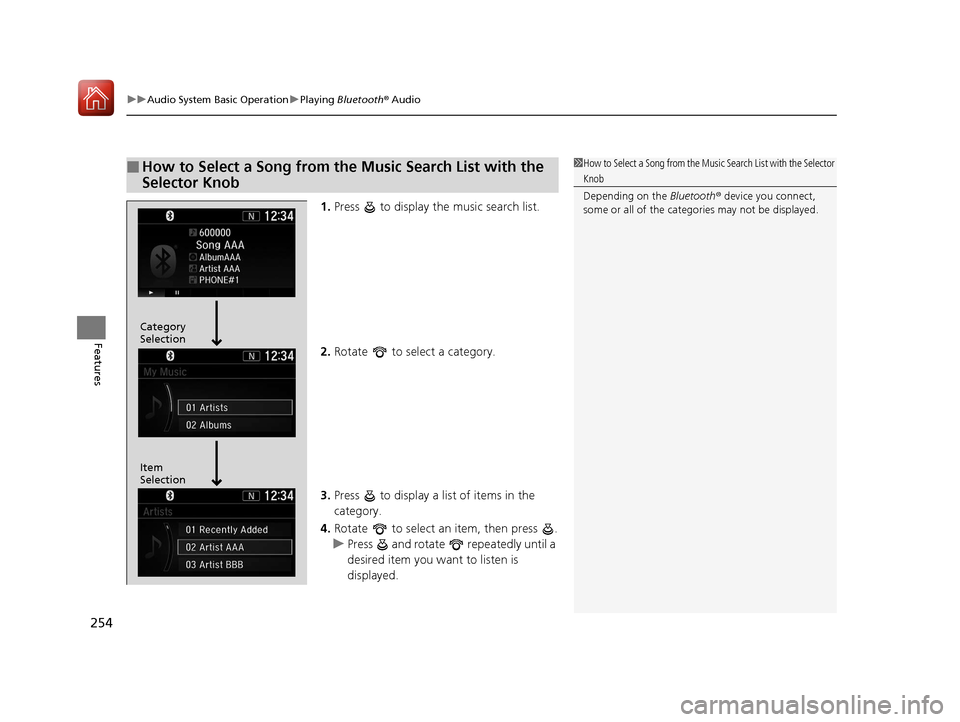
uuAudio System Basic Operation uPlaying Bluetooth ® Audio
254
Features
1. Press to display the music search list.
2. Rotate to select a category.
3. Press to display a list of items in the
category.
4. Rotate to select an item, then press .
u Press and rotate repeatedly until a
desired item you want to listen is
displayed.
■How to Select a Song from the Music Search List with the
Selector Knob1How to Select a Song from the Music Search List with the Selector
Knob
Depending on the Bluetooth® device you connect,
some or all of the catego ries may not be displayed.
Item
Selection Category
Selection
17 CR-V-31TLA6000.book 254 ページ 2016年10月11日 火曜日 午後6時37分
Page 256 of 657
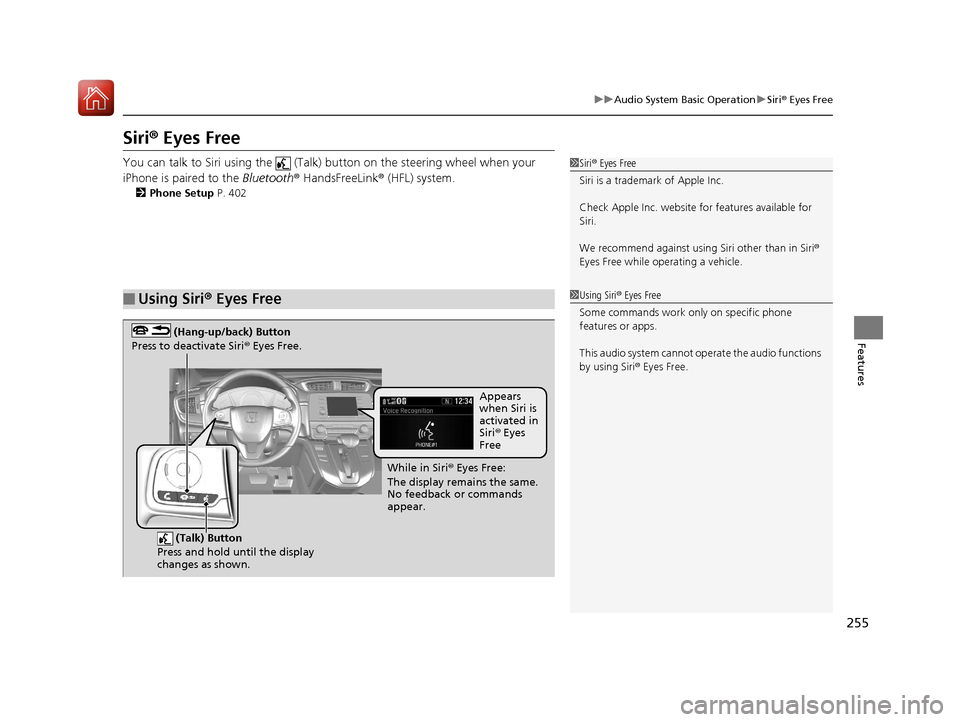
255
uuAudio System Basic Operation uSiri ® Eyes Free
Features
Siri® Eyes Free
You can talk to Siri using the (Talk) button on the steering wheel when your
iPhone is paired to the Bluetooth® HandsFreeLink ® (HFL) system.
2Phone Setup P. 402
■Using Siri® Eyes Free
1 Siri ® Eyes Free
Siri is a trademark of Apple Inc.
Check Apple Inc. website for features available for
Siri.
We recommend against using Siri other than in Siri ®
Eyes Free while operating a vehicle.
1 Using Siri ® Eyes Free
Some commands work only on specific phone
features or apps.
This audio system cannot ope rate the audio functions
by using Siri ® Eyes Free.
(Talk) Button
Press and hold until the display
changes as shown.
(Hang-up/back) Button
Press to deactivate Siri ® Eyes Free.
While in Siri ® Eyes Free:
The display remains the same.
No feedback or commands
appear. Appears
when Siri is
activated in
Siri
® Eyes
Free
17 CR-V-31TLA6000.book 255 ページ 2016年10月11日 火曜日 午後6時37分
Page 257 of 657
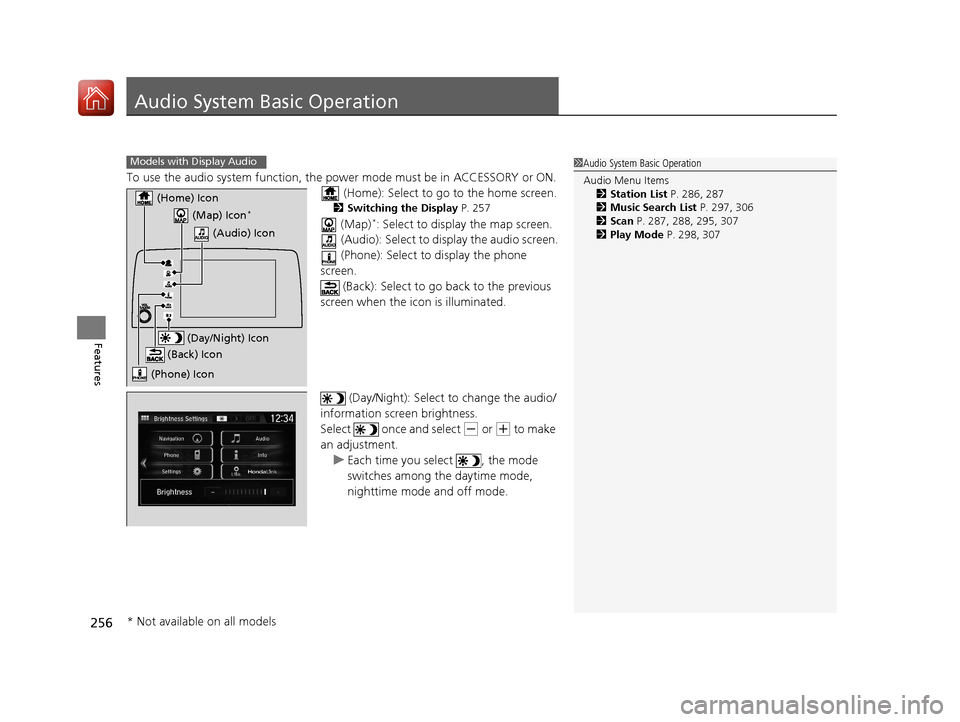
256
Features
Audio System Basic Operation
To use the audio system function, the power mode must be in ACCESSORY or ON.
(Home): Select to go to the home screen.
2 Switching the Display P. 257
(Map)*: Select to display the map screen.
(Audio): Select to di splay the audio screen.
(Phone): Select to display the phone
screen. (Back): Select to go back to the previous
screen when the icon is illuminated.
(Day/Night): Select to change the audio/
information screen brightness.
Select once and select
(- or (+ to make
an adjustment.
u Each time you select , the mode
switches among the daytime mode,
nighttime mode and off mode.
1Audio System Basic Operation
Audio Menu Items
2 Station List P. 286, 287
2 Music Search List P. 297, 306
2 Scan P. 287, 288, 295, 307
2 Play Mode P. 298, 307Models with Display Audio
(Map) Icon*
(Phone) Icon
(Back) Icon
(Day/Night) Icon
(Home) Icon
(Audio) Icon
* Not available on all models
17 CR-V-31TLA6000.book 256 ページ 2016年10月11日 火曜日 午後6時37分
Page 258 of 657

257
uuAudio System Basic Operation uAudio/Information Screen
Continued
Features
Audio/Information Screen
Displays the audio status and wallpaper. From this display, you can go to various
setup options.
■Using the (display /information) button
Press the (display/i nformation) button to change the display.
■Switching the Display
1Using the (display/information) button
You can edit, add, and dele te the contents shown on
the driver information interface. 2 Customizing the Meter P. 262
Driver Information
Interface
(Display/Information) Button
17 CR-V-31TLA6000.book 257 ページ 2016年10月11日 火曜日 午後6時37分
Page 259 of 657
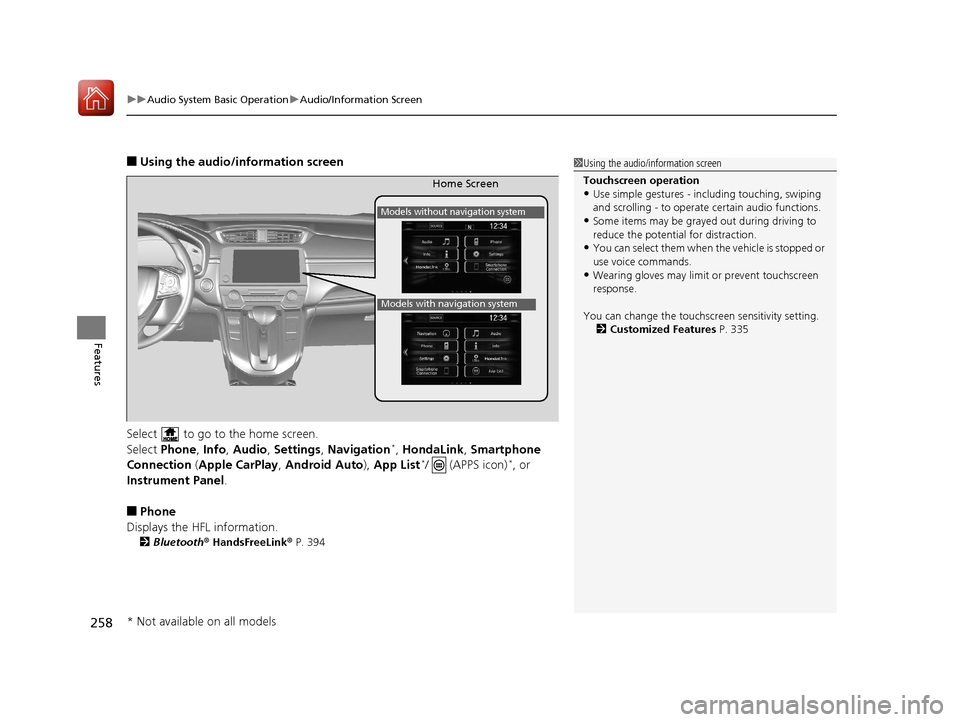
uuAudio System Basic Operation uAudio/Information Screen
258
Features
■Using the audio/information screen
Select to go to the home screen.
Select Phone, Info, Audio , Settings , Navigation
*, HondaLink , Smartphone
Connection ( Apple CarPlay , Android Auto ), App List*/ (APPS icon)*, or
Instrument Panel.
■Phone
Displays the HFL information.
2 Bluetooth® HandsFreeLink ® P. 394
1 Using the audio/in formation screen
Touchscreen operation
•Use simple gestures - in cluding touching, swiping
and scrolling - to operate certain audio functions.
•Some items may be grayed out during driving to
reduce the potential for distraction.
•You can select them when the vehicle is stopped or
use voice commands.
•Wearing gloves may limit or prevent touchscreen
response.
You can change the touchs creen sensitivity setting.
2 Customized Features P. 335
Home Screen
Models without navigation system
Models with navigation system
* Not available on all models
17 CR-V-31TLA6000.book 258 ページ 2016年10月11日 火曜日 午後6時37分
Page 260 of 657
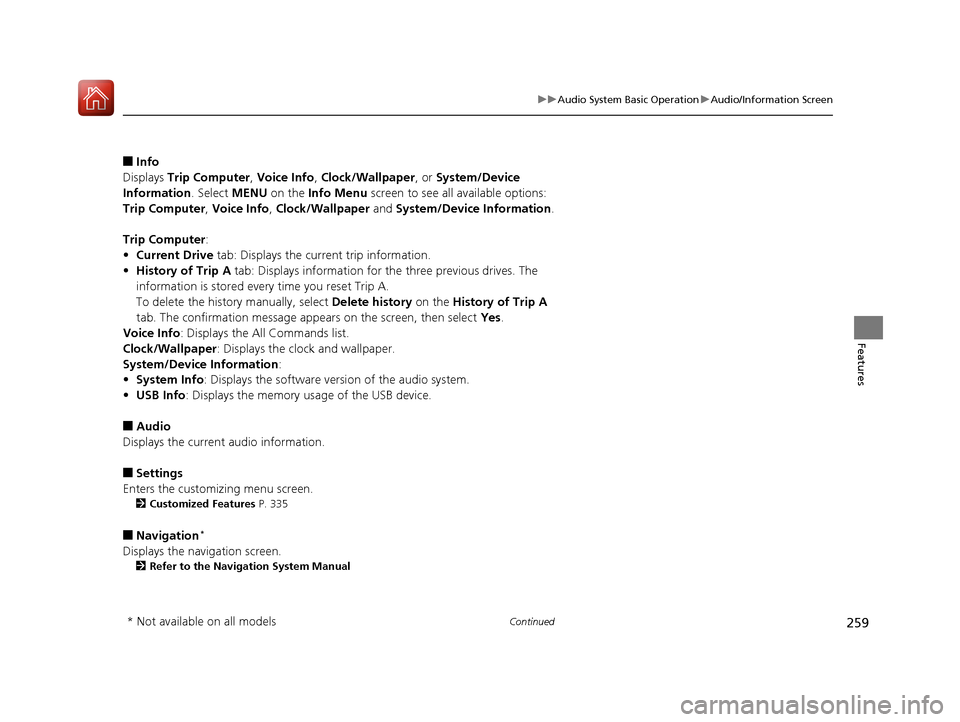
259
uuAudio System Basic Operation uAudio/Information Screen
Continued
Features
■Info
Displays Trip Computer , Voice Info, Clock/Wallpaper , or System/Device
Information . Select MENU on the Info Menu screen to see all available options:
Trip Computer , Voice Info , Clock/Wallpaper and System/Device Information .
Trip Computer :
• Current Drive tab: Displays the current trip information.
• History of Trip A tab: Displays information for the three previous drives. The
information is stored every time you reset Trip A.
To delete the history manually, select Delete history on the History of Trip A
tab. The confirmation message appears on the screen, then select Yes.
Voice Info : Displays the All Commands list.
Clock/Wallpaper : Displays the clock and wallpaper.
System/Device Information :
• System Info : Displays the software version of the audio system.
• USB Info : Displays the memory usage of the USB device.
■Audio
Displays the current audio information.
■Settings
Enters the customizing menu screen.
2 Customized Features P. 335
■Navigation*
Displays the navigation screen.
2Refer to the Navigation System Manual
* Not available on all models
17 CR-V-31TLA6000.book 259 ページ 2016年10月11日 火曜日 午後6時37分
Page 261 of 657
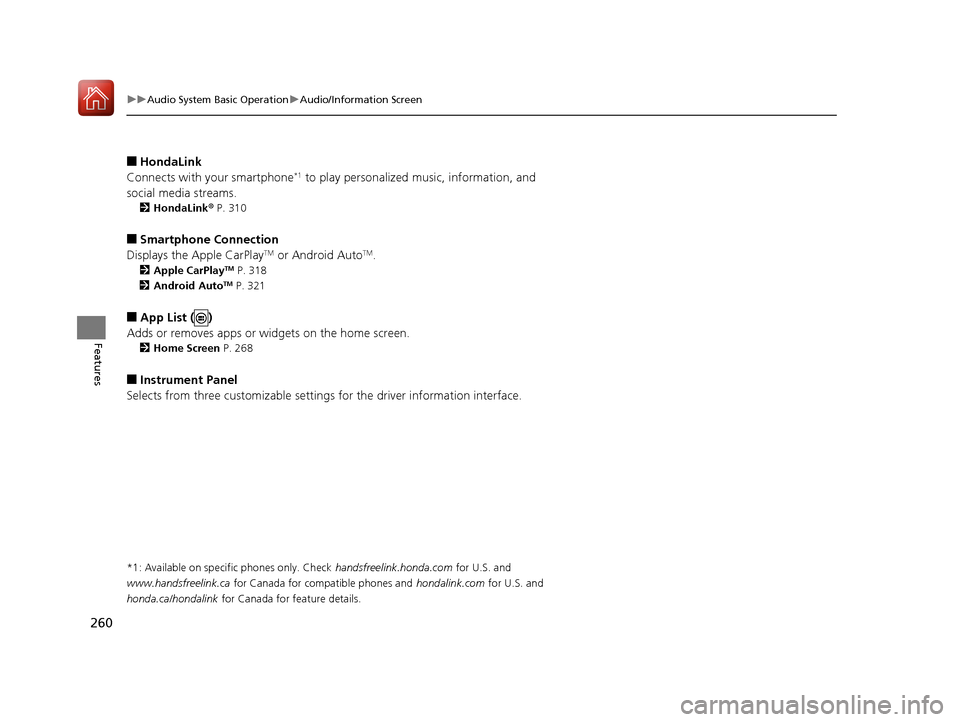
260
uuAudio System Basic Operation uAudio/Information Screen
Features
■HondaLink
Connects with your smartphone*1 to play personalized music, information, and
social media streams.
2 HondaLink® P. 310
■Smartphone Connection
Displays the Apple CarPlayTM or Android AutoTM.
2 Apple CarPlayTM P. 318
2 Android AutoTM P. 321
■App List ( )
Adds or removes apps or widgets on the home screen.
2 Home Screen P. 268
■Instrument Panel
Selects from three customizable settings for the driver information interface.
*1: Available on specific phones only. Check handsfreelink.honda.com for U.S. and
www.handsfreelink.ca for Canada for compatible phones and hondalink.com for U.S. and
honda.ca/hondalink for Canada for feature details.
17 CR-V-31TLA6000.book 260 ページ 2016年10月11日 火曜日 午後6時37分
Page 262 of 657
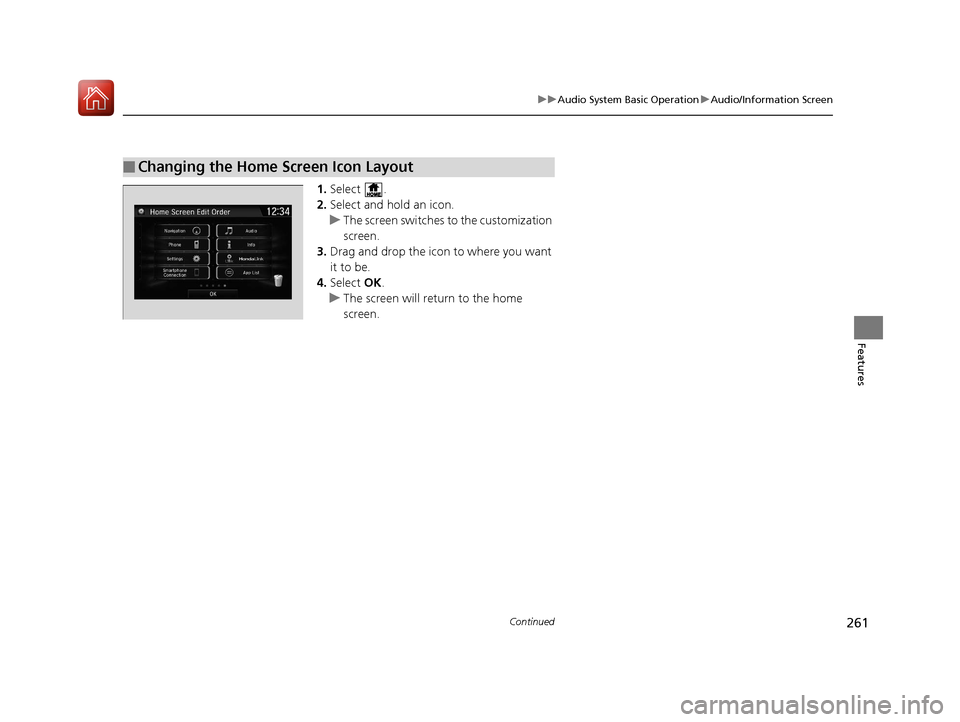
261
uuAudio System Basic Operation uAudio/Information Screen
Continued
Features
1. Select .
2. Select and hold an icon.
u The screen switches to the customization
screen.
3. Drag and drop the icon to where you want
it to be.
4. Select OK.
u The screen will return to the home
screen.
■Changing the Home Screen Icon Layout
17 CR-V-31TLA6000.book 261 ページ 2016年10月11日 火曜日 午後6時37分
Page 263 of 657
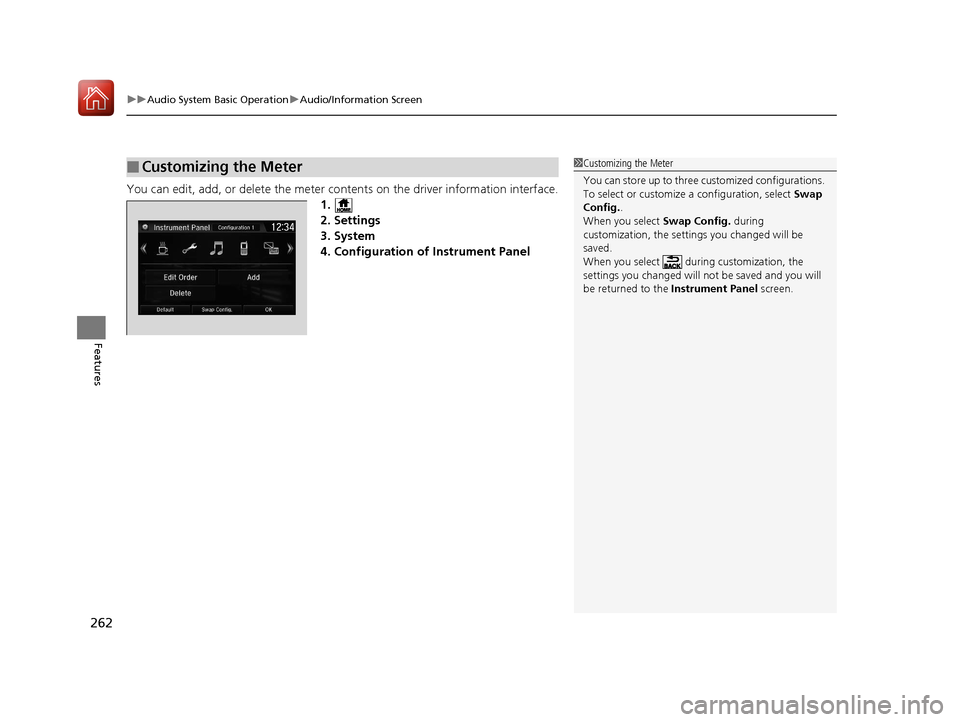
uuAudio System Basic Operation uAudio/Information Screen
262
Features
You can edit, add, or delete the meter co ntents on the driver information interface.
1.
2. Settings
3. System
4. Configuration of Instrument Panel
■Customizing the Meter1 Customizing the Meter
You can store up to three customized configurations.
To select or customize a configuration, select Swap
Config. .
When you select Swap Config. during
customization, the settings you changed will be
saved.
When you select during customization, the
settings you changed will not be saved and you will
be returned to the Instrument Panel screen.
17 CR-V-31TLA6000.book 262 ページ 2016年10月11日 火曜日 午後6時37分
Page 264 of 657
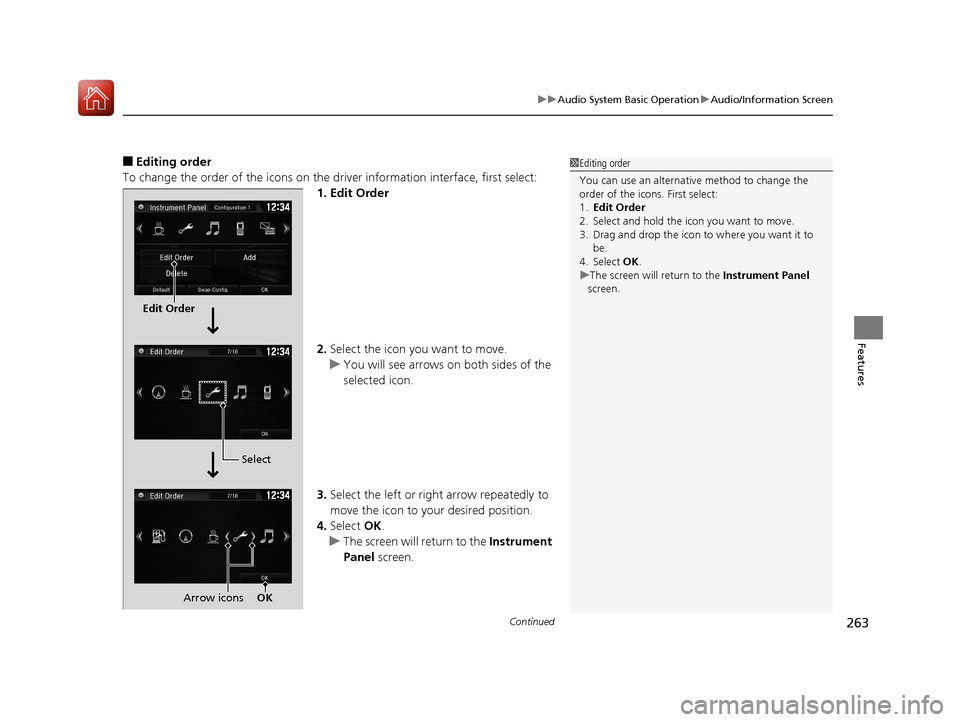
Continued263
uuAudio System Basic Operation uAudio/Information Screen
Features
■Editing order
To change the order of the icons on the driver information interface, first select:
1. Edit Order
2. Select the icon you want to move.
u You will see arrows on both sides of the
selected icon.
3. Select the left or right arrow repeatedly to
move the icon to your desired position.
4. Select OK.
u The screen will return to the Instrument
Panel screen.1Editing order
You can use an alternative method to change the
order of the icons. First select:
1. Edit Order
2. Select and hold the icon you want to move.
3. Drag and drop the icon to where you want it to be.
4. Select OK .
u The screen will return to the Instrument Panel
screen.
Edit Order
Select
Arrow icons OK
17 CR-V-31TLA6000.book 263 ページ 2016年10月11日 火曜日 午後6時37分