navigation system HONDA CR-V 2017 RM1, RM3, RM4 / 4.G Owners Manual
[x] Cancel search | Manufacturer: HONDA, Model Year: 2017, Model line: CR-V, Model: HONDA CR-V 2017 RM1, RM3, RM4 / 4.GPages: 657
Page 5 of 657
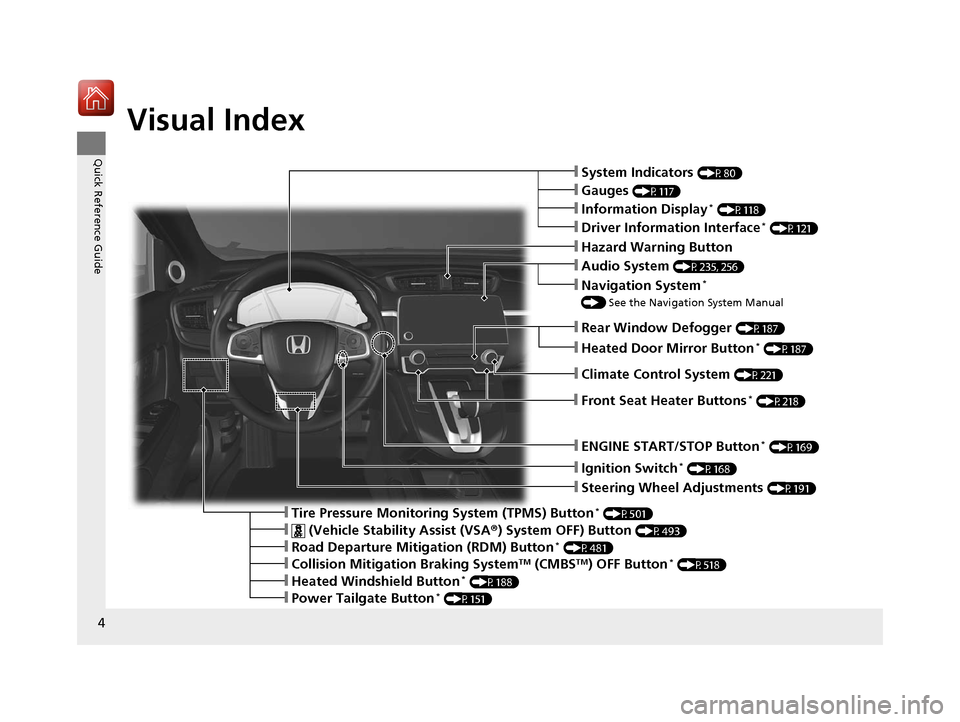
4
Quick Reference Guide
Quick Reference Guide
Visual Index
❙Ignition Switch* (P168)
❙Steering Wheel Adjustments (P191)
❙Information Display* (P118)
❙Tire Pressure Monitoring System (TPMS) Button* (P501)
❙Hazard Warning Button
❙System Indicators (P80)
❙Rear Window Defogger (P187)
❙Gauges (P117)
❙Driver Information Interface* (P121)
❙ENGINE START/STOP Button* (P169)
❙Audio System (P235, 256)
❙Navigation System*
() See the Navigation System Manual
❙ (Vehicle Stability Assist (VSA ®) System OFF) Button (P493)
❙Road Departure Mitigation (RDM) Button* (P481)
❙Collision Mitigation Braking SystemTM (CMBSTM) OFF Button* (P518)
❙Heated Windshield Button* (P188)
❙Power Tailgate Button* (P151)
❙Heated Door Mirror Button* (P187)
❙Climate Control System (P221)
❙Front Seat Heater Buttons* (P218)
17 CR-V-31TLA6000.book 4 ページ 2016年10月11日 火曜日 午後6時37分
Page 6 of 657
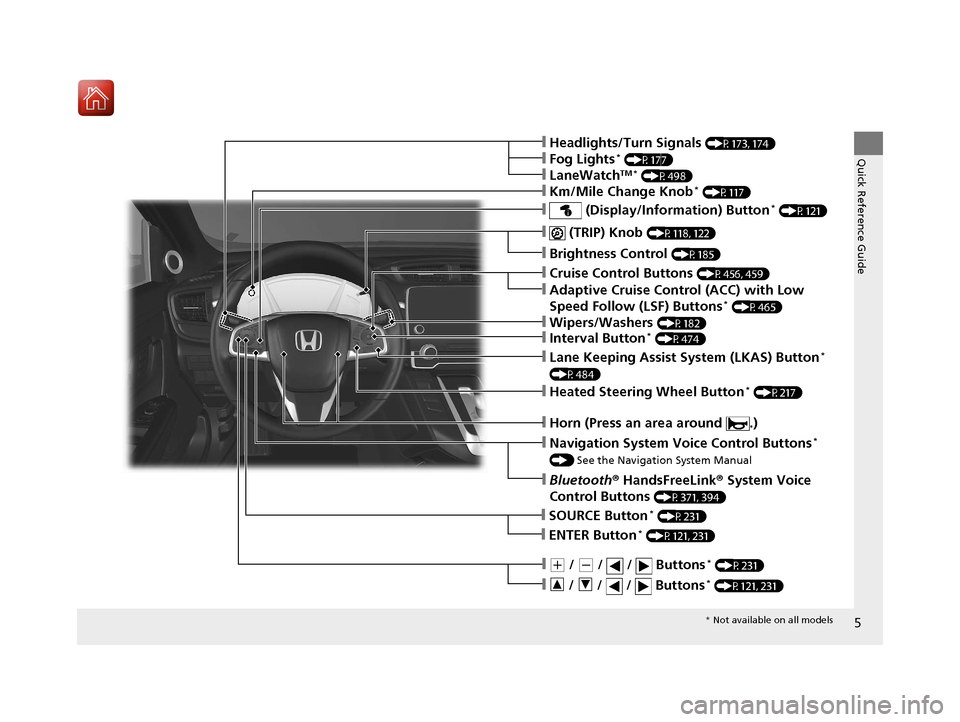
5
Quick Reference Guide
❙ (TRIP) Knob (P118, 122)
❙Brightness Control (P185)
❙Navigation System Voice Control Buttons*
() See the Navigation System Manual
❙Bluetooth ® HandsFreeLink ® System Voice
Control Buttons
(P371, 394)
❙Cruise Control Buttons (P456, 459)
❙Adaptive Cruise Control (ACC) with Low
Speed Follow (LSF) Buttons* (P465)
❙Horn (Press an area around .)
❙(+ / (- / / Buttons* (P231)
❙SOURCE Button* (P231)
❙ / / / Buttons* (P121, 231)
❙ENTER Button* (P121, 231)
❙Wipers/Washers (P182)
❙Headlights/Turn Signals (P173, 174)
❙Fog Lights* (P177)
❙LaneWatchTM * (P498)
❙Km/Mile Change Knob* (P117)
❙Interval Button* (P474)
❙Heated Steering Wheel Button* (P217)
❙Lane Keeping Assist System (LKAS) Button*
(P484)
❙ (Display/Information) Button* (P121)
* Not available on all models
17 CR-V-31TLA6000.book 5 ページ 2016年10月11日 火曜日 午後6時37分
Page 23 of 657
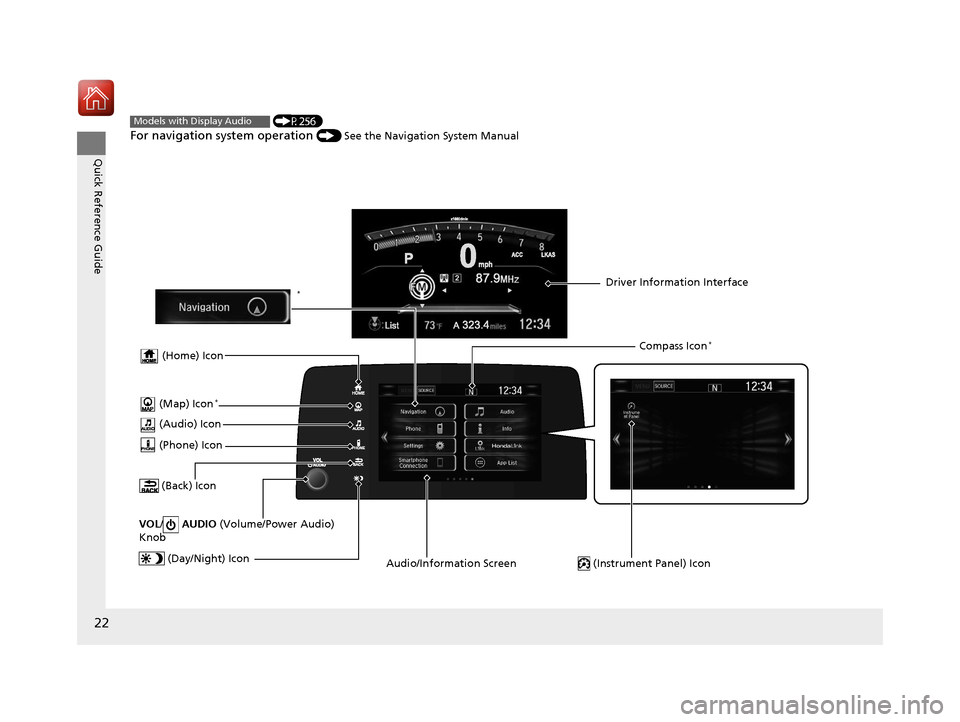
22
Quick Reference Guide
(P256)
For navigation system operation () See the Navigation System Manual
Models with Display Audio
(Audio) Icon
(Back) Icon
Audio/Information Screen Driver Information Interface
(Instrument Panel) Icon (Day/Night) Icon
*
VOL / AUDIO (Volume/Power Audio)
Knob
(Home) Icon
(Map) Icon*
(Phone) Icon
Compass Icon*
17 CR-V-31TLA6000.book 22 ページ 2016年10月11日 火曜日 午後6時37分
Page 130 of 657
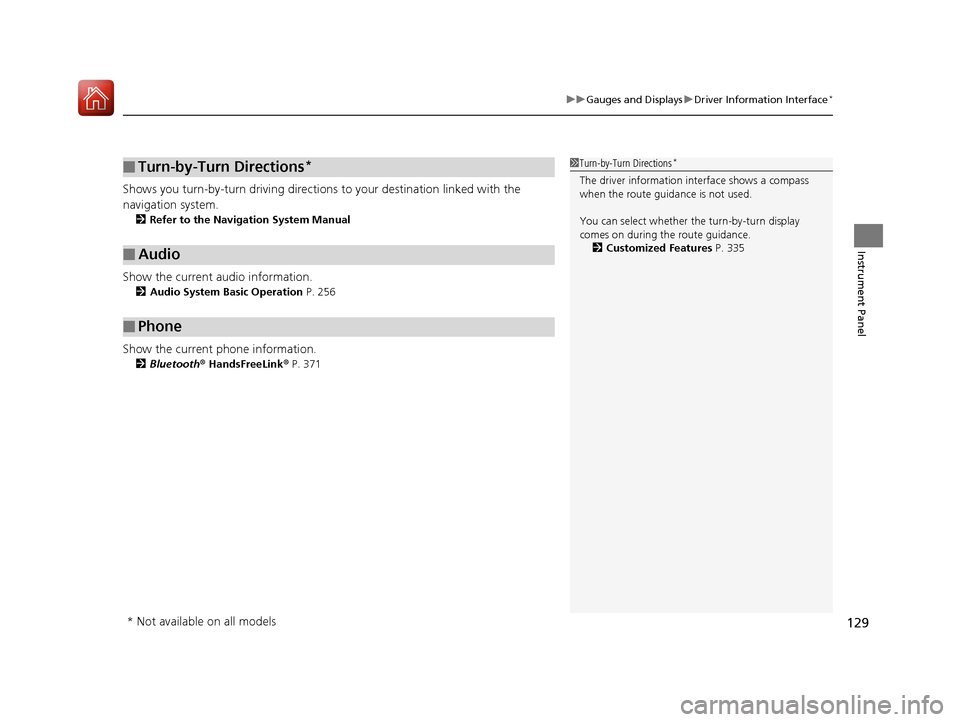
129
uuGauges and Displays uDriver Information Interface*
Instrument Panel
Shows you turn-by-turn driv ing directions to your destination linked with the
navigation system.
2 Refer to the Navigation System Manual
Show the current audio information.
2Audio System Basic Operation P. 256
Show the current phone information.
2Bluetooth ® HandsFreeLink ® P. 371
■Turn-by-Turn Directions*
■Audio
■Phone
1 Turn-by-Turn Directions*
The driver information in terface shows a compass
when the route guidance is not used.
You can select whether the turn-by-turn display
comes on during the route guidance.
2 Customized Features P. 335
* Not available on all models
17 CR-V-31TLA6000.book 129 ページ 2016年10月11日 火曜日 午後6時37分
Page 133 of 657
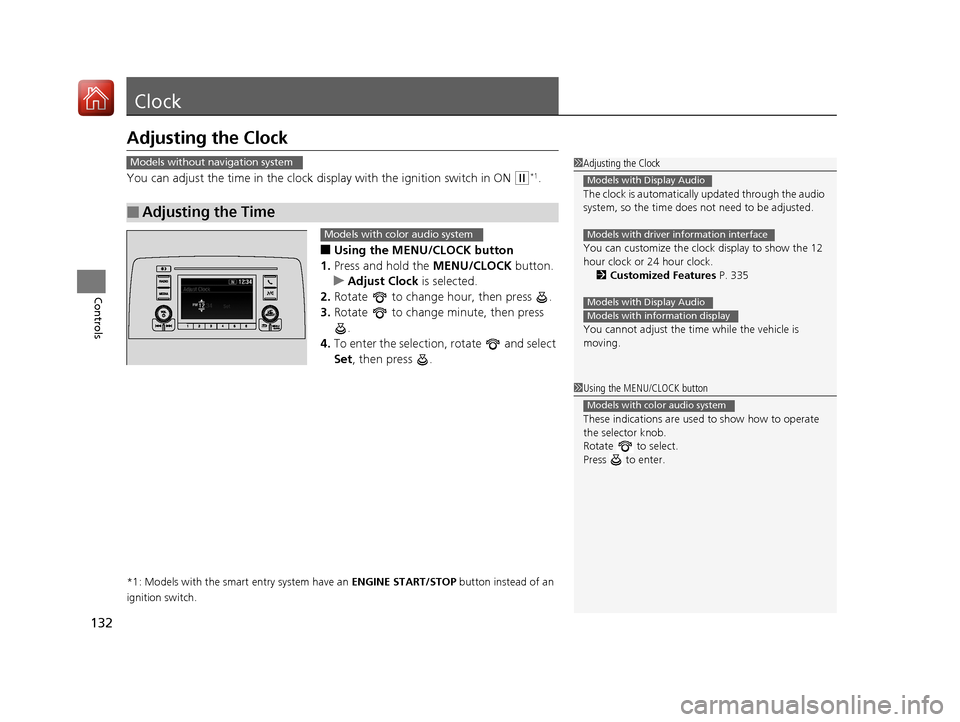
132
Controls
Clock
Adjusting the Clock
You can adjust the time in the clock display with the ignition switch in ON (w*1.
■Using the MENU/CLOCK button
1. Press and hold the MENU/CLOCK button.
u Adjust Clock is selected.
2. Rotate to change hour, then press .
3. Rotate to change minute, then press
.
4. To enter the selection, rotate and select
Set , then press .
*1: Models with the smart entry system have an ENGINE START/STOP button instead of an
ignition switch.
■Adjusting the Time
1 Adjusting the Clock
The clock is automatically updated through the audio
system, so the time does not need to be adjusted.
You can customize the clock display to show the 12
hour clock or 24 hour clock.
2 Customized Features P. 335
You cannot adjust the time while the vehicle is
moving.
Models with Display Audio
Models with driver information interface
Models with Display Audio
Models with information display
Models without navigation system
1 Using the MENU/CLOCK button
These indications are used to show how to operate
the selector knob.
Rotate to select.
Press to enter.
Models with color audio system
Models with color audio system
17 CR-V-31TLA6000.book 132 ページ 2016年10月11日 火曜日 午後6時37分
Page 259 of 657
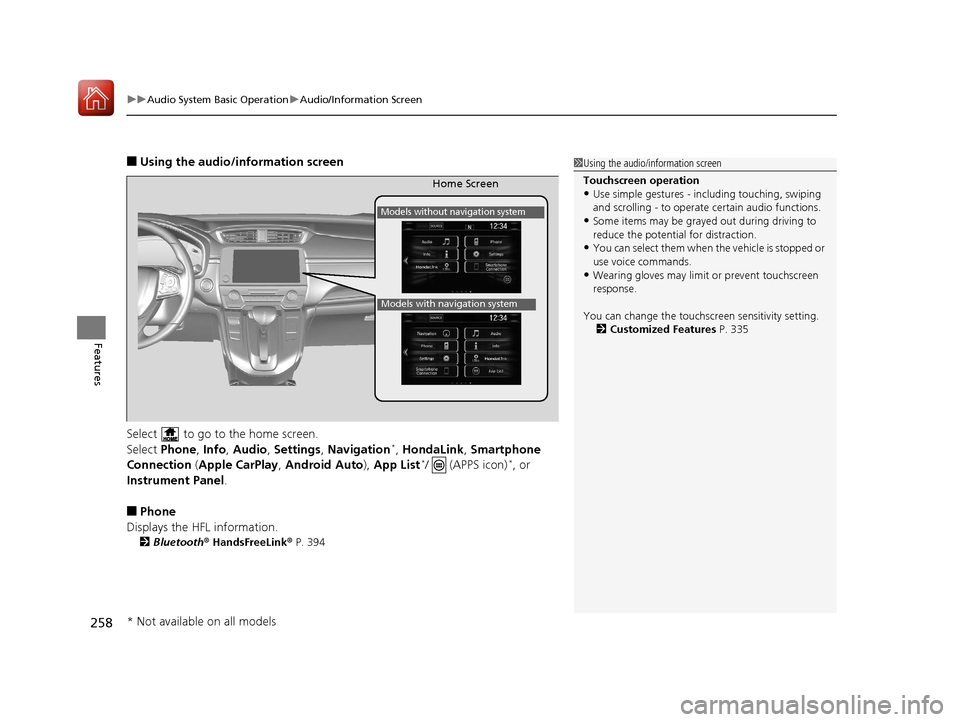
uuAudio System Basic Operation uAudio/Information Screen
258
Features
■Using the audio/information screen
Select to go to the home screen.
Select Phone, Info, Audio , Settings , Navigation
*, HondaLink , Smartphone
Connection ( Apple CarPlay , Android Auto ), App List*/ (APPS icon)*, or
Instrument Panel.
■Phone
Displays the HFL information.
2 Bluetooth® HandsFreeLink ® P. 394
1 Using the audio/in formation screen
Touchscreen operation
•Use simple gestures - in cluding touching, swiping
and scrolling - to operate certain audio functions.
•Some items may be grayed out during driving to
reduce the potential for distraction.
•You can select them when the vehicle is stopped or
use voice commands.
•Wearing gloves may limit or prevent touchscreen
response.
You can change the touchs creen sensitivity setting.
2 Customized Features P. 335
Home Screen
Models without navigation system
Models with navigation system
* Not available on all models
17 CR-V-31TLA6000.book 258 ページ 2016年10月11日 火曜日 午後6時37分
Page 260 of 657
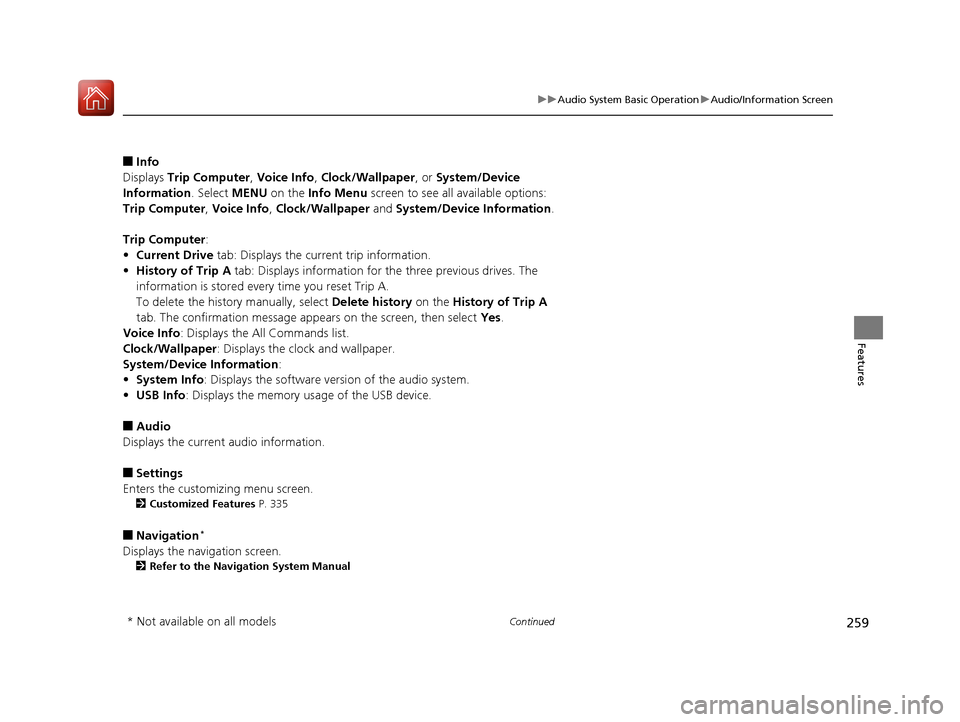
259
uuAudio System Basic Operation uAudio/Information Screen
Continued
Features
■Info
Displays Trip Computer , Voice Info, Clock/Wallpaper , or System/Device
Information . Select MENU on the Info Menu screen to see all available options:
Trip Computer , Voice Info , Clock/Wallpaper and System/Device Information .
Trip Computer :
• Current Drive tab: Displays the current trip information.
• History of Trip A tab: Displays information for the three previous drives. The
information is stored every time you reset Trip A.
To delete the history manually, select Delete history on the History of Trip A
tab. The confirmation message appears on the screen, then select Yes.
Voice Info : Displays the All Commands list.
Clock/Wallpaper : Displays the clock and wallpaper.
System/Device Information :
• System Info : Displays the software version of the audio system.
• USB Info : Displays the memory usage of the USB device.
■Audio
Displays the current audio information.
■Settings
Enters the customizing menu screen.
2 Customized Features P. 335
■Navigation*
Displays the navigation screen.
2Refer to the Navigation System Manual
* Not available on all models
17 CR-V-31TLA6000.book 259 ページ 2016年10月11日 火曜日 午後6時37分
Page 273 of 657
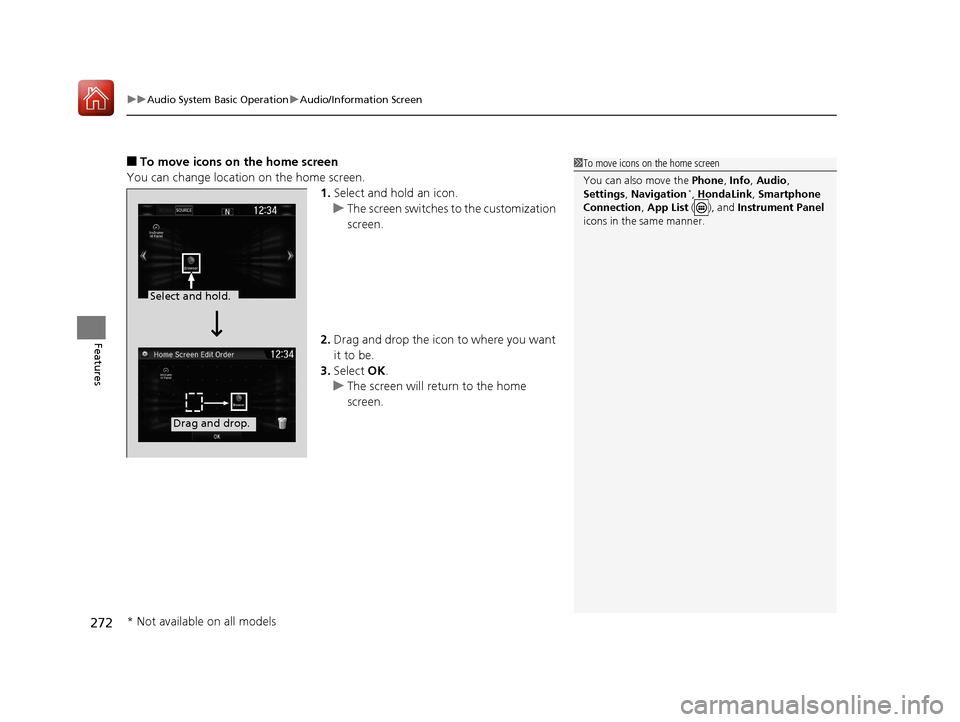
uuAudio System Basic Operation uAudio/Information Screen
272
Features
■To move icons on the home screen
You can change location on the home screen. 1.Select and hold an icon.
u The screen switches to the customization
screen.
2. Drag and drop the icon to where you want
it to be.
3. Select OK.
u The screen will return to the home
screen.1To move icons on the home screen
You can also move the Phone, Info, Audio ,
Settings , Navigation
*, HondaLink, Smartphone
Connection , App List ( ), and Instrument Panel
icons in the same manner.
Select and hold.
Drag and drop.
* Not available on all models
17 CR-V-31TLA6000.book 272 ページ 2016年10月11日 火曜日 午後6時37分
Page 274 of 657
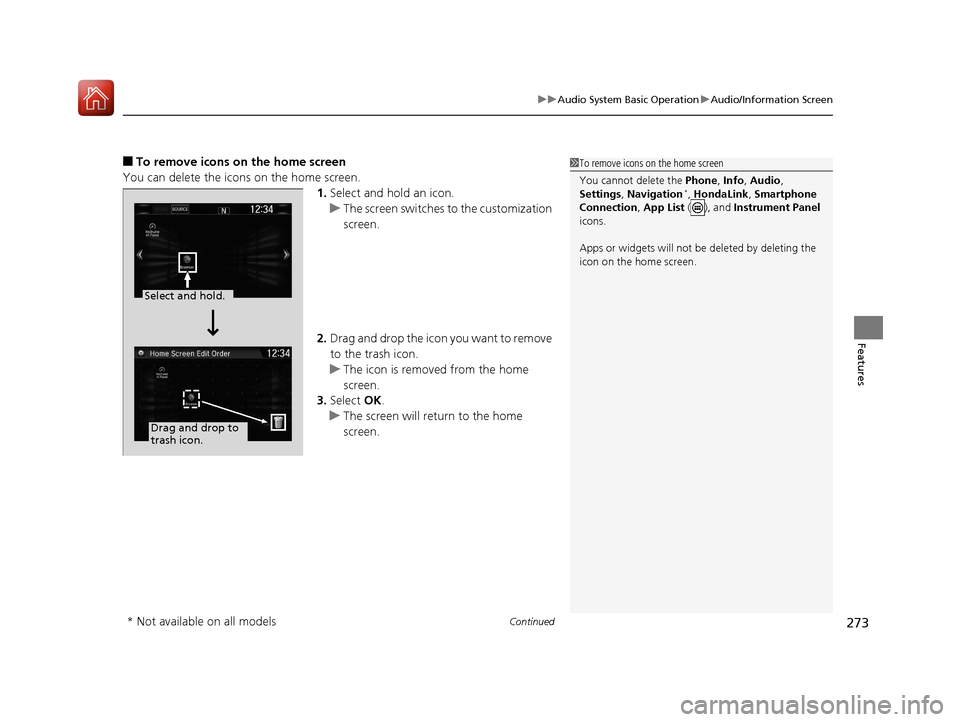
Continued273
uuAudio System Basic Operation uAudio/Information Screen
Features
■To remove icons on the home screen
You can delete the icons on the home screen. 1.Select and hold an icon.
u The screen switches to the customization
screen.
2. Drag and drop the icon you want to remove
to the trash icon.
u The icon is removed from the home
screen.
3. Select OK.
u The screen will return to the home
screen.1To remove icons on the home screen
You cannot delete the Phone, Info, Audio ,
Settings , Navigation
*, HondaLink, Smartphone
Connection , App List ( ), and Instrument Panel
icons.
Apps or widgets will not be deleted by deleting the
icon on the home screen.
Select and hold.
Drag and drop to
trash icon.
* Not available on all models
17 CR-V-31TLA6000.book 273 ページ 2016年10月11日 火曜日 午後6時37分
Page 283 of 657
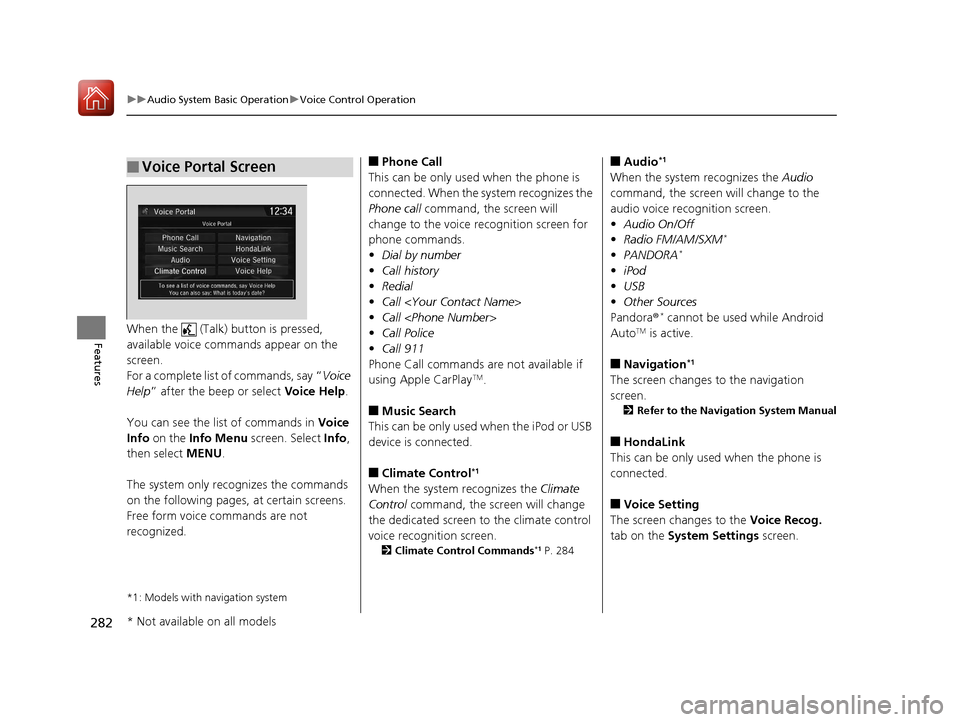
282
uuAudio System Basic Operation uVoice Control Operation
FeaturesWhen the (Talk) button is pressed,
available voice commands appear on the
screen.
For a complete list of commands, say “ Voice
Help ” after the beep or select Voice Help.
You can see the list of commands in Voice
Info on the Info Menu screen. Select Info,
then select MENU.
The system only reco gnizes the commands
on the following pages, at certain screens.
Free form voice commands are not
recognized.
*1: Models with navigation system
■Voice Portal Screen■Phone Call
This can be only used when the phone is
connected. When the sy stem recognizes the
Phone call command, the screen will
change to the voice recognition screen for
phone commands.
• Dial by number
• Call history
• Redial
• Call
• Call
• Call Police
• Call 911
Phone Call commands are not available if
using Apple CarPlay
TM.
■Music Search
This can be only used when the iPod or USB
device is connected.
■Climate Control*1
When the system recognizes the Climate
Control command, the screen will change
the dedicated screen to the climate control
voice recognition screen.
2 Climate Control Commands*1 P. 284
■Audio*1
When the system recognizes the Audio
command, the screen will change to the
audio voice recognition screen.
• Audio On/Off
• Radio FM/AM/SXM
*
•PANDORA*
•iPod
• USB
• Other Sources
Pandora ®
* cannot be used while Android
AutoTM is active.
■Navigation*1
The screen changes to the navigation
screen.
2 Refer to the Navigation System Manual
■HondaLink
This can be only used when the phone is
connected.
■Voice Setting
The screen changes to the Voice Recog.
tab on the System Settings screen.
* Not available on all models
17 CR-V-31TLA6000.book 282 ページ 2016年10月11日 火曜日 午後6時37分