reset HONDA CR-V 2020 Navigation Manual (in English)
[x] Cancel search | Manufacturer: HONDA, Model Year: 2020, Model line: CR-V, Model: HONDA CR-V 2020Pages: 143, PDF Size: 5.7 MB
Page 3 of 143
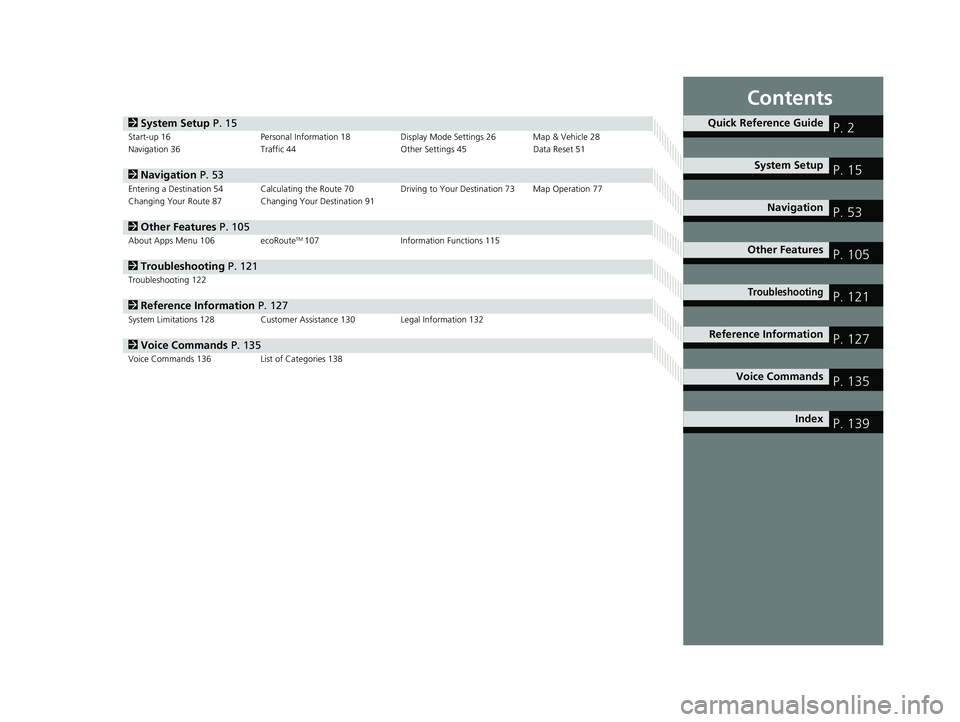
Contents
2System Setup P. 15Start-up 16 Personal Information 18 Display Mode Settings 26 Map & Vehicle 28
Navigation 36 Traffic 44 Other Settings 45Data Reset 51
2Navigation P. 53Entering a Destination 54 Calculating the Route 70 Driving to Your Destination 73 Map Operation 77
Changing Your Route 87 Changing Your Destination 91
2 Other Features P. 105About Apps Menu 106 ecoRouteTM107Information Functions 115
2Troubleshooting P. 121Troubleshooting 122
2Reference Information P. 127System Limitations 128 Customer Assistance 130 Legal Information 132
2Voice Commands P. 135Voice Commands 136 List of Categories 138
Quick Reference GuideP. 2
System SetupP. 15
NavigationP. 53
Other FeaturesP. 105
TroubleshootingP. 121
Reference InformationP. 127
Voice CommandsP. 135
IndexP. 139
19 CR-V NAVI-31TLA8200.book 1 ページ 2018年8月28日 火曜日 午後2時17分
Page 17 of 143
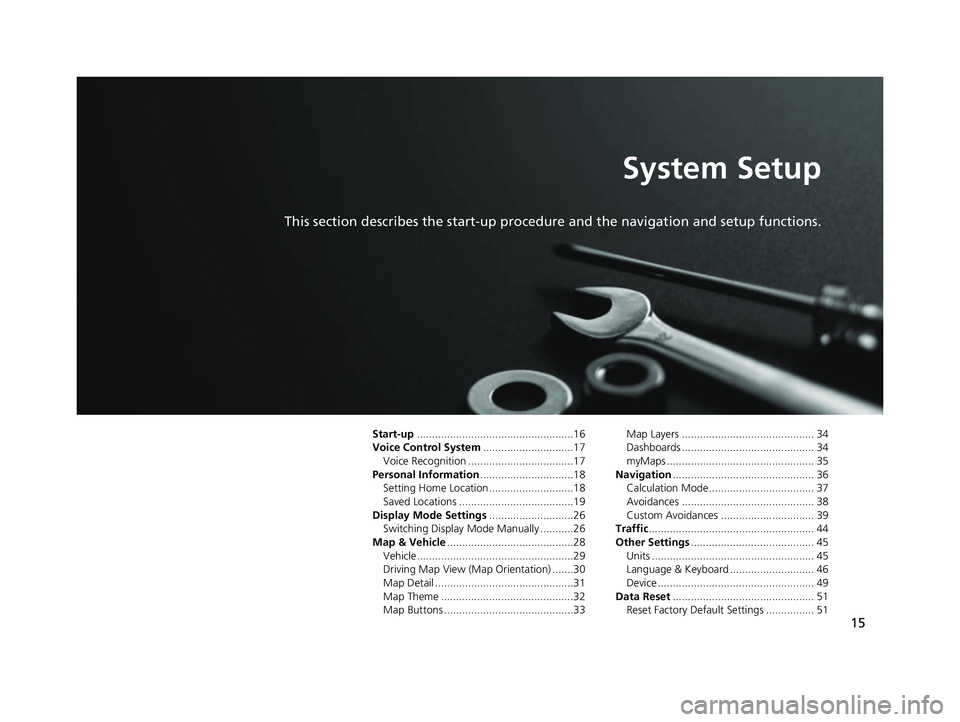
15
System Setup
This section describes the start-up procedure and the navigation and setup functions.
Start-up....................................................16
Voice Control System ..............................17
Voice Recognition ...................................17
Personal Information ...............................18
Setting Home Location ............................18
Saved Locations ......................................19
Display Mode Settings ............................26
Switching Display Mode Manually ...........26
Map & Vehicle ..........................................28
Vehicle....................................................29
Driving Map View (Map Orientation) .......30
Map Detail ..............................................31
Map Theme ............................................32
Map Buttons ...........................................33 Map Layers ............................................ 34
Dashboards ............................................ 34
myMaps ................................................. 35
Navigation ............................................... 36
Calculation Mode................................... 37
Avoidances ............................................ 38
Custom Avoidances ............................... 39
Traffic ....................................................... 44
Other Settings ......................................... 45
Units ...................................................... 45
Language & Keyboard ............................ 46
Device .................................................... 49
Data Reset ............................................... 51
Reset Factory Default Settings ................ 51
19 CR-V NAVI-31TLA8200.book 15 ページ 2018年8月28日 火曜日 午後2時17分
Page 35 of 143
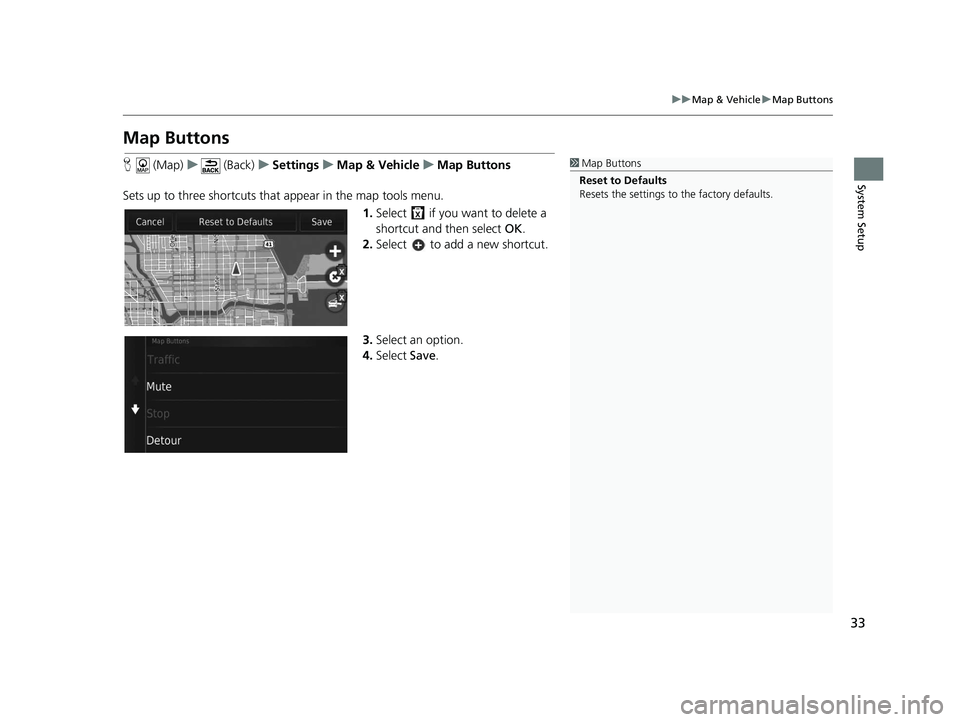
33
uuMap & Vehicle uMap Buttons
System Setup
Map Buttons
H (Map) u (Back) uSettings uMap & Vehicle uMap Buttons
Sets up to three shortcuts that appear in the map tools menu. 1.Select if you want to delete a
shortcut and then select OK.
2. Select to add a new shortcut.
3. Select an option.
4. Select Save.1Map Buttons
Reset to Defaults
Resets the settings to the factory defaults.
19 CR-V NAVI-31TLA8200.book 33 ページ 2018年8月28日 火曜日 午後2時17分
Page 53 of 143
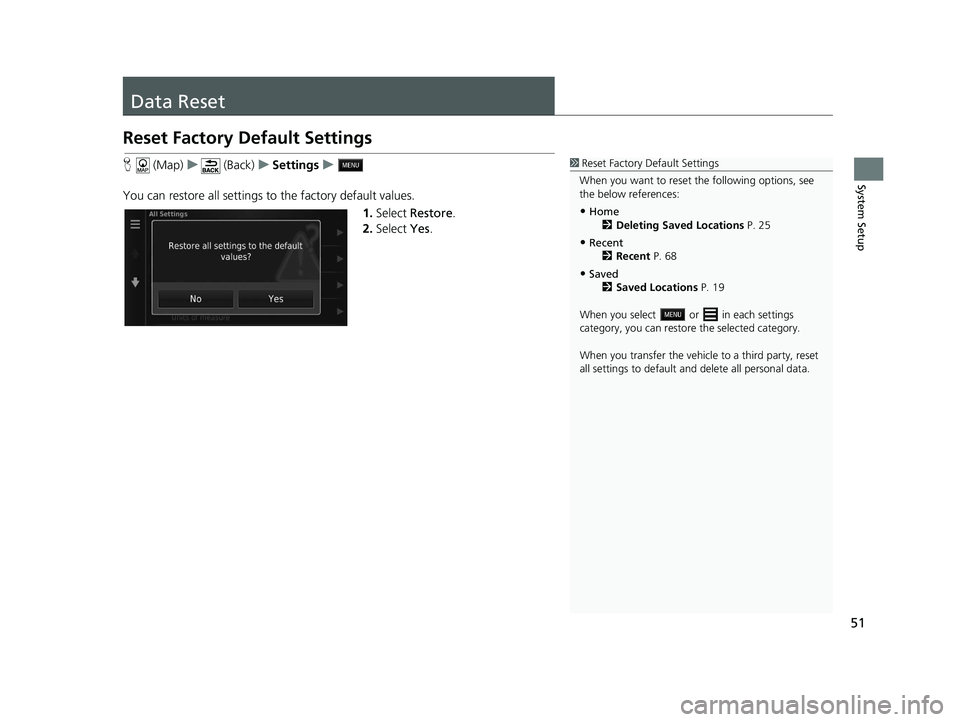
51
System Setup
Data Reset
Reset Factory Default Settings
H (Map) u (Back) uSettings u
You can restore all settings to the factory default values. 1.Select Restore .
2. Select Yes.1Reset Factory Default Settings
When you want to reset the following options, see
the below references:
•Home 2 Deleting Saved Locations P. 25
•Recent
2 Recent P. 68
•Saved
2 Saved Locations P. 19
When you select or in each settings
category, you can restor e the selected category.
When you transfer the vehicle to a third party, reset
all settings to default a nd delete all personal data.
19 CR-V NAVI-31TLA8200.book 51 ページ 2018年8月28日 火曜日 午後2時17分
Page 58 of 143
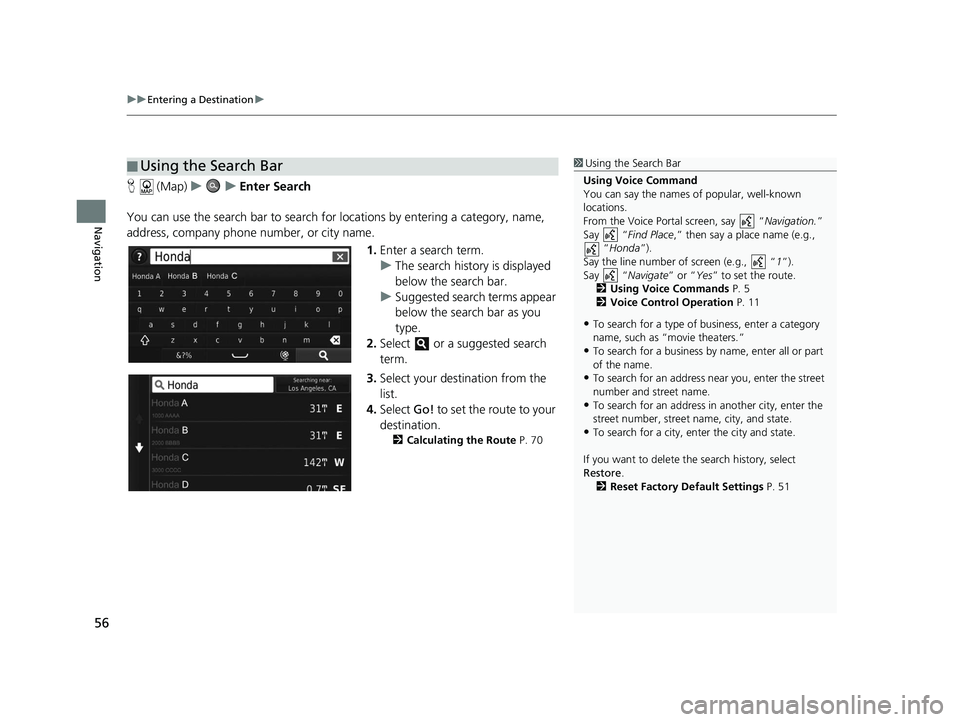
uuEntering a Destination u
56
Navigation
H (Map) uu Enter Search
You can use the search bar to search for locations by entering a category, name,
address, company phone number, or city name.
1.Enter a search term.
u The search history is displayed
below the search bar.
u Suggested search terms appear
below the search bar as you
type.
2. Select or a suggested search
term.
3. Select your destination from the
list.
4. Select Go! to set the route to your
destination.
2 Calculating the Route P. 70
■Using the Search Bar1
Using the Search Bar
Using Voice Command
You can say the names of popular, well-known
locations.
From the Voice Portal screen, say “ Navigation.”
Say “ Find Place ,” then say a place name (e.g.,
“Honda ”).
Say the line number of screen (e.g., “ 1”).
Say “ Navigate” or “Yes” to set the route.
2 Using Voice Commands P. 5
2 Voice Control Operation P. 11
•To search for a type of business, enter a category
name, such as “movie theaters.”
•To search for a business by name, enter all or part
of the name.
•To search for an address near you, enter the street
number and street name.
•To search for an address in another city, enter the
street number, street name, city, and state.
•To search for a city, enter the city and state.
If you want to delete th e search history, select
Restore .
2 Reset Factory Default Settings P. 51
19 CR-V NAVI-31TLA8200.book 56 ページ 2018年8月28日 火曜日 午後2時17分
Page 78 of 143
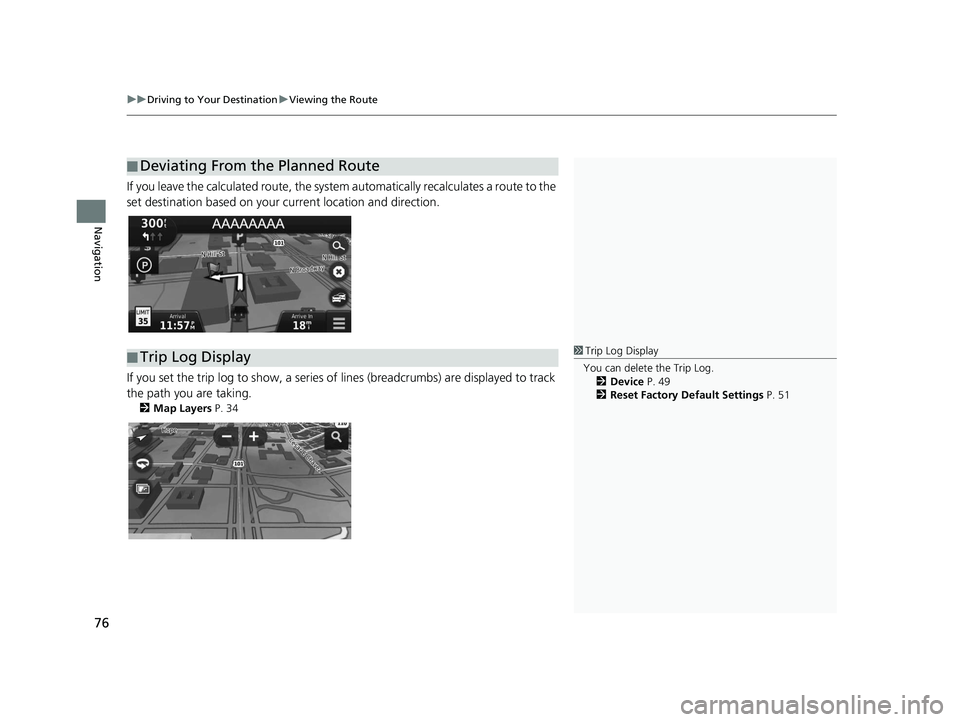
uuDriving to Your Destination uViewing the Route
76
Navigation
If you leave the calculated route, the system automatically recalculates a route to the
set destination based on your current location and direction.
If you set the trip log to show, a series of lines (breadcrumbs) are displayed to track
the path you are taking.
2 Map Layers P. 34
■Deviating From the Planned Route
■Trip Log Display1
Trip Log Display
You can delete the Trip Log. 2 Device P. 49
2 Reset Factory Default Settings P. 51
19 CR-V NAVI-31TLA8200.book 76 ページ 2018年8月28日 火曜日 午後2時17分
Page 109 of 143
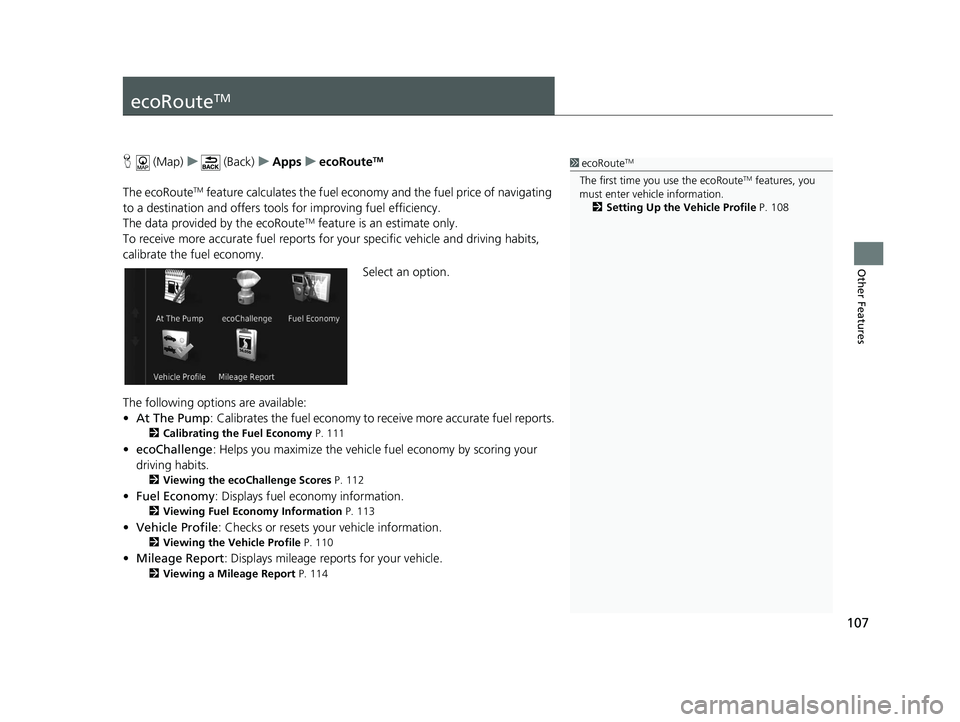
107
Other Features
ecoRouteTM
H (Map) u (Back) uApps uecoRouteTM
The ecoRouteTM feature calculates the fuel econom y and the fuel price of navigating
to a destination and of fers tools for improving fuel efficiency.
The data provided by the ecoRoute
TM feature is an estimate only.
To receive more accurate fuel reports for your specific vehicle and driving habits,
calibrate the fuel economy.
Select an option.
The following options are available:
• At The Pump : Calibrates the fuel economy to re ceive more accurate fuel reports.
2Calibrating the Fuel Economy P. 111
•ecoChallenge : Helps you maximize the vehicle fuel economy by scoring your
driving habits.
2 Viewing the ecoChallenge Scores P. 112
•Fuel Economy : Displays fuel economy information.
2Viewing Fuel Economy Information P. 113
•Vehicle Profile : Checks or resets your vehicle information.
2Viewing the Vehicle Profile P. 110
•Mileage Report : Displays mileage repo rts for your vehicle.
2Viewing a Mileage Report P. 114
1ecoRouteTM
The first time you use the ecoRouteTM features, you
must enter vehicle information.
2 Setting Up the Vehicle Profile P. 108
19 CR-V NAVI-31TLA8200.book 107 ページ 2018年8月28日 火曜日 午後2時17分
Page 112 of 143
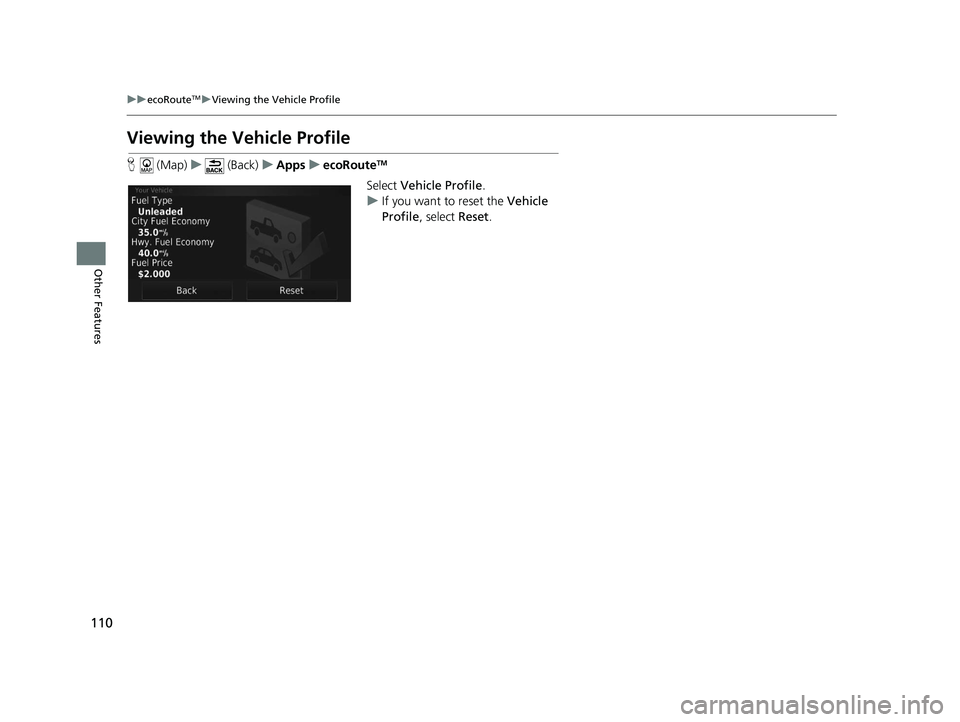
110
uuecoRouteTMuViewing the Vehicle Profile
Other Features
Viewing the Vehicle Profile
H (Map) u (Back) uApps uecoRouteTM
Select Vehicle Profile .
u If you want to reset the Vehicle
Profile , select Reset.
19 CR-V NAVI-31TLA8200.book 110 ページ 2018年8月28日 火曜日 午後2時17分
Page 114 of 143
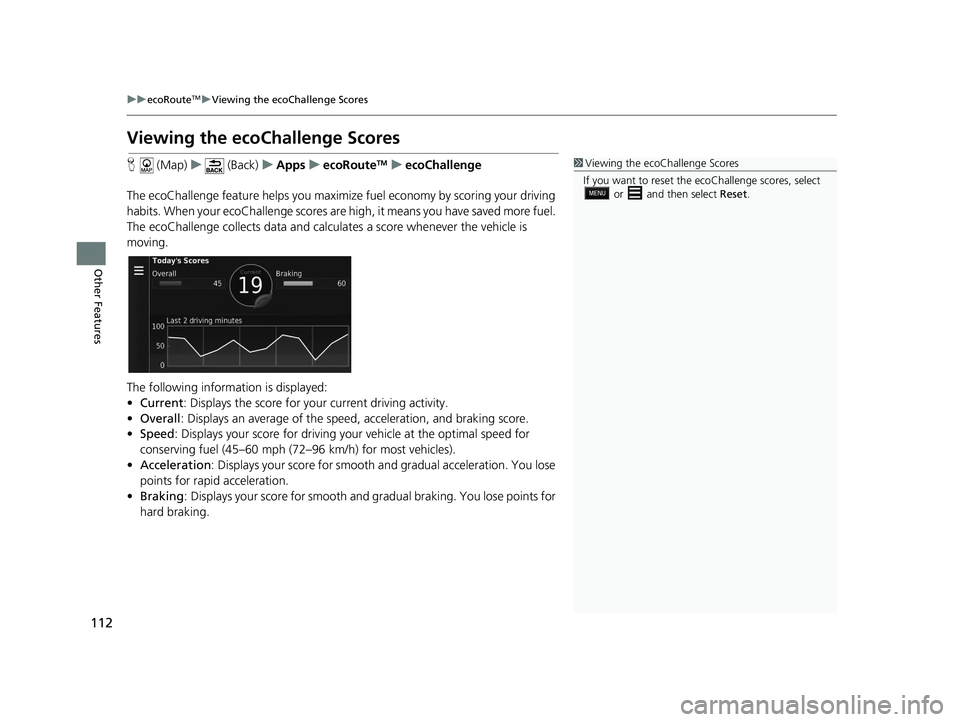
112
uuecoRouteTMuViewing the ecoChallenge Scores
Other Features
Viewing the ecoChallenge Scores
H (Map) u (Back) uApps uecoRouteTMuecoChallenge
The ecoChallenge feature help s you maximize fuel economy by scoring your driving
habits. When your ecoChallenge scores are high, it means you have saved more fuel.
The ecoChallenge collects da ta and calculates a score whenever the vehicle is
moving.
The following information is displayed:
• Current : Displays the score for your current driving activity.
• Overall : Displays an average of the speed, acceleration, and braking score.
• Speed : Displays your score for driving yo ur vehicle at the optimal speed for
conserving fuel (45–60 mph (72–96 km/h) for most vehicles).
• Acceleration : Displays your score for smooth and gradual acceleration. You lose
points for rapid acceleration.
• Braking : Displays your score for smooth and gradual braking. You lose points for
hard braking.1 Viewing the ecoChallenge Scores
If you want to reset the ec oChallenge scores, select
or and then select Reset.
19 CR-V NAVI-31TLA8200.book 112 ページ 2018年8月28日 火曜日 午後2時17分
Page 115 of 143
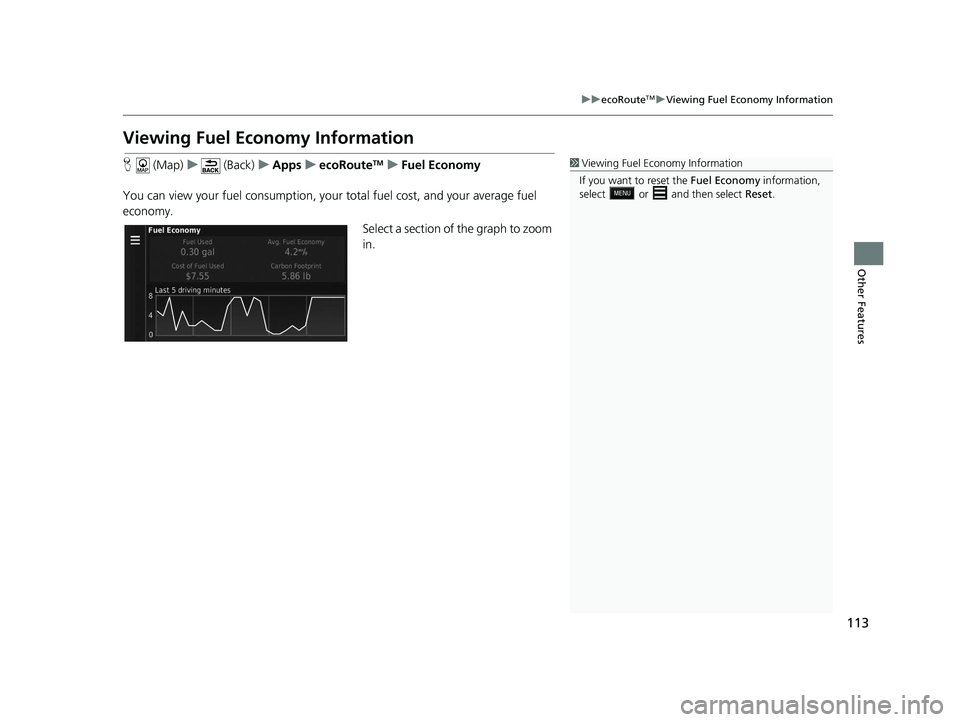
113
uuecoRouteTMuViewing Fuel Economy Information
Other Features
Viewing Fuel Economy Information
H (Map) u (Back) uApps uecoRouteTMuFuel Economy
You can view your fuel consumption, your total fuel cost, and your average fuel
economy. Select a section of the graph to zoom
in.1Viewing Fuel Economy Information
If you want to reset the Fuel Economy information,
select or and then select Reset.
19 CR-V NAVI-31TLA8200.book 113 ページ 2018年8月28日 火曜日 午後2時17分