instrument panel HONDA CR-V 2020 (in English) Repair Manual
[x] Cancel search | Manufacturer: HONDA, Model Year: 2020, Model line: CR-V, Model: HONDA CR-V 2020Pages: 671, PDF Size: 33.11 MB
Page 181 of 671
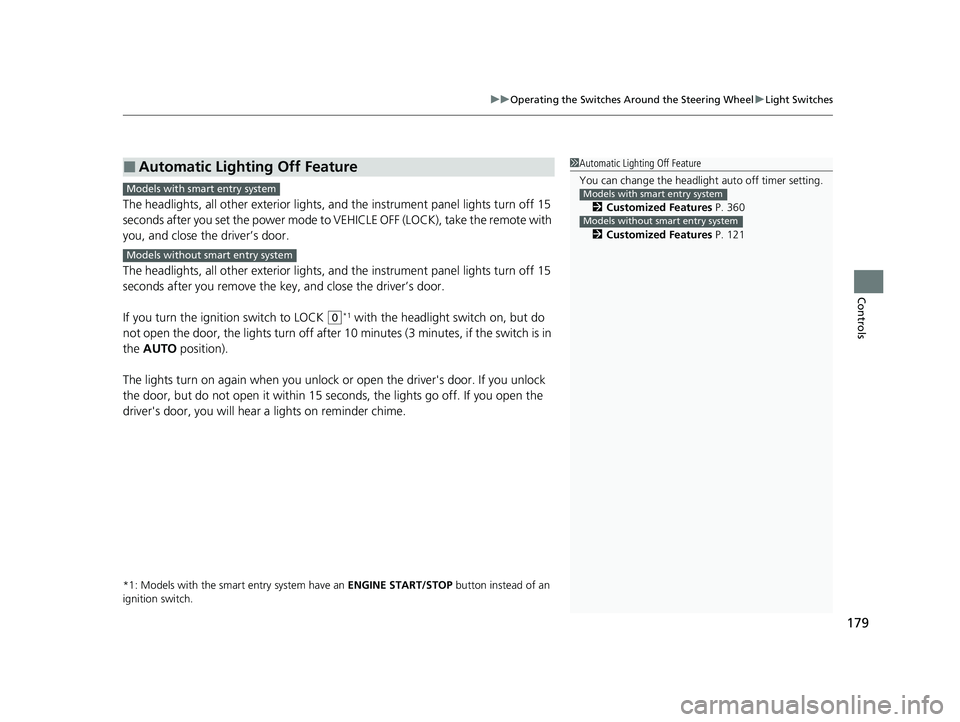
179
uuOperating the Switches Around the Steering Wheel uLight Switches
Controls
The headlights, all other exterior lights, and the instrument panel lights turn off 15
seconds after you set the power mode to VEHICLE OFF (LOCK), take the remote with
you, and close the driver’s door.
The headlights, all other exterior lights, and the instrument panel lights turn off 15
seconds after you remove the key, and close the driver’s door.
If you turn the igniti on switch to LOCK
(0*1 with the headlight switch on, but do
not open the door, the lights tu rn off after 10 minutes (3 minutes, if the switch is in
the AUTO position).
The lights turn on again when you unlock or open the driver's door. If you unlock
the door, but do not open it within 15 seconds, the lights go off. If you open the
driver's door, you will hear a lights on reminder chime.
*1: Models with the smart entry system have an ENGINE START/STOP button instead of an
ignition switch.
■Automatic Lighting Off Feature1 Automatic Lighting Off Feature
You can change the headlight auto off timer setting.
2 Customized Features P. 360
2 Customized Features P. 121
Models with smart entry system
Models without smart entry system
Models with smart entry system
Models without smart entry system
20 CR-V PET ELP_MAP_HMIN_HCM_J-31TLA6310.book 179 ページ 2019年10月3日 木曜日 午後4時55分
Page 191 of 671
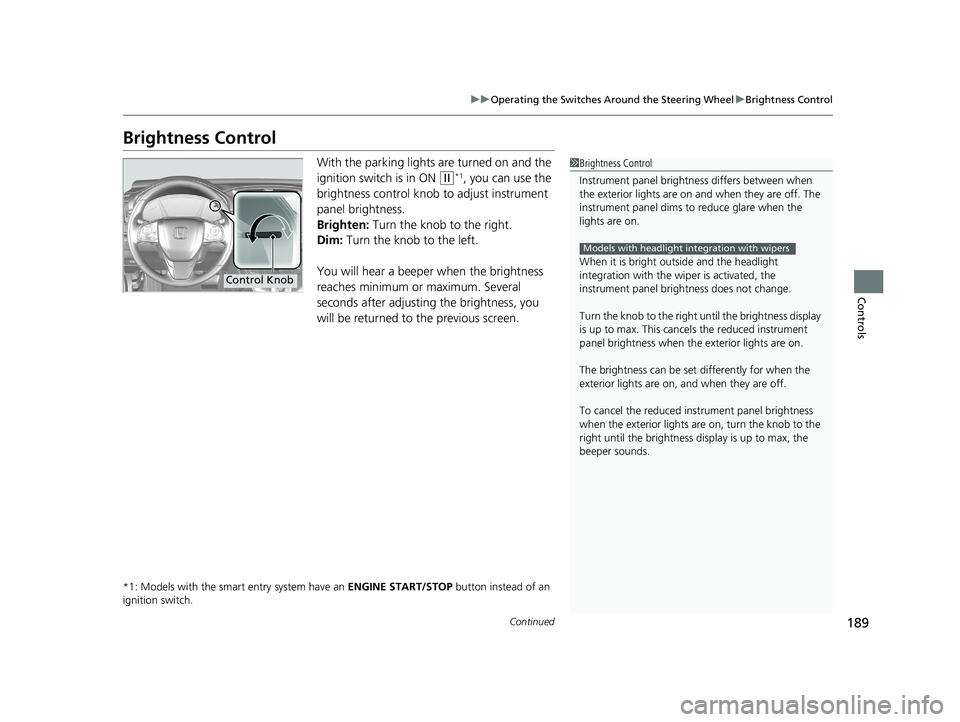
189
uuOperating the Switches Around the Steering Wheel uBrightness Control
Continued
Controls
Brightness Control
With the parking lights are turned on and the
ignition switch is in ON
(w*1, you can use the
brightness control knob to adjust instrument
panel brightness.
Brighten: Turn the knob to the right.
Dim: Turn the knob to the left.
You will hear a beeper when the brightness
reaches minimum or maximum. Several
seconds after adjusting the brightness, you
will be returned to the previous screen.
*1: Models with the smart entry system have an ENGINE START/STOP button instead of an
ignition switch.
1 Brightness Control
Instrument panel brightne ss differs between when
the exterior lights are on a nd when they are off. The
instrument panel dims to reduce glare when the
lights are on.
When it is bright out side and the headlight
integration with the wi per is activated, the
instrument panel bri ghtness does not change.
Turn the knob to the right until the brightness display
is up to max. This canc els the reduced instrument
panel brightness when the exterior lights are on.
The brightness can be set differently for when the
exterior lights are on, and when they are off.
To cancel the reduced in strument panel brightness
when the exterior lights are on, turn the knob to the
right until the brightness display is up to max, the
beeper sounds.
Models with headlight integration with wipers
Control Knob
20 CR-V PET ELP_MAP_HMIN_HCM_J-31TLA6310.book 189 ページ 2019年10月3日 木曜日 午後4時55分
Page 197 of 671
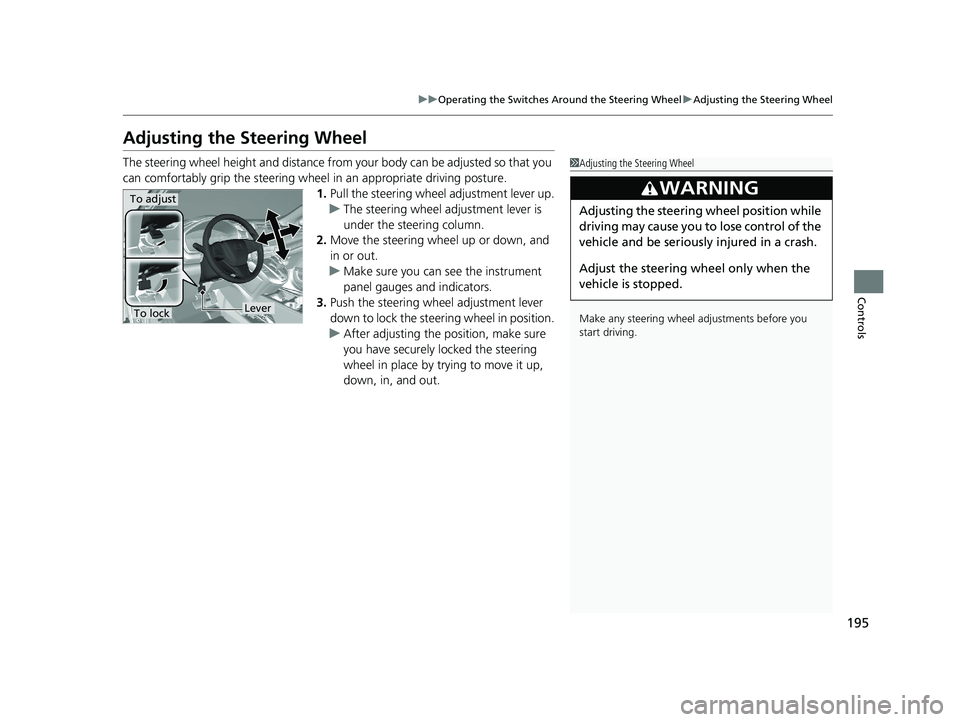
195
uuOperating the Switches Around the Steering Wheel uAdjusting the Steering Wheel
Controls
Adjusting the Steering Wheel
The steering wheel height and distance from your body can be adjusted so that you
can comfortably grip the steering wheel in an appropriate driving posture.
1. Pull the steering wheel adjustment lever up.
u The steering wheel adjustment lever is
under the steering column.
2. Move the steering wheel up or down, and
in or out.
u Make sure you can see the instrument
panel gauges and indicators.
3. Push the steering wheel adjustment lever
down to lock the steering wheel in position.
u After adjusting the position, make sure
you have securely locked the steering
wheel in place by trying to move it up,
down, in, and out.1Adjusting the Steering Wheel
Make any steering wheel adjustments before you
start driving.
3WARNING
Adjusting the steering wheel position while
driving may cause you to lose control of the
vehicle and be seriously injured in a crash.
Adjust the steering wheel only when the
vehicle is stopped.To adjust
To lockLever
20 CR-V PET ELP_MAP_HMIN_HCM_J-31TLA6310.book 195 ページ 2019年10月3日 木曜日 午後4時55分
Page 267 of 671
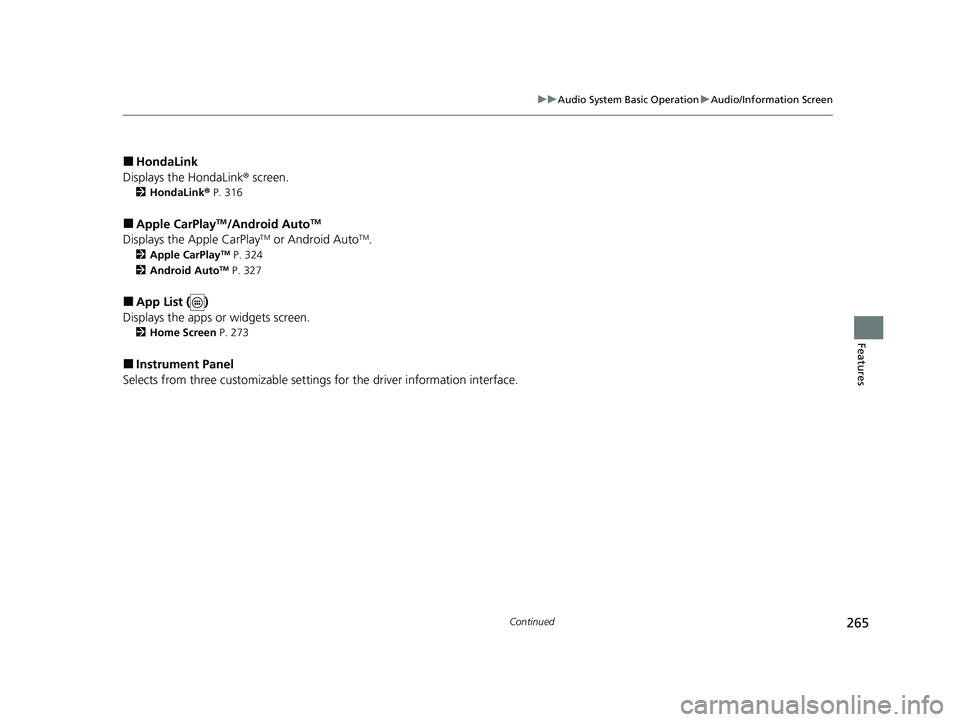
265
uuAudio System Basic Operation uAudio/Information Screen
Continued
Features
■HondaLink
Displays the HondaLink ® screen.
2HondaLink ® P. 316
■Apple CarPlayTM/Android AutoTM
Displays the Apple CarPlayTM or Android AutoTM.
2 Apple CarPlayTM P. 324
2 Android AutoTM P. 327
■App List ( )
Displays the apps or widgets screen.
2 Home Screen P. 273
■Instrument Panel
Selects from three customizable settings for the driver information interface.
20 CR-V PET ELP_MAP_HMIN_HCM_J-31TLA6310.book 265 ページ 2019年10月3日 木曜日 午後4時55分
Page 269 of 671
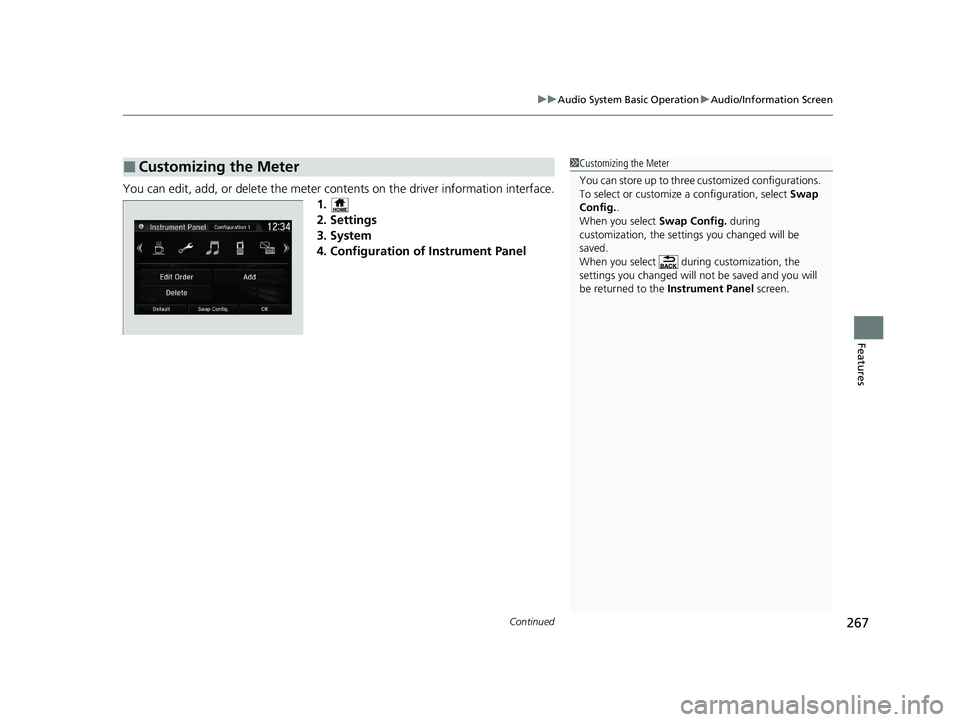
Continued267
uuAudio System Basic Operation uAudio/Information Screen
Features
You can edit, add, or delete the meter cont ents on the driver information interface.
1.
2. Settings
3. System
4. Configuration of Instrument Panel
■Customizing the Meter1 Customizing the Meter
You can store up to three customized configurations.
To select or customize a configuration, select Swap
Config. .
When you select Swap Config. during
customization, the settings you changed will be
saved.
When you select during customization, the
settings you changed will not be saved and you will
be returned to the Instrument Panel screen.
20 CR-V PET ELP_MAP_HMIN_HCM_J-31TLA6310.book 267 ページ 2019年10月3日 木曜日 午後4時55分
Page 270 of 671
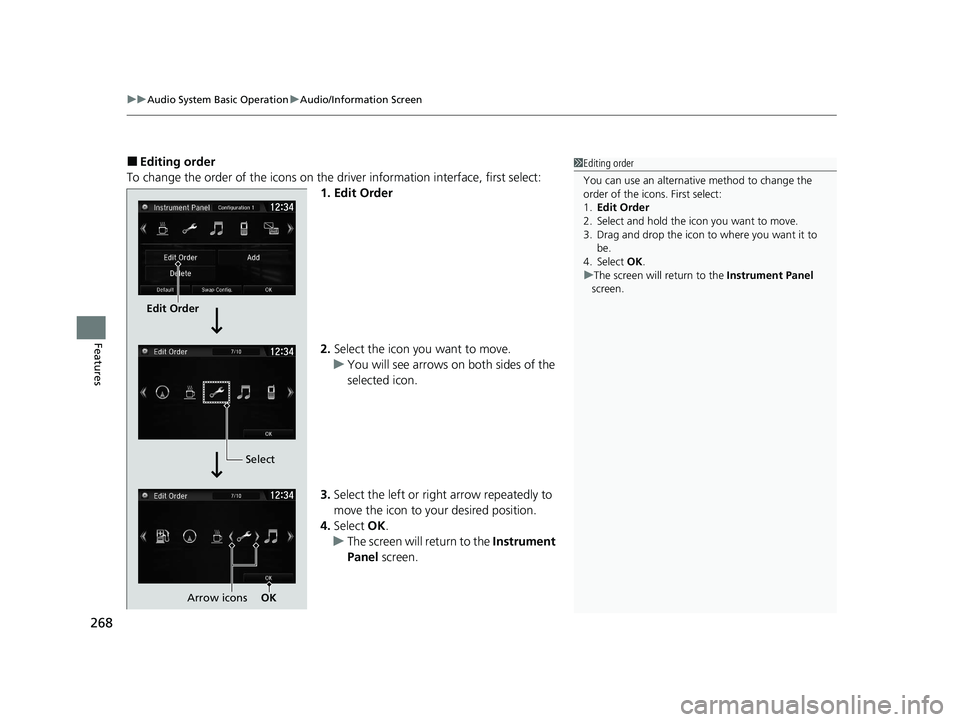
uuAudio System Basic Operation uAudio/Information Screen
268
Features
■Editing order
To change the order of the icons on the driver information interface, first select:
1. Edit Order
2. Select the icon you want to move.
u You will see arrows on both sides of the
selected icon.
3. Select the left or right arrow repeatedly to
move the icon to your desired position.
4. Select OK.
u The screen will return to the Instrument
Panel screen.1Editing order
You can use an alternative method to change the
order of the icons. First select:
1. Edit Order
2. Select and hold the icon you want to move.
3. Drag and drop the icon to where you want it to be.
4. Select OK .
u The screen will return to the Instrument Panel
screen.
Edit Order
Select
Arrow icons OK
20 CR-V PET ELP_MAP_HMIN_HCM_J-31TLA6310.book 268 ページ 2019年10月3日 木曜日 午後4時55分
Page 271 of 671
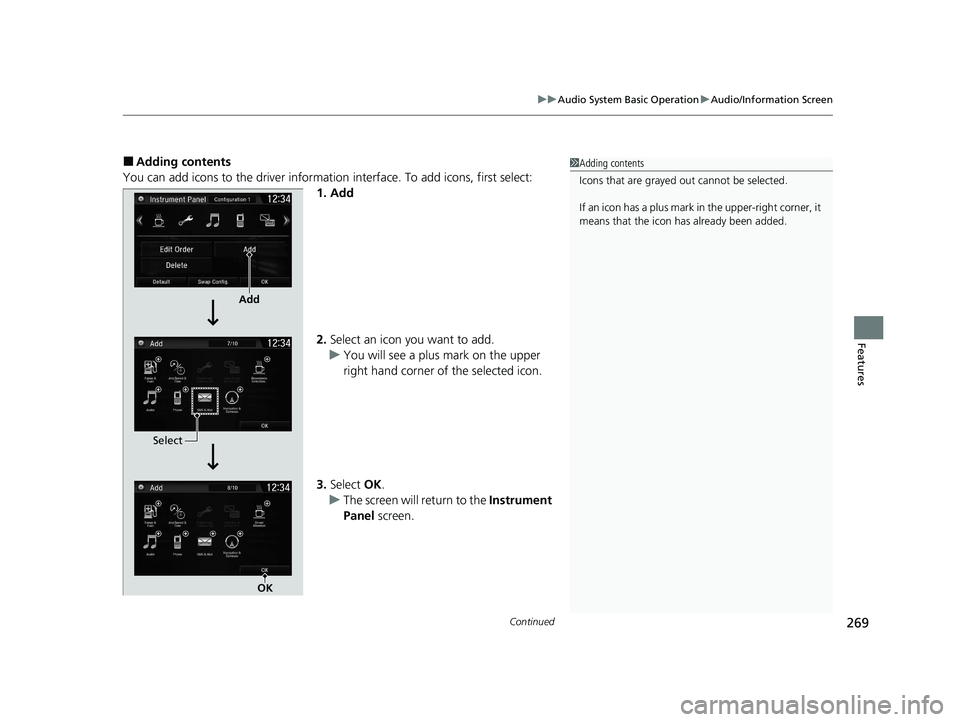
Continued269
uuAudio System Basic Operation uAudio/Information Screen
Features
■Adding contents
You can add icons to the driver informatio n interface. To add icons, first select:
1. Add
2. Select an icon you want to add.
u You will see a plus mark on the upper
right hand corner of the selected icon.
3. Select OK.
u The screen will return to the Instrument
Panel screen.1Adding contents
Icons that are grayed out cannot be selected.
If an icon has a plus mark in the upper-right corner, it
means that the icon ha s already been added.
Add
Select
OK
20 CR-V PET ELP_MAP_HMIN_HCM_J-31TLA6310.book 269 ページ 2019年10月3日 木曜日 午後4時55分
Page 272 of 671
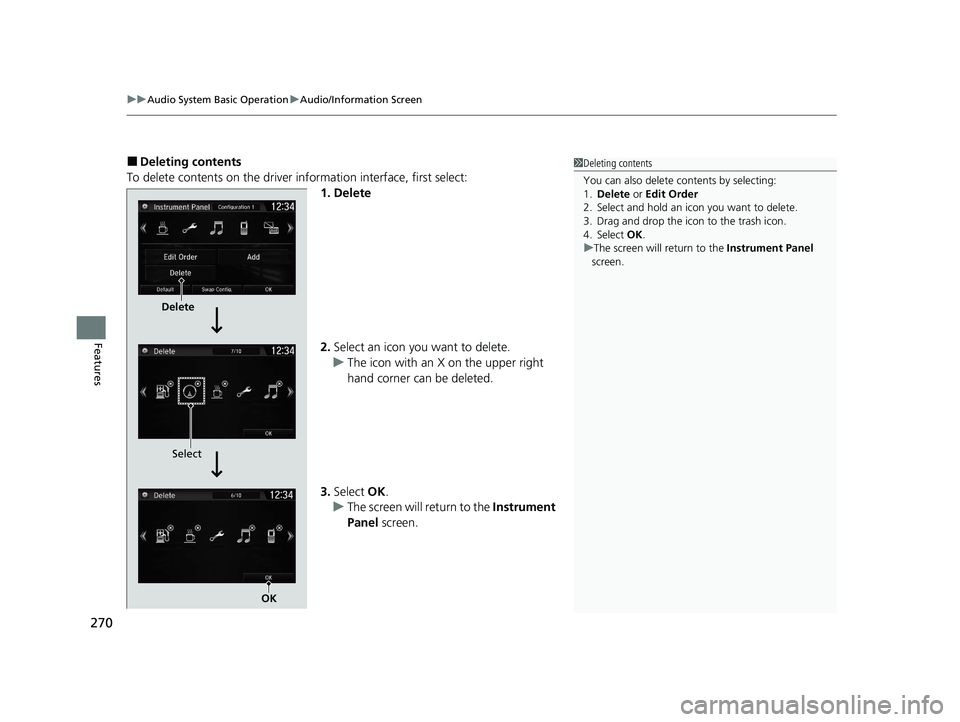
uuAudio System Basic Operation uAudio/Information Screen
270
Features
■Deleting contents
To delete contents on the driver information interface, first select:
1. Delete
2.Select an icon you want to delete.
u The icon with an X on the upper right
hand corner can be deleted.
3. Select OK.
u The screen will return to the Instrument
Panel screen.1Deleting contents
You can also delete c ontents by selecting:
1. Delete or Edit Order
2. Select and hold an icon you want to delete.
3. Drag and drop the icon to the trash icon.
4. Select OK .
u The screen will return to the Instrument Panel
screen.
Delete
Select
OK
20 CR-V PET ELP_MAP_HMIN_HCM_J-31TLA6310.book 270 ページ 2019年10月3日 木曜日 午後4時55分
Page 279 of 671
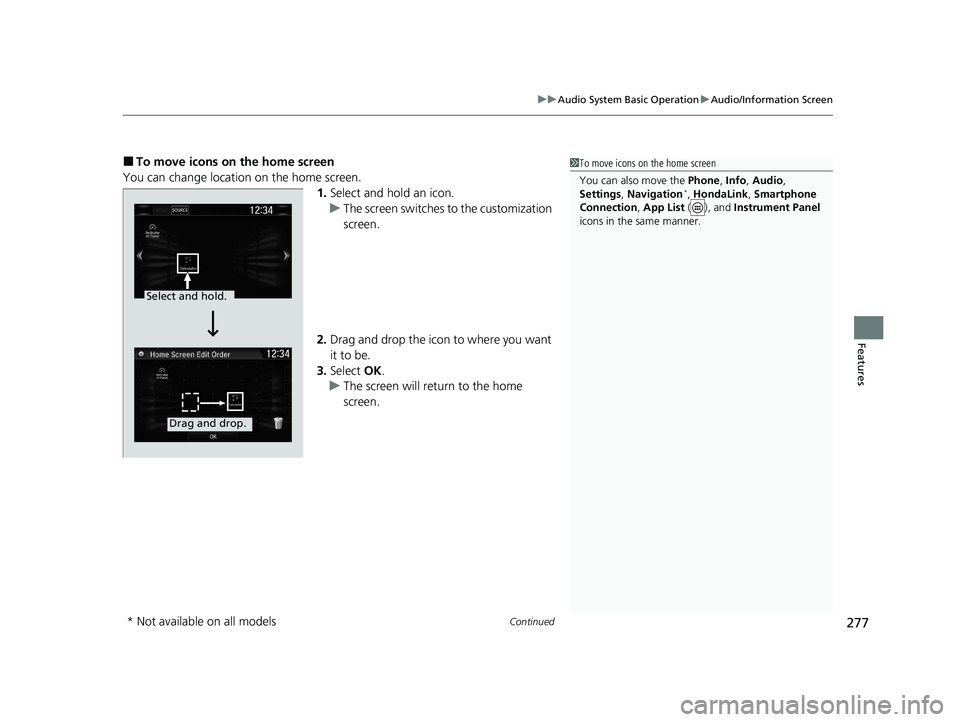
Continued277
uuAudio System Basic Operation uAudio/Information Screen
Features
■To move icons on the home screen
You can change location on the home screen. 1.Select and hold an icon.
u The screen switches to the customization
screen.
2. Drag and drop the icon to where you want
it to be.
3. Select OK.
u The screen will return to the home
screen.1To move icons on the home screen
You can also move the Phone, Info, Audio ,
Settings , Navigation
*, HondaLink , Smartphone
Connection , App List ( ), and Instrument Panel
icons in the same manner.
Select and hold.
Drag and drop.
* Not available on all models
20 CR-V PET ELP_MAP_HMIN_HCM_J-31TLA6310.book 277 ページ 2019年10月3日 木曜日 午後4時55分
Page 280 of 671
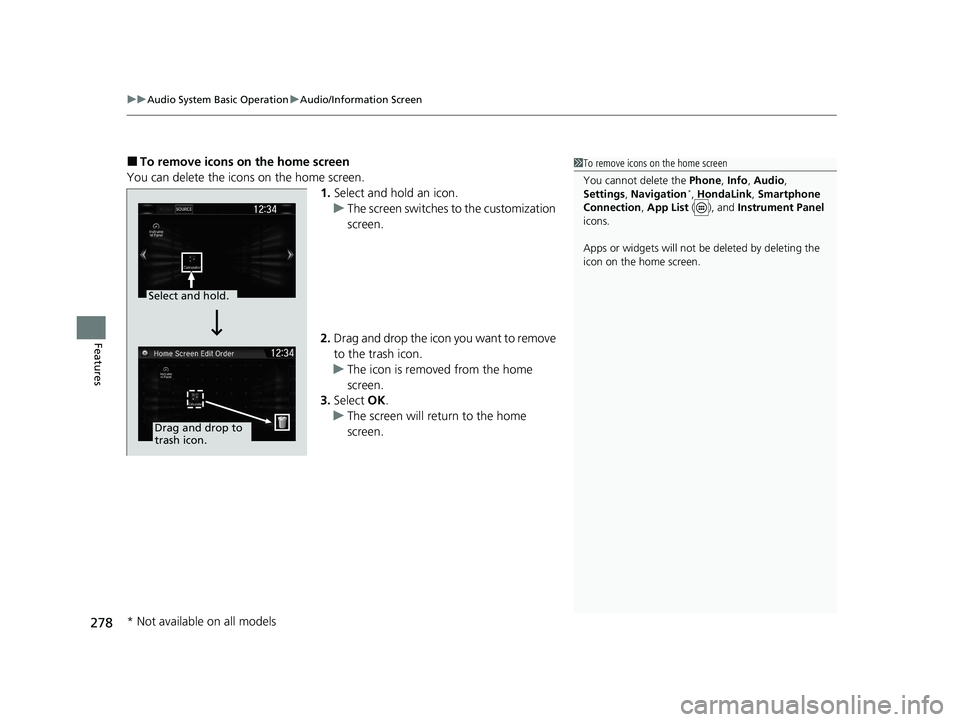
uuAudio System Basic Operation uAudio/Information Screen
278
Features
■To remove icons on the home screen
You can delete the icons on the home screen. 1.Select and hold an icon.
u The screen switches to the customization
screen.
2. Drag and drop the icon you want to remove
to the trash icon.
u The icon is removed from the home
screen.
3. Select OK.
u The screen will return to the home
screen.1To remove icons on the home screen
You cannot delete the Phone, Info, Audio ,
Settings , Navigation
*, HondaLink , Smartphone
Connection , App List ( ), and Instrument Panel
icons.
Apps or widgets will not be deleted by deleting the
icon on the home screen.
Select and hold.
Drag and drop to
trash icon.
* Not available on all models
20 CR-V PET ELP_MAP_HMIN_HCM_J-31TLA6310.book 278 ページ 2019年10月3日 木曜日 午後4時55分