navigation system HONDA CR-V HYBRID 2020 Navigation Manual (in English)
[x] Cancel search | Manufacturer: HONDA, Model Year: 2020, Model line: CR-V HYBRID, Model: HONDA CR-V HYBRID 2020Pages: 143, PDF Size: 5.71 MB
Page 2 of 143
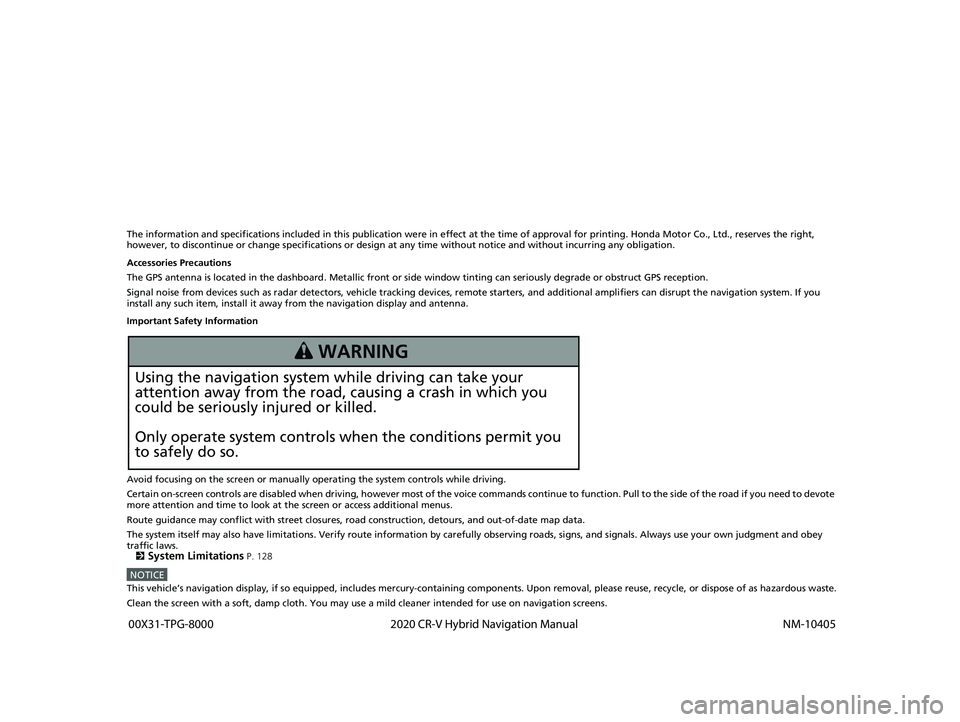
The information and specifications included in this publication were in effect at the time of approval for printing. Honda Motor Co., Ltd., reserves the right,
however, to discontinue or change specif ications or design at any time without notice and without incurring any obligation.
Accessories Precautions
The GPS antenna is located in the dashboard . Metallic front or side window tinting can seriously degrade or obstruct GPS reception.
Signal noise from devices such as radar detectors, vehicle tracking devices, remote starters, and additional amplifiers can disrupt the navigation system. If you
install any such item, install it away from the navigation display and antenna.
Important Safety Information
Avoid focusing on the screen or manually operating the system controls while driving.
Certain on-screen controls are disabled when driving, however most of the voice commands continue to function. Pull to the side of the road if you need to devote
more attention and time to look at the screen or access additional menus.
Route guidance may conflict with street closures, road construction, detours, and out-of-date map data.
The system itself may also have limitations. Verify route information by carefully observing roads, signs, and signals. Always use your own judgment and obey
traffic laws.
2
System Limitations P. 128
NOTICEThis vehicle’s navigation display, if so equipped, includes mercury-containing com ponents. Upon removal, please reuse, recycle, or dispose of as hazardous waste.
Clean the screen with a soft, damp cloth. You may use a mild cleaner intended for use on navigation screens.
3 WARNING
Using the navigation system while driving can take your
attention away from the road, causing a crash in which you
could be seriously injured or killed.
Only operate system controls when the conditions permit you
to safely do so.
19 CR-V NAVI-31TLA8200.book 0 ページ 2018年8月28日 火曜日 午後2時17分
00X31-TPG-8000
2020 CR-V Hybrid Navigation Manual NM-10405
Page 3 of 143
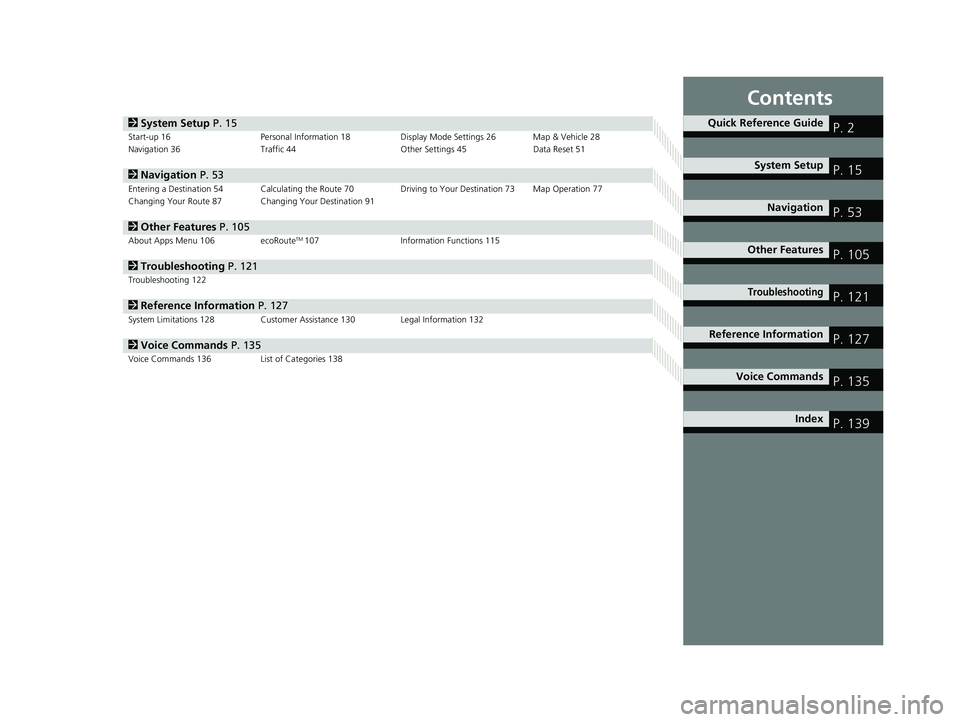
Contents
2System Setup P. 15Start-up 16 Personal Information 18 Display Mode Settings 26 Map & Vehicle 28
Navigation 36 Traffic 44 Other Settings 45Data Reset 51
2Navigation P. 53Entering a Destination 54 Calculating the Route 70 Driving to Your Destination 73 Map Operation 77
Changing Your Route 87 Changing Your Destination 91
2 Other Features P. 105About Apps Menu 106 ecoRouteTM107Information Functions 115
2Troubleshooting P. 121Troubleshooting 122
2Reference Information P. 127System Limitations 128 Customer Assistance 130 Legal Information 132
2Voice Commands P. 135Voice Commands 136 List of Categories 138
Quick Reference GuideP. 2
System SetupP. 15
NavigationP. 53
Other FeaturesP. 105
TroubleshootingP. 121
Reference InformationP. 127
Voice CommandsP. 135
IndexP. 139
19 CR-V NAVI-31TLA8200.book 1 ページ 2018年8月28日 火曜日 午後2時17分
Page 4 of 143
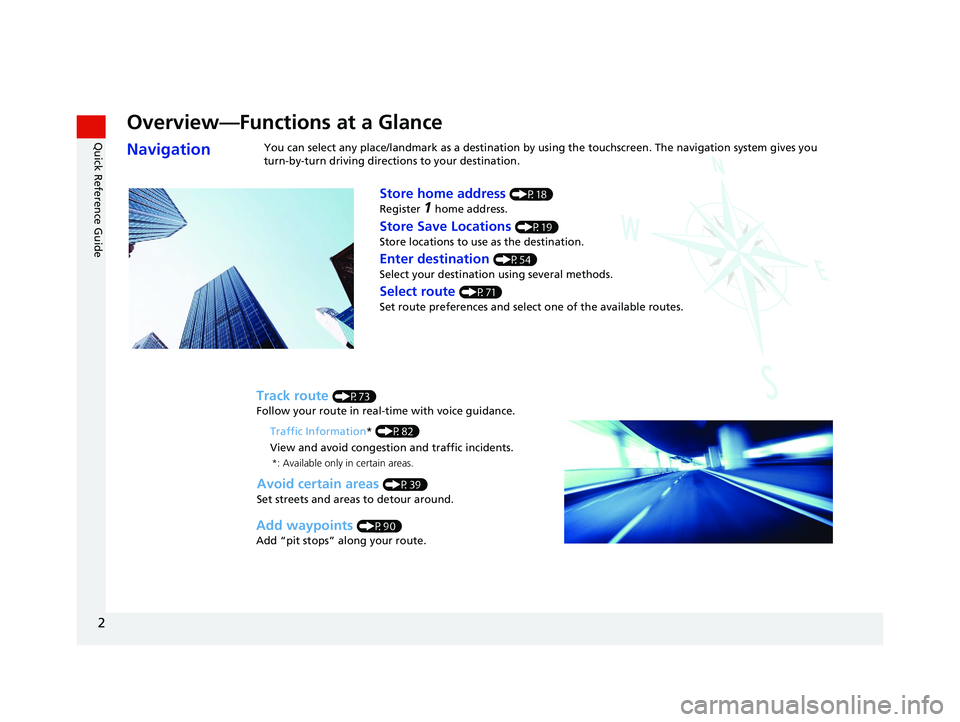
2
Quick Reference Guide
Quick Reference Guide
Overview—Functions at a Glance
NavigationYou can select any place/landmark as a destination by using the touchscreen. The navigation system gives you
turn-by-turn driving directions to your destination.
Store home address (P18)
Register
1 home address.
Track route (P73)
Follow your route in real-time with voice guidance.
Store Save Locations (P19)
Store locations to use as the destination.
Enter destination (P54)
Select your destination using several methods.
Select route (P71)
Set route preferences and select one of the available routes.
Avoid certain areas (P39)
Set streets and areas to detour around.
Add waypoints (P90)
Add “pit stops” along your route. Traffic Information
* (P82)
View and avoid congestion and traffic incidents.
*: Available only in certain areas.
19 CR-V NAVI-31TLA8200.book 2 ページ 2018年8月28日 火曜日 午後2時17分
Page 5 of 143
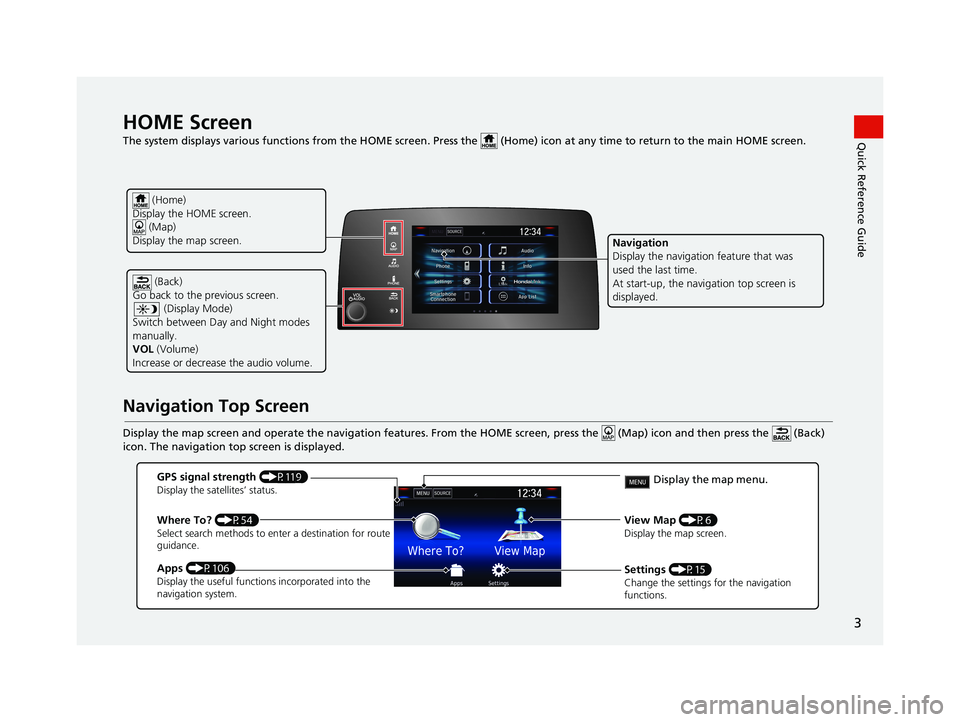
3
Quick Reference GuideHOME Screen
The system displays various functions from the HOME screen. Press the (Home) icon at any time to return to the main HOME screen.
Navigation Top Screen
Display the map screen and operate the navigation features. From the HOME screen, press the (Map) icon and then press the (Ba ck)
icon. The navigation top screen is displayed.
(Back)
Go back to the previous screen.
(Display Mode)
Switch between Day and Night modes
manually.
VOL (Volume)
Increase or decrease the audio volume.
Navigation
Display the navigation feature that was
used the last time.
At start-up, the navi gation top screen is
displayed.
(Home)
Display the HOME screen. (Map)
Display the map screen.
GPS signal strength (P119)Display the satellites’ status.
Where To? (P54)Select search methods to enter a destination for route
guidance.
Apps (P106)Display the useful functions incorporated into the
navigation system.
View Map (P6)Display the map screen.
Settings (P15)Change the settings for the navigation
functions.
Display the map menu.
19 CR-V NAVI-31TLA8200.book 3 ページ 2018年8月28日 火曜日 午後2時17分
Page 7 of 143
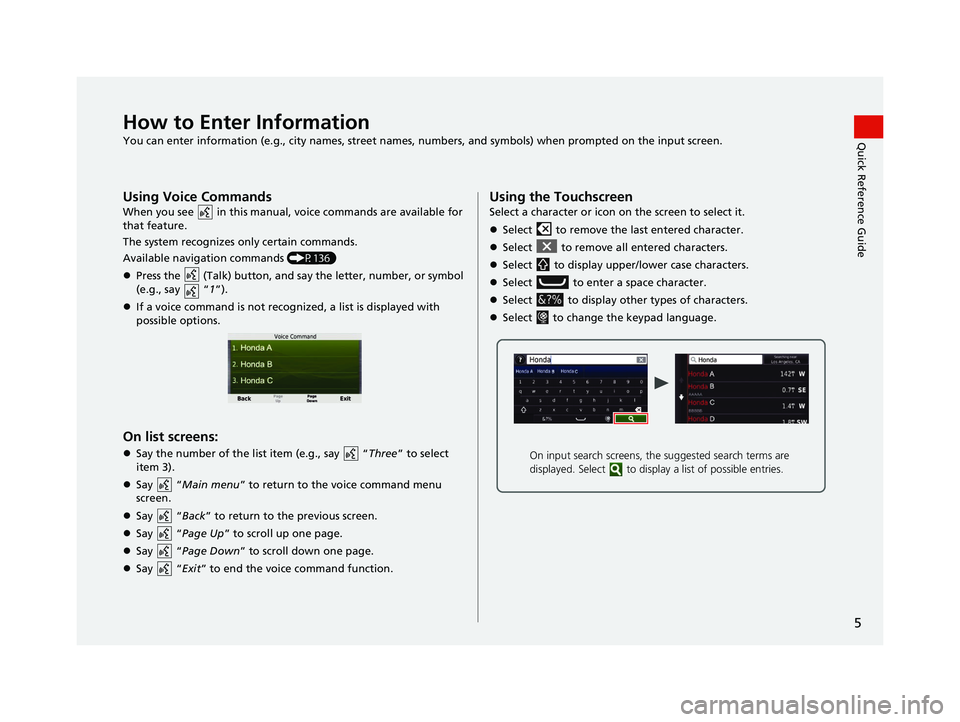
5
Quick Reference GuideHow to Enter Information
You can enter information (e.g., city names, street names, numbers, and symbols) when prompted on the input screen.
Using Voice Commands
When you see in this manual, voice commands are available for
that feature.
The system recognizes only certain commands.
Available navigation commands (P136)
Press the (Talk) button, and sa y the letter, number, or symbol
(e.g., say “ 1”).
If a voice command is not recognized, a list is displayed with
possible options.
On list screens:
Say the number of the list item (e.g., say “ Three” to select
item 3).
Say “Main menu” to return to the voice command menu
screen.
Say “Back ” to return to the previous screen.
Say “Page Up ” to scroll up one page.
Say “Page Down ” to scroll down one page.
Say “Exit ” to end the voice command function.
Using the Touchscreen
Select a character or icon on the screen to select it.
Select to remove the last entered character.
Select to remove all entered characters.
Select to display upper/lower case characters.
Select to enter a space character.
Select to display other types of characters.
Select to change the keypad language.
On input search screens, the suggested search terms are
displayed. Select to displa y a list of possible entries.
19 CR-V NAVI-31TLA8200.book 5 ページ 2018年8月28日 火曜日 午後2時17分
Page 10 of 143
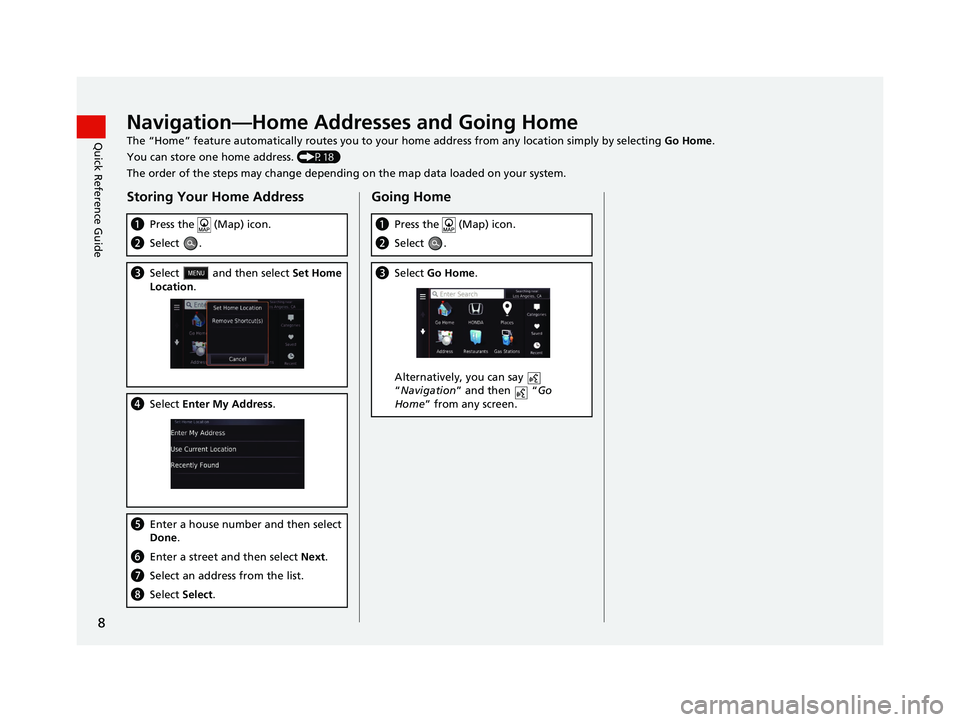
8
Quick Reference GuideNavigation—Home Addresses and Going Home
The “Home” feature automatically routes you to your home address from any location simply by selecting Go Home.
You can store one home address. (P18)
The order of the steps may change depending on the map data loaded on your system.
Storing Your Home Address
a Press the (Map) icon.
bSelect .
cSelect and then select Set Home
Location .
dSelect Enter My Address .
eEnter a house number and then select
Done .
fEnter a street and then select Next.
gSelect an address from the list.
hSelect Select.
Going Home
aPress the (Map) icon.
bSelect .
cSelect Go Home.
Alternatively, you can say
“Navigation ” and then “ Go
Home ” from any screen.
19 CR-V NAVI-31TLA8200.book 8 ページ 2018年8月28日 火曜日 午後2時17分
Page 11 of 143
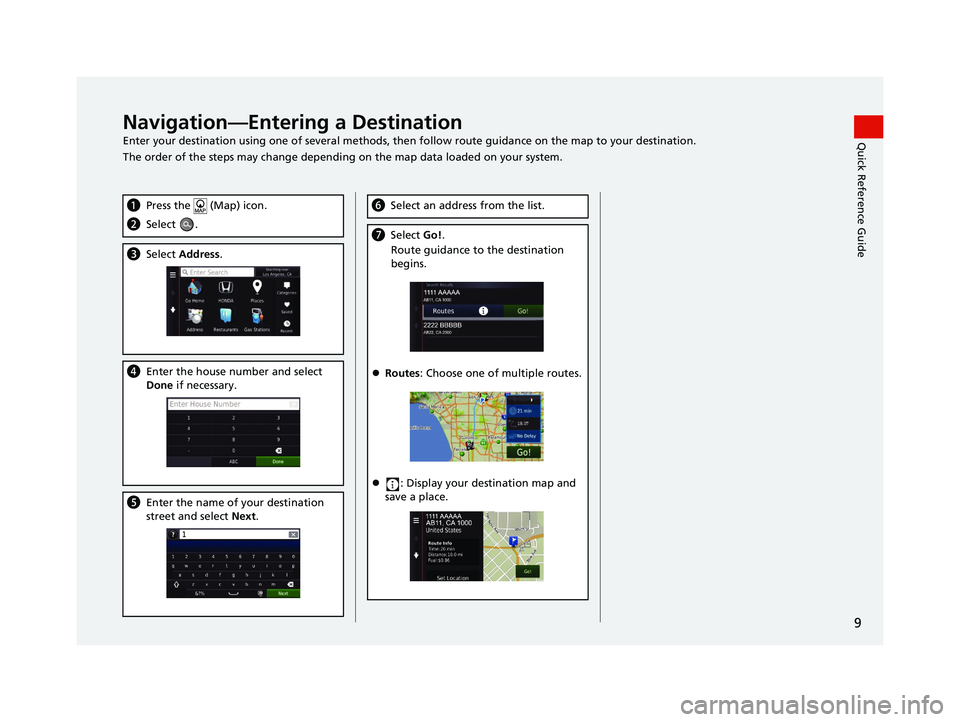
9
Quick Reference GuideNavigation—Entering a Destination
Enter your destination using one of several methods, then follow route guidan ce on the map to your destination.
The order of the steps may change depending on the map data loaded on your system.
a Press the (Map) icon.
bSelect .
cSelect Address.
dEnter the house number and select
Done if necessary.
eEnter the name of your destination
street and select Next.
fSelect an address from the list.
gSelect Go!.
Route guidance to the destination
begins.
Routes : Choose one of multiple routes.
: Display your destination map and
save a place.
19 CR-V NAVI-31TLA8200.book 9 ページ 2018年8月28日 火曜日 午後2時17分
Page 12 of 143
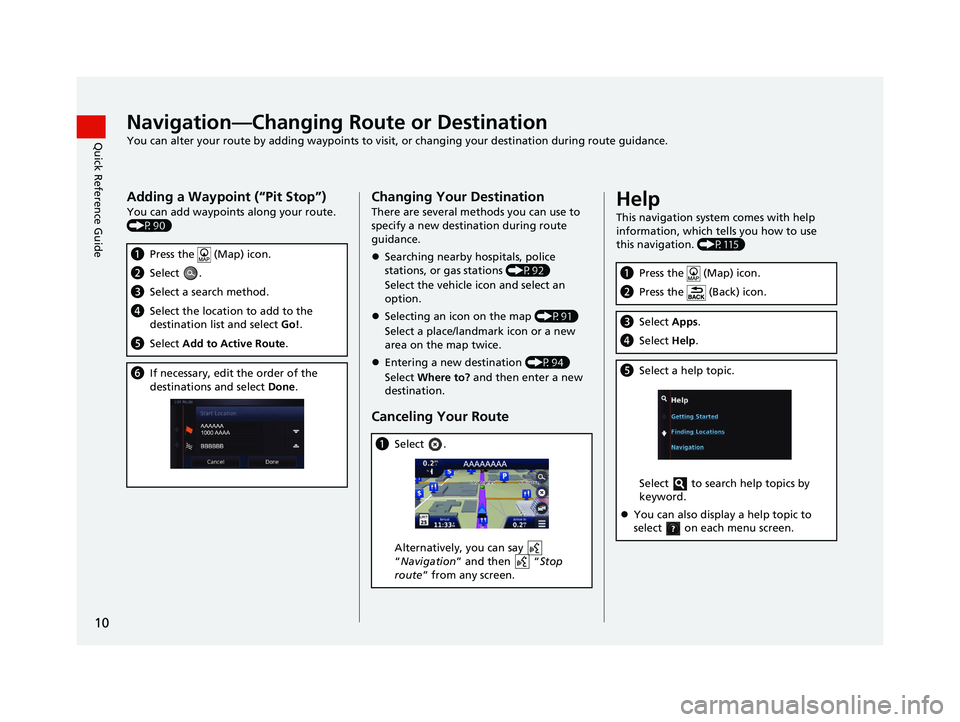
10
Quick Reference GuideNavigation—Changing Route or Destination
You can alter your route by adding waypoints to visit, or changing your destination during route guidance.
Adding a Waypoint (“Pit Stop”)
You can add waypoints along your route.
(P90)
aPress the (Map) icon.
bSelect .
cSelect a search method.
dSelect the location to add to the
destination list and select Go!.
e Select Add to Active Route .
fIf necessary, edit the order of the
destinations and select Done.
Changing Your Destination
There are several methods you can use to
specify a new destina tion during route
guidance.
Searching nearby hospitals, police
stations, or gas stations (P92)
Select the vehicle icon and select an
option.
Selecting an icon on the map (P91)
Select a place/landmark icon or a new
area on the map twice.
Entering a new destination (P94)
Select Where to? and then enter a new
destination.
Canceling Your Route
a Select .
Alternatively, you can say
“Navigation ” and then “ Stop
route ” from any screen.
Help
This navigation system comes with help
information, which tells you how to use
this navigation. (P115)
aPress the (Map) icon.
bPress the (Back) icon.
cSelect Apps.
dSelect Help.
eSelect a help topic.
Select to search help topics by
keyword.
You can also display a help topic to
select on each menu screen.
19 CR-V NAVI-31TLA8200.book 10 ページ 2018年8月28日 火曜日 午後2時17分
Page 13 of 143
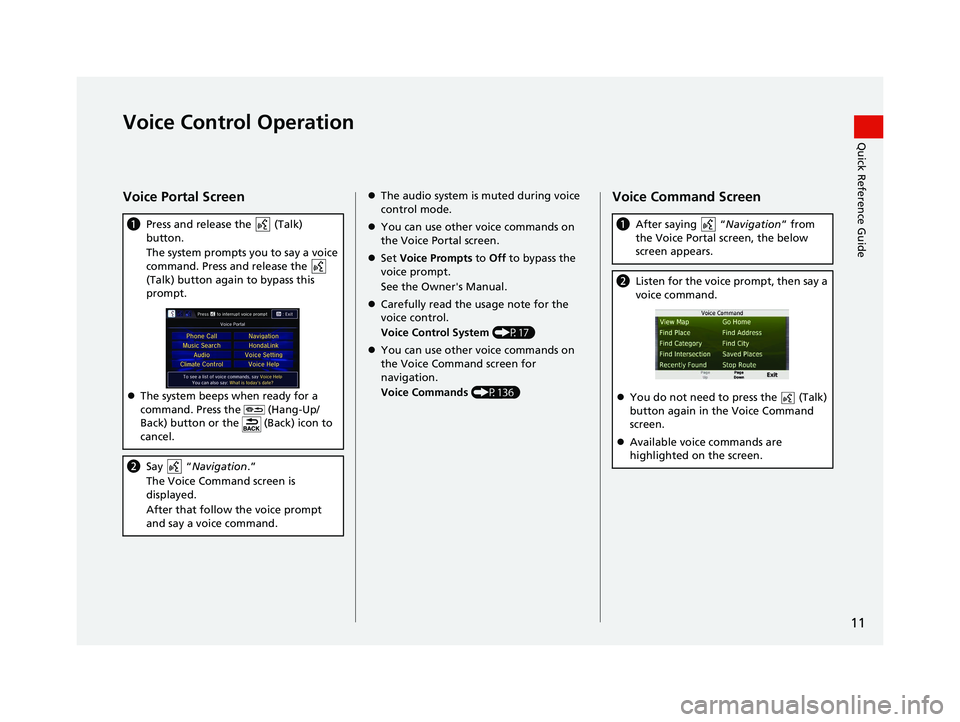
11
Quick Reference GuideVoice Control Operation
Voice Portal Screen
aPress and release the (Talk)
button.
The system prompts you to say a voice
command. Press and release the
(Talk) button again to bypass this
prompt.
The system beeps when ready for a
command. Press the (Hang-Up/
Back) button or the (Back) icon to
cancel.
b Say “ Navigation .”
The Voice Command screen is
displayed.
After that follow the voice prompt
and say a voice command.
The audio system is muted during voice
control mode.
You can use other voice commands on
the Voice Portal screen.
Set Voice Prompts to Off to bypass the
voice prompt.
See the Owner's Manual.
Carefully read the usage note for the
voice control.
Voice Control System (P17)
You can use other voice commands on
the Voice Command screen for
navigation.
Voice Commands (P136)Voice Command Screen
aAfter saying “ Navigation” from
the Voice Portal screen, the below
screen appears.
b Listen for the voice prompt, then say a
voice command.
You do not need to press the (Talk)
button again in the Voice Command
screen.
Available voice commands are
highlighted on the screen.
19 CR-V NAVI-31TLA8200.book 11 ページ 2018年8月28日 火曜日 午後2時17分
Page 14 of 143
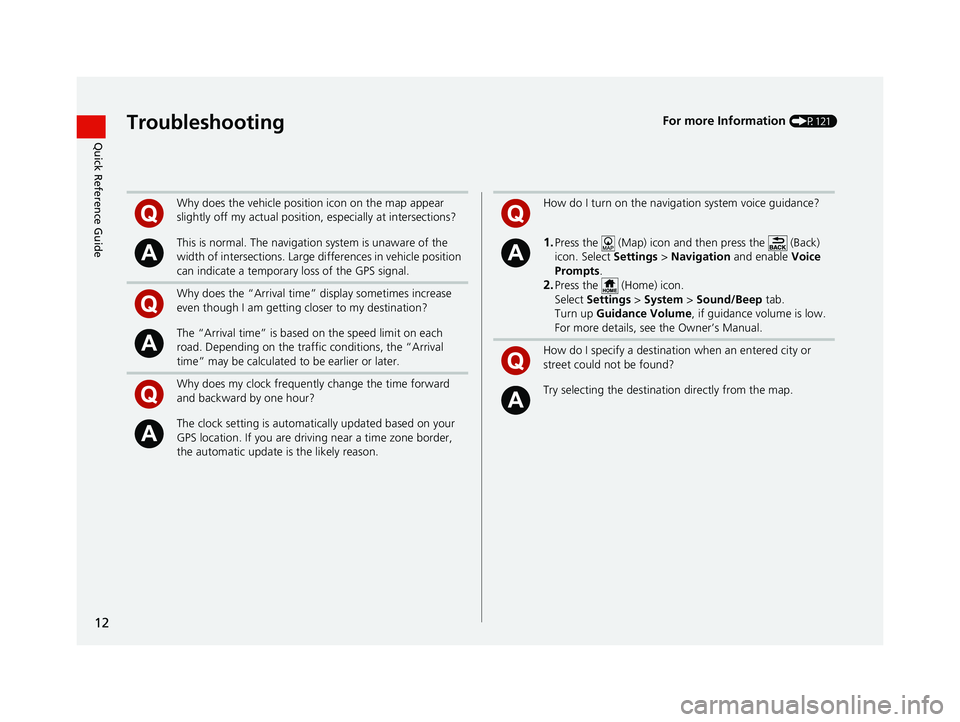
12
Quick Reference GuideTroubleshootingFor more Information (P121)
Why does the vehicle position icon on the map appear
slightly off my actual position, especially at intersections?
This is normal. The navigation system is unaware of the
width of intersections. Large di fferences in vehicle position
can indicate a temporary loss of the GPS signal.
Why does the “Arrival time” display sometimes increase
even though I am getting closer to my destination?
The “Arrival time” is based on the speed limit on each
road. Depending on the traffic conditions, the “Arrival
time” may be calculated to be earlier or later.
Why does my clock frequently change the time forward
and backward by one hour?
The clock setting is automatically updated based on your
GPS location. If you are driving near a time zone border,
the automatic update is the likely reason.
How do I turn on the navigation system voice guidance?
1.Press the (Map) icon and then press the (Back)
icon. Select Settings > Navigation and enable Voice
Prompts.
2.Press the (Home) icon.
Select Settings > System > Sound/Beep tab.
Turn up Guidance Volume , if guidance volume is low.
For more details, see the Owner’s Manual.
How do I specify a destination when an entered city or
street could not be found?
Try selecting the destinat ion directly from the map.
19 CR-V NAVI-31TLA8200.book 12 ページ 2018年8月28日 火曜日 午後2時17分