navigation HONDA CR-V HYBRID 2020 Navigation Manual (in English)
[x] Cancel search | Manufacturer: HONDA, Model Year: 2020, Model line: CR-V HYBRID, Model: HONDA CR-V HYBRID 2020Pages: 143, PDF Size: 5.71 MB
Page 14 of 143
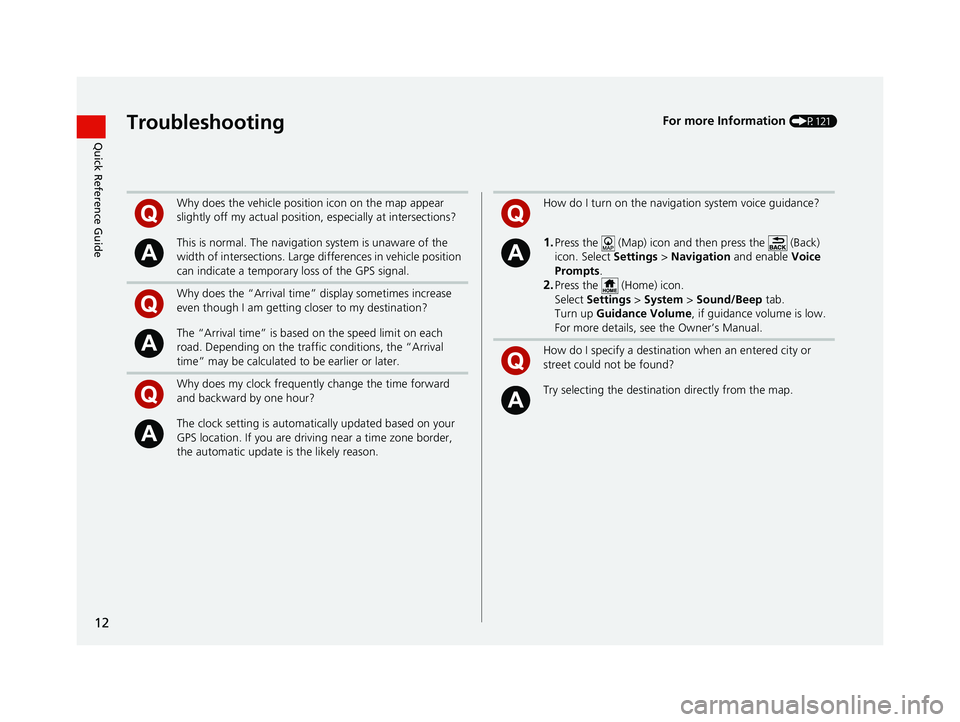
12
Quick Reference GuideTroubleshootingFor more Information (P121)
Why does the vehicle position icon on the map appear
slightly off my actual position, especially at intersections?
This is normal. The navigation system is unaware of the
width of intersections. Large di fferences in vehicle position
can indicate a temporary loss of the GPS signal.
Why does the “Arrival time” display sometimes increase
even though I am getting closer to my destination?
The “Arrival time” is based on the speed limit on each
road. Depending on the traffic conditions, the “Arrival
time” may be calculated to be earlier or later.
Why does my clock frequently change the time forward
and backward by one hour?
The clock setting is automatically updated based on your
GPS location. If you are driving near a time zone border,
the automatic update is the likely reason.
How do I turn on the navigation system voice guidance?
1.Press the (Map) icon and then press the (Back)
icon. Select Settings > Navigation and enable Voice
Prompts.
2.Press the (Home) icon.
Select Settings > System > Sound/Beep tab.
Turn up Guidance Volume , if guidance volume is low.
For more details, see the Owner’s Manual.
How do I specify a destination when an entered city or
street could not be found?
Try selecting the destinat ion directly from the map.
19 CR-V NAVI-31TLA8200.book 12 ページ 2018年8月28日 火曜日 午後2時17分
Page 15 of 143
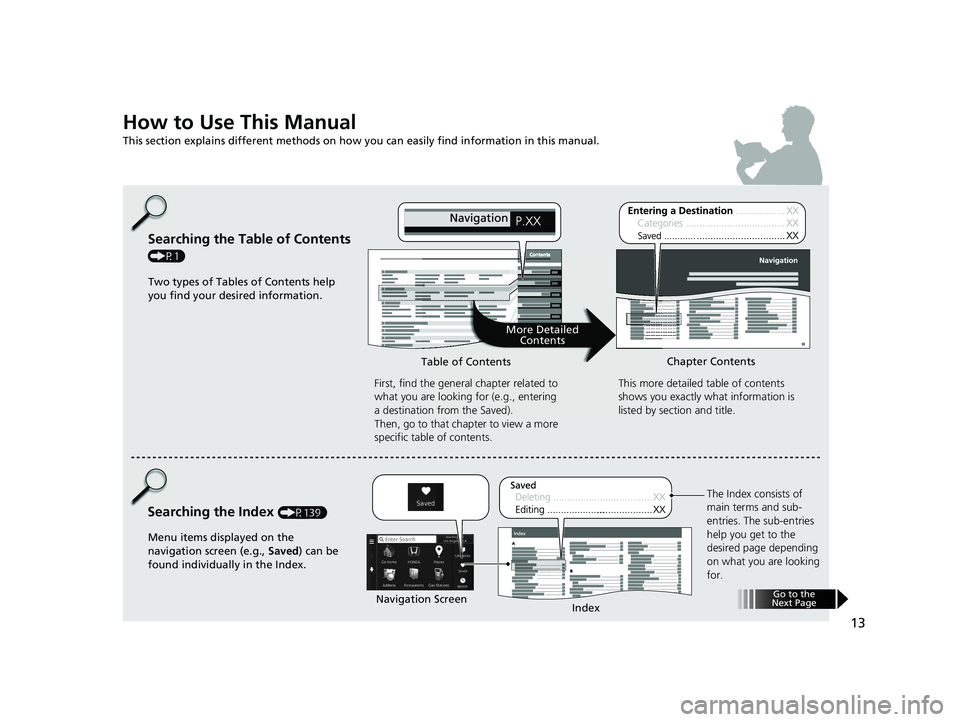
13
How to Use This Manual
This section explains different methods on how you can easily find information in this manual.
Searching the Table of Contents
(P1)First, find the general chapter related to
what you are looking for (e.g., entering
a destination from the Saved).
Then, go to that chapter to view a more
specific table of contents.
Searching the Index (P139) This more detailed
table of contents
shows you exactly what information is
listed by section and title.
The Index consists of
main terms and sub-
entries. The sub-entries
help you get to the
desired page depending
on what you are looking
for.
Table of Contents
Chapter Contents
Navigation Screen Index
Two types of Tables of Contents help
you find your desired information.
Menu items displayed on the
navigation screen (e.g., Saved) can be
found individually in the Index.
More Detailed Contents
Go to the
Next Page
19 CR-V NAVI-31TLA8200.book 13 ページ 2018年8月28日 火曜日 午後2時17分
Page 17 of 143
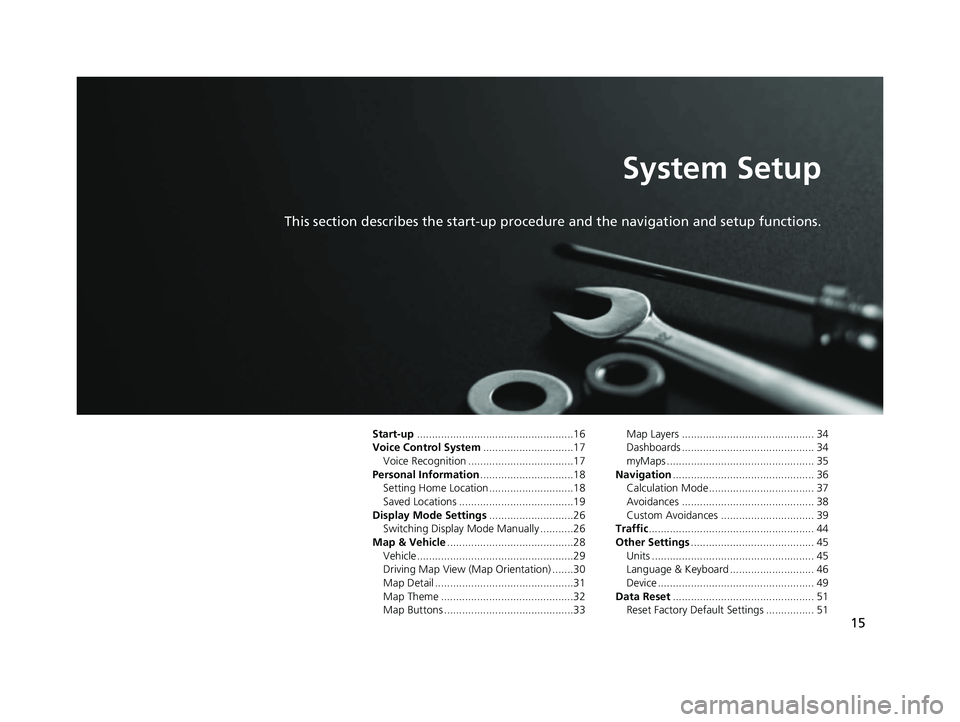
15
System Setup
This section describes the start-up procedure and the navigation and setup functions.
Start-up....................................................16
Voice Control System ..............................17
Voice Recognition ...................................17
Personal Information ...............................18
Setting Home Location ............................18
Saved Locations ......................................19
Display Mode Settings ............................26
Switching Display Mode Manually ...........26
Map & Vehicle ..........................................28
Vehicle....................................................29
Driving Map View (Map Orientation) .......30
Map Detail ..............................................31
Map Theme ............................................32
Map Buttons ...........................................33 Map Layers ............................................ 34
Dashboards ............................................ 34
myMaps ................................................. 35
Navigation ............................................... 36
Calculation Mode................................... 37
Avoidances ............................................ 38
Custom Avoidances ............................... 39
Traffic ....................................................... 44
Other Settings ......................................... 45
Units ...................................................... 45
Language & Keyboard ............................ 46
Device .................................................... 49
Data Reset ............................................... 51
Reset Factory Default Settings ................ 51
19 CR-V NAVI-31TLA8200.book 15 ページ 2018年8月28日 火曜日 午後2時17分
Page 18 of 143
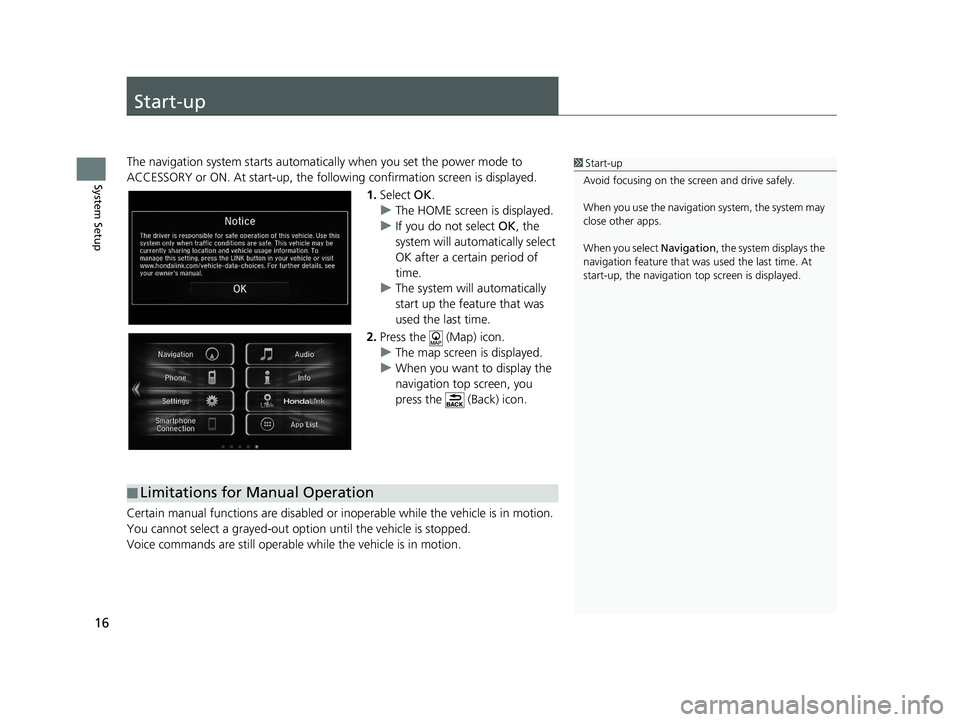
16
System Setup
Start-up
The navigation system starts automatically when you set the power mode to
ACCESSORY or ON. At start-up, the follow ing confirmation screen is displayed.
1. Select OK.
u The HOME screen is displayed.
u If you do not select OK, the
system will automatically select
OK after a certain period of
time.
u The system will automatically
start up the feature that was
used the last time.
2. Press the (Map) icon.
u The map screen is displayed.
u When you want to display the
navigation top screen, you
press the (Back) icon.
Certain manual functions are disabled or in operable while the vehicle is in motion.
You cannot select a grayed-out option until the vehicle is stopped.
Voice commands are still operable while the vehicle is in motion.1 Start-up
Avoid focusing on the scre en and drive safely.
When you use the navigation system, the system may
close other apps.
When you select Navigation , the system displays the
navigation feature that was used the last time. At
start-up, the navigation top screen is displayed.
■Limitations for Manual Operation
19 CR-V NAVI-31TLA8200.book 16 ページ 2018年8月28日 火曜日 午後2時17分
Page 19 of 143
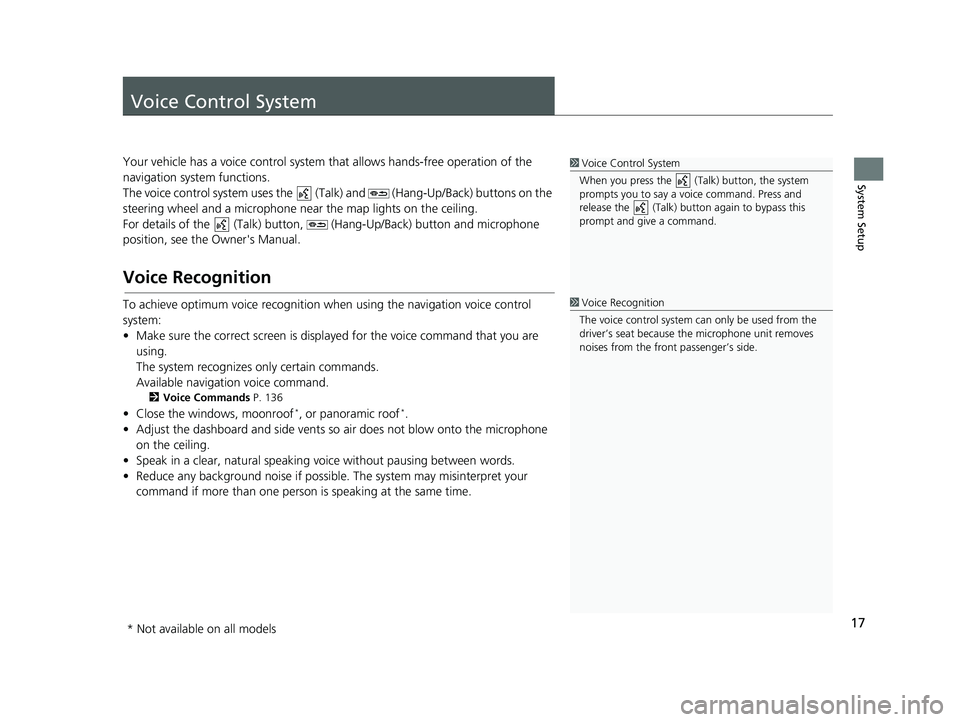
17
System Setup
Voice Control System
Your vehicle has a voice control system that allows hands-free operation of the
navigation system functions.
The voice control system uses the (Tal k) and (Hang-Up/Back) buttons on the
steering wheel and a microphone near the map lights on the ceiling.
For details of the (Talk) button, (Hang-Up/Back) button and microphone
position, see the Owner's Manual.
Voice Recognition
To achieve optimum voice re cognition when using the navigation voice control
system:
• Make sure the correct screen is displa yed for the voice command that you are
using.
The system recognizes only certain commands.
Available navigation voice command.
2 Voice Commands P. 136
• Close the windows, moonroof*, or panoramic roof*.
• Adjust the dashboard and side vents so air does not blow onto the microphone on the ceiling.
• Speak in a clear, natural speaking voice without paus ing between words.
• Reduce any background noise if possibl e. The system may misinterpret your
command if more than one person is speaking at the same time.
1Voice Control System
When you press the (Talk) button, the system
prompts you to say a voice command. Press and
release the (Talk) butt on again to bypass this
prompt and give a command.
1 Voice Recognition
The voice control system can only be used from the
driver’s seat because the microphone unit removes
noises from the front passenger’s side.
* Not available on all models
19 CR-V NAVI-31TLA8200.book 17 ページ 2018年8月28日 火曜日 午後2時17分
Page 38 of 143
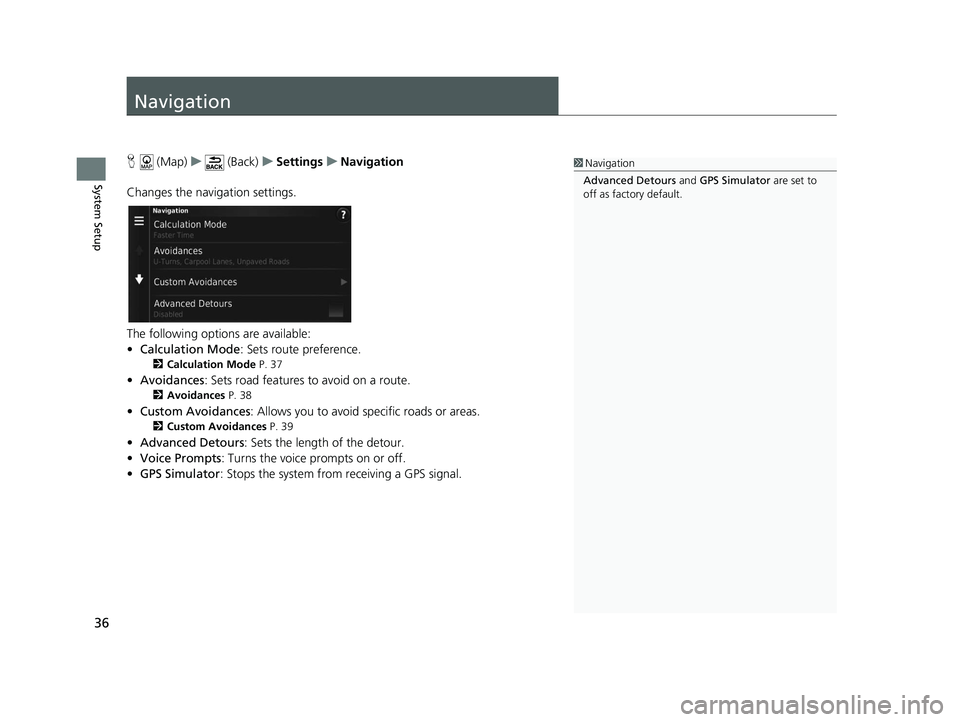
36
System Setup
Navigation
H (Map) u (Back) uSettings uNavigation
Changes the navigation settings.
The following options are available:
• Calculation Mode : Sets route preference.
2Calculation Mode P. 37
•Avoidances : Sets road features to avoid on a route.
2Avoidances P. 38
•Custom Avoidances : Allows you to avoid sp ecific roads or areas.
2Custom Avoidances P. 39
•Advanced Detours: Sets the length of the detour.
• Voice Prompts : Turns the voice prompts on or off.
• GPS Simulator : Stops the system from receiving a GPS signal.
1Navigation
Advanced Detours and GPS Simulator are set to
off as factory default.
19 CR-V NAVI-31TLA8200.book 36 ページ 2018年8月28日 火曜日 午後2時17分
Page 39 of 143
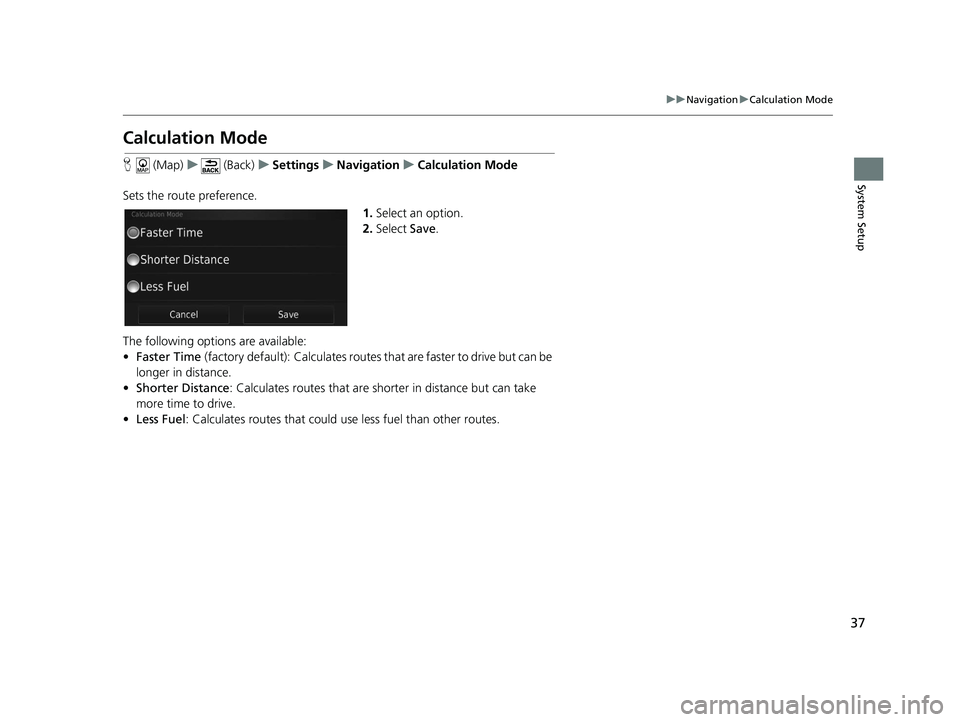
37
uuNavigation uCalculation Mode
System Setup
Calculation Mode
H (Map) u (Back) uSettings uNavigation uCalculation Mode
Sets the route preference. 1.Select an option.
2. Select Save.
The following options are available:
• Faster Time (factory default): Calculates routes that are faster to drive but can be
longer in distance.
• Shorter Distance : Calculates routes that are shorter in distance but can take
more time to drive.
• Less Fuel : Calculates routes that could us e less fuel than other routes.
19 CR-V NAVI-31TLA8200.book 37 ページ 2018年8月28日 火曜日 午後2時17分
Page 40 of 143
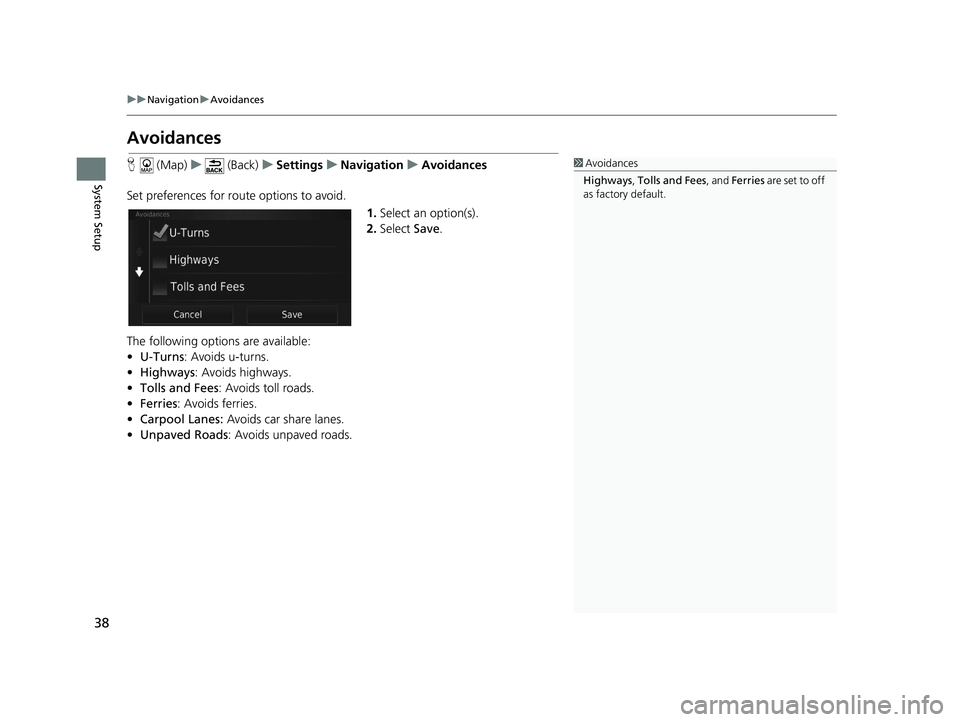
38
uuNavigation uAvoidances
System Setup
Avoidances
H (Map) u (Back) uSettings uNavigation uAvoidances
Set preferences for route options to avoid. 1.Select an option(s).
2. Select Save.
The following options are available:
• U-Turns : Avoids u-turns.
• Highways : Avoids highways.
• Tolls and Fees : Avoids toll roads.
• Ferries : Avoids ferries.
• Carpool Lanes: Avoids car share lanes.
• Unpaved Roads : Avoids unpaved roads.1Avoidances
Highways , Tolls and Fees , and Ferries are set to off
as factory default.
19 CR-V NAVI-31TLA8200.book 38 ページ 2018年8月28日 火曜日 午後2時17分
Page 41 of 143
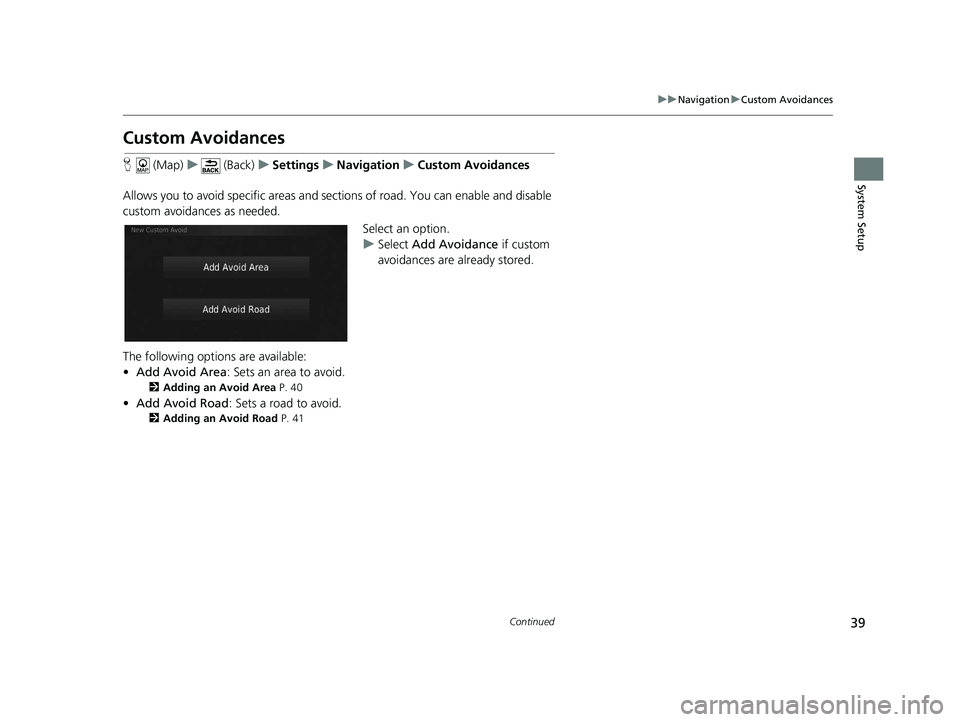
39
uuNavigation uCustom Avoidances
Continued
System Setup
Custom Avoidances
H (Map) u (Back) uSettings uNavigation uCustom Avoidances
Allows you to avoid specific areas and sect ions of road. You can enable and disable
custom avoidances as needed.
Select an option.
uSelect Add Avoidance if custom
avoidances are already stored.
The following options are available:
• Add Avoid Area: Sets an area to avoid.
2 Adding an Avoid Area P. 40
•Add Avoid Road : Sets a road to avoid.
2Adding an Avoid Road P. 41
19 CR-V NAVI-31TLA8200.book 39 ページ 2018年8月28日 火曜日 午後2時17分
Page 42 of 143
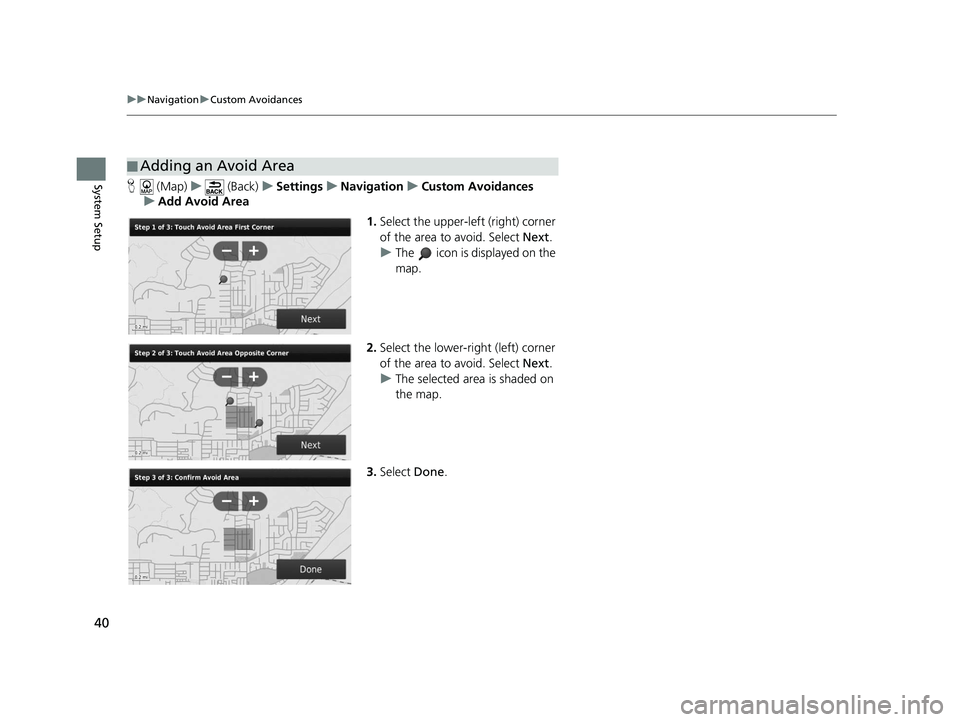
40
uuNavigation uCustom Avoidances
System SetupH (Map) u (Back) uSettings uNavigation uCustom Avoidances
u Add Avoid Area
1.Select the upper-left (right) corner
of the area to avoid. Select Next.
u The icon is displayed on the
map.
2. Select the lower-right (left) corner
of the area to avoid. Select Next.
u The selected area is shaded on
the map.
3. Select Done.
■Adding an Avoid Area
19 CR-V NAVI-31TLA8200.book 40 ページ 2018年8月28日 火曜日 午後2時17分