navigation HONDA CR-V HYBRID 2020 Navigation Manual (in English)
[x] Cancel search | Manufacturer: HONDA, Model Year: 2020, Model line: CR-V HYBRID, Model: HONDA CR-V HYBRID 2020Pages: 143, PDF Size: 5.71 MB
Page 99 of 143
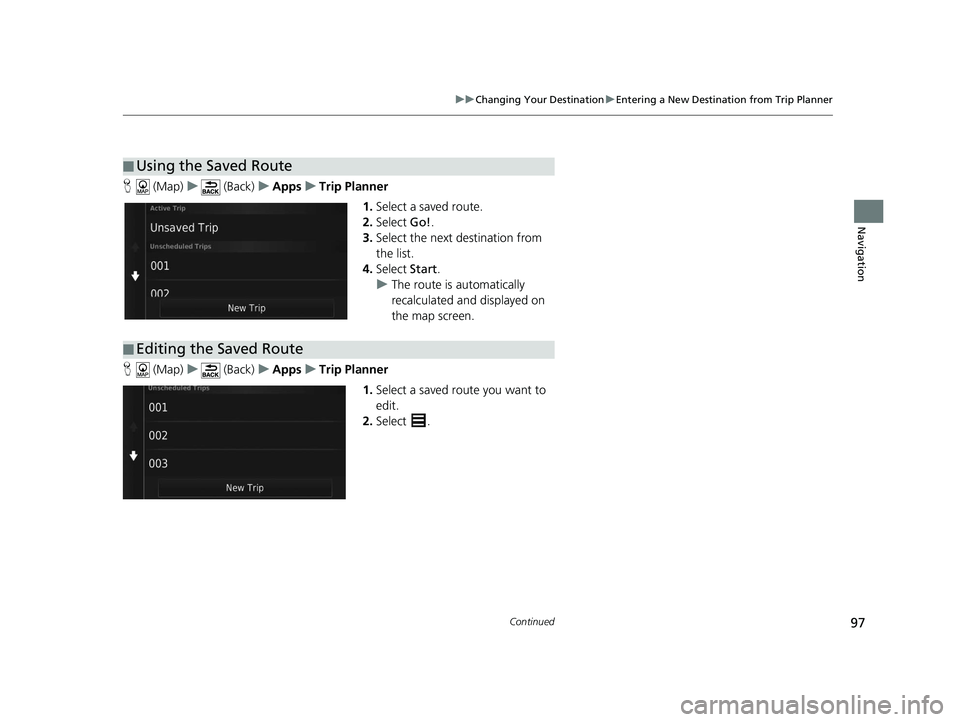
97
uuChanging Your Destination uEntering a New Destination from Trip Planner
Continued
Navigation
H (Map) u (Back) uApps uTrip Planner
1.Select a saved route.
2. Select Go!.
3. Select the next destination from
the list.
4. Select Start.
u The route is automatically
recalculated and displayed on
the map screen.
H (Map) u (Back) uApps uTrip Planner
1.Select a saved route you want to
edit.
2. Select .
■Using the Saved Route
■Editing the Saved Route
19 CR-V NAVI-31TLA8200.book 97 ページ 2018年8月28日 火曜日 午後2時17分
Page 100 of 143
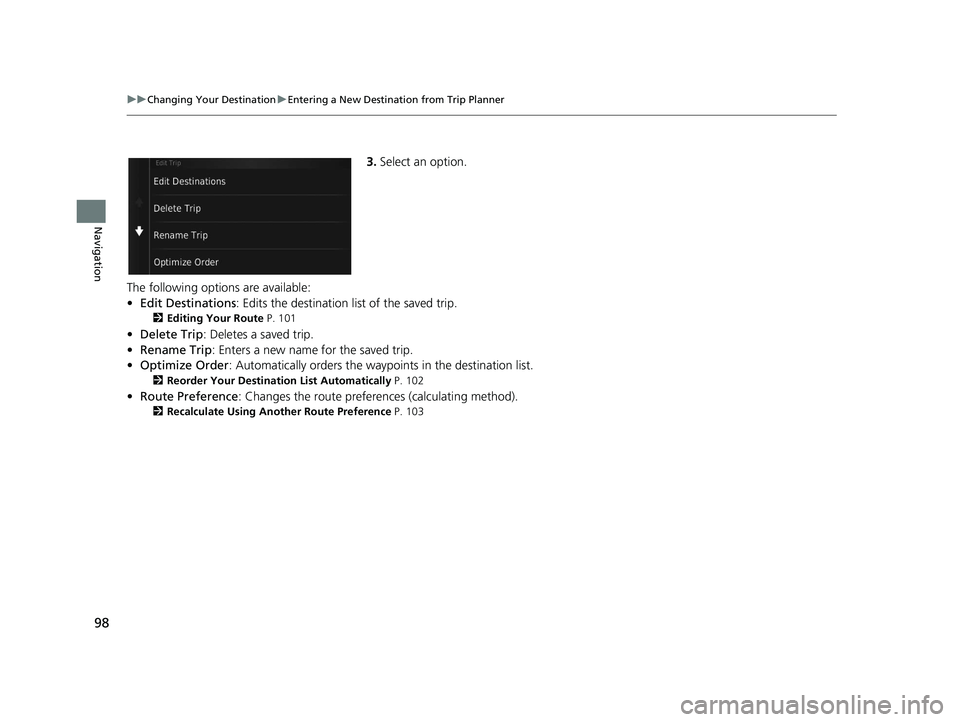
98
uuChanging Your Destination uEntering a New Destination from Trip Planner
Navigation
3. Select an option.
The following options are available:
• Edit Destinations : Edits the destination list of the saved trip.
2Editing Your Route P. 101
•Delete Trip : Deletes a saved trip.
• Rename Trip : Enters a new name for the saved trip.
• Optimize Order : Automatically orders the waypoints in the destination list.
2Reorder Your Destination List Automatically P. 102
•Route Preference : Changes the route preferen ces (calculating method).
2Recalculate Using Another Route Preference P. 103
19 CR-V NAVI-31TLA8200.book 98 ページ 2018年8月28日 火曜日 午後2時17分
Page 101 of 143
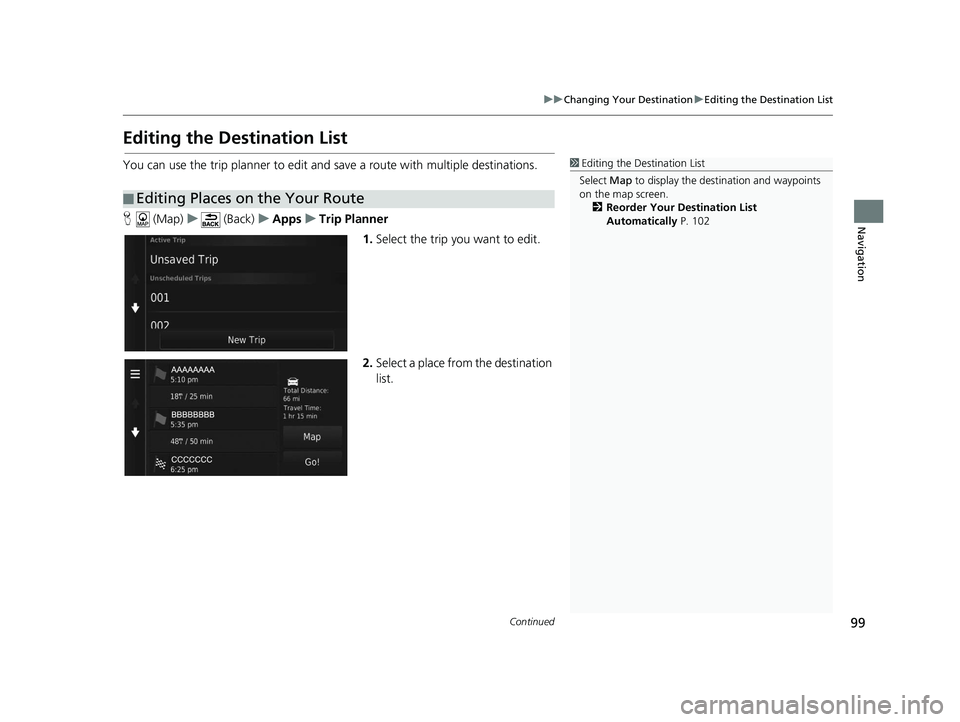
99
uuChanging Your Destination uEditing the Destination List
Continued
Navigation
Editing the Destination List
You can use the trip planner to edit and save a route with multiple destinations.
H (Map) u (Back) uApps uTrip Planner
1.Select the trip you want to edit.
2. Select a place from the destination
list.
■Editing Places on the Your Route
1
Editing the Destination List
Select Map to display the dest ination and waypoints
on the map screen.
2 Reorder Your Destination List
Automatically P. 102
19 CR-V NAVI-31TLA8200.book 99 ページ 2018年8月28日 火曜日 午後2時17分
Page 102 of 143
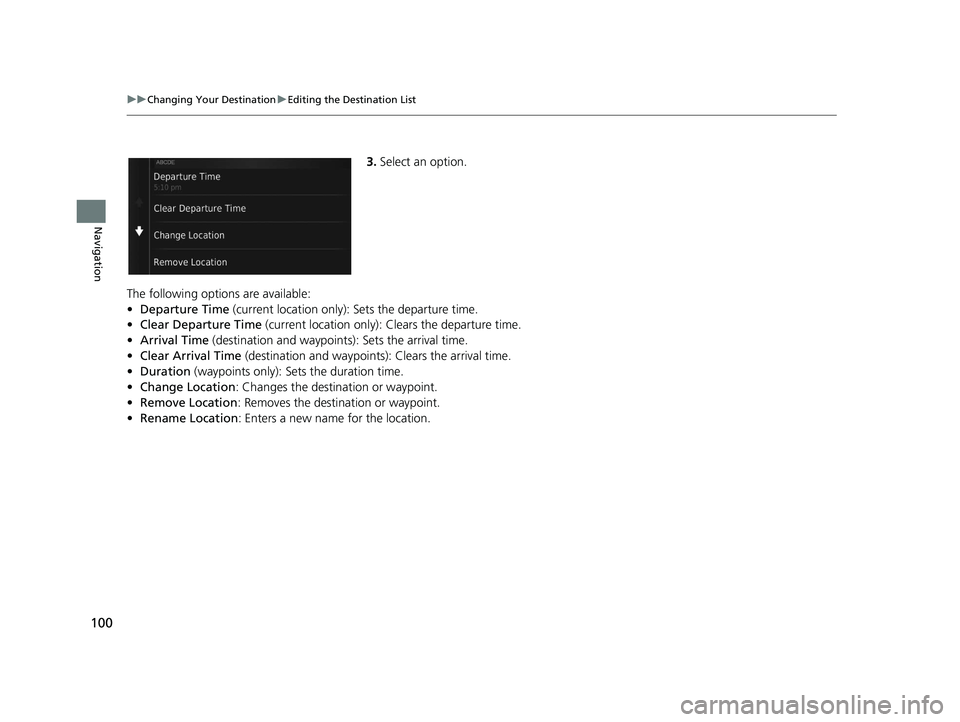
100
uuChanging Your Destination uEditing the Destination List
Navigation
3. Select an option.
The following options are available:
• Departure Time (current location only): Sets the departure time.
• Clear Departure Time (current location only): Clears the departure time.
• Arrival Time (destination and waypoints): Sets the arrival time.
• Clear Arrival Time (destination and waypoints): Clears the arrival time.
• Duration (waypoints only): Sets the duration time.
• Change Location : Changes the destination or waypoint.
• Remove Location : Removes the destination or waypoint.
• Rename Location : Enters a new name for the location.
19 CR-V NAVI-31TLA8200.book 100 ページ 2018年8月28日 火曜日 午後2時17分
Page 103 of 143
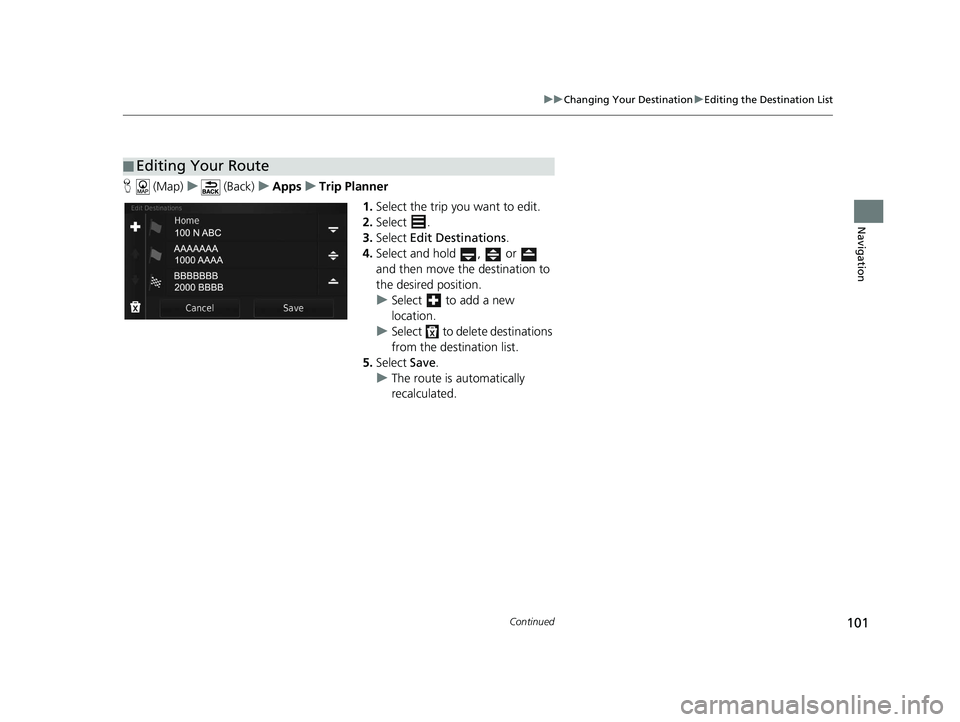
101
uuChanging Your Destination uEditing the Destination List
Continued
Navigation
H (Map) u (Back) uApps uTrip Planner
1.Select the trip you want to edit.
2. Select .
3. Select Edit Destinations .
4. Select and hold , or
and then move the destination to
the desired position.
u Select to add a new
location.
u Select to delete destinations
from the destination list.
5. Select Save.
u The route is automatically
recalculated.
■Editing Your Route
19 CR-V NAVI-31TLA8200.book 101 ページ 2018年8月28日 火曜日 午後2時17分
Page 104 of 143
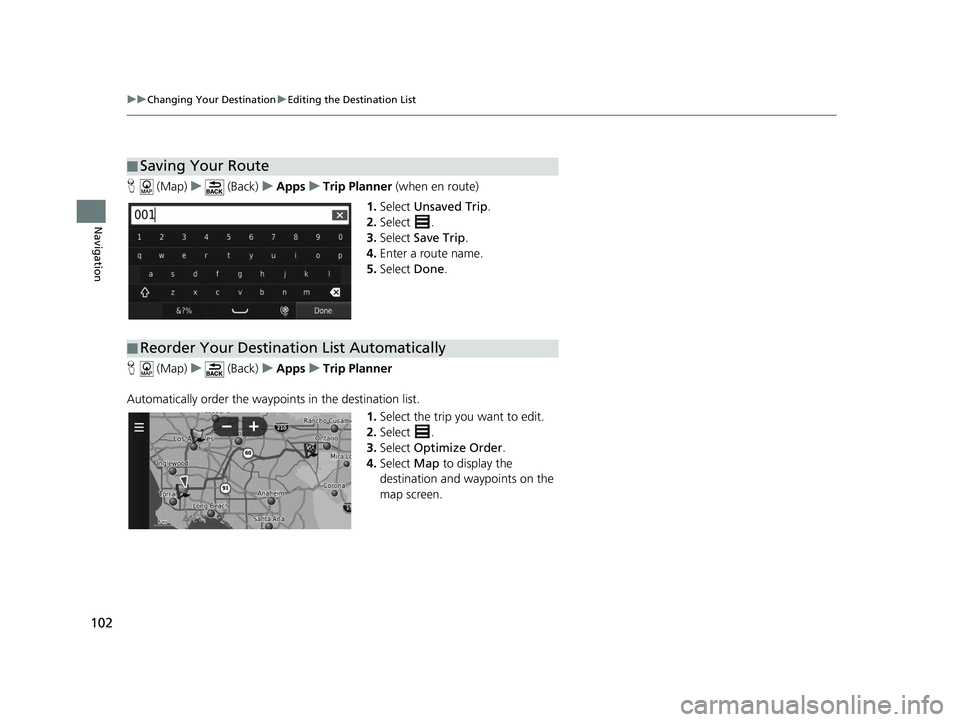
102
uuChanging Your Destination uEditing the Destination List
Navigation
H (Map) u (Back) uApps uTrip Planner (when en route)
1. Select Unsaved Trip .
2. Select .
3. Select Save Trip .
4. Enter a route name.
5. Select Done.
H (Map) u (Back) uApps uTrip Planner
Automatically order the waypoints in the destination list. 1.Select the trip you want to edit.
2. Select .
3. Select Optimize Order .
4. Select Map to display the
destination and waypoints on the
map screen.
■ Saving Your Route
■Reorder Your Destination List Automatically
19 CR-V NAVI-31TLA8200.book 102 ページ 2018年8月28日 火曜日 午後2時17分
Page 105 of 143
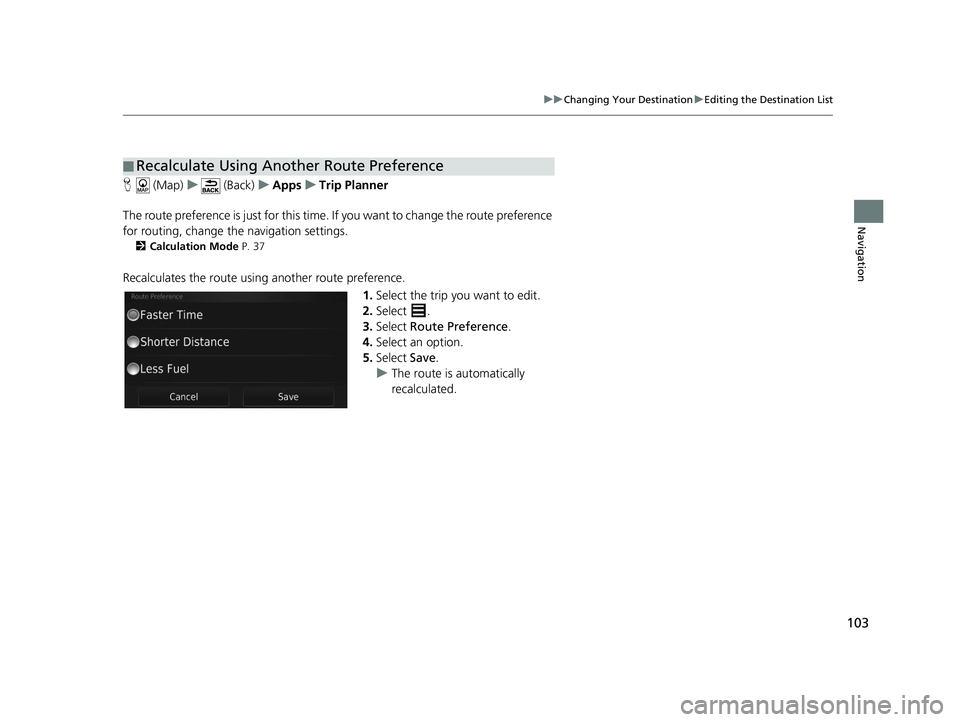
103
uuChanging Your Destination uEditing the Destination List
Navigation
H (Map) u (Back) uApps uTrip Planner
The route preference is just for this time. If you want to change the route preference
for routing, change the navigation settings.
2 Calculation Mode P. 37
Recalculates the route using another route preference.
1.Select the trip you want to edit.
2. Select .
3. Select Route Preference .
4. Select an option.
5. Select Save.
u The route is automatically
recalculated.
■Recalculate Using Another Route Preference
19 CR-V NAVI-31TLA8200.book 103 ページ 2018年8月28日 火曜日 午後2時17分
Page 107 of 143
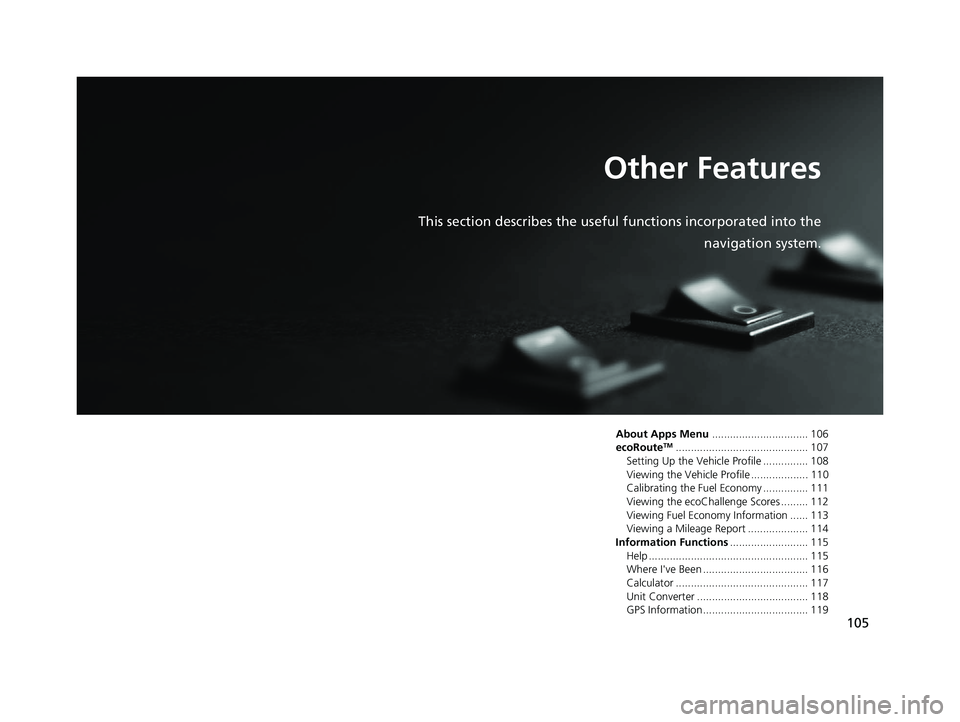
105
Other Features
This section describes the useful functions incorporated into thenavigation system.
About Apps Menu................................ 106
ecoRouteTM............................................ 107
Setting Up the Vehicle Profile ............... 108
Viewing the Vehicle Profile ................... 110
Calibrating the Fuel Economy ............... 111
Viewing the ecoChallenge Scores ......... 112
Viewing Fuel Economy Information ...... 113
Viewing a Mileage Report .................... 114
Information Functions .......................... 115
Help ..................................................... 115
Where I've Been ................................... 116
Calculator ............................................ 117
Unit Converter ..................................... 118
GPS Information ................................... 119
19 CR-V NAVI-31TLA8200.book 105 ページ 2018年8月28日 火曜日 午後2時17分
Page 108 of 143
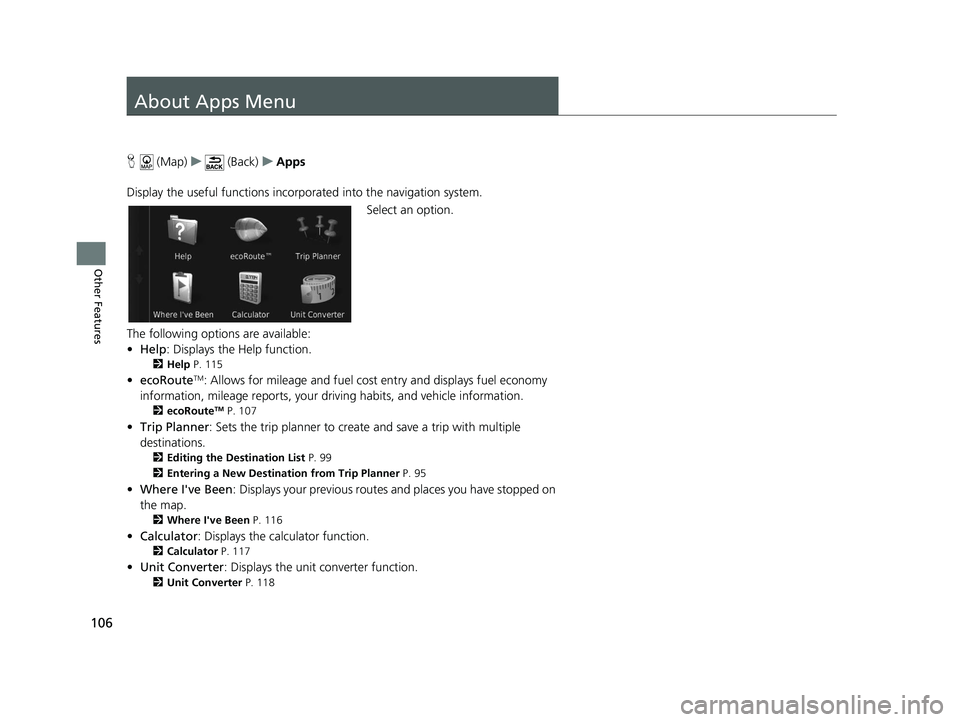
106
Other Features
About Apps Menu
H (Map) u (Back) uApps
Display the useful functions incorpor ated into the navigation system.
Select an option.
The following options are available:
• Help : Displays the Help function.
2Help P. 115
•ecoRouteTM: Allows for mileage and fuel cost entry and displays fuel economy
information, mileage reports, your dr iving habits, and vehicle information.
2ecoRouteTM P. 107
•Trip Planner : Sets the trip planner to create and save a trip with multiple
destinations.
2 Editing the Destination List P. 99
2 Entering a New Destination from Trip Planner P. 95
•Where I've Been : Displays your previous routes and places you have stopped on
the map.
2 Where I've Been P. 116
•Calculator : Displays the ca lculator function.
2Calculator P. 117
•Unit Converter : Displays the unit converter function.
2Unit Converter P. 118
19 CR-V NAVI-31TLA8200.book 106 ページ 2018年8月28日 火曜日 午後2時17分
Page 124 of 143
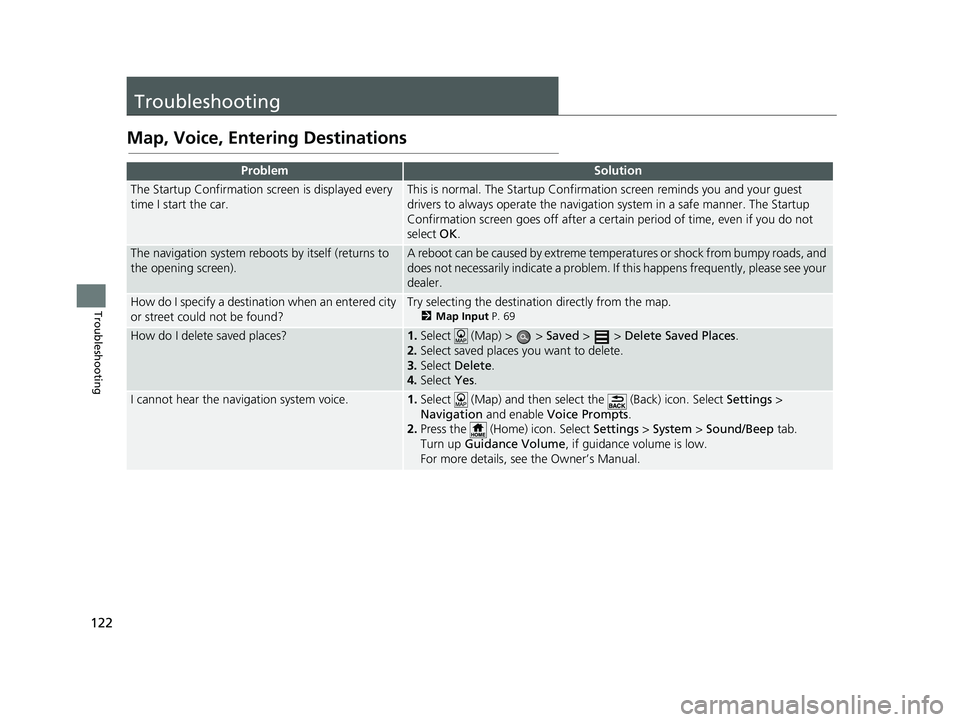
122
Troubleshooting
Troubleshooting
Map, Voice, Entering Destinations
ProblemSolution
The Startup Confirmation screen is displayed every
time I start the car.This is normal. The Startup Confirmation screen reminds you and your guest
drivers to always operate the navigation system in a safe manner. The Startup
Confirmation screen goes off after a certa in period of time, even if you do not
select OK.
The navigation system reboots by itself (returns to
the opening screen).A reboot can be caused by extreme temper atures or shock from bumpy roads, and
does not necessarily indicate a problem. If this happens frequently, please see your
dealer.
How do I specify a destinat ion when an entered city
or street could not be found?Try selecting the destination directly from the map.
2 Map Input P. 69
How do I delete saved places?1.Select (Map) > > Saved > > Delete Saved Places .
2. Select saved places you want to delete.
3. Select Delete .
4. Select Yes.
I cannot hear the navigation system voice.1.Select (Map) and then select the (Back) icon. Select Settings >
Navigation and enable Voice Prompts .
2. Press the (Home) icon. Select Settings > System > Sound/Beep tab.
Turn up Guidance Volume , if guidance volume is low.
For more details, see the Owner’s Manual.
19 CR-V NAVI-31TLA8200.book 122 ページ 2018年8月28日 火曜日 午後2時17分