set clock HONDA CROSSTOUR 2011 Navigation Manual (in English)
[x] Cancel search | Manufacturer: HONDA, Model Year: 2011, Model line: CROSSTOUR, Model: HONDA CROSSTOUR 2011Pages: 156, PDF Size: 3.91 MB
Page 2 of 156
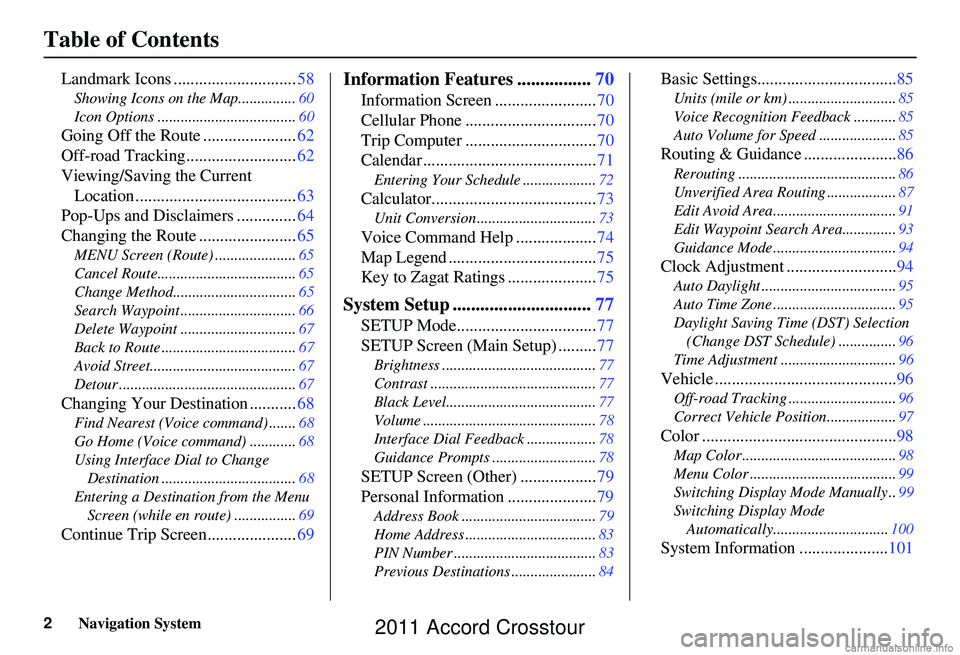
2Navigation System
Table of Contents
Landmark Icons .............................58
Showing Icons on the Map............... 60
Icon Options .................................... 60
Going Off the Route ......................62
Off-road Tracking.......................... 62
Viewing/Saving the Current Location ...................................... 63
Pop-Ups and Disclaimers .............. 64
Changing the Route ....................... 65
MENU Screen (Route) ..................... 65
Cancel Route.................................... 65
Change Method................................ 65
Search Waypoint .............................. 66
Delete Waypoint .............................. 67
Back to Route ................................... 67
Avoid Street...................................... 67
Detour .............................................. 67
Changing Your Destination ...........68
Find Nearest (Voice command) .......68
Go Home (Voice command) ............ 68
Using Interface Dial to Change Destination ................................... 68
Entering a Destination from the Menu Screen (while en route) ................ 69
Continue Trip Screen..................... 69
Information Features ................70
Information Screen ........................ 70
Cellular Phone ............................... 70
Trip Computer ............................... 70
Calendar ......................................... 71
Entering Your Schedule ................... 72
Calculator.......................................73
Unit Conversion ............................... 73
Voice Command Help ...................74
Map Legend ................................... 75
Key to Zagat Ratings ..................... 75
System Setup ..............................77
SETUP Mode................................. 77
SETUP Screen (Main Setup) ......... 77
Brightness ........................................ 77
Contrast ........................................... 77
Black Level....................................... 77
Volume ............................................. 78
Interface Dial Feedbac k ..................78
Guidance Prompts ....... .................... 78
SETUP Screen (Other) .................. 79
Personal Information ..................... 79
Address Book ................................... 79
Home Address .................................. 83
PIN Number ..................................... 83
Previous Destinations ...................... 84
Basic Settings.................................85
Units (mile or km) ............................ 85
Voice Recognition Fe edback ...........85
Auto Volume for Speed .................... 85
Routing & Guidance ......................86
Rerouting ......................................... 86
Unverified Area Routing .................. 87
Edit Avoid Area................................ 91
Edit Waypoint Search Area.............. 93
Guidance Mode .... ............................94
Clock Adjustment .......................... 94
Auto Daylight ................................... 95
Auto Time Zone ................................ 95
Daylight Saving Time (DST) Selection
(Change DST Schedule) ...............96
Time Adjustment .............................. 96
Vehicle ...........................................96
Off-road Tracking............................96
Correct Vehicle Position.................. 97
Color ..............................................98
Map Color ........................................ 98
Menu Color ...................................... 99
Switching Display Mode Manually .. 99
Switching Display Mode Automatically.............................. 100
System Information ..................... 101
2011 Accord Crosstour
Page 21 of 156
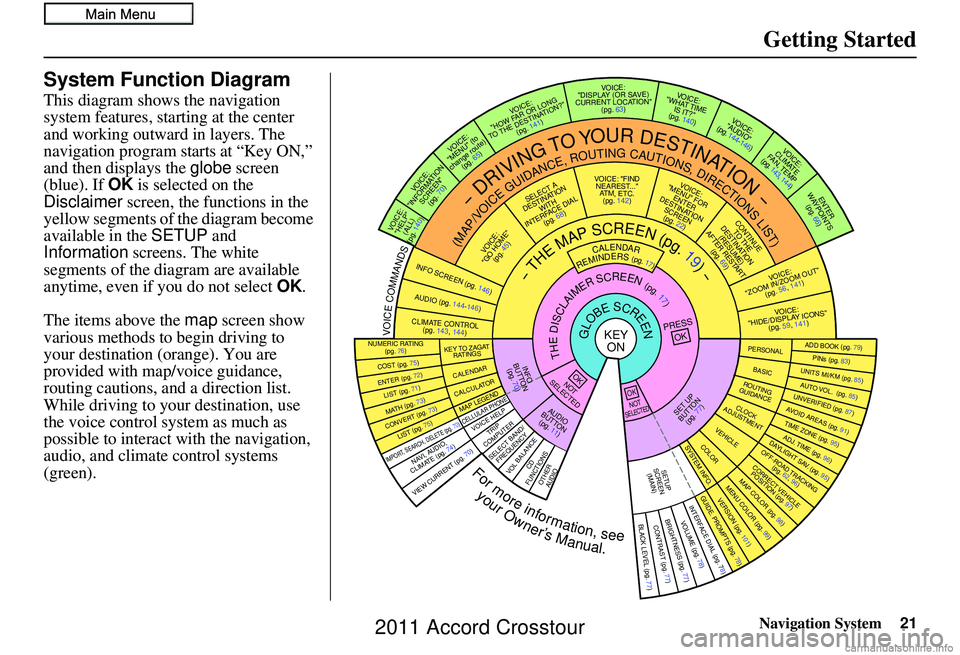
Navigation System21
Getting Started
System Function Diagram
This diagram shows the navigation
system features, starting at the center
and working outward in layers. The
navigation program starts at “Key ON,”
and then displays the globe screen
(blue). If OK is selected on the
Disclaimer screen, the functions in the
yellow segments of the diagram become
available in the SETUP and
Information screens. The white
segments of the diagram are available
anytime, even if you do not select OK.
The items above the map screen show
various methods to begin driving to
your destination (orange). You are
provided with map/voice guidance,
routing cautions, and a direction list.
While driving to your destination, use
the voice control system as much as
possible to interact with the navigation,
audio, and climat e control systems
(green).
REMINDERS(pg.17)CALENDAR
-THEMAPSCREEN(pg.19)-
(MAP/VOICEGUIDANCE,ROUTINGCAUTIONS,DIRECTIONSLIST)
-DRIVINGTOYOURDESTINATION-
VOI CE:
"HELP" (ALL)
(pg. 140)
VOICE:
"INFORMATION SCREEN"(pg. 70)
VOICE:
"MENU" (to
change route) (pg. 65)
VOICE:
"HOW FAR OR LONG
TO THE DESTINATION?" (pg. 141)
VOICE:
"DISPLAY (OR SAV E )
CURRENT LOCA TION"
(pg. 63)VOICE:
"WHAT TIME IS IT?"
(pg. 140)
VOICE:
"AUDIO"
(pg. 144-146)
VOI CE:
CLIMATE
FA N , TEMP
(pg. 143, 144)
ENTER
WAYPOINTS (pg. 66)
VOICE:
"ZOOM IN/ZOOM OUT" (pg. 56, 141)
VOICE:
"HIDE/DISPLAY ICONS" (pg. 59, 1 41)
ADD BOOK (pg. 79)PINs (pg. 83)UNITS MI/KM (pg. 85)AUTO VOL. (pg. 85)UNVERIFIE
D (pg. 87)AVOID AREAS (pg. 91)TIME ZONE (pg. 95)ADJ. TIME (pg. 96)DAYLIGHT SAV. (pg. 95)OFF-ROAD TRA
CKING
(pg. 62, 96)CORRECT VEHICLE
POSITION (pg. 97)MAP COLOR (pg. 98)MENU COLOR (pg. 99)GUIDE. PROMPTS (pg. 78)VERSION (pg. 101)
BRIGHTNESS (pg. 77)VOLUME (pg. 78)INTERFACE DIAL (pg. 78)VIEW CURRENT (pg. 70)
COST (pg. 75)
NUMERIC RAT I N G
(pg. 76)
ENTER (pg. 72)LIST (pg. 71)MATH (pg. 73)CONVERT (pg. 73)LIST (pg. 75)
NAVI, AUDIO,
CLIMATE (pg. 7 4 )IMPORT, SEARCH, DELETE (pg. 70)
PRESS
OK
NOT
SELECTEDOK
NOTSELECTED
OK
TRIP
COMPUTER
KEY TO ZAGA T
RATINGS
CALENDAR
CALCULA TORMAP LEGEND
VOICE HELP
SELECT BAND/
FREQUENCYVOL BALANCECD
FUNCTIONSOTHER AUD IO
SET UP
BUTTON (pg. 77)AUDIO
BUTTON (pg. 11)
INFO
BUTTON (pg. 70)THEDISCLAIMERSCREEN(pg.17)
VOI CE: "FIND
NEARES T..."
AT M , ETC.
(pg. 142)
SELECT A
DESTINATION WITH
INTERFACE DIAL (pg. 68)
VOICE:
"GO HOME" (pg. 45)
VOICE:
"MENU" FOR ENTER
DESTINATION SCREEN(pg. 22)
CONTINUE TO THE
DESTINATION (RESUME)
AFTER RESTART (pg. 69)
GLOBESCREENKEYONPERSONAL
BASICROUTING
GUIDANCE
CLOCK
ADJUSTMENT
VEHICLECOLORSYSTEM INFO .
VOICECOMMANDSINFO SCREEN (pg. 146)
AUDIO (pg. 144-146)
CLIMATE CONTR OL
(pg. 143, 144 )
BLACK LEVEL (pg. 77)CONTRAST (pg. 77)
SETUP
SCREE N
(MAIN)
CELLULAR PHONE
Formoreinformation,see
yourOwner’sManual.
2011 Accord Crosstour
Page 94 of 156
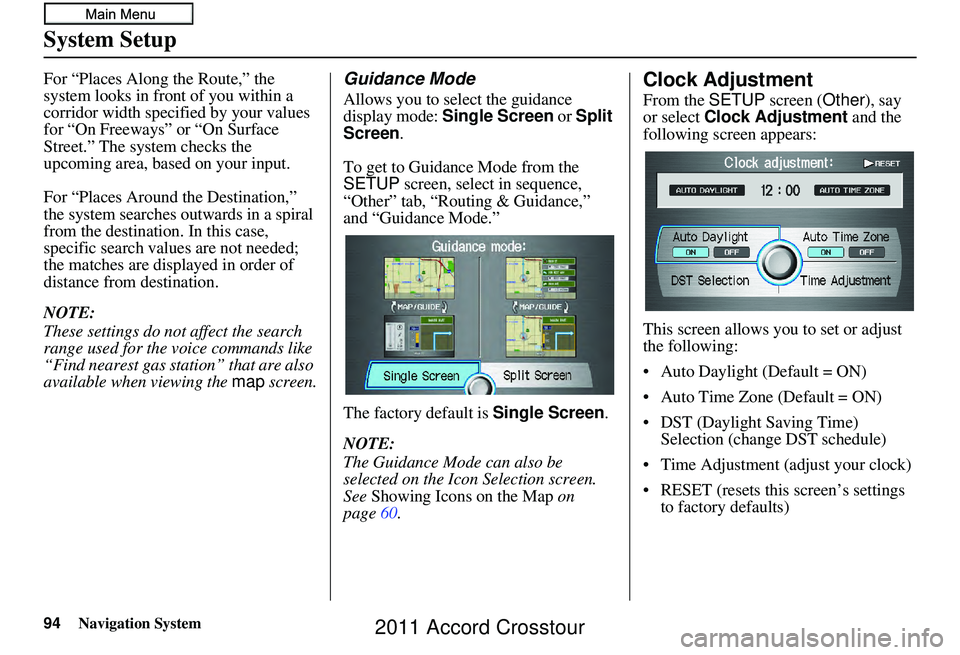
94Navigation System
System Setup
For “Places Along the Route,” the
system looks in fron t of you within a
corridor width specified by your values
for “On Freeways” or “On Surface
Street.” The system checks the
upcoming area, based on your input.
For “Places Around the Destination,”
the system searches outwards in a spiral
from the destination. In this case,
specific search values are not needed;
the matches are displayed in order of
distance from destination.
NOTE:
These settings do not affect the search
range used for the voice commands like
“Find nearest gas station” that are also
available when viewing the map screen.Guidance Mode
Allows you to select the guidance
display mode: Single Screen or Split
Screen .
To get to Guidance Mode from the
SETUP screen, select in sequence,
“Other” tab, “Routing & Guidance,”
and “Guidance Mode.”
The factory default is Single Screen .
NOTE:
The Guidance Mode can also be
selected on the Icon Selection screen.
See Showing Icons on the Map on
page 60.
Clock Adjustment
From the SETUP screen ( Other), say
or select Clock Adjustment and the
following screen appears:
This screen allows y ou to set or adjust
the following:
• Auto Daylight (Default = ON)
• Auto Time Zone (Default = ON)
• DST (Daylight Saving Time) Selection (change DST schedule)
• Time Adjustment (adjust your clock)
• RESET (resets this screen’s settings to factory defaults)
2011 Accord Crosstour
Page 95 of 156

Navigation System
System Setup
Auto Daylight
Sets automatic daylight saving time ON
or OFF . If set to ON, the clock will
automatically “spring ahead” or “fall
back” by one hour when a daylight
saving time change occurs. If you reside
in a state or area where daylight saving
time is not used, then you may want to
turn this feature off.
NOTE:
If you set Auto Daylight to ON, the
daylight saving time function is
activated even in an area that does not
use daylight saving time.
The federal government mandated that
starting in 2007, daylight saving time
begins in March and ends in November
instead of the old schedule from April to
October. The schedule is subject to
review and possible cancellation in
2010-2011. The schedules for the time changes are
stored in the software and can be
selected in the
DST schedule
selection screen. Therefore, your clock
will change based on the daylight saving
time schedule.
NOTE:
The automatic clock setting feature
relies on a satellite signal. It will not
work in Hawaii and Alaska.
Auto Time Zone
Sets automatic time zone selection by
GPS to ON or OFF . If you are driving
across the country and passing through
time zones, then this feature will
automatically set the time to the time
zone you are traveling through.
However, if you live and work in two
different time zones, you may want to
turn this feature off.
NOTE:
When driving near a time zone
boundary, the displayed time zone may
fluctuate between th e two zone times.
95
2011 Accord Crosstour
Page 102 of 156
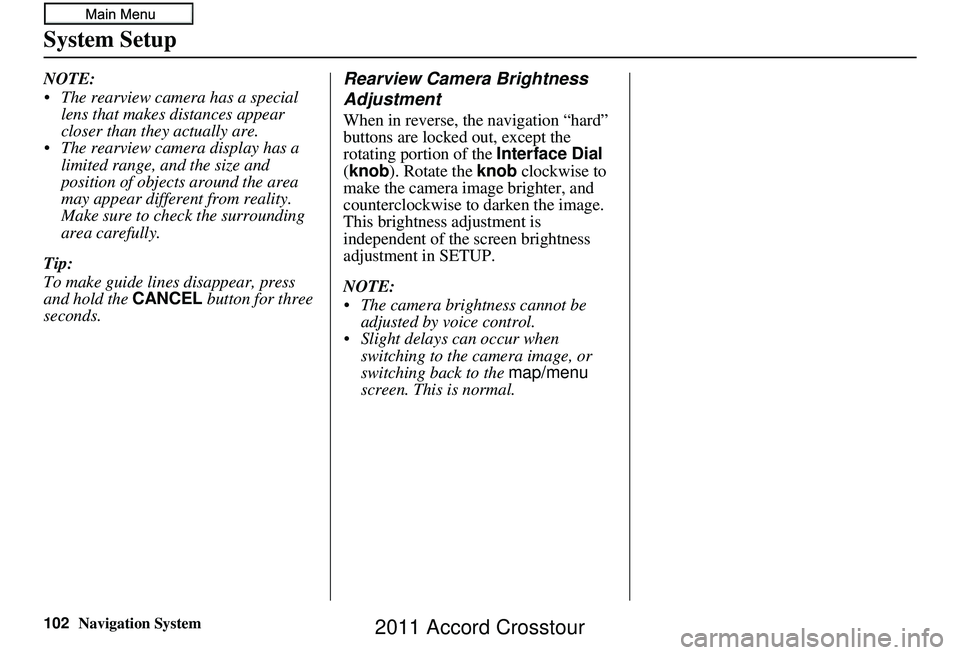
102Navigation System
System Setup
NOTE:
The rearview camera has a special lens that makes distances appear
closer than they actually are.
The rearview camera display has a limited range, and the size and
position of objects around the area
may appear different from reality.
Make sure to check the surrounding
area carefully.
Tip:
To make guide lines disappear, press
and hold the CANCEL button for three
seconds.Rearview Camera Brightness
Adjustment
When in reverse, the navigation “hard”
buttons are locked out, except the
rotating portion of the Interface Dial
(knob ). Rotate the knob clockwise to
make the camera image brighter, and
counterclockwise to darken the image.
This brightness adjustment is
independent of the screen brightness
adjustment in SETUP.
NOTE:
The camera brightness cannot be adjusted by voice control.
Slight delays can occur when switching to the ca mera image, or
switching back to the map/menu
screen. This is normal.
2011 Accord Crosstour
Page 126 of 156

126Navigation System
Coverage Areas
Operation in Alaska and
Hawaii
Certain functions that rely on a satellite
signal will not work correctly in Alaska
and Hawaii. These functions include but
are not limited to XM radio, automatic
clock updates, and time zone
adjustments.
Alaska
If the vehicle was purchased in the
lower 48 states and driven to Alaska, the
system cannot display maps. The
message “Vehicle is out of the
database...” will be displayed.
Hawaii
This section describes the differences in
navigation system operation for vehicles
delivered in Hawaii.
XM Radio
Navigation vehicles delivered to Hawaii
are equipped with XM hardware, but XM
broadcasting is not available; therefore
sections of the manual that mention XM
audio do not apply. Vehicles originally
delivered to the U.S. mainland and
shipped to Hawaii also have XM, but
will not function because the XM
satellites (aimed toward the U.S.
mainland) are too far away to obtain
reception.
Map Coverage
All roads displayed on the Hawaii map
screens are detailed coverage roads.
Text related to “unverified” roads or
areas are not applicable. The following
topics do not apply in Hawaii:
• Unverified road descriptions (see page 6, 87).
• Cautions and pop-up windows related to unverified roads (see page 64).
• Setup entries that re late to turning on
or off unverified routing (see
page 88).
• When zooming in and out, there is no 350-mile scale for Hawaii. Other Map Issues
• See the coverage section for a list of
islands with coverage (see page 112).
• Freeway Exit information does not exist in Hawaii, so the “Freeway Exit
Info” icon is not shown on the icon
bar.
2011 Accord Crosstour
Page 127 of 156
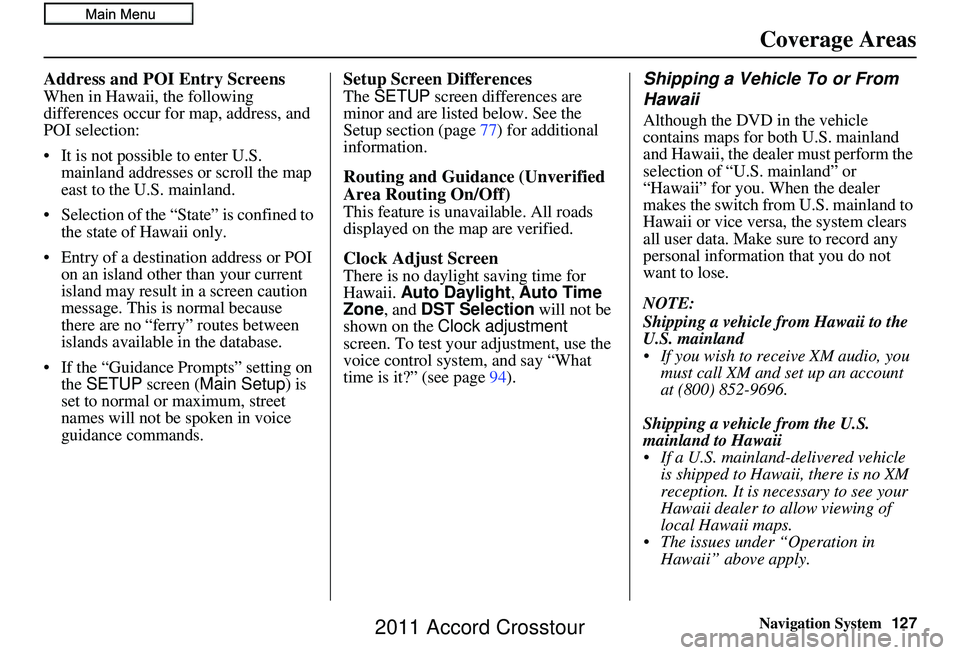
Navigation System127
Address and POI Entry Screens
When in Hawaii, the following
differences occur for map, address, and
POI selection:
• It is not possible to enter U.S.
mainland addresses or scroll the map
east to the U.S. mainland.
• Selection of the “State” is confined to the state of Hawaii only.
• Entry of a destination address or POI on an island other than your current
island may result in a screen caution
message. This is normal because
there are no “ferry” routes between
islands available in the database.
• If the “Guidance Prompts” setting on the SETUP screen ( Main Setup) is
set to normal or maximum, street
names will not be spoken in voice
guidance commands.
Setup Screen Differences
The SETUP screen differences are
minor and are listed below. See the
Setup section (page 77) for additional
information.
Routing and Guidance (Unverified
Area Routing On/Off)
This feature is unavailable. All roads
displayed on the map are verified.
Clock Adjust Screen
There is no daylight saving time for
Hawaii. Auto Daylight , Auto Time
Zone , and DST Selection will not be
shown on the Clock adjustment
screen. To test your adjustment, use the
voice control system, and say “What
time is it?” (see page 94).
Shipping a Vehicle To or From
Hawaii
Although the DVD in the vehicle
contains maps for both U.S. mainland
and Hawaii, the dealer must perform the
selection of “U.S. mainland” or
“Hawaii” for you. When the dealer
makes the switch from U.S. mainland to
Hawaii or vice versa, the system clears
all user data. Make sure to record any
personal information that you do not
want to lose.
NOTE:
Shipping a vehicle from Hawaii to the
U.S. mainland
If you wish to receive XM audio, you
must call XM and set up an account
at (800) 852-9696.
Shipping a vehicle from the U.S.
mainland to Hawaii
If a U.S. mainland -delivered vehicle
is shipped to Hawaii, there is no XM
reception. It is necessary to see your
Hawaii dealer to allow viewing of
local Hawaii maps.
The issues under “Operation in Hawaii” above apply.
Coverage Areas
2011 Accord Crosstour
Page 133 of 156
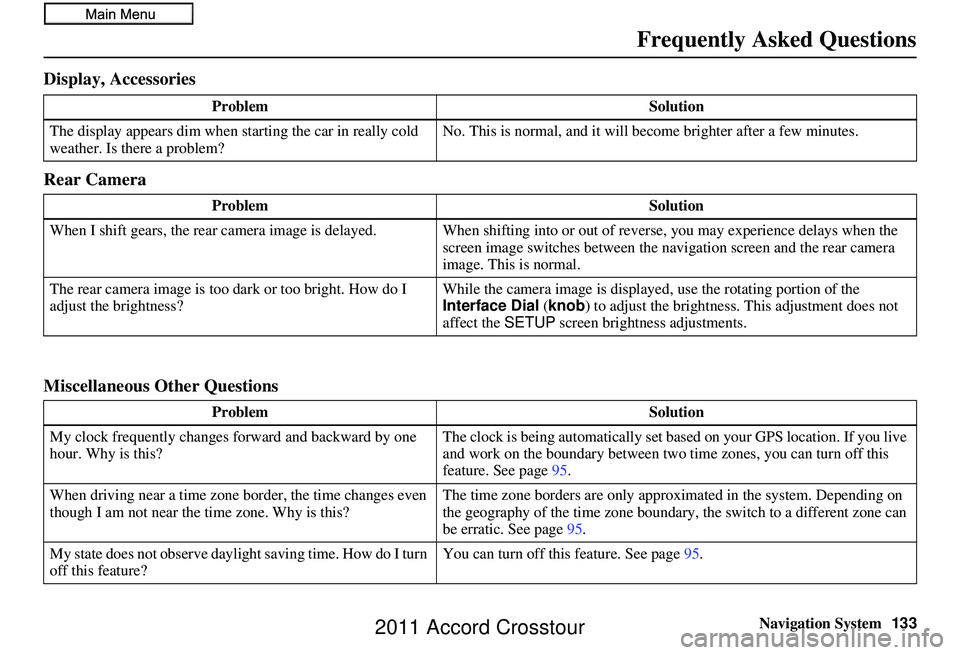
Navigation System133
Frequently Asked Questions
Display, Accessories
Rear Camera
Miscellaneous Other Questions
Problem Solution
The display appears dim when starting the car in really cold
weather. Is there a problem? No. This is normal, and it will become brighter after a few minutes.
Problem Solution
When I shift gears, the rear camera image is delayed. When shifting into or out of reverse, you may experience delays when the
screen image switches between the navigation screen and the rear camera
image. This is normal.
The rear camera image is too dark or too bright. How do I
adjust the brightness? While the camera image is displaye
d, use the rotating portion of the
Interface Dial (knob ) to adjust the brightness . This adjustment does not
affect the SETUP screen brightness adjustments.
Problem Solution
My clock frequently changes forward and backward by one
hour. Why is this? The clock is being automatically set ba
sed on your GPS location. If you live
and work on the boundary between two time zones, you can turn off this
feature. See page 95.
When driving near a time zone border, the time changes even
though I am not near the time zone. Why is this? The time zone borders are only appr
oximated in the system. Depending on
the geography of the time zone boundary, the switch to a different zone can
be erratic. See page 95.
My state does not observe dayli ght saving time. How do I turn
off this feature? You can turn off this feature. See page
95.
2011 Accord Crosstour
Page 134 of 156
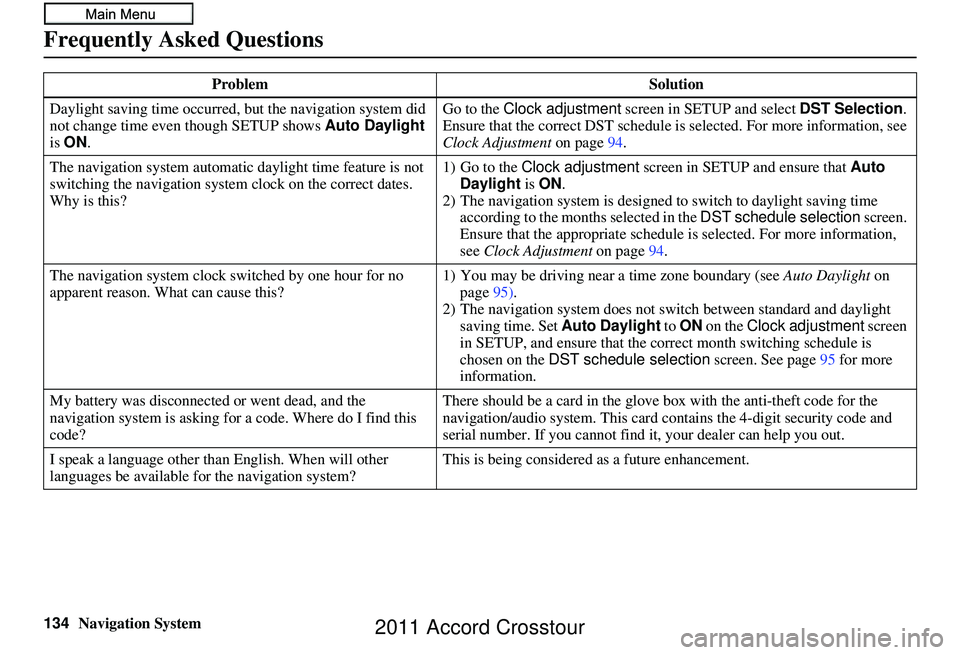
134Navigation System
Frequently Asked Questions
Daylight saving time occurred, but the navigation system did
not change time even though SETUP shows Auto Daylight
is ON . Go to the
Clock adjustment screen in SETUP and select DST Selection.
Ensure that the correct DST schedule is selected. For more information, see
Clock Adjustment on page94.
The navigation system automatic daylight time feature is not
switching the navigation system clock on the correct dates.
Why is this? 1) Go to the
Clock adjustment screen in SETUP and ensure that Auto
Daylight is ON .
2) The navigation system is designed to switch to daylight saving time
according to the months selected in the DST schedule selection screen.
Ensure that the appropriate schedule is selected. For more information,
see Clock Adjustment on page94.
The navigation system clock switched by one hour for no
apparent reason. Wh at can cause this? 1) You may be driving near
a time zone boundary (see Auto Daylight on
page 95).
2) The navigation system does not switch between standard and daylight
saving time. Set Auto Daylight to ON on the Clock adjustment screen
in SETUP, and ensure that the co rrect month switching schedule is
chosen on the DST schedule selection screen. See page 95 for more
information.
My battery was disconnected or went dead, and the
navigation system is asking for a code. Where do I find this
code? There should be a card in the glove box with the anti-theft code for the
navigation/audio syst
em. This card contains the 4-digit security code and
serial number. If you cannot find it , your dealer can help you out.
I speak a language other than English. When will other
languages be available for the navigation system? This is being considered
as a future enhancement.
Problem
Solution
2011 Accord Crosstour
Page 151 of 156
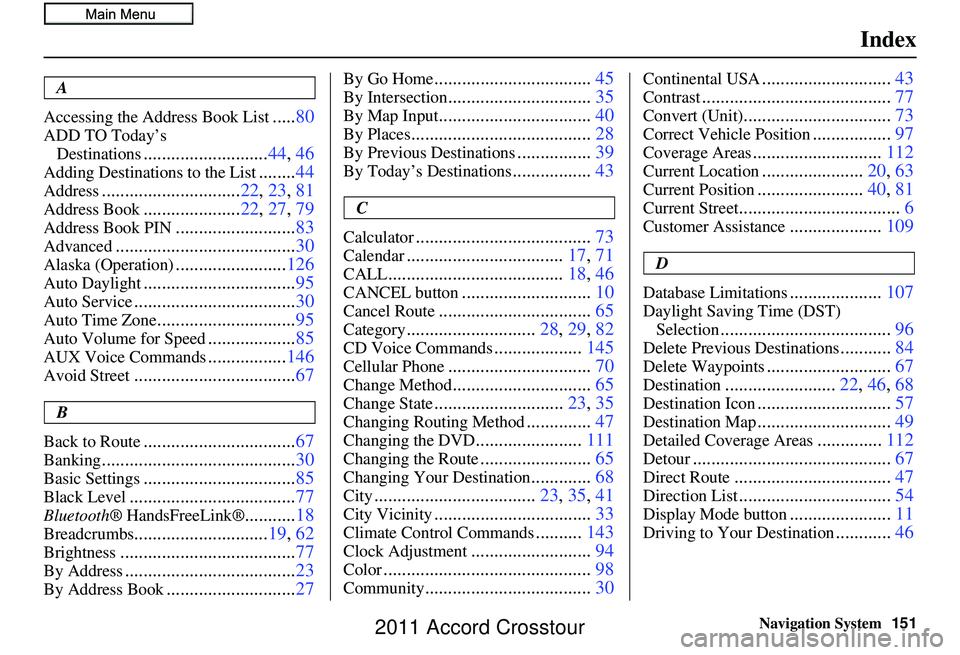
Navigation System151
Index
A
Accessing the Address Book List
..... 80
ADD TO Today’s
Destinations
........................... 44, 46
Adding Destinations to the List........44
Address.............................. 22, 23, 81
Address Book..................... 22, 27, 79
Address Book PIN.......................... 83
Advanced....................................... 30
Alaska (Operation)........................126
Auto Daylight................................. 95
Auto Service................................... 30
Auto Time Zone..............................95
Auto Volume for Speed...................85
AUX Voice Commands.................146
Avoid Street................................... 67
B
Back to Route
................................. 67
Banking.......................................... 30
Basic Settings.................................85
Black Level.................................... 77
Bluetooth® HandsFreeLink®...........18
Breadcrumbs............................. 19, 62
Brightness...................................... 77
By Address.....................................23
By Address Book............................27
By Go Home.................................. 45
By Intersection...............................35
By Map Input................................. 40
By Places....................................... 28
By Previous Destinations................39
By Today’s Destinations................. 43
C
Calculator
...................................... 73
Calendar..................................17, 71
CALL...................................... 18, 46
CANCEL button............................10
Cancel Route................................. 65
Category............................28, 29, 82
CD Voice Commands...................145
Cellular Phone............................... 70
Change Method..............................65
Change State............................23, 35
Changing Routing Method..............47
Changing the DVD....................... 111
Changing the Route........................ 65
Changing Your Destination.............68
City................................... 23, 35, 41
City Vicinity..................................33
Climate Control Commands..........143
Clock Adjustment.......................... 94
Color............................................. 98
Community....................................30
Continental USA............................43
Contrast......................................... 77
Convert (Unit)................................73
Correct Vehicle Position.................97
Coverage Areas............................ 112
Current Location......................20, 63
Current Position....................... 40, 81
Current Street................................... 6
Customer Assistance....................109
D
Database Limitations
.................... 107
Daylight Saving Time (DST)
Selection
..................................... 96
Delete Previous Destinations...........84
Delete Waypoints........................... 67
Destination........................22, 46, 68
Destination Icon............................. 57
Destination Map.............................49
Detailed Coverage Areas..............112
Detour........................................... 67
Direct Route..................................47
Direction List.................................54
Display Mode button......................11
Driving to Your Destination............46
2011 Accord Crosstour