HONDA CRV 2023 Owners Manual
Manufacturer: HONDA, Model Year: 2023, Model line: CRV, Model: HONDA CRV 2023Pages: 719, PDF Size: 13.43 MB
Page 121 of 719
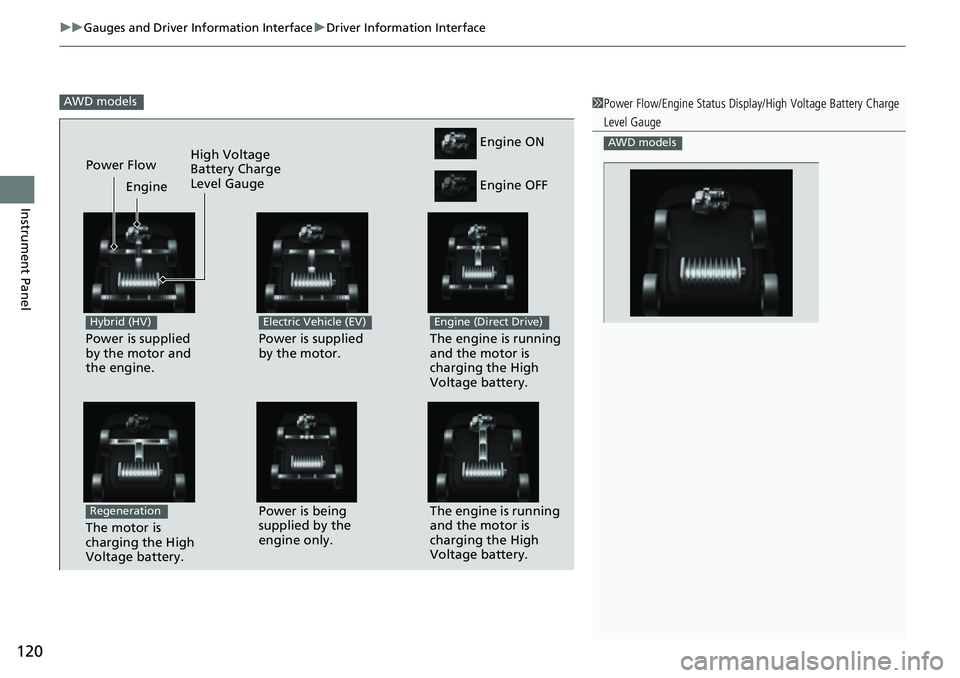
uuGauges and Driver Information Interface uDriver Information Interface
120
Instrument Panel
AWD models1Power Flow/Engine Status Display/High Voltage Battery Charge
Level Gauge
AWD models
Power is supplied
by the motor and
the engine.
Hybrid (HV)
The engine is running
and the motor is
charging the High
Voltage battery.Power is being
supplied by the
engine only.
Engine ON
Engine OFF
Power is supplied
by the motor.
Electric Vehicle (EV)
The engine is running
and the motor is
charging the High
Voltage battery.
Engine (Direct Drive)
Power Flow Engine
The motor is
charging the High
Voltage battery.
Regeneration
High Voltage
Battery Charge
Level Gauge
Page 122 of 719
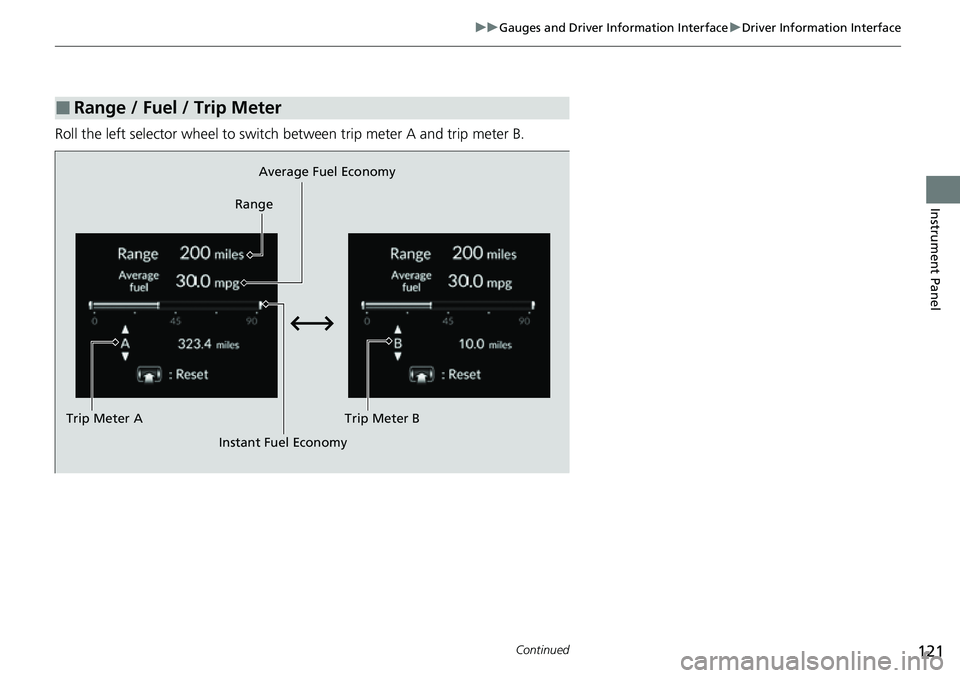
121
uuGauges and Driver Information Interface uDriver Information Interface
Continued
Instrument Panel
Roll the left selector wheel to switch between trip meter A and trip meter B.
■Range / Fuel / Trip Meter
Average Fuel Economy
Range
Trip Meter B
Instant Fuel Economy
Trip Meter A
Page 123 of 719
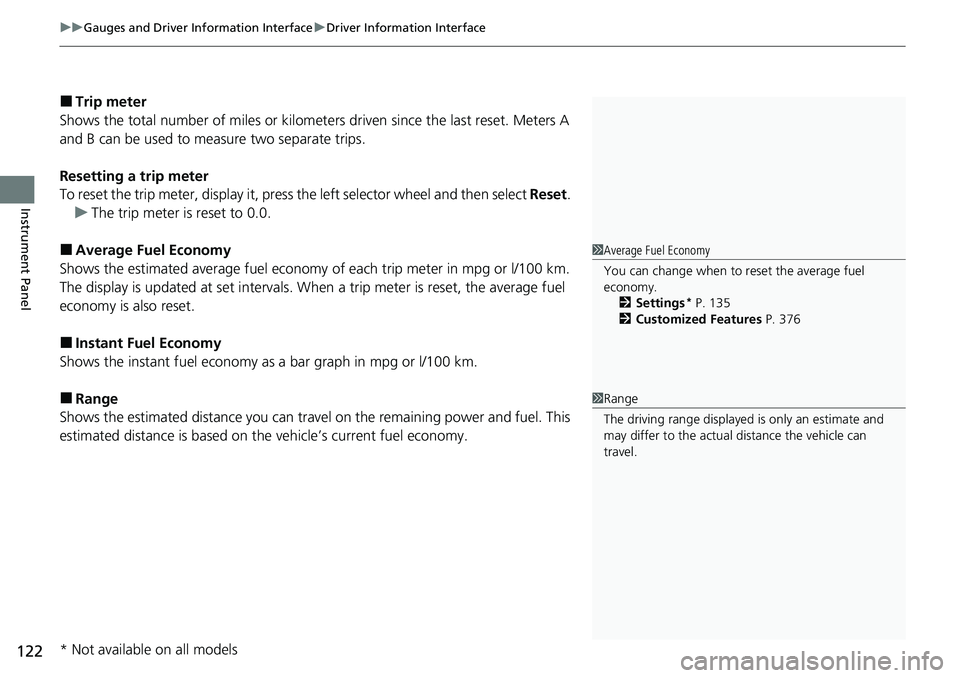
uuGauges and Driver Information Interface uDriver Information Interface
122
Instrument Panel
■Trip meter
Shows the total number of miles or kilomete rs driven since the last reset. Meters A
and B can be used to measure two separate trips.
Resetting a trip meter
To reset the trip meter, display it, press the left selector wheel and then select Reset.
u The trip meter is reset to 0.0.
■Average Fuel Economy
Shows the estimated average fuel economy of each trip meter in mpg or l/100 km.
The display is updated at set intervals. When a trip meter is reset, the average fuel
economy is also reset.
■Instant Fuel Economy
Shows the instant fuel economy as a bar graph in mpg or l/100 km.
■Range
Shows the estimated distance you can trave l on the remaining power and fuel. This
estimated distance is based on the vehicle’s current fuel economy.
1 Average Fuel Economy
You can change when to reset the average fuel
economy.
2 Settings
* P. 135
2 Customized Features P. 376
1Range
The driving range displayed is only an estimate and
may differ to the actual distance the vehicle can
travel.
* Not available on all models
Page 124 of 719
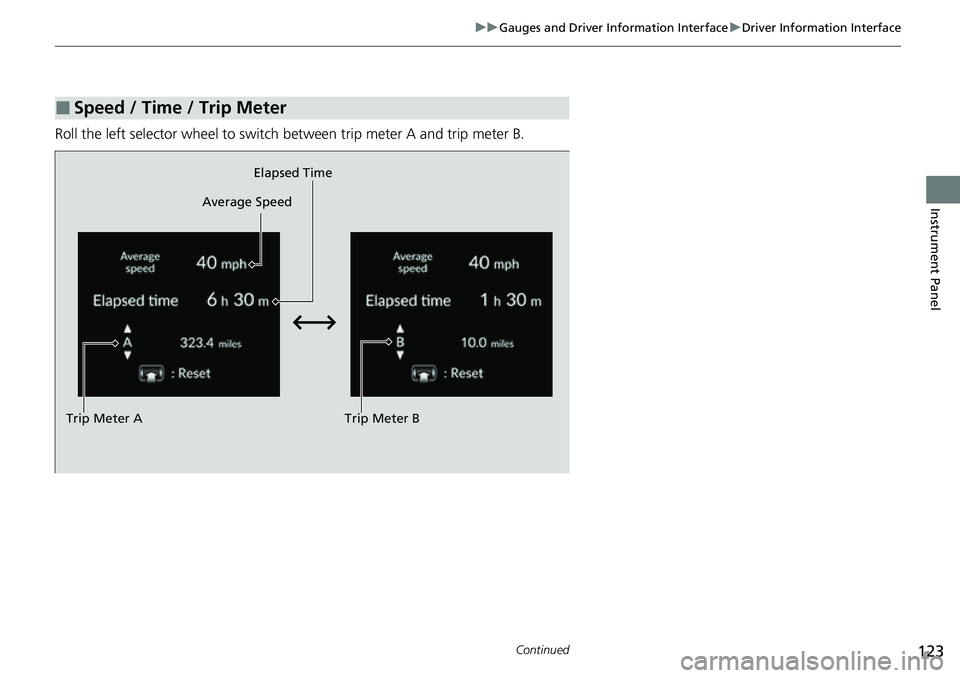
123
uuGauges and Driver Information Interface uDriver Information Interface
Continued
Instrument Panel
Roll the left selector wheel to switch between trip meter A and trip meter B.
■Speed / Time / Trip Meter
Trip Meter B
Average Speed
Trip Meter A Elapsed Time
Page 125 of 719
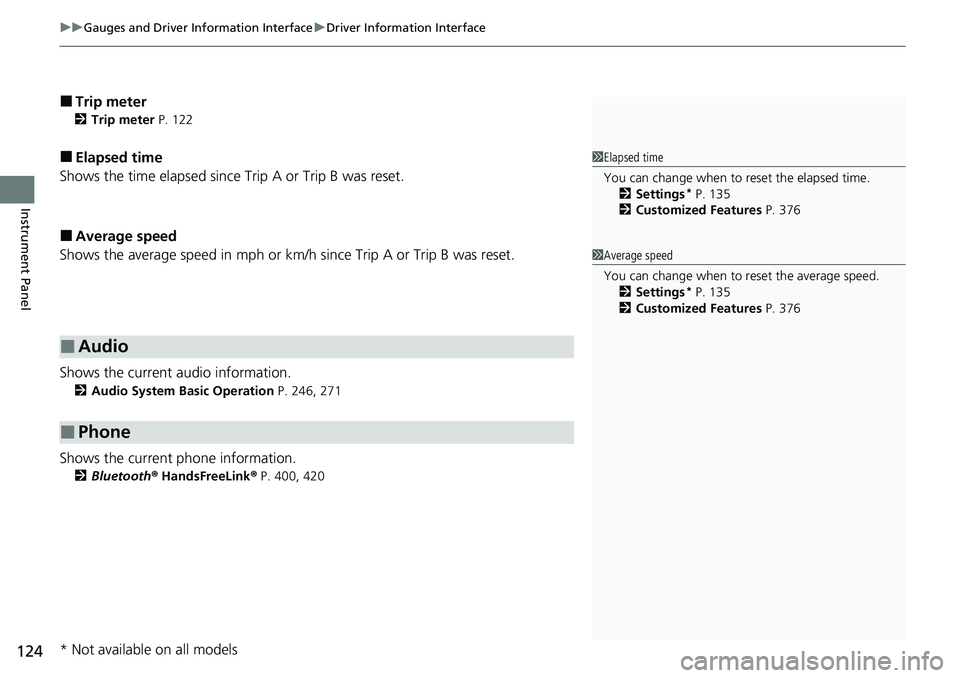
uuGauges and Driver Information Interface uDriver Information Interface
124
Instrument Panel
■Trip meter
2 Trip meter P. 122
■Elapsed time
Shows the time elapsed since Trip A or Trip B was reset.
■Average speed
Shows the average speed in mph or km/h since Trip A or Trip B was reset.
Shows the current audio information.
2 Audio System Basic Operation P. 246, 271
Shows the current phone information.
2Bluetooth ® HandsFreeLink ® P. 400, 420
■Audio
■Phone
1 Elapsed time
You can change when to reset the elapsed time.
2 Settings
* P. 135
2 Customized Features P. 376
1Average speed
You can change when to reset the average speed.
2 Settings
* P. 135
2 Customized Features P. 376
* Not available on all models
Page 126 of 719
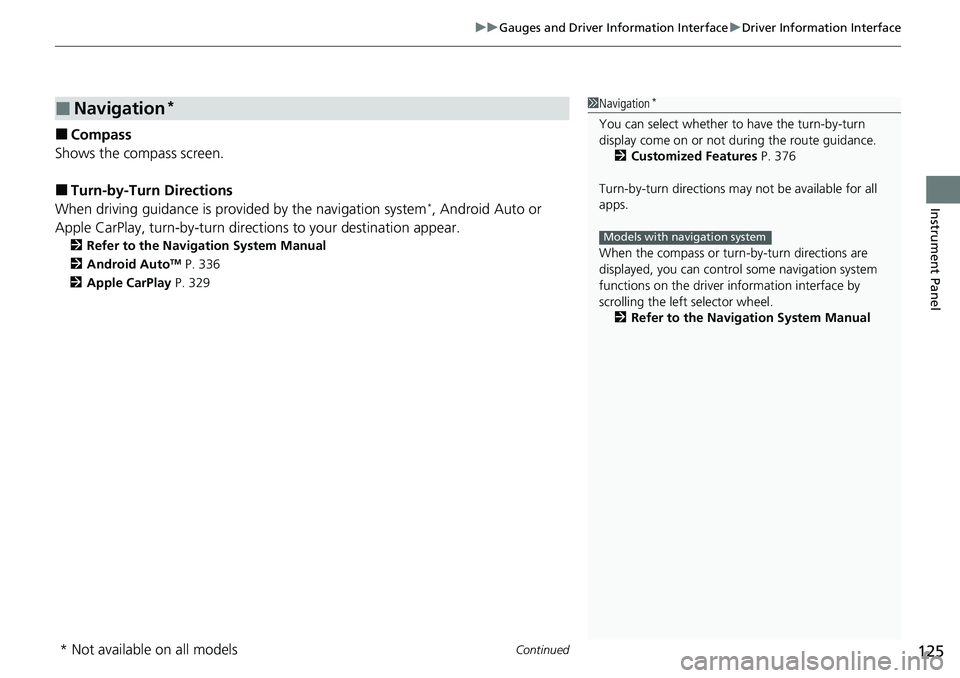
Continued125
uuGauges and Driver Information Interface uDriver Information Interface
Instrument Panel
■Compass
Shows the compass screen.
■Turn-by-Turn Directions
When driving guidance is provided by the navigation system*, Android Auto or
Apple CarPlay, turn-by-turn direct ions to your destination appear.
2Refer to the Navigation System Manual
2 Android AutoTM P. 336
2 Apple CarPlay P. 329
■Navigation*1Navigation*
You can select whether to have the turn-by-turn
display come on or not dur ing the route guidance.
2 Customized Features P. 376
Turn-by-turn directions may not be available for all
apps.
When the compass or turn-by-turn directions are
displayed, you can contro l some navigation system
functions on the driver information interface by
scrolling the left selector wheel.
2 Refer to the Navigation System Manual
Models with navigation system
* Not available on all models
Page 127 of 719
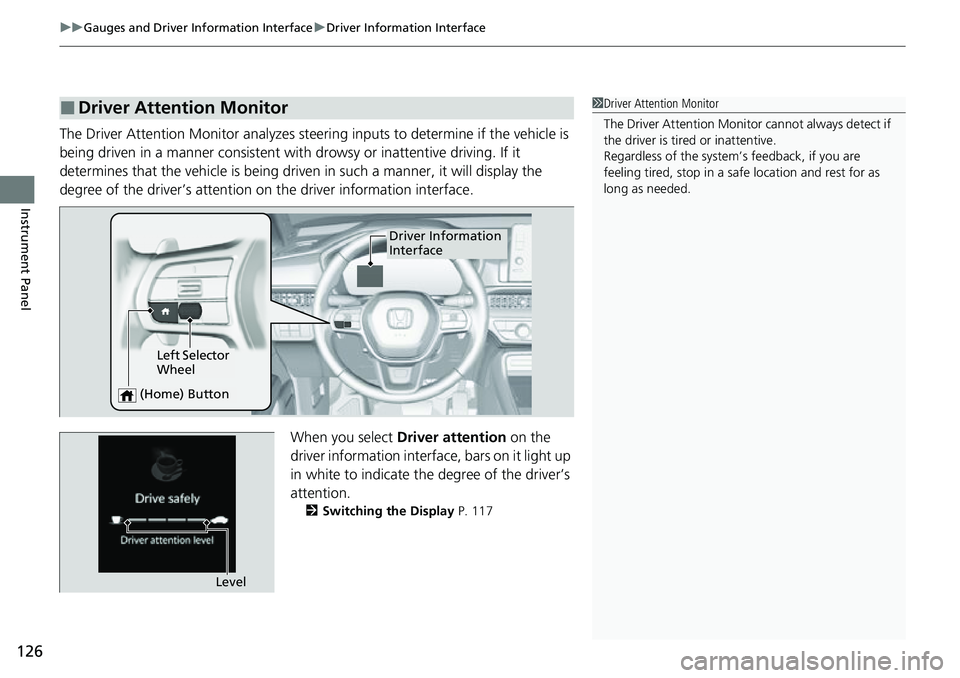
uuGauges and Driver Information Interface uDriver Information Interface
126
Instrument Panel
The Driver Attention Monitor analyzes steer ing inputs to determine if the vehicle is
being driven in a manner consistent with drowsy or inattentive driving. If it
determines that the vehicle is being driven in such a manner, it will display the
degree of the driver’s attention on the driver information interface.
When you select Driver attention on the
driver information interface, bars on it light up
in white to indicate the degree of the driver’s
attention.
2 Switching the Display P. 117
■Driver Attention Monitor1Driver Attention Monitor
The Driver Attenti on Monitor cannot always detect if
the driver is tired or inattentive.
Regardless of the system’s feedback, if you are
feeling tired, stop in a safe location and rest for as
long as needed.
Driver Information
Interface
Left Selector
Wheel
(Home) Button
Level
Page 128 of 719
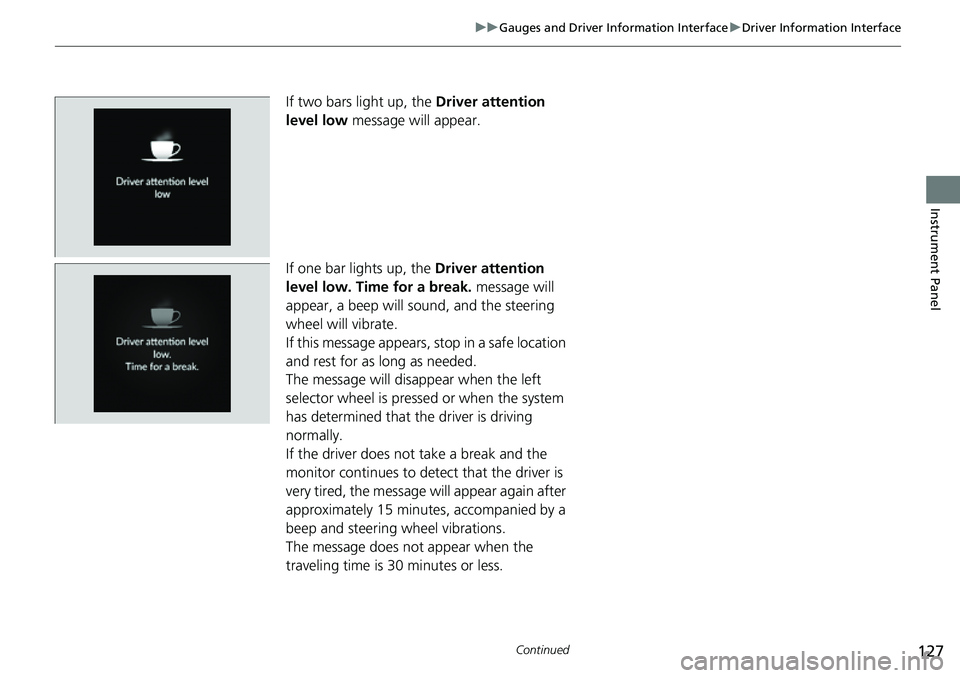
127
uuGauges and Driver Information Interface uDriver Information Interface
Continued
Instrument Panel
If two bars light up, the Driver attention
level low message will appear.
If one bar lights up, the Driver attention
level low. Time for a break. message will
appear, a beep will sound, and the steering
wheel will vibrate.
If this message appears, stop in a safe location
and rest for as long as needed.
The message will disappear when the left
selector wheel is presse d or when the system
has determined that the driver is driving
normally.
If the driver does not take a break and the
monitor continues to detect that the driver is
very tired, the message will appear again after
approximately 15 minutes, accompanied by a
beep and steering wheel vibrations.
The message does not appear when the
traveling time is 30 minutes or less.
Page 129 of 719
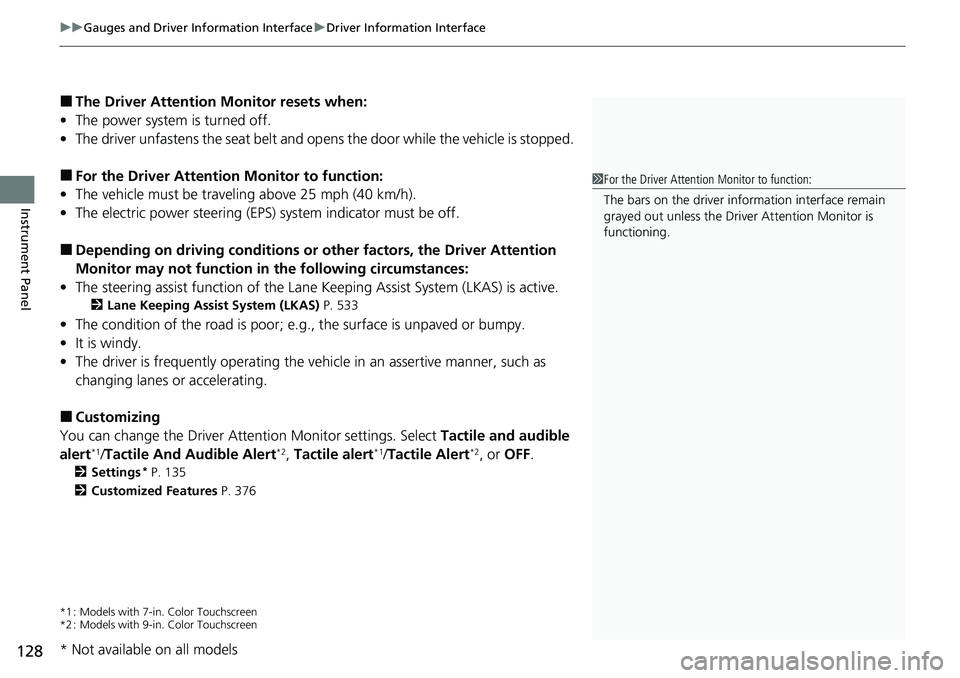
uuGauges and Driver Information Interface uDriver Information Interface
128
Instrument Panel
■The Driver Attention Monitor resets when:
• The power system is turned off.
• The driver unfastens the seat belt and op ens the door while the vehicle is stopped.
■For the Driver Attention Monitor to function:
• The vehicle must be traveling above 25 mph (40 km/h).
• The electric power steering (EPS) system indicator must be off.
■Depending on driving conditions or other factors, the Driver Attention
Monitor may not function in the following circumstances:
• The steering assist function of the Lane Keeping Assist System (LKAS) is active.
2Lane Keeping Assist System (LKAS) P. 533
•The condition of the road is poor; e.g., the surface is unpaved or bumpy.
• It is windy.
• The driver is frequently op erating the vehicle in an assertive manner, such as
changing lanes or accelerating.
■Customizing
You can change the Driver Attention Monitor settings. Select Tactile and audible
alert
*1/ Tactile And Audible Alert*2, Tactile alert*1/Tactile Alert*2, or OFF .
2Settings* P. 135
2 Customized Features P. 376
*1 : Models with 7-in. Color Touchscreen
*2 : Models with 9-in. Color Touchscreen
1For the Driver Attention Monitor to function:
The bars on the driver information interface remain
grayed out unless the Driv er Attention Monitor is
functioning.
* Not available on all models
Page 130 of 719

129
uuGauges and Driver Information Interface uDriver Information Interface
Continued
Instrument Panel
The indicators on the display show the
amount of torque being transferred to the
right front, left front, right rear, and left rear
wheels.
2 Real Time AWD with Intelligent Control
SystemTM* P. 479
■AWD Torque Distribution Monitor*
* Not available on all models