audio HONDA ELEMENT 2010 1.G User Guide
[x] Cancel search | Manufacturer: HONDA, Model Year: 2010, Model line: ELEMENT, Model: HONDA ELEMENT 2010 1.GPages: 342, PDF Size: 5.76 MB
Page 125 of 342
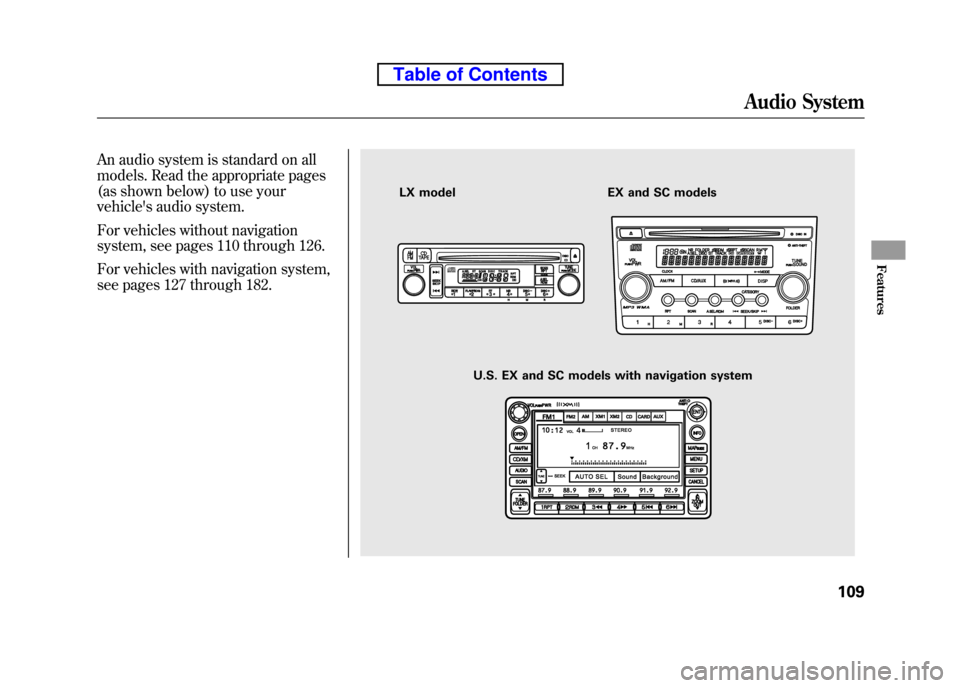
An audio system is standard on all
models. Read the appropriate pages
(as shown below) to use your
vehicle's audio system.
For vehicles without navigation
system, see pages 110 through 126.
For vehicles with navigation system,
see pages 127 through 182.
LX model EX and SC modelsU.S. EX and SC models with navigation system
Audio System
109
Features
Table of Contents
Page 128 of 342
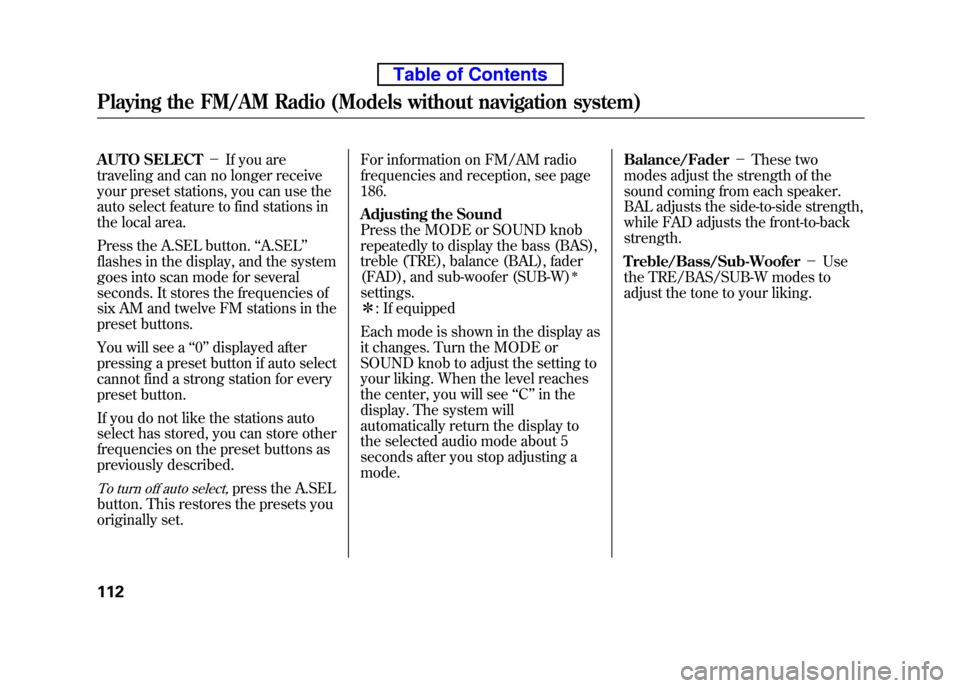
AUTO SELECT-If you are
traveling and can no longer receive
your preset stations, you can use the
auto select feature to find stations in
the local area.
Press the A.SEL button. ‘‘A.SEL ’’
flashes in the display, and the system
goes into scan mode for several
seconds. It stores the frequencies of
six AM and twelve FM stations in the
preset buttons.
You will see a ‘‘0 ’’ displayed after
pressing a preset button if auto select
cannot find a strong station for every
preset button.
If you do not like the stations auto
select has stored, you can store other
frequencies on the preset buttons as
previously described.
To turn off auto select,press the A.SEL
button. This restores the presets you
originally set. For information on FM/AM radio
frequencies and reception, see page186.
Adjusting the Sound
Press the MODE or SOUND knob
repeatedly to display the bass (BAS),
treble (TRE), balance (BAL), fader
(FAD), and sub-woofer (SUB-W)
ꭧ
settings.ꭧ
: If equipped
Each mode is shown in the display as
it changes. Turn the MODE or
SOUND knob to adjust the setting to
your liking. When the level reaches
the center, you will see ‘‘C ’’in the
display. The system will
automatically return the display to
the selected audio mode about 5
seconds after you stop adjusting amode. Balance/Fader
-These two
modes adjust the strength of the
sound coming from each speaker.
BAL adjusts the side-to-side strength,
while FAD adjusts the front-to-back strength.
Treble/Bass/Sub-Woofer -Use
the TRE/BAS/SUB-W modes to
adjust the tone to your liking.
Playing the FM/AM Radio (Models without navigation system)
112
Table of Contents
Page 130 of 342
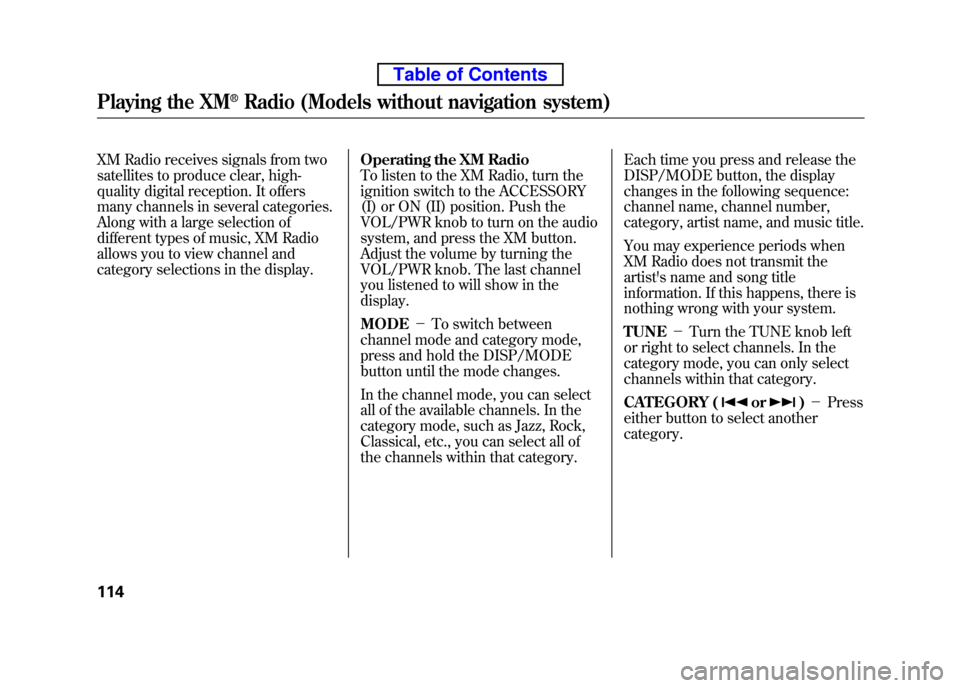
XM Radio receives signals from two
satellites to produce clear, high-
quality digital reception. It offers
many channels in several categories.
Along with a large selection of
different types of music, XM Radio
allows you to view channel and
category selections in the display.Operating the XM Radio
To listen to the XM Radio, turn the
ignition switch to the ACCESSORY
(I) or ON (II) position. Push the
VOL/PWR knob to turn on the audio
system, and press the XM button.
Adjust the volume by turning the
VOL/PWR knob. The last channel
you listened to will show in thedisplay. MODE
-To switch between
channel mode and category mode,
press and hold the DISP/MODE
button until the mode changes.
In the channel mode, you can select
all of the available channels. In the
category mode, such as Jazz, Rock,
Classical, etc., you can select all of
the channels within that category. Each time you press and release the
DISP/MODE button, the display
changes in the following sequence:
channel name, channel number,
category, artist name, and music title.
You may experience periods when
XM Radio does not transmit the
artist's name and song title
information. If this happens, there is
nothing wrong with your system. TUNE
-Turn the TUNE knob left
or right to select channels. In the
category mode, you can only select
channels within that category.
CATEGORY (
or) - Press
either button to select another category.
Playing the XM®Radio (Models without navigation system)
114
Table of Contents
Page 132 of 342
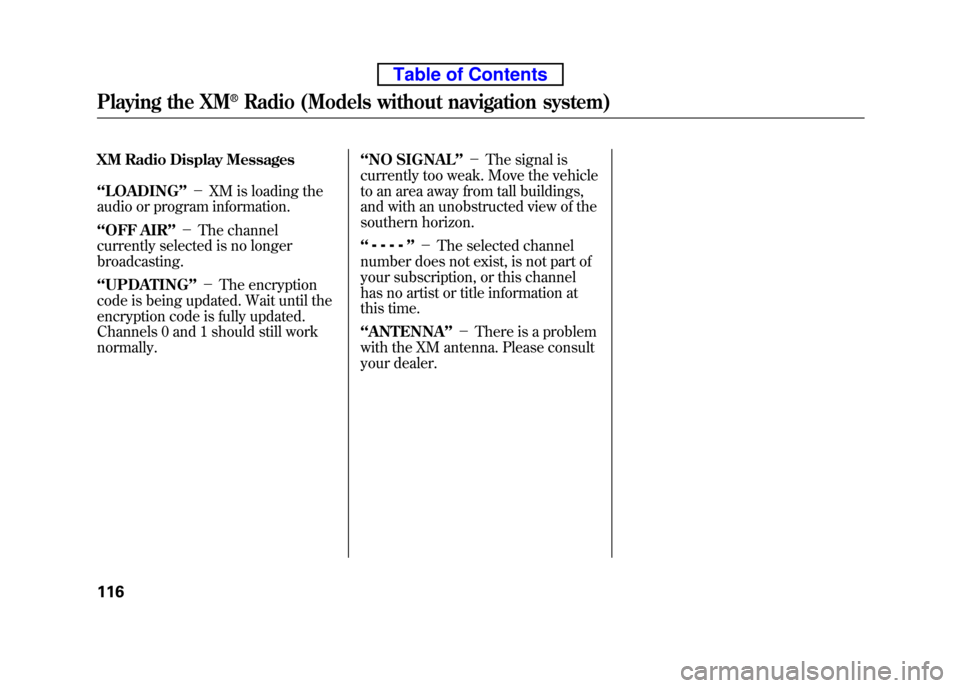
XM Radio Display Messages ‘‘LOADING ’’- XM is loading the
audio or program information. ‘‘ OFF AIR ’’- The channel
currently selected is no longer broadcasting. ‘‘ UPDATING ’’- The encryption
code is being updated. Wait until the
encryption code is fully updated.
Channels 0 and 1 should still work normally. ‘‘
NO SIGNAL ’’- The signal is
currently too weak. Move the vehicle
to an area away from tall buildings,
and with an unobstructed view of the
southern horizon. ‘‘
’’ - The selected channel
number does not exist, is not part of
your subscription, or this channel
has no artist or title information at
this time. ‘‘ ANTENNA ’’- There is a problem
with the XM antenna. Please consult
your dealer.
Playing the XM®Radio (Models without navigation system)
116
Table of Contents
Page 134 of 342
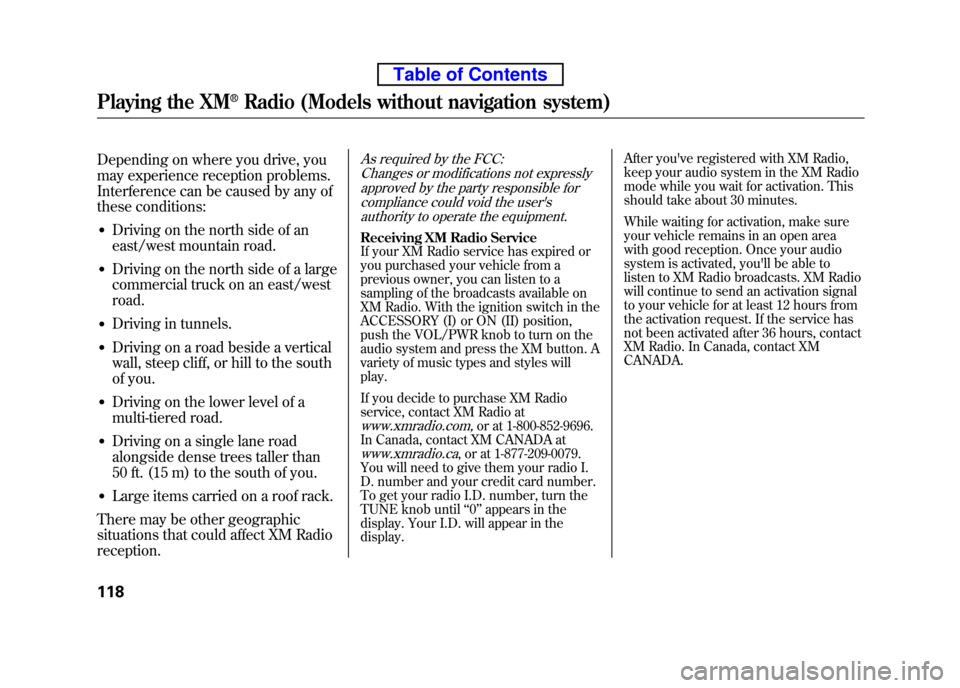
Depending on where you drive, you
may experience reception problems.
Interference can be caused by any of
these conditions:● Driving on the north side of an
east/west mountain road.
● Driving on the north side of a large
commercial truck on an east/westroad.
● Driving in tunnels.
● Driving on a road beside a vertical
wall, steep cliff, or hill to the south
of you.
● Driving on the lower level of a
multi-tiered road.
● Driving on a single lane road
alongside dense trees taller than
50 ft. (15 m) to the south of you.
● Large items carried on a roof rack.
There may be other geographic
situations that could affect XM Radioreception.As required by the FCC: Changes or modifications not expressly
approved by the party responsible forcompliance could void the user'sauthority to operate the equipment.
Receiving XM Radio Service
If your XM Radio service has expired or
you purchased your vehicle from a
previous owner, you can listen to a
sampling of the broadcasts available on
XM Radio. With the ignition switch in the
ACCESSORY (I) or ON (II) position,
push the VOL/PWR knob to turn on the
audio system and press the XM button. A
variety of music types and styles will play.
If you decide to purchase XM Radio
service, contact XM Radio at
www.xmradio.com,or at 1-800-852-9696.
In Canada, contact XM CANADA at
www.xmradio.ca, or at 1-877-209-0079.
You will need to give them your radio I.
D. number and your credit card number.
To get your radio I.D. number, turn the
TUNE knob until ‘‘0 ’’ appears in the
display. Your I.D. will appear in thedisplay. After you've registered with XM Radio,
keep your audio system in the XM Radio
mode while you wait for activation. This
should take about 30 minutes.
While waiting for activation, make sure
your vehicle remains in an open area
with good reception. Once your audio
system is activated, you'll be able to
listen to XM Radio broadcasts. XM Radio
will continue to send an activation signal
to your vehicle for at least 12 hours from
the activation request. If the service has
not been activated after 36 hours, contact
XM Radio. In Canada, contact XM CANADA.
Playing the XM®Radio (Models without navigation system)
118
Table of Contents
Page 136 of 342
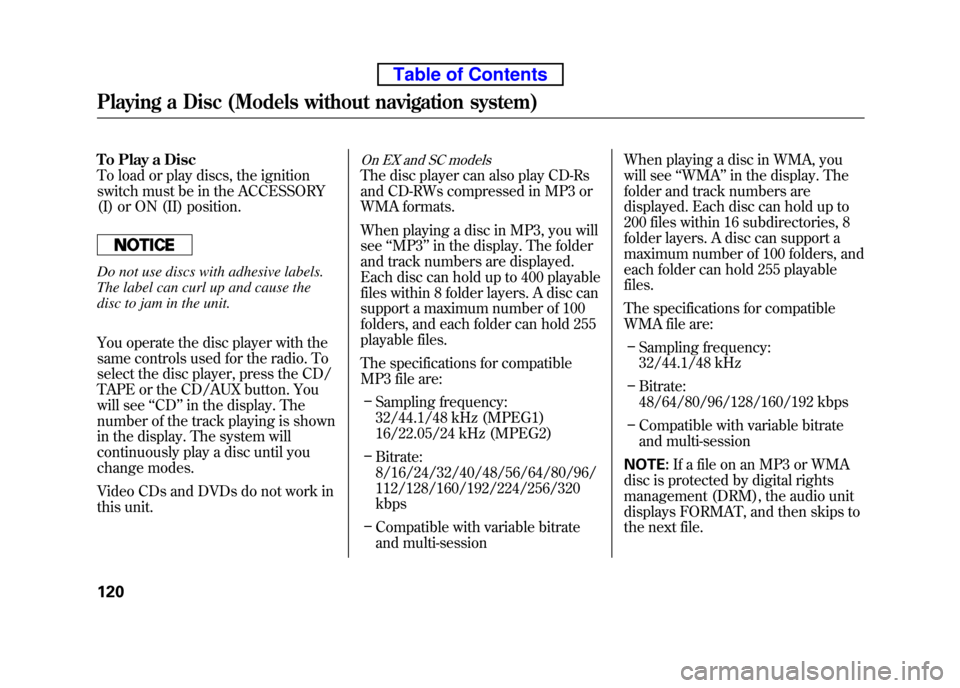
To Play a Disc
To load or play discs, the ignition
switch must be in the ACCESSORY
(I) or ON (II) position.
Do not use discs with adhesive labels.
The label can curl up and cause the
disc to jam in the unit.
You operate the disc player with the
same controls used for the radio. To
select the disc player, press the CD/
TAPE or the CD/AUX button. You
will see‘‘CD ’’in the display. The
number of the track playing is shown
in the display. The system will
continuously play a disc until you
change modes.
Video CDs and DVDs do not work in
this unit.
On EX and SC models
The disc player can also play CD-Rs
and CD-RWs compressed in MP3 or
WMA formats.
When playing a disc in MP3, you will see ‘‘MP3 ’’in the display. The folder
and track numbers are displayed.
Each disc can hold up to 400 playable
files within 8 folder layers. A disc can
support a maximum number of 100
folders, and each folder can hold 255
playable files.
The specifications for compatible
MP3 file are:
– Sampling frequency:
32/44.1/48 kHz (MPEG1)
16/22.05/24 kHz (MPEG2)
– Bitrate:
8/16/24/32/40/48/56/64/80/96/
112/128/160/192/224/256/320kbps
– Compatible with variable bitrate
and multi-session When playing a disc in WMA, you
will see
‘‘WMA ’’in the display. The
folder and track numbers are
displayed. Each disc can hold up to
200 files within 16 subdirectories, 8
folder layers. A disc can support a
maximum number of 100 folders, and
each folder can hold 255 playablefiles.
The specifications for compatible
WMA file are:
– Sampling frequency:
32/44.1/48 kHz
– Bitrate:
48/64/80/96/128/160/192 kbps
– Compatible with variable bitrate
and multi-session
NOTE: If a file on an MP3 or WMA
disc is protected by digital rights
management (DRM), the audio unit
displays FORMAT, and then skips to
the next file.
Playing a Disc (Models without navigation system)
120
Table of Contents
Page 140 of 342

Audio System Malfunction
See pages 125 and 126 for
information on error messages.
Protecting Discs
For information on how to handle
and protect discs, see page 183.Operating the Optional DiscChanger
On LX model
An optional six disc changer is
available for your vehicle. This disc
changer uses the same controls used
for the in-dash disc player or theradio.
Load the desired discs in the
magazine, and load the magazine in
the changer according to the
instructions that came with the unit.
To select the disc changer, press the
CD/TAPE button. The disc and track
numbers will be displayed. To select
a different disc, use the preset 5(DISC
-) or the preset 6 (DISC +)
button. To select the previous disc,
press the preset 5 (DISC -), or the
preset 6 (DISC +) to select the next
disc in sequence. If you select an empty slot in the
magazine, the changer will search for
the next available disc to load andplay.
Playing a Disc (Models without navigation system)
124
Table of Contents
Page 141 of 342
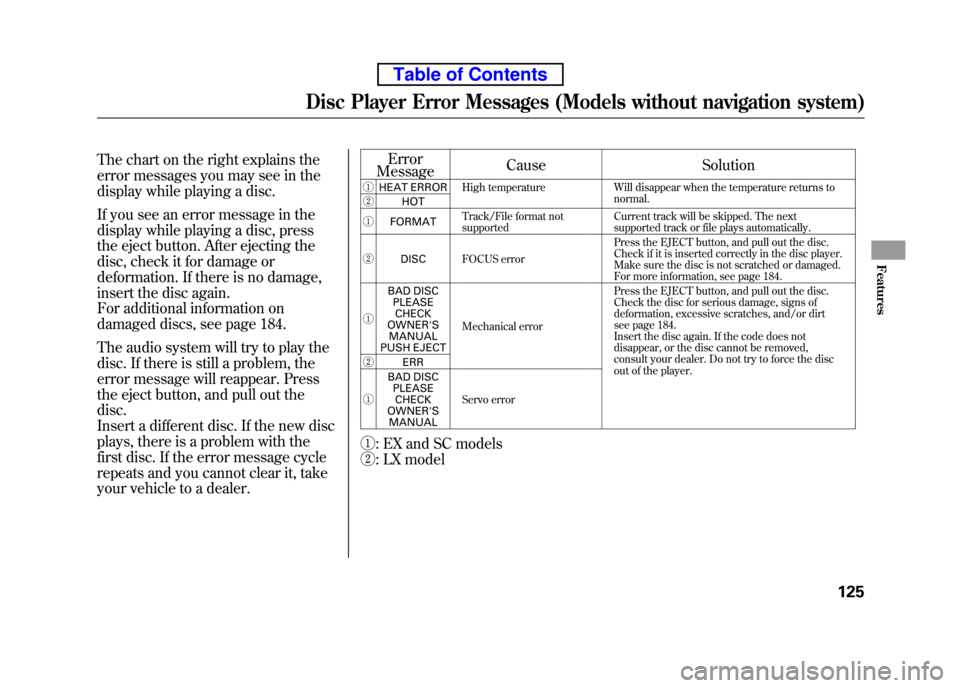
The chart on the right explains the
error messages you may see in the
display while playing a disc.
If you see an error message in the
display while playing a disc, press
the eject button. After ejecting the
disc, check it for damage or
deformation. If there is no damage,
insert the disc again.
For additional information on
damaged discs, see page 184.
The audio system will try to play the
disc. If there is still a problem, the
error message will reappear. Press
the eject button, and pull out thedisc.
Insert a different disc. If the new disc
plays, there is a problem with the
first disc. If the error message cycle
repeats and you cannot clear it, take
your vehicle to a dealer.Error
Message Cause Solution
ꐀ HEAT ERROR High temperature Will disappear when the temperature returns to
normal.
ꐁ HOT
ꐀ FORMAT Track/File format not supported Current track will be skipped. The next
supported track or file plays automatically.
ꐁ DISC FOCUS error Press the EJECT button, and pull out the disc.
Check if it is inserted correctly in the disc player.
Make sure the disc is not scratched or damaged.
For more information, see page 184.
ꐀ BAD DISC
PLEASE
CHECK
OWNER'S MANUAL
PUSH EJECT Mechanical error Press the EJECT button, and pull out the disc.
Check the disc for serious damage, signs of
deformation, excessive scratches, and/or dirt
see page 184.
Insert the disc again. If the code does not
disappear, or the disc cannot be removed,
consult your dealer. Do not try to force the disc
out of the player.
ꐁ
ERR
ꐀ BAD DISC
PLEASECHECK
OWNER'S
MANUAL Servo error
ꐀ : EX and SC models
ꐁ : LX model
Disc Player Error Messages (Models without navigation system)
125
Features
Table of Contents
Page 143 of 342
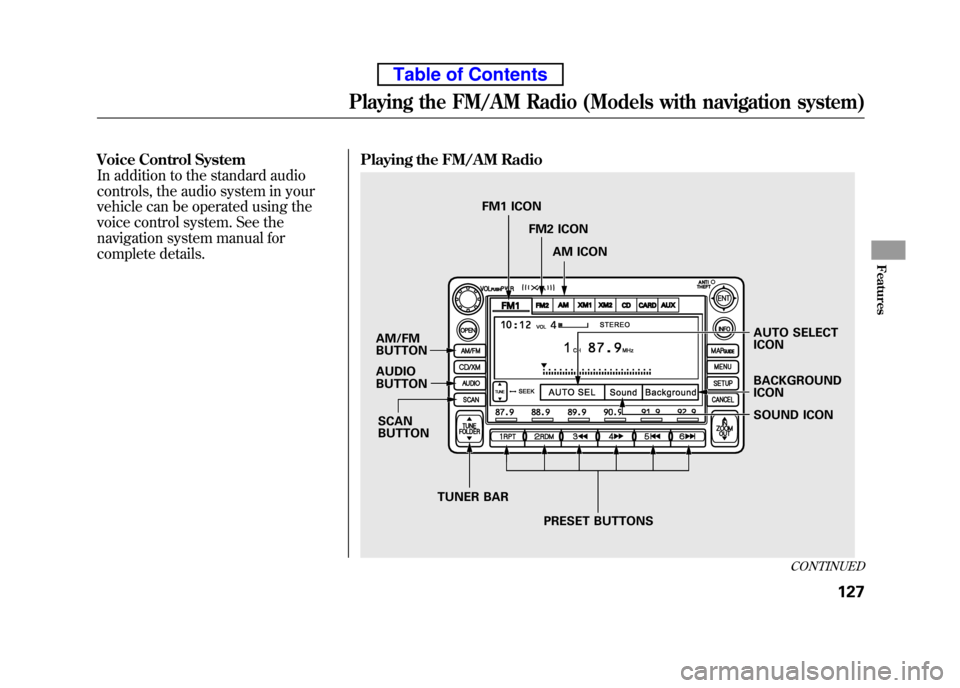
Voice Control System
In addition to the standard audio
controls, the audio system in your
vehicle can be operated using the
voice control system. See the
navigation system manual for
complete details.Playing the FM/AM Radio
AUTO SELECT ICON
AM/FM
BUTTON AUDIO
BUTTON
SCANBUTTON
TUNER BAR PRESET BUTTONS SOUND ICON
BACKGROUND ICON
FM1 ICON
FM2 ICON
AM ICON
CONTINUED
Playing the FM/AM Radio (Models with navigation system)
127
Features
Table of Contents
Page 144 of 342
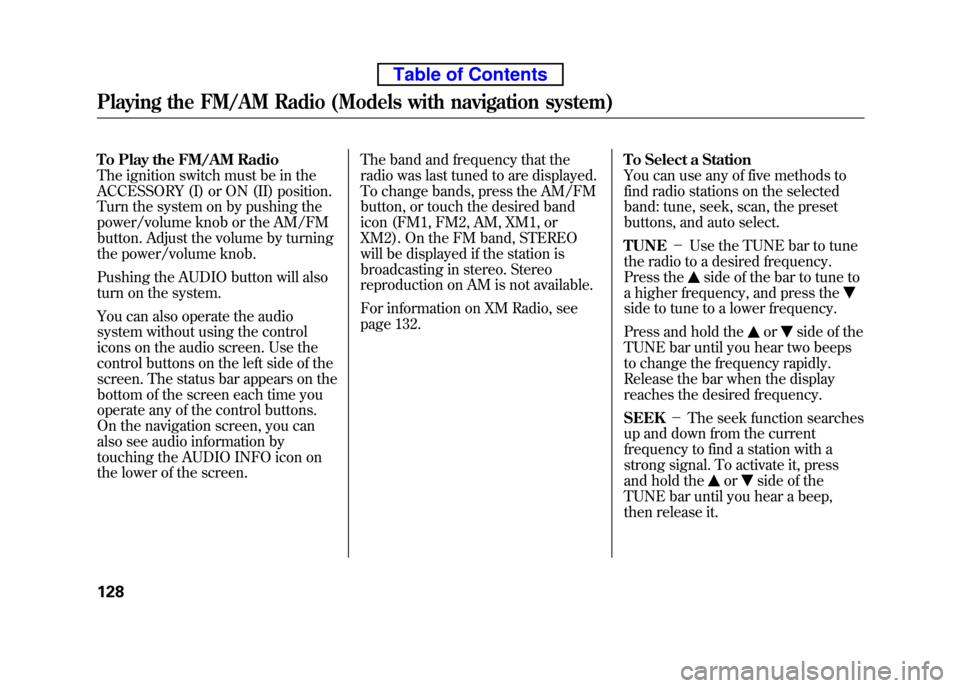
To Play the FM/AM Radio
The ignition switch must be in the
ACCESSORY (I) or ON (II) position.
Turn the system on by pushing the
power/volume knob or the AM/FM
button. Adjust the volume by turning
the power/volume knob.
Pushing the AUDIO button will also
turn on the system.
You can also operate the audio
system without using the control
icons on the audio screen. Use the
control buttons on the left side of the
screen. The status bar appears on the
bottom of the screen each time you
operate any of the control buttons.
On the navigation screen, you can
also see audio information by
touching the AUDIO INFO icon on
the lower of the screen.The band and frequency that the
radio was last tuned to are displayed.
To change bands, press the AM/FM
button, or touch the desired band
icon (FM1, FM2, AM, XM1, or
XM2). On the FM band, STEREO
will be displayed if the station is
broadcasting in stereo. Stereo
reproduction on AM is not available.
For information on XM Radio, see
page 132.
To Select a Station
You can use any of five methods to
find radio stations on the selected
band: tune, seek, scan, the preset
buttons, and auto select. TUNE
-Use the TUNE bar to tune
the radio to a desired frequency.
Press the
side of the bar to tune to
a higher frequency, and press the
side to tune to a lower frequency.
Press and hold the
orside of the
TUNE bar until you hear two beeps
to change the frequency rapidly.
Release the bar when the display
reaches the desired frequency. SEEK -The seek function searches
up and down from the current
frequency to find a station with a
strong signal. To activate it, press
and hold the
orside of the
TUNE bar until you hear a beep,
then release it.
Playing the FM/AM Radio (Models with navigation system)
128
Table of Contents