navigation system HONDA FIT 2012 2.G Navigation Manual
[x] Cancel search | Manufacturer: HONDA, Model Year: 2012, Model line: FIT, Model: HONDA FIT 2012 2.GPages: 198, PDF Size: 14.02 MB
Page 27 of 198
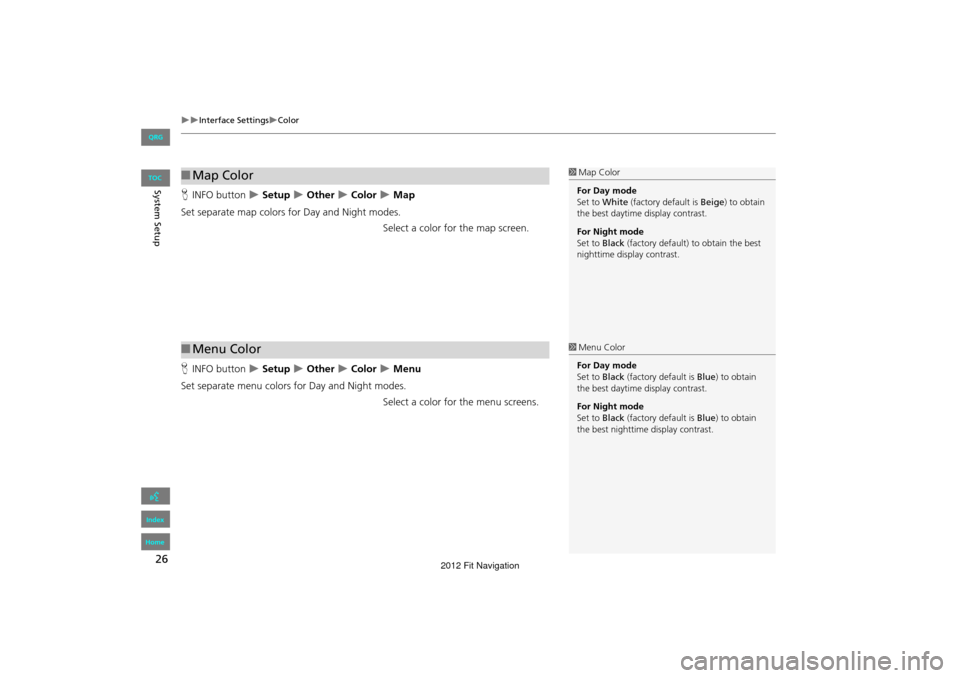
26
Interface SettingsColor
System SetupHINFO button Setup Other Color Map
Set separate map colors for Day and Night modes. Select a color for the map screen.
H INFO button
Setup Other Color Menu
Set separate menu colors for Day and Night modes. Select a color for the menu screens.
■Map Color1 Map Color
For Day mode
Set to White (factory default is Beige) to obtain
the best daytime display contrast.
For Night mode
Set to Black (factory default) to obtain the best
nighttime display contrast.
■ Menu Color1 Menu Color
For Day mode
Set to Black (factory default is Blue) to obtain
the best daytime display contrast.
For Night mode
Set to Black (factory default is Blue) to obtain
the best nighttime display contrast.
FIT_KA-31TK6830.book 26 ページ 2011年7月4日 月曜日 午後2時45分
QRG
Index
Home
TOC
2012 Fit Navigation
Page 28 of 198
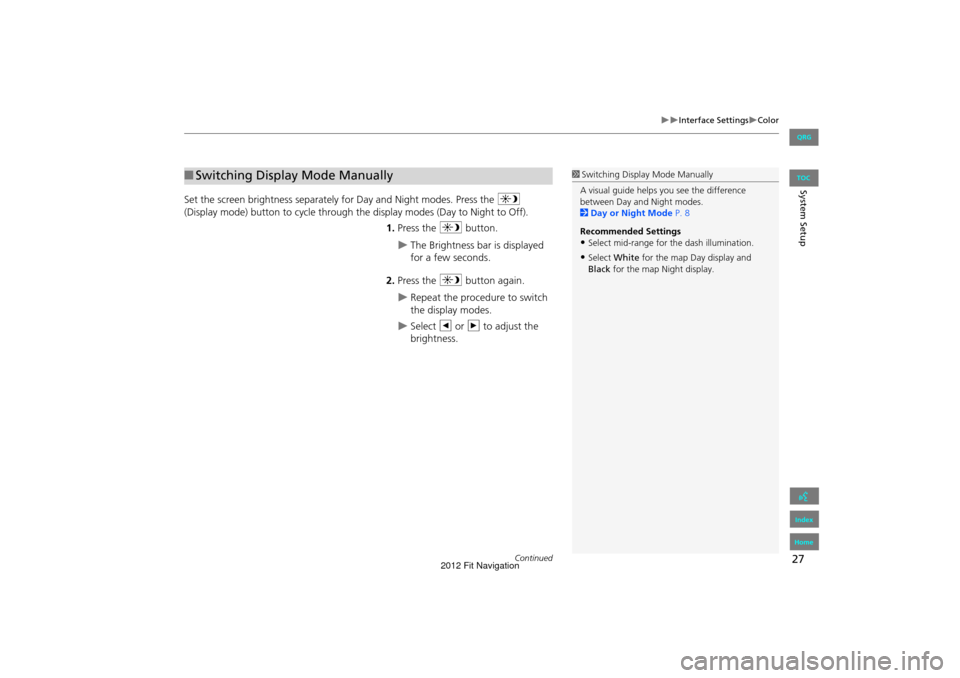
27
Interface SettingsColor
System Setup
Set the screen brightness separately for Day and Night modes. Press the a
(Display mode) button to cycle through the display modes (Day to Night to Off).
1. Press the a button.
The Brightness bar is displayed
for a few seconds.
2. Press the a button again.
Repeat the procedure to switch
the display modes.
Select b or n to adjust the
brightness.
■ Switching Display Mode Manually1 Switching Display Mode Manually
A visual guide helps y ou see the difference
between Day an d Night modes.
2 Day or Night Mode P. 8
Recommended Settings
•Select mid-range for the dash illumination.
•Select White for the map Day display and
Black for the map Night display.
Continued
FIT_KA-31TK6830.book 27 ページ 2011年7月4日 月曜日 午後2時45分
QRG
Index
Home
TOC
2012 Fit Navigation
Page 29 of 198
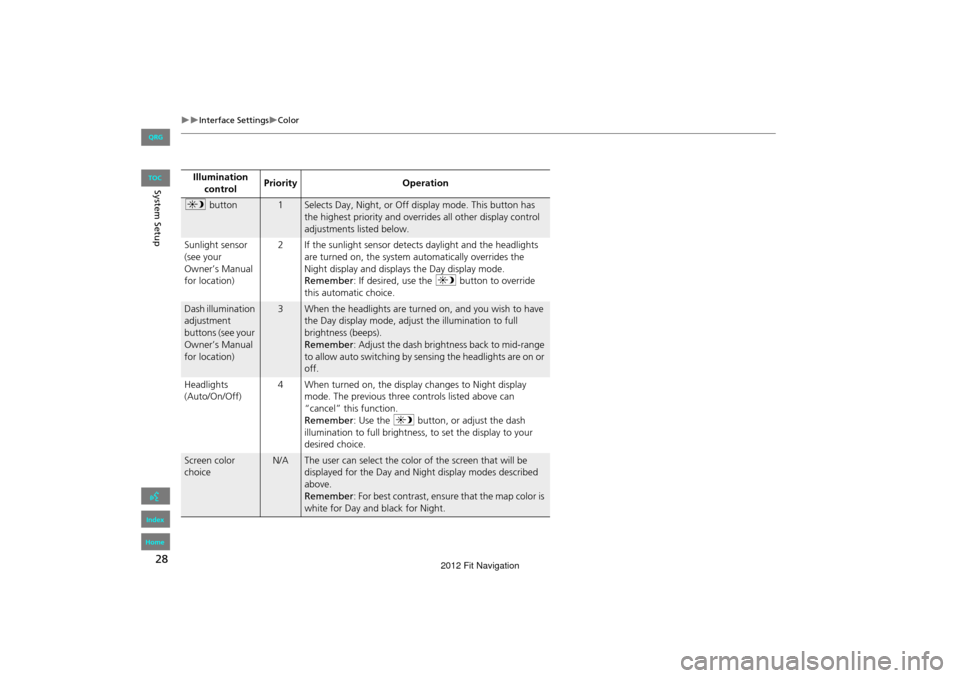
28
Interface SettingsColor
System SetupIllumination control Priority
Operation
a button1Selects Day, Night, or Off display mode. This button has
the highest priority and overrides all other display control
adjustments listed below.
Sunlight sensor
(see your
Owner’s Manual
for location) 2 If the sunlight sensor detects daylight and the headlights
are turned on, the system automatically overrides the
Night display and displays the Day display mode.
Remember : If desired, use the a button to override
this automatic choice.
Dash illumination
adjustment
buttons (see your
Owner’s Manual
for location)3When the headlights are turned on, and you wish to have
the Day display mode, adjust the illumination to full
brightness (beeps).
Remember : Adjust the dash brightness back to mid-range
to allow auto switching by sensing the headlights are on or
off.
Headlights
(Auto/On/Off) 4 When turned on, the display changes to Night display
mode. The previous three controls listed above can
“cancel” this function.
Remember : Use the a button, or adjust the dash
illumination to full brightness, to set the display to your
desired choice.
Screen color
choiceN/AThe user can select the color of the screen that will be
displayed for the Day and Night display modes described
above.
Remember : For best contrast, ensure that the map color is
white for Day and black for Night.
FIT_KA-31TK6830.book 28 ページ 2011年7月4日 月曜日 午後2時45分
QRG
Index
Home
TOC
2012 Fit Navigation
Page 30 of 198
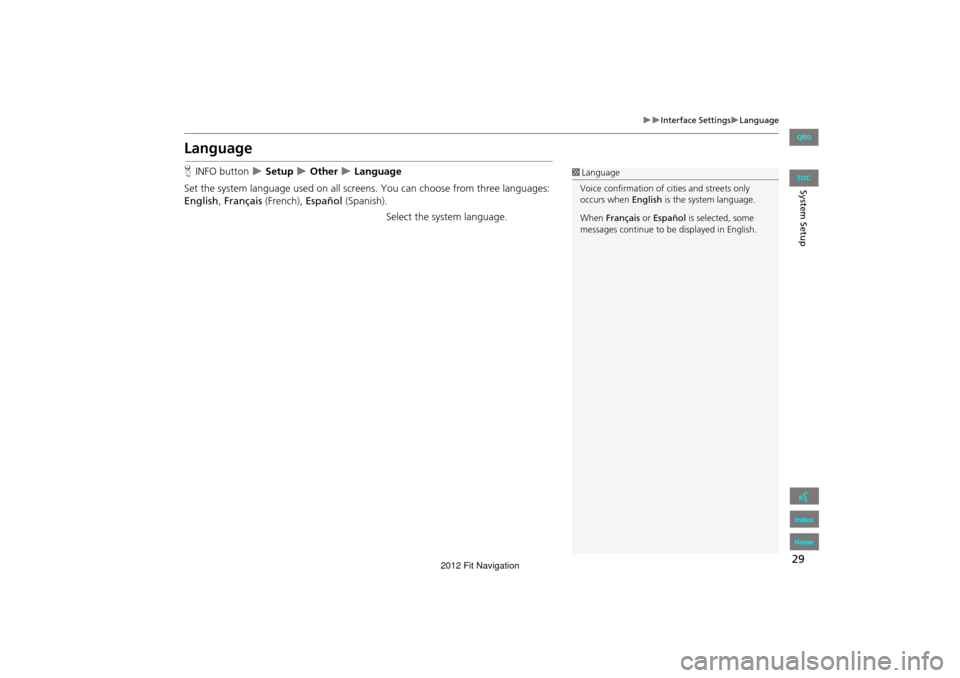
29
Interface SettingsLanguage
System Setup
Language
HINFO button Setup Other Language
Set the system language used on all scr eens. You can choose from three languages:
English , Français (French), Español (Spanish).
Select the system language.1Language
Voice confirmation of ci ties and streets only
occurs when English is the system language.
When Français or Español is selected, some
messages continue to be displayed in English.
FIT_KA-31TK6830.book 29 ページ 2011年7月4日 月曜日 午後2時45分
TOC
QRG
Index
Home
2012 Fit Navigation
Page 31 of 198
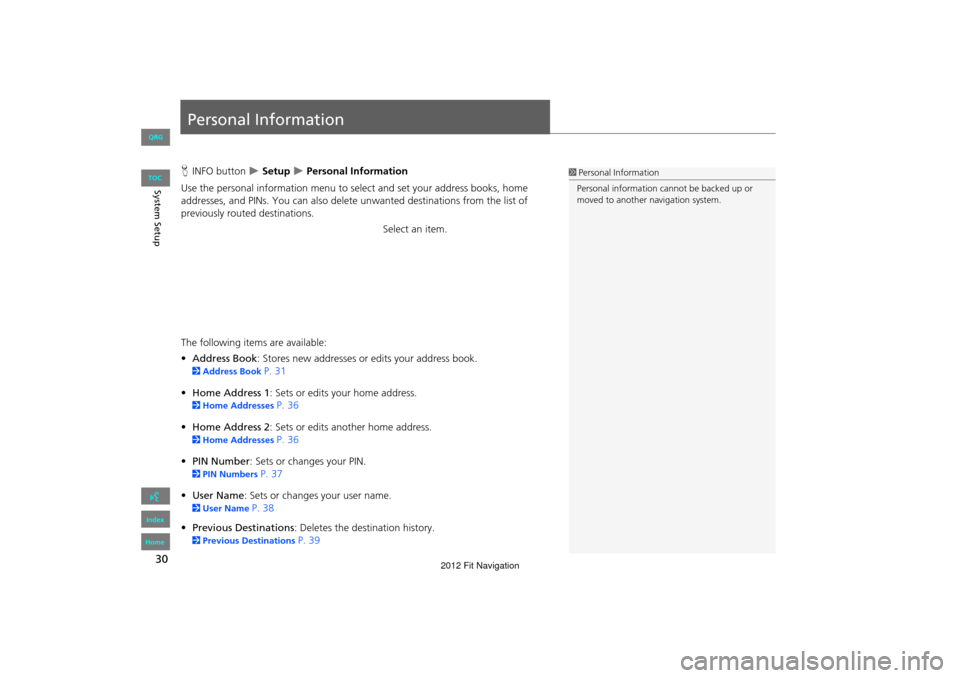
30
System Setup
Personal Information
HINFO button Setup Personal Information
Use the personal information menu to sele ct and set your address books, home
addresses, and PINs. You can also delete unwanted destinations from the list of
previously routed destinations.
Select an item.
The following item s are available:
• Address Book: Stores new addresses or edits your address book.
2 Address Book P. 31
• Home Address 1: Sets or edits your home address.
2 Home Addresses P. 36
• Home Address 2: Sets or edits another home address.
2 Home Addresses P. 36
• PIN Number : Sets or changes your PIN.
2PIN Numbers P. 37
• User Name : Sets or changes your user name.
2User Name P. 38
• Previous Destinations : Deletes the destination history.
2Previous Destinations P. 39
1Personal Information
Personal information cannot be backed up or
moved to another navigation system.
FIT_KA-31TK6830.book 30 ページ 2011年7月4日 月曜日 午後2時45分
QRG
Index
Home
TOC
2012 Fit Navigation
Page 32 of 198
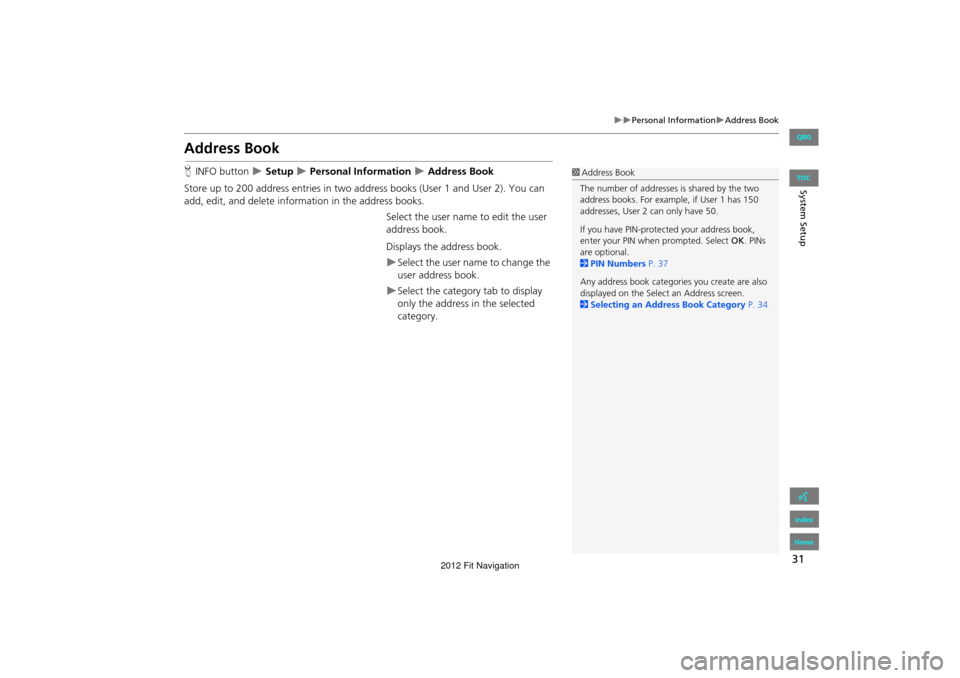
31
Personal InformationAddress Book
System Setup
Address Book
HINFO button Setup Personal Information Address Book
Store up to 200 address entries in two ad dress books (User 1 and User 2). You can
add, edit, and delete information in the address books.
Select the user name to edit the user
address book.
Displays the address book.
Select the user name to change the
user address book.
Select the category tab to display
only the address in the selected
category.
1 Address Book
The number of addresses is shared by the two
address books. For example, if User 1 has 150
addresses, User 2 can only have 50.
If you have PIN-protec ted your address book,
enter your PIN when prompted. Select OK. PINs
are optional.
2 PIN Numbers P. 37
Any address book categories you create are also
displayed on the Select an Address screen.
2 Selecting an Address Book Category P. 34
FIT_KA-31TK6830.book 31 ページ 2011年7月4日 月曜日 午後2時45分
QRG
Index
Home
TOC
2012 Fit Navigation
Page 33 of 198
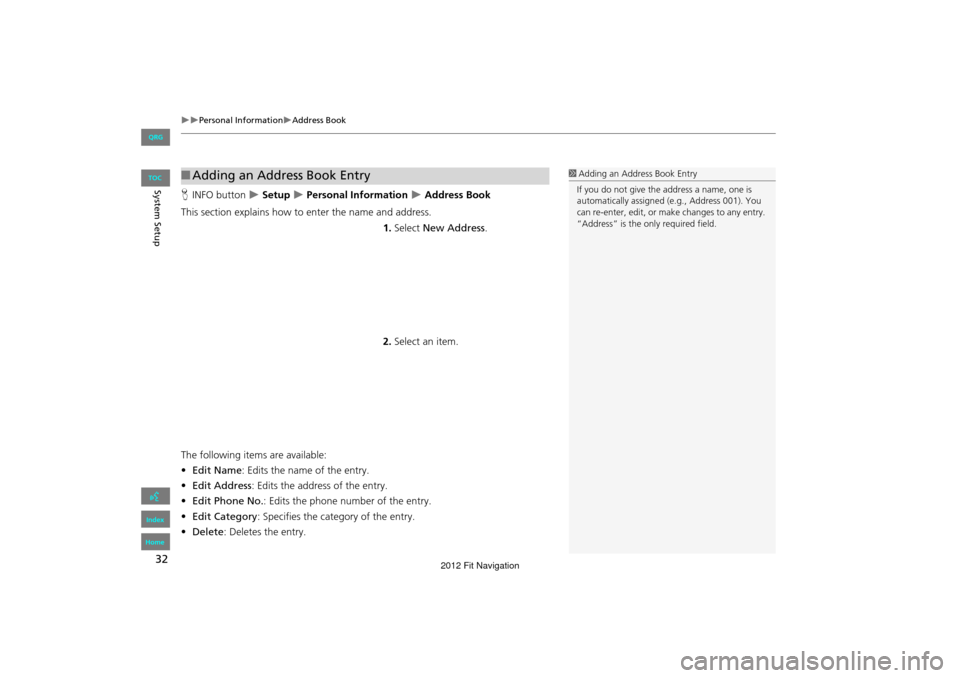
32
Personal InformationAddress Book
System SetupHINFO button Setup Personal Information Address Book
This section explains how to enter the name and address.
1.Select New Address .
2. Select an item.
The following item s are available:
• Edit Name : Edits the name of the entry.
• Edit Address : Edits the address of the entry.
• Edit Phone No. : Edits the phone number of the entry.
• Edit Category : Specifies the category of the entry.
• Delete : Deletes the entry.
■Adding an Address Book Entry1 Adding an Address Book Entry
If you do not give the address a name, one is
automatically assigned (e.g., Address 001). You
can re-enter, edit, or make changes to any entry.
“Address” is the only required field.
FIT_KA-31TK6830.book 32 ページ 2011年7月4日 月曜日 午後2時45分
QRG
Index
Home
TOC
2012 Fit Navigation
Page 34 of 198
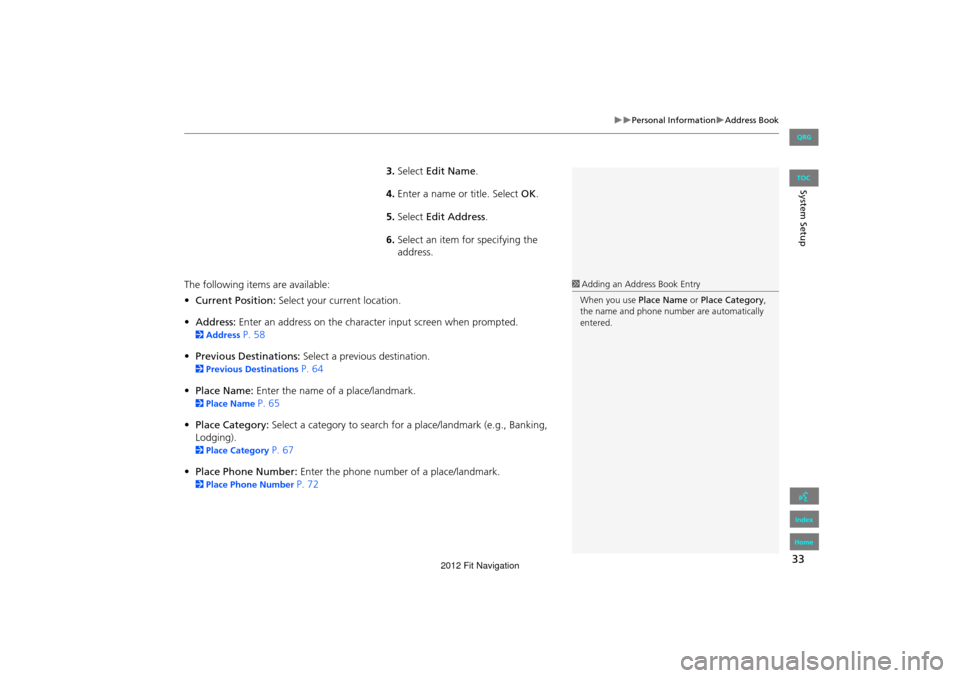
33
Personal InformationAddress Book
System Setup
3.Select Edit Name .
4. Enter a name or title. Select OK.
5. Select Edit Address .
6. Select an item for specifying the
address.
The following items are available:
• Current Position: Select your current location.
• Address: Enter an address on the character input screen when prompted.
2Address P. 58
• Previous Destinations: Select a previous destination.
2Previous Destinations P. 64
• Place Name: Enter the name of a place/landmark.
2Place Name P. 65
• Place Category: Select a category to search for a place/landmark (e.g., Banking,
Lodging).
2 Place Category P. 67
• Place Phone Number: Enter the phone number of a place/landmark.
2Place Phone Number P. 72
1Adding an Address Book Entry
When you use Place Name or Place Category ,
the name and phone numb er are automatically
entered.
FIT_KA-31TK6830.book 33 ページ 2011年7月4日 月曜日 午後2時45分
QRG
Index
Home
TOC
2012 Fit Navigation
Page 35 of 198
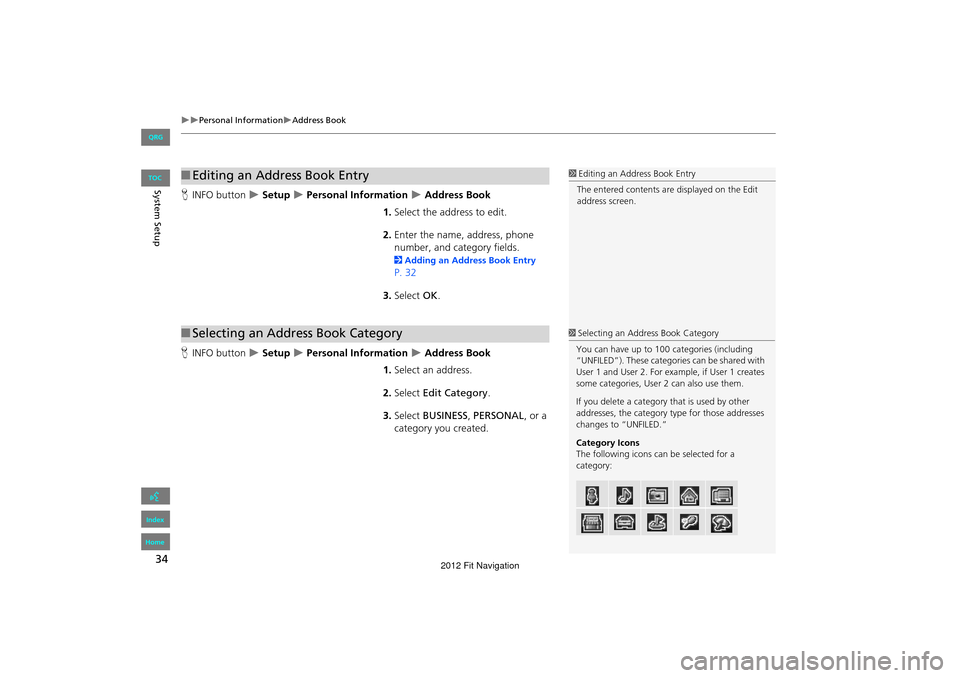
34
Personal InformationAddress Book
System SetupHINFO button Setup Personal Information Address Book
1. Select the address to edit.
2. Enter the name, address, phone
number, and category fields.
2 Adding an Address Book Entry
P. 32
3. Select OK.
H INFO button
Setup Personal Information Address Book
1. Select an address.
2. Select Edit Category .
3. Select BUSINESS, PERSONAL , or a
category you created.
■ Editing an Address Book Entry1 Editing an Address Book Entry
The entered contents are displayed on the Edit
address screen.
■ Selecting an Address Book Category1 Selecting an Address Book Category
You can have up to 100 categories (including
“UNFILED”). These categories can be shared with
User 1 and User 2. For ex ample, if User 1 creates
some categories, User 2 can also use them.
If you delete a category that is used by other
addresses, the category type for those addresses
changes to “UNFILED.”
Category Icons
The following icons can be selected for a
category:
FIT_KA-31TK6830.book 34 ページ 2011年7月4日 月曜日 午後2時45分
QRG
Index
Home
TOC
2012 Fit Navigation
Page 36 of 198
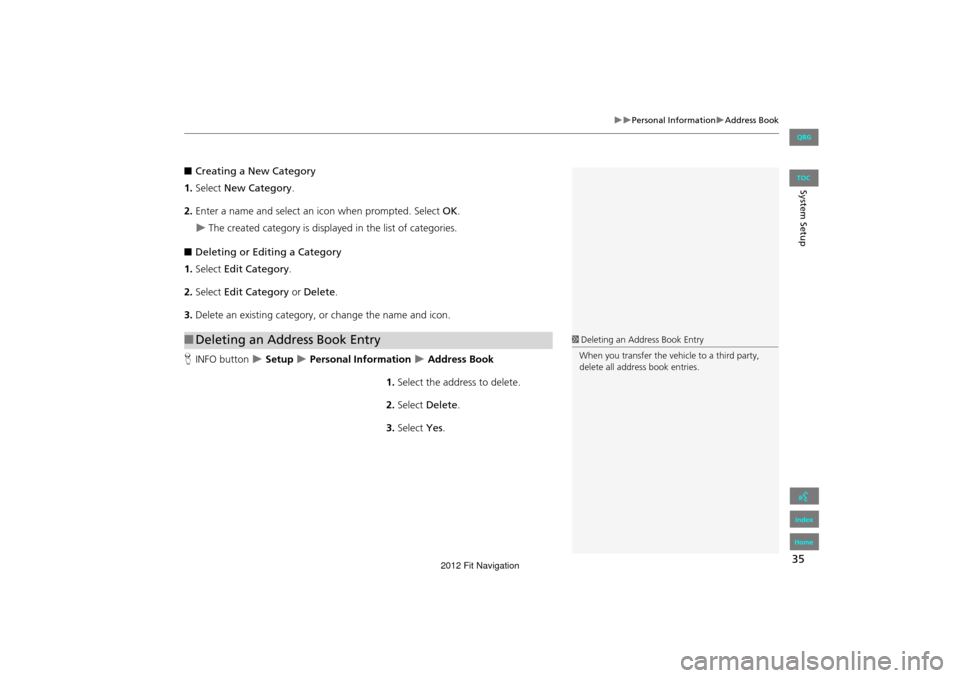
35
Personal InformationAddress Book
System Setup
■Creating a New Category
1. Select New Category .
2. Enter a name and select an icon when prompted. Select OK.
The created category is displayed in the list of categories.
■ Deleting or Editing a Category
1. Select Edit Category .
2. Select Edit Category or Delete.
3. Delete an existing category, or change the name and icon.
H INFO button
Setup Personal Information Address Book
1. Select the address to delete.
2. Select Delete .
3. Select Yes.
■Deleting an Address Book Entry1 Deleting an Address Book Entry
When you transfer the vehi cle to a third party,
delete all address book entries.
FIT_KA-31TK6830.book 35 ページ 2011年7月4日 月曜日 午後2時45分
QRG
Index
Home
TOC
2012 Fit Navigation