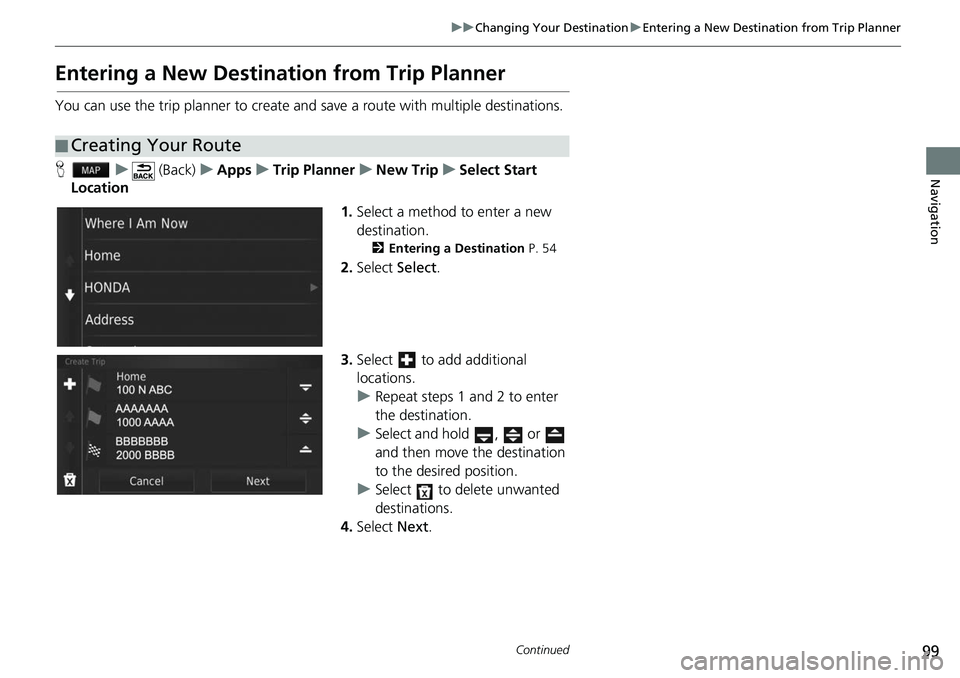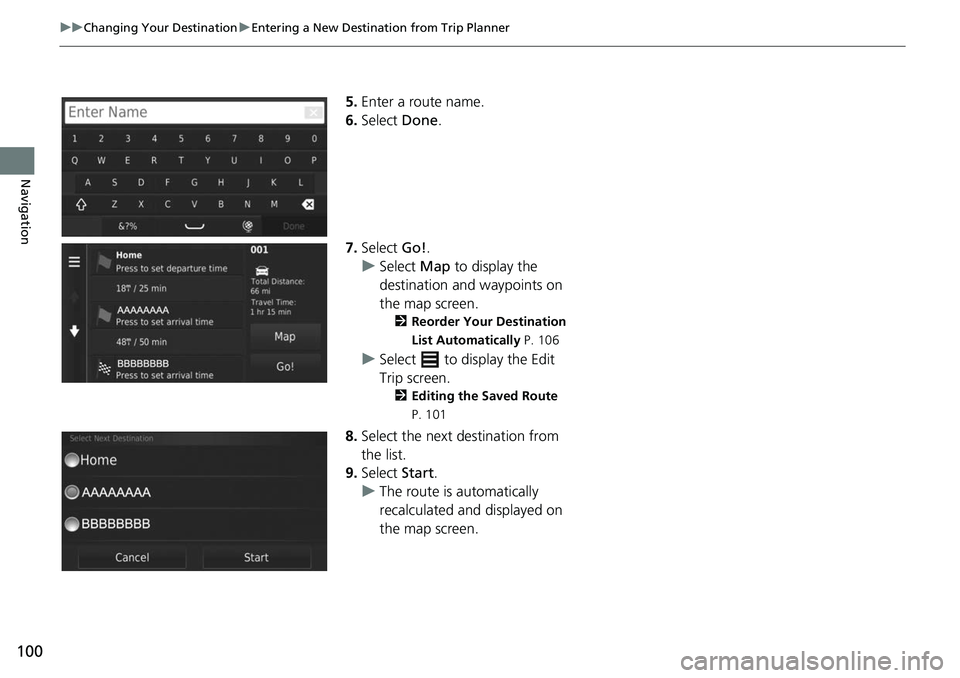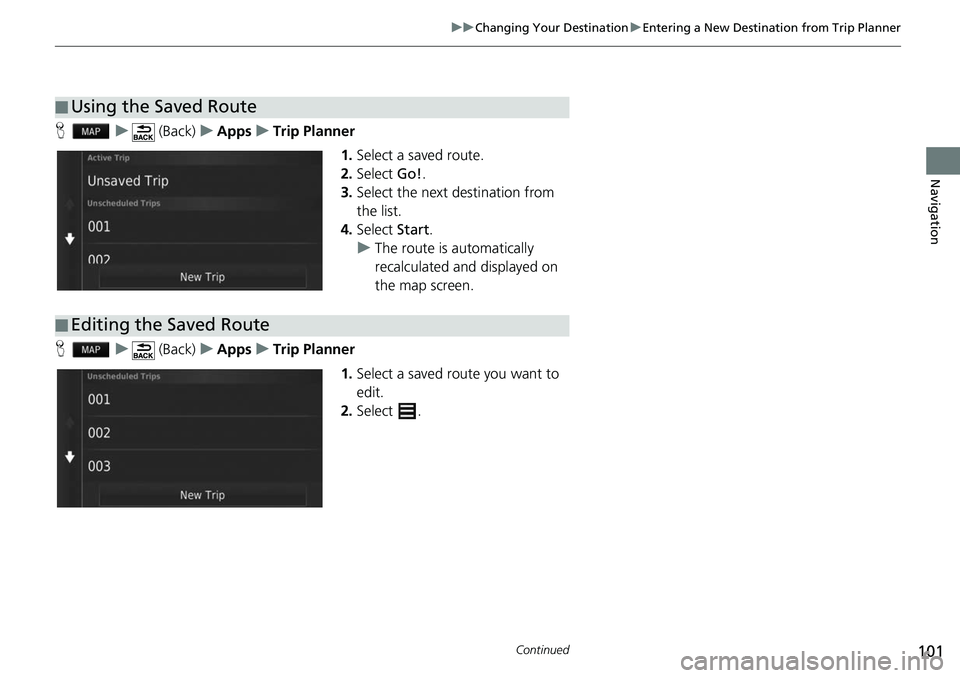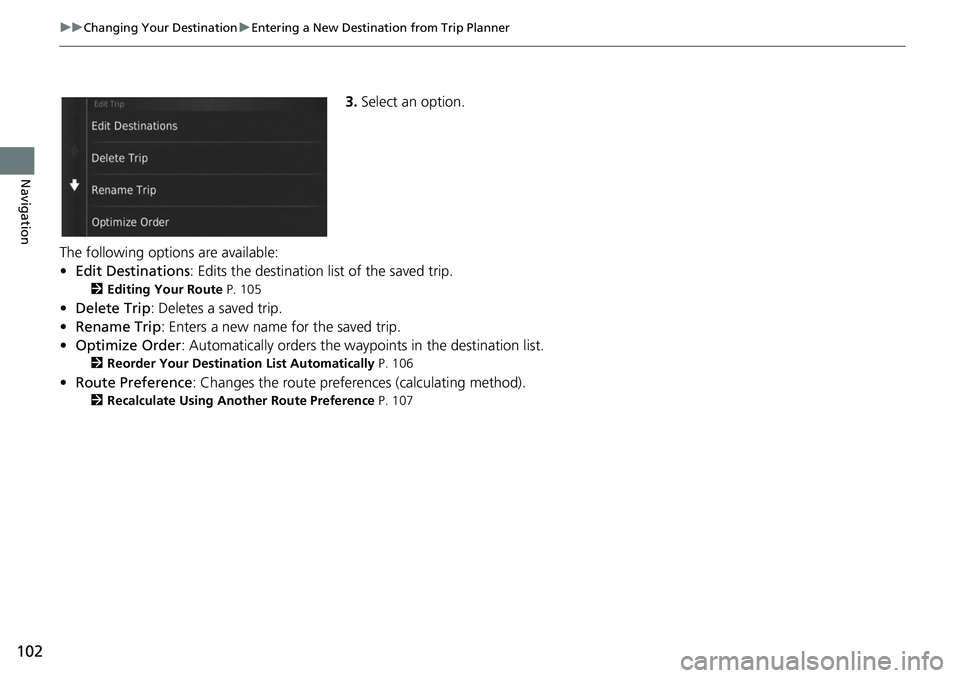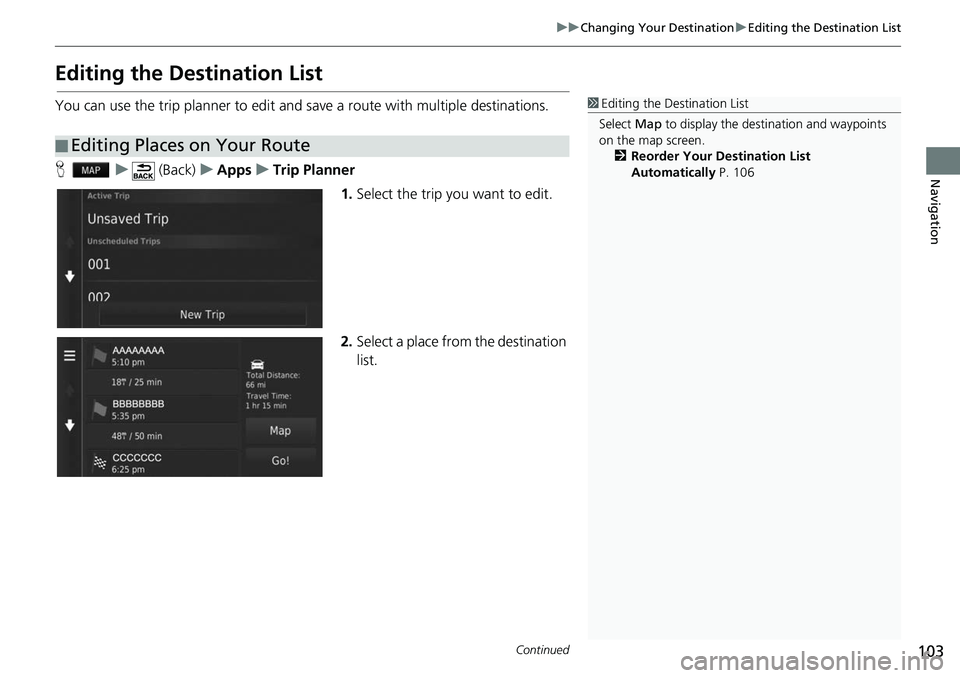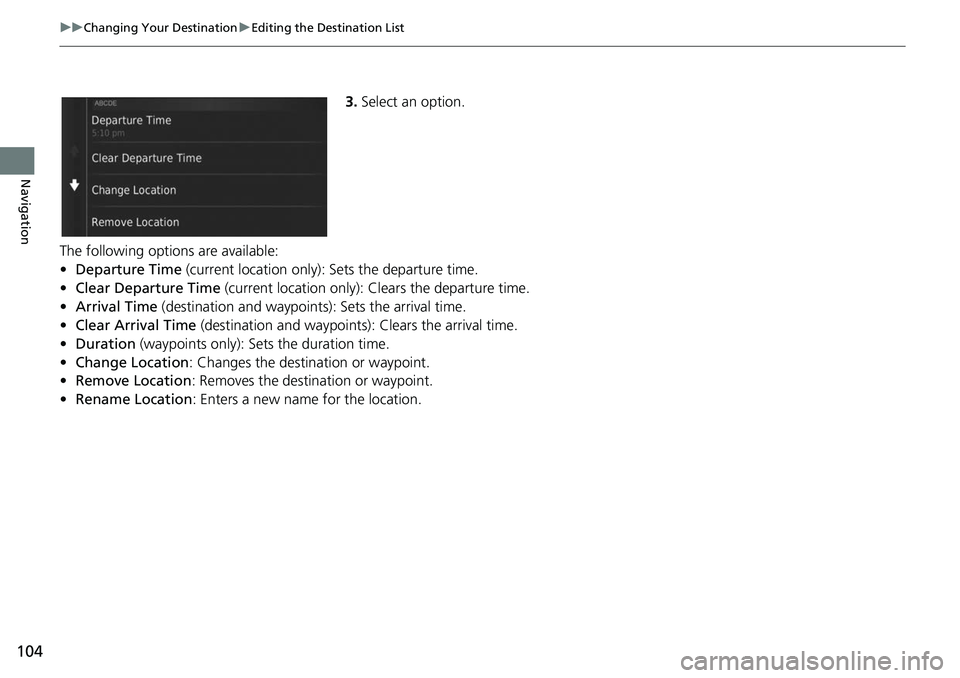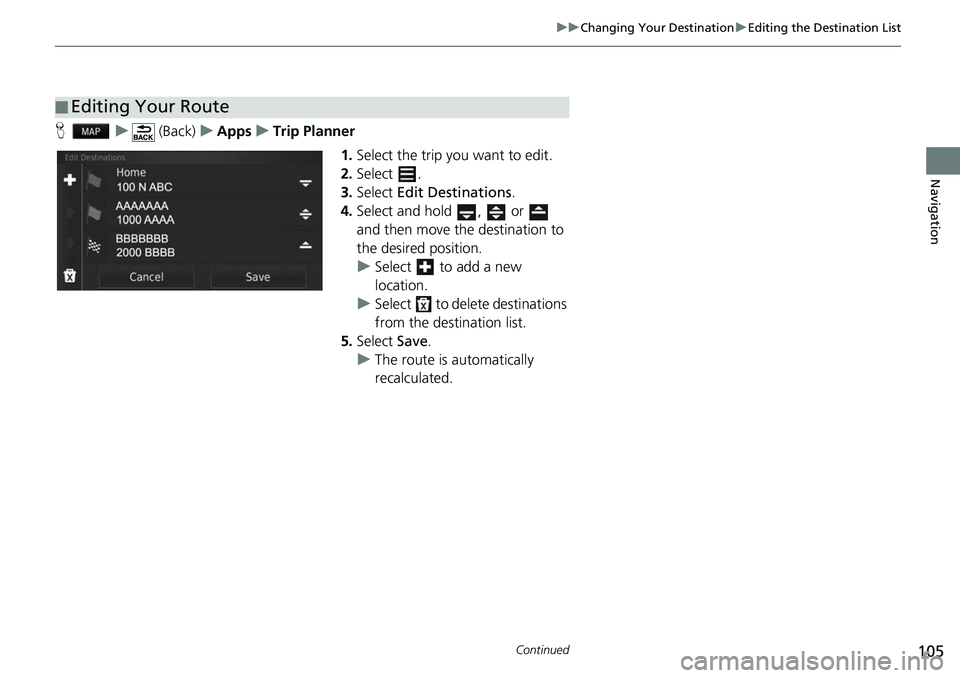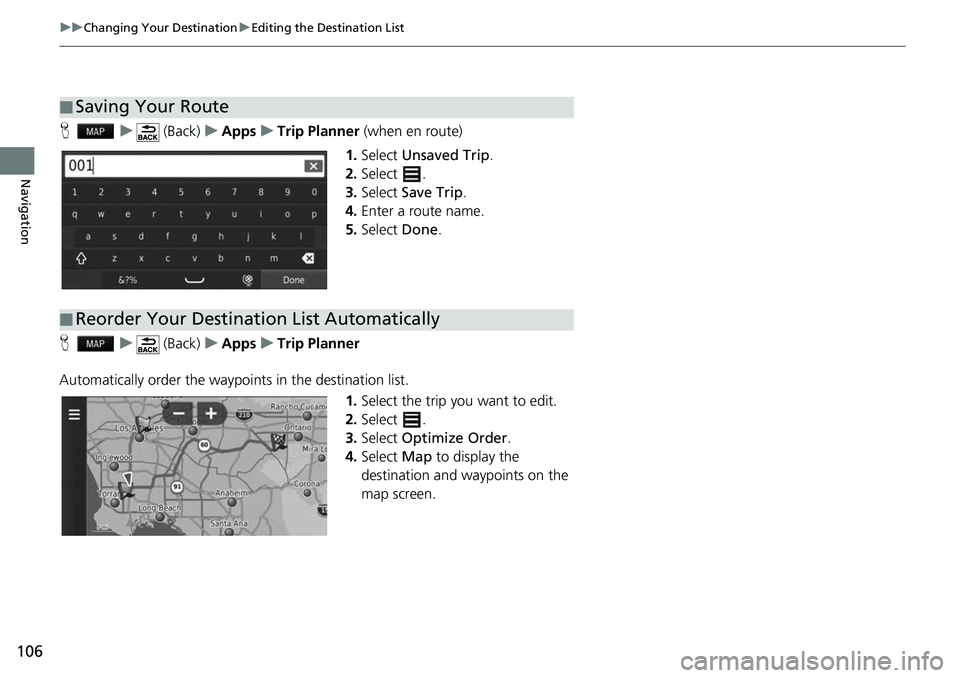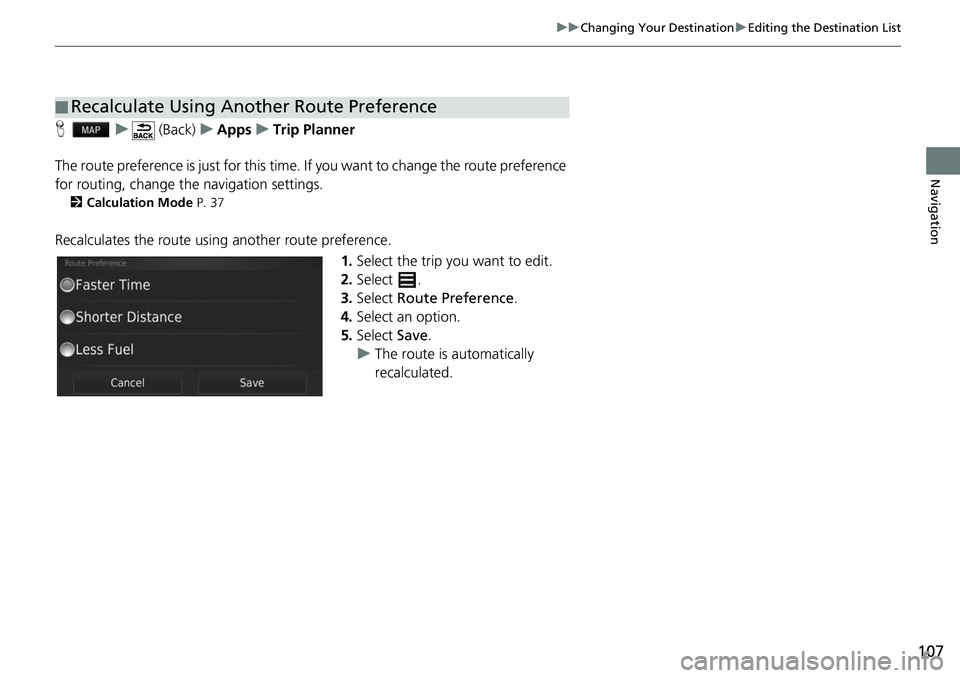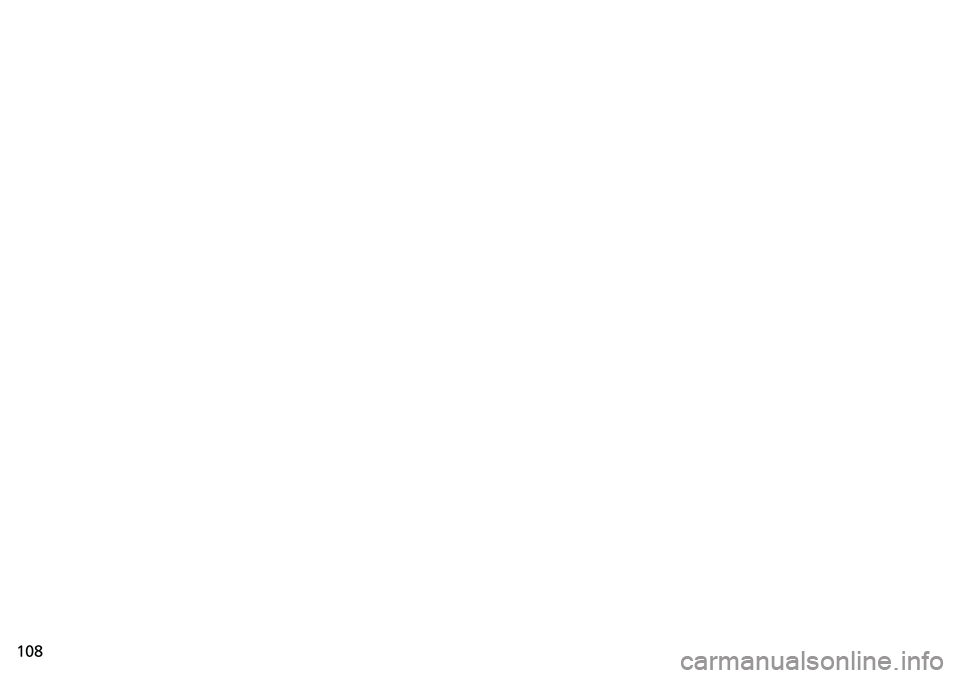HONDA FIT 2018 Navigation Manual (in English)
Manufacturer: HONDA, Model Year: 2018,
Model line: FIT,
Model: HONDA FIT 2018
Pages: 147, PDF Size: 24.96 MB
HONDA FIT 2018 Navigation Manual (in English)
FIT 2018
HONDA
HONDA
https://www.carmanualsonline.info/img/13/34528/w960_34528-0.png
HONDA FIT 2018 Navigation Manual (in English)
Trending: audio, roof, fuse, warning, reset, steering wheel, ad blue
Page 101 of 147
99
uuChanging Your Destination uEntering a New Destination from Trip Planner
Continued
Navigation
Entering a New Destination from Trip Planner
You can use the trip planner to create and save a route with multiple destinations.
H u (Back) uApps uTrip Planner uNew Trip uSelect Start
Location
1.Select a method to enter a new
destination.
2 Entering a Destination P. 54
2.Select Select.
3. Select to add additional
locations.
u Repeat steps 1 and 2 to enter
the destination.
u Select and hold , or
and then move the destination
to the desired position.
u Select to delete unwanted
destinations.
4. Select Next.
■Creating Your Route
Page 102 of 147
100
uuChanging Your Destination uEntering a New Destination from Trip Planner
Navigation
5. Enter a route name.
6. Select Done.
7. Select Go!.
u Select Map to display the
destination and waypoints on
the map screen.
2 Reorder Your Destination
List Automatically P. 106
uSelect to display the Edit
Trip screen.
2 Editing the Saved Route
P. 101
8. Select the next destination from
the list.
9. Select Start.
u The route is automatically
recalculated and displayed on
the map screen.
Page 103 of 147
101
uuChanging Your Destination uEntering a New Destination from Trip Planner
Continued
Navigation
H u (Back) uApps uTrip Planner
1.Select a saved route.
2. Select Go!.
3. Select the next destination from
the list.
4. Select Start.
u The route is automatically
recalculated and displayed on
the map screen.
H u (Back) uApps uTrip Planner
1.Select a saved route you want to
edit.
2. Select .
■Using the Saved Route
■Editing the Saved Route
Page 104 of 147
102
uuChanging Your Destination uEntering a New Destination from Trip Planner
Navigation
3. Select an option.
The following options are available:
• Edit Destinations : Edits the destination list of the saved trip.
2Editing Your Route P. 105
•Delete Trip : Deletes a saved trip.
• Rename Trip: Enters a new name for the saved trip.
• Optimize Order : Automatically orders the waypoints in the destination list.
2Reorder Your Destination List Automatically P. 106
•Route Preference : Changes the route preferences (calculating method).
2Recalculate Using Another Route Preference P. 107
Page 105 of 147
103
uuChanging Your Destination uEditing the Destination List
Continued
Navigation
Editing the Destination List
You can use the trip planner to edit and save a route with multiple destinations.
H u (Back) uApps uTrip Planner
1.Select the trip you want to edit.
2. Select a place from the destination
list.
■Editing Places on Your Route
1
Editing the Destination List
Select Map to display the dest ination and waypoints
on the map screen.
2 Reorder Your Destination List
Automatically P. 106
Page 106 of 147
104
uuChanging Your Destination uEditing the Destination List
Navigation
3. Select an option.
The following options are available:
• Departure Time (current location only): Sets the departure time.
• Clear Departure Time (current location only): Clears the departure time.
• Arrival Time (destination and waypoints): Sets the arrival time.
• Clear Arrival Time (destination and waypoints): Clears the arrival time.
• Duration (waypoints only): Sets the duration time.
• Change Location : Changes the destination or waypoint.
• Remove Location : Removes the destination or waypoint.
• Rename Location : Enters a new name for the location.
Page 107 of 147
105
uuChanging Your Destination uEditing the Destination List
Continued
Navigation
H u (Back) uApps uTrip Planner
1.Select the trip you want to edit.
2. Select .
3. Select Edit Destinations .
4. Select and hold , or
and then move the destination to
the desired position.
u Select to add a new
location.
u Select to delete destinations
from the destination list.
5. Select Save.
u The route is automatically
recalculated.
■Editing Your Route
Page 108 of 147
106
uuChanging Your Destination uEditing the Destination List
Navigation
H u (Back) uApps uTrip Planner (when en route)
1. Select Unsaved Trip .
2. Select .
3. Select Save Trip .
4. Enter a route name.
5. Select Done.
H u (Back) uApps uTrip Planner
Automatically order the waypoints in the destination list. 1.Select the trip you want to edit.
2. Select .
3. Select Optimize Order .
4. Select Map to display the
destination and waypoints on the
map screen.
■ Saving Your Route
■Reorder Your Destination List Automatically
Page 109 of 147
107
uuChanging Your Destination uEditing the Destination List
Navigation
H u (Back) uApps uTrip Planner
The route preference is just for this time. If you want to change the route preference
for routing, change the navigation settings.
2 Calculation Mode P. 37
Recalculates the route usi ng another route preference.
1.Select the trip you want to edit.
2. Select .
3. Select Route Preference .
4. Select an option.
5. Select Save.
u The route is automatically
recalculated.
■Recalculate Using Another Route Preference
Page 110 of 147
Trending: technical data, engine, language, fuel consumption, ad blue, fuel type, change time