display HONDA FIT 2018 Navigation Manual (in English)
[x] Cancel search | Manufacturer: HONDA, Model Year: 2018, Model line: FIT, Model: HONDA FIT 2018Pages: 147, PDF Size: 24.96 MB
Page 80 of 147
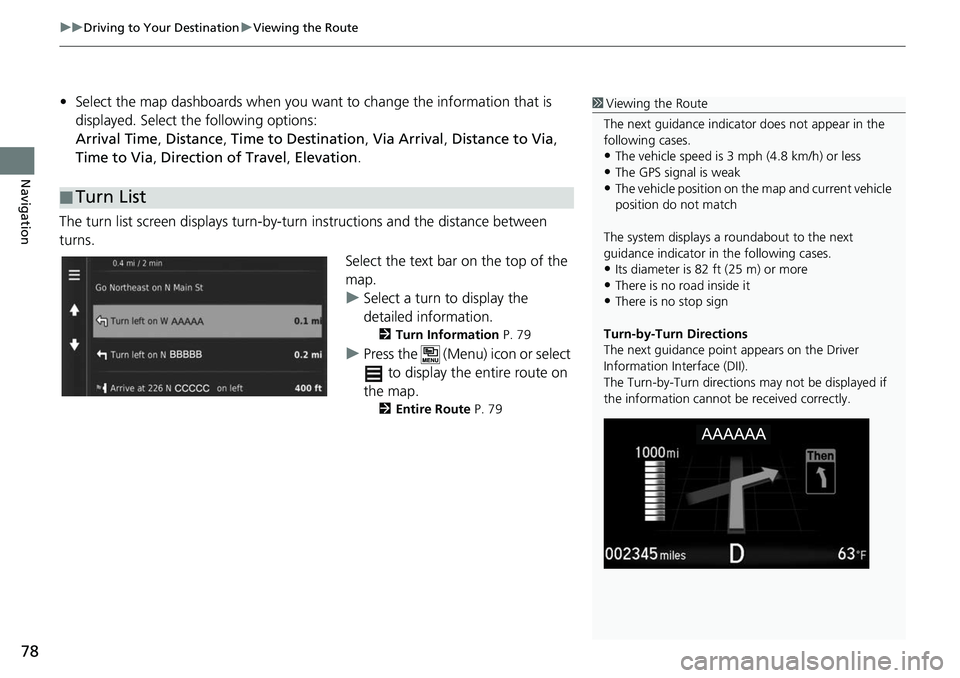
uuDriving to Your Destination uViewing the Route
78
Navigation
• Select the map dashboards when you want to change the information that is
displayed. Select the following options:
Arrival Time , Distance , Time to Destination , Via Arrival , Distance to Via ,
Time to Via , Direction of Travel , Elevation.
The turn list screen displays turn-by-turn instructions and the distance between
turns.
Select the text bar on the top of the
map.
uSelect a turn to display the
detailed information.
2Turn Information P. 79
uPress the (Menu) icon or select
to display the entire route on
the map.
2 Entire Route P. 79
■Turn List
1
Viewing the Route
The next guidance indicator does not appear in the
following cases.
•The vehicle speed is 3 mph (4.8 km/h) or less
•The GPS signal is weak•The vehicle position on the map and current vehicle
position do not match
The system displays a roundabout to the next
guidance indicator in the following cases.
•Its diameter is 82 ft (25 m) or more•There is no road inside it
•There is no stop sign
Turn-by-Turn Directions
The next guidance point appears on the Driver
Information Interface (DII).
The Turn-by-Turn directions may not be displayed if
the information cannot be received correctly.
Page 81 of 147
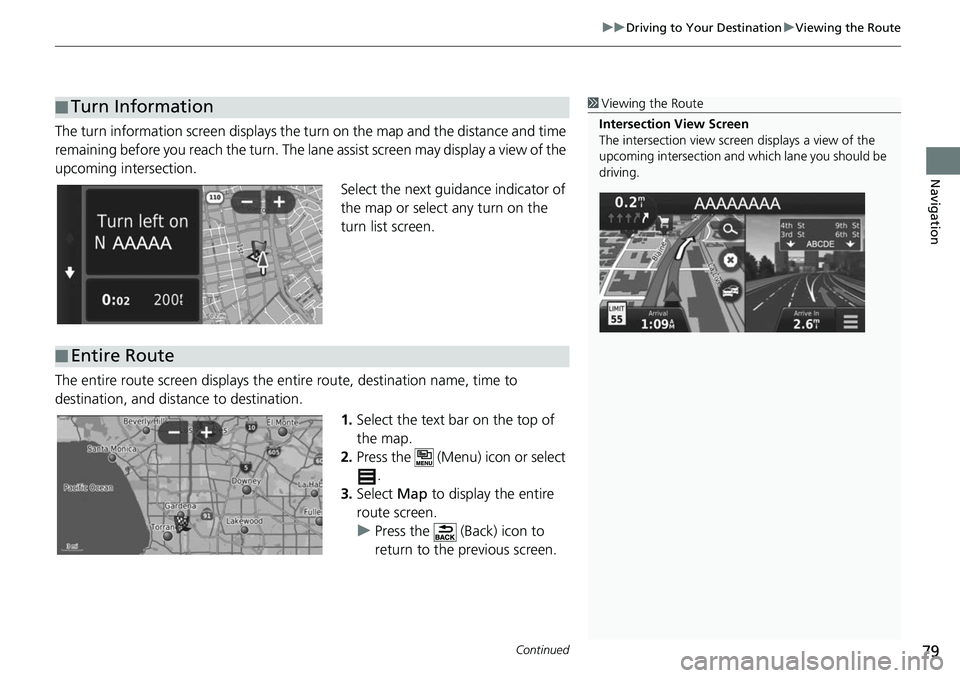
Continued79
uuDriving to Your Destination uViewing the Route
Navigation
The turn information screen displays the turn on the map and the distance and time
remaining before you reach the turn. The lane assist screen may display a view of the
upcoming intersection.
Select the next guidance indicator of
the map or select any turn on the
turn list screen.
The entire route screen displays the en tire route, destination name, time to
destination, and distance to destination.
1.Select the text bar on the top of
the map.
2. Press the (Menu) icon or select
.
3. Select Map to display the entire
route screen.
u Press the (Back) icon to
return to the previous screen.
■Turn Information1
Viewing the Route
Intersection View Screen
The intersection view screen displays a view of the
upcoming intersection and which lane you should be
driving.
■ Entire Route
Page 82 of 147
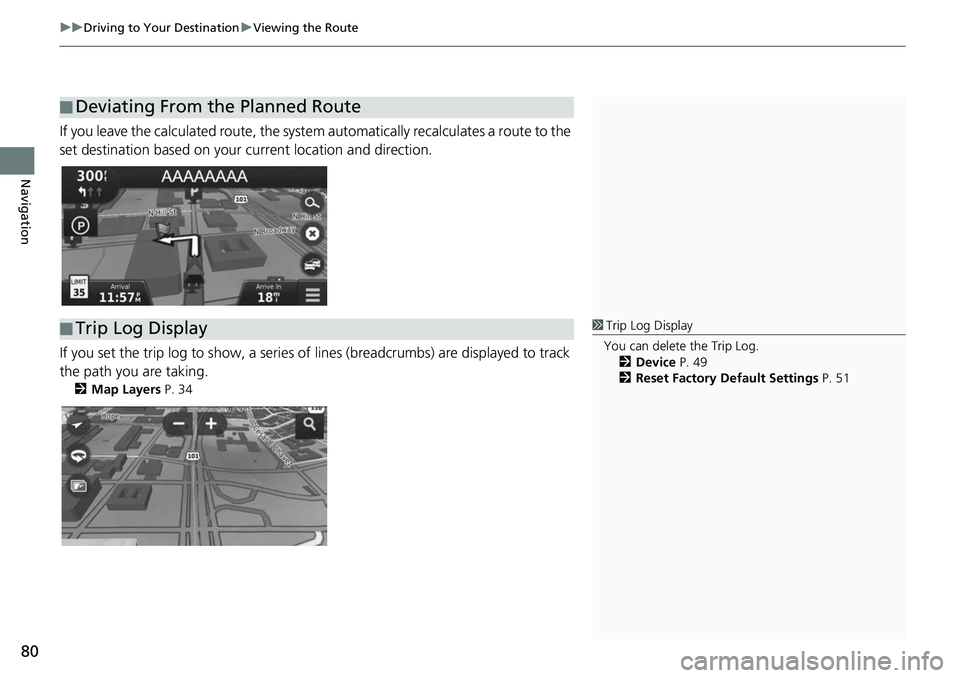
uuDriving to Your Destination uViewing the Route
80
Navigation
If you leave the calculated route, the system automatically recalculates a route to the
set destination based on your current location and direction.
If you set the trip log to show, a series of lines (breadcrumbs) are displayed to track
the path you are taking.
2 Map Layers P. 34
■Deviating From the Planned Route
■Trip Log Display1
Trip Log Display
You can delete the Trip Log. 2 Device P. 49
2 Reset Factory Default Settings P. 51
Page 84 of 147
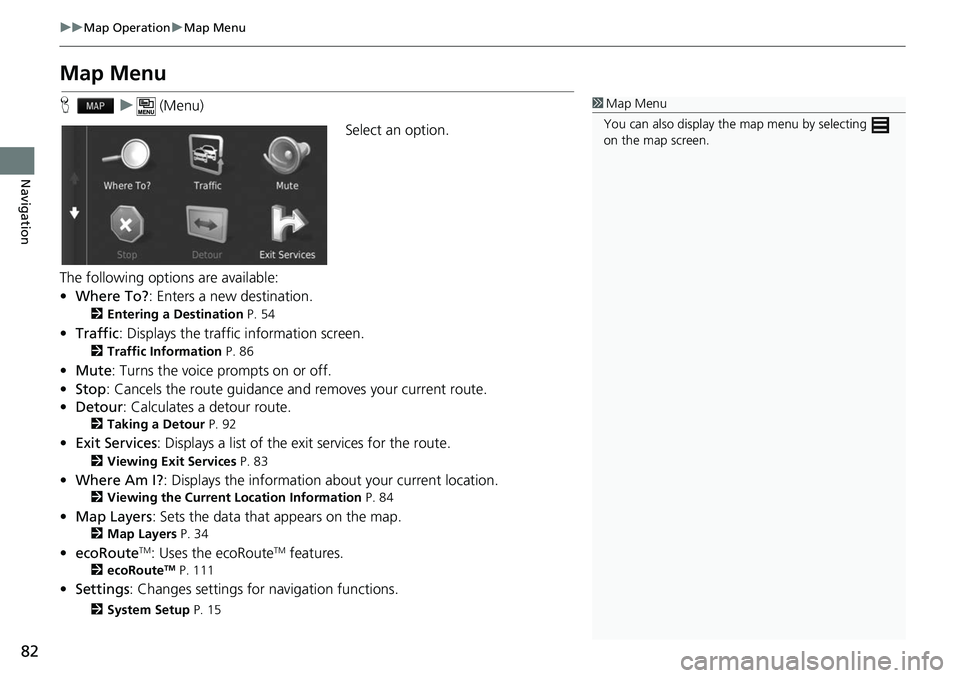
82
uuMap Operation uMap Menu
Navigation
Map Menu
H u (Menu)
Select an option.
The following options are available:
• Where To? : Enters a new destination.
2Entering a Destination P. 54
•Traffic : Displays the traffic information screen.
2Traffic Information P. 86
•Mute : Turns the voice prompts on or off.
• Stop : Cancels the route guidance an d removes your current route.
• Detour : Calculates a detour route.
2Taking a Detour P. 92
•Exit Services : Displays a list of the exit services for the route.
2Viewing Exit Services P. 83
•Where Am I? : Displays the info rmation about your current location.
2Viewing the Current Lo cation Information P. 84
•Map Layers : Sets the data that appears on the map.
2Map Layers P. 34
•ecoRouteTM: Uses the ecoRouteTM features.
2 ecoRouteTM P. 111
•Settings : Changes settings for navigation functions.
2System Setup P. 15
1Map Menu
You can also display the map menu by selecting
on the map screen.
Page 85 of 147
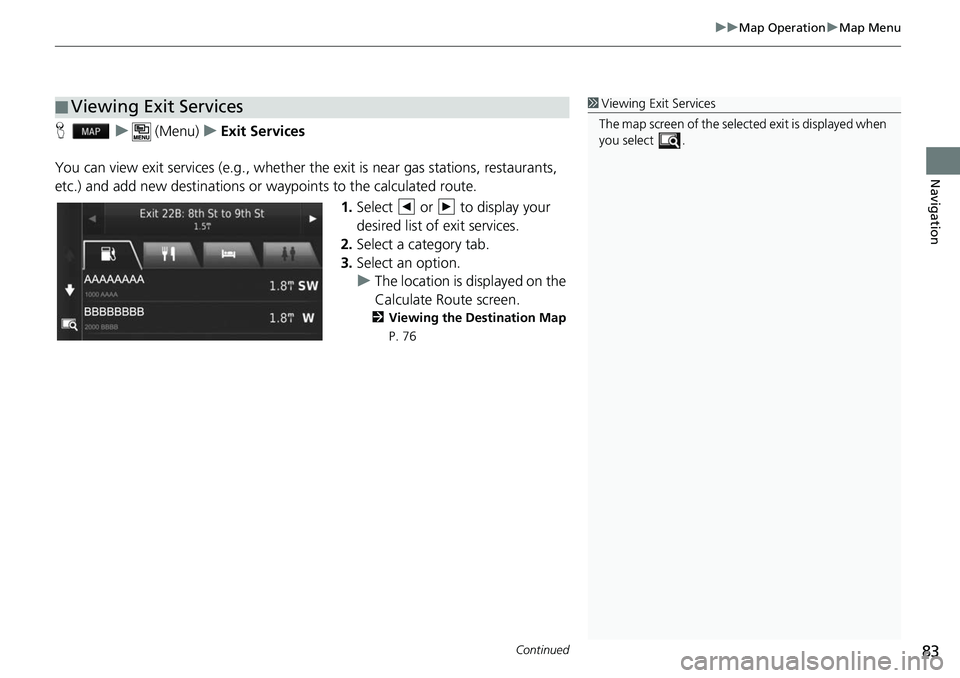
Continued83
uuMap Operation uMap Menu
Navigation
H u (Menu) uExit Services
You can view exit services (e.g., whether th e exit is near gas stations, restaurants,
etc.) and add new destinations or waypoints to the calculated route.
1.Select or to display your
desired list of exit services.
2. Select a category tab.
3. Select an option.
u The location is displayed on the
Calculate Route screen.
2 Viewing the Destination Map
P. 76
■ Viewing Exit Services1
Viewing Exit Services
The map screen of the selected exit is displayed when
you select .
Page 86 of 147
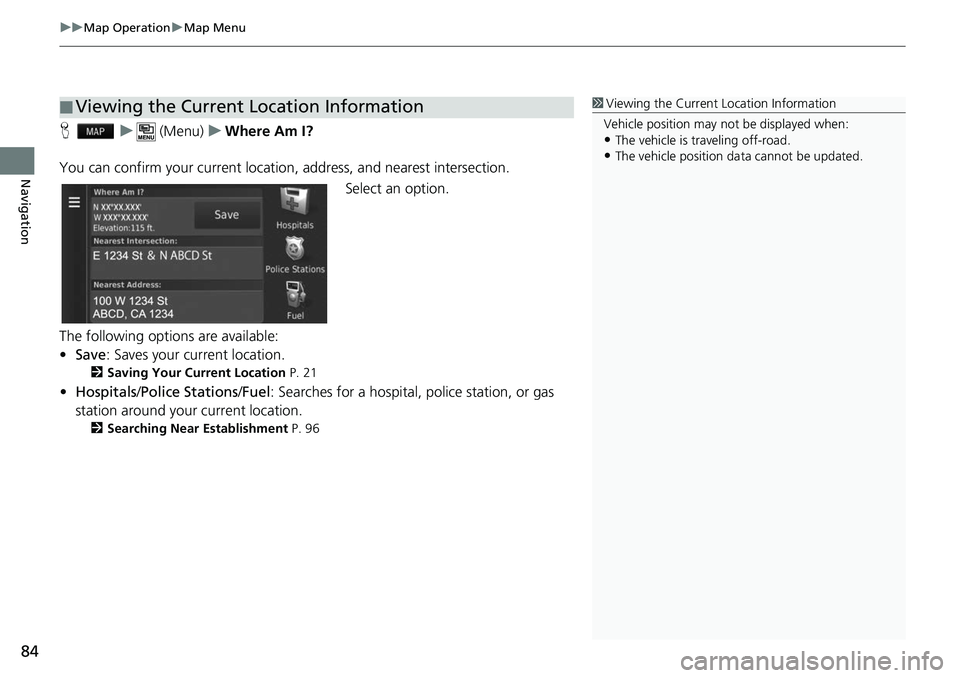
uuMap Operation uMap Menu
84
Navigation
H u (Menu) uWhere Am I?
You can confirm your current location , address, and nearest intersection.
Select an option.
The following options are available:
• Save : Saves your current location.
2Saving Your Current Location P. 21
•Hospitals /Police Stations /Fuel : Searches for a hospital, police station, or gas
station around your current location.
2 Searching Near Establishment P. 96
■Viewing the Current Location Information1
Viewing the Current Location Information
Vehicle position may not be displayed when:
•The vehicle is traveling off-road.
•The vehicle position da ta cannot be updated.
Page 87 of 147
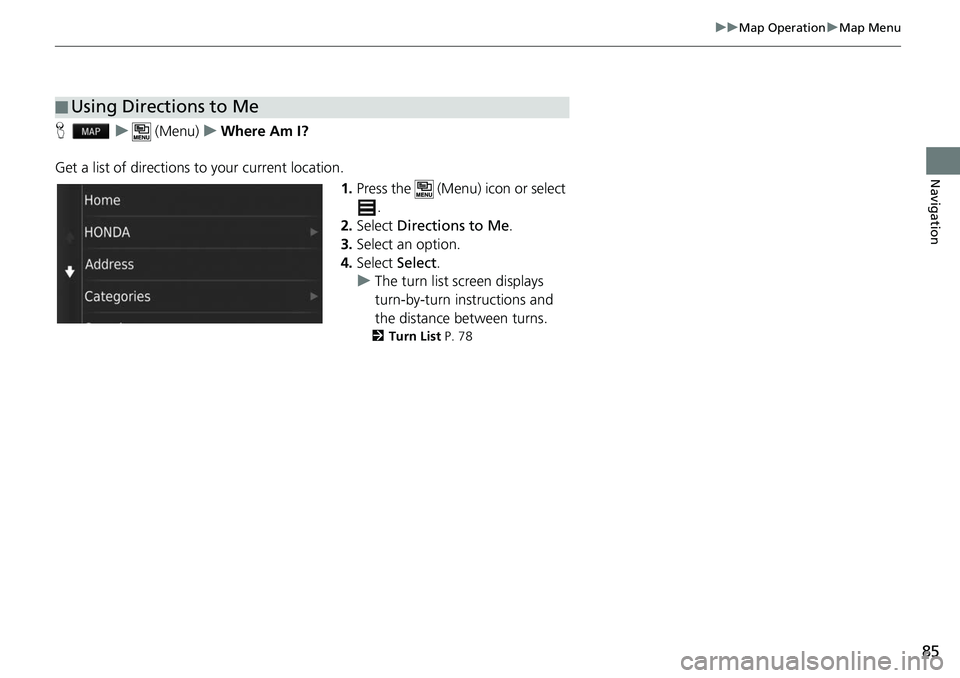
85
uuMap Operation uMap Menu
Navigation
H u (Menu) uWhere Am I?
Get a list of directions to your current location. 1.Press the (Menu) icon or select
.
2. Select Directions to Me .
3. Select an option.
4. Select Select.
u The turn list screen displays
turn-by-turn instructions and
the distance between turns.
2 Turn List P. 78
■Using Directions to Me
Page 89 of 147
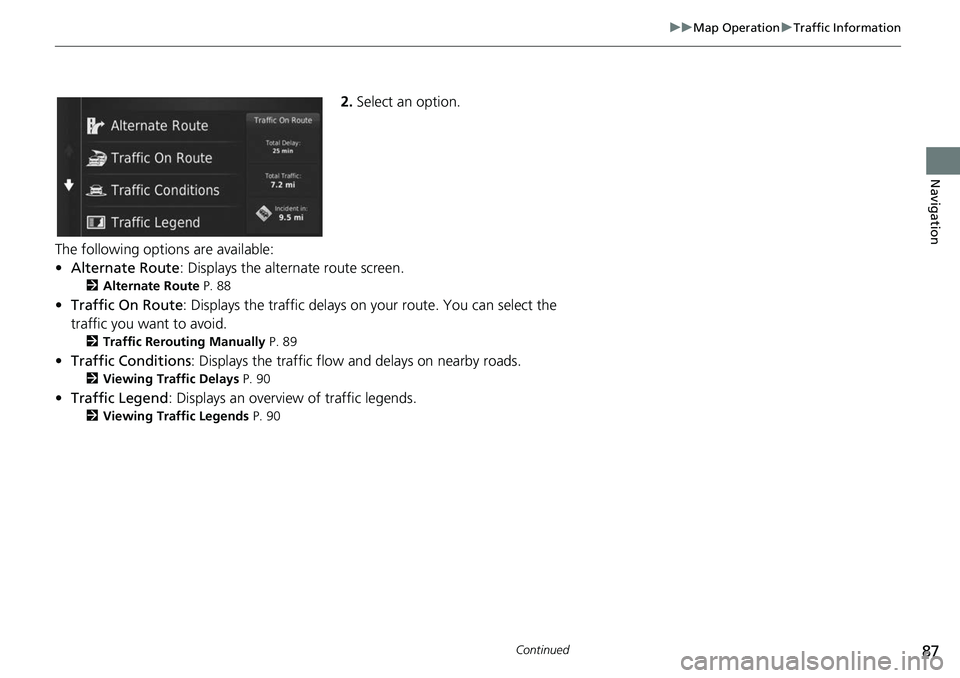
87
uuMap Operation uTraffic Information
Continued
Navigation
2. Select an option.
The following options are available:
• Alternate Route : Displays the alternate route screen.
2Alternate Route P. 88
•Traffic On Route : Displays the traffic delays on your route. You can select the
traffic you want to avoid.
2 Traffic Rerouting Manually P. 89
•Traffic Conditions : Displays the traffic flow and delays on nearby roads.
2Viewing Traffic Delays P. 90
•Traffic Legend : Displays an overview of traffic legends.
2Viewing Traffic Legends P. 90
Page 90 of 147

88
uuMap Operation uTraffic Information
Navigation
H uuAlternate Route
Display the alternate route screen. Select Go!.
■Alternate Route
Page 91 of 147
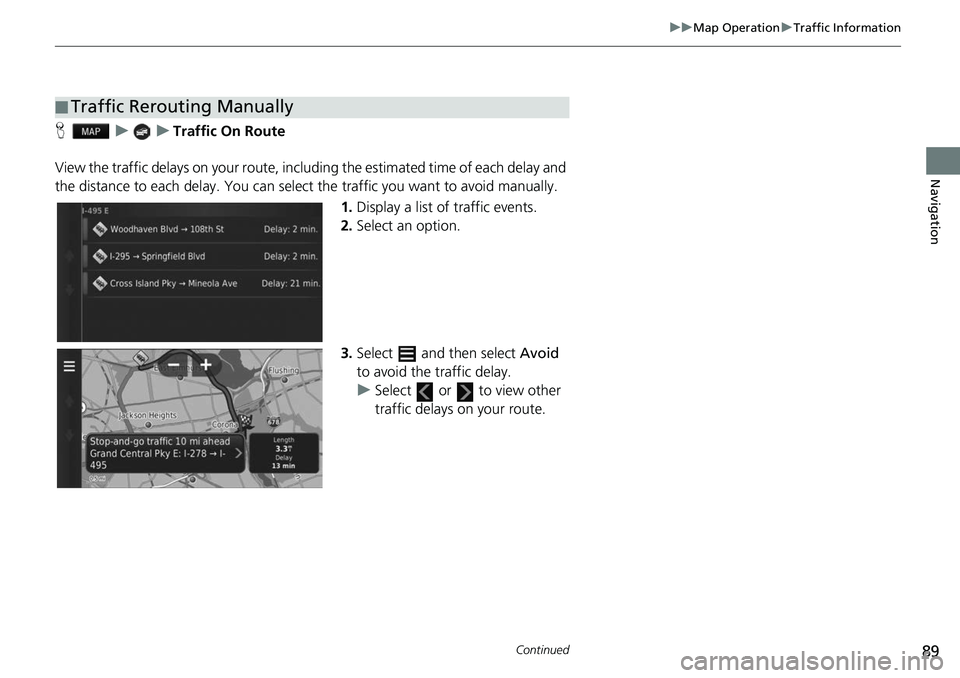
89
uuMap Operation uTraffic Information
Continued
Navigation
H uuTraffic On Route
View the traffic delays on your route, incl uding the estimated time of each delay and
the distance to each delay. You can select the traffic you want to avoid manually.
1.Display a list of traffic events.
2. Select an option.
3. Select and then select Avoid
to avoid the traffic delay.
u Select or to view other
traffic delays on your route.
■Traffic Rerouting Manually