display HONDA FIT 2018 Owner's Manual (in English)
[x] Cancel search | Manufacturer: HONDA, Model Year: 2018, Model line: FIT, Model: HONDA FIT 2018Pages: 599, PDF Size: 42.24 MB
Page 276 of 599
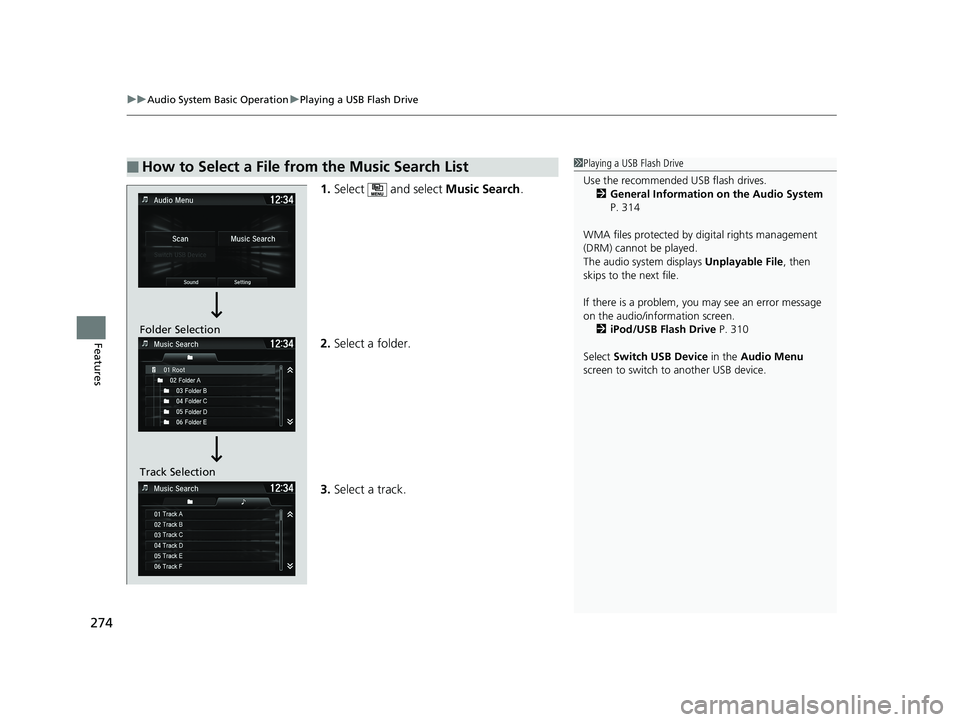
uuAudio System Basic Operation uPlaying a USB Flash Drive
274
Features
1. Select and select Music Search.
2. Select a folder.
3. Select a track.
■How to Select a File from the Music Search List1Playing a USB Flash Drive
Use the recommended USB flash drives.
2 General Information on the Audio System
P. 314
WMA files protected by di gital rights management
(DRM) cannot be played.
The audio system displays Unplayable File, then
skips to the next file.
If there is a problem, you may see an error message
on the audio/information screen.
2 iPod/USB Flash Drive P. 310
Select Switch USB Device in the Audio Menu
screen to switch to another USB device.
Track Selection Folder Selection
18 FIT JAZZ-31T5A6300.book 274 ページ 2018年6月29日 金曜日 午後4時11分
Page 278 of 599
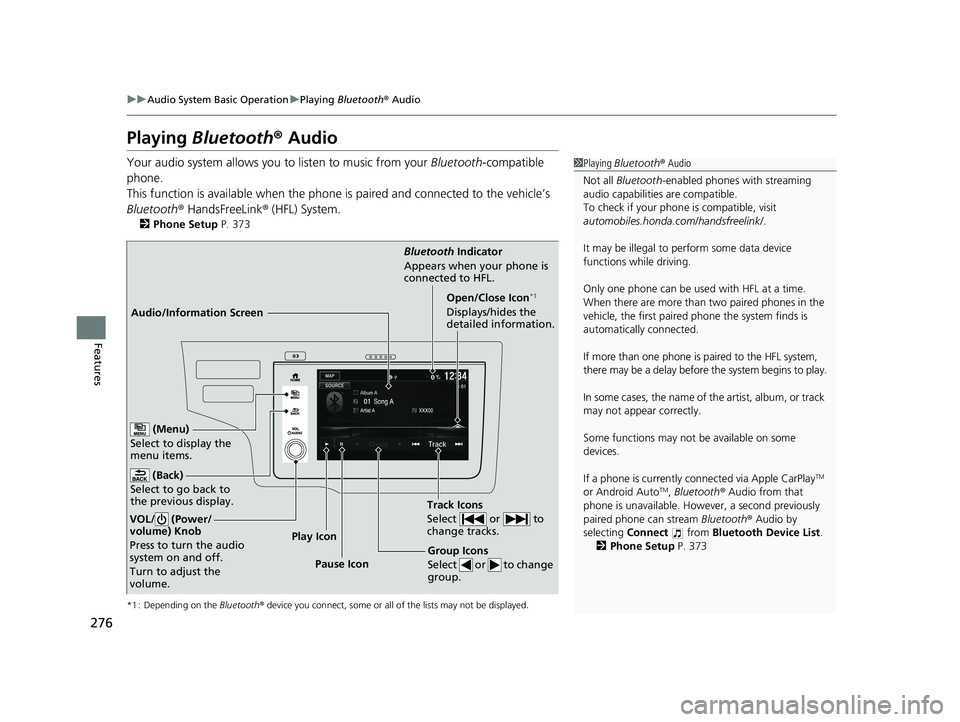
276
uuAudio System Basic Operation uPlaying Bluetooth ® Audio
Features
Playing Bluetooth ® Audio
Your audio system allows you to listen to music from your Bluetooth-compatible
phone.
This function is available when the phone is paired and connected to the vehicle’s
Bluetooth ® HandsFreeLink ® (HFL) System.
2 Phone Setup P. 373
*1 : Depending on the Bluetooth® device you connect, some or all of the lists may not be displayed.
1Playing Bluetooth ® Audio
Not all Bluetooth -enabled phones with streaming
audio capabilities are compatible.
To check if your phone is compatible, visit
automobiles.honda.com /handsfreelink/.
It may be illegal to perform some data device
functions while driving.
Only one phone can be used with HFL at a time.
When there are more than two paired phones in the
vehicle, the first paired phone the system finds is
automatically connected.
If more than one phone is paired to the HFL system,
there may be a delay before the system begins to play.
In some cases, the name of the artist, album, or track
may not appear correctly.
Some functions may not be available on some
devices.
If a phone is currently c onnected via Apple CarPlay
TM
or Android AutoTM, Bluetooth ® Audio from that
phone is unavailable. However, a second previously
paired phone can stream Bluetooth® Audio by
selecting Connect from Bluetooth Device List .
2 Phone Setup P. 373
Audio/Information Screen Bluetooth
Indicator
Appears when your phone is
connected to HFL.
Track Icons
Select or to
change tracks.
(Back)
Select to go back to
the previous display.
VOL/ (Power/
volume) Knob
Press to turn the audio
system on and off.
Turn to adjust the
volume.
Open/Close Icon*1
Displays/hides the
detailed information.
(Menu)
Select to display the
menu items.
Group Icons
S e l e c t o r t o c h a n g e
group.Pause Icon
Play Icon
18 FIT JAZZ-31T5A6300.book 276 ページ 2018年6月29日 金曜日 午後4時11分
Page 279 of 599
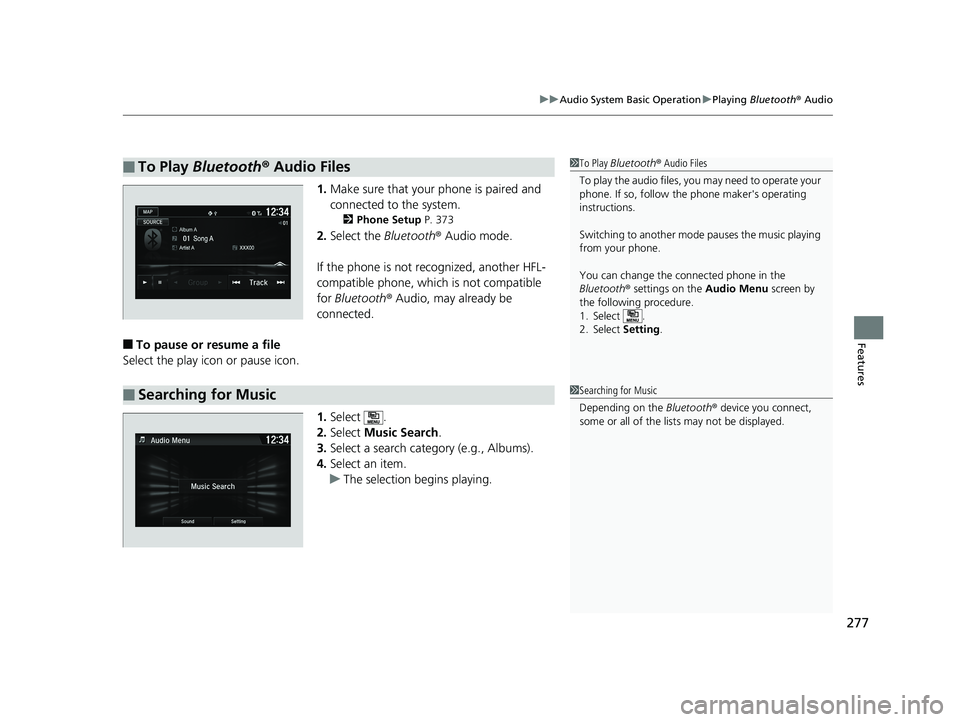
277
uuAudio System Basic Operation uPlaying Bluetooth ® Audio
Features
1. Make sure that your phone is paired and
connected to the system.
2 Phone Setup P. 373
2.Select the Bluetooth® Audio mode.
If the phone is not recognized, another HFL-
compatible phone, which is not compatible
for Bluetooth ® Audio, may already be
connected.
■To pause or resume a file
Select the play icon or pause icon.
1.Select .
2. Select Music Search.
3. Select a search catego ry (e.g., Albums).
4. Select an item.
u The selection begins playing.
■To Play Bluetooth ® Audio Files1 To Play Bluetooth ® Audio Files
To play the audio files, y ou may need to operate your
phone. If so, follow the phone maker's operating
instructions.
Switching to another mode pauses the music playing
from your phone.
You can change the connected phone in the
Bluetooth ® settings on the Audio Menu screen by
the following procedure.
1. Select .
2. Select Setting .
■Searching for Music1Searching for Music
Depending on the Bluetooth® device you connect,
some or all of the list s may not be displayed.
18 FIT JAZZ-31T5A6300.book 277 ページ 2018年6月29日 金曜日 午後4時11分
Page 280 of 599
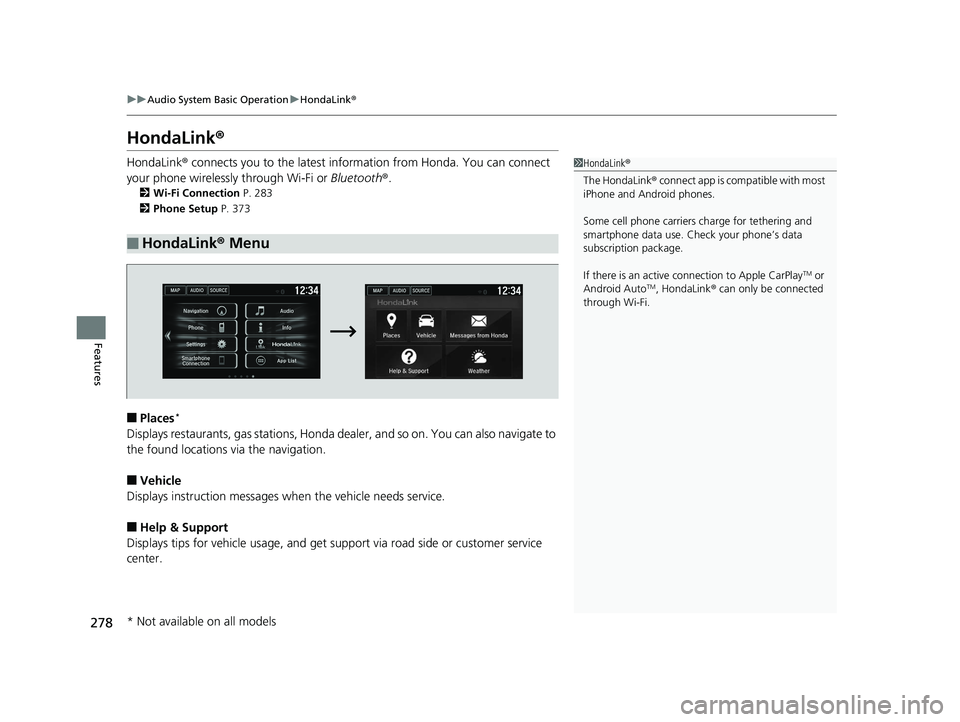
278
uuAudio System Basic Operation uHondaLink ®
Features
HondaLink ®
HondaLink® connects you to the latest information from Honda. You can connect
your phone wirelessly through Wi-Fi or Bluetooth®.
2Wi-Fi Connection P. 283
2 Phone Setup P. 373
■Places*
Displays restaurants, gas stations, Honda d ealer, and so on. You can also navigate to
the found locations via the navigation.
■Vehicle
Displays instruction messages wh en the vehicle needs service.
■Help & Support
Displays tips for vehicle usage, and get support via road side or customer service
center.
■HondaLink® Menu
1HondaLink ®
The HondaLink ® connect app is compatible with most
iPhone and Android phones.
Some cell phone carriers charge for tethering and
smartphone data use. Check your phone’s data
subscription package.
If there is an active c onnection to Apple CarPlay
TM or
Android AutoTM, HondaLink ® can only be connected
through Wi-Fi.
* Not available on all models
18 FIT JAZZ-31T5A6300.book 278 ページ 2018年6月29日 金曜日 午後4時11分
Page 281 of 599
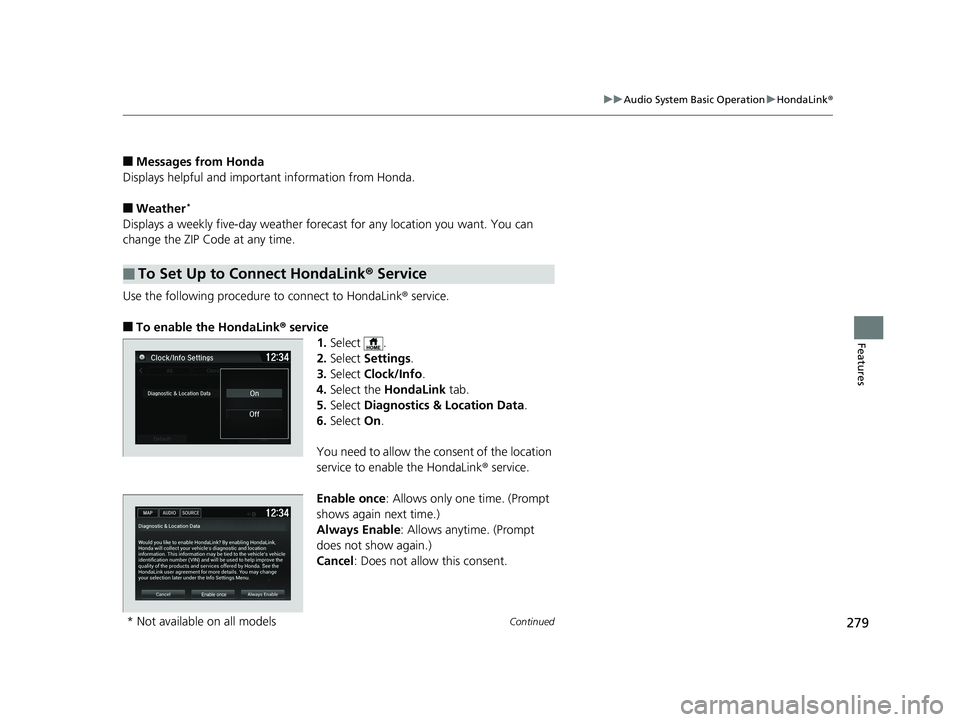
279
uuAudio System Basic Operation uHondaLink ®
Continued
Features
■Messages from Honda
Displays helpful and important information from Honda.
■Weather*
Displays a weekly five-day weather forecast for any location you wa nt. You can
change the ZIP Code at any time.
Use the following procedure to connect to HondaLink ® service.
■To enable the HondaLink® service
1.Select .
2. Select Settings .
3. Select Clock/Info .
4. Select the HondaLink tab.
5. Select Diagnostics & Location Data .
6. Select On.
You need to allow the co nsent of the location
service to enable the HondaLink ® service.
Enable once : Allows only one time. (Prompt
shows again next time.)
Always Enable: Allows anytime. (Prompt
does not show again.)
Cancel : Does not allow this consent.
■To Set Up to Connect HondaLink ® Service
* Not available on all models
18 FIT JAZZ-31T5A6300.book 279 ページ 2018年6月29日 金曜日 午後4時11分
Page 283 of 599
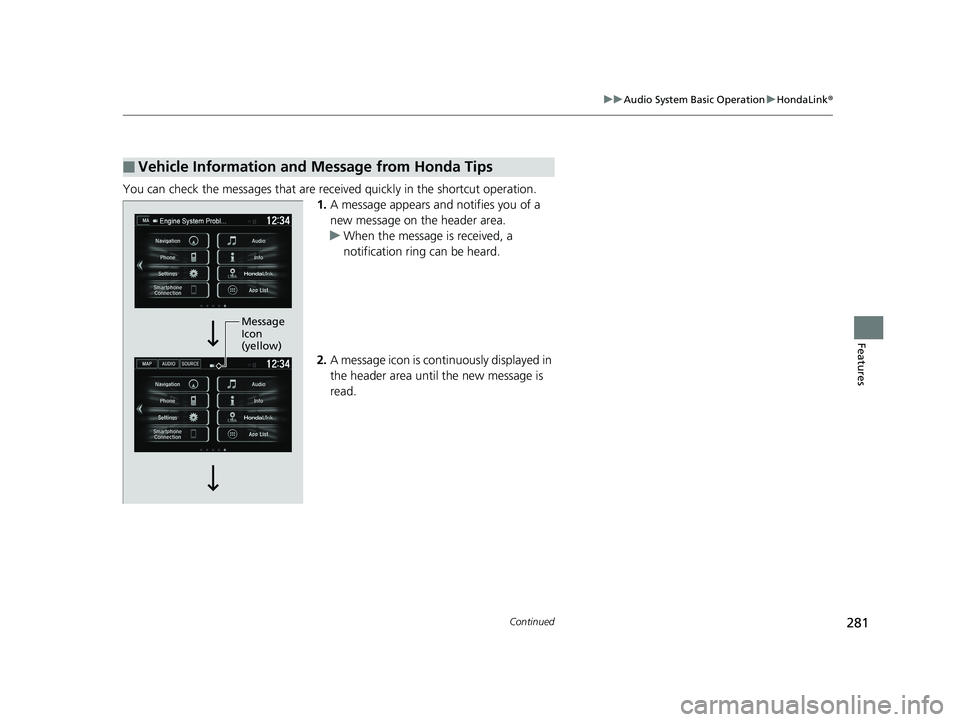
281
uuAudio System Basic Operation uHondaLink ®
Continued
Features
You can check the messages that are receiv ed quickly in the shortcut operation.
1. A message appears and notifies you of a
new message on the header area.
u When the message is received, a
notification ring can be heard.
2. A message icon is continuously displayed in
the header area until the new message is
read.
■Vehicle Information and Message from Honda Tips
Message
Icon
(yellow)
18 FIT JAZZ-31T5A6300.book 281 ページ 2018年6月29日 金曜日 午後4時11分
Page 285 of 599
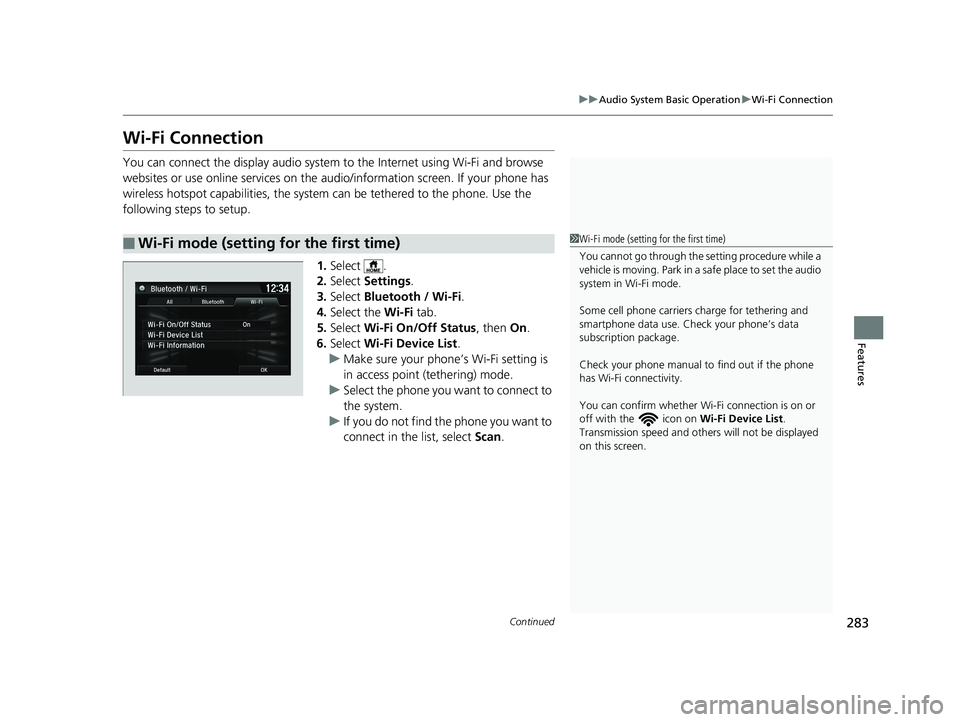
283
uuAudio System Basic Operation uWi-Fi Connection
Continued
Features
Wi-Fi Connection
You can connect the display audio system to the Internet using Wi-Fi and browse
websites or use online services on the audio/information screen. If your phone has
wireless hotspot capabilities, the system can be tethered to the phone. Use the
following steps to setup.
1.Select .
2. Select Settings .
3. Select Bluetooth / Wi-Fi .
4. Select the Wi-Fi tab.
5. Select Wi-Fi On/Off Status , then On.
6. Select Wi-Fi Device List .
u Make sure your phone’ s Wi-Fi setting is
in access point (tethering) mode.
u Select the phone you want to connect to
the system.
u If you do not find the phone you want to
connect in the list, select Scan.
■Wi-Fi mode (setting for the first time)1Wi-Fi mode (setting for the first time)
You cannot go through the setting procedure while a
vehicle is moving. Park in a safe place to set the audio
system in Wi-Fi mode.
Some cell phone carriers charge for tethering and
smartphone data use. Check your phone’s data
subscription package.
Check your phone manual to find out if the phone
has Wi-Fi connectivity.
You can confirm whether Wi -Fi connection is on or
off with the icon on Wi-Fi Device List.
Transmission speed and others will not be displayed
on this screen.
18 FIT JAZZ-31T5A6300.book 283 ページ 2018年6月29日 金曜日 午後4時11分
Page 286 of 599
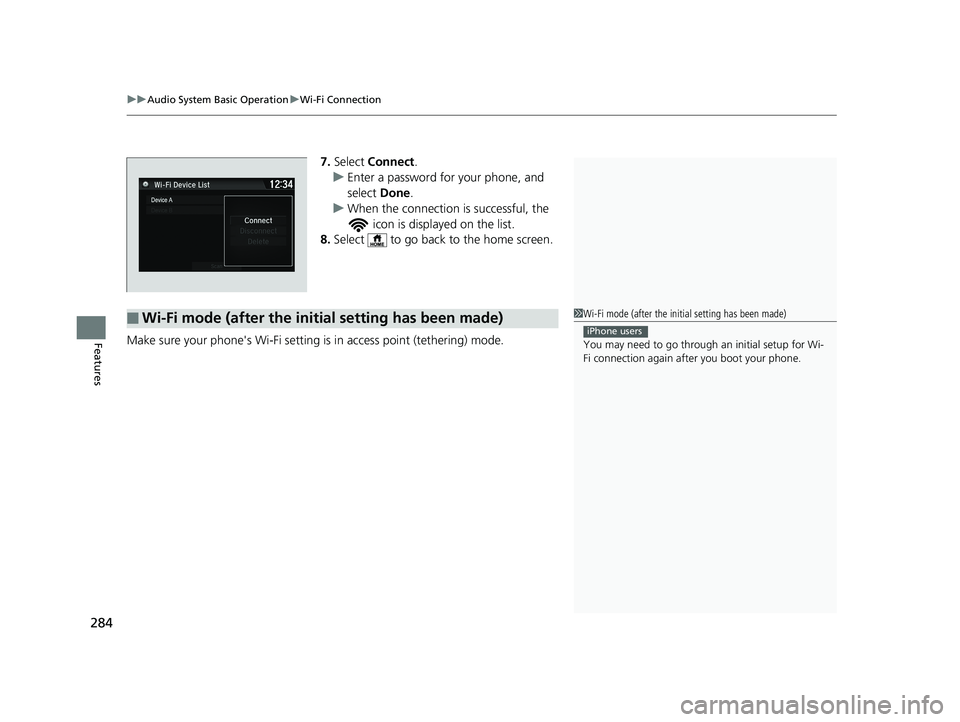
uuAudio System Basic Operation uWi-Fi Connection
284
Features
7. Select Connect .
u Enter a password for your phone, and
select Done.
u When the connection is successful, the
icon is displayed on the list.
8. Select to go back to the home screen.
Make sure your phone's Wi-Fi setting is in access point (tethering) mode.
■Wi-Fi mode (after the initial setting has been made)1Wi-Fi mode (after the initial setting has been made)
You may need to go through an initial setup for Wi-
Fi connection again af ter you boot your phone.
iPhone users
18 FIT JAZZ-31T5A6300.book 284 ページ 2018年6月29日 金曜日 午後4時11分
Page 287 of 599
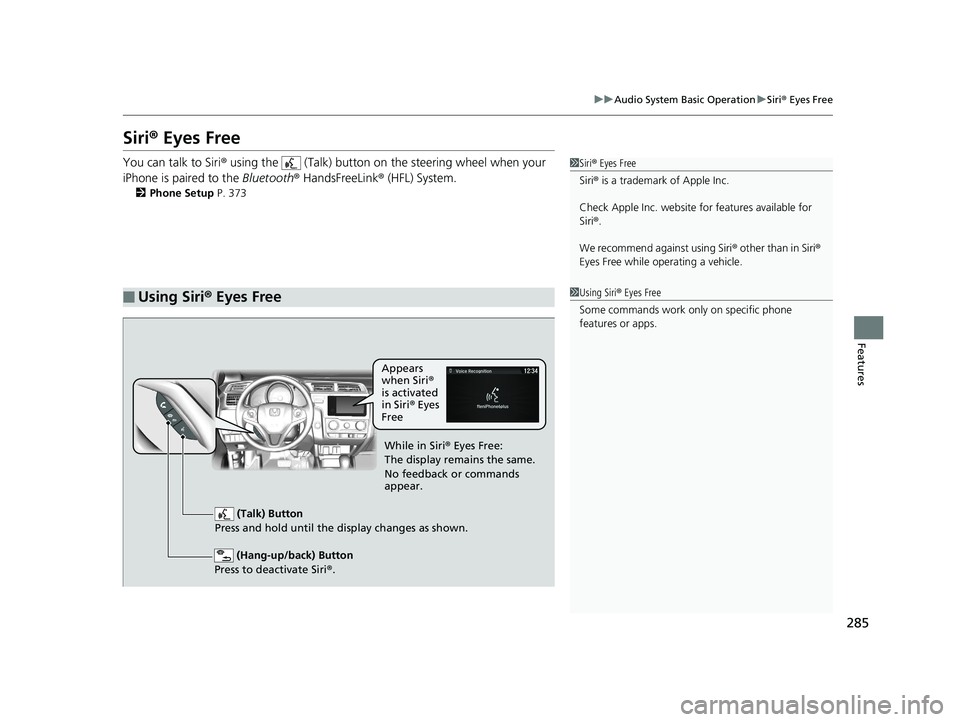
285
uuAudio System Basic Operation uSiri ® Eyes Free
Features
Siri® Eyes Free
You can talk to Siri ® using the (Talk) button on the steering wheel when your
iPhone is paired to the Bluetooth® HandsFreeLink ® (HFL) System.
2Phone Setup P. 373
■Using Siri® Eyes Free
1 Siri ® Eyes Free
Siri ® is a trademark of Apple Inc.
Check Apple Inc. website for features available for
Siri ®.
We recommend against using Siri ® other than in Siri ®
Eyes Free while operating a vehicle.
1 Using Siri ® Eyes Free
Some commands work only on specific phone
features or apps.
(Hang-up/back) Button
Press to deactivate Siri ®.
(Talk) Button
Press and hold until the display changes as shown.
Appears
when Siri®
is activated
in Siri ® Eyes
Free
While in Siri ® Eyes Free:
The display remains the same.
No feedback or commands
appear.
18 FIT JAZZ-31T5A6300.book 285 ページ 2018年6月29日 金曜日 午後4時11分
Page 288 of 599
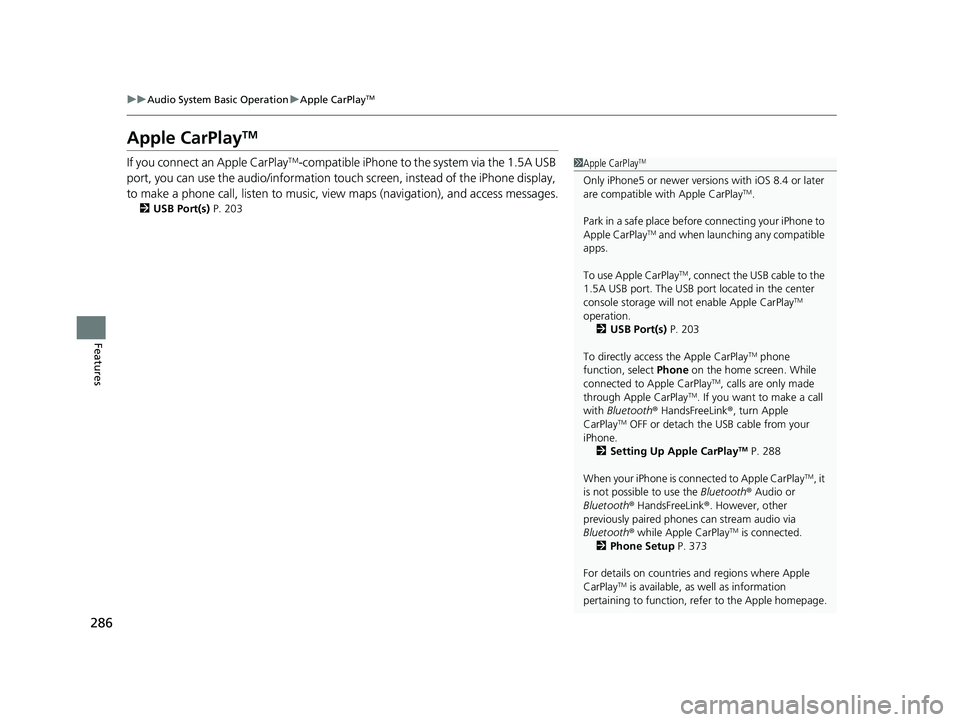
286
uuAudio System Basic Operation uApple CarPlayTM
Features
Apple CarPlayTM
If you connect an Apple CarPlayTM-compatible iPhone to the system via the 1.5A USB
port, you can use the audio/information touch screen, instead of the iPhone display,
to make a phone call, listen to music, view maps (navigation), and access messages.
2 USB Port(s) P. 203
1Apple CarPlayTM
Only iPhone5 or newer versio ns with iOS 8.4 or later
are compatible with Apple CarPlayTM.
Park in a safe place before connecting your iPhone to
Apple CarPlay
TM and when launching any compatible
apps.
To use Apple CarPlay
TM, connect the USB cable to the
1.5A USB port. The USB port located in the center
console storage will not enable Apple CarPlay
TM
operation.
2 USB Port(s) P. 203
To directly access the Apple CarPlay
TM phone
function, select Phone on the home screen. While
connected to Apple CarPlay
TM, calls are only made
through Apple CarPlayTM. If you want to make a call
with Bluetooth ® HandsFreeLink ®, turn Apple
CarPlay
TM OFF or detach the USB cable from your
iPhone.
2 Setting Up Apple CarPlay
TM P. 288
When your iPhone is connected to Apple CarPlay
TM, it
is not possible to use the Bluetooth® Audio or
Bluetooth ® HandsFreeLink ®. However, other
previously paired phones can stream audio via
Bluetooth ® while Apple CarPlay
TM is connected.
2 Phone Setup P. 373
For details on c ountries and regions where Apple
CarPlay
TM is available, as well as information
pertaining to function, refer to the Apple homepage.
18 FIT JAZZ-31T5A6300.book 286 ページ 2018年6月29日 金曜日 午後4時11分