display HONDA HR-V 2016 2.G Navigation Manual
[x] Cancel search | Manufacturer: HONDA, Model Year: 2016, Model line: HR-V, Model: HONDA HR-V 2016 2.GPages: 250, PDF Size: 4.84 MB
Page 223 of 250
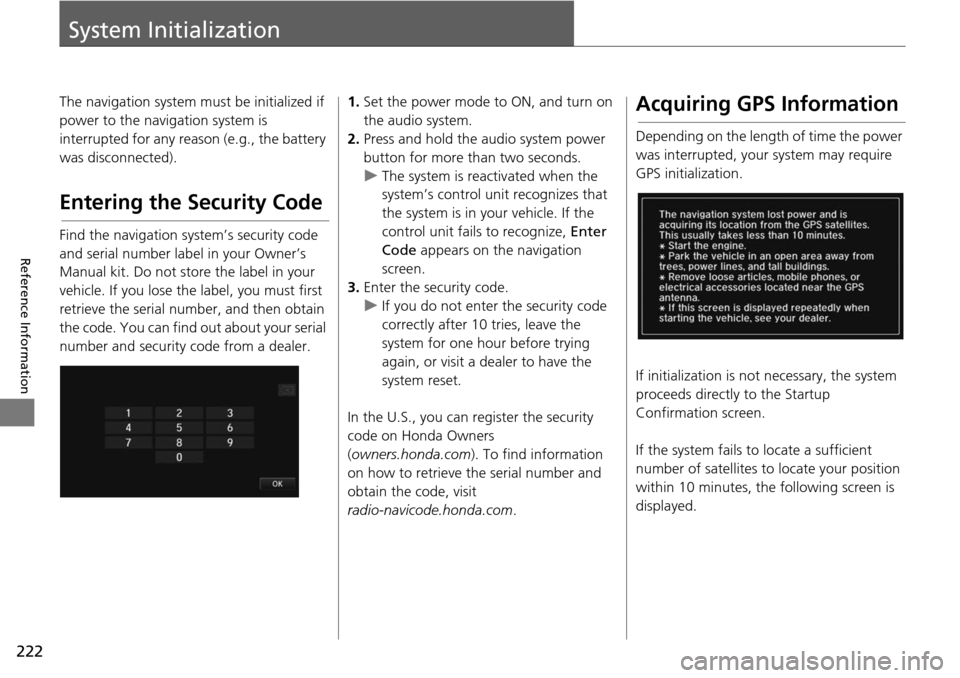
222
Reference Information
System Initialization
The navigation system must be initialized if
power to the navigation system is
interrupted for any reason (e.g., the battery
was disconnected).
Entering the Security Code
Find the navigation system’s security code
and serial number label in your Owner’s
Manual kit. Do not store the label in your
vehicle. If you lose the label, you must first
retrieve the serial number, and then obtain
the code. You can find out about your serial
number and security code from a dealer.
1.Set the power mode to ON, and turn on
the audio system.
2.Press and hold the audio system power
button for more than two seconds.
u The system is reac tivate
d when the
system’s control unit recognizes that
the system is in your vehicle. If the
control unit fails to recognize, Enter
Code appears on the navigation
screen.
3. Enter
the security code.
u If you do not enter the security code
cor
rectly after 10 tries, leave the
system for one hour before trying
again, or visit a dealer to have the
system reset.
In the U.S., you can register the security
co de
on Honda Owners
( owners.honda.com ). To find information
on how to retrieve the serial number and
obtain the code, visit
radio-navicode.honda.com .
Acquiring GPS Information
Depending on the length of time the power
was interrupted, your system may require
GPS initialization.
If initialization is not necessary, the system
proceeds directly to the St
artup
Confirmation screen.
If the system fails to locate a sufficient
num
ber of satellites to locate your position
within 10 minutes, th e following screen is
displayed.
Page 224 of 250
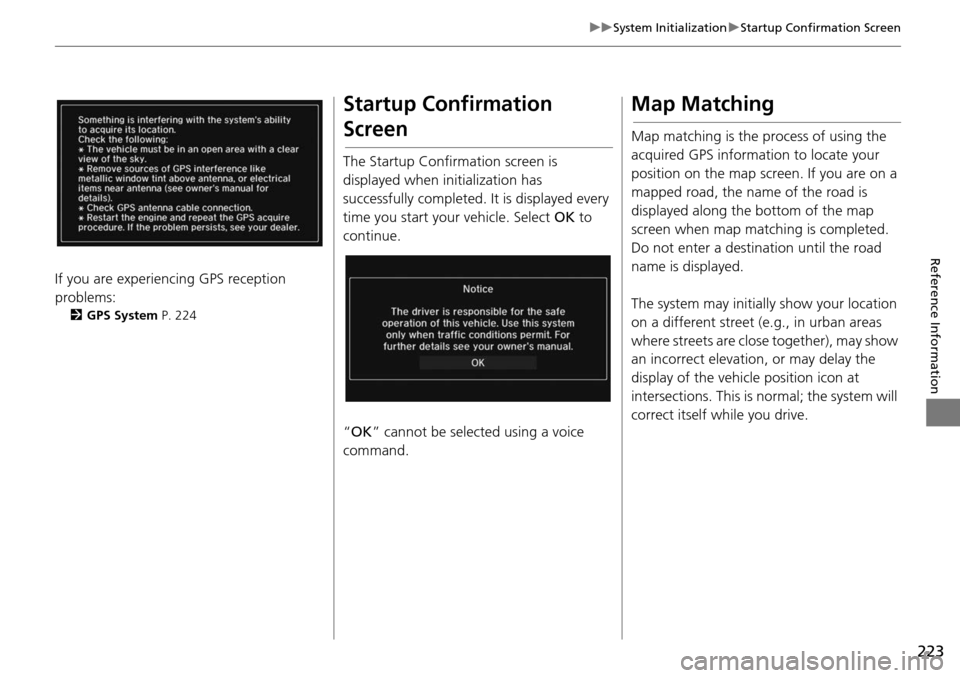
223
uu System Initialization u Startup Confirmation Screen
Reference Information
If you are experiencing GPS reception
problems:
2 GPS System P. 224
Startup Confirmation
Screen
The Startup Confirmation screen is
displayed when initialization has
successfully completed. It is displayed every
time you start your vehicle. Select OK to
continue.
“ OK ” can not be selected using a voice
comma
nd.
Map Matching
Map matching is the process of using the
acquired GPS information to locate your
position on the map screen. If you are on a
mapped road, the name of the road is
displayed along the bottom of the map
screen when map matc hing is completed.
Do not enter a destination until the road
name is displayed.
The system may initially show your location
on a differe
nt street (e.g., in urban areas
where streets are close together), may show
an incorrect elevation, or may delay the
display of the vehicle position icon at
intersections. This is normal; the system will
correct itself while you drive.
Page 228 of 250
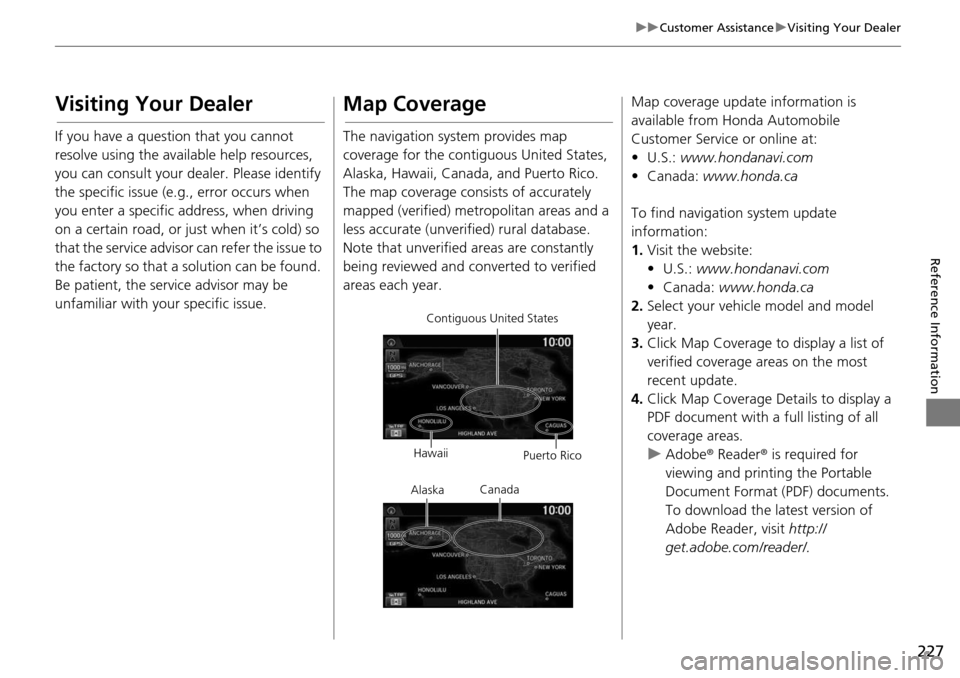
227
uu Customer Assistance u Visiting Your Dealer
Reference Information
Visiting Your Dealer
If you have a question that you cannot
resolve using the available help resources,
you can consult your dealer. Please identify
the specific issue (e.g., error occurs when
you enter a specific a ddress, when driving
on a certain road, or just when it’s cold) so
that the service advisor can refer the issue to
the factory so that a so lution can be found.
Be patient, the service advisor may be
unfamiliar with your specific issue.
Map Coverage
The navigation system provides map
coverage for the contiguous United States,
Alaska, Hawaii, Canada, and Puerto Rico.
The map coverage consists of accurately
mapped (verified) metropolitan areas and a
less accurate (unverified) rural database.
Note that unverified areas are constantly
being reviewed and co nverted to verified
areas each year.
Contiguous United States
Hawaii Puerto Rico
Canada
Alaska
Map coverage update information is
available from Honda Automobile
Customer Service or online at:
•U.S.: www.hondanavi.com
• Canada: www.honda.c
a
To find navigation system update
information:
1. Visit the website:
• U.S.: ww
w.hondanavi.com
•
Canada: www.honda.ca
2. Select your vehicle model and model
ye
ar.
3. Click Map Coverage to disp
lay a list of
verified coverage areas on the most
recent update.
4. Click Map Co verage Detai
ls to display a
PDF document with a full listing of all
coverage areas.
u Adobe® Reader®
is required for
viewing and printing the Portable
Document Format (PDF) documents.
To download the latest version of
Adobe Reader, visit http://
get.adobe.com/reader/.
Page 229 of 250
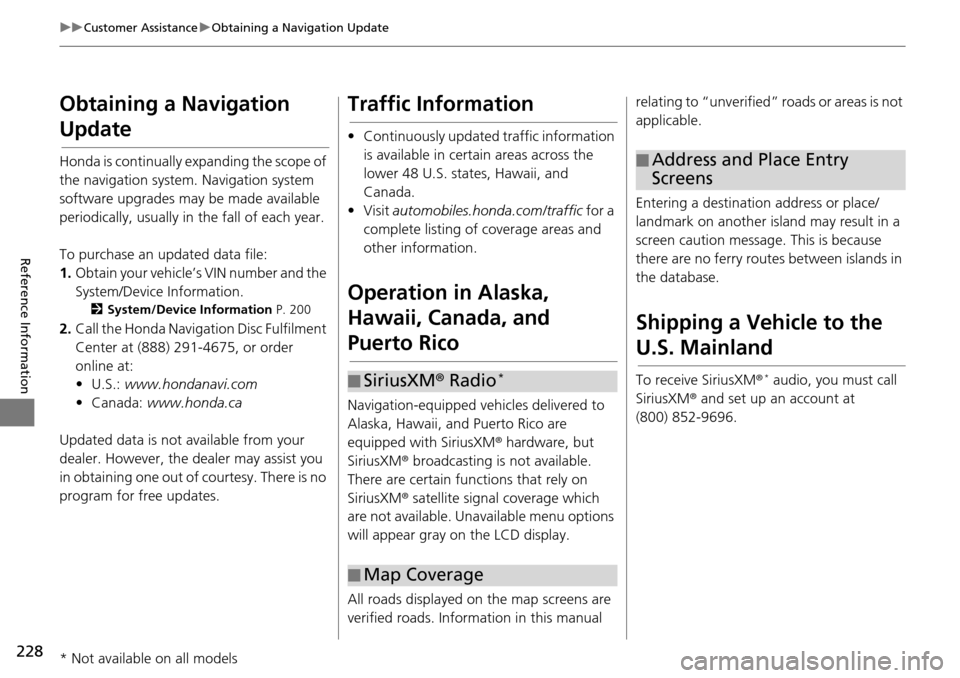
228
uu Customer Assistance u Obtaining a Navigation Update
Reference Information
Obtaining a Navigation
Update
Honda is continually expanding the scope of
the navigation system. Navigation system
software upgrades may be made available
periodically, usually in the fall of each year.
To purchase an updated data file:
1. Ob
tain your vehicle’s VIN number and the
System/Device Infor
mation.
2System/Device Information P. 200
2. Call the Honda Naviga tion Disc Fulfilment
Center at (888) 291-4675, or order
online at:
•U.S.: www.hondan
avi.com
• Canada: www.
honda.ca
Updated data is not available from your
dealer. Howeve
r, the dealer may assist you
in obtaining one out of courtesy. There is no
program for free updates.
Traffic Information
• Continuously updated traffic information is available in certain areas across the
lower 48 U.S. states, Hawaii, and
Canada.
•Visit automobiles.honda.com/traffic for a
complete listing of coverage areas and
other information.
Operation in Alaska,
Hawaii, Canada, and
Puerto Rico
Navigation-equipped vehicles delivered to
Alaska, Hawaii, and Puerto Rico are
equipped with SiriusXM ® hardware, but
SiriusXM ® broadcasting is not available.
There are certain functions that rely on
SiriusXM ® satellite signal coverage which
are not available. Unavailable menu options
will appear gray on the LCD display.
All roads displayed on the map screens are
verified roads. Infor matio
n in this manual
■SiriusXM
® Radio *
■Map Coverage
relating to “unverified”
roads or areas is not
applicable.
Entering a destinati on address or place/
land
mark on another island may result in a
screen caution messag e. This is because
there are no ferry rout es between islands in
the database.
Shipping a Vehicle to the
U.S. Mainland
To receive SiriusXM ® * audio, you must call
SiriusXM ® and set up an account at
(800) 852-9696.
■ Address and Place Entry
Screens
* Not available on all models
Page 235 of 250
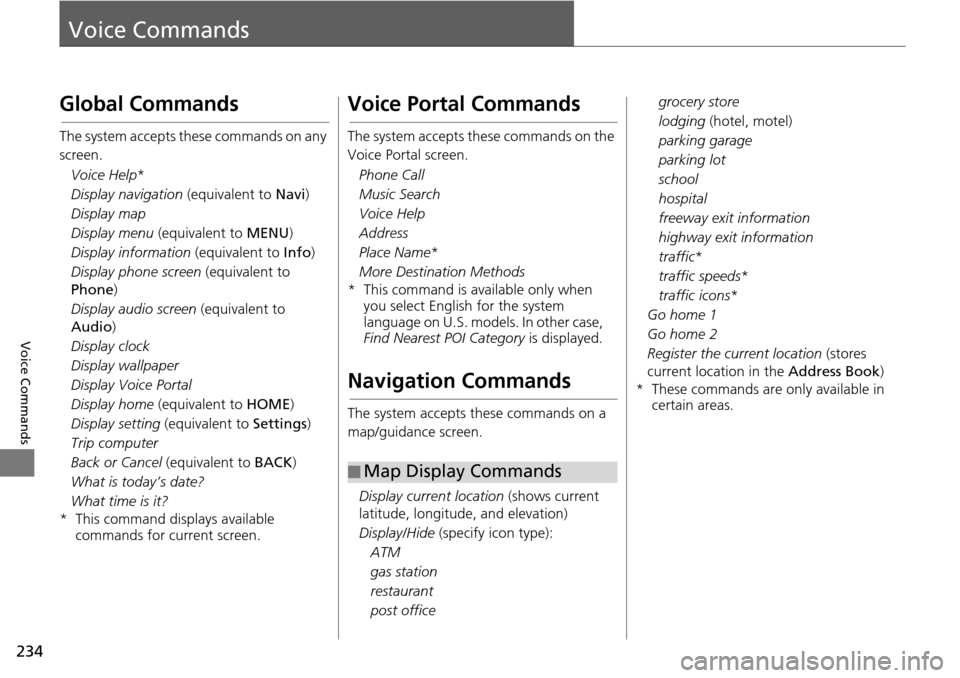
234
Voice Commands
Voice Commands
Global Commands
The system accepts these commands on any
screen.Voice Help *
Display navigation (equivalent to Na
vi)
Display map
Display menu (equiv
a
lent to MENU)
Display information (equival
ent to Info)
Display phone screen (equivalent
to
Phone)
Display audio screen (equivalent to
Audio )
Display clock
Dis
play wallpaper
Display Voice Portal
Display home (equiv
a
lent to HOME)
Display setting (equivalen
t to Settings )
Trip computer
Back or Cancel (equiv
a
lent to BACK)
What is today’s date?
What time is it?
* This command displays available commands for cur r
ent screen.
Voice Portal Commands
The system accepts these commands on the
Voice Portal screen.
Phone Call
Music Search
Voice Help
Address
Place Name *
More Destination Methods
* This command is av ailable only when
you select English for the syst
em
language on U.S. models. In other case,
Find Nearest POI Category is displayed.
Navigation Commands
The system accepts these commands on a
map/guidance screen.
Display current location (shows
current
latitude, longitude, and elevation)
Display/Hide (s
pecify icon type):
ATM
gas station
restaurant
post office
■ Map Display Commands
grocery store
lodging (
hotel, motel)
parkin
g garage
parking lot
school
hospital
freeway exit information
highway exit information
traffic *
traffic speeds *
traffic icons *
Go home 1
Go home 2
Register the current location (s
to
res
current location in the Address Book)
* These commands are only available in cert ain a
reas.
Page 236 of 250
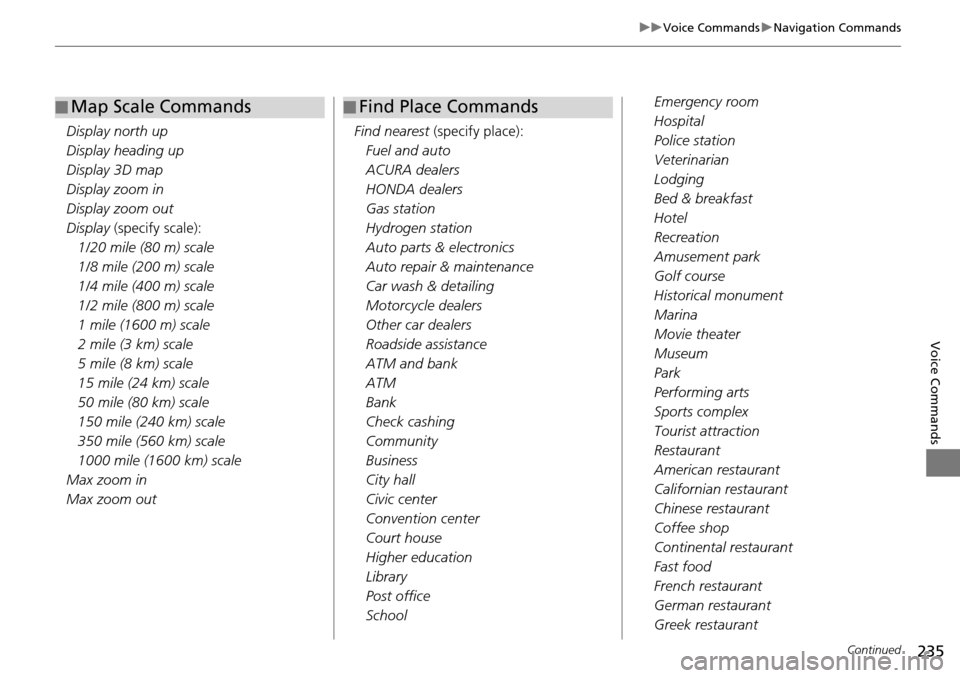
235
uu Voice Commands u Navigation Commands
Continued
Voice Commands
Display north up
Display heading up
Display 3D map
Display zoom in
Display zoom out
Display (specify sca
l
e):
1/20 mile (80 m) scale
1/8 mile (200 m) scale
1/4 mile (400 m) scale
1/2 mile (800 m) scale
1 mile (1600 m) scale
2 mile (3 km) scale
5 mile (8 km) scale
15 mile (24 km) scale
50 mile (80 km) scale
150 mile (240 km) scale
350 mile (560 km) scale
1000 mile (1600 km) scale
Max zoom in
Max zoom out
■ Map Scale Commands
Find nearest
(specify place):
Fuel and auto
ACURA dealers
HONDA dealers
Gas station
Hydrogen station
Auto parts & electronics
Auto repair & maintenance
Car wash & detailing
Motorcycle dealers
Other car dealers
Roadside assistance
ATM and bank
ATM
Bank
Check cashing
Community
Business
City hall
Civic center
Convention center
Court house
Higher education
Library
Post office
School
■ Find Place CommandsEmergency room
Hospital
Police station
Veterinarian
Lodging
Bed & breakfast
Hotel
Recreation
Amusement park
Golf course
Historical monument
Marina
Movie theater
Museum
Park
Performing arts
Sports complex
Tourist attraction
Restaurant
American restaurant
Californian restaurant
Chinese restaurant
Coffee shop
Continental restaurant
Fast food
French restaurant
German restaurant
Greek restaurant
Page 237 of 250
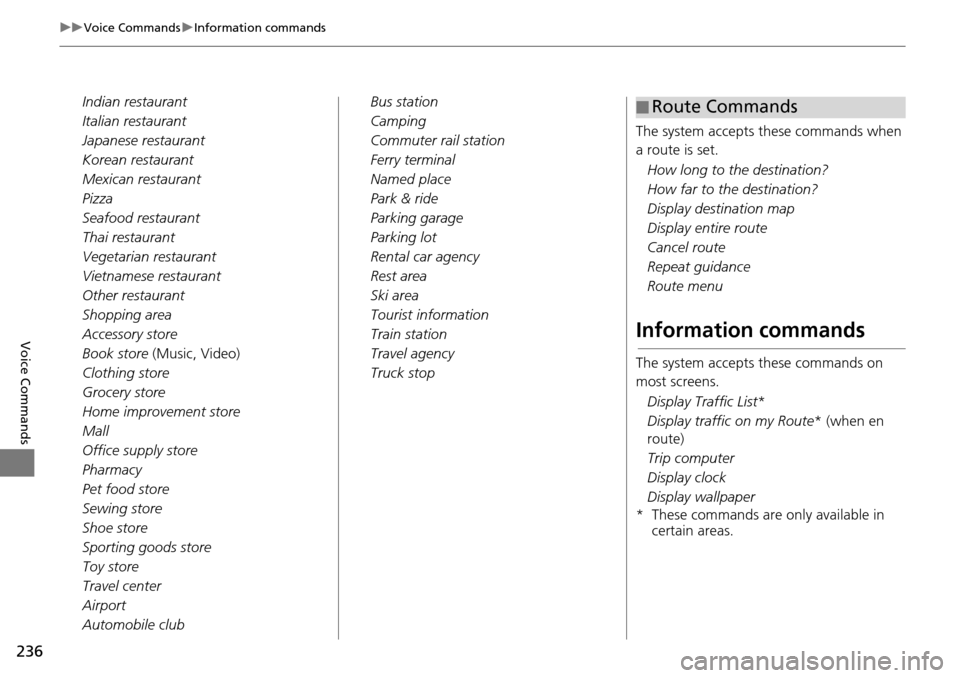
236
uu Voice Commands u Information commands
Voice Commands
Indian restaurant
Italian restaurant
Japanese restaurant
Korean restaurant
Mexican restaurant
Pizza
Seafood restaurant
Thai restaurant
Vegetarian restaurant
Vietnamese restaurant
Other restaurant
Shopping area
Accessory store
Book store (Mu
sic
, Video)
Clothing store
Grocery store
Home improvement store
Mall
Office supply store
Pharmacy
Pet food store
Sewing store
Shoe store
Sporting goods store
Toy store
Travel center
Airport
Automobile club Bus station
Camping
Commuter rail station
Ferry terminal
Named place
Park & ride
Parking garage
Parking lot
Rental car agency
Rest area
Ski area
Tourist information
Train station
Travel agency
Truck stop
The system accepts these commands when
a route is
set.
How l
ong to the destination?
How far to the destination?
Display destination map
Display entire route
Cancel route
Repeat guidance
Route menu
Information commands
The system accepts these commands on
most screens.
Display Traffic List *
Display traffic on my Route * (when en
rout e)
Trip computer
Display clock
Disp
lay wallpaper
* These commands are only available in cert ain a
reas.
■Route Commands
Page 246 of 250
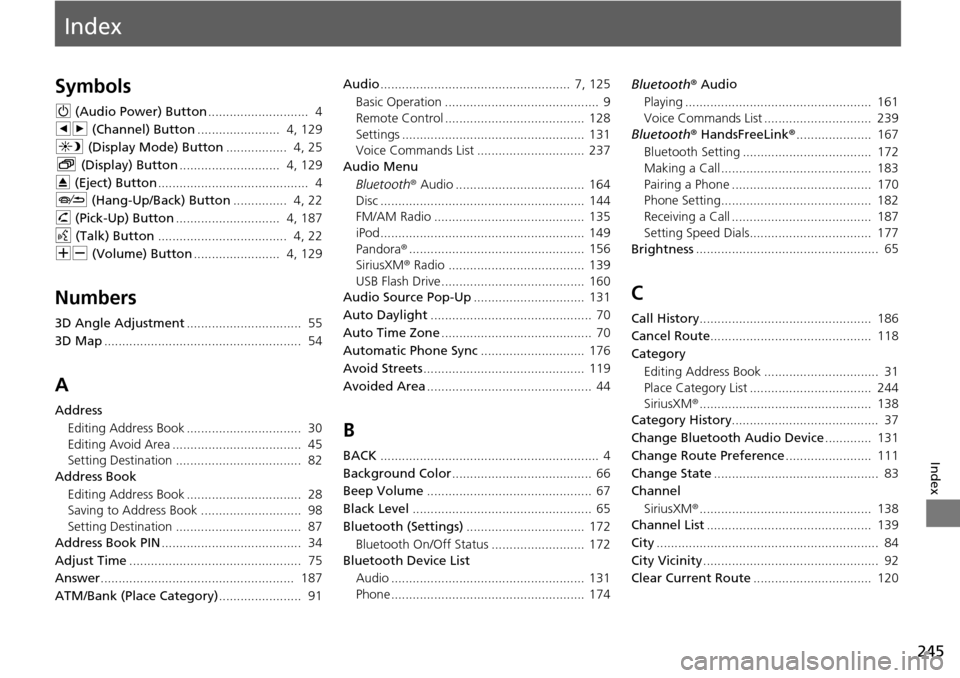
Index
245
Index
Index
Symbols
9 (Audio Power) Button............................ 4
bn (Channel) Button
....................... 4, 129
a (Display Mode) Button
................. 4, 25
b (Displ ay) Button
............................ 4, 129
E (Eject) Button
.......................................... 4
J (Hang-Up/B
ack) Button............... 4, 22
h (Pi ck-Up) Button
............................. 4, 187
d (Tal k) Button
.................................... 4, 22
NB (Volume) Button
........................ 4, 129
Numbers
3D Angle Adjustment................................ 55
3D Map
....................................................... 54
A
Address Editing Address Book ................................ 30
Editing Avoid Area .................................... 45
Setting Destination ................................... 82
Address Book
Editing Address Book ................................ 28
Saving to Address Book ............................ 98
Setting Destination ................................... 87
Address Book PIN
....................................... 34
Adjust Time
................................................ 75
Answer
...................................................... 187
ATM/Bank (Place Category)
....................... 91 Audio
..................................................... 7,
125
Basic Operation ........................................... 9
Remote Control ....................................... 128
Settings ................................................... 131
Voice Commands List .............................. 237
Audio Menu
Bluetooth ® Audio .................................... 164
Disc ......................................................... 144
FM/AM Radio .......................................... 135
iPod ......................................................... 149
Pandora ®
................................................. 156
SiriusXM ® Radio ...................................... 139
USB Flash Drive ........................................ 160
Audio Source Pop-Up
............................... 131
Auto Daylight
............................................. 70
Auto Time Zone
.......................................... 70
Automatic Phone Sync
............................. 176
Avoid Streets
............................................. 119
Avoided Area
.............................................. 44
B
BACK............................................................. 4
Background Color
....................................... 66
Beep Volume
.............................................. 67
Black Level
.................................................. 65
Bluetooth (Settings)
................................. 172
Bluetooth On/Off Status .......................... 172
Bluetooth Device List
Audio ...................................................... 131
Phone ...................................................... 174 Bluetooth
® Aud i
o
Playing .................................................... 161
Voice Commands List .............................. 239
Bluetooth ® HandsF reeLink
®
..................... 167
Bluetooth Setting .................................... 172
Making a Call .......................................... 183
Pairing a Phone ....................................... 170
Phone Setting.......................................... 182
Receiving a Call ....................................... 187
Setting Speed Dials.................................. 177
Brightness
................................................... 65
C
Call History................................................ 186
Cancel Route
............................................. 118
Category
Editing Address Book ................................ 31
Place Category List .................................. 244
SiriusXM ®
................................................ 138
Category History
......................................... 37
Change Bluetooth Audio Device
............. 131
Change Route Preference
........................ 111
Change State
.............................................. 83
Channel
SiriusXM ®
................................................ 138
Channel List.............................................. 139
City
.............................................................. 84
City Vicinity
................................................. 92
Clear Current Route
................................. 120
Page 247 of 250
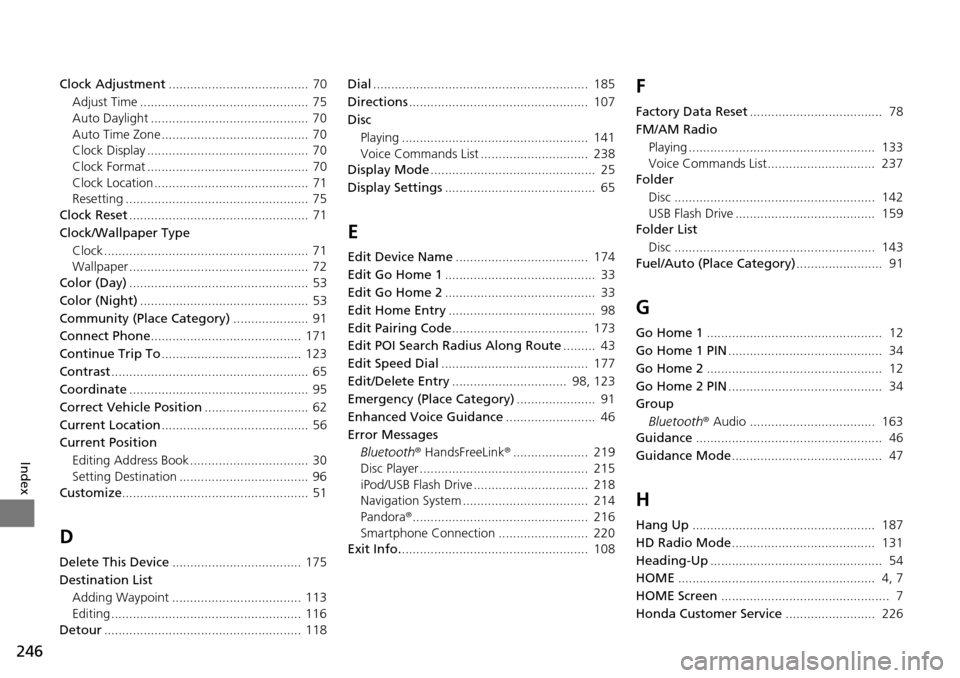
246
Index
Clock Adjustment....................................... 70
Adjust Time ............................................... 75
Auto Daylight ............................................ 70
Auto Time Zone ......................................... 70
Clock Display ............................................. 70
Clock Format ............................................. 70
Clock Location ........................................... 71
Resetting ................................................... 75
Clock Reset
.................................................. 71
Clock/Wallpaper Type
Clock ......................................................... 71
Wallpaper .................................................. 72
Color (Day)
.................................................. 53
Color (Night)
............................................... 53
Community (Place Category)
..................... 91
Connect Phone
.......................................... 171
Continue Trip To
....................................... 123
Contrast
....................................................... 65
Coordinate
.................................................. 95
Correct Vehicle Position
............................. 62
Current Location
......................................... 56
Current Position
Editing Address Book ................................. 30
Setting Destination .................................... 96
Customize
.................................................... 51
D
Delete This Device.................................... 175
Destination List Adding Waypoint .................................... 113
Editing ..................................................... 116
Detour
....................................................... 118 Dial
............................................................ 185
Directions
.................................................. 107
Disc Playing .................................................... 141
Voice Commands List .............................. 238
Display Mode
.............................................. 25
Display Settings
.......................................... 65
E
Edit Device Name..................................... 174
Edit Go Home 1
.......................................... 33
Edit Go Home 2
.......................................... 33
Edit Home Entry
......................................... 98
Edit Pairing Code
...................................... 173
Edit POI Search Radius Along Route
......... 43
Edit Speed Dial
......................................... 177
Edit/Delete Entry
................................ 98, 123
Emergency (Place Category)
...................... 91
Enhanced Voice Guidance
......................... 46
Error Messages Bluetooth ® HandsFreeLink ®
..................... 219
Disc Player ............................................... 215
iPod/USB Flash Drive ................................ 218
Navigation System ................................... 214
Pandora ®
................................................. 216
Smartphone Connection ......................... 220
Exit Info.
.................................................... 108
F
Factory Data Reset..................................... 78
FM/AM Radio Playing .................................................... 133
Voice Commands List.............................. 237
Folder
Disc ........................................................ 142
USB Flash Drive ....................................... 159
Folder List
Disc ........................................................ 143
Fuel/Auto (Place Category)
........................ 91
G
Go Home 1................................................. 12
Go Home 1 PIN
........................................... 34
Go Home 2
................................................. 12
Go Home 2 PIN
........................................... 34
Group
Bluetooth ® Audio ................................... 163
Guidance
.................................................... 46
Guidance Mode
.......................................... 47
H
Hang Up................................................... 187
HD Radio Mode
........................................ 131
Heading-Up
................................................ 54
HOME
....................................................... 4, 7
HOME Screen
............................................... 7
Honda Customer Service
......................... 226