USB HONDA HR-V 2016 2.G Navigation Manual
[x] Cancel search | Manufacturer: HONDA, Model Year: 2016, Model line: HR-V, Model: HONDA HR-V 2016 2.GPages: 250, PDF Size: 4.84 MB
Page 147 of 250
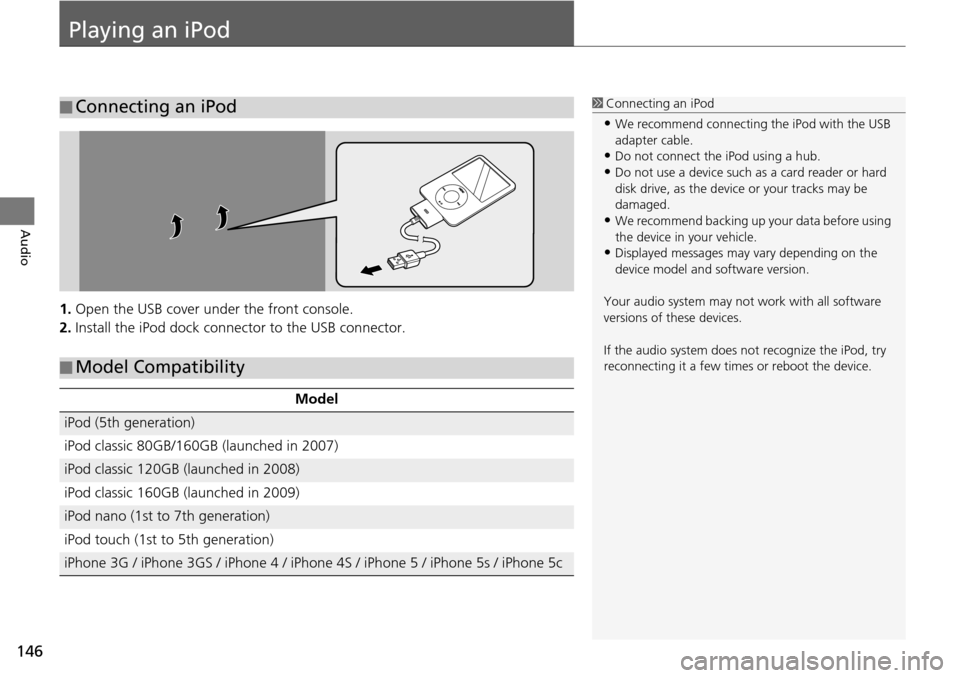
146
Audio
Playing an iPod
1.Open the USB cover under the front console.
2. Install the iPod dock connector to the USB connector.
■Connecting an iPod1
Connecting an iPod
•We recommend connecting the iPod with the USB
adapter cable.
•Do not connect the iPod using a hub.
•Do not use a device such as a card reader or hard
disk drive, as the device or your tracks may be
damaged.
•We recommend backing up yo ur data before using
the device in your vehicle.
•Displayed messages may vary depending on the
device model and software version.
Your audio system may not work with all software
versions of these devices.
If the audio system does not recognize the iPod, try
reconnecting it a few time s or reboot the device.
■Model Compatibility
Model
iPod (5th generation)
iPod classic 80GB/160GB (launched in 2007)
iPod classic 120GB (launched in 2008)
iPod classic 160GB (launched in 2009)
iPod nano (1st to 7th generation)
iPod touch (1st to 5th generation)
iPhone 3G / iPhone 3GS / iPhone 4 / iPhone 4S / iPhone 5 / iPhone 5s / iPhone 5c
Page 152 of 250
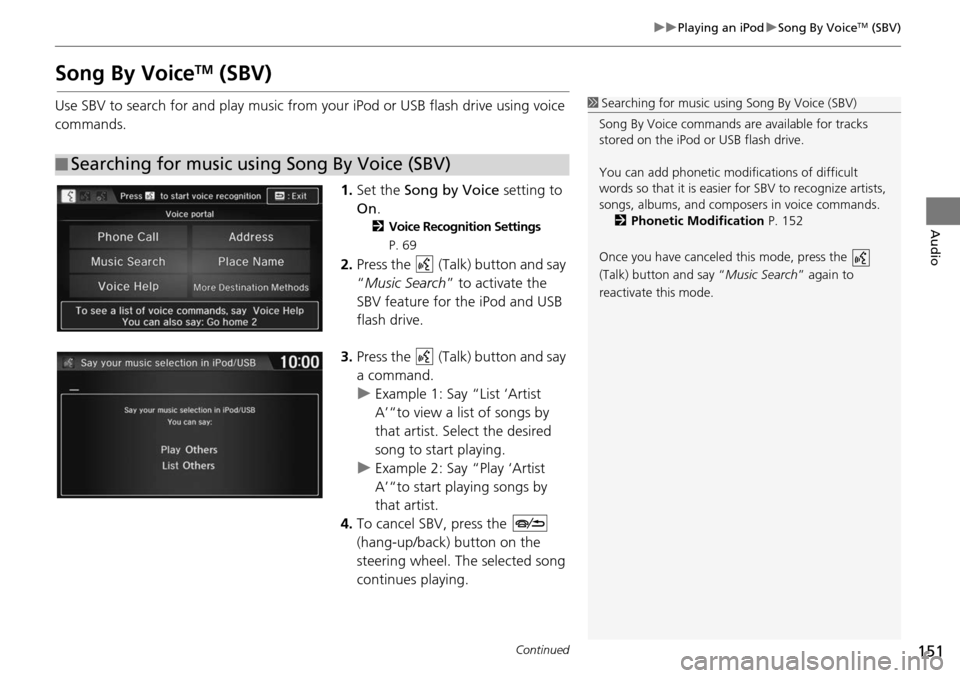
151
uu Playing an iPod u Song By VoiceTM (SBV)
Continued
Audio
Song By VoiceTM (SBV)
Use SBV to search for and play music from your iPod or USB flash drive using voice
commands.
1.Set the So
ng
by Voice setting to
On .
2Voice Recognition Settings
P. 69
2. Press the (Talk) button and say
“ Music Search ” to activa
te the
SBV feature for the iPod and USB
flash drive.
3. Press the (Talk) button and say
a command.
u Example 1: Say “List ‘Artist
A’“
to view a list of songs by
that artist. Select the desired
song to start playing.
u Example 2: Say “Play ‘Artist
A’“
to start playing songs by
that artist.
4. To cancel SBV, press the
(hang-up/back) button on the
steering wheel. The select
ed song
continues playing.
■ Searching for music using Song By Voice (SBV)
1
Searching for music using Song By Voice (SBV)
Song By Voice commands are available for tracks
stored on the iPod or USB flash drive.
You can add phonetic modi fications of difficult
words so that it is easier for SBV to recognize artists,
songs, albums, and composers in voice commands.
2 Phonetic Modification P. 152
Once you have canceled this mode, press the
(Talk) button and say “Music Search ” again to
reactivate this mode.
Page 153 of 250
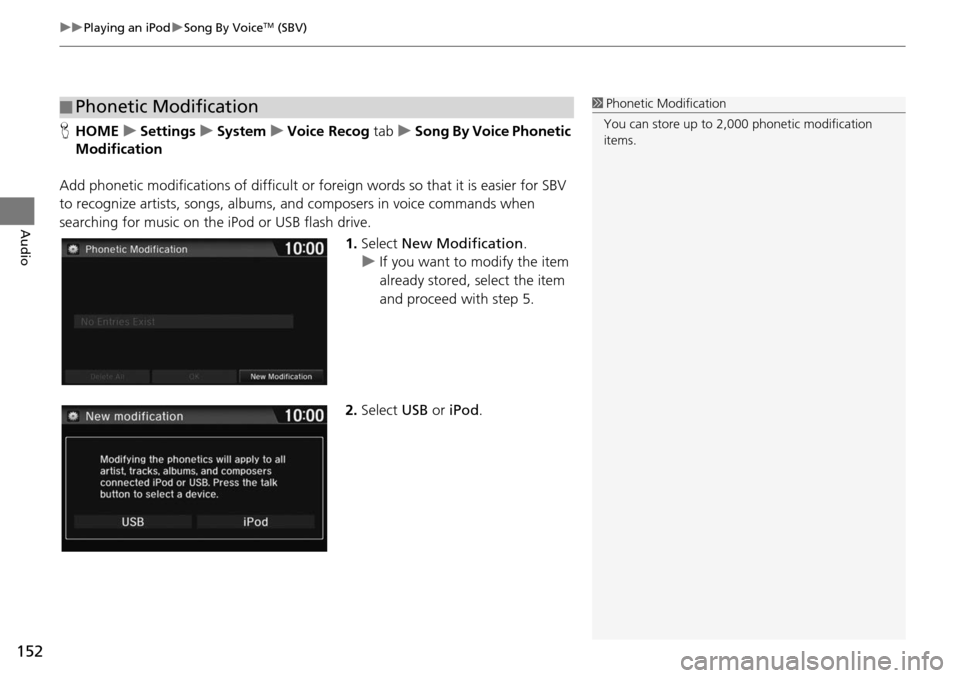
uu Playing an iPod u Song By VoiceTM (SBV)
152
Audio
H HOME u Settings u System u Voice Recog tab u Song By Voice Phonetic
Modi
fication
Add phonetic modifications of difficult or foreign words
so that it is easier for SBV
to recognize artists, songs, albums, and composers in voice commands when
searching for music on the iPod or USB flash drive.
1.Select New Modification .
u If yo u want to modify the item
already stored, select
the item
and proceed with step 5.
2. Select USB or iPod .
■Phonetic Modification1
Phonetic Modification
You can store up to 2, 000 phonetic modification
items.
Page 155 of 250
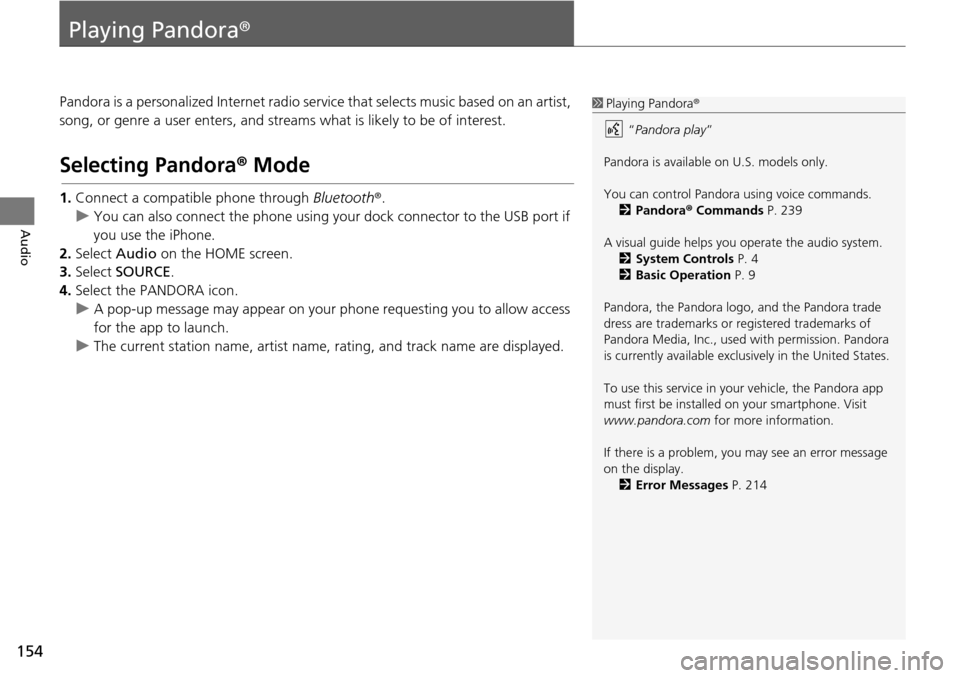
154
Audio
Playing Pandora®
Pandora is a personalized Internet radio se rvice that selects music based on an artist,
song, or genre a user enters, and stream s what is likely to be of interest.
Selecting Pandora® Mode
1.Connect a compatible phone through Bluetooth®.
u You c an also connect the phone using your dock connector to the USB port if
y
ou use the iPhone.
2. Select Audio on
the HOME screen.
3. Select SOURCE .
4. Select the PANDORA icon.
u A pop-up message may appear on your phone requesting you to allow access
for the app to launch.
u The curre nt
station name, artist name, rating, and track name are displayed.
1Playing Pandora®
“Pandora play”
Pandora is available on U.S. models only.
You can control Pandora using voice commands. 2 Pandora ® Commands P. 239
A visual guide helps you operate the audio system.
2 System Controls P. 4
2 Basic Operation P. 9
Pandora, the Pandora logo, and the Pandora trade
dress are trademarks or registered trademarks of
Pandora Media, Inc., used with permission. Pandora
is currently available exclusively in the United States.
To use this service in your vehicle, the Pandora app
must first be installed on your smartphone. Visit
www.pandora.com for more information.
If there is a problem, you may see an error message
on the display. 2 Error Messages P. 214
Page 158 of 250
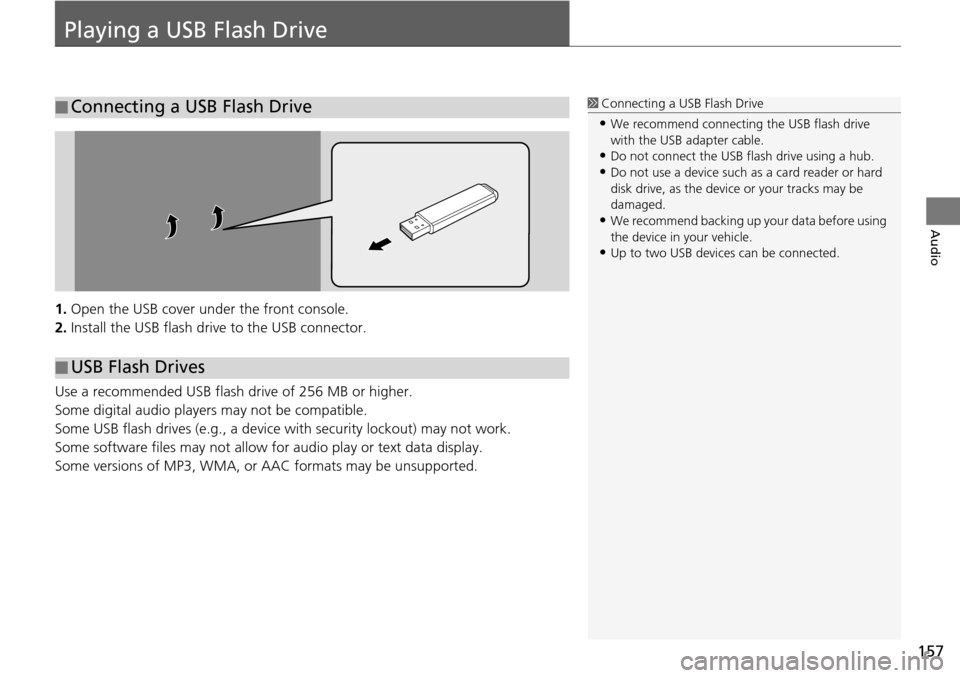
157
Audio
Playing a USB Flash Drive
1.Open the USB cover under the front console.
2. Install the USB flash driv e to the
USB connector.
Use a recommended USB flash drive of 256 MB or higher.
Some digital audio players may not be compatible.
Some USB flash drives (e.g., a device with security
lockout) may not work.
Some software files may not allow for audi
o play or text data display.
Some versions of MP3, WMA, or AAC formats may be unsupported.
■ Connecting a USB Flash Drive1
Connecting a USB Flash Drive
•We recommend connecting the USB flash drive
with the USB adapter cable.
•Do not connect the USB flash drive using a hub.
•Do not use a device such as a card reader or hard
disk drive, as the device or your tracks may be
damaged.
•We recommend backing up yo ur data before using
the device in your vehicle.
•Up to two USB devices can be connected.
■ USB Flash Drives
Page 159 of 250
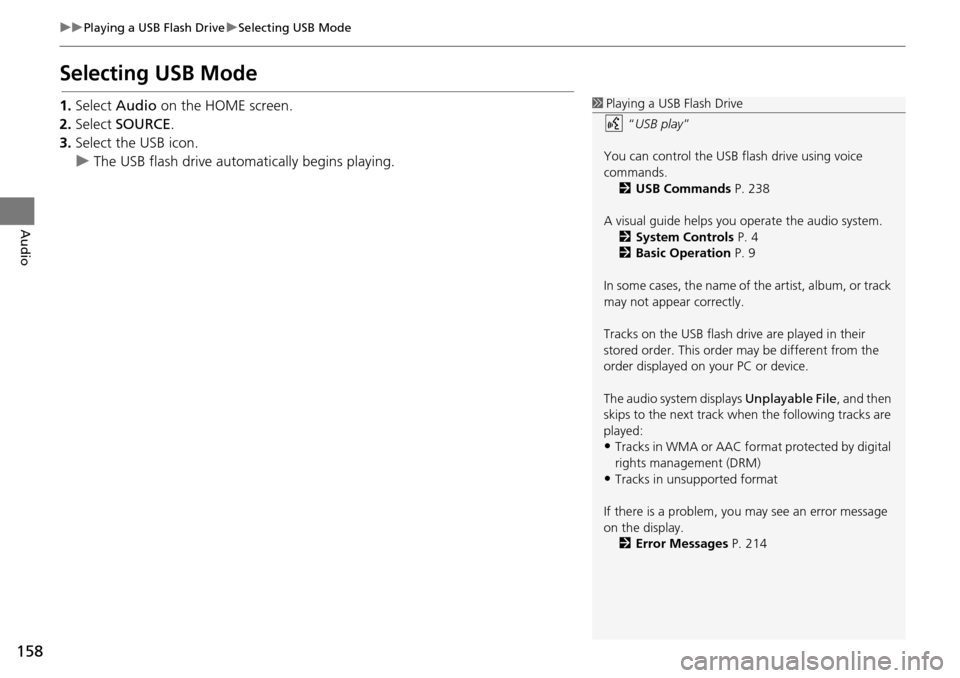
158
uu Playing a USB Flash Drive u Selecting USB Mode
Audio
Selecting USB Mode
1. Select Audio on the HOME screen.
2. Select SOURCE .
3. Select the USB icon.
u The USB flash drive
automatically begins playing.
1Playing a USB Flash Drive
“USB play ”
You can control the USB flash drive using voice
commands. 2 USB Commands P. 238
A visual guide helps you operate the audio system.
2 System Controls P. 4
2 Basic Operation P. 9
In some cases, the name of the artist, album, or track
may not appear correctly.
Tracks on the USB flash drive are played in their
stored order. This order may be different from the
order displayed on your PC or device.
The audio system displays Unplayable File, and then
skips to the next track when the following tracks are
played:
•Tracks in WMA or AAC form at protected by digital
rights management (DRM)
•Tracks in unsupported format
If there is a problem, you may see an error message
on the display. 2 Error Messages P. 214
Page 160 of 250
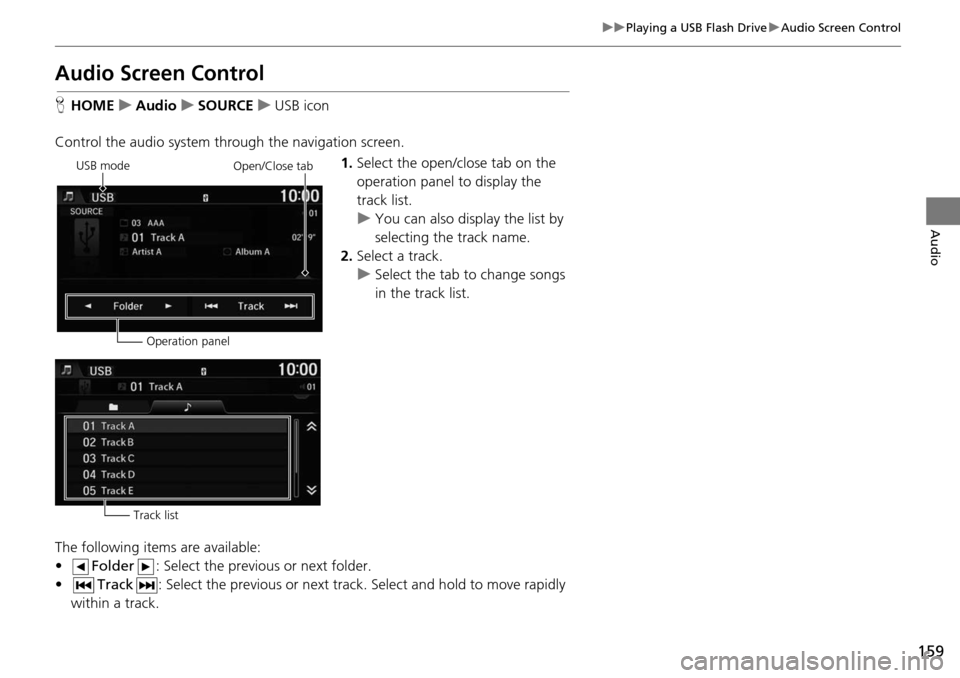
159
uu Playing a USB Flash Drive u Audio Screen Control
Audio
Audio Screen Control
H HOME u Audio u SOURCE u USB icon
Control the audio system through the navigation screen. 1.Select the open/close tab on the
operatio
n panel to display the
track list.
u You can also display the list by
selecting the tra
ck name.
2. Select a track.
u Select the t ab
to change songs
in the track list.
The following items are available:
• Folder : Select the previous or next folder.
• Track : Select the previous or next track. Sel
ec
t and hold to move rapidly
within a track.
USB mode
Operation panelOpen/Close tab
Track list
Page 161 of 250
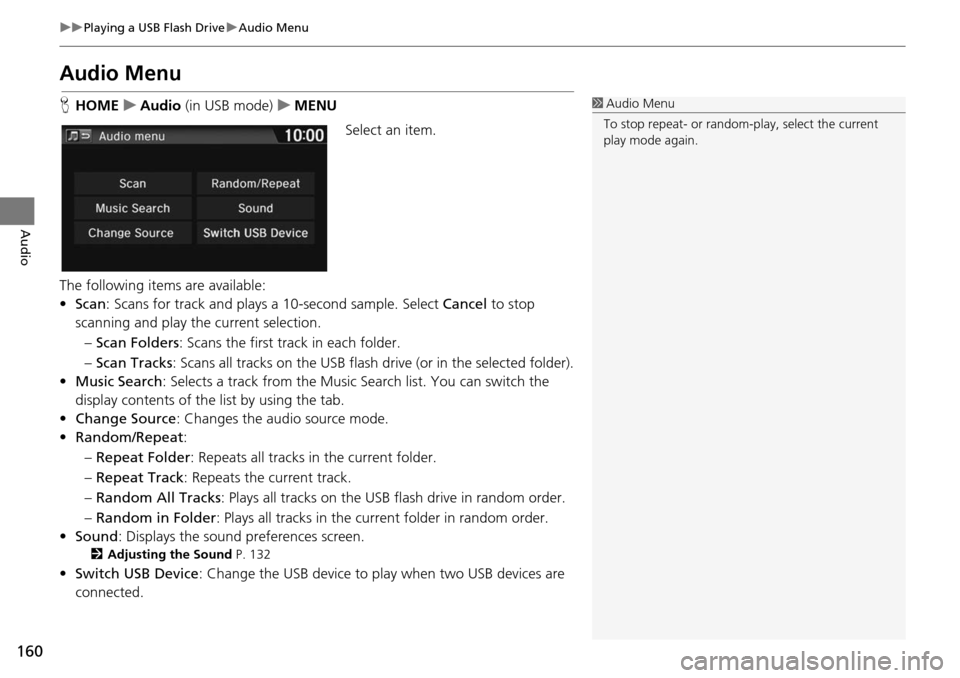
160
uu Playing a USB Flash Drive u Audio Menu
Audio
Audio Menu
H HOME u Audio (in USB mode) u ME NU
Select an item.
The following items are available:
• Scan : Scans for track and plays a
10-second sample. Select Cancel to stop
scanning and play the current selection.
– Scan Folders : Scans the first t
rack in each folder.
– Sca n Tracks : Scans all tra
cks on the USB flash drive (or in the selected folder).
• Music Search : Selects
a track from the Music Search list. You can switch the
display contents of the list by using the tab.
• Ch ange Source: Changes the audio source mode.
• Random/Repeat :
– Re peat Folder : Repea
ts all tracks in the current folder.
– Re peat Track : Repeats the
current track.
– Ra ndom All Tracks :
Plays all tracks on the USB flash drive in random order.
– Ra ndom in Folder :
Plays all tracks in the curr ent folder in random order.
• Sound : Displays the sound prefer
ences screen.
2Adjusting the Sound P. 132
•Switch USB Device : Change the USB device to play when two USB devices are
connected.
1 Audio Menu
To stop repeat- or random-play, select the current
play mode again.
Page 200 of 250
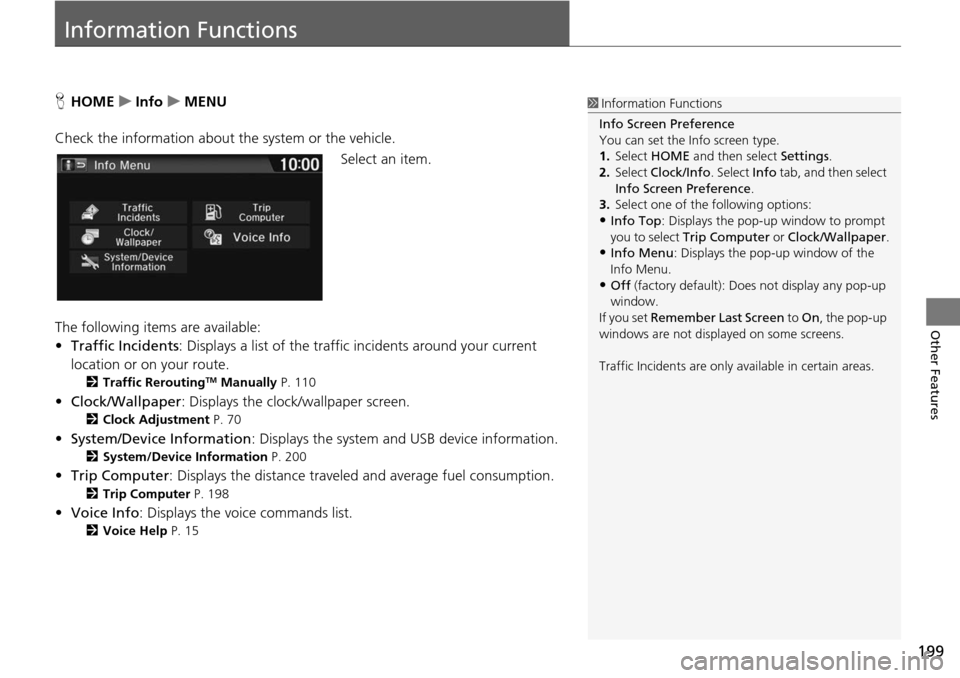
199
Other Features
Information Functions
HHOME u Info u MENU
Check the information about th e system or the vehicle.
Se
lect an item.
The following items are available:
• Traffic Incidents : Displ
ays a list of the traffic incidents around your current
location or on your route.
2 Traffic ReroutingTM Manually P. 110
• Clock/Wallpaper : Displays the clock/wallpaper screen.
2Clock Adjustment P. 70
• System/Device Information : Displays the system and USB device information.
2System/Device Information P. 200
• Trip Computer : Displays the distance traveled and average fuel consumption.
2Trip Computer P. 198
• Voice Info : Displays the voice commands list.
2Voice Help P. 15
1 Information Functions
Info Screen Preference
You can set the Info screen type.
1. Select HOME and then select Settings.
2. Select Clock/Info . Select Info tab, and then select
Info Screen Preference .
3. Select one of the following options:
•Info Top : Displays the pop-up window to prompt
you to select Trip Computer or Clock/Wallpaper.
•Info Menu: Displays the pop-up window of the
Info Menu.
•Off (factory default): Does not display any pop-up
window.
If you set Remember Last Screen to On , the pop-up
windows are not displayed on some screens.
Traffic Incidents are only available in certain areas.
Page 201 of 250
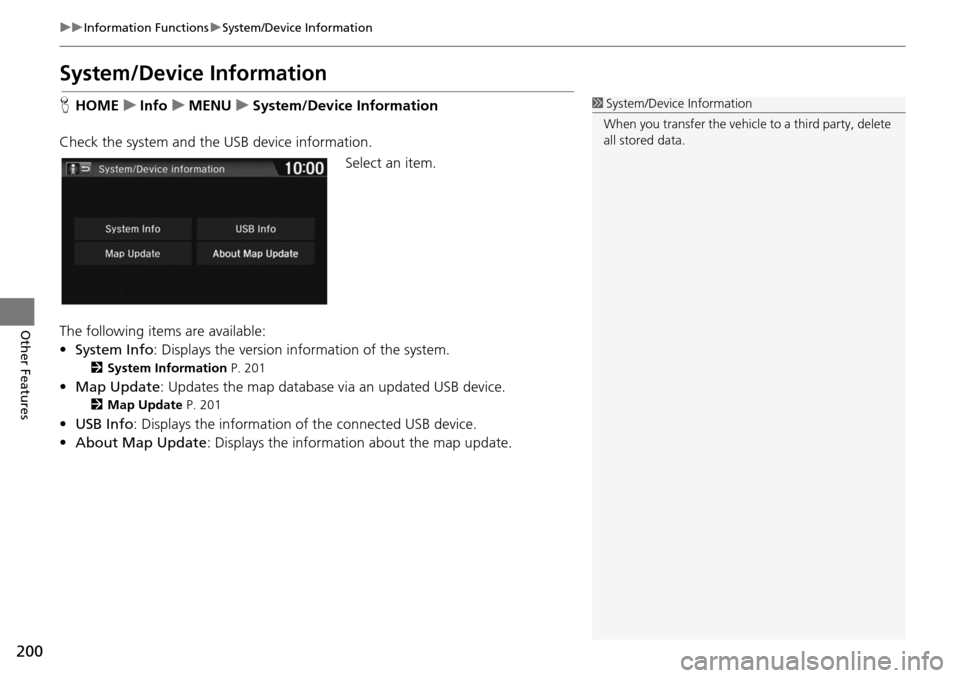
200
uu Information Functions u System/Device Information
Other Features
System/Device Information
H HOME u Info u MENU u System/Device Information
Check the system and the USB device information. Select an item.
The following items are available:
• System Info : Disp
lays the version information of the system.
2System Information P. 201
• Map Update : Updates the map database via an updated USB device.
2Map Update P. 201
• USB Info : Displays the information of the connected USB device.
• About Ma p Updat
e: Displays the informati on about the map update.
1System/Device Information
When you transfer the vehicle to a third party, delete
all stored data.