reset HONDA HR-V 2016 2.G Navigation Manual
[x] Cancel search | Manufacturer: HONDA, Model Year: 2016, Model line: HR-V, Model: HONDA HR-V 2016 2.GPages: 250, PDF Size: 4.84 MB
Page 136 of 250
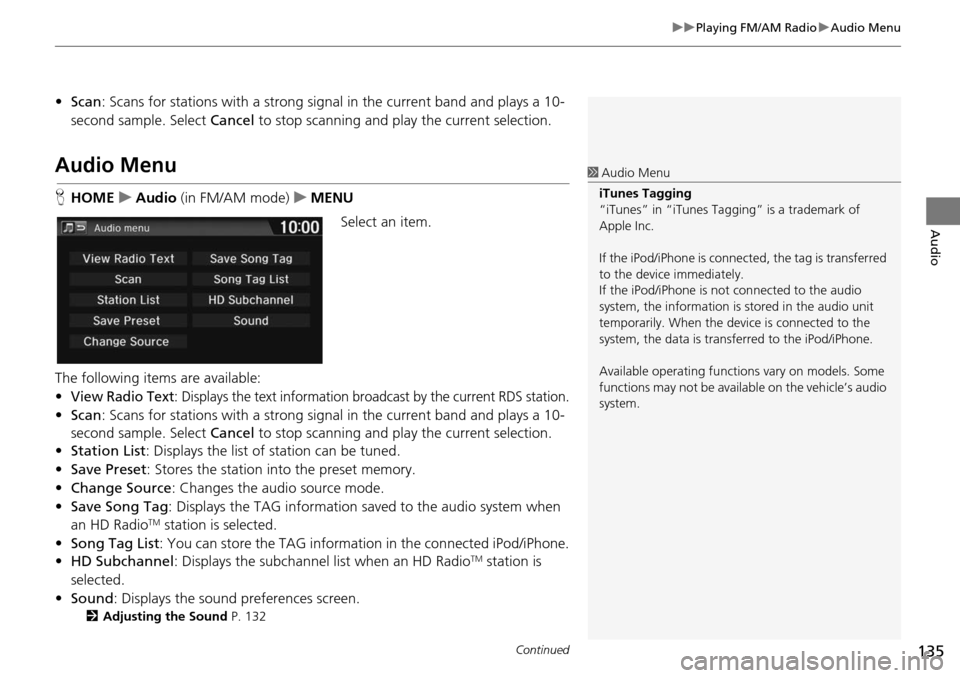
Continued135
uu Playing FM/AM Radio u Audio Menu
Audio
• Scan : Scans for stations with a strong signal in the current band and plays a 10-
second sample. Select Cancel to stop scanning and play the current selection.
Audio Menu
HHOME u Audio (in FM/AM mode) u ME NU
Select an item.
The following items are available:
•
View Radio Text: Displays the text information broadcast by the current RDS station.
• Scan : Scans for stations with a strong signal in the current band and plays a 10-
second sample. Select Cancel to stop scanning and pl ay the current selection.
• Station List : Di
splays the list of station can be tuned.
• Save Pr eset: Stores the stat
ion into the preset memory.
• Change Source : Changes
the audio source mode.
• Save Song Tag : D
isplays the TAG information sa ved to the audio system when
an HD RadioTM station is selected.
• Song Tag List: You ca
n store the TAG information in the connected iPod/iPhone.
• HD Subchannel : Di
splays the subchannel list when an HD RadioTM station is
selected.
• Sound : Display
s the sound preferences screen.
2Adjusting the Sound P. 132
1 Audio Menu
iTunes Tagging
“iTunes” in “iTunes Ta gging” is a trademark of
Apple Inc.
If the iPod/iPhone is connect ed, the tag is transferred
to the device immediately.
If the iPod/iPhone is not connected to the audio
system, the information is stored in the audio unit
temporarily. When the device is connected to the
system, the data is transferred to the iPod/iPhone.
Available operating function s vary on models. Some
functions may not be availa ble on the vehicle’s audio
system.
Page 138 of 250
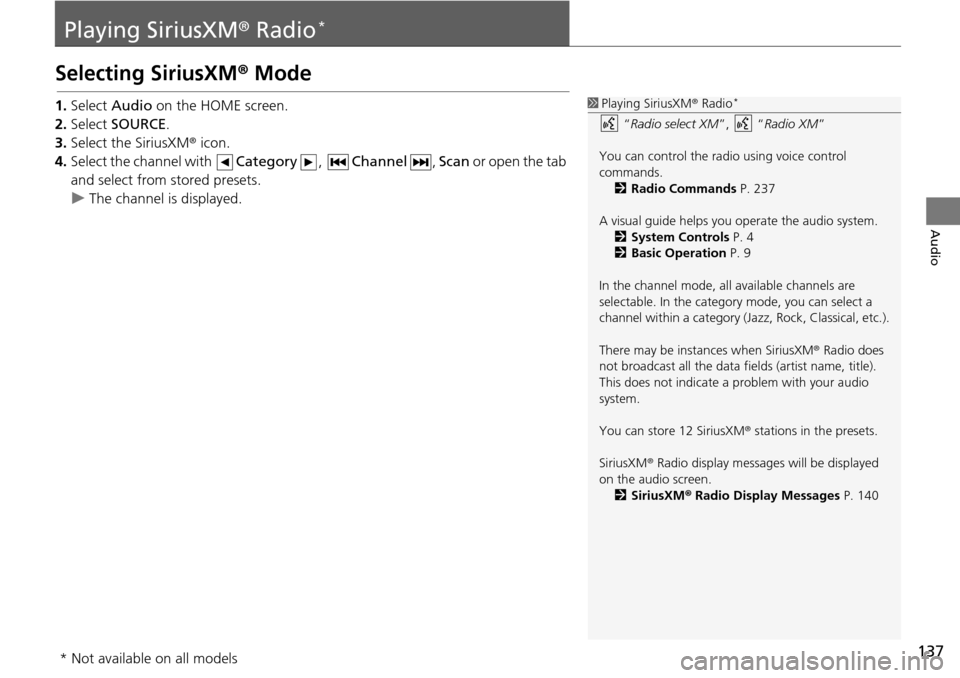
137
Audio
Playing SiriusXM® Radio *
Selecting SiriusXM ® Mode
1. Select Audio on the HOME screen.
2. Select SOURCE .
3. Select the SiriusXM ®
icon.
4. Select the channel with Catego
ry, Channel , Scan or open the tab
and
select from stored presets.
u The ch annel is displayed.
1Playing SiriusXM ® Radio *
“ Radio select XM ”, “Radio XM ”
You can control the radio using voice control
commands. 2 Radio Commands P. 237
A visual guide helps you operate the audio system.
2 System Controls P. 4
2 Basic Operation P. 9
In the channel mode, all available channels are
selectable. In the category mode, you can select a
channel within a ca tegory (Jazz, Rock, Classical, etc.).
There may be instances when SiriusXM ® Radio does
not broadcast all the data fi elds (artist name, title).
This does not indicate a problem with your audio
system.
You can store 12 SiriusXM ® stations in the presets.
SiriusXM ® Radio display message s will be displayed
on the audio screen.
2 SiriusXM ® Radio Display Messages P. 140
* Not available on all models
Page 139 of 250
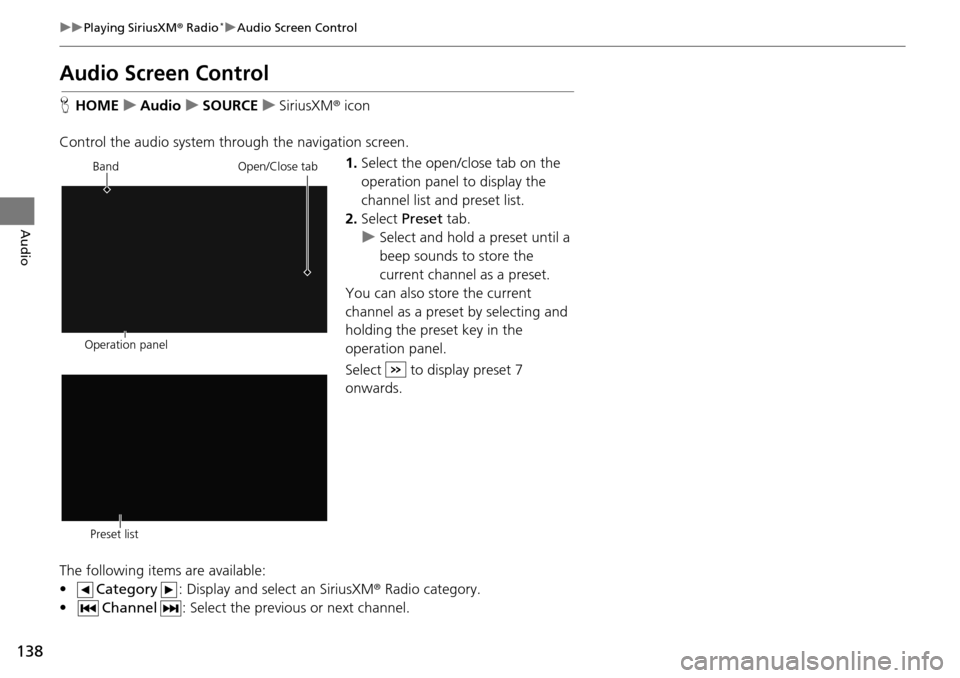
138
uu Playing SiriusXM ® Radio * u Audio Screen Control
Audio
Audio Screen Control
H HOME u Audio u SOURCE u SiriusXM ® icon
Control the audio system through the navigation screen. 1.Select the open/close tab on the
op
eration panel to display the
channel list and preset list.
2. Select Preset tab.
u Select and hold a preset
until a
beep sounds to store the
current channel as a preset.
You can also store the current
ch annel as a
preset by selecting and
holding the preset key in the
operation panel.
Select to display preset 7
onwards.
The following items are available:
• Category : Display and select an SiriusXM® Radio category
.
• Channel : Select the previous or next channel.
Operation panelBand
Open/Close tab
Preset list
Page 140 of 250
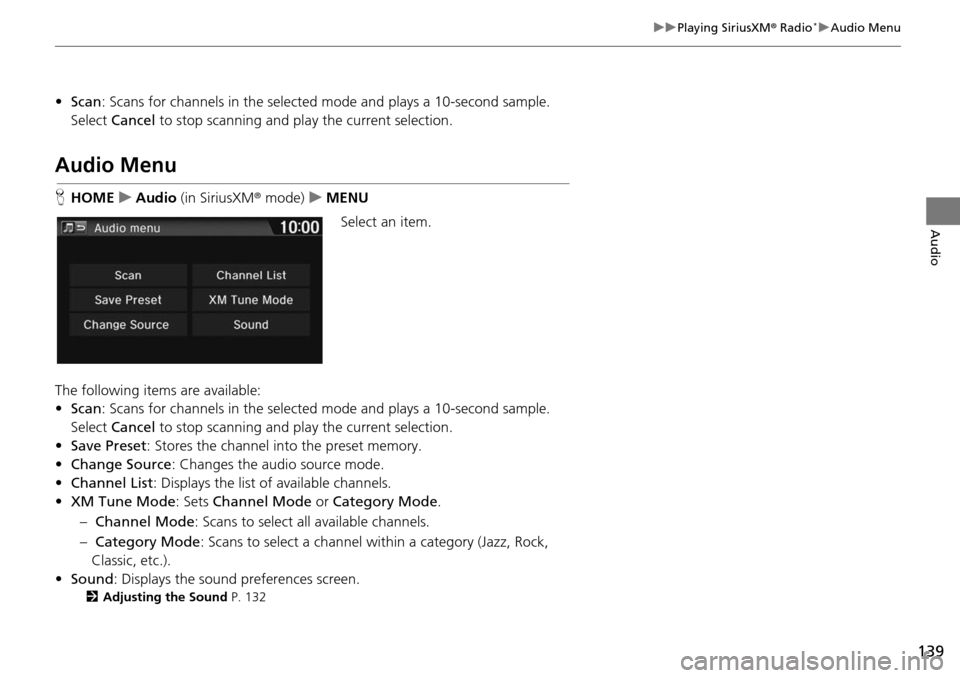
139
uu Playing SiriusXM ® Radio * u Audio Menu
Audio
• Scan : Scans for channels in the selected mode and plays a 10-second sample.
Select Cancel to stop scanning and pl ay the current selection.
Audio Menu
HHOME u Audio (in SiriusXM ® mode ) u MENU
Select an item.
The following items are available:
• Scan : Scans for channels in the selected m
ode and plays a 10-second sample.
Select Cancel to st
op scanning and pl ay the current selection.
• Save Preset : Stores the channel into the preset
memory.
• Change Source : Changes
the audio source mode.
• Channel List : Di
splays the list of available channels.
• XM Tune Mode : Sets Ch
annel Mode or Category Mode .
– Ch annel Mode :
Scans to select all available channels.
– Cate gory Mode : S
cans to select a channel within a category (Jazz, Rock,
Classic, etc.).
• Sound : Display
s the sound preferences screen.
2Adjusting the Sound P. 132
Page 190 of 250
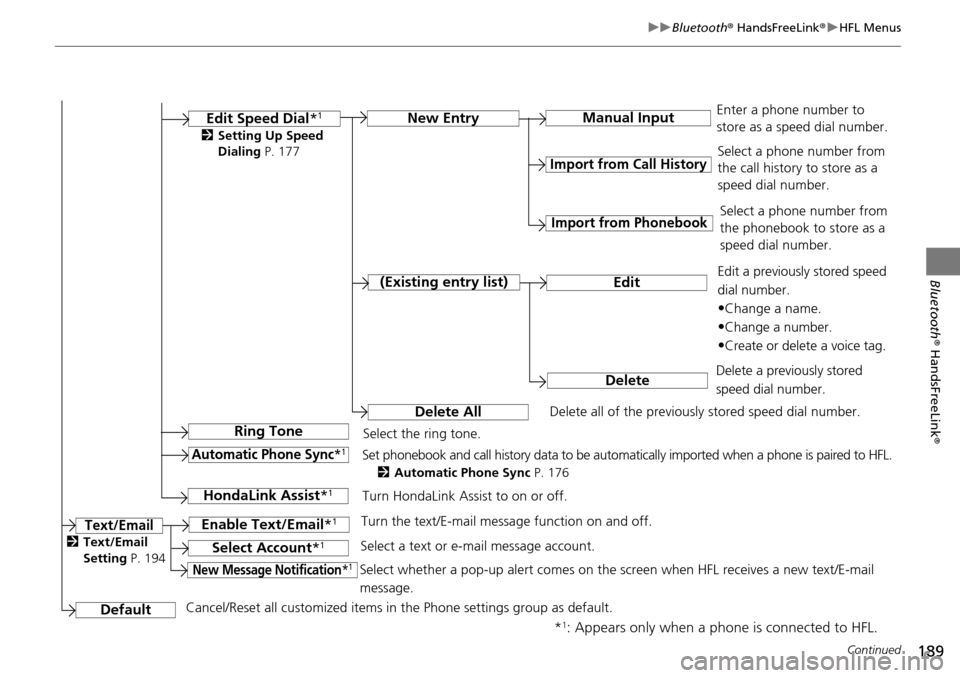
189
uu Bluetooth ® HandsFreeLink ® u HFL Menus
Continued
Bluetooth ® HandsFreeLink ®
*1: Appears only when a phone is connected to HFL.Manual Input
New Entry
Import from Call History
Import from Phonebook
Edit
Delete
(Existing entry list)
Edit Speed Dial
*1
Delete All
Enter a phone number to
store as a speed dial number.
Select a phone number from
the call history to store as a
speed dial number.
Delete all of the previously stored speed dial number. Select a phone number from
the phonebook to store as a
speed dial number.
Edit a previously stored speed
dial number.
•Change a name.
•Change a number.
•Create or delete a voice tag.
Delete a previously stored
speed dial number.
Ring ToneSelect the ring tone.
Automatic Phone Sync*1Set phonebook and call history data to be automatically imported when a phone is paired to HFL.
2 Automatic Phone Sync P. 176
DefaultCancel/Reset all customized items in the Phone settings group as default.
Text/Email
2Setting Up Speed
Dialing P. 177
HondaLink Assist *1Turn HondaLink Assist to on or off.
Enable Text/Email *1Turn the text/E-mail messa ge function on and off.
Select Account*1Select a text or e-mail message account.
New Message Notification*1Select whether a pop-up alert comes on the screen when HFL receives a new text/E-mail
message.
2Text/Email
Setting P. 194
Page 199 of 250

198
Other Features
Trip Computer
HHOME u Info u MENU u Trip Computer
View the distance traveled and average fuel consumption. Select an item.
The following items are available:
• Cu rrent Drive
tab
: Displays the current trip information.
• Histo ry of Trip A t
ab: Displays information for the three previous drives. The
information is stored every time you reset Trip A.
1 Trip Computer
Displays the following trip information:
•Instant Fuel Economy : The current estimated
instant fuel economy.
•Average Fuel Economy : The average fuel
economy since the last key cycle.
•1st, 2nd, 3rd Prev. : The previous average fuel
consumption.
•Range : The estimated distan ce you can travel on
the fuel remaining in the tank.
These values are estimates only.
Select Delete history to delete the trip information.
Page 208 of 250
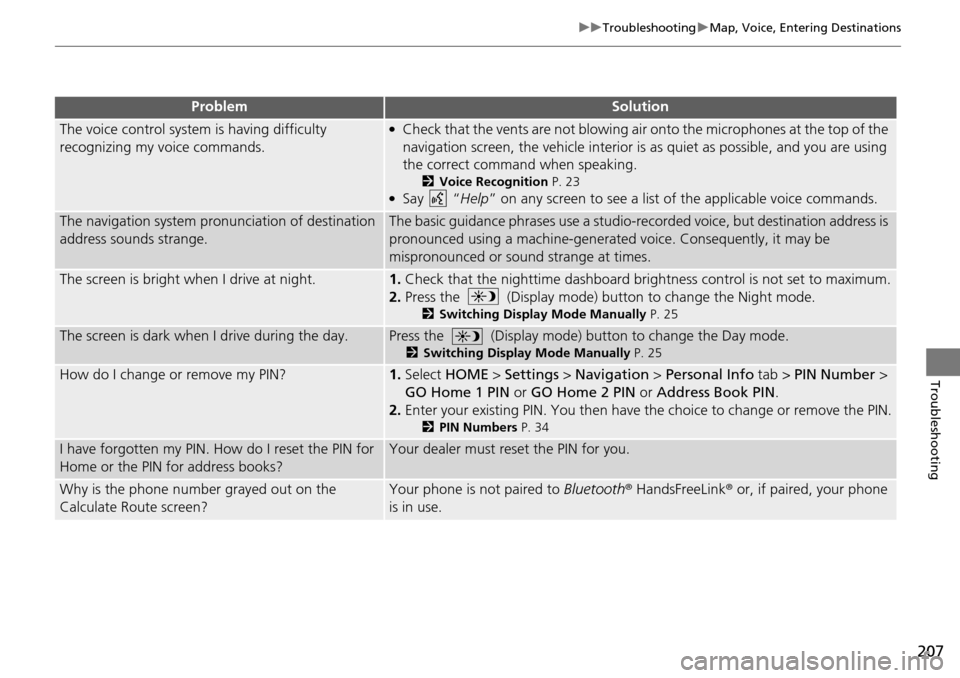
207
uu Troubleshooting u Map, Voice, Entering Destinations
Troubleshooting
The voice control system is having difficulty
recognizing my voice commands.●Check that the vents are not blowing air onto the microphones at the top of the
navigation screen, the vehicle interior is as quiet as possible, and you are using
the correct command when speaking.
2 Voice Recognition P. 23●Say “Help ” on any screen to see a list of the applicable voice commands.
The navigation system pronunciation of destination
address sounds strange.The basic guidance phrases use a studio-reco rded voice, but destination address is
pronounced using a machine-generate d voice. Consequently, it may be
mispronounced or sound strange at times.
The screen is bright when I drive at night.1.Check that the nighttime dashboard brightness control is not set to maximum.
2. Press the (Display mode) button to change the Night mode.
2Switching Display Mode Manually P. 25
The screen is dark when I drive during the day.Press the (Display mode) button to change the Day mode.
2Switching Display Mode Manually P. 25
How do I change or remove my PIN?1.Select HOME > Settings > Navigation > Personal Info tab > PIN Number >
GO Home 1 PIN or GO Home 2 PIN or Address Book PIN .
2. Enter your existing PIN. You then have the choice
to change or remove the PIN.
2PIN Numbers P. 34
I have forgotten my PIN. How do I reset the PIN for
Home or the PIN for address books?Your dealer must reset the PIN for you.
Why is the phone number grayed out on the
Calculate Route screen?Your phone is not paired to Bluetooth® HandsFreeLink ® or, if paired, your phone
is in use.
ProblemSolution
Page 223 of 250
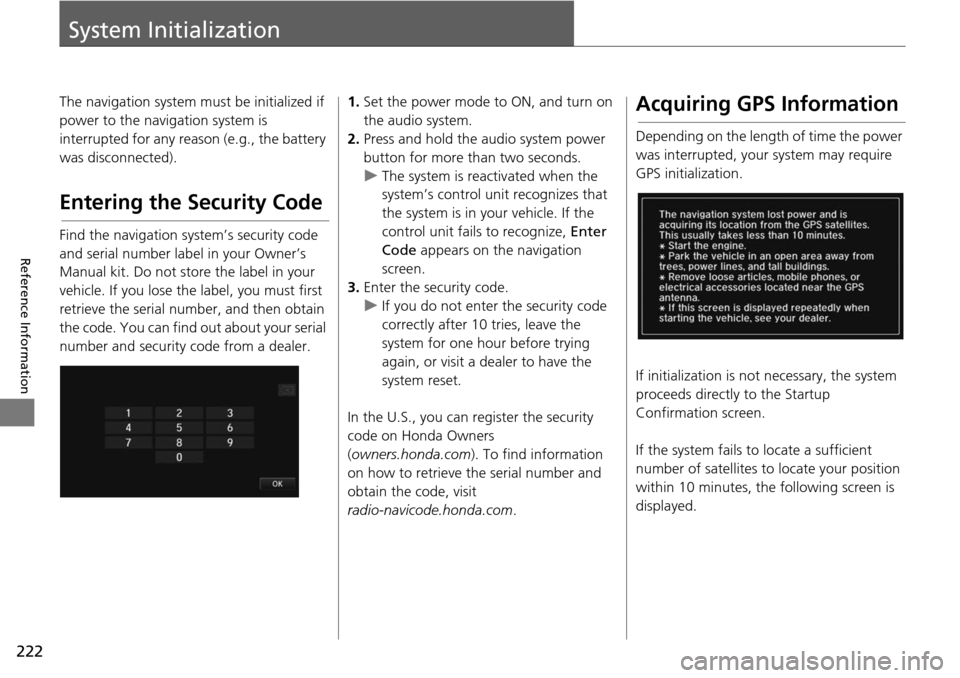
222
Reference Information
System Initialization
The navigation system must be initialized if
power to the navigation system is
interrupted for any reason (e.g., the battery
was disconnected).
Entering the Security Code
Find the navigation system’s security code
and serial number label in your Owner’s
Manual kit. Do not store the label in your
vehicle. If you lose the label, you must first
retrieve the serial number, and then obtain
the code. You can find out about your serial
number and security code from a dealer.
1.Set the power mode to ON, and turn on
the audio system.
2.Press and hold the audio system power
button for more than two seconds.
u The system is reac tivate
d when the
system’s control unit recognizes that
the system is in your vehicle. If the
control unit fails to recognize, Enter
Code appears on the navigation
screen.
3. Enter
the security code.
u If you do not enter the security code
cor
rectly after 10 tries, leave the
system for one hour before trying
again, or visit a dealer to have the
system reset.
In the U.S., you can register the security
co de
on Honda Owners
( owners.honda.com ). To find information
on how to retrieve the serial number and
obtain the code, visit
radio-navicode.honda.com .
Acquiring GPS Information
Depending on the length of time the power
was interrupted, your system may require
GPS initialization.
If initialization is not necessary, the system
proceeds directly to the St
artup
Confirmation screen.
If the system fails to locate a sufficient
num
ber of satellites to locate your position
within 10 minutes, th e following screen is
displayed.
Page 238 of 250
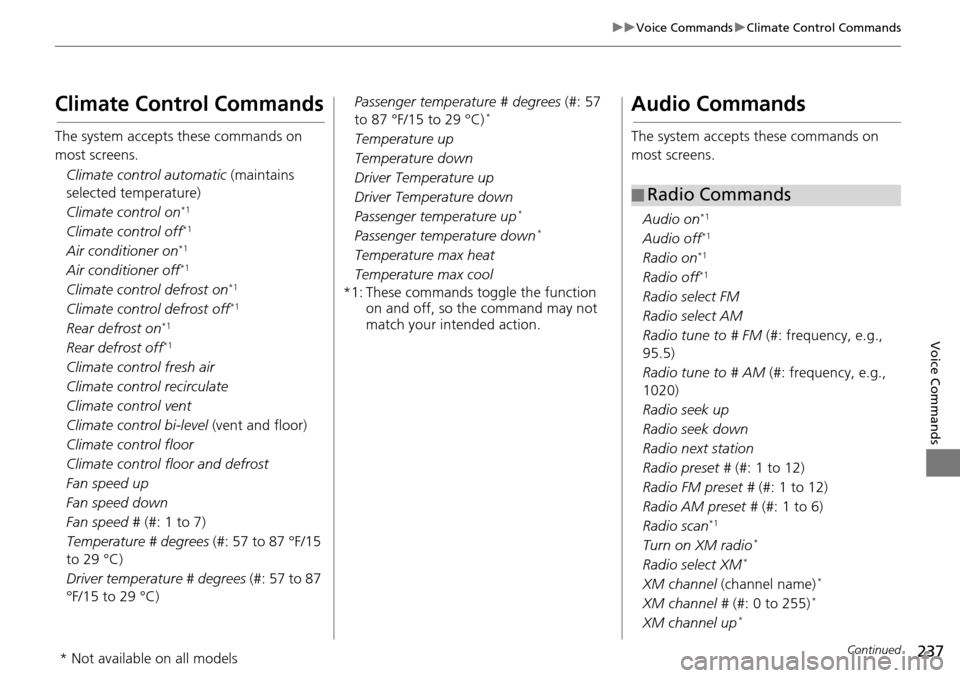
237
uu Voice Commands u Climate Control Commands
Continued
Voice Commands
Climate Control Commands
The system accepts these commands on
most screens.
Climate control automatic (maintains
selecte d
temperature)
Climate control on
*1
Climate control off*1
Air conditioner on*1
Air conditioner off*1
Climate control defrost on*1
Climate control defrost off*1
Rear defrost on*1
Rear defrost off*1
Climate control fresh air
Climate control recirculate
Climate control vent
Climate control bi-level (vent and floo
r)
Climat
e control floor
Climate control floor and defrost
Fan speed up
Fan speed down
Fan speed #
(#: 1 t
o 7)
Temperature # degrees (#
: 57 to 87 °F/15
to 29 °C)
Driver temperature # degrees (#:
57 to 87
°F/15 to 29 °C) Passenger temperature # degrees
(#: 57
to 87
°F/15 to 29 °C) *
Temperature up
Temperature down
Driver Temperature up
Driver Temperature down
Passenger temperature up
*
Passenger temperature down *
Temperature max heat
Temperature max cool
*1: These commands toggle the function on
and off, so the command may not
match your intended action.
Audio Commands
The system accepts these commands on
most screens.
Audio on
*1
Audio off*1
Radio on*1
Radio off*1
Radio select FM
Radio select AM
Radio tune to # FM (
#
: frequency, e.g.,
95.5)
Radio tune to # AM (#: frequenc
y, e.g.,
1020)
Radio seek up
Radio seek down
Radio next station
Radio preset # (#: 1 to
12)
Radi
o FM preset # (#: 1 to
12)
Radio AM preset # (#: 1 to 6)
Radi
o scan*1
Turn on XM radio *
Radio select XM *
XM channel (channel name) *
XM channel # (#: 0 to 255) *
XM channel up *
■Radio Commands
* Not available on all models
Page 239 of 250
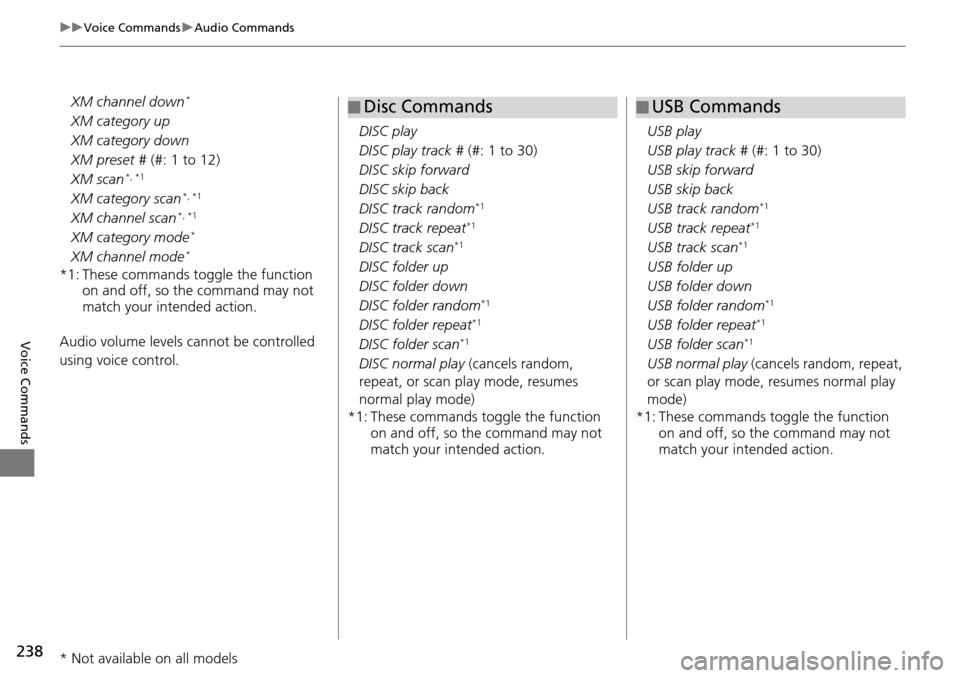
238
uu Voice Commands u Audio Commands
Voice Commands
XM channel down *
XM category up
XM category down
XM preset #
(#: 1 to
12)
XM scan *, *1
XM category scan *, *1
XM channel scan *, *1
XM category mode *
XM channel mode *
*1: These commands toggle the function
on and off, so the command may not
match your intended action.
Audio volume levels cannot be controlled
us ing vo
ice control. DISC play
DISC play track #
(#: 1 to
30)
DISC skip forward
DISC skip back
DISC track random
*1
DISC track repeat*1
DISC track scan*1
DISC folder up
DISC folder down
DISC folder random
*1
DISC folder repeat*1
DISC folder scan*1
DISC normal play (cancels random,
repeat, or scan play mode, resumes
normal play mode)
*1: These commands toggle the function on and off, so
the command may not
match your intended action.
■ Disc Commands
USB play
USB play track #
(#: 1 to
30)
USB skip forward
USB skip back
USB track random
*1
USB track repeat*1
USB track scan*1
USB folder up
USB folder down
USB folder random
*1
USB folder repeat*1
USB folder scan*1
USB normal play (cancels random, repeat,
or scan play mode, resumes normal play
mode)
*1: These commands toggle the function on and off, so the c
ommand may not
match your intended action.
■ USB Commands
* Not available on all models