audio HONDA HR-V 2018 Navigation Manual (in English)
[x] Cancel search | Manufacturer: HONDA, Model Year: 2018, Model line: HR-V, Model: HONDA HR-V 2018Pages: 263, PDF Size: 56.63 MB
Page 147 of 263
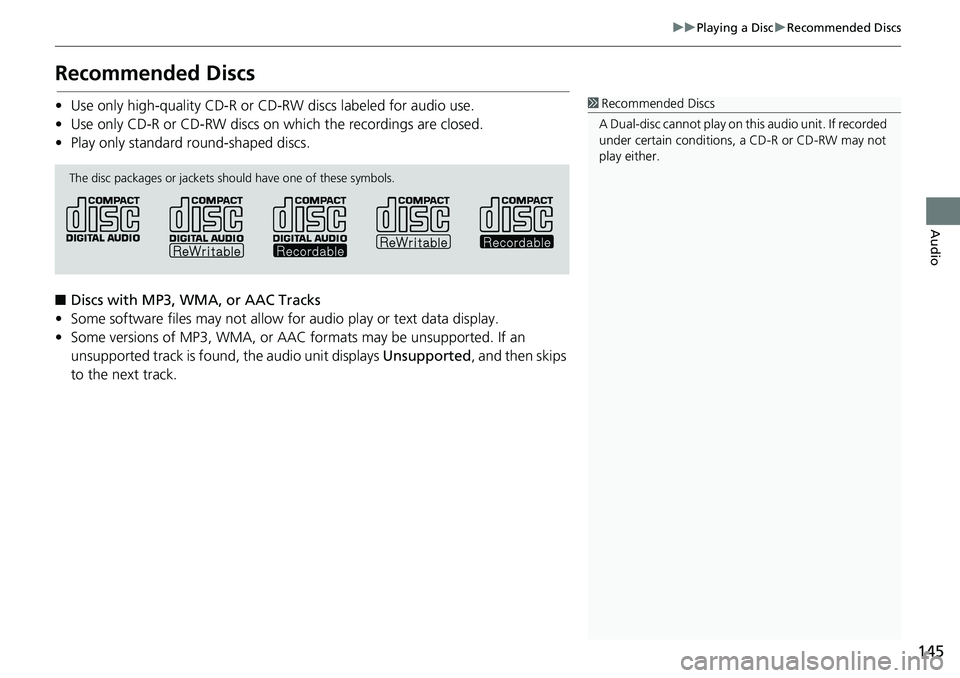
145
uuPlaying a DiscuRecommended Discs
Audio
Recommended Discs
• Use only high-quality CD-R or CD-RW discs labeled for audio use.
• Use only CD-R or CD-RW discs on which the recordings are closed.
• Play only standard round-shaped discs.
■Discs with MP3, WMA, or AAC Tracks
• Some software files may not allow for audio play or text data display.
• Some versions of MP3, WMA, or AAC formats may be unsupported. If an
unsupported track is found, the audio unit displays Unsupported, and then skips
to the next track.1Recommended Discs
A Dual-disc cannot play on this audio unit. If recorded
under certain conditions, a CD-R or CD-RW may not
play either.
The disc packages or jackets should have one of these symbols.
Page 148 of 263
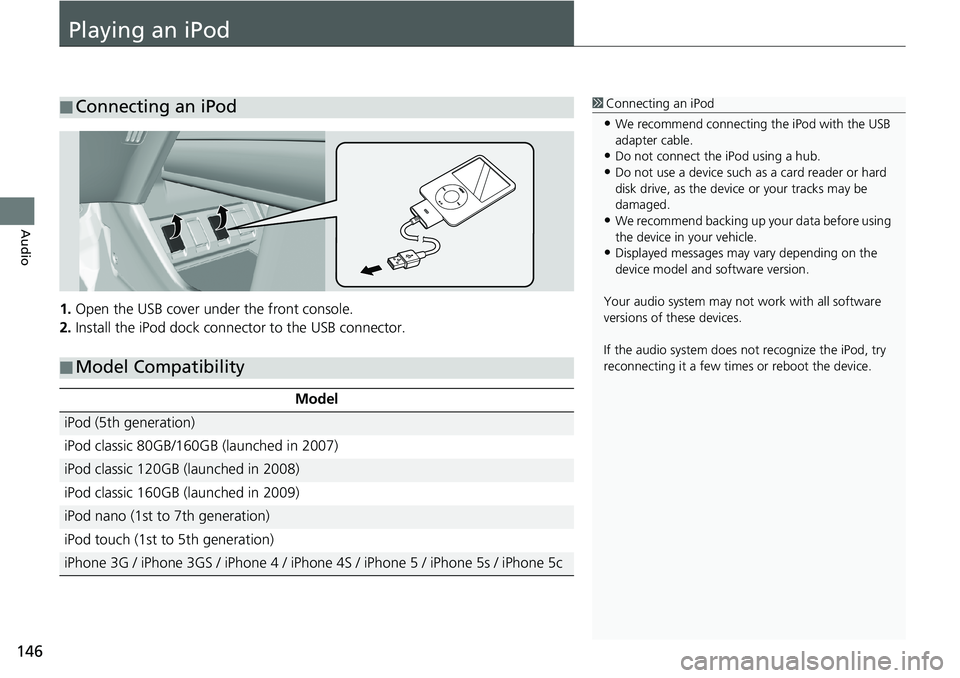
146
Audio
Playing an iPod
1.Open the USB cover under the front console.
2.Install the iPod dock connector to the USB connector.
■Connecting an iPod1Connecting an iPod
•We recommend connecting the iPod with the USB
adapter cable.
•Do not connect the iPod using a hub.
•Do not use a device such as a card reader or hard
disk drive, as the device or your tracks may be
damaged.
•We recommend backing up your data before using
the device in your vehicle.
•Displayed messages may vary depending on the
device model and software version.
Your audio system may not work with all software
versions of these devices.
If the audio system does not recognize the iPod, try
reconnecting it a few times or reboot the device.
■Model Compatibility
Model
iPod (5th generation)
iPod classic 80GB/160GB (launched in 2007)
iPod classic 120GB (launched in 2008)
iPod classic 160GB (launched in 2009)
iPod nano (1st to 7th generation)
iPod touch (1st to 5th generation)
iPhone 3G / iPhone 3GS / iPhone 4 / iPhone 4S / iPhone 5 / iPhone 5s / iPhone 5c
Page 149 of 263
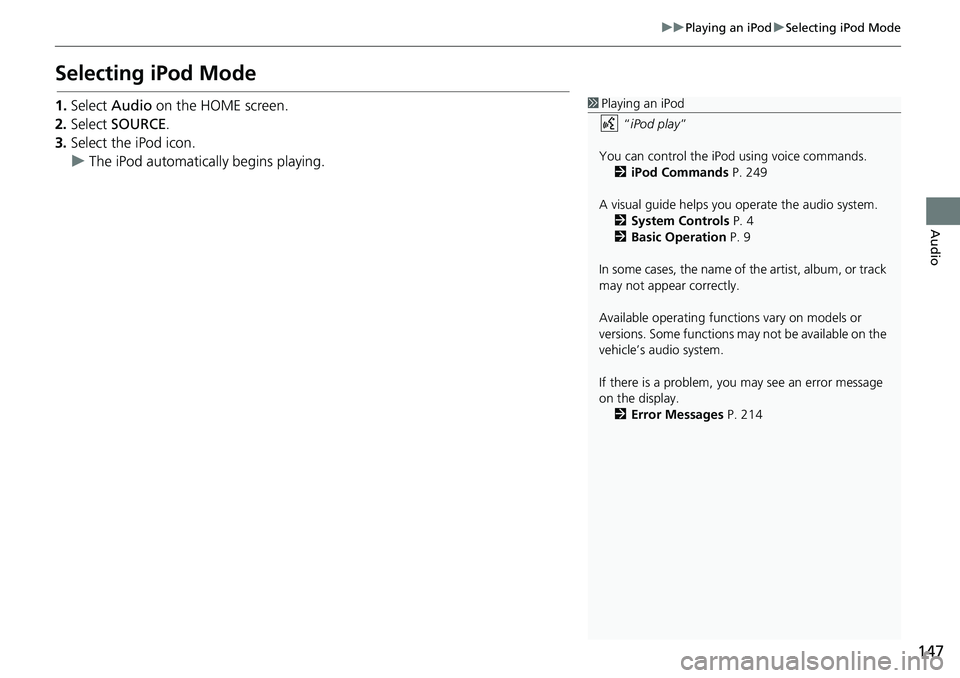
147
uuPlaying an iPoduSelecting iPod Mode
Audio
Selecting iPod Mode
1.Select Audio on the HOME screen.
2.Select SOURCE.
3.Select the iPod icon.
uThe iPod automatically begins playing.1Playing an iPod
“iPod play”
You can control the iPod using voice commands.
2iPod Commands P. 249
A visual guide helps you operate the audio system.
2System Controls P. 4
2Basic Operation P. 9
In some cases, the name of the artist, album, or track
may not appear correctly.
Available operating functions vary on models or
versions. Some functions may not be available on the
vehicle’s audio system.
If there is a problem, you may see an error message
on the display.
2Error Messages P. 214
Page 150 of 263
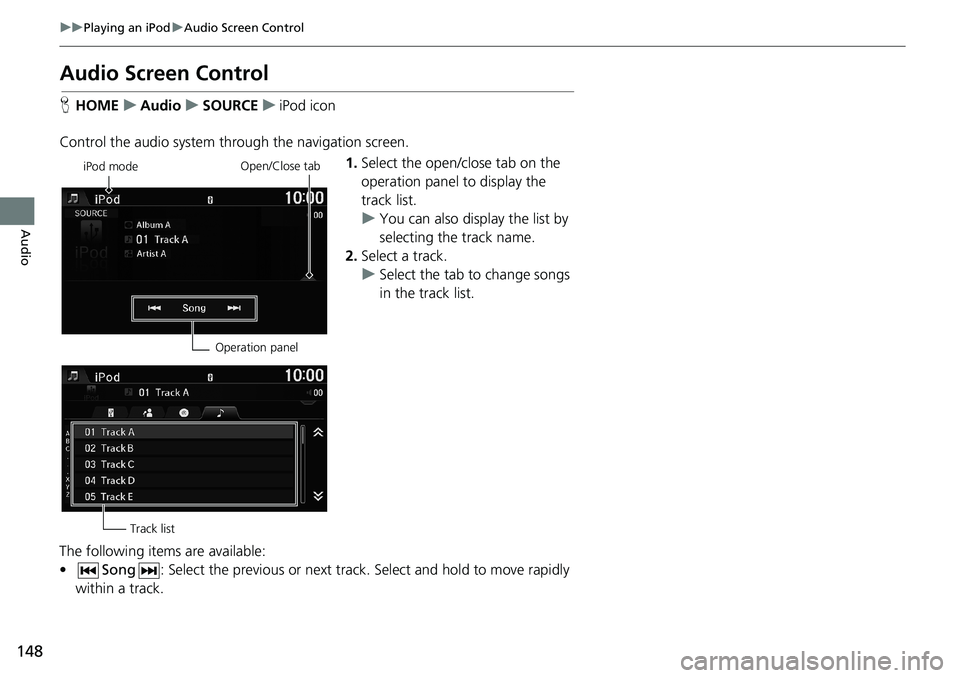
148
uuPlaying an iPoduAudio Screen Control
Audio
Audio Screen Control
HHOMEuAudiouSOURCEuiPod icon
Control the audio system through the navigation screen.
1.Select the open/close tab on the
operation panel to display the
track list.
uYou can also display the list by
selecting the track name.
2.Select a track.
uSelect the tab to change songs
in the track list.
The following items are available:
•Song: Select the previous or next track. Select and hold to move rapidly
within a track.
iPod mode
Operation panelOpen/Close tab
Track list
Page 151 of 263
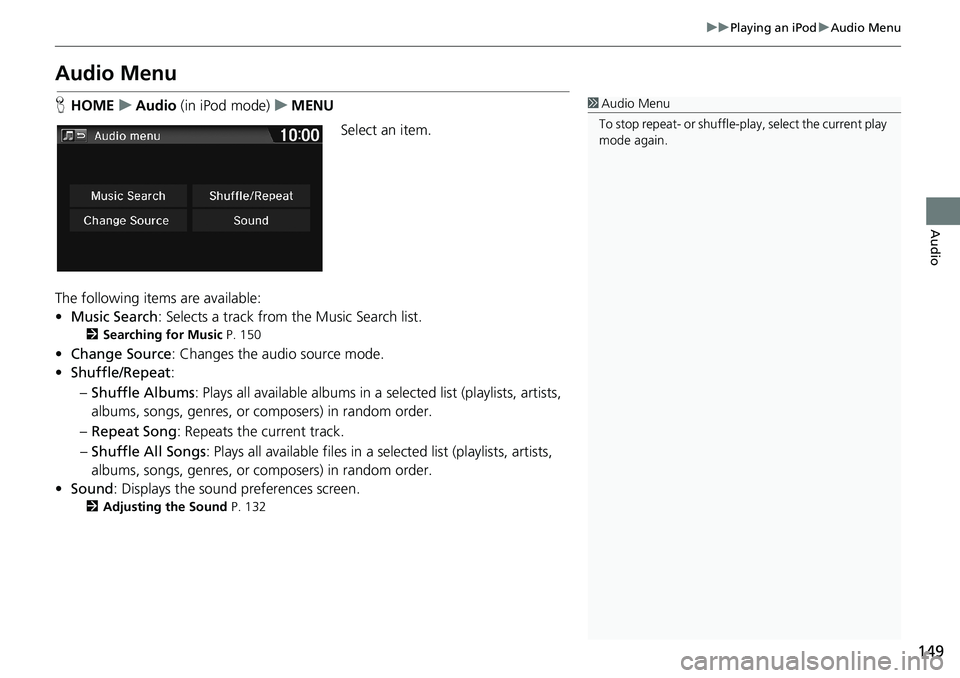
149
uuPlaying an iPoduAudio Menu
Audio
Audio Menu
HHOMEuAudio (in iPod mode)uMENU
Select an item.
The following items are available:
•Music Search: Selects a track from the Music Search list.
2Searching for Music P. 150
•Change Source: Changes the audio source mode.
•Shuffle/Repeat:
–Shuffle Albums: Plays all available albums in a selected list (playlists, artists,
albums, songs, genres, or composers) in random order.
–Repeat Song: Repeats the current track.
–Shuffle All Songs: Plays all available files in a selected list (playlists, artists,
albums, songs, genres, or composers) in random order.
•Sound: Displays the sound preferences screen.
2Adjusting the Sound P. 132
1Audio Menu
To stop repeat- or shuffle-play, select the current play
mode again.
Page 152 of 263
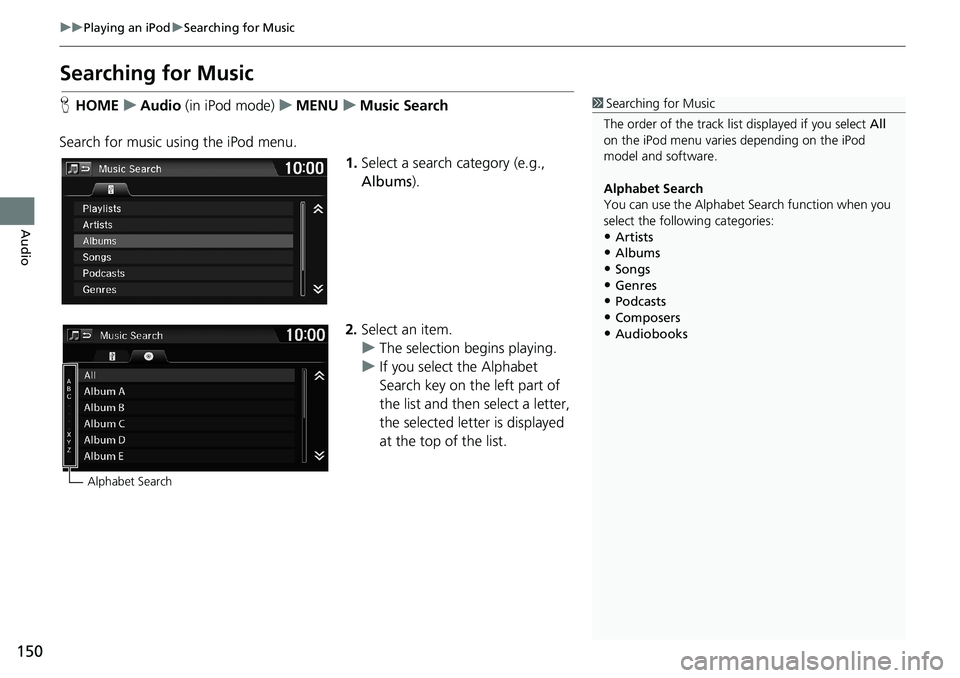
150
uuPlaying an iPoduSearching for Music
Audio
Searching for Music
HHOMEuAudio (in iPod mode)uMENUuMusic Search
Search for music using the iPod menu.
1.Select a search category (e.g.,
Albums).
2.Select an item.
uThe selection begins playing.
uIf you select the Alphabet
Search key on the left part of
the list and then select a letter,
the selected letter is displayed
at the top of the list.1Searching for Music
The order of the track list displayed if you select All
on the iPod menu varies depending on the iPod
model and software.
Alphabet Search
You can use the Alphabet Search function when you
select the following categories:
•Artists
•Albums•Songs
•Genres
•Podcasts
•Composers•Audiobooks
Alphabet Search
Page 153 of 263
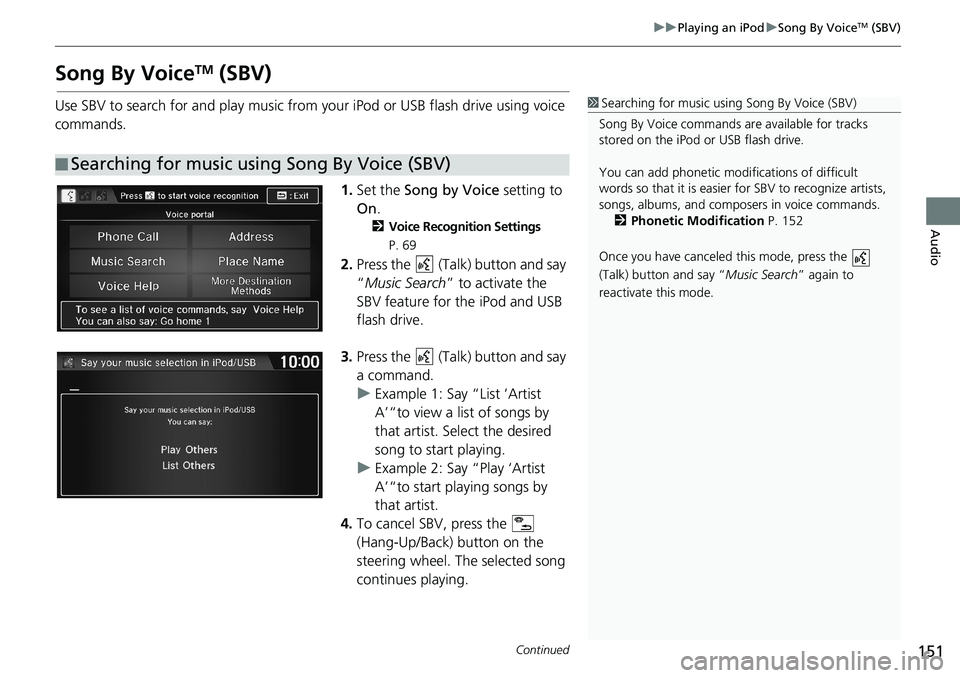
151
uuPlaying an iPoduSong By VoiceTM (SBV)
Continued
Audio
Song By VoiceTM (SBV)
Use SBV to search for and play music from your iPod or USB flash drive using voice
commands.
1.Set the Song by Voice setting to
On.
2Voice Recognition Settings
P. 69
2.Press the (Talk) button and say
“Music Search” to activate the
SBV feature for the iPod and USB
flash drive.
3.Press the (Talk) button and say
a command.
uExample 1: Say “List ‘Artist
A’“to view a list of songs by
that artist. Select the desired
song to start playing.
uExample 2: Say “Play ‘Artist
A’“to start playing songs by
that artist.
4.To cancel SBV, press the
(Hang-Up/Back) button on the
steering wheel. The selected song
continues playing.
■Searching for music using Song By Voice (SBV)
1Searching for music using Song By Voice (SBV)
Song By Voice commands are available for tracks
stored on the iPod or USB flash drive.
You can add phonetic modifications of difficult
words so that it is easier for SBV to recognize artists,
songs, albums, and composers in voice commands.
2Phonetic Modification P. 152
Once you have canceled this mode, press the
(Talk) button and say “Music Search” again to
reactivate this mode.
Page 154 of 263
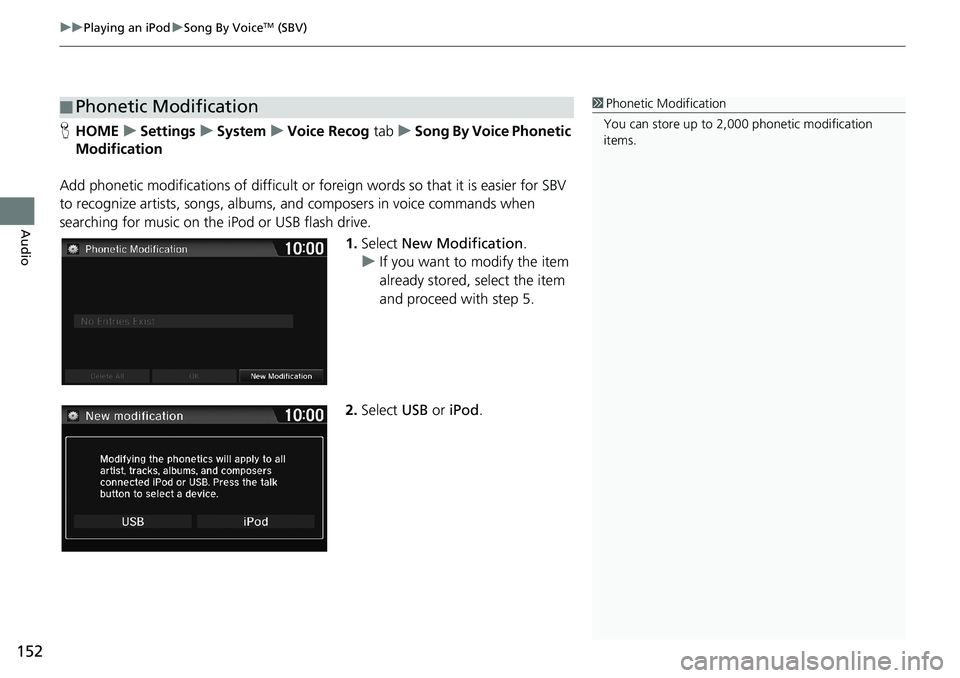
uuPlaying an iPoduSong By VoiceTM (SBV)
152
Audio
HHOMEuSettingsuSystemuVoice Recog tabuSong By Voice Phonetic
Modification
Add phonetic modifications of difficult or foreign words so that it is easier for SBV
to recognize artists, songs, albums, and composers in voice commands when
searching for music on the iPod or USB flash drive.
1.Select New Modification.
uIf you want to modify the item
already stored, select the item
and proceed with step 5.
2.Select USB or iPod.
■Phonetic Modification1Phonetic Modification
You can store up to 2,000 phonetic modification
items.
Page 155 of 263
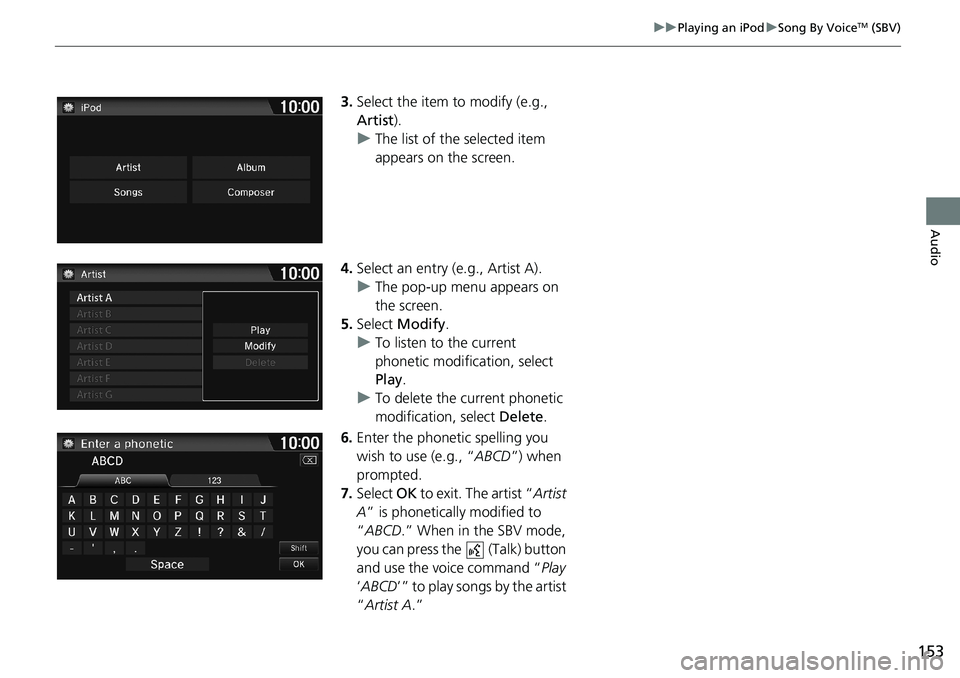
153
uuPlaying an iPoduSong By VoiceTM (SBV)
Audio
3.Select the item to modify (e.g.,
Artist).
uThe list of the selected item
appears on the screen.
4.Select an entry (e.g., Artist A).
uThe pop-up menu appears on
the screen.
5.Select Modify.
uTo listen to the current
phonetic modification, select
Play.
uTo delete the current phonetic
modification, select Delete.
6.Enter the phonetic spelling you
wish to use (e.g., “ABCD”) when
prompted.
7.Select OK to exit. The artist “Artist
A” is phonetically modified to
“ABCD.” When in the SBV mode,
you can press the (Talk) button
and use the voice command “Play
‘ABCD’” to play songs by the artist
“Artist A.”
Page 156 of 263
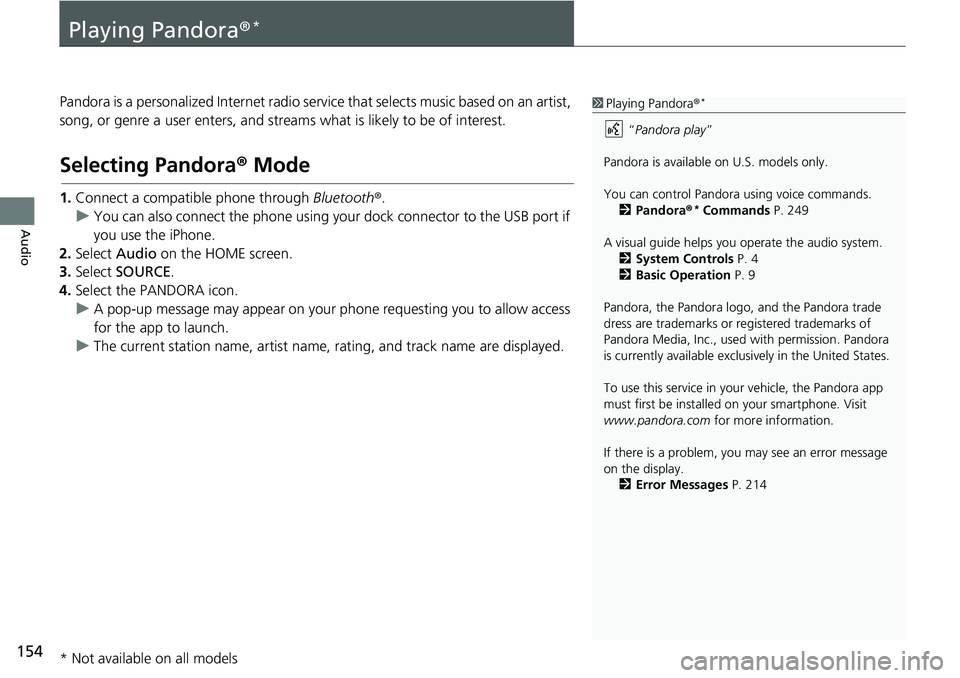
154
Audio
Playing Pandora®*
Pandora is a personalized Internet radio service that selects music based on an artist,
song, or genre a user enters, and streams what is likely to be of interest.
Selecting Pandora® Mode
1.Connect a compatible phone through Bluetooth®.
uYou can also connect the phone using your dock connector to the USB port if
you use the iPhone.
2.Select Audio on the HOME screen.
3.Select SOURCE.
4.Select the PANDORA icon.
uA pop-up message may appear on your phone requesting you to allow access
for the app to launch.
uThe current station name, artist name, rating, and track name are displayed.
1Playing Pandora®*
“Pandora play”
Pandora is available on U.S. models only.
You can control Pandora using voice commands.
2Pandora®
* Commands P. 249
A visual guide helps you operate the audio system.
2System Controls P. 4
2Basic Operation P. 9
Pandora, the Pandora logo, and the Pandora trade
dress are trademarks or registered trademarks of
Pandora Media, Inc., used with permission. Pandora
is currently available exclusively in the United States.
To use this service in your vehicle, the Pandora app
must first be installed on your smartphone. Visit
www.pandora.com for more information.
If there is a problem, you may see an error message
on the display.
2Error Messages P. 214
* Not available on all models