navigation update HONDA HR-V 2018 Navigation Manual (in English)
[x] Cancel search | Manufacturer: HONDA, Model Year: 2018, Model line: HR-V, Model: HONDA HR-V 2018Pages: 263, PDF Size: 56.63 MB
Page 44 of 263
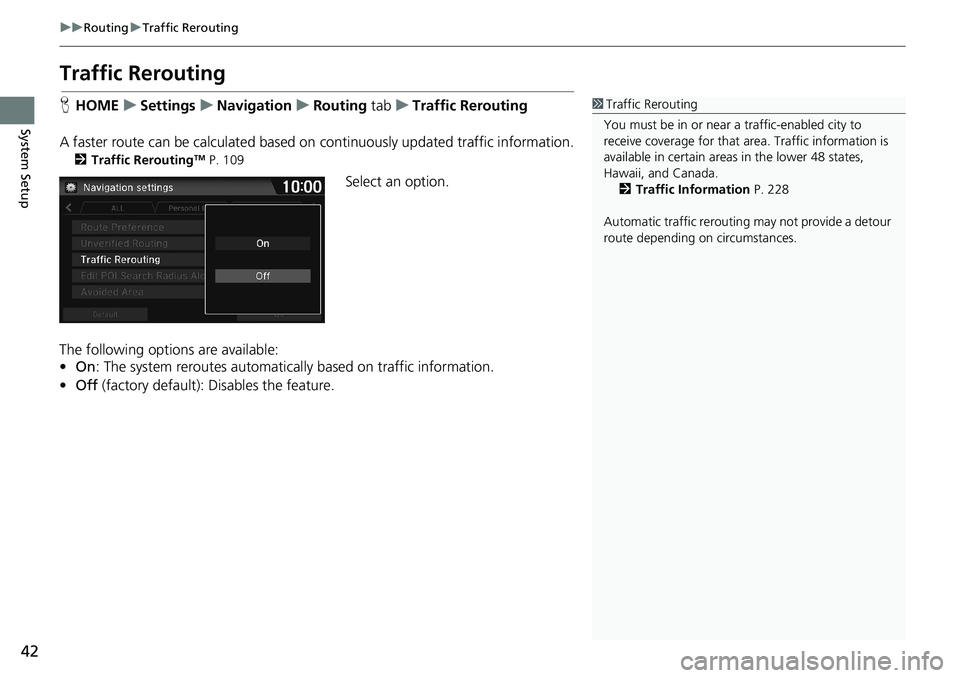
42
uuRoutinguTraffic Rerouting
System Setup
Traffic Rerouting
HHOMEuSettingsuNavigationuRouting tabuTraffic Rerouting
A faster route can be calculated based on continuously updated traffic information.
2Traffic ReroutingTM P. 109
Select an option.
The following options are available:
•On: The system reroutes automatically based on traffic information.
•Off (factory default): Disables the feature.
1Traffic Rerouting
You must be in or near a traffic-enabled city to
receive coverage for that area. Traffic information is
available in certain areas in the lower 48 states,
Hawaii, and Canada.
2Traffic Information P. 228
Automatic traffic rerouting may not provide a detour
route depending on circumstances.
Page 86 of 263
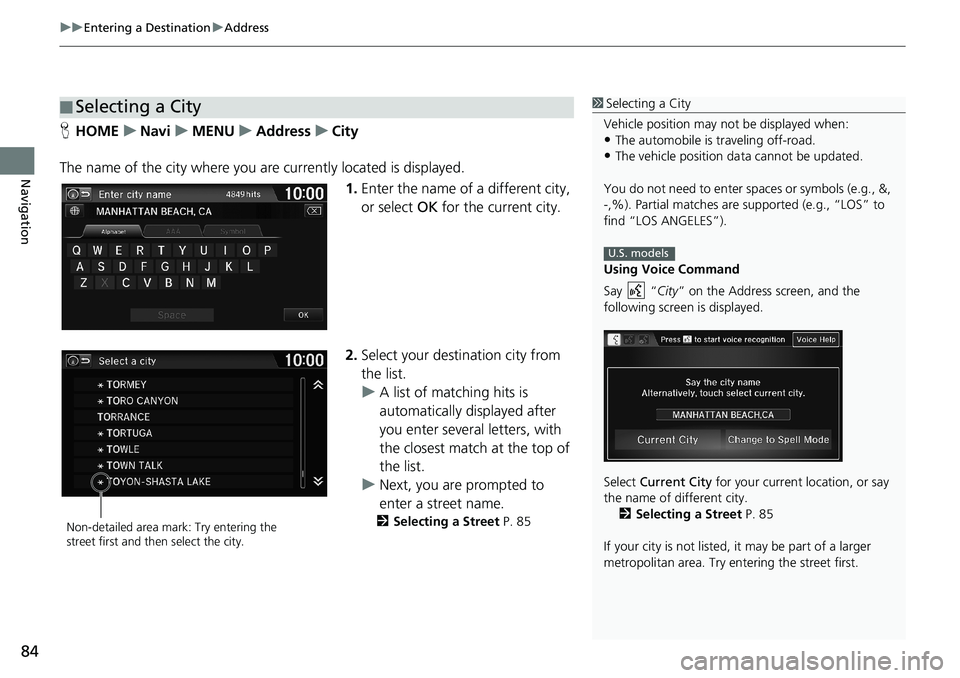
uuEntering a DestinationuAddress
84
Navigation
HHOMEuNaviuMENUuAddressuCity
The name of the city where you are currently located is displayed.
1.Enter the name of a different city,
or select OK for the current city.
2.Select your destination city from
the list.
uA list of matching hits is
automatically displayed after
you enter several letters, with
the closest match at the top of
the list.
uNext, you are prompted to
enter a street name.
2Selecting a Street P. 85
■Selecting a City1Selecting a City
Vehicle position may not be displayed when:
•The automobile is traveling off-road.
•The vehicle position data cannot be updated.
You do not need to enter spaces or symbols (e.g., &,
-,%). Partial matches are supported (e.g., “LOS” to
find “LOS ANGELES”).
Using Voice Command
Say “City” on the Address screen, and the
following screen is displayed.
Select Current City for your current location, or say
the name of different city.
2Selecting a Street P. 85
If your city is not listed, it may be part of a larger
metropolitan area. Try entering the street first.
U.S. models
Non-detailed area mark: Try entering the
street first and then select the city.
Page 203 of 263
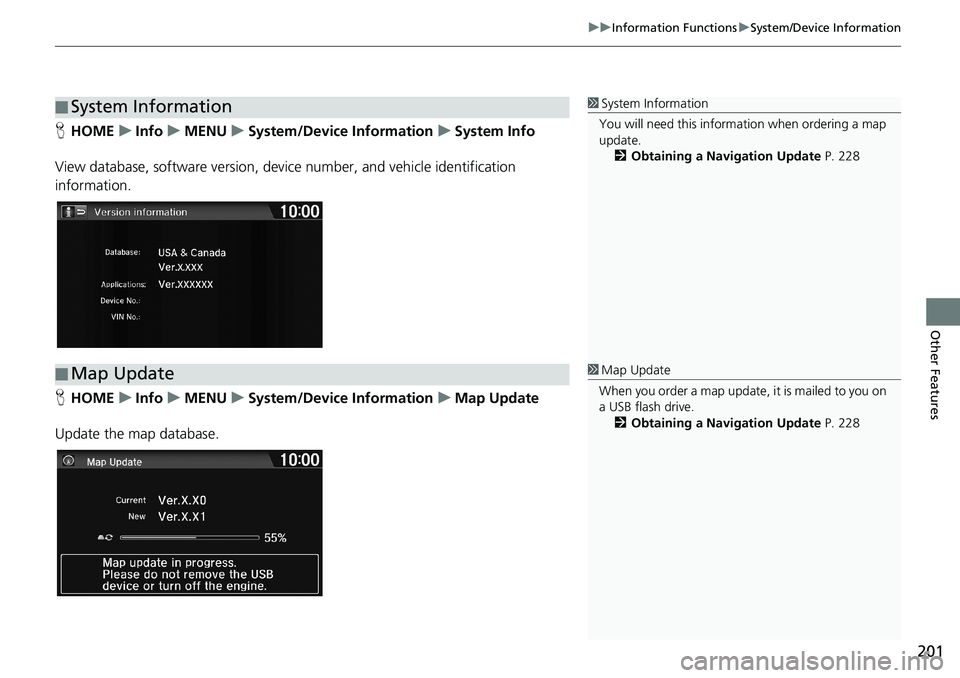
201
uuInformation FunctionsuSystem/Device Information
Other Features
HHOMEuInfouMENUuSystem/Device InformationuSystem Info
View database, software version, device number, and vehicle identification
information.
HHOMEuInfouMENUuSystem/Device InformationuMap Update
Update the map database.
■System Information1System Information
You will need this information when ordering a map
update.
2Obtaining a Navigation Update P. 228
■Map Update1Map Update
When you order a map update, it is mailed to you on
a USB flash drive.
2Obtaining a Navigation Update P. 228
Page 207 of 263
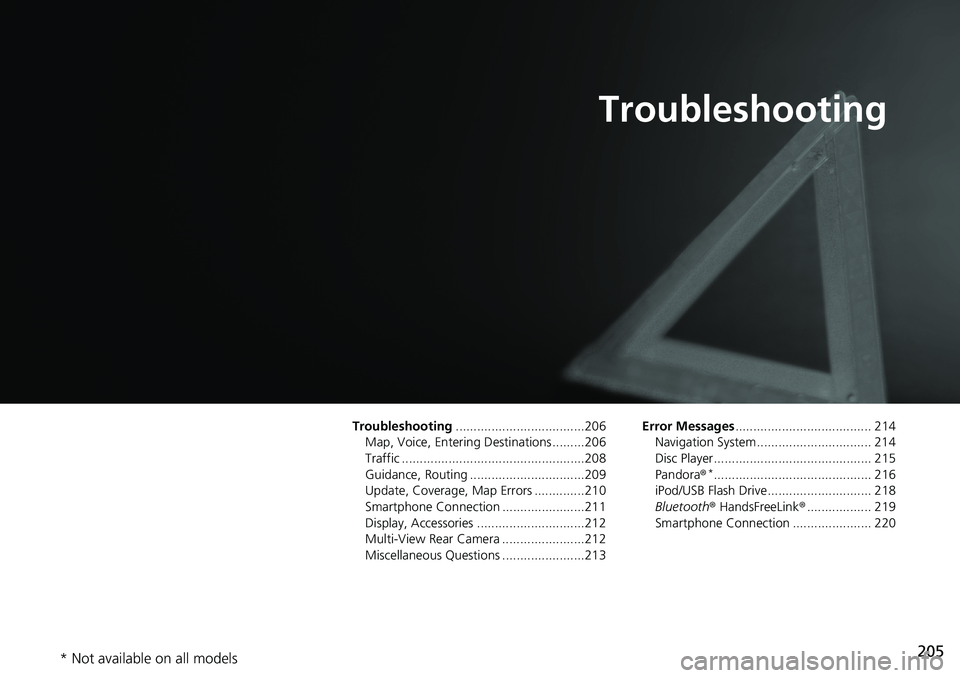
205
Troubleshooting
Troubleshooting....................................206
Map, Voice, Entering Destinations .........206
Traffic ...................................................208
Guidance, Routing ................................209
Update, Coverage, Map Errors ..............210
Smartphone Connection .......................211
Display, Accessories ..............................212
Multi-View Rear Camera .......................212
Miscellaneous Questions .......................213Error Messages...................................... 214
Navigation System ................................ 214
Disc Player............................................ 215
Pandora®
*............................................ 216
iPod/USB Flash Drive............................. 218
Bluetooth® HandsFreeLink®.................. 219
Smartphone Connection ...................... 220
* Not available on all models
Page 211 of 263
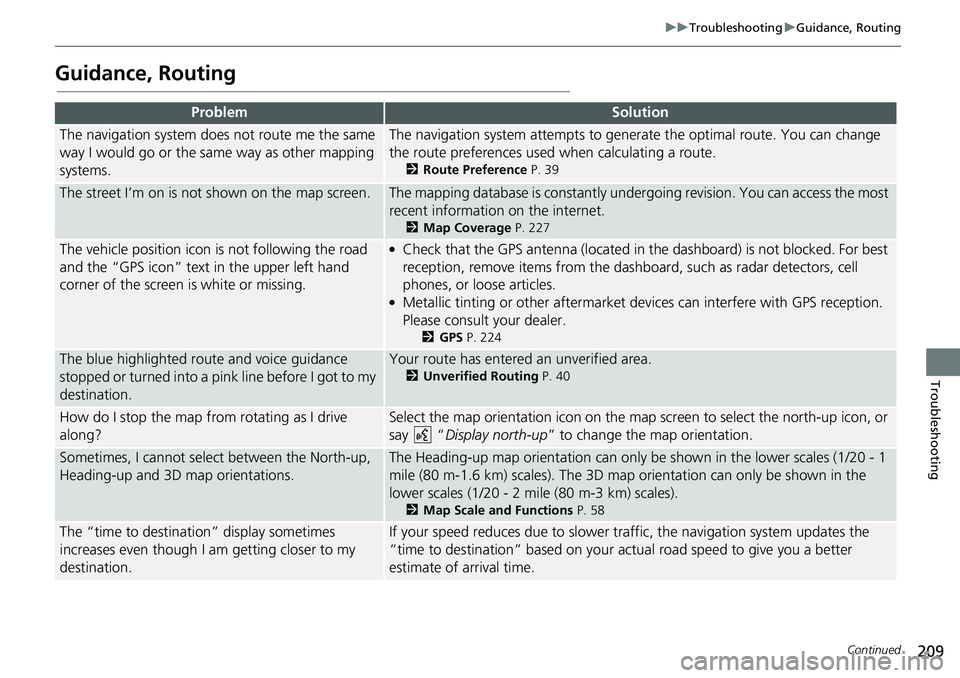
209
uuTroubleshootinguGuidance, Routing
Continued
Troubleshooting
Guidance, Routing
ProblemSolution
The navigation system does not route me the same
way I would go or the same way as other mapping
systems.The navigation system attempts to generate the optimal route. You can change
the route preferences used when calculating a route.
2Route Preference P. 39
The street I’m on is not shown on the map screen.The mapping database is constantly undergoing revision. You can access the most
recent information on the internet.
2Map Coverage P. 227
The vehicle position icon is not following the road
and the “GPS icon” text in the upper left hand
corner of the screen is white or missing.●Check that the GPS antenna (located in the dashboard) is not blocked. For best
reception, remove items from the dashboard, such as radar detectors, cell
phones, or loose articles.
●Metallic tinting or other aftermarket devices can interfere with GPS reception.
Please consult your dealer.
2GPS P. 224
The blue highlighted route and voice guidance
stopped or turned into a pink line before I got to my
destination.Your route has entered an unverified area.
2Unverified Routing P. 40
How do I stop the map from rotating as I drive
along?Select the map orientation icon on the map screen to select the north-up icon, or
say “Display north-up” to change the map orientation.
Sometimes, I cannot select between the North-up,
Heading-up and 3D map orientations.The Heading-up map orientation can only be shown in the lower scales (1/20 - 1
mile (80 m-1.6 km) scales). The 3D map orientation can only be shown in the
lower scales (1/20 - 2 mile (80 m-3 km) scales).
2Map Scale and Functions P. 58
The “time to destination” display sometimes
increases even though I am getting closer to my
destination.If your speed reduces due to slower traffic, the navigation system updates the
“time to destination” based on your actual road speed to give you a better
estimate of arrival time.
Page 212 of 263
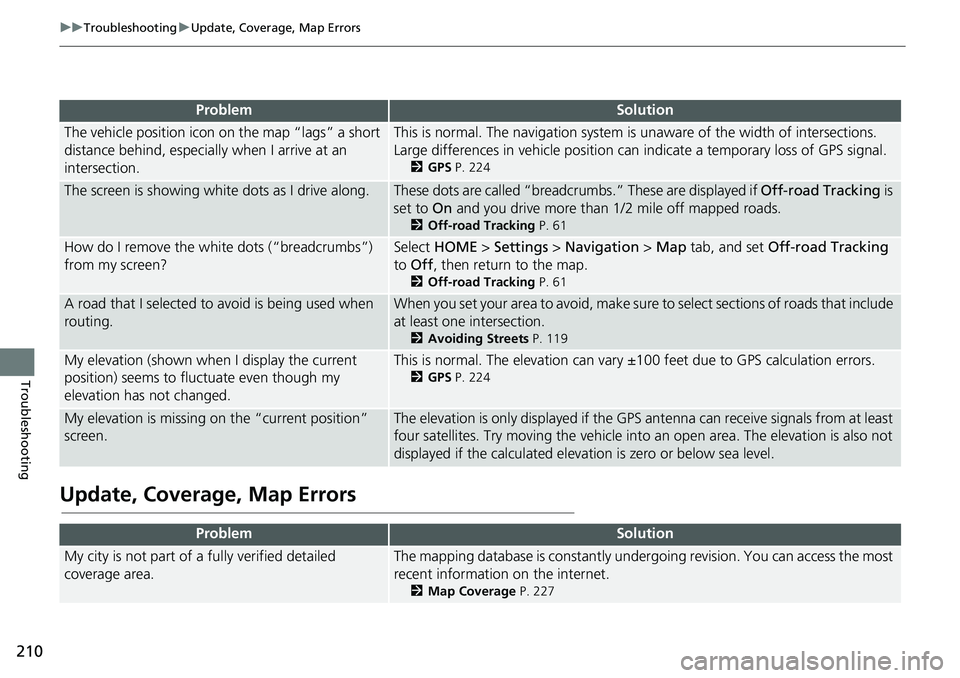
210
uuTroubleshootinguUpdate, Coverage, Map Errors
Troubleshooting
Update, Coverage, Map Errors
ProblemSolution
The vehicle position icon on the map “lags” a short
distance behind, especially when I arrive at an
intersection.This is normal. The navigation system is unaware of the width of intersections.
Large differences in vehicle position can indicate a temporary loss of GPS signal.
2GPS P. 224
The screen is showing white dots as I drive along.These dots are called “breadcrumbs.” These are displayed if Off-road Tracking is
set to On and you drive more than 1/2 mile off mapped roads.
2Off-road Tracking P. 61
How do I remove the white dots (“breadcrumbs”)
from my screen?Select HOME > Settings > Navigation > Map tab, and set Off-road Tracking
to Off, then return to the map.
2Off-road Tracking P. 61
A road that I selected to avoid is being used when
routing.When you set your area to avoid, make sure to select sections of roads that include
at least one intersection.
2Avoiding Streets P. 119
My elevation (shown when I display the current
position) seems to fluctuate even though my
elevation has not changed.This is normal. The elevation can vary ±100 feet due to GPS calculation errors.
2GPS P. 224
My elevation is missing on the “current position”
screen.The elevation is only displayed if the GPS antenna can receive signals from at least
four satellites. Try moving the vehicle into an open area. The elevation is also not
displayed if the calculated elevation is zero or below sea level.
ProblemSolution
My city is not part of a fully verified detailed
coverage area.The mapping database is constantly undergoing revision. You can access the most
recent information on the internet.
2Map Coverage P. 227
Page 215 of 263
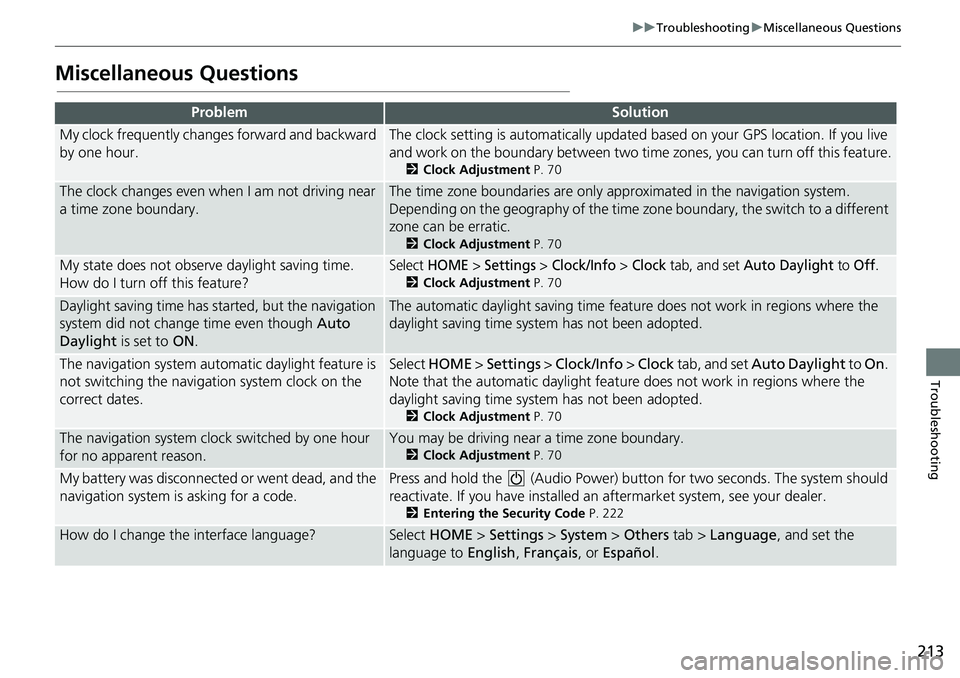
213
uuTroubleshootinguMiscellaneous Questions
Troubleshooting
Miscellaneous Questions
ProblemSolution
My clock frequently changes forward and backward
by one hour.The clock setting is automatically updated based on your GPS location. If you live
and work on the boundary between two time zones, you can turn off this feature.
2Clock Adjustment P. 70
The clock changes even when I am not driving near
a time zone boundary.The time zone boundaries are only approximated in the navigation system.
Depending on the geography of the time zone boundary, the switch to a different
zone can be erratic.
2Clock Adjustment P. 70
My state does not observe daylight saving time.
How do I turn off this feature?Select HOME > Settings > Clock/Info > Clock tab, and set Auto Daylight to Off.
2Clock Adjustment P. 70
Daylight saving time has started, but the navigation
system did not change time even though Auto
Daylight is set to ON.The automatic daylight saving time feature does not work in regions where the
daylight saving time system has not been adopted.
The navigation system automatic daylight feature is
not switching the navigation system clock on the
correct dates.Select HOME > Settings > Clock/Info > Clock tab, and set Auto Daylight to On.
Note that the automatic daylight feature does not work in regions where the
daylight saving time system has not been adopted.
2Clock Adjustment P. 70
The navigation system clock switched by one hour
for no apparent reason.You may be driving near a time zone boundary.
2Clock Adjustment P. 70
My battery was disconnected or went dead, and the
navigation system is asking for a code.Press and hold the (Audio Power) button for two seconds. The system should
reactivate. If you have installed an aftermarket system, see your dealer.
2Entering the Security Code P. 222
How do I change the interface language?Select HOME > Settings > System > Others tab > Language, and set the
language to English, Français, or Español.
Page 223 of 263
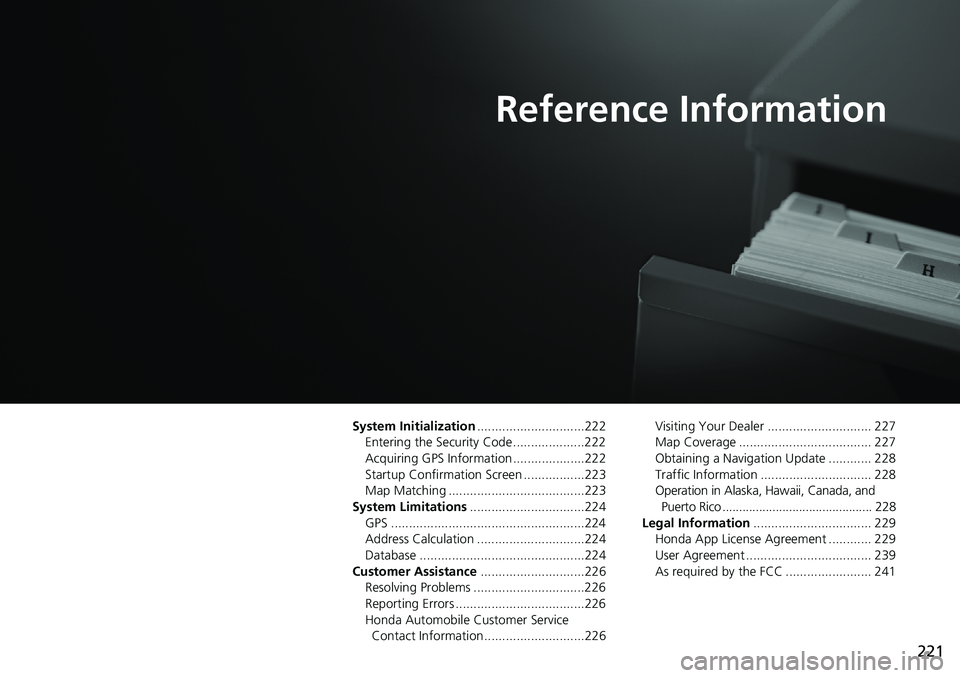
221
Reference Information
System Initialization..............................222
Entering the Security Code ....................222
Acquiring GPS Information ....................222
Startup Confirmation Screen .................223
Map Matching ......................................223
System Limitations................................224
GPS ......................................................224
Address Calculation ..............................224
Database ..............................................224
Customer Assistance.............................226
Resolving Problems ...............................226
Reporting Errors ....................................226
Honda Automobile Customer Service
Contact Information ............................226Visiting Your Dealer ............................. 227
Map Coverage ..................................... 227
Obtaining a Navigation Update ............ 228
Traffic Information ............................... 228
Operation in Alaska, Hawaii, Canada, and
Puerto Rico ............................................. 228
Legal Information................................. 229
Honda App License Agreement ............ 229
User Agreement ................................... 239
As required by the FCC ........................ 241
Page 227 of 263
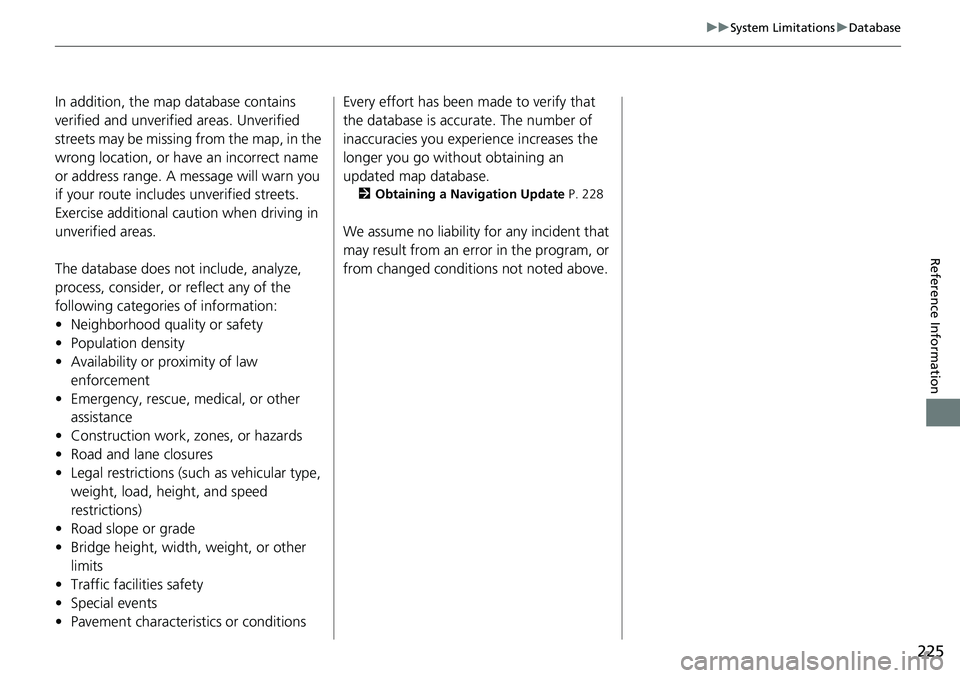
225
uuSystem LimitationsuDatabase
Reference Information
In addition, the map database contains
verified and unverified areas. Unverified
streets may be missing from the map, in the
wrong location, or have an incorrect name
or address range. A message will warn you
if your route includes unverified streets.
Exercise additional caution when driving in
unverified areas.
The database does not include, analyze,
process, consider, or reflect any of the
following categories of information:
• Neighborhood quality or safety
• Population density
• Availability or proximity of law
enforcement
• Emergency, rescue, medical, or other
assistance
• Construction work, zones, or hazards
• Road and lane closures
• Legal restrictions (such as vehicular type,
weight, load, height, and speed
restrictions)
• Road slope or grade
• Bridge height, width, weight, or other
limits
• Traffic facilities safety
• Special events
• Pavement characteristics or conditionsEvery effort has been made to verify that
the database is accurate. The number of
inaccuracies you experience increases the
longer you go without obtaining an
updated map database.
2Obtaining a Navigation Update P. 228
We assume no liability for any incident that
may result from an error in the program, or
from changed conditions not noted above.
Page 228 of 263
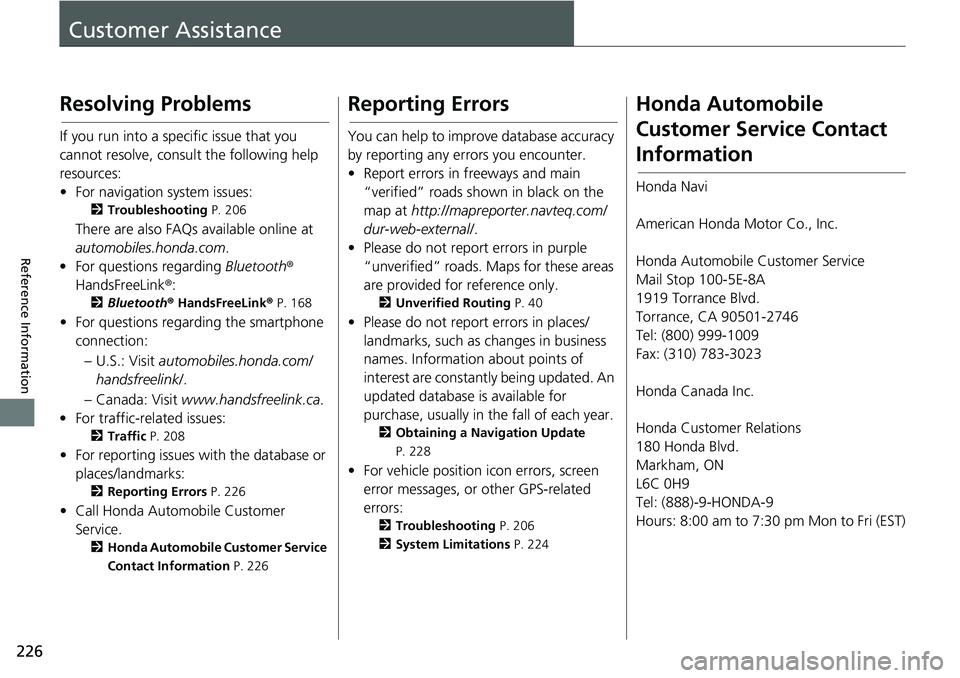
226
Reference Information
Customer Assistance
Resolving Problems
If you run into a specific issue that you
cannot resolve, consult the following help
resources:
• For navigation system issues:
2Troubleshooting P. 206
There are also FAQs available online at
automobiles.honda.com.
• For questions regarding Bluetooth®
HandsFreeLink®:
2Bluetooth® HandsFreeLink® P. 168
• For questions regarding the smartphone
connection:
– U.S.: Visit automobiles.honda.com/
handsfreelink/.
– Canada: Visit www.handsfreelink.ca.
• For traffic-related issues:
2Traffic P. 208
• For reporting issues with the database or
places/landmarks:
2Reporting Errors P. 226
• Call Honda Automobile Customer
Service.
2Honda Automobile Customer Service
Contact Information P. 226
Reporting Errors
You can help to improve database accuracy
by reporting any errors you encounter.
• Report errors in freeways and main
“verified” roads shown in black on the
map at http://mapreporter.navteq.com/
dur-web-external/.
• Please do not report errors in purple
“unverified” roads. Maps for these areas
are provided for reference only.
2Unverified Routing P. 40
• Please do not report errors in places/
landmarks, such as changes in business
names. Information about points of
interest are constantly being updated. An
updated database is available for
purchase, usually in the fall of each year.
2Obtaining a Navigation Update
P. 228
• For vehicle position icon errors, screen
error messages, or other GPS-related
errors:
2Troubleshooting P. 206
2System Limitations P. 224
Honda Automobile
Customer Service Contact
Information
Honda Navi
American Honda Motor Co., Inc.
Honda Automobile Customer Service
Mail Stop 100-5E-8A
1919 Torrance Blvd.
Torrance, CA 90501-2746
Tel: (800) 999-1009
Fax: (310) 783-3023
Honda Canada Inc.
Honda Customer Relations
180 Honda Blvd.
Markham, ON
L6C 0H9
Tel: (888)-9-HONDA-9
Hours: 8:00 am to 7:30 pm Mon to Fri (EST)