radio controls HONDA HR-V 2018 Owner's Manual (in English)
[x] Cancel search | Manufacturer: HONDA, Model Year: 2018, Model line: HR-V, Model: HONDA HR-V 2018Pages: 503, PDF Size: 32.79 MB
Page 5 of 503
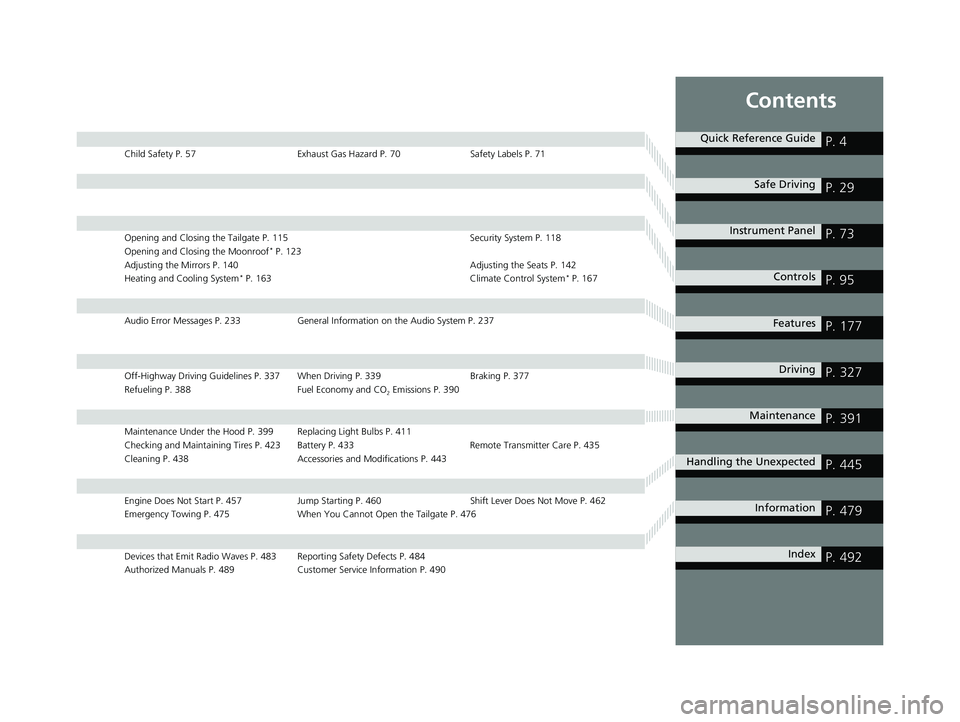
Contents
Child Safety P. 57Exhaust Gas Hazard P. 70Safety Labels P. 71
Opening and Closing the Tailgate P. 115 Security System P. 118
Opening and Closing the Moonroof* P. 123
Adjusting the Mirrors P. 140 Adjusting the Seats P. 142
Heating and Cooling System
* P. 163 Climate Control System* P. 167
Audio Error Messages P. 233General Information on the Audio System P. 237
Off-Highway Driving Guidelines P. 337 When Driving P. 339 Braking P. 377
Refueling P. 388 Fuel Economy and CO
2 Emissions P. 390
Maintenance Under the Hood P. 399 Replacing Light Bulbs P. 411
Checking and Maintaining Tires P. 423 Battery P. 433 Remote Transmitter Care P. 435
Cleaning P. 438 Accessories and Modifications P. 443
Engine Does Not Start P. 457Jump Starting P. 460 Shift Lever Does Not Move P. 462
Emergency Towing P. 475 When You Cannot Open the Tailgate P. 476
Devices that Emit Radio Waves P. 483 Reporting Safety Defects P. 484
Authorized Manuals P. 489 Customer Service Information P. 490
Quick Reference GuideP. 4
Safe DrivingP. 29
Instrument PanelP. 73
ControlsP. 95
FeaturesP. 177
DrivingP. 327
MaintenanceP. 391
Handling the UnexpectedP. 445
InformationP. 479
IndexP. 492
18 HR-V-31T7A6200.book 3 ページ 2017年6月30日 金曜日 午後1時23分
Page 21 of 503
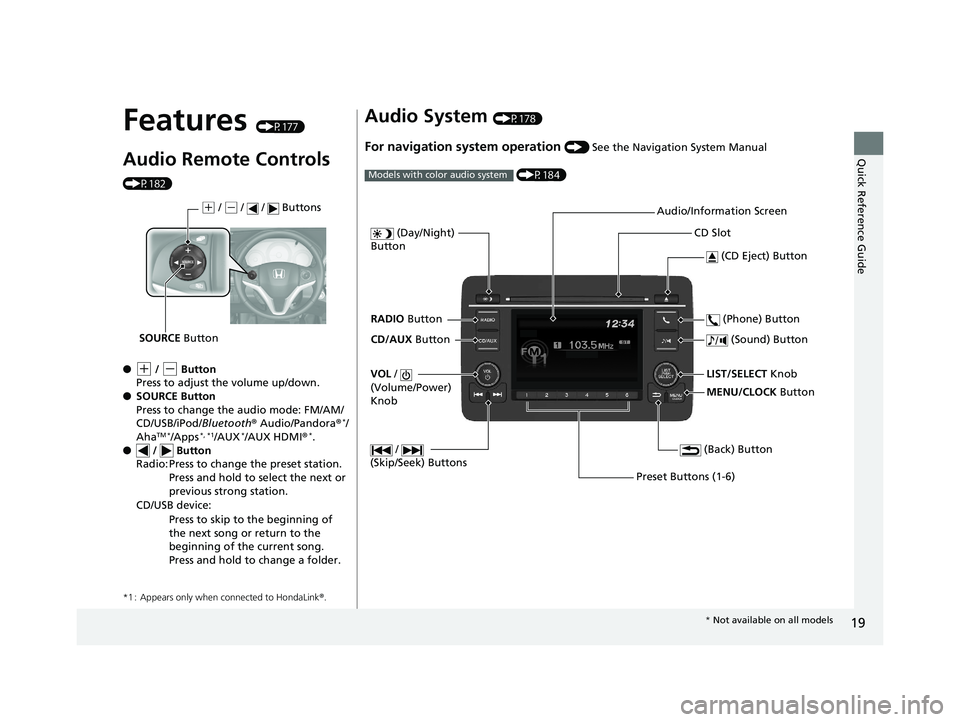
19
Quick Reference Guide
Features (P177)
Audio Remote Controls
(P182)
●
(+ / (- Button
Press to adjust the volume up/down.
● SOURCE Button
Press to change the audio mode: FM/AM/
CD/USB/iPod/ Bluetooth® Audio/Pandora ®
*/
AhaTM */Apps*, *1/AUX*/AUX HDMI ®*.
● / Button
*1 : Appears only when connected to HondaLink ®.
Radio: Press to change the preset station.
Press and hold to select the next or
previous strong station.
CD/USB device: Press to skip to the beginning of
the next song or return to the
beginning of the current song.
Press and hold to change a folder.
(+ / (- / / Buttons
SOURCE Button
Audio System (P178)
For navigation system operation () See the Navigation System Manual
(P184)
Models with color audio system
MENU/CLOCK Button
LIST/SELECT Knob
(Day/Night)
Button
(Back) Button
(Sound) Button
VOL /
(Volume/Power)
Knob
CD Slot
(CD Eject) Button
Preset Buttons (1-6) (Phone) Button
RADIO
Button
/
(Skip/Seek) Buttons
CD/AUX Button Audio/Information Screen
*
Not available on all models
18 HR-V-31T7A6200.book 19 ページ 2017年6月30日 金曜日 午後1時23分
Page 102 of 503
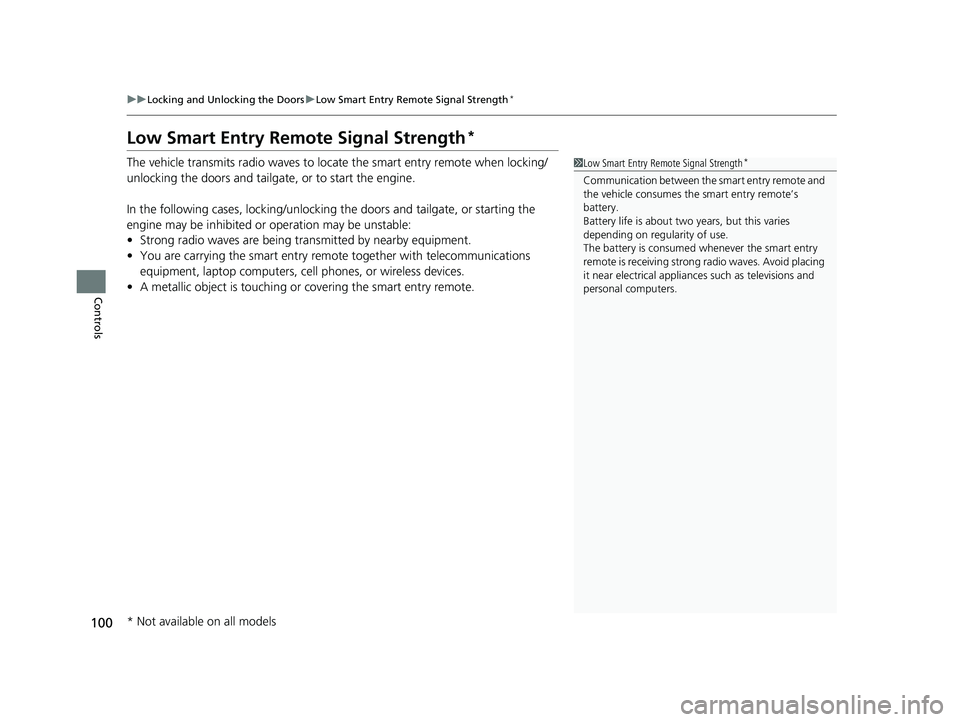
100
uuLocking and Unlocking the Doors uLow Smart Entry Remote Signal Strength*
Controls
Low Smart Entry Remo te Signal Strength*
The vehicle transmits radio waves to loca te the smart entry remote when locking/
unlocking the doors and tailgate, or to start the engine.
In the following cases, locking/unlocking the doors and tailgate, or starting the
engine may be inhibited or operation may be unstable:
• Strong radio waves are being tra nsmitted by nearby equipment.
• You are carrying the smart entry remote together with telecommunications
equipment, laptop computers, ce ll phones, or wireless devices.
• A metallic object is touching or covering the smart entry remote.1Low Smart Entry Remote Signal Strength*
Communication between the smart entry remote and
the vehicle consumes the smart entry remote’s
battery.
Battery life is about two years, but this varies
depending on re gularity of use.
The battery is consumed whenever the smart entry
remote is receivi ng strong radio wave s. Avoid placing
it near electrical appliances such as televisions and
personal computers.
* Not available on all models
18 HR-V-31T7A6200.book 100 ページ 2017年6月30日 金曜日 午後1時23分
Page 120 of 503
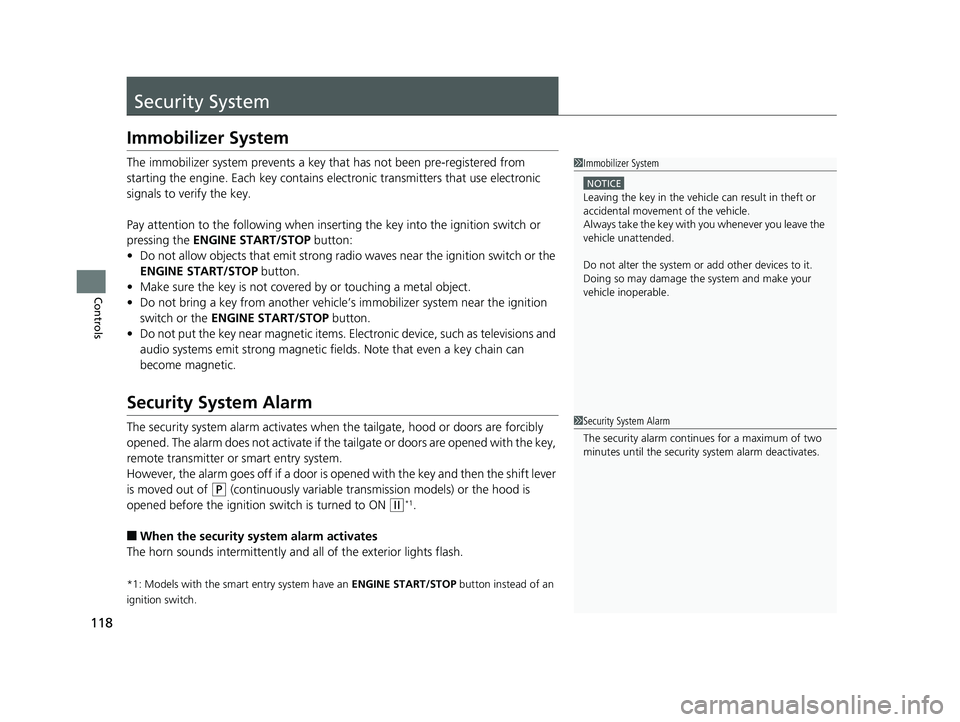
118
Controls
Security System
Immobilizer System
The immobilizer system prevents a key that has not been pre-registered from
starting the engine. Each key contains el ectronic transmitters that use electronic
signals to verify the key.
Pay attention to the following when inserti ng the key into the ignition switch or
pressing the ENGINE START/STOP button:
• Do not allow objects that emit strong radio waves near the ignition switch or the
ENGINE START/STOP button.
• Make sure the key is not covered by or touching a metal object.
• Do not bring a key from anot her vehicle’s immobilizer system near the ignition
switch or the ENGINE START/STOP button.
• Do not put the key near magnetic items. El ectronic device, such as televisions and
audio systems emit strong magnetic fields. Note that even a key chain can
become magnetic.
Security System Alarm
The security system alarm activates when the tailgate, hood or doors are forcibly
opened. The alarm does not activate if the tailgate or doors are opened with the key,
remote transmitter or smart entry system.
However, the alarm goes off if a door is opened with the key and then the shift lever
is moved out of
(P (continuously variable transmission models) or the hood is
opened before the ignition switch is turned to ON
(w*1.
■When the security system alarm activates
The horn sounds intermittently and all of the exterior lights flash.
*1: Models with the smart entry system have an ENGINE START/STOP button instead of an
ignition switch.
1 Immobilizer System
NOTICE
Leaving the key in the vehicl e can result in theft or
accidental movement of the vehicle.
Always take the key with you whenever you leave the
vehicle unattended.
Do not alter the system or add other devices to it.
Doing so may damage the system and make your
vehicle inoperable.
1 Security System Alarm
The security alarm continues for a maximum of two
minutes until the security system alarm deactivates.
18 HR-V-31T7A6200.book 118 ページ 2017年6月30日 金曜日 午後1時23分
Page 179 of 503
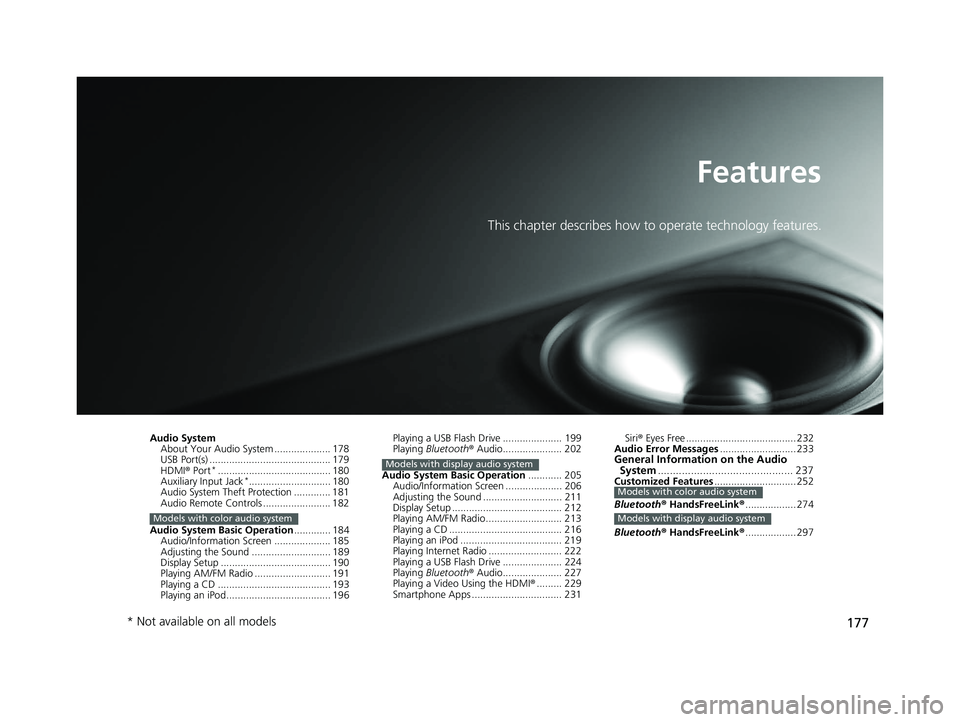
177
Features
This chapter describes how to operate technology features.
Audio SystemAbout Your Audio System .................... 178
USB Port(s) ........................................... 179
HDMI ® Port
*........................................ 180
Auxiliary Input Jack*............................. 180
Audio System Theft Protection ............. 181
Audio Remote Controls ........................ 182
Audio System Basic Operation ............. 184
Audio/Information Screen .................... 185
Adjusting the Sound ............................ 189
Display Setup ....................................... 190
Playing AM/FM Radio ........................... 191
Playing a CD ........................................ 193
Playing an iPod..................................... 196
Models with color audio system
Playing a USB Flash Drive ..................... 199
Playing Bluetooth ® Audio..................... 202
Audio System Basic Operation ............ 205
Audio/Information Screen .................... 206
Adjusting the Sound ............................ 211
Display Setup ....................................... 212
Playing AM/FM Radio........................... 213
Playing a CD ........................................ 216
Playing an iPod .................................... 219
Playing Internet Radio .......................... 222
Playing a USB Flash Drive ..................... 224
Playing Bluetooth ® Audio..................... 227
Playing a Video Using the HDMI ®......... 229
Smartphone Apps ................................ 231
Models with display audio system
Siri ® Eyes Free ....................................... 232
Audio Error Messages ........................... 233
General Information on the Audio
System ............................................. 237
Customized Features ............................. 252
Bluetooth ® HandsFreeLink ®.................. 274
Bluetooth ® HandsFreeLink ®.................. 297Models with color audio system
Models with display audio system
* Not available on all models
18 HR-V-31T7A6200.book 177 ページ 2017年6月30日 金曜日 午後1時23分
Page 180 of 503
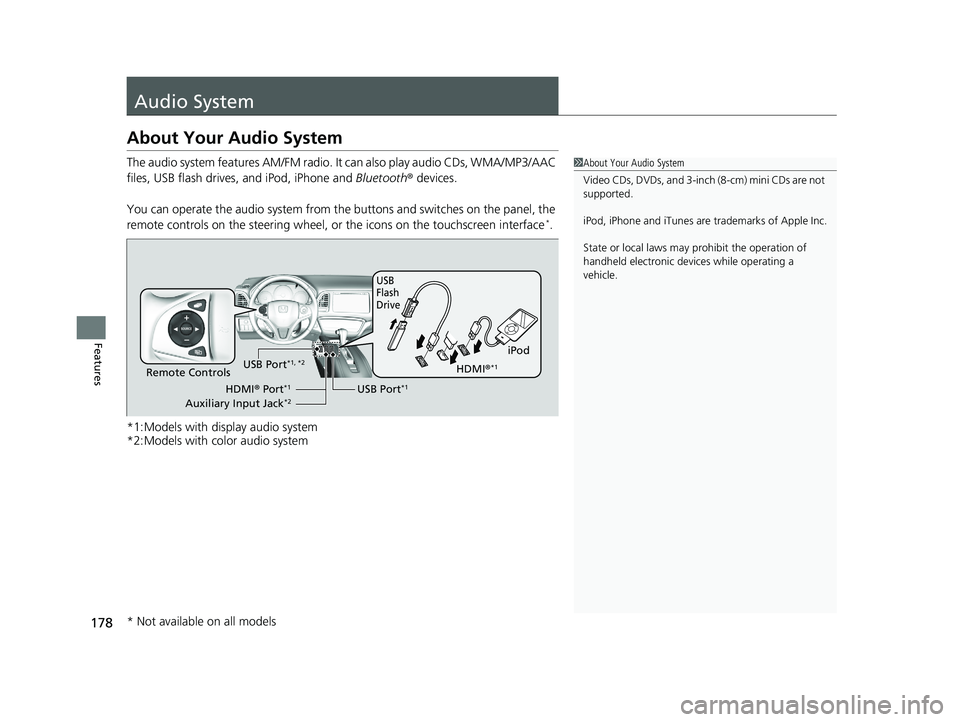
178
Features
Audio System
About Your Audio System
The audio system features AM/FM radio. It can also play audio CDs, WMA/MP3/AAC
files, USB flash drives, and iPod, iPhone and Bluetooth® devices.
You can operate the audio system from the buttons and switches on the panel, the
remote controls on the steering wheel, or the icons on the touchscreen interface
*.
*1:Models with display audio system
*2:Models with color audio system
1 About Your Audio System
Video CDs, DVDs, and 3-inch (8-cm) mini CDs are not
supported.
iPod, iPhone and iTunes are trademarks of Apple Inc.
State or local laws may pr ohibit the operation of
handheld electronic devices while operating a
vehicle.
iPod
USB
Flash
Drive
USB Port*1Remote Controls
HDMI® Port*1
Auxiliary Input Jack*2
USB Port*1, *2HDMI ®*1
* Not available on all models
18 HR-V-31T7A6200.book 178 ページ 2017年6月30日 金曜日 午後1時23分
Page 184 of 503
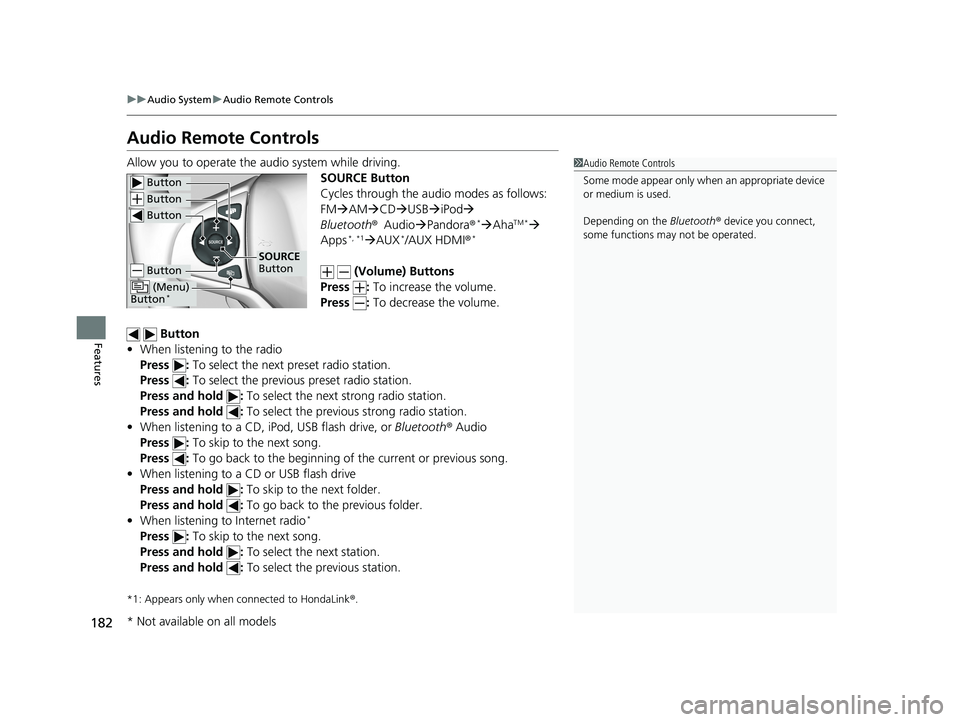
182
uuAudio System uAudio Remote Controls
Features
Audio Remote Controls
Allow you to operate the audio system while driving.
SOURCE Button
Cycles through the audio modes as follows:
FMAM CD USBiPod
Bluetooth ®Audio Pandora ®
*AhaTM *
Apps*, *1 AUX*/AUX HDMI ®*
(Volume) Buttons
Press : To increase the volume.
Press : To decrease the volume.
Button
• When listening to the radio
Press : To select the next preset radio station.
Press : To select the previous preset radio station.
Press and hold : To select the next strong radio station.
Press and hold : To select the previous strong radio station.
• When listening to a CD, iPod, USB flash drive, or Bluetooth® Audio
Press : To skip to the next song.
Press : To go back to the beginning of the current or previous song.
• When listening to a CD or USB flash drive
Press and hold : To skip to the next folder.
Press and hold : To go back to the previous folder.
• When listening to Internet radio
*
Press : To skip to the next song.
Press and hold : To select the next station.
Press and hold : To select the previous station.
*1: Appears only when connected to HondaLink ®.
1 Audio Remote Controls
Some mode appear only wh en an appropriate device
or medium is used.
Depending on the Bluetooth® device you connect,
some functions ma y not be operated.
Button
Button
Button
Button
(Menu)
Button*
SOURCE
Button
* Not available on all models
18 HR-V-31T7A6200.book 182 ページ 2017年6月30日 金曜日 午後1時23分
Page 185 of 503
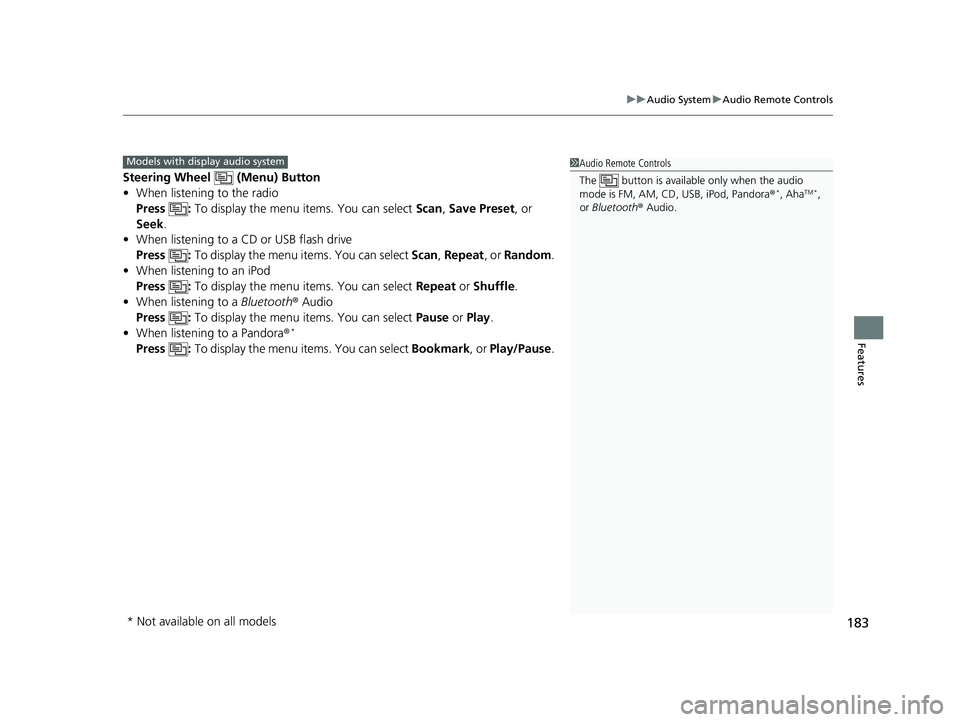
183
uuAudio System uAudio Remote Controls
Features
Steering Wheel (Menu) Button
• When listening to the radio
Press : To display the menu items. You can select Scan, Save Preset, or
Seek.
• When listening to a CD or USB flash drive
Press : To display the menu items. You can select Scan, Repeat , or Random .
• When listening to an iPod
Press : To display the menu items. You can select Repeat or Shuffle .
• When listening to a Bluetooth® Audio
Press : To display the menu items. You can select Pause or Play .
• When listening to a Pandora ®
*
Press : To display the menu items. You can select Bookmark, or Play/Pause .
1Audio Remote Controls
The button is available only when the audio
mode is FM, AM, CD, USB, iPod, Pandora®
*, AhaTM *,
or Bluetooth ® Audio.
Models with display audio system
* Not available on all models
18 HR-V-31T7A6200.book 183 ページ 2017年6月30日 金曜日 午後1時23分
Page 194 of 503
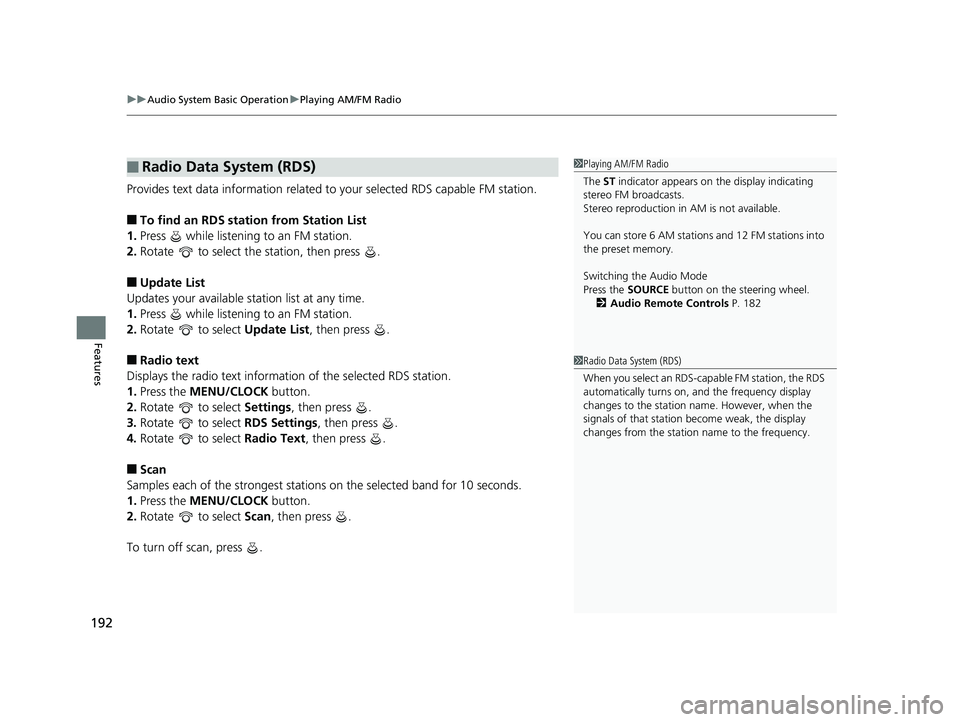
uuAudio System Basic Operation uPlaying AM/FM Radio
192
Features
Provides text data information related to your selected RDS capable FM station.
■To find an RDS station from Station List
1. Press while listening to an FM station.
2. Rotate to select the station, then press .
■Update List
Updates your available station list at any time.
1. Press while listening to an FM station.
2. Rotate to select Update List, then press .
■Radio text
Displays the radio text informat ion of the selected RDS station.
1. Press the MENU/CLOCK button.
2. Rotate to select Settings, then press .
3. Rotate to select RDS Settings, then press .
4. Rotate to select Radio Text, then press .
■Scan
Samples each of the strongest stations on the selected band for 10 seconds.
1. Press the MENU/CLOCK button.
2. Rotate to select Scan, then press .
To turn off scan, press .
■Radio Data System (RDS)1 Playing AM/FM Radio
The ST indicator appears on the display indicating
stereo FM broadcasts.
Stereo reproduction in AM is not available.
You can store 6 AM stations and 12 FM stations into
the preset memory.
Switching the Audio Mode
Press the SOURCE button on the steering wheel.
2 Audio Remote Controls P. 182
1Radio Data System (RDS)
When you select an RDS-capable FM station, the RDS
automatically turns on, and the frequency display
changes to the station name. However, when the
signals of that station become weak, the display
changes from the statio n name to the frequency.
18 HR-V-31T7A6200.book 192 ページ 2017年6月30日 金曜日 午後1時23分
Page 216 of 503
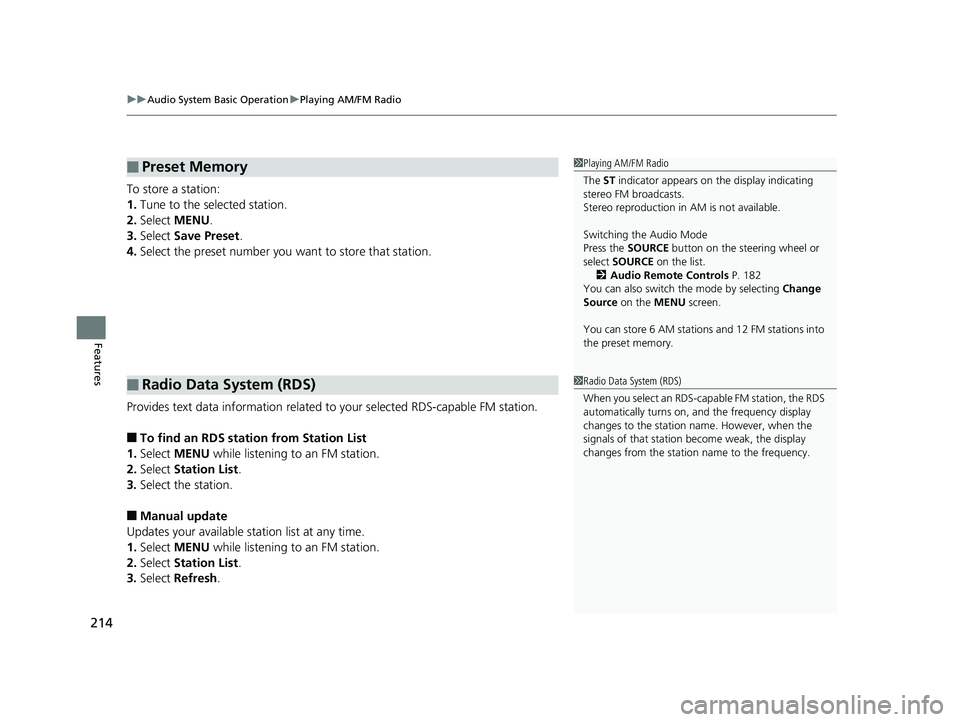
uuAudio System Basic Operation uPlaying AM/FM Radio
214
Features
To store a station:
1. Tune to the selected station.
2. Select MENU .
3. Select Save Preset .
4. Select the preset number you want to store that station.
Provides text data information related to your selected RDS-capable FM station.
■To find an RDS station from Station List
1. Select MENU while listening to an FM station.
2. Select Station List .
3. Select the station.
■Manual update
Updates your available station list at any time.
1. Select MENU while listening to an FM station.
2. Select Station List .
3. Select Refresh .
■Preset Memory
■Radio Data System (RDS)
1Playing AM/FM Radio
The ST indicator appears on the display indicating
stereo FM broadcasts.
Stereo reproduction in AM is not available.
Switching the Audio Mode
Press the SOURCE button on the steering wheel or
select SOURCE on the list.
2 Audio Remote Controls P. 182
You can also switch the mode by selecting Change
Source on the MENU screen.
You can store 6 AM stations and 12 FM stations into
the preset memory.
1 Radio Data System (RDS)
When you select an RDS-capable FM station, the RDS
automatically turns on, and the frequency display
changes to the station name. However, when the
signals of that station become weak, the display
changes from the statio n name to the frequency.
18 HR-V-31T7A6200.book 214 ページ 2017年6月30日 金曜日 午後1時23分