turn by turn auto display HONDA HR-V 2019 Navigation Manual (in English)
[x] Cancel search | Manufacturer: HONDA, Model Year: 2019, Model line: HR-V, Model: HONDA HR-V 2019Pages: 139, PDF Size: 3.52 MB
Page 14 of 139
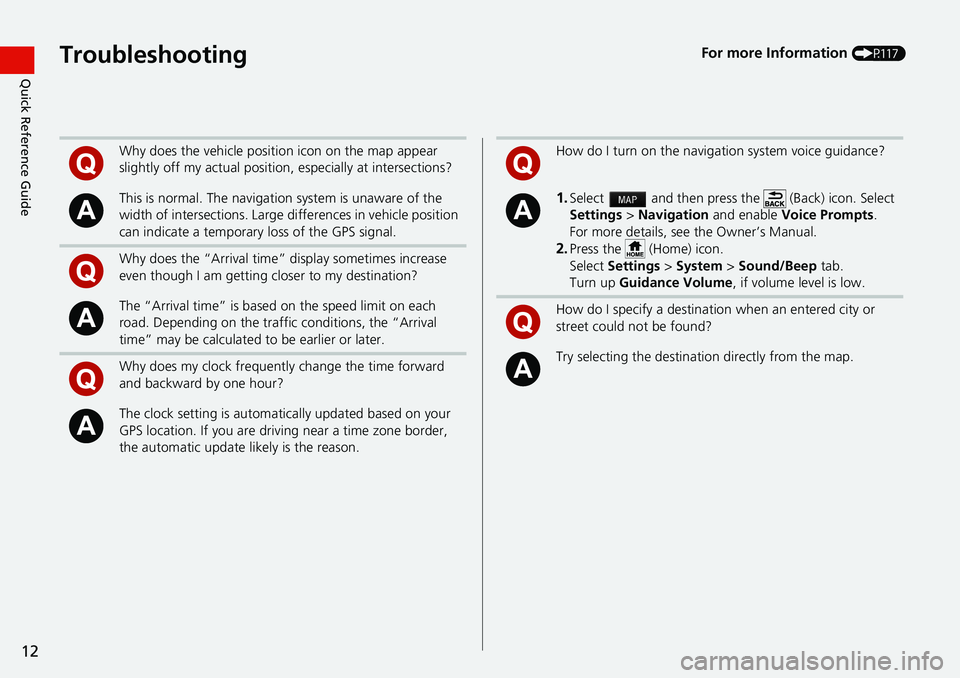
12
Quick Reference GuideTroubleshootingFor more Information (P117)
Why does the vehicle position icon on the map appear
slightly off my actu al position, especially at intersections?
This is normal. The navigation system is unaware of the
width of intersections. Large di fferences in vehicle position
can indicate a temporary loss of the GPS signal.
Why does the “Arrival time” display sometimes increase
even though I am getting closer to my destination?
The “Arrival time” is based on the speed limit on each
road. Depending on the traffic conditions, the “Arrival
time” may be calculated to be earlier or later.
Why does my clock frequently change the time forward
and backward by one hour?
The clock setting is automatically updated based on your
GPS location. If you are driving near a time zone border,
the automatic update likely is the reason.
How do I turn on the navigation system voice guidance?
1.Select and then press the (Back) icon. Select
Settings > Navi
gation and enable Voice Prompts .
For more details, see the Owner’s Manual.
2.Press the (Home) icon.
Select Settings > System > S
ound/Beep tab.
Turn up Gu
idance Volume , if volume level is low.
How do I specify a destination when an entered city or
street could not be found?
Try selecting the destination directly from the map.
Page 29 of 139
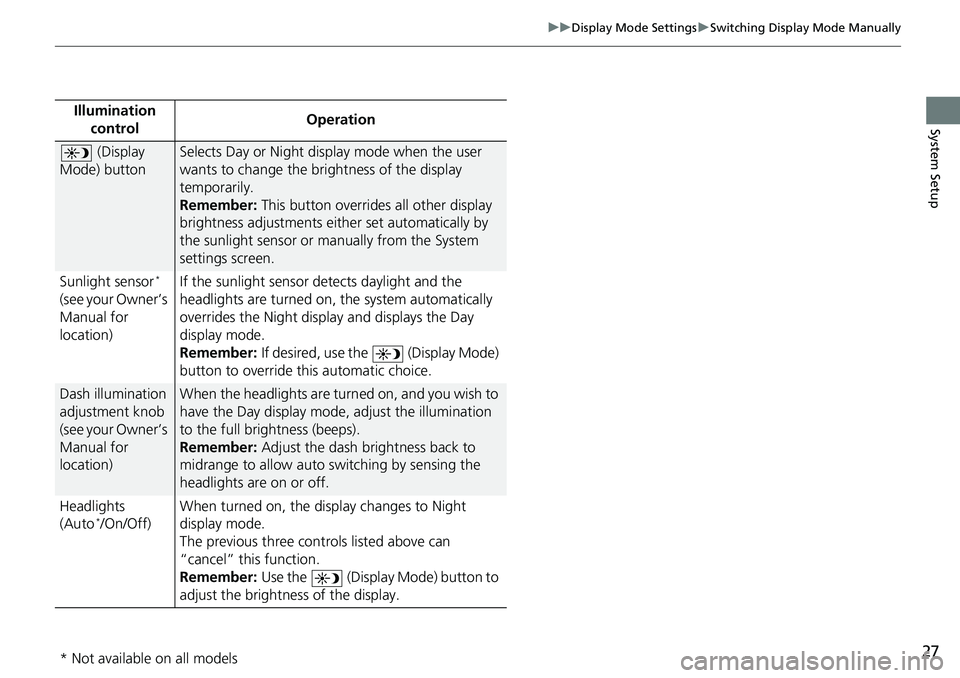
27
uu Display Mode Settings u Switching Display Mode Manually
System SetupIllumination
controlOperation
(Display
Mode) button
Selects Day or Night display mode when the user
wants to change the brightness of the display
temporarily.
Remember: This button overrides all other display
brigh
tness adjustments either set automatically by
the sunlight sensor or manually from the System
settings screen.
Sunlight sensor
*
(see your Owner’s
Manual for
location) If the sunlight sensor detects daylight and the
headlights are
turned on, the system automatically
overrides the Nigh t display and displays the Day
display mode.
Remember: If desired, use the (Display Mode)
button to override this automatic choice.
Dash illumination
adjustment knob
(see your Owner’s
Manual for
location)When the headlights are turn ed on, and you wish to
have the Day display mode, adjust the illumination
to the full brightness (beeps).
Remember: Adjust the dash brightness back to
mi
drange to allow auto switching by sensing the
headlights are on or off.
Headlights
(Au
to */On/Off) When turned on, the di
sp
lay changes to Night
display mode.
The previous three controls listed above can
“cancel” this
function.
Remember: Use the (Display Mode) button to
adjust the brightness of the display.
* Not available on all models
Page 121 of 139
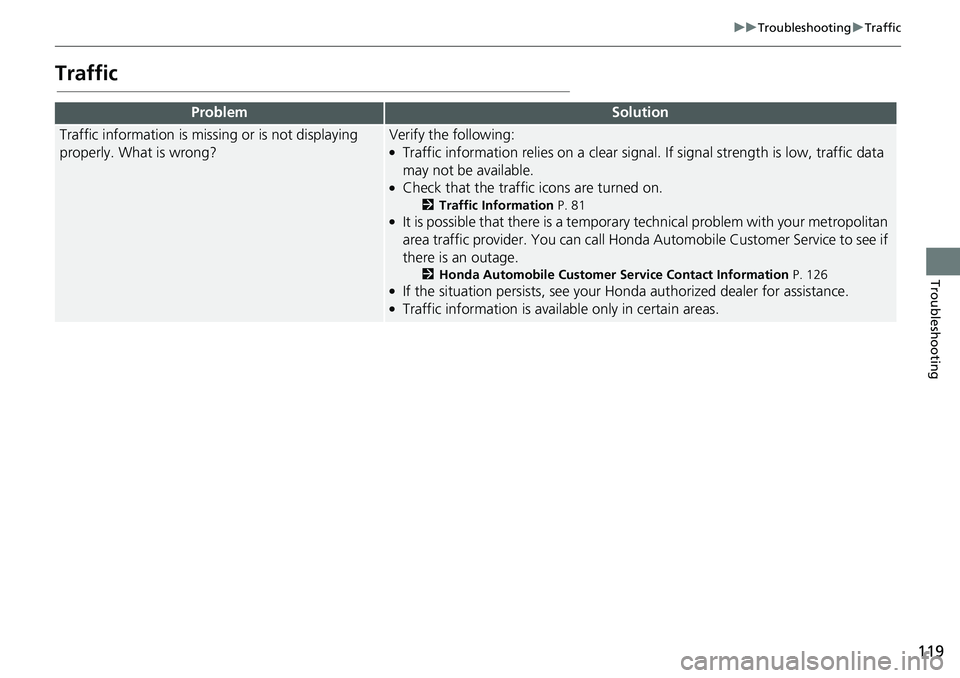
119
uu Troubleshooting u Traffic
Troubleshooting
Traffic
ProblemSolution
Traffic information is missing or is not displaying
properly. What is wrong?Verify the following:●Traffic information relies on a clear signal. If signal strength is low, traffic data
may not be available.
●Check that the traffic icons are turned on.
2 Traffic Information P. 81●It is possible that there is a temporar y technical problem with your metropolitan
area traffic provider. You can call Honda Au tomobile Customer Service to see if
there is an outage.
2 Honda Automobile Customer Service Contact Information P. 126●If the situation persists, see your Honda authorized dealer for assistance.●Traffic information is availa ble only in certain areas.