bluetooth HONDA HR-V 2019 Owner's Manual (in English)
[x] Cancel search | Manufacturer: HONDA, Model Year: 2019, Model line: HR-V, Model: HONDA HR-V 2019Pages: 631, PDF Size: 39.76 MB
Page 4 of 631
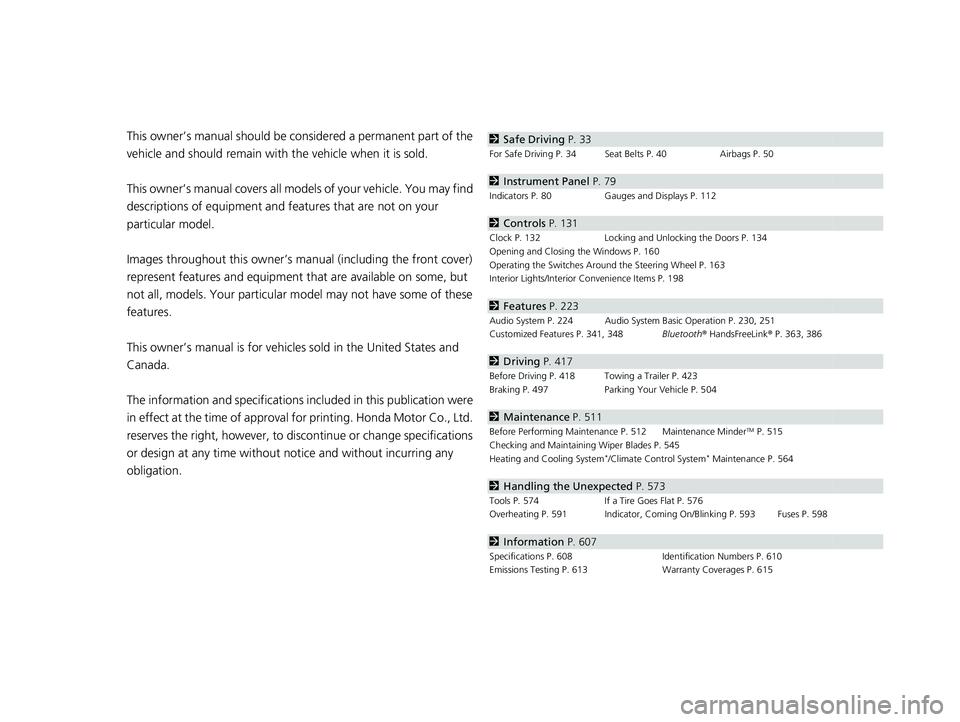
Contents
This owner’s manual should be considered a permanent part of the
vehicle and should remain with the vehicle when it is sold.
This owner’s manual covers all models of your vehicle. You may find
descriptions of equipment and features that are not on your
particular model.
Images throughout this owner’s manu al (including the front cover)
represent features and equipment that are available on some, but
not all, models. Your particular mo del may not have some of these
features.
This owner’s manual is for vehicles sold in the United States and
Canada.
The information and specifications in cluded in this publication were
in effect at the time of approval for printing. Honda Motor Co., Ltd.
reserves the right, however, to discontinue or change specifications
or design at any time without notice and without incurring any
obligation.2 Safe Driving P. 33
For Safe Driving P. 34 Seat Belts P. 40 Airbags P. 50
2Instrument Panel P. 79
Indicators P. 80 Gauges and Displays P. 112
2Controls P. 131
Clock P. 132 Locking and Unlocking the Doors P. 134
Opening and Closing the Windows P. 160
Operating the Switches Ar ound the Steering Wheel P. 163
Interior Lights/Interior Convenience Items P. 198
2 Features P. 223
Audio System P. 224 Audio System Basic Operation P. 230, 251
Customized Features P. 341, 348 Bluetooth® HandsFreeLink ® P. 363, 386
2 Driving P. 417
Before Driving P. 418 Towing a Trailer P. 423
Braking P. 497 Parking Your Vehicle P. 504
2Maintenance P. 511
Before Performing Maintenance P. 512 Maintenance MinderTM P. 515
Checking and Maintaining Wiper Blades P. 545
Heating and Cooling System
*/Climate Control System* Maintenance P. 564
2 Handling the Unexpected P. 573
Tools P. 574 If a Tire Goes Flat P. 576
Overheating P. 591 Indicator, Coming On/Blinking P. 593 Fuses P. 598
2 Information P. 607
Specifications P. 608 Identification Numbers P. 610
Emissions Testing P. 613 Warranty Coverages P. 615
19 HR-V HDMC HDMG-31T7A6300.book 2 ページ 2018年6月1日 金曜日 午後1時14分
Page 7 of 631
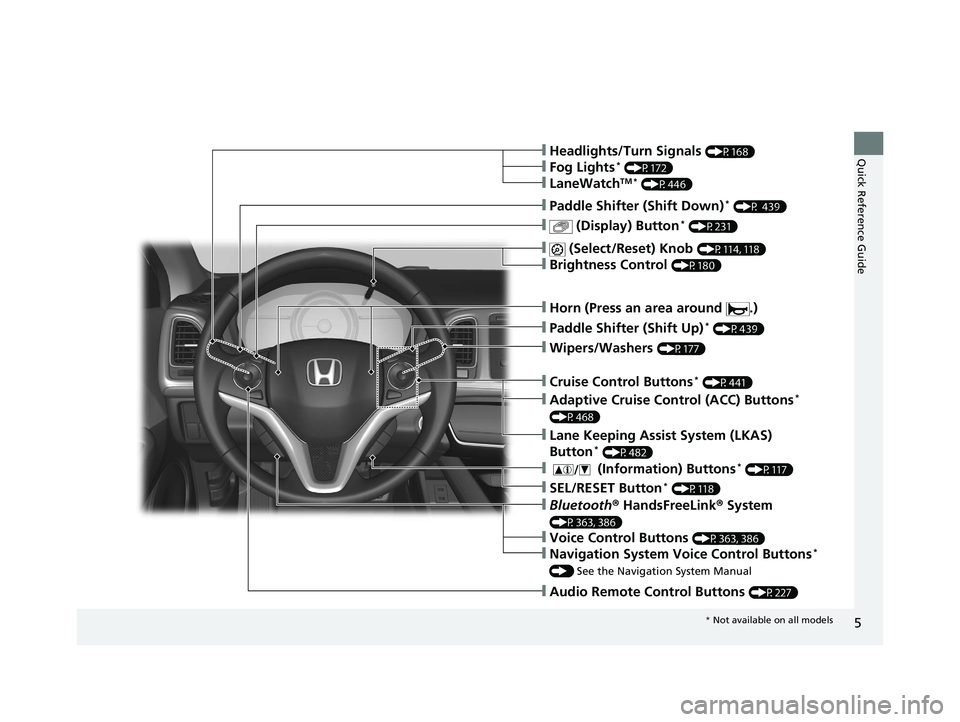
5
Quick Reference Guide
❙Wipers/Washers (P177)
❙Paddle Shifter (Shift Up)* (P439)
❙ (Display) Button* (P231)
❙Paddle Shifter (Shift Down)* (P 439)
❙Audio Remote Control Buttons (P227)
❙Headlights/Turn Signals (P168)
❙Fog Lights* (P172)
❙LaneWatchTM * (P446)
❙ (Select/Reset) Knob (P114, 118)
❙Brightness Control (P180)
❙Bluetooth® HandsFreeLink ® System
(P363, 386)
❙Voice Control Buttons (P363, 386)
❙Navigation System Voice Control Buttons*
() See the Navigation System Manual
❙ (Information) Buttons* (P117)
❙SEL/RESET Button* (P118)
❙Adaptive Cruise Control (ACC) Buttons*
(P468)
❙Lane Keeping Assist System (LKAS)
Button* (P482)
❙Cruise Control Buttons* (P441)
❙Horn (Press an area around .)
* Not available on all models
19 HR-V HDMC HDMG-31T7A6300.book 5 ページ 2018年6月1日 金曜日 午後1時14分
Page 22 of 631
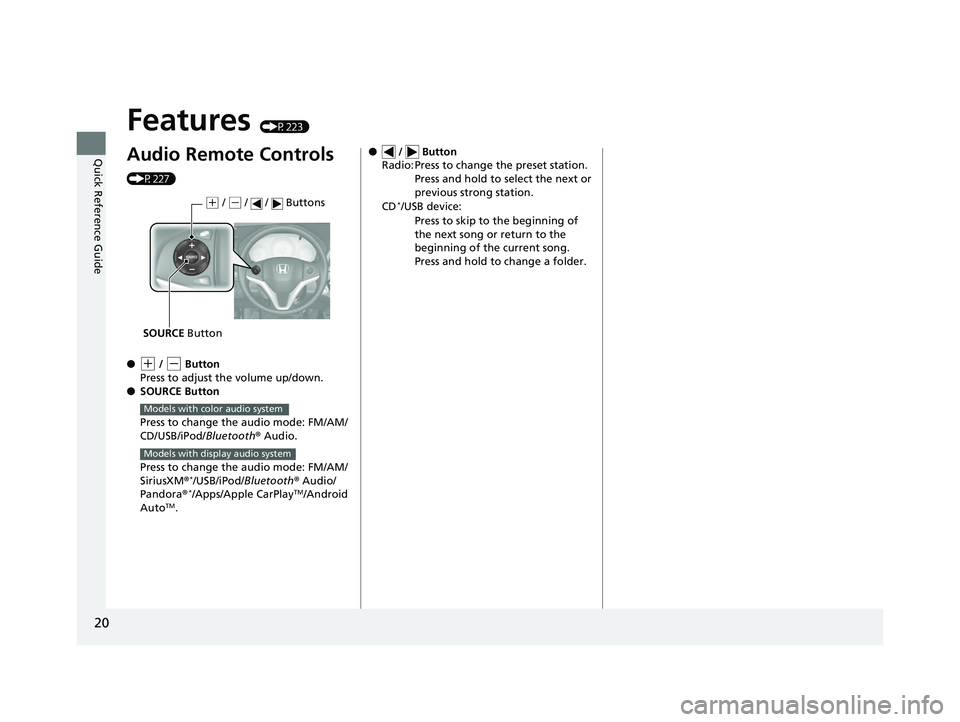
20
Quick Reference Guide
Features (P223)
Audio Remote Controls
(P227)
●
(+ / (- Button
Press to adjust the volume up/down.
● SOURCE Button
Press to change the audio mode: FM/AM/
CD/USB/iPod/Bluetooth® Audio.
Press to change the audio mode: FM/AM/
SiriusXM ®
*/USB/iPod/ Bluetooth® Audio/
Pandora®*/Apps/Apple CarPlayTM/Android
AutoTM.
( + / (- / / Buttons
SOURCE Button
Models with color audio system
Models with display audio system
● / Button
Radio: Press to change the preset station.
Press and hold to select the next or
previous strong station.
CD
*/USB device: Press to skip to the beginning of
the next song or return to the
beginning of the current song.
Press and hold to change a folder.
19 HR-V HDMC HDMG-31T7A6300.book 20 ページ 2018年6月1日 金曜日 午後1時14分
Page 225 of 631
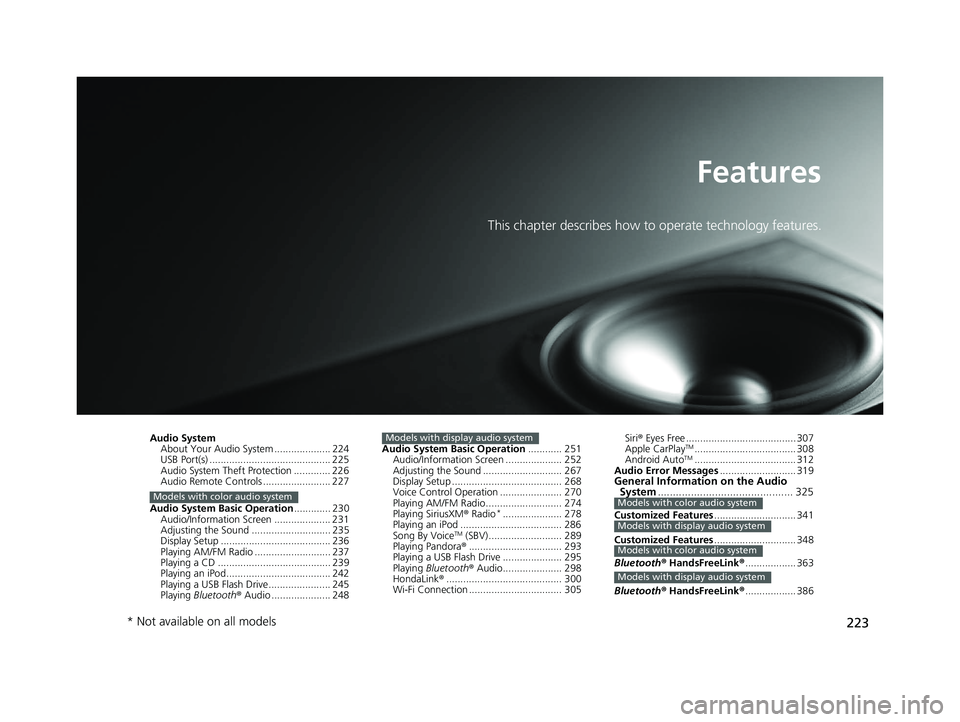
223
Features
This chapter describes how to operate technology features.
Audio SystemAbout Your Audio System .................... 224
USB Port(s) ........................................... 225
Audio System Theft Protection ............. 226
Audio Remote Controls ........................ 227
Audio System Basic Operation ............. 230
Audio/Information Screen .................... 231
Adjusting the Sound ............................ 235
Display Setup ....................................... 236
Playing AM/FM Radio ........................... 237
Playing a CD ........................................ 239
Playing an iPod..................................... 242
Playing a USB Flash Drive...................... 245
Playing Bluetooth ® Audio ..................... 248
Models with color audio system
Audio System Basic Operation ............ 251
Audio/Information Screen .................... 252
Adjusting the Sound ............................ 267
Display Setup ....................................... 268
Voice Control Operation ...................... 270
Playing AM/FM Radio........................... 274
Playing SiriusXM ® Radio
*..................... 278
Playing an iPod .................................... 286
Song By Voice
TM (SBV).......................... 289
Playing Pandora ®................................. 293
Playing a USB Flash Drive ..................... 295
Playing Bluetooth ® Audio..................... 298
HondaLink ®......................................... 300
Wi-Fi Connection ................................. 305
Models with display audio systemSiri ® Eyes Free ....................................... 307
Apple CarPlayTM.................................... 308
Android AutoTM.................................... 312
Audio Error Messages ........................... 319
General Information on the Audio
System ............................................. 325
Customized Features ............................. 341
Customized Features ............................. 348
Bluetooth ® HandsFreeLink ®.................. 363
Bluetooth ® HandsFreeLink ®.................. 386Models with color audio system
Models with display audio system
Models with color audio system
Models with display audio system
* Not available on all models
19 HR-V HDMC HDMG-31T7A6300.book 223 ページ 2018年6月1日 金曜日 午後1時14分
Page 226 of 631
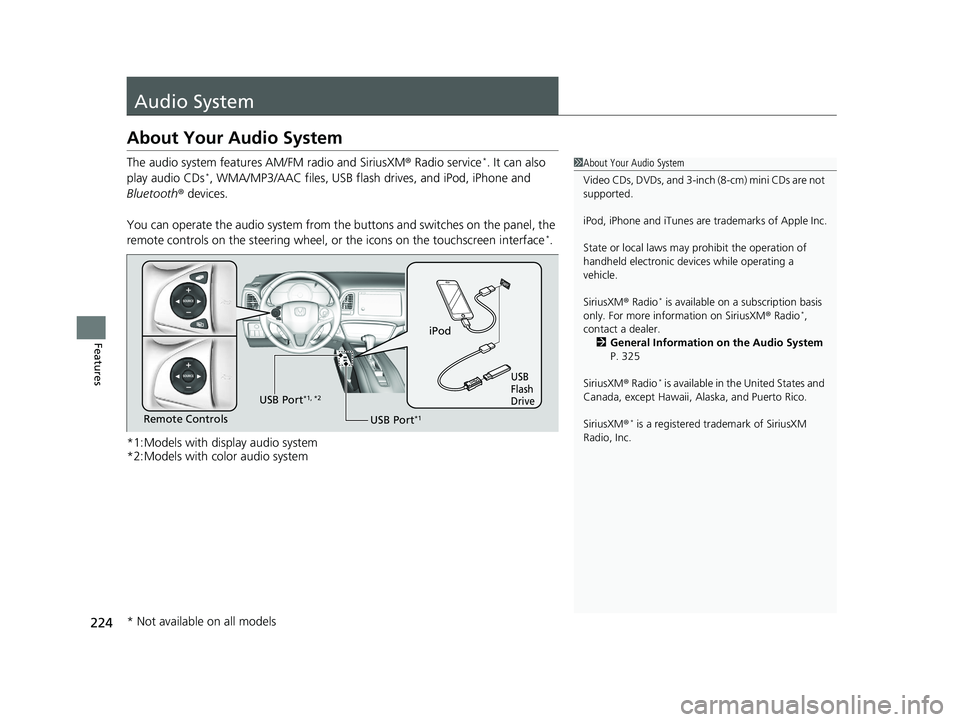
224
Features
Audio System
About Your Audio System
The audio system features AM/FM radio and SiriusXM ® Radio service*. It can also
play audio CDs*, WMA/MP3/AAC files, USB flash drives, and iPod, iPhone and
Bluetooth ® devices.
You can operate the audio system from the buttons and switches on the panel, the
remote controls on the steering wheel, or the icons on the touchscreen interface
*.
*1:Models with display audio system
*2:Models with color audio system
1 About Your Audio System
Video CDs, DVDs, and 3-inch (8-cm) mini CDs are not
supported.
iPod, iPhone and iTunes are trademarks of Apple Inc.
State or local laws may pr ohibit the operation of
handheld electronic devi ces while operating a
vehicle.
SiriusXM ® Radio
* is available on a subscription basis
only. For more information on SiriusXM ® Radio*,
contact a dealer.
2 General Information on the Audio System
P. 325
SiriusXM ® Radio
* is available in the United States and
Canada, except Ha waii, Alaska, and Puerto Rico.
SiriusXM ®
* is a registered trademark of SiriusXM
Radio, Inc.
iPod
USB
Flash
Drive
USB Port*1Remote Controls USB Port
*1, *2
* Not available on all models
19 HR-V HDMC HDMG-31T7A6300.book 224 ページ 2018年6月1日 金曜日 午後1時14分
Page 229 of 631
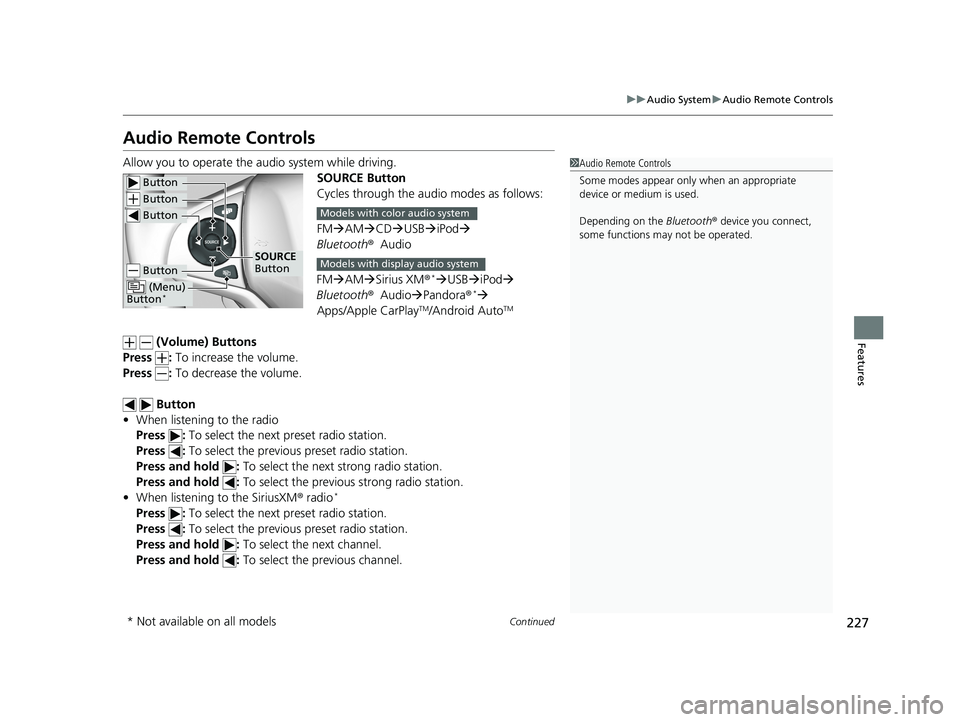
227
uuAudio System uAudio Remote Controls
Continued
Features
Audio Remote Controls
Allow you to operate the au dio system while driving.
SOURCE Button
Cycles through the audio modes as follows:
FMAM CD USB iPod
Bluetooth ®Audio
FM AM Sirius XM®
*USB iPod
Bluetooth ®Audio Pandora®*
Apps/Apple CarPlayTM/Android AutoTM
(Volume) Buttons
Press : To increase the volume.
Press : To decrease the volume.
Button
• When listening to the radio
Press : To select the next preset radio station.
Press : To select the previous preset radio station.
Press and hold : To select the next strong radio station.
Press and hold : To select the previous strong radio station.
• When listening to the SiriusXM ® radio
*
Press : To select the next preset radio station.
Press : To select the previous preset radio station.
Press and hold : To select the next channel.
Press and hold : To select the previous channel.
1Audio Remote Controls
Some modes appear only when an appropriate
device or medium is used.
Depending on the Bluetooth® device you connect,
some functions ma y not be operated.
Button
Button
Button
Button
(Menu)
Button*
SOURCE
Button
Models with color audio system
Models with display audio system
* Not available on all models
19 HR-V HDMC HDMG-31T7A6300.book 227 ページ 2018年6月1日 金曜日 午後1時14分
Page 230 of 631
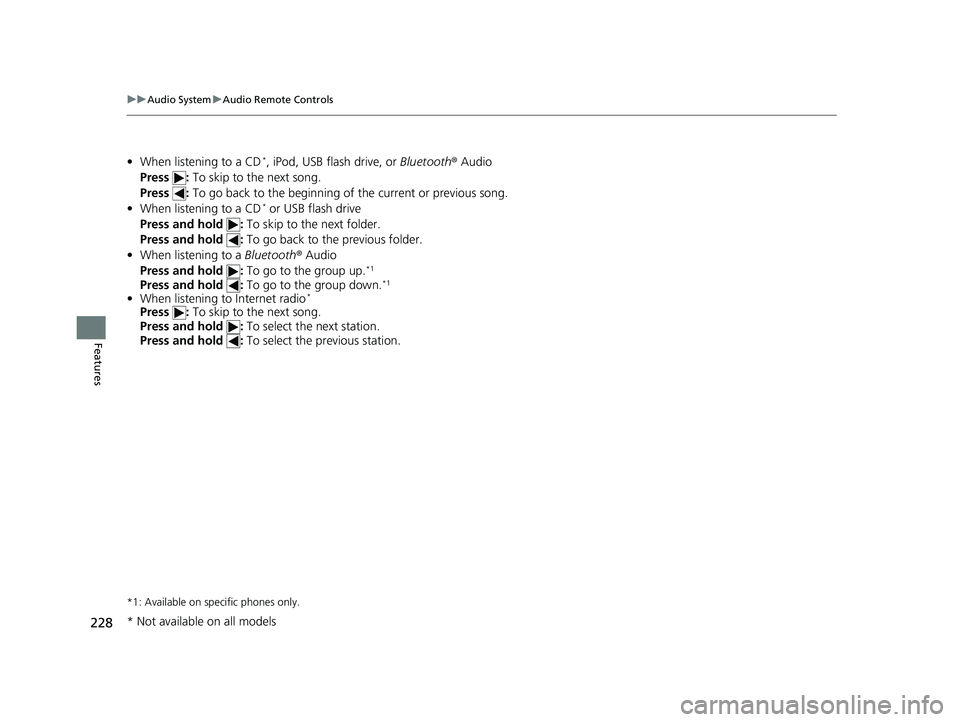
228
uuAudio System uAudio Remote Controls
Features
• When listening to a CD*, iPod, USB flash drive, or Bluetooth® Audio
Press : To skip to the next song.
Press : To go back to the beginning of the current or previous song.
• When listening to a CD
* or USB flash drive
Press and hold : To skip to the next folder.
Press and hold : To go back to the previous folder.
• When listening to a Bluetooth® Audio
Press and hold : To go to the group up.
*1
Press and hold : To go to the group down.*1
•When listening to Internet radio*
Press : To skip to the next song.
Press and hold : To select the next station.
Press and hold : To select the previous station.
*1: Available on specific phones only.
* Not available on all models
19 HR-V HDMC HDMG-31T7A6300.book 228 ページ 2018年6月1日 金曜日 午後1時14分
Page 231 of 631
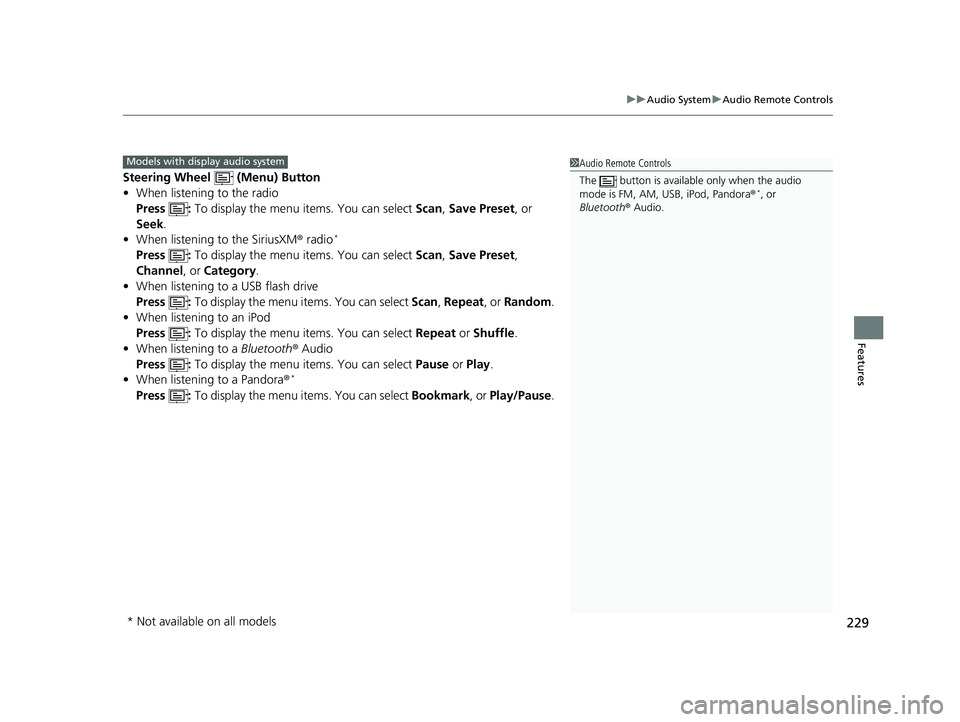
229
uuAudio System uAudio Remote Controls
Features
Steering Wheel (Menu) Button
• When listening to the radio
Press : To display the menu items. You can select Scan, Save Preset , or
Seek.
• When listening to the SiriusXM ® radio
*
Press : To display the menu items. You can select Scan, Save Preset ,
Channel , or Category.
• When listening to a USB flash drive
Press : To display the menu items. You can select Scan, Repeat , or Random .
• When listening to an iPod
Press : To display the menu items. You can select Repeat or Shuffle .
• When listening to a Bluetooth® Audio
Press : To display the menu items. You can select Pause or Play .
• When listening to a Pandora ®
*
Press : To display the menu items. You can select Bookmark, or Play/Pause.
1Audio Remote Controls
The button is availabl e only when the audio
mode is FM, AM, USB, iPod, Pandora ®
*, or
Bluetooth ® Audio.
Models with display audio system
* Not available on all models
19 HR-V HDMC HDMG-31T7A6300.book 229 ページ 2018年6月1日 金曜日 午後1時14分
Page 232 of 631
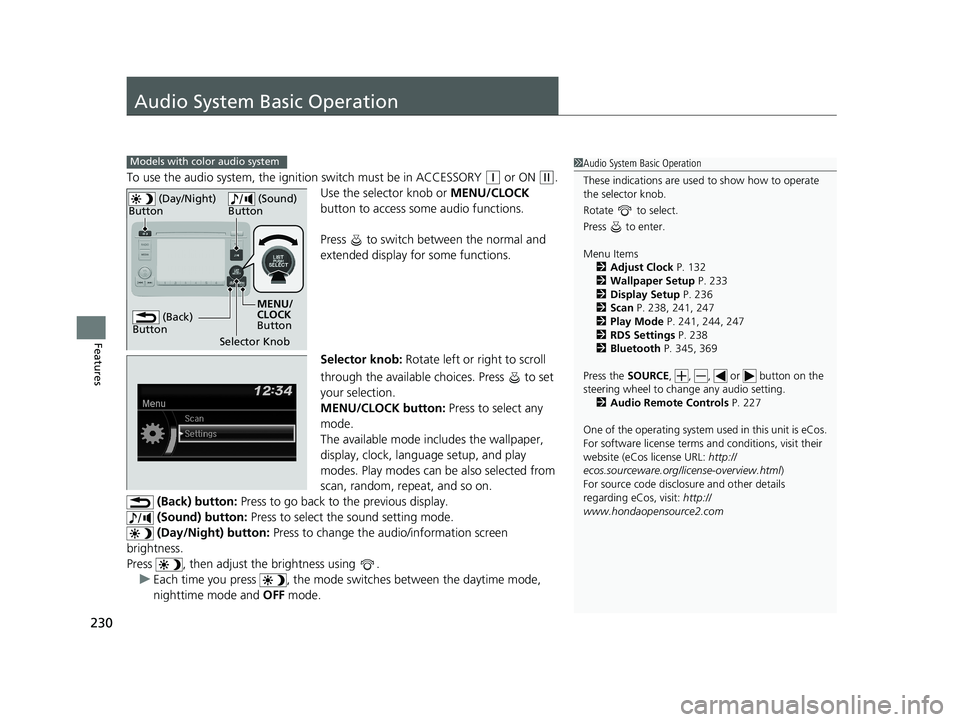
230
Features
Audio System Basic Operation
To use the audio system, the ignition switch must be in ACCESSORY (q or ON (w.
Use the selector knob or MENU/CLOCK
button to access some audio functions.
Press to switch between the normal and
extended display fo r some functions.
Selector knob: Rotate left or right to scroll
through the available choices. Press to set
your selection.
MENU/CLOCK button: Press to select any
mode.
The available mode includes the wallpaper,
display, clock, langu age setup, and play
modes. Play modes can be also selected from
scan, random, rep eat, and so on.
(Back) button: Press to go back to the previous display.
(Sound) button: Press to select the sound setting mode.
(Day/Night) button: Press to change the audio/information screen
brightness.
Press , then adjust th e brightness using .
u Each time you press , the mode switches between the daytime mode,
nighttime mode and OFF mode.
Models with color audio system1Audio System Basic Operation
These indications are used to show how to operate
the selector knob.
Rotate to select.
Press to enter.
Menu Items 2 Adjust Clock P. 132
2 Wallpaper Setup P. 233
2 Display Setup P. 236
2 Scan P. 238, 241, 247
2 Play Mode P. 241, 244, 247
2 RDS Settings P. 238
2 Bluetooth P. 345, 369
Press the SOURCE, , , or button on the
steering wheel to cha nge any audio setting.
2 Audio Remote Controls P. 227
One of the operating system us ed in this unit is eCos.
For software license terms and conditions, visit their
website (eCos license URL: http://
ecos.sourceware.org/li cense-overview.html)
For source code disclo sure and other details
regarding eCos, visit: http://
www.hondaopensource2.com
(Back)
Button
Selector Knob MENU/
CLOCK
Button
(Day/Night)
Button
(Sound)
Button
19 HR-V HDMC HDMG-31T7A6300.book 230 ページ 2018年6月1日 金曜日 午後1時14分
Page 250 of 631
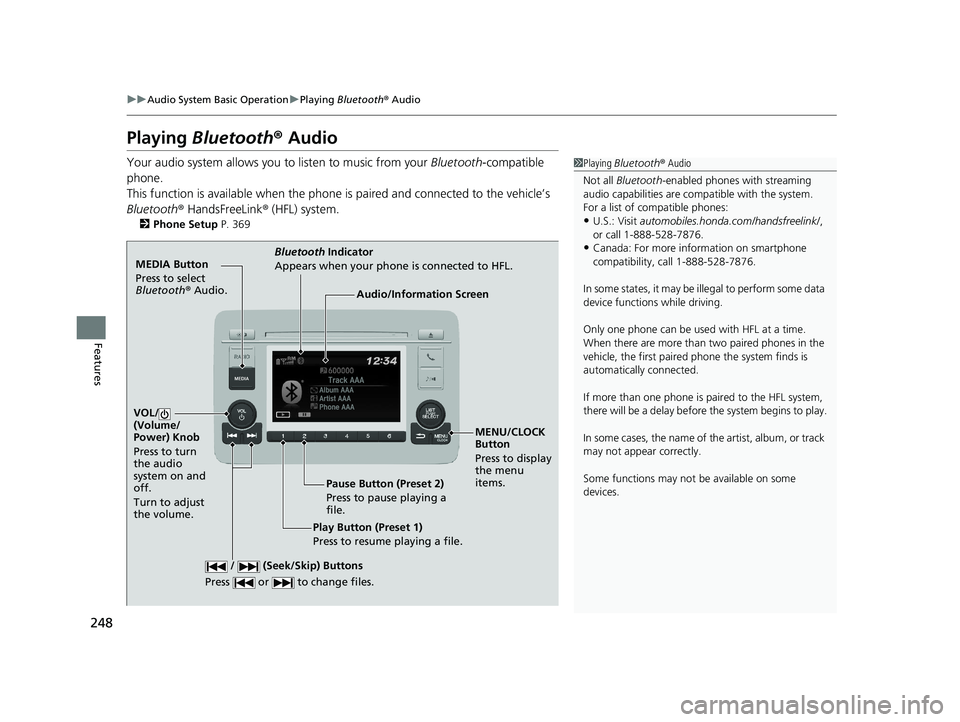
248
uuAudio System Basic Operation uPlaying Bluetooth ® Audio
Features
Playing Bluetooth ® Audio
Your audio system allows you to listen to music from your Bluetooth-compatible
phone.
This function is available when the phone is paired and connected to the vehicle’s
Bluetooth ® HandsFreeLink ® (HFL) system.
2 Phone Setup P. 369
1Playing Bluetooth ® Audio
Not all Bluetooth -enabled phones with streaming
audio capabilities are compatible with the system.
For a list of compatible phones:
•U.S.: Visit automobiles.honda.com /handsfreelink/,
or call 1-888-528-7876.
•Canada: For more info rmation on smartphone
compatibility, call 1-888-528-7876.
In some states, it may be il legal to perform some data
device functions while driving.
Only one phone can be used with HFL at a time.
When there are more than two paired phones in the
vehicle, the first paired phone the system finds is
automatically connected.
If more than one phone is paired to the HFL system,
there will be a delay before the system begins to play.
In some cases, the name of the artist, album, or track
may not appear correctly.
Some functions may not be available on some
devices.
MEDIA Button
Press to select
Bluetooth ® Audio.
VOL/
(Volume/
Power) Knob
Press to turn
the audio
system on and
off.
Turn to adjust
the volume.
MENU/CLOCK
Button
Press to display
the menu
items.
Audio/Information Screen
Bluetooth Indicator
Appears when your phone is connected to HFL.
/ (Seek/Skip) Buttons
Press or to change files.
Play Button (Preset 1)
Press to resume playing a file. Pause Button (Preset 2)
Press to pause playing a
file.
19 HR-V HDMC HDMG-31T7A6300.book 248 ページ 2018年6月1日 金曜日 午後1時14分