key HONDA HR-V 2020 Navigation Manual (in English)
[x] Cancel search | Manufacturer: HONDA, Model Year: 2020, Model line: HR-V, Model: HONDA HR-V 2020Pages: 139, PDF Size: 3.37 MB
Page 7 of 139
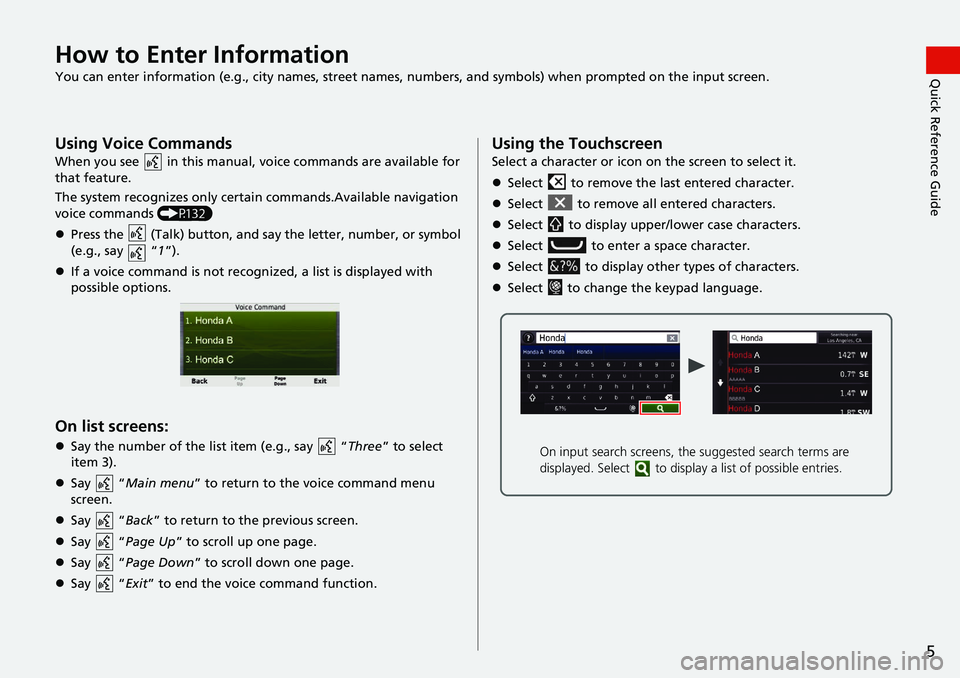
5
Quick Reference GuideHow to Enter Information
You can enter information (e.g., city names, street names, numbers, and symbols) when prompted on the input screen.
Using Voice Commands
When you see in this manual, voice commands are available for
that feature.
The system recognizes only certain commands.Available navigation
vo
ice commands (P132)
Press the (Talk) button, and say the letter, number, or
symbol
(e.g., say “1”).
If a voice command is not recognized, a list is displayed with
possible options.
On list screens:
Say the number of the list item (e.g., say “Three” to select
item 3).
Say “Ma
in menu” to return to the voice command menu
screen.
Say “Back ”
to return to the previous screen.
Say “Page U
p ” to scroll up one page.
Say “Page D
own ” to scroll down one page.
Say “Exit ” to
end the voice command function.
Using the Touchscreen
Select a character or icon on the screen to select it.
Select to remove the last entered character.
Select to remove all entered characters.
Select to display upper/lower case characters.
Select to enter a space character.
Select to display other types of characters.
Select to change the keypad language.
On input search screens, the suggested search terms are
displayed. Select to displa y a list of possible entries.
Page 9 of 139
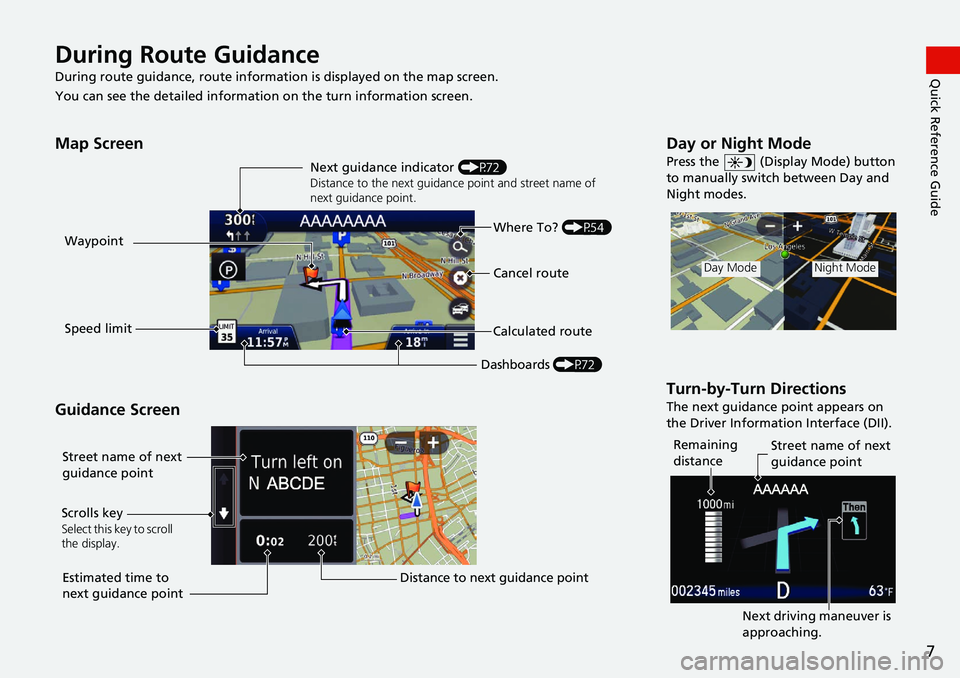
7
Quick Reference GuideDuring Route Guidance
During route guidance, route information is displayed on the map screen.
You can see the detailed information on the turn information s
creen.
Map Screen
Guidance Screen
Dashboards (P72)
Next guidance indicator
(P72)
Distance to the next guidance point and street name of
next guidance point.
Where To? (P54)
Waypoint
Calculated route
Speed limit Cancel route
Street name of next
guidance point
Distance to next guidance point
Estimated time to
next guidance point
Scrolls key
Select this key to scroll
the display.
Day or Night Mode
Press the
(Display Mode) button
to manually switch between Day and
Night modes.
Turn-by-Turn Directions
The next guidance point appears on
the Driver Information Interface (DII).
Day ModeNight Mode
Remaining
distance Street name of next
guidance point
Next driving maneuver is
approaching.
Page 12 of 139
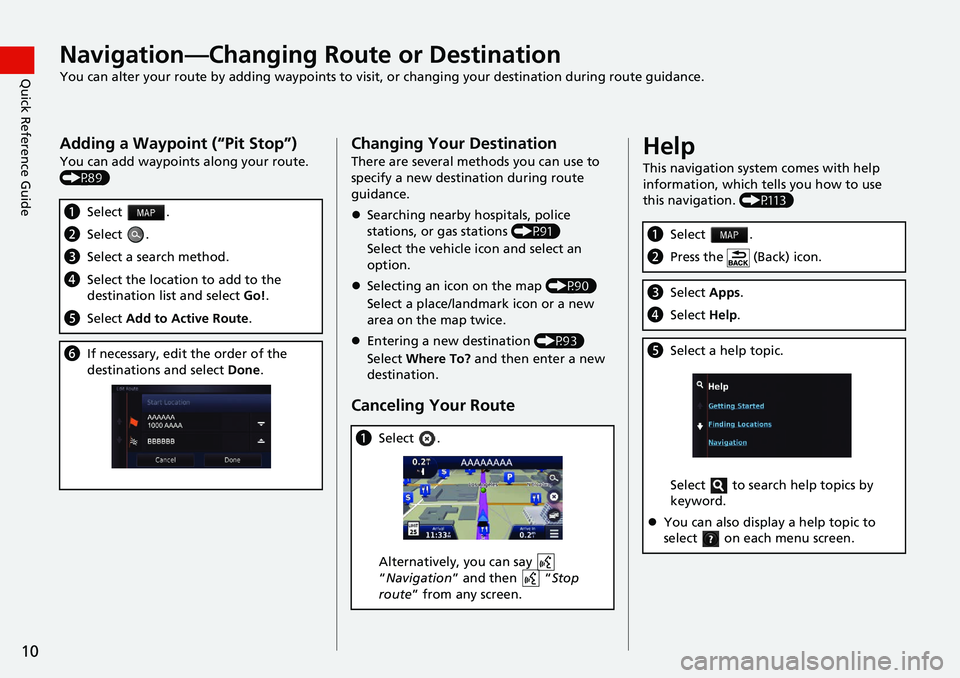
10
Quick Reference GuideNavigation—Changing Route or Destination
You can alter your route by adding waypoints to visit, or changing your destination during route guidance.
Adding a Waypoint (“Pit Stop”)
You can add waypoints along your route.
(P89)
aSelect .
bSelect .
cSelect a search method.
dSelect the location to add to the
destination list and select Go!.
e Select Add to Active Route .
fIf necessary, edit the order of the
destinations and select Done.
Changing Your Destination
There are several methods you can use to
specify a new destina tion during route
guidance.
Searching nearby hospitals, police
stations, or ga
s stations (P91)
Select the vehicle icon and select an
op
tion.
Selecting an icon on the map (P90)
Select a place/landmark icon or a new
area o
n the map twice.
Entering a new destination (P93)
Select Wh
ere To? and then enter a new
destination.
Canceling Your Route
a Select .
Alternatively, you can say
“Na
vigation ” and then “Stop
route ” from any screen.
Help
This navigation system comes with help
information, which tells you how to use
this navigation. (P113)
aSelect .
bPress the (Back) icon.
cSelect Apps.
dSelect Help.
eSelect a help topic.
Select to search help topics by
keyword.
You can also display a help topic to
select on each menu screen.
Page 17 of 139
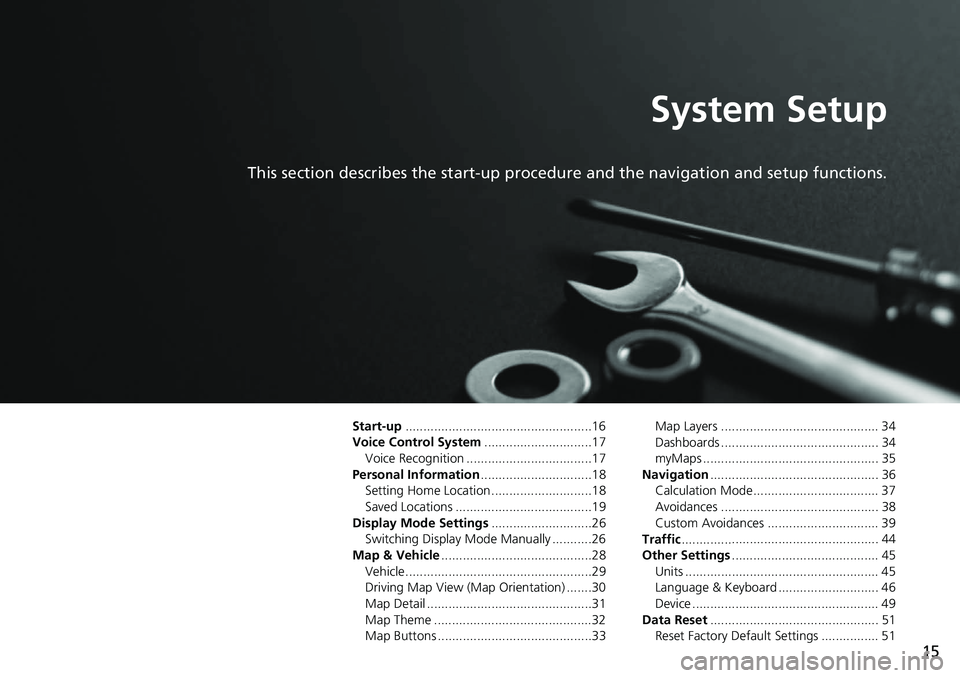
15
System Setup
This section describes the start-up procedure and the navigation and setup functions.
Start-up....................................................16
Voice Control System .......
.......................17
Voice Recognition ...................................17
Personal Information ........
.......................18
Setting Home Location ............................18
Saved Locations ......................................19
Display Mode Settings .....
.......................26
Switching Display Mode Manually ...........26
Map & Vehicle ...................
.......................28
Vehicle....................................................29
Driving Map View (Map Orientation) .......30
Map Detail ..............................................31
Map Theme ............................................32
Map Buttons ...........................................33 Map Layers ............................................ 34
Dashboards ............................................ 34
myMaps ................................................. 35
Navigation ......
......................................... 36
Calculation Mode................................... 37
Avoidances ............................................ 38
Custom Avoidances ............................... 39
Traffic ..............
......................................... 44
Other Settings .....................
.................... 45
Units ...................................................... 45
Language & Keyboard ............................ 46
Device .................................................... 49
Data Reset ......
......................................... 51
Reset Factory Default Settings ................ 51
Page 48 of 139
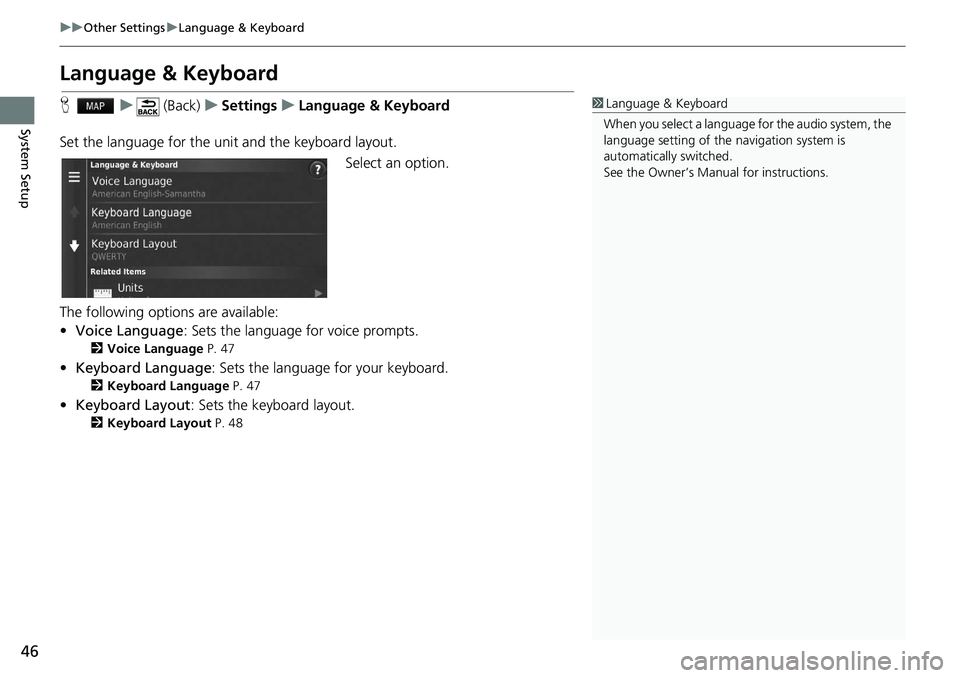
46
uu Other Settings u Language & Keyboard
System Setup
Language & Keyboard
H u (Back) u Settings u Language & Keyboard
Set the language for the unit and the keyboard layout. Select an option.
The following options are available:
• Voice Language : Sets the language for voice prompts.
2 Voice Language P. 47
• Keyboard Language : Sets the language for your keyboard.
2 Keyboard Language P. 47
• Keyboard Layout : Sets the keyboard layout.
2 Keyboard Layout P. 48
1 Language & Keyboard
When you select a language for the audio system, the
language setting of the navigation system is
automatically switched.
See the Owner’s Manual for instructions.
Page 49 of 139
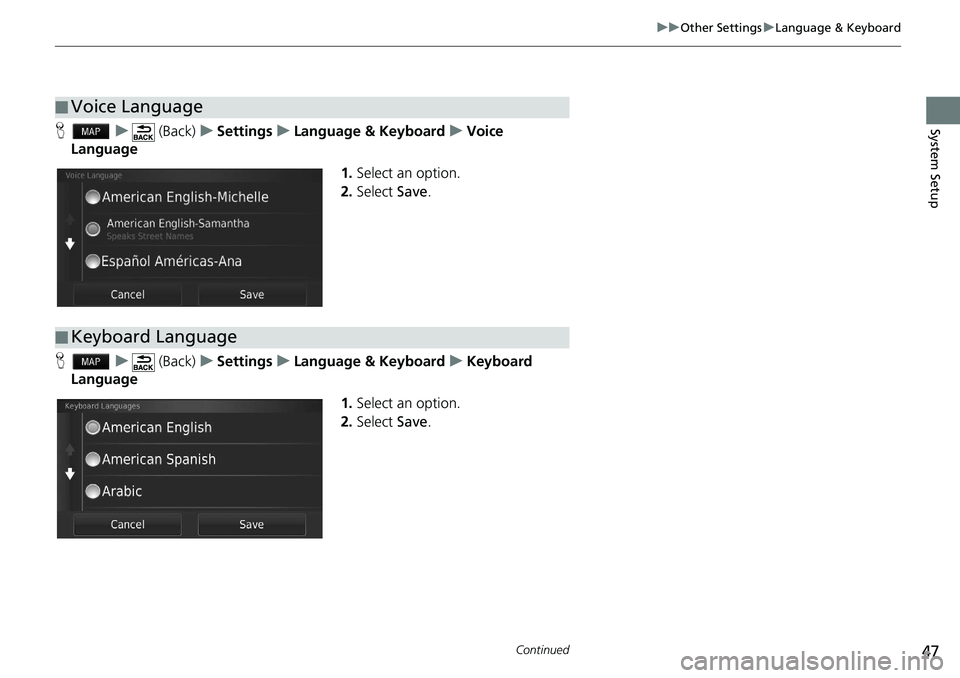
47
uu Other Settings u Language & Keyboard
Continued
System SetupH u (Back) u Settings u Language & Keyboard u Voice
Lang
uage
1.Select an option.
2. Select Save.
H u (Back) u Settings u Language & Keyboard u Keyboard
Lang
uage
1.Select an option.
2. Select Save.
■Voice Language
■Keyboard Language
Page 50 of 139
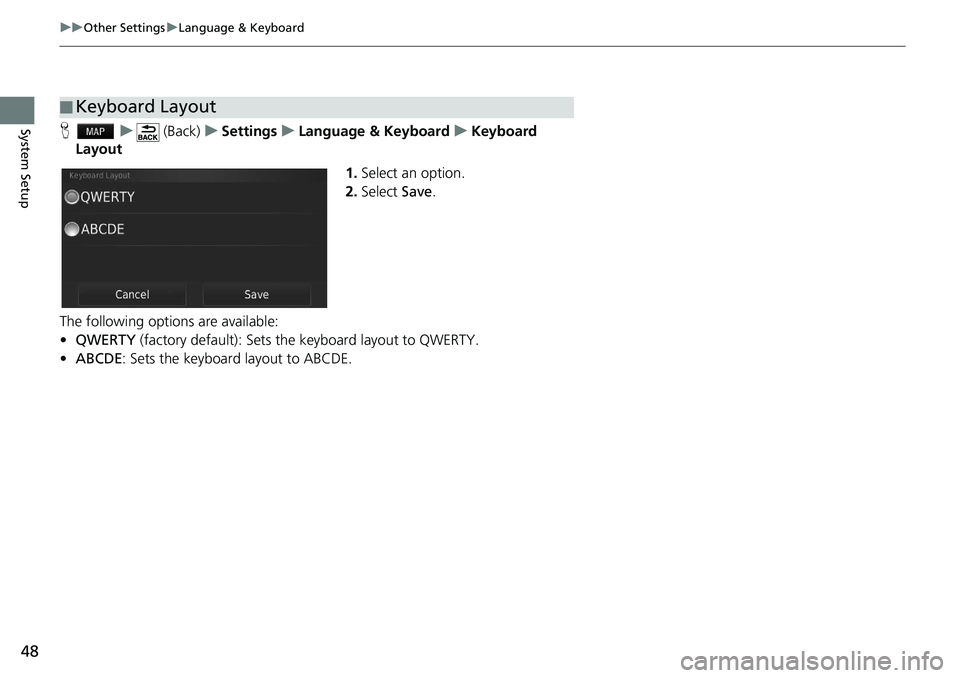
48
uu Other Settings u Language & Keyboard
System SetupH u (Back) u Settings u Language & Keyboard u Keyboard
Layout
1.Select an
option.
2. Select Save.
The following options are available:
• QWER
TY (factory default): Sets the keyboard layout to QWERTY.
• ABCDE : Sets the keyboard layout to ABCDE.
■ Keyboard Layout
Page 115 of 139
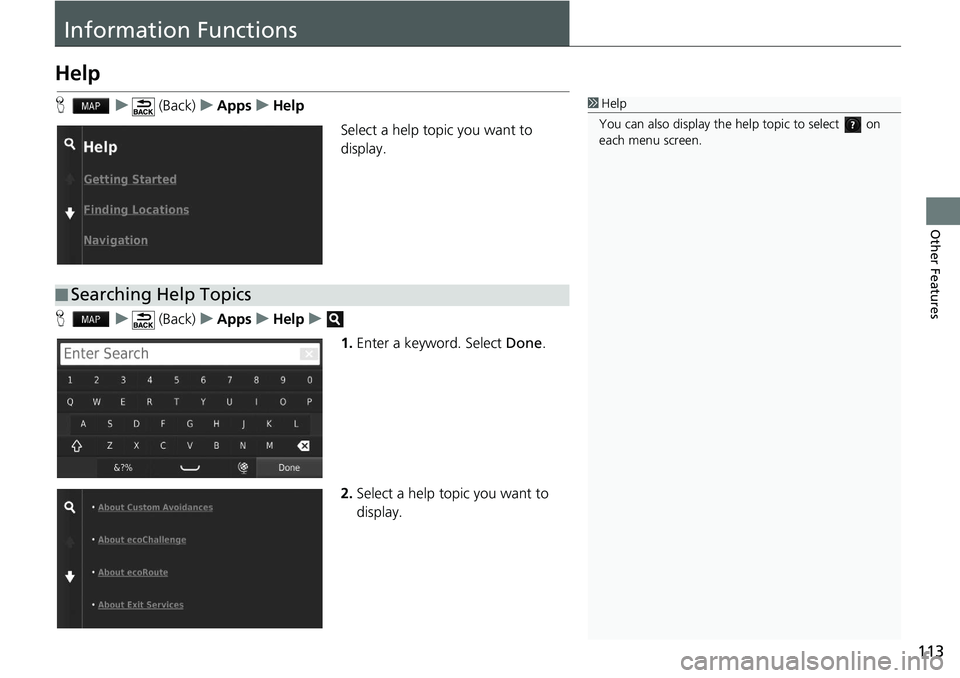
113
Other Features
Information Functions
Help
H u (Back) u Apps u Help
Select a help topic you want to
disp
lay.
H u (Back) u Apps u Help u
1.Enter
a keyword. Select Done.
2. Select a
help topic you want to
display.
1Help
You can also display the he lp topic to select on
each menu screen.
■ Searching Help Topics
Page 137 of 139
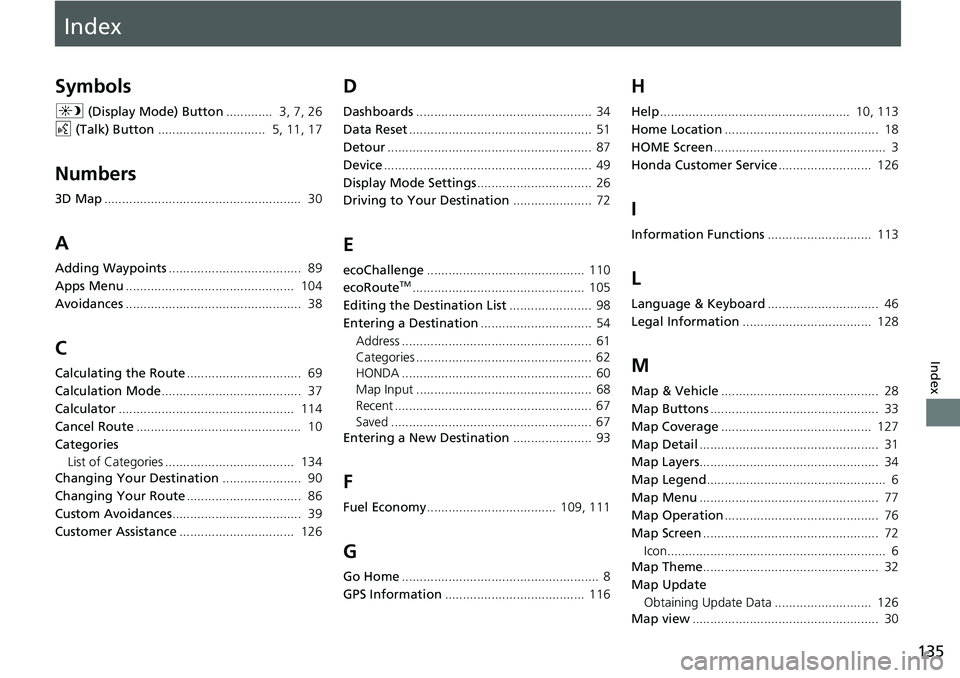
Index
135
Index
Index
Symbols
a (Display Mode) Button............. 3, 7, 26
d (Tal
k) Button.............................. 5, 11, 17
Numbers
3D Map....................................................... 30
A
Adding Waypoints..................................... 89
Apps Menu
............................................... 104
Avoidances
................................................. 38
C
Calculating the Route................................ 69
Calculation Mode
....................................... 37
Calculator
................................................. 114
Cancel Route
.............................................. 10
Categories List of Categories .................................... 134
Changing Your Destination
...................... 90
Changing Your Route
................................ 86
Custom Avoidances
.................................... 39
Customer Assistance
................................ 126
D
Dashboards................................................. 34
Data Reset
................................................... 51
Detour
......................................................... 87
Device
.......................................................... 49
Display Mode Settings
................................ 26
Driving to Your Destination
...................... 72
E
ecoChallenge............................................ 110
ecoRouteTM................................................ 105
Editing the Destination List
....................... 98
Entering a Destination
............................... 54
Address ..................................................... 61
Categories ................................................. 62
HONDA ..................................................... 60
Map Input ................................................. 68
Recent ....................................................... 67
Saved ........................................................ 67
Entering a New Destination
...................... 93
F
Fuel Economy.................................... 109, 111
G
Go Home....................................................... 8
GPS Information
....................................... 116
H
Help..................................................... 10, 113
Home Location
........................................... 18
HOME Screen
................................................ 3
Honda Customer Service
.......................... 126
I
Information Functions............................. 113
L
Language & Keyboard............................... 46
Legal Information
.................................... 128
M
Map & Vehicle............................................ 28
Map Buttons
............................................... 33
Map Coverage
.......................................... 127
Map Detail
.................................................. 31
Map Layers
.................................................. 34
Map Legend
.................................................. 6
Map Menu
.................................................. 77
Map Operation
........................................... 76
Map Screen
................................................. 72
Icon............................................................. 6
Map Theme
................................................. 32
Map Update Obtaining Update Data ........................... 126
Map view
.................................................... 30
Page 138 of 139
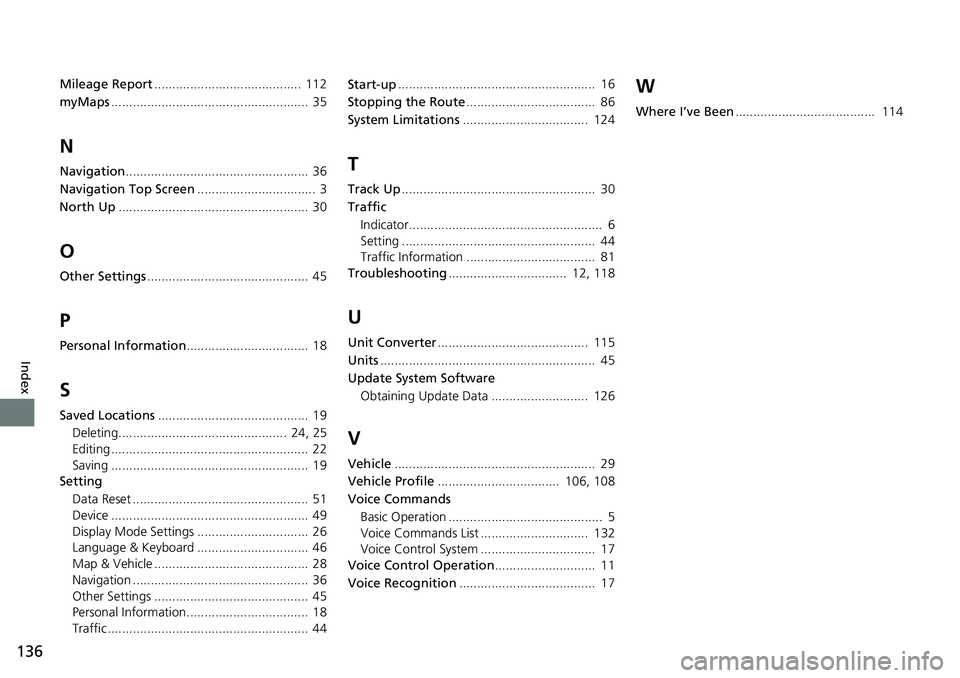
136
Index
Mileage Report......................................... 112
myMaps....................................................... 35
N
Navigation................................................... 36
Navigation Top Screen
................................. 3
North Up
..................................................... 30
O
Other Settings............................................. 45
P
Personal Information.................................. 18
S
Saved Locations.......................................... 19
Deleting............................................... 24, 25
Editing ....................................................... 22
Saving ....................................................... 19
Setting
Data Reset ................................................. 51
Device ....................................................... 49
Display Mode Settings ............................... 26
Language & Keyboard ............................... 46
Map & Vehicle ........................................... 28
Navigation ................................................. 36
Other Settings ........................................... 45
Personal Information.................................. 18
Traffic ........................................................ 44 Start-up
....................................................... 16
Stopping the Route
.................................... 86
System Limitations
................................... 124
T
Track Up...................................................... 30
Traffic Indicator...................................................... 6
Setting ...................................................... 44
Traffic Information .................................... 81
Troubleshooting
................................. 12, 118
U
Unit Converter.......................................... 115
Units
............................................................ 45
Update System Software
Obtaining Update Data ........................... 126
V
Vehicle........................................................ 29
Vehicle Profile
.................................. 106, 108
Voice Commands Basic Operation ........................................... 5
Voice Commands List .............................. 132
Voice Control System ................................ 17
Voice Control Operation
............................ 11
Voice Recognition
...................................... 17
W
Where I’ve Been....................................... 114