navigation system HONDA HR-V 2020 (in English) User Guide
[x] Cancel search | Manufacturer: HONDA, Model Year: 2020, Model line: HR-V, Model: HONDA HR-V 2020Pages: 639, PDF Size: 40.6 MB
Page 270 of 639
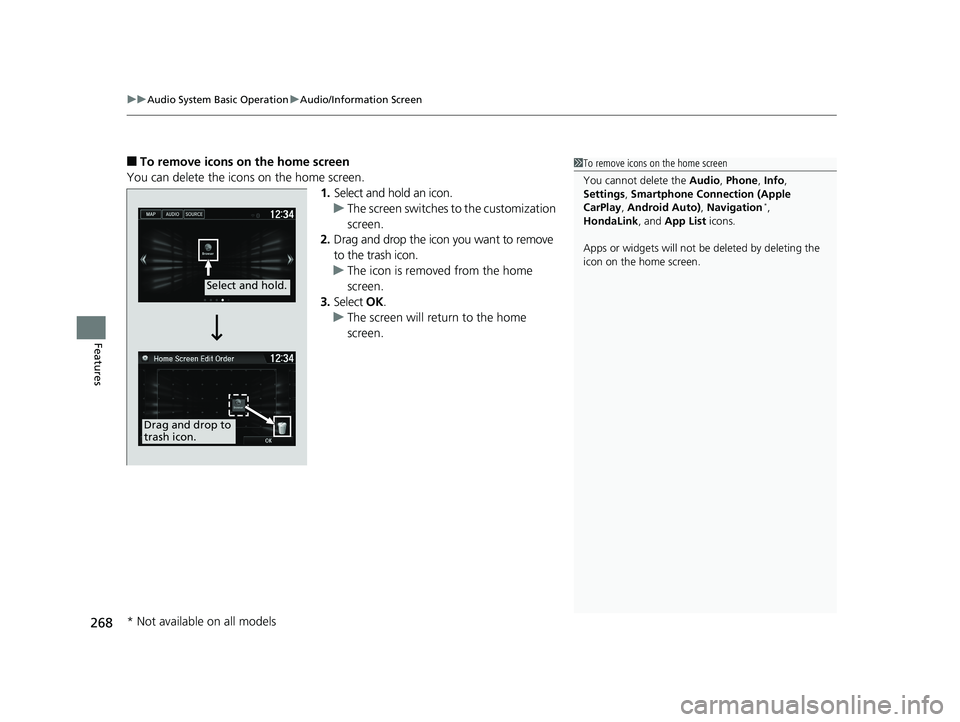
uuAudio System Basic Operation uAudio/Information Screen
268
Features
■To remove icons on the home screen
You can delete the icons on the home screen. 1.Select and hold an icon.
u The screen switches to the customization
screen.
2. Drag and drop the icon you want to remove
to the trash icon.
u The icon is removed from the home
screen.
3. Select OK.
u The screen will return to the home
screen.1To remove icons on the home screen
You cannot delete the Audio, Phone , Info,
Settings , Smartphone Connection (Apple
CarPlay , Android Auto) , Navigation
*,
HondaLink , and App List icons.
Apps or widgets will not be deleted by deleting the
icon on the home screen.
Select and hold.
Drag and drop to
trash icon.
* Not available on all models
20 HR-V HDMC HDMG-31T7A6400.book 268 ページ 2019年8月8日 木曜日 午後3時52分
Page 277 of 639
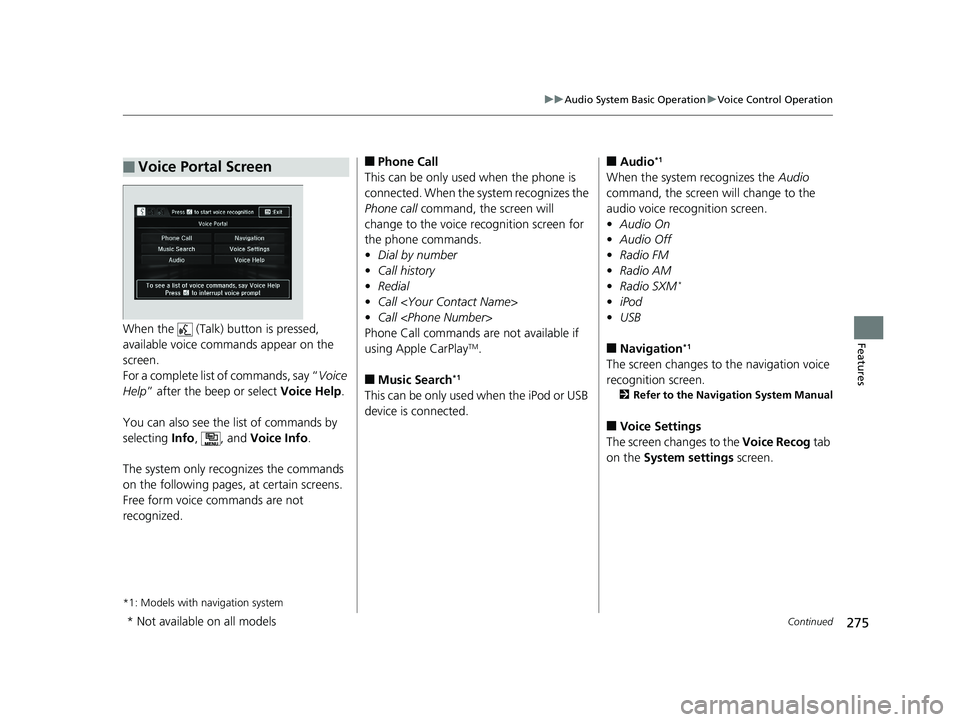
275
uuAudio System Basic Operation uVoice Control Operation
Continued
FeaturesWhen the (Talk) button is pressed,
available voice comma nds appear on the
screen.
For a complete list of commands, say “ Voice
Help ” after the beep or select Voice Help.
You can also see the list of commands by
selecting Info, , and Voice Info .
The system only recognizes the commands
on the following pages, at certain screens.
Free form voice commands are not
recognized.
*1: Models with navigation system
■Voice Portal Screen■Phone Call
This can be only used when the phone is
connected. When the sy stem recognizes the
Phone call command, the screen will
change to the voice re cognition screen for
the phone commands.
• Dial by number
• Call history
• Redial
• Call
• Call
Phone Call commands are not available if
using Apple CarPlay
TM.
■Music Search*1
This can be only used when the iPod or USB
device is connected.
■Audio*1
When the system recognizes the Audio
command, the screen will change to the
audio voice recognition screen.
• Audio On
• Audio Off
• Radio FM
• Radio AM
• Radio SXM
*
•iPod
• USB
■Navigation*1
The screen changes to the navigation voice
recognition screen.
2 Refer to the Navigation System Manual
■Voice Settings
The screen changes to the Voice Recog tab
on the System settings screen.
* Not available on all models
20 HR-V HDMC HDMG-31T7A6400.book 275 ページ 2019年8月8日 木曜日 午後3時52分
Page 278 of 639
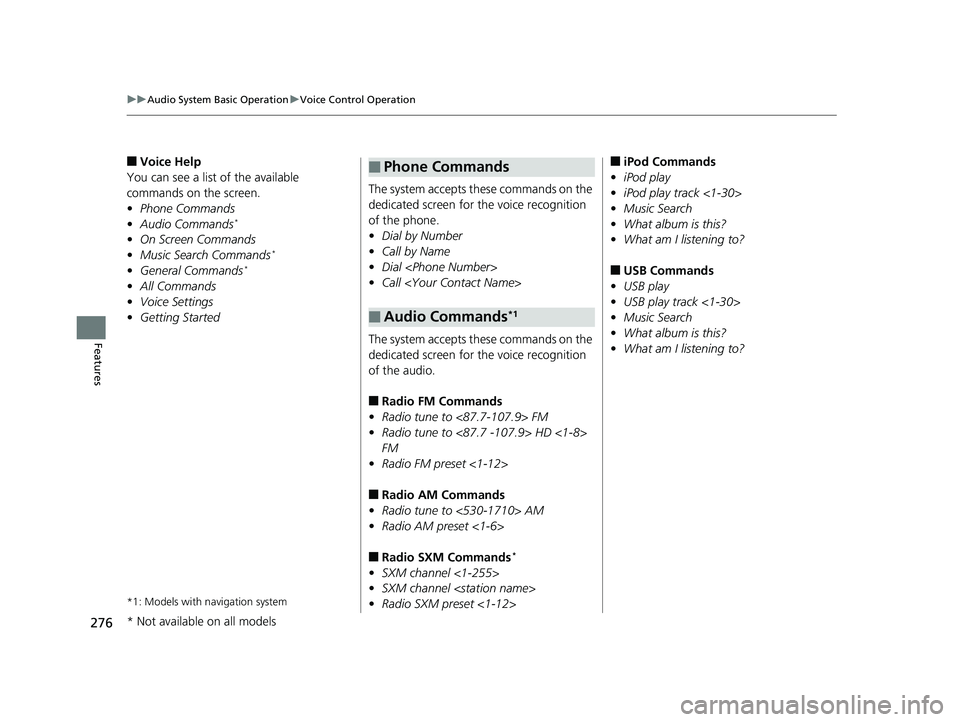
276
uuAudio System Basic Operation uVoice Control Operation
Features
■Voice Help
You can see a list of the available
commands on the screen.
• Phone Commands
• Audio Commands
*
•On Screen Commands
• Music Search Commands*
•General Commands*
•All Commands
• Voice Settings
• Getting Started
*1: Models with navigation system
The system accepts these commands on the
dedicated screen for the voice recognition
of the phone.
• Dial by Number
• Call by Name
• Dial
• Call
The system accepts these commands on the
dedicated screen for the voice recognition
of the audio.
■Radio FM Commands
• Radio tune to <87.7-107.9> FM
• Radio tune to <87.7 -107.9> HD <1-8>
FM
• Radio FM preset <1-12>
■Radio AM Commands
• Radio tune to <530-1710> AM
• Radio AM preset <1-6>
■Radio SXM Commands*
•SXM channel <1-255>
• SXM channel
• Radio SXM preset <1-12>
■Phone Commands
■Audio Commands*1
■iPod Commands
• iPod play
• iPod play track <1-30>
• Music Search
• What album is this?
• What am I listening to?
■USB Commands
• USB play
• USB play track <1-30>
• Music Search
• What album is this?
• What am I listening to?
* Not available on all models
20 HR-V HDMC HDMG-31T7A6400.book 276 ページ 2019年8月8日 木曜日 午後3時52分
Page 279 of 639
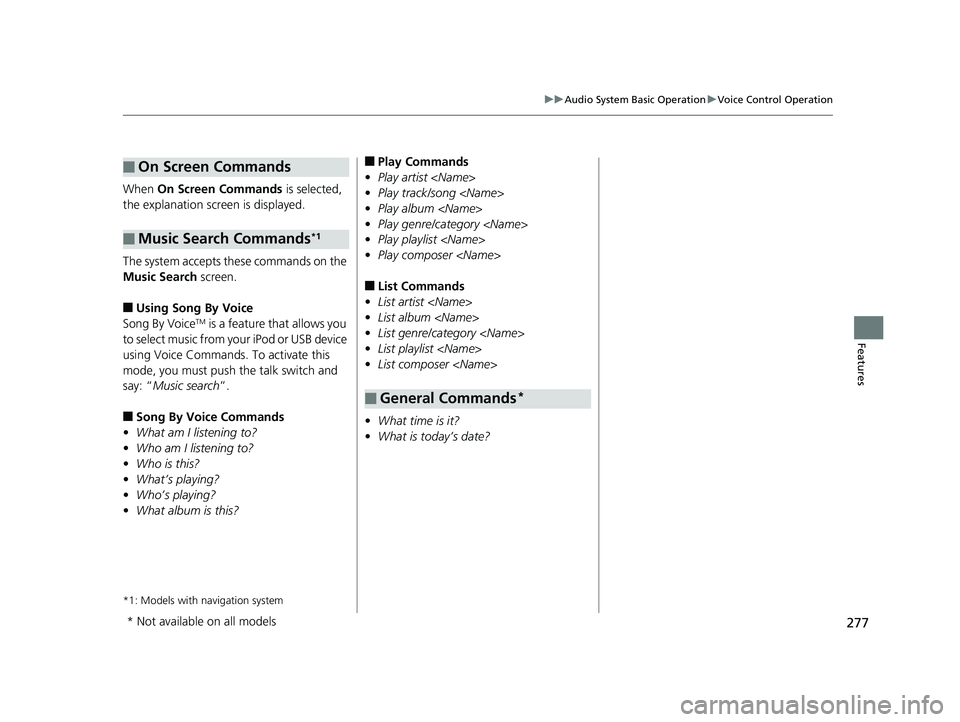
277
uuAudio System Basic Operation uVoice Control Operation
Features
When On Screen Commands is selected,
the explanation scr een is displayed.
The system accepts these commands on the
Music Search screen.
■Using Song By Voice
Song By VoiceTM is a feature that allows you
to select music from your iPod or USB device
using Voice Commands. To activate this
mode, you must push the talk switch and
say: “ Music search ”.
■Song By Voice Commands
• What am I listening to?
• Who am I listening to?
• Who is this?
• What’s playing?
• Who’s playing?
• What album is this?
*1: Models with navigation system
■On Screen Commands
■Music Search Commands*1
■Play Commands
• Play artist
• Play track/song
• Play album
• Play genre/category
• Play playlist
• Play composer
■List Commands
• List artist
• List album
• List genre/category
• List playlist
• List composer
• What time is it?
• What is today’s date?
■General Commands*
* Not available on all models
20 HR-V HDMC HDMG-31T7A6400.book 277 ページ 2019年8月8日 木曜日 午後3時52分
Page 295 of 639
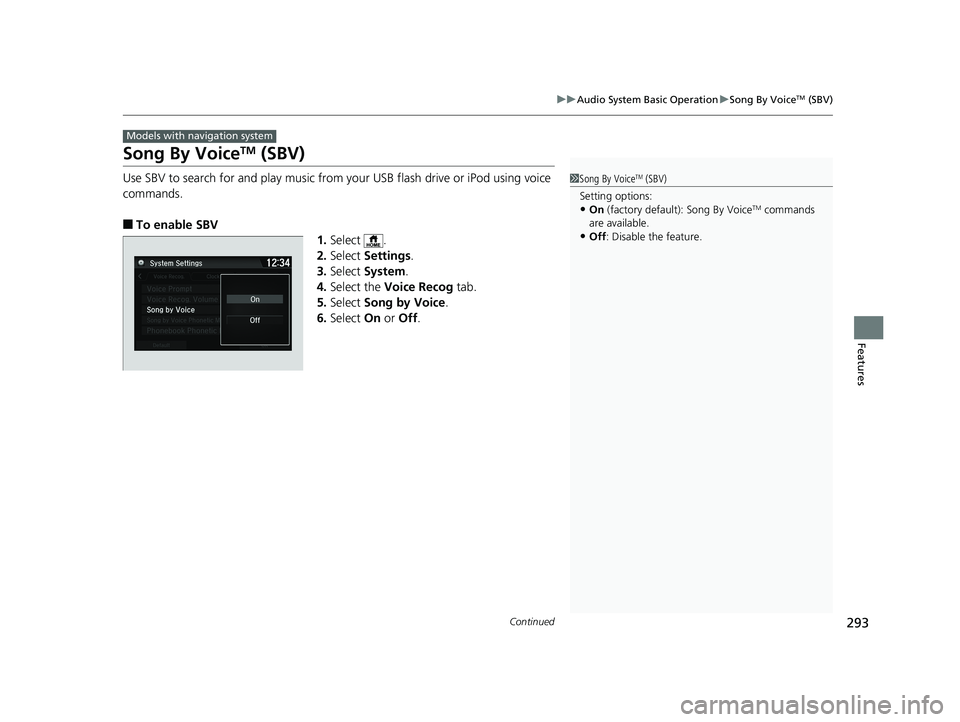
293
uuAudio System Basic Operation uSong By VoiceTM (SBV)
Continued
Features
Song By VoiceTM (SBV)
Use SBV to search for and play music from your USB flash drive or iPod using voice
commands.
■To enable SBV
1.Select .
2. Select Settings .
3. Select System.
4. Select the Voice Recog tab.
5. Select Song by Voice .
6. Select On or Off .
Models with navigation system
1Song By VoiceTM (SBV)
Setting options:
•On (factory default): Song By VoiceTM commands
are available.
•Off : Disable the feature.
20 HR-V HDMC HDMG-31T7A6400.book 293 ページ 2019年8月8日 木曜日 午後3時52分
Page 306 of 639
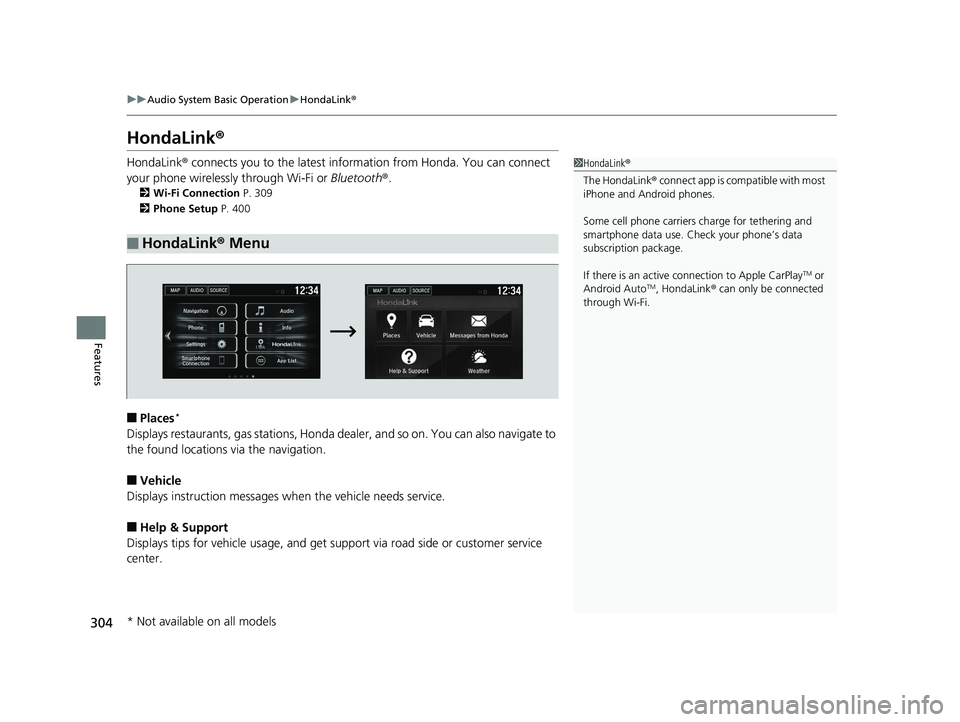
304
uuAudio System Basic Operation uHondaLink ®
Features
HondaLink ®
HondaLink® connects you to the latest information from Honda. You can connect
your phone wirelessly through Wi-Fi or Bluetooth®.
2Wi-Fi Connection P. 309
2 Phone Setup P. 400
■Places*
Displays restaurants, gas stations, Honda d ealer, and so on. You can also navigate to
the found locations via the navigation.
■Vehicle
Displays instruction messages wh en the vehicle needs service.
■Help & Support
Displays tips for vehicle usage, and get support via road side or customer service
center.
■HondaLink® Menu
1HondaLink ®
The HondaLink ® connect app is compatible with most
iPhone and Android phones.
Some cell phone carriers charge for tethering and
smartphone data use. Check your phone’s data
subscription package.
If there is an active c onnection to Apple CarPlay
TM or
Android AutoTM, HondaLink ® can only be connected
through Wi-Fi.
* Not available on all models
20 HR-V HDMC HDMG-31T7A6400.book 304 ページ 2019年8月8日 木曜日 午後3時52分
Page 314 of 639
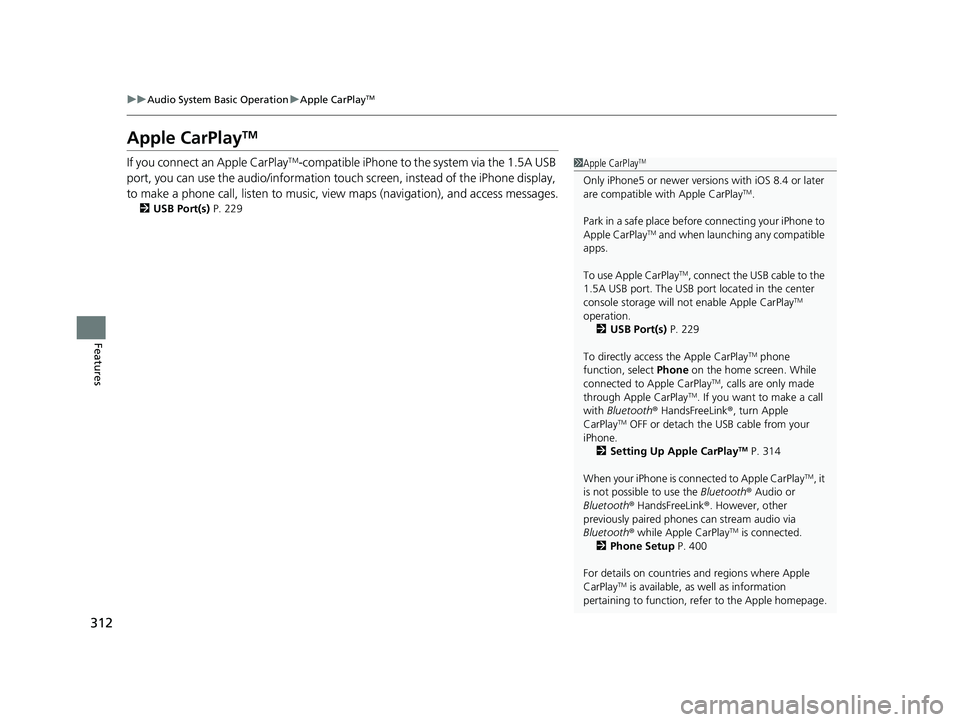
312
uuAudio System Basic Operation uApple CarPlayTM
Features
Apple CarPlayTM
If you connect an Apple CarPlayTM-compatible iPhone to the system via the 1.5A USB
port, you can use the audio/information touch screen, instead of the iPhone display,
to make a phone call, listen to music, view maps (navigation), and access messages.
2 USB Port(s) P. 229
1Apple CarPlayTM
Only iPhone5 or newer versio ns with iOS 8.4 or later
are compatible with Apple CarPlayTM.
Park in a safe place before connecting your iPhone to
Apple CarPlay
TM and when launching any compatible
apps.
To use Apple CarPlay
TM, connect the USB cable to the
1.5A USB port. The USB port located in the center
console storage will not enable Apple CarPlay
TM
operation.
2 USB Port(s) P. 229
To directly access the Apple CarPlay
TM phone
function, select Phone on the home screen. While
connected to Apple CarPlay
TM, calls are only made
through Apple CarPlayTM. If you want to make a call
with Bluetooth ® HandsFreeLink ®, turn Apple
CarPlay
TM OFF or detach the USB cable from your
iPhone.
2 Setting Up Apple CarPlay
TM P. 314
When your iPhone is connected to Apple CarPlay
TM, it
is not possible to use the Bluetooth® Audio or
Bluetooth ® HandsFreeLink ®. However, other
previously paired phones can stream audio via
Bluetooth ® while Apple CarPlay
TM is connected.
2 Phone Setup P. 400
For details on c ountries and regions where Apple
CarPlay
TM is available, as well as information
pertaining to function, refer to the Apple homepage.
20 HR-V HDMC HDMG-31T7A6400.book 312 ページ 2019年8月8日 木曜日 午後3時52分
Page 315 of 639
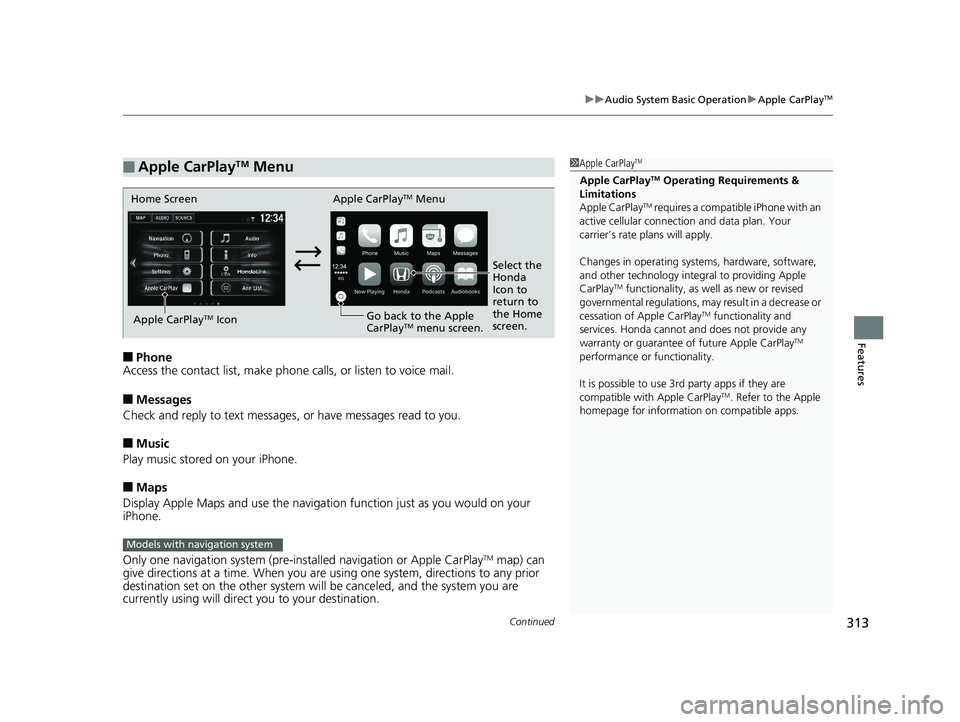
Continued313
uuAudio System Basic Operation uApple CarPlayTM
Features
■Phone
Access the contact list, make phone ca lls, or listen to voice mail.
■Messages
Check and reply to text messages, or have messages read to you.
■Music
Play music stored on your iPhone.
■Maps
Display Apple Maps and use the navigation function just as you would on your
iPhone.
Only one navigation system (pre-ins talled navigation or Apple CarPlay
TM map) can
give directions at a time. When you are using one system, directions to any prior
destination set on the other system will be canceled, and the system you are
currently using will direct you to your destination.
■Apple CarPlayTM Menu1 Apple CarPlayTM
Apple CarPlayTM Operating Requirements &
Limitations
Apple CarPlay
TM requires a compatible iPhone with an
active cellular connecti on and data plan. Your
carrier’s rate plans will apply.
Changes in operating systems, hardware, software,
and other technology integral to providing Apple
CarPlay
TM functionality, as we ll as new or revised
governmental regulations, may result in a decrease or
cessation of Apple CarPlay
TM functionality and
services. Honda cannot a nd does not provide any
warranty or guarantee of future Apple CarPlay
TM
performance or functionality.
It is possible to use 3r d party apps if they are
compatible with Apple CarPlay
TM. Refer to the Apple
homepage for information on compatible apps.
Home Screen Apple CarPlayTM Menu
Select the
Honda
Icon to
return to
the Home
screen.
Apple CarPlay
TM Icon
Go back to the Apple
CarPlayTM menu screen.
Models with navigation system
20 HR-V HDMC HDMG-31T7A6400.book 313 ページ 2019年8月8日 木曜日 午後3時52分
Page 318 of 639
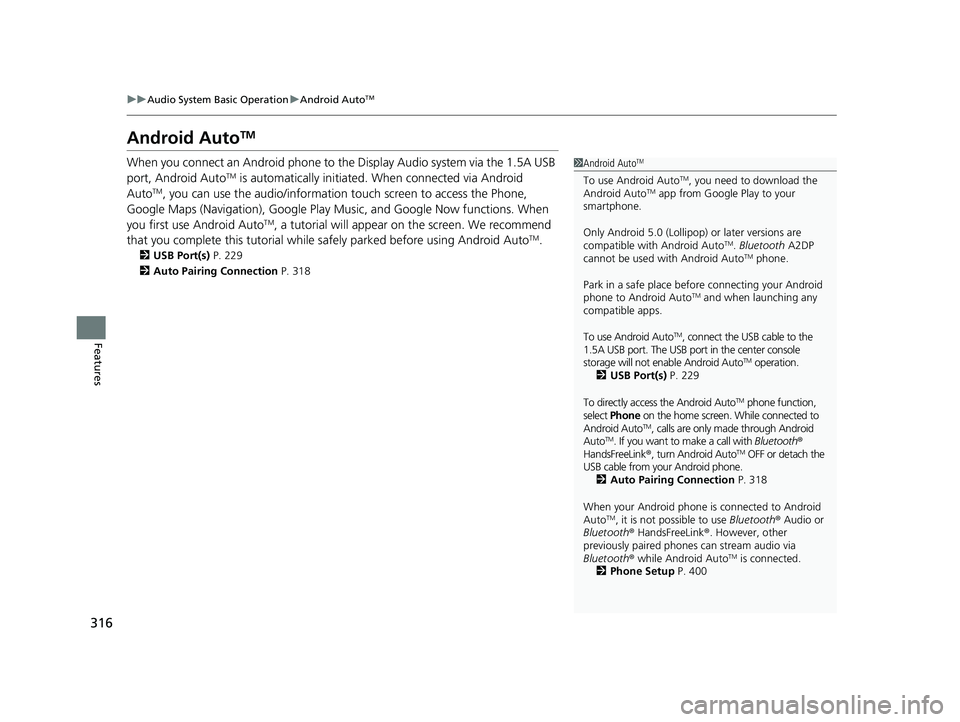
316
uuAudio System Basic Operation uAndroid AutoTM
Features
Android AutoTM
When you connect an Android phone to the Display Audio system via the 1.5A USB
port, Android AutoTM is automatically initiated. When connected via Android
AutoTM, you can use the audio/information to uch screen to access the Phone,
Google Maps (Navigation), Google Play Music, and Google Now functions. When
you first use Android Auto
TM, a tutorial will appear on the screen. We recommend
that you complete this tu torial while safely parked before using Android AutoTM.
2USB Port(s) P. 229
2 Auto Pairing Connection P. 318
1Android AutoTM
To use Android AutoTM, you need to download the
Android AutoTM app from Google Play to your
smartphone.
Only Android 5.0 (Lollipop) or later versions are
compatible with Android Auto
TM. Bluetooth A2DP
cannot be used with Android AutoTM phone.
Park in a safe place befo re connecting your Android
phone to Android Auto
TM and when launching any
compatible apps.
To use Android Auto
TM, connect the USB cable to the
1.5A USB port. The USB port in the center console
storage will not enable Android Auto
TM operation.
2 USB Port(s) P. 229
To directly access the Android Auto
TM phone function,
select Phone on the home screen. While connected to
Android Auto
TM, calls are only ma de through Android
AutoTM. If you want to make a call with Bluetooth®
HandsFreeLink ®, turn Android AutoTM OFF or detach the
USB cable from your Android phone. 2 Auto Pairing Connection P. 318
When your Android phone is connected to Android
Auto
TM, it is not possible to use Bluetooth® Audio or
Bluetooth ® HandsFreeLink ®. However, other
previously paired phones can stream audio via
Bluetooth ® while Android Auto
TM is connected.
2 Phone Setup P. 400
20 HR-V HDMC HDMG-31T7A6400.book 316 ページ 2019年8月8日 木曜日 午後3時52分
Page 319 of 639
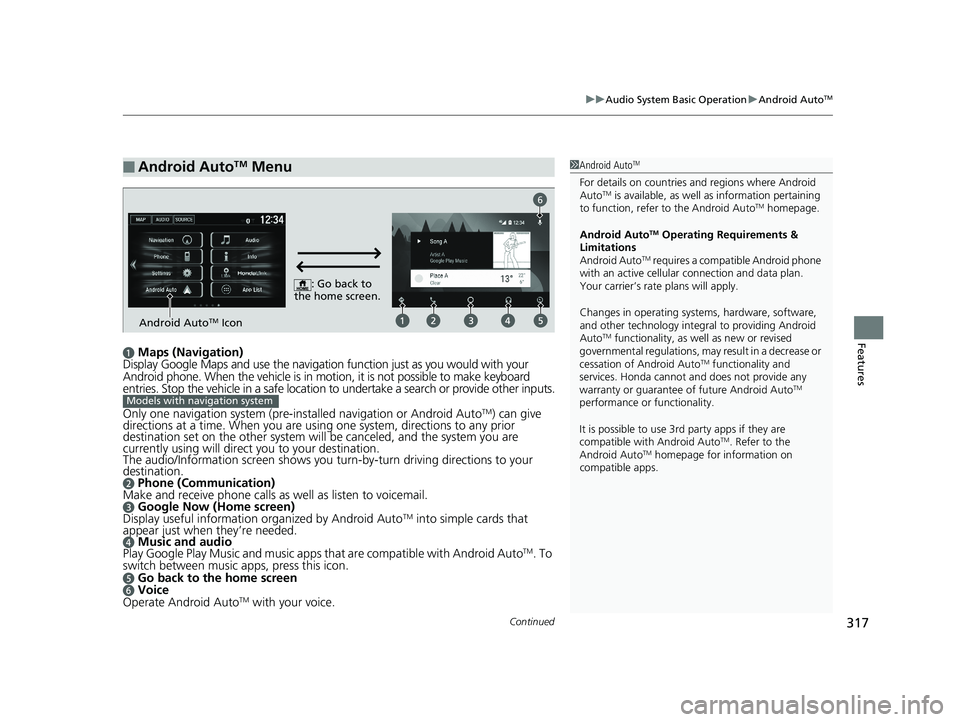
Continued317
uuAudio System Basic Operation uAndroid AutoTM
Featuresa Maps (Navigation)
Display Google Maps and use the navigation function just as you would with your
Android phone. When the vehicle is in motion, it is not possible to make keyboard
entries. Stop the vehicle in a safe location to undertake a search or provide other inputs.
Only one navigation system (pre-installed navigation or Android Auto
TM) can give
directions at a time. When you are using one system, directions to any prior
destination set on the other system will be canceled, and the system you are
currently using will direct you to your destination.
The audio/Information screen shows you turn-by-turn dr iving directions to your
destination.
b Phone (Communication)
Make and receive phone calls as well as listen to voicemail.
c Google Now (Home screen)
Display useful information organized by Android AutoTM into simple cards that
appear just when they’re needed.
d Music and audio
Play Google Play Music and music apps that are compatible with Android AutoTM. To
switch between music apps, press this icon.
e Go back to the home screenf Voice
Operate Android AutoTM with your voice.
■Android AutoTM Menu1 Android AutoTM
For details on c ountries and regions where Android
AutoTM is available, as well as information pertaining
to function, refer to the Android AutoTM homepage.
Android Auto
TM Operating Requirements &
Limitations
Android Auto
TM requires a compatib le Android phone
with an active cellular connection and data plan.
Your carrier’s rate plans will apply.
Changes in operating systems, hardware, software,
and other technology integral to providing Android
Auto
TM functionality, as we ll as new or revised
governmental regulations, may result in a decrease or
cessation of Android Auto
TM functionality and
services. Honda cannot a nd does not provide any
warranty or guarantee of future Android Auto
TM
performance or functionality.
It is possible to use 3r d party apps if they are
compatible with Android Auto
TM. Refer to the
Android AutoTM homepage for information on
compatible apps.
: Go back to
the home screen.
Android AutoTM Icon
6
Models with navigation system
20 HR-V HDMC HDMG-31T7A6400.book 317 ページ 2019年8月8日 木曜日 午後3時52分