ECO mode HONDA HR-V 2021 Navigation Manual (in English)
[x] Cancel search | Manufacturer: HONDA, Model Year: 2021, Model line: HR-V, Model: HONDA HR-V 2021Pages: 139, PDF Size: 3.46 MB
Page 3 of 139
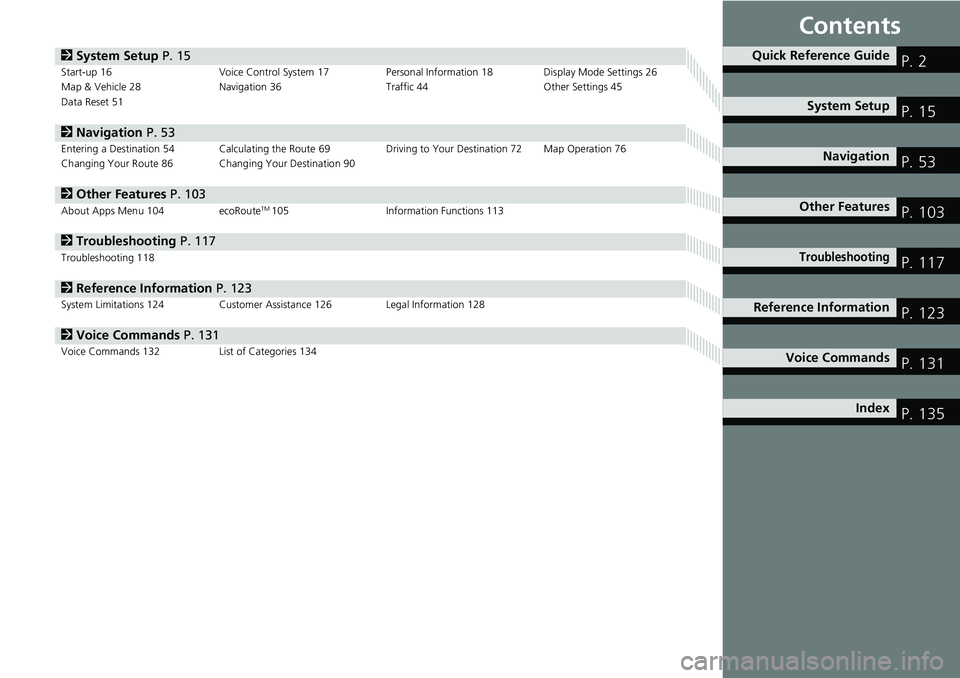
Contents
2System Setup P. 15Start-up 16 Voice Control System 17Personal Information 18 Display Mode Settings 26
Map & Vehicle 28 Navigation 36 Traffic 44 Other Settings 45
Data Reset 51
2Navigation P. 53Entering a Destination 54Calculating the Route 69Driving to Your Destination 72Map Operation 76
Changing Your Route 86 Changing Your Destination 90
2Other Features P. 103About Apps Menu 104 ecoRouteTM 105 Information Functions 113
2Troubleshooting P. 117Troubleshooting 118
2 Reference Information P. 123System Limitations 124 Customer Assistance 126 Legal Information 128
2Voice Commands P. 131Voice Commands 132 List of Categories 134
Quick Reference GuideP. 2
System Setup P. 15
Navigation P. 53
Other Features P. 103
TroubleshootingP. 117
Reference Information P. 123
Voice Commands P. 131
Index P. 135
Page 13 of 139
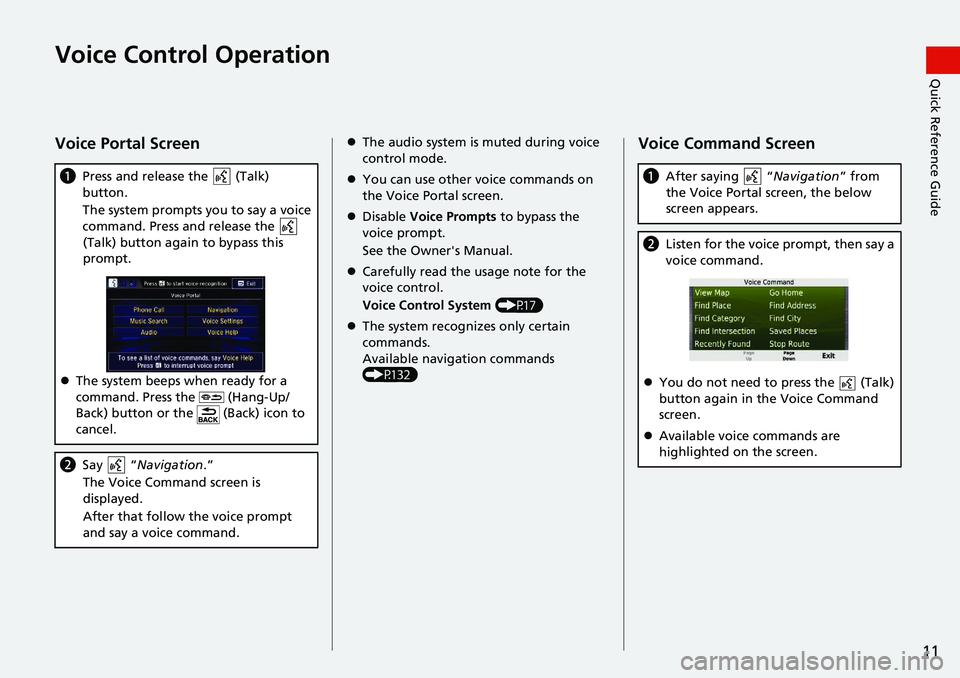
11
Quick Reference GuideVoice Control Operation
Voice Portal Screen
aPress and release the (Talk)
button.
The system prompts you to say a voice
co
mmand. Press and release the
(Talk) button again to bypass this
p
rompt.
The system beeps when ready for a
co
mmand. Press the (Hang-Up/
Back) button or the (Back) icon to
cancel.
b Say “Navigation .”
The Voice Command screen is
disp
layed.
After that follow the voice prompt
an
d say a voice command.
The audio system is muted during voice
control mode.
You can use other voice commands on
the Vo
ice Portal screen.
Disable Vo
ice Prompts to bypass the
voice prompt.
See the Owner's Manual.
Carefully read the usage note for the
voice c
ontrol.
Voice Control System (P17)
The system recognizes only certain
co
mmands.
Available navigation commands
(P13
2)
Voice Command Screen
aAfter saying “Navigation” from
the Voice Portal screen, the below
screen ap
pears.
bListen for the voice prompt, then say a
voice command.
You do not need to press the (Talk)
button again in the Voice Command
screen.
Available voice commands are
hig
hlighted on the screen.
Page 17 of 139
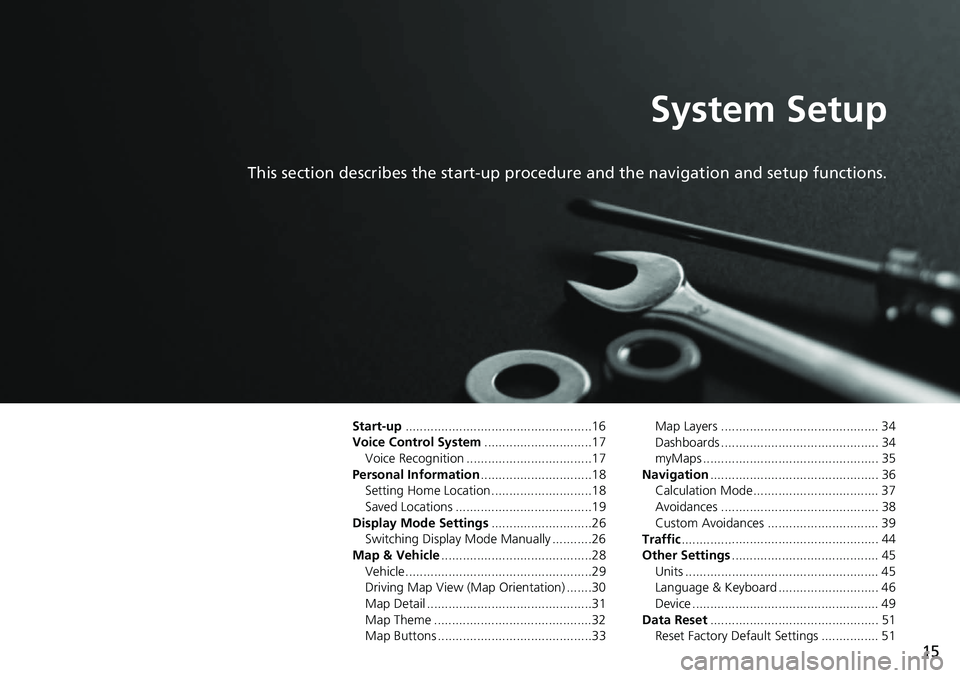
15
System Setup
This section describes the start-up procedure and the navigation and setup functions.
Start-up....................................................16
Voice Control System .......
.......................17
Voice Recognition ...................................17
Personal Information ........
.......................18
Setting Home Location ............................18
Saved Locations ......................................19
Display Mode Settings .....
.......................26
Switching Display Mode Manually ...........26
Map & Vehicle ...................
.......................28
Vehicle....................................................29
Driving Map View (Map Orientation) .......30
Map Detail ..............................................31
Map Theme ............................................32
Map Buttons ...........................................33 Map Layers ............................................ 34
Dashboards ............................................ 34
myMaps ................................................. 35
Navigation ......
......................................... 36
Calculation Mode................................... 37
Avoidances ............................................ 38
Custom Avoidances ............................... 39
Traffic ..............
......................................... 44
Other Settings .....................
.................... 45
Units ...................................................... 45
Language & Keyboard ............................ 46
Device .................................................... 49
Data Reset ......
......................................... 51
Reset Factory Default Settings ................ 51
Page 28 of 139
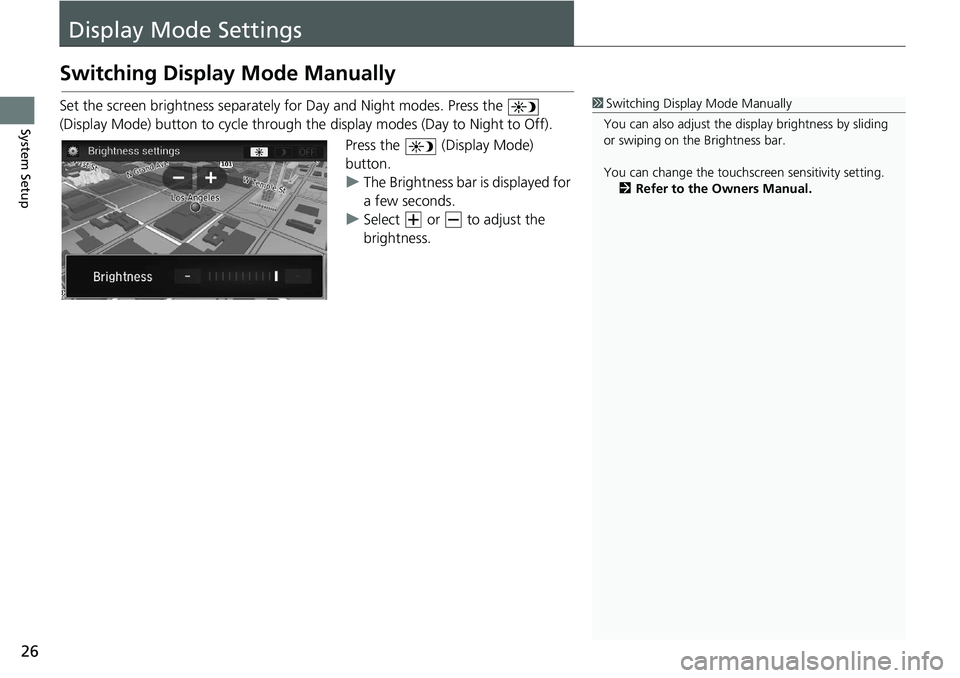
26
System Setup
Display Mode Settings
Switching Display Mode Manually
Set the screen brightness separately for Day and Night modes. Press the
(Display Mode) button to cycle through th e
display modes (Day to Night to Off).
Press the (Display Mode)
button.
u The Brigh
tness bar is displayed for
a few seconds.
u Select or to adjust the
brightness.
1 Switching Display Mode Manually
You can also adjust the display brightness by sliding
or swiping on the Brightness bar.
You can change the touchs creen sensitivity setting.
2 Refer to the Owners Manual.
Page 137 of 139
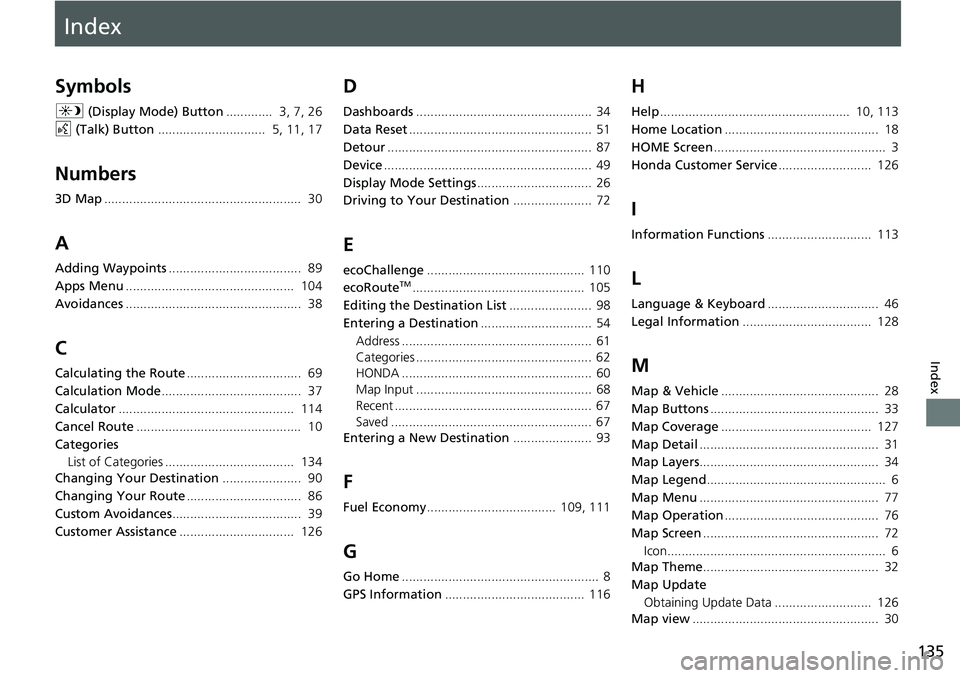
Index
135
Index
Index
Symbols
a (Display Mode) Button............. 3, 7, 26
d (Tal
k) Button.............................. 5, 11, 17
Numbers
3D Map....................................................... 30
A
Adding Waypoints..................................... 89
Apps Menu
............................................... 104
Avoidances
................................................. 38
C
Calculating the Route................................ 69
Calculation Mode
....................................... 37
Calculator
................................................. 114
Cancel Route
.............................................. 10
Categories List of Categories .................................... 134
Changing Your Destination
...................... 90
Changing Your Route
................................ 86
Custom Avoidances
.................................... 39
Customer Assistance
................................ 126
D
Dashboards................................................. 34
Data Reset
................................................... 51
Detour
......................................................... 87
Device
.......................................................... 49
Display Mode Settings
................................ 26
Driving to Your Destination
...................... 72
E
ecoChallenge............................................ 110
ecoRouteTM................................................ 105
Editing the Destination List
....................... 98
Entering a Destination
............................... 54
Address ..................................................... 61
Categories ................................................. 62
HONDA ..................................................... 60
Map Input ................................................. 68
Recent ....................................................... 67
Saved ........................................................ 67
Entering a New Destination
...................... 93
F
Fuel Economy.................................... 109, 111
G
Go Home....................................................... 8
GPS Information
....................................... 116
H
Help..................................................... 10, 113
Home Location
........................................... 18
HOME Screen
................................................ 3
Honda Customer Service
.......................... 126
I
Information Functions............................. 113
L
Language & Keyboard............................... 46
Legal Information
.................................... 128
M
Map & Vehicle............................................ 28
Map Buttons
............................................... 33
Map Coverage
.......................................... 127
Map Detail
.................................................. 31
Map Layers
.................................................. 34
Map Legend
.................................................. 6
Map Menu
.................................................. 77
Map Operation
........................................... 76
Map Screen
................................................. 72
Icon............................................................. 6
Map Theme
................................................. 32
Map Update Obtaining Update Data ........................... 126
Map view
.................................................... 30
Page 138 of 139
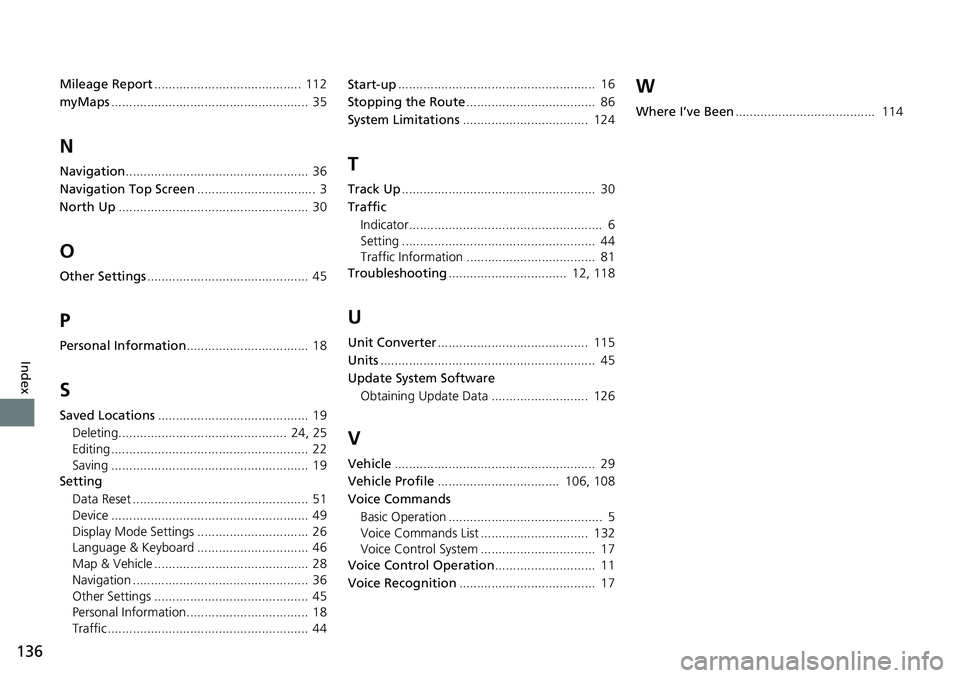
136
Index
Mileage Report......................................... 112
myMaps....................................................... 35
N
Navigation................................................... 36
Navigation Top Screen
................................. 3
North Up
..................................................... 30
O
Other Settings............................................. 45
P
Personal Information.................................. 18
S
Saved Locations.......................................... 19
Deleting............................................... 24, 25
Editing ....................................................... 22
Saving ....................................................... 19
Setting
Data Reset ................................................. 51
Device ....................................................... 49
Display Mode Settings ............................... 26
Language & Keyboard ............................... 46
Map & Vehicle ........................................... 28
Navigation ................................................. 36
Other Settings ........................................... 45
Personal Information.................................. 18
Traffic ........................................................ 44 Start-up
....................................................... 16
Stopping the Route
.................................... 86
System Limitations
................................... 124
T
Track Up...................................................... 30
Traffic Indicator...................................................... 6
Setting ...................................................... 44
Traffic Information .................................... 81
Troubleshooting
................................. 12, 118
U
Unit Converter.......................................... 115
Units
............................................................ 45
Update System Software
Obtaining Update Data ........................... 126
V
Vehicle........................................................ 29
Vehicle Profile
.................................. 106, 108
Voice Commands Basic Operation ........................................... 5
Voice Commands List .............................. 132
Voice Control System ................................ 17
Voice Control Operation
............................ 11
Voice Recognition
...................................... 17
W
Where I’ve Been....................................... 114