display HONDA HR-V 2021 Owner's Manual (in English)
[x] Cancel search | Manufacturer: HONDA, Model Year: 2021, Model line: HR-V, Model: HONDA HR-V 2021Pages: 643, PDF Size: 39.63 MB
Page 362 of 643
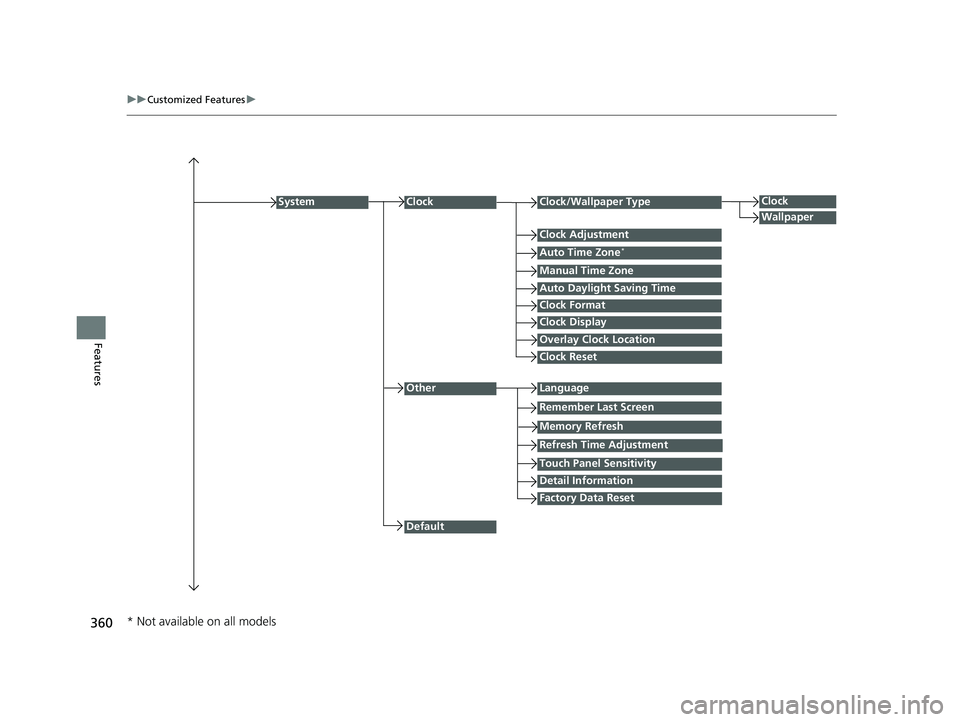
360
uuCustomized Features u
Features
Auto Daylight Saving Time
Auto Time Zone*
ClockClock/Wallpaper Type
Clock Adjustment
Manual Time Zone
Clock Format
System
Default
OtherLanguage
Remember Last Screen
Memory Refresh
Clock Display
Clock Reset
Overlay Clock Location
Detail Information
Touch Panel Sensitivity
Refresh Time Adjustment
Clock
Wallpaper
Factory Data Reset
* Not available on all models
21 HR-V HDMC-31T7A6500.book 360 ページ 2020年9月23日 水曜日 午前7時0分
Page 364 of 643
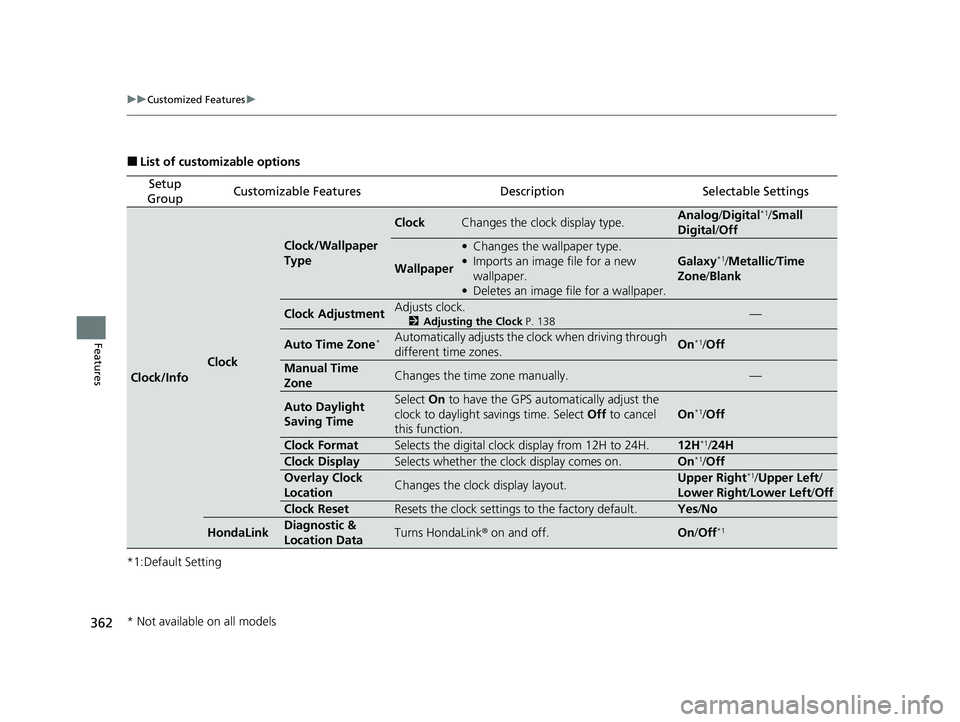
362
uuCustomized Features u
Features
■List of customizable options
*1:Default Setting
Setup
GroupCustomizable FeaturesDescriptionSelectable Settings
Clock/Info
Clock
Clock/Wallpaper
Type
ClockChanges the clock display type.Analog /Digital*1/Small
Digital /Off
Wallpaper
• Changes the wallpaper type.
• Imports an image file for a new
wallpaper.
• Deletes an image file for a wallpaper.
Galaxy*1/Metallic/ Time
Zone /Blank
Clock AdjustmentAdjusts clock.
2 Adjusting the Clock P. 138—
Auto Time Zone*Automatically adjusts the clock when driving through
different time zones.On*1/Off
Manual Time
ZoneChanges the time zone manually.—
Auto Daylight
Saving TimeSelect On to have the GPS automatically adjust the
clock to daylight savings time. Select Off to cancel
this function.
On*1/ Off
Clock FormatSelects the digital clock display from 12H to 24H.12H*1/ 24H
Clock DisplaySelects whether the clock display comes on.On*1/Off
Overlay Clock
LocationChanges the clock display layout.Upper Right*1/ Upper Left /
Lower Right /Lower Left /Off
Clock ResetResets the clock settings to the factory default.Yes /No
HondaLinkDiagnostic &
Location DataTurns HondaLink ® on and off.On/Off*1
* Not available on all models
21 HR-V HDMC-31T7A6500.book 362 ページ 2020年9月23日 水曜日 午前7時0分
Page 366 of 643
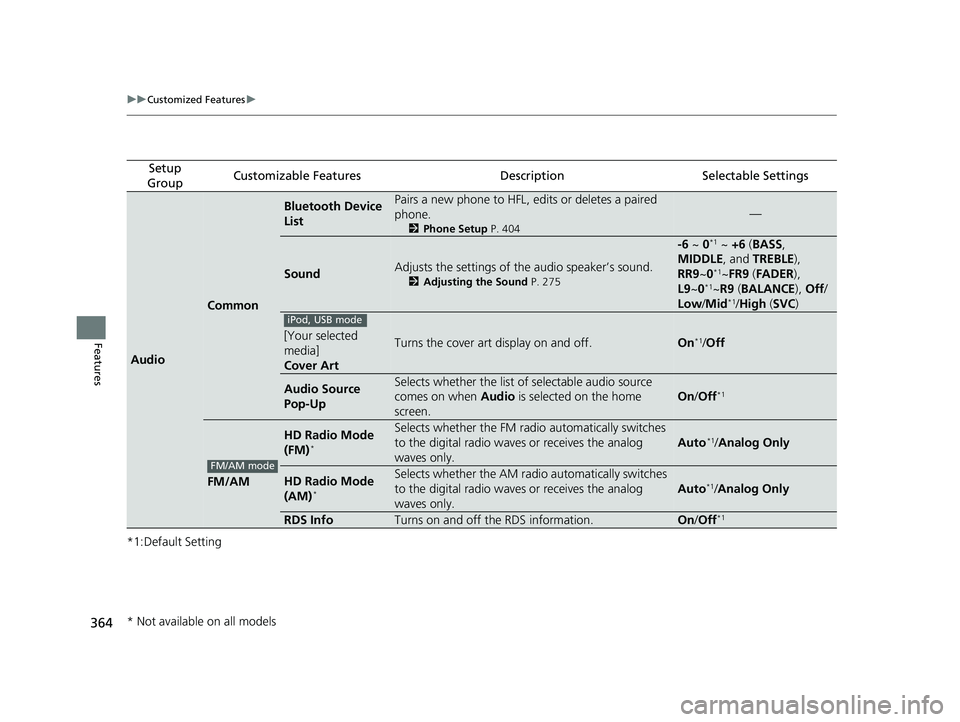
364
uuCustomized Features u
Features
*1:Default Setting
Setup
GroupCustomizable FeaturesDescriptionSelectable Settings
Audio
Common
Bluetooth Device
ListPairs a new phone to HFL, edits or deletes a paired
phone.
2 Phone Setup P. 404
—
SoundAdjusts the settings of the audio speaker’s sound.
2Adjusting the Sound P. 275
-6 ~ 0*1 ~ +6 (BASS ,
MIDDLE , and TREBLE ),
RR9 ~0
*1~FR9 (FADER ),
L9 ~0*1~R9 (BALANCE ), Off /
Low/ Mid*1/High (SVC )
[Your selected
media]
Cover ArtTurns the cover art display on and off.On*1/Off
Audio Source
Pop-UpSelects whether the list of selectable audio source
comes on when Audio is selected on the home
screen.
On /Off*1
FM/AM
HD Radio Mode
(FM)*
Selects whether the FM radio automatically switches
to the digital radio waves or receives the analog
waves only.
Auto*1/ Analog Only
HD Radio Mode
(AM)*
Selects whether the AM radio automatically switches
to the digital radio waves or receives the analog
waves only.
Auto*1/ Analog Only
RDS InfoTurns on and off the RDS information.On /Off*1
iPod, USB mode
FM/AM mode
* Not available on all models
21 HR-V HDMC-31T7A6500.book 364 ページ 2020年9月23日 水曜日 午前7時0分
Page 368 of 643
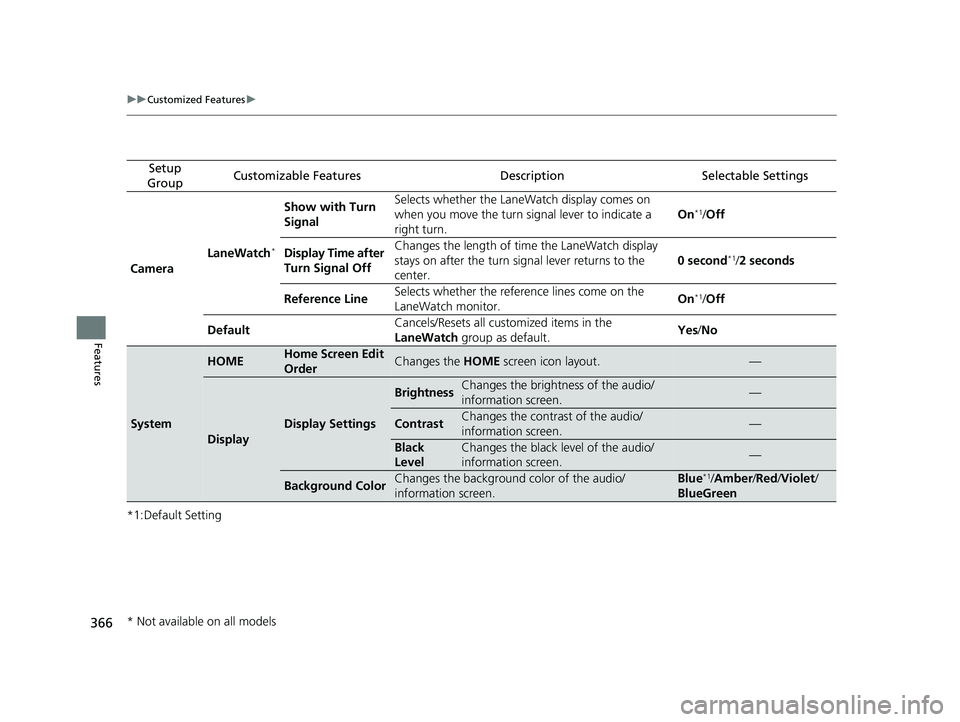
366
uuCustomized Features u
Features
*1:Default Setting
Setup
GroupCustomizable FeaturesDescriptionSelectable Settings
Camera LaneWatch
*
Show with Turn
Signal Selects whether the LaneWatch display comes on
when you move the turn signal lever to indicate a
right turn.
On*1/
Off
Display Time after
Turn Signal Off Changes the length of ti
me the LaneWatch display
stays on after the turn signal lever returns to the
center. 0 second
*1/
2 seconds
Reference Line Selects whether the reference lines come on the
LaneWatch monitor. On
*1/
Off
Default Cancels/Resets all customized items in the
LaneWatch
group as default. Yes
/No
System
HOMEHome Screen Edit
OrderChanges the HOME screen icon layout.—
Display
Display Settings
BrightnessChanges the brightness of the audio/
information screen.—
ContrastChanges the contrast of the audio/
information screen.—
Black
LevelChanges the black level of the audio/
information screen.—
Background ColorChanges the background color of the audio/
information screen.Blue*1/Amber /Red /Violet /
BlueGreen
* Not available on all models
21 HR-V HDMC-31T7A6500.book 366 ページ 2020年9月23日 水曜日 午前7時0分
Page 370 of 643
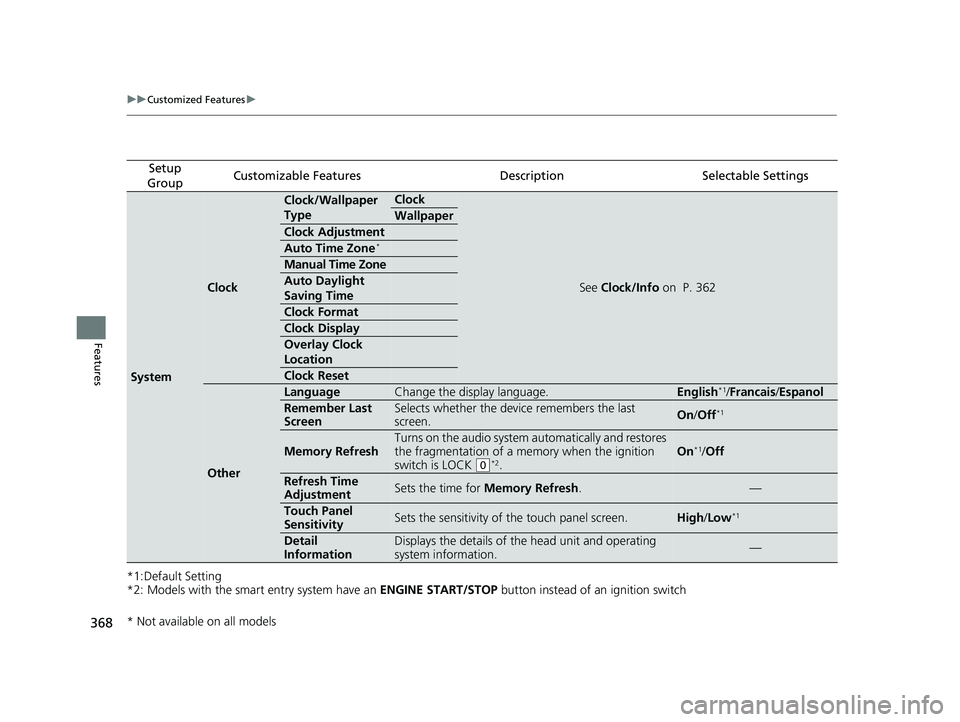
368
uuCustomized Features u
Features
*1:Default Setting
*2: Models with the smart entry system have an ENGINE START/STOP button instead of an ignition switch
Setup
GroupCustomizable FeaturesDescriptionSelectable Settings
System
Clock
Clock/Wallpaper
TypeClock
See Clock/Info on P. 362
Wallpaper
Clock Adjustment
Auto Time Zone*
Manual Time Zone
Auto Daylight
Saving Time
Clock Format
Clock Display
Overlay Clock
Location
Clock Reset
Other
LanguageChange the display language.English*1/Francais /Espanol
Remember Last
ScreenSelects whether the device remembers the last
screen.On /Off*1
Memory Refresh
Turns on the audio system automatically and restores
the fragmentation of a memory when the ignition
switch is LOCK
(0*2.
On*1/ Off
Refresh Time
AdjustmentSets the time for Memory Refresh .—
Touch Panel
SensitivitySets the sensitivity of the touch panel screen.High/Low*1
Detail
InformationDisplays the details of th e head unit and operating
system information.—
* Not available on all models
21 HR-V HDMC-31T7A6500.book 368 ページ 2020年9月23日 水曜日 午前7時0分
Page 377 of 643
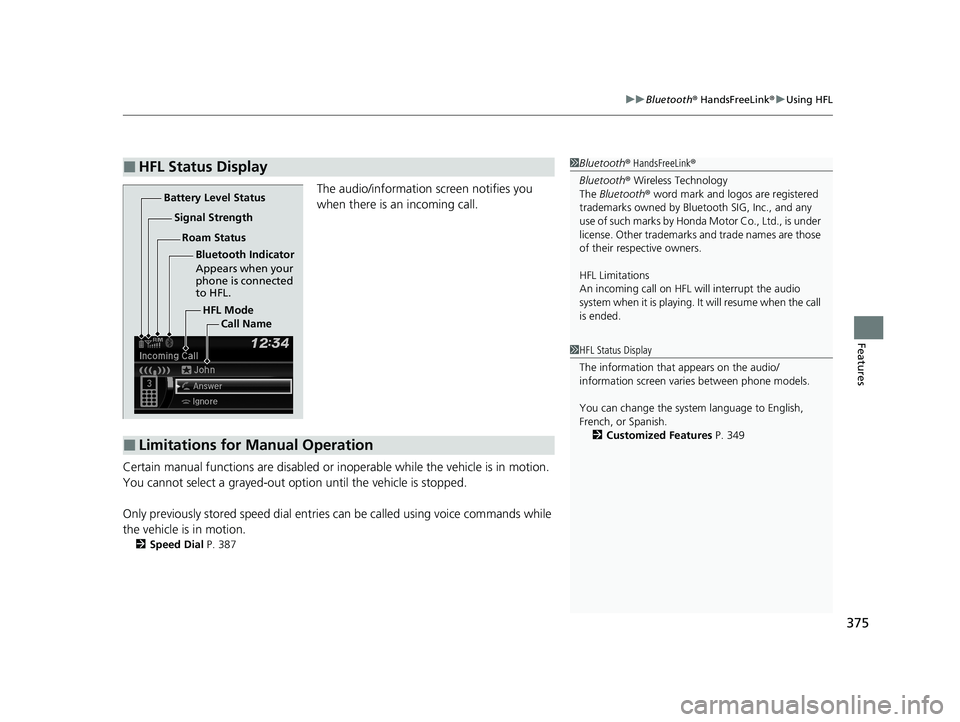
375
uuBluetooth ® HandsFreeLink ®u Using HFL
Features
The audio/information screen notifies you
when there is an incoming call.
Certain manual functions are disabled or inoperable while the vehicle is in motion.
You cannot select a grayed-out option until the vehicle is stopped.
Only previously stored speed dial entrie s can be called using voice commands while
the vehicle is in motion.
2 Speed Dial P. 387
■HFL Status Display1Bluetooth ® HandsFreeLink ®
Bluetooth ® Wireless Technology
The Bluetooth ® word mark and logos are registered
trademarks owned by Blue tooth SIG, Inc., and any
use of such marks by Honda Motor Co., Ltd., is under
license. Other trademarks and trade names are those
of their respective owners.
HFL Limitations
An incoming call on HFL will interrupt the audio
system when it is playing. It will resume when the call
is ended.
HFL Mode
Battery Level Status
Signal Strength
Bluetooth Indicator
Appears when your
phone is connected
to HFL.
Roam Status
Call Name
■Limitations for Manual Operation
1HFL Status Display
The information that appears on the audio/
information screen vari es between phone models.
You can change the system language to English,
French, or Spanish. 2 Customized Features P. 349
21 HR-V HDMC-31T7A6500.book 375 ページ 2020年9月23日 水曜日 午前7時0分
Page 378 of 643
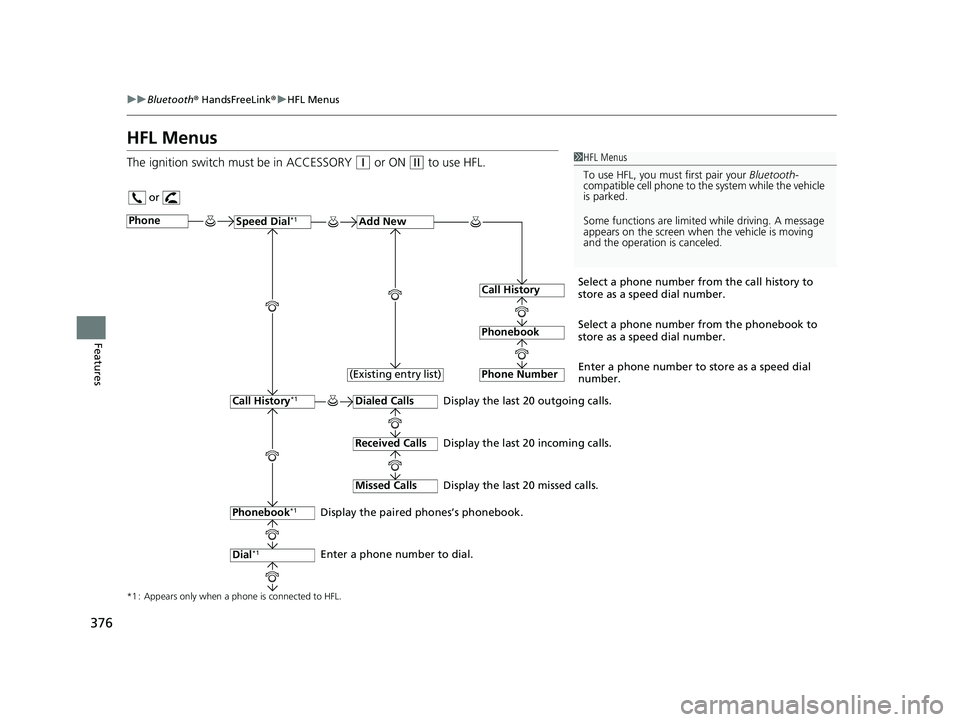
376
uuBluetooth ® HandsFreeLink ®u HFL Menus
Features
HFL Menus
The ignition switch must be in ACCESSORY (q or ON (w to use HFL.1HFL Menus
To use HFL, you must first pair your Bluetooth-
compatible cell phone to th e system while the vehicle
is parked.
Some functions are limited while driving. A message
appears on the screen when the vehicle is moving
and the operation is canceled.
or
Display the last 20 outgoing calls.
Display the last 20 incoming calls.
Display the last 20 missed calls.
*1 : Appears only when a phone is connected to HFL.
PhoneSpeed Dial*1Add New
Select a phone number from the call history to
store as a speed dial number.
Call History
PhonebookSelect a phone number from the phonebook to
store as a speed dial number.
Phone Number
Enter a phone number to store as a speed dial
number.
Dialed Calls
Received Calls
Missed Calls
Phonebook*1
Dial*1
Call History*1
Display the paired phones’s phonebook.
Enter a phone number to dial. (Existing entry list)
21 HR-V HDMC-31T7A6500.book 376 ページ 2020年9月23日 水曜日 午前7時0分
Page 382 of 643
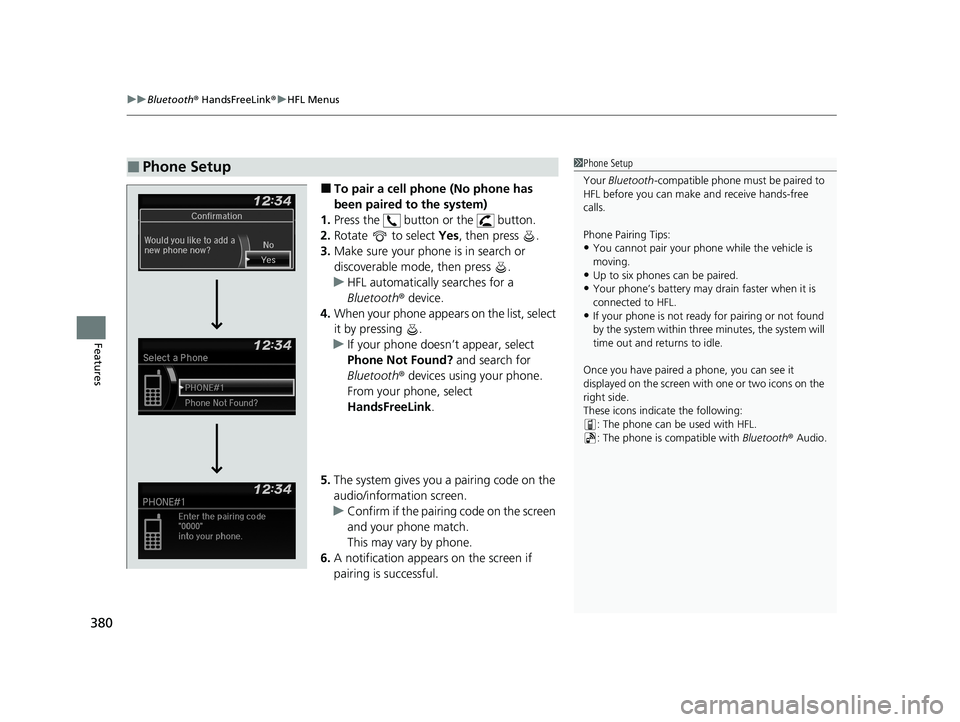
uuBluetooth ® HandsFreeLink ®u HFL Menus
380
Features
■To pair a cell phone (No phone has
been paired to the system)
1. Press the button or the button.
2. Rotate to select Yes, then press .
3. Make sure your phone is in search or
discoverable mode, then press .
u HFL automatically searches for a
Bluetooth ® device.
4. When your phone appears on the list, select
it by pressing .
u If your phone doesn’t appear, select
Phone Not Found? and search for
Bluetooth ® devices using your phone.
From your phone, select
HandsFreeLink .
5. The system gives you a pairing code on the
audio/information screen.
u Confirm if the pairing code on the screen
and your phone match.
This may vary by phone.
6. A notification appears on the screen if
pairing is successful.
■Phone Setup1Phone Setup
Your Bluetooth -compatible phone must be paired to
HFL before you can make and receive hands-free
calls.
Phone Pairing Tips:
•You cannot pair your phone while the vehicle is
moving.
•Up to six phones can be paired.
•Your phone’s battery may dr ain faster when it is
connected to HFL.
•If your phone is not ready for pairing or not found
by the system within three minutes, the system will
time out and returns to idle.
Once you have paired a phone, you can see it
displayed on the screen with one or two icons on the
right side.
These icons indicate the following: : The phone can be used with HFL.
: The phone is compatible with Bluetooth® Audio.
21 HR-V HDMC-31T7A6500.book 380 ページ 2020年9月23日 水曜日 午前7時0分
Page 386 of 643
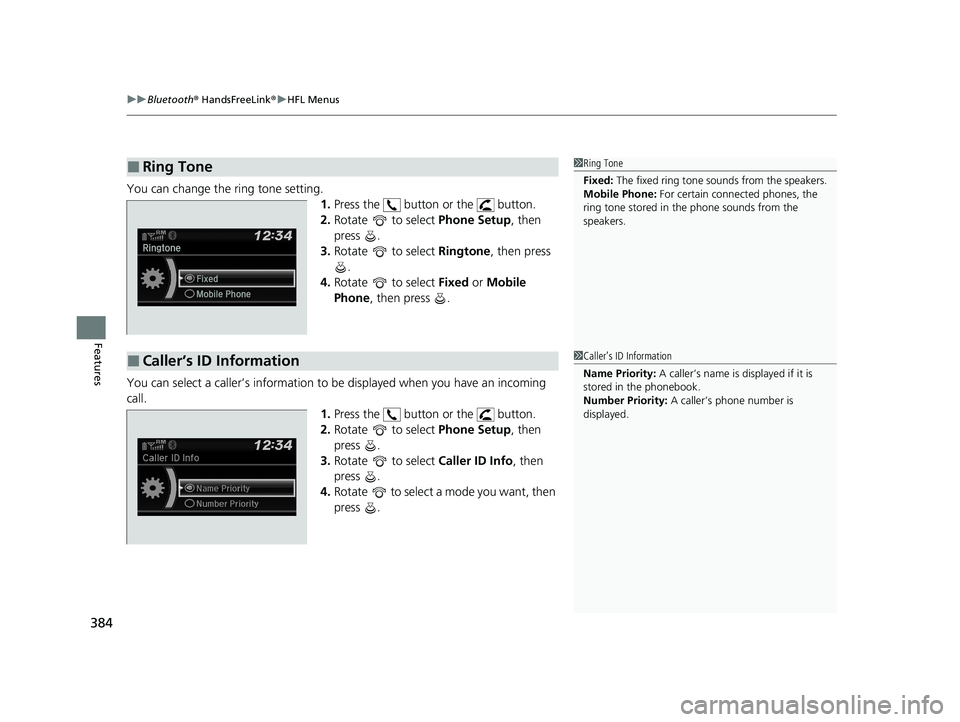
uuBluetooth ® HandsFreeLink ®u HFL Menus
384
Features
You can change the ring tone setting.
1.Press the button or the button.
2. Rotate to select Phone Setup, then
press .
3. Rotate to select Ringtone, then press
.
4. Rotate to select Fixed or Mobile
Phone , then press .
You can select a caller’s information to be displayed when you have an incoming
call. 1.Press the button or the button.
2. Rotate to select Phone Setup, then
press .
3. Rotate to select Caller ID Info, then
press .
4. Rotate to select a mode you want, then
press .
■Ring Tone1Ring Tone
Fixed: The fixed ring tone sounds from the speakers.
Mobile Phone: For certain connect ed phones, the
ring tone stored in the phone sounds from the
speakers.
■Caller’s ID Information1 Caller’s ID Information
Name Priority: A caller’s name is displayed if it is
stored in the phonebook.
Number Priority: A caller’s phone number is
displayed.
21 HR-V HDMC-31T7A6500.book 384 ページ 2020年9月23日 水曜日 午前7時0分
Page 395 of 643
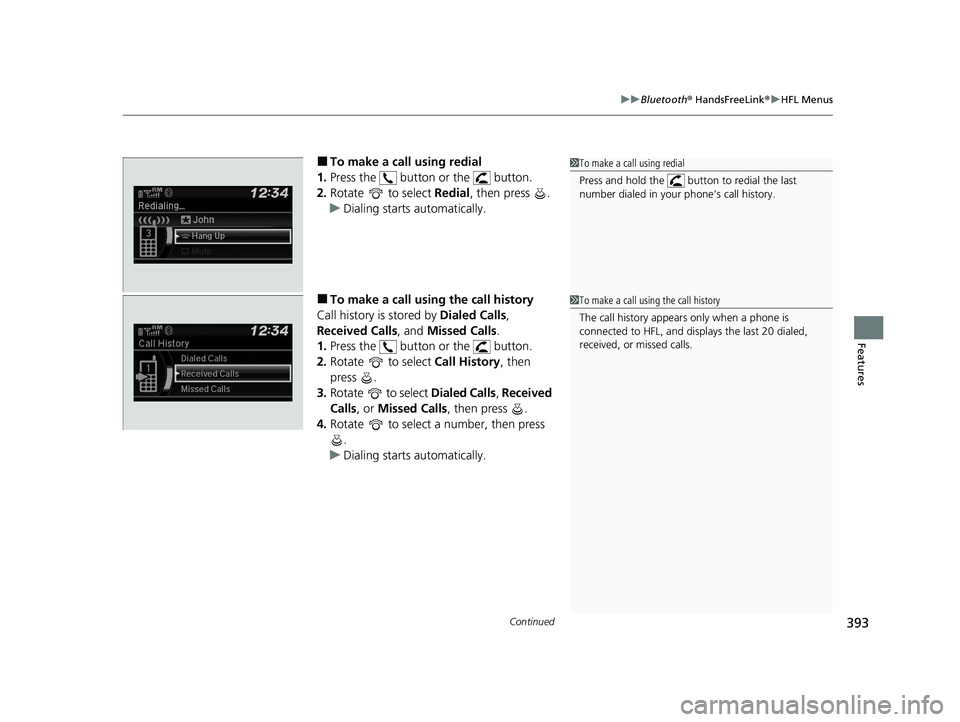
Continued393
uuBluetooth ® HandsFreeLink ®u HFL Menus
Features
■To make a call using redial
1. Press the button or the button.
2. Rotate to select Redial, then press .
u Dialing starts automatically.
■To make a call using the call history
Call history is stored by Dialed Calls,
Received Calls , and Missed Calls .
1. Press the button or the button.
2. Rotate to select Call History, then
press .
3. Rotate to select Dialed Calls, Received
Calls , or Missed Calls , then press .
4. Rotate to select a number, then press
.
u Dialing starts automatically.
1To make a call using redial
Press and hold the butt on to redial the last
number dialed in your phone’s call history.
1 To make a call using the call history
The call history appears only when a phone is
connected to HFL, and displays the last 20 dialed,
received, or missed calls.
21 HR-V HDMC-31T7A6500.book 393 ページ 2020年9月23日 水曜日 午前7時0分