setting up bluetooth HONDA HR-V 2021 (in English) User Guide
[x] Cancel search | Manufacturer: HONDA, Model Year: 2021, Model line: HR-V, Model: HONDA HR-V 2021Pages: 643, PDF Size: 39.63 MB
Page 365 of 643
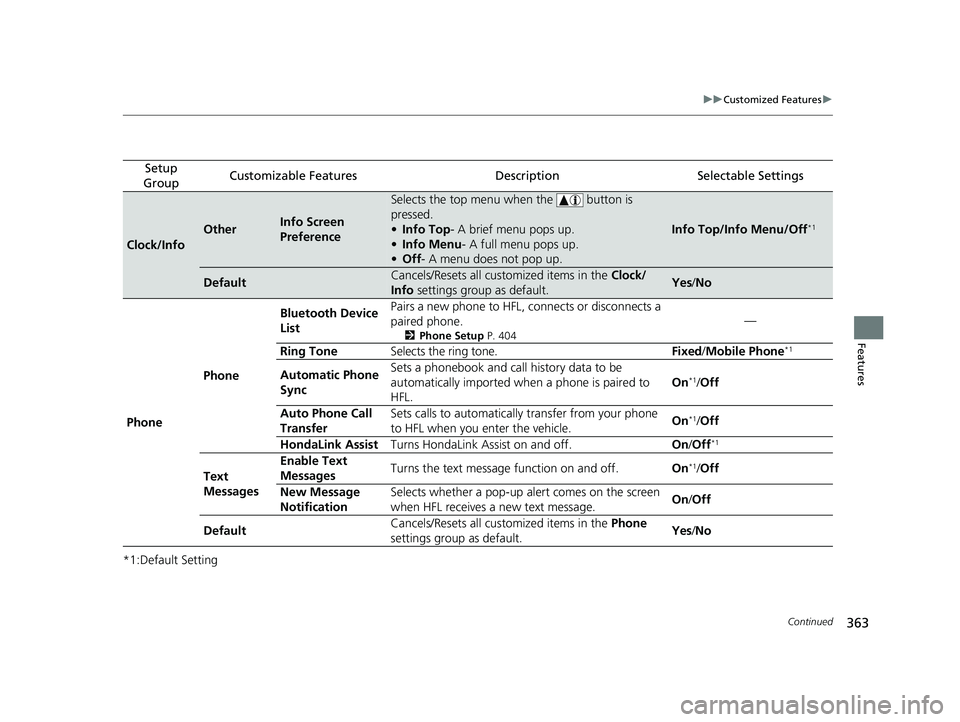
363
uuCustomized Features u
Continued
Features
*1:Default Setting
Setup
GroupCustomizable FeaturesDescriptionSelectable Settings
Clock/Info
OtherInfo Screen
Preference
Selects the top menu when the button is
pressed.
• Info Top- A brief menu pops up.
• Info Menu - A full menu pops up.
• Off - A menu does not pop up.
Info Top/Info Menu/Off*1
DefaultCancels/Resets all customized items in the Clock/
Info settings group as default.Yes/No
Phone Phone Bluetooth Device
List
Pairs a new phone to HFL, connects or disconnects a
paired phone.
2
Phone Setup P. 404
—
Ring Tone Selects the ring tone. Fixed/Mobile Phone
*1
Automatic Phone
Sync Sets a phonebook and call history data to be
automatically imported when
a phone is paired to
HFL. On*1/
Off
Auto Phone Call
Transfer Sets calls to automatically
transfer from your phone
to HFL when you enter the vehicle. On
*1/
Off
HondaLink Assist Turns HondaLink Assist on and off. On/Off
*1
Text
Messages Enable Text
Messages
Turns the text message function on and off.
On*1/Off
New Message
Notification Selects whether a pop-up alert comes on the screen
when HFL receives a new text message.
On
/Off
Default Cancels/Resets all customized items in the
Phone
settings group as default. Yes
/No
21 HR-V HDMC-31T7A6500.book 363 ページ 2020年9月23日 水曜日 午前7時0分
Page 366 of 643
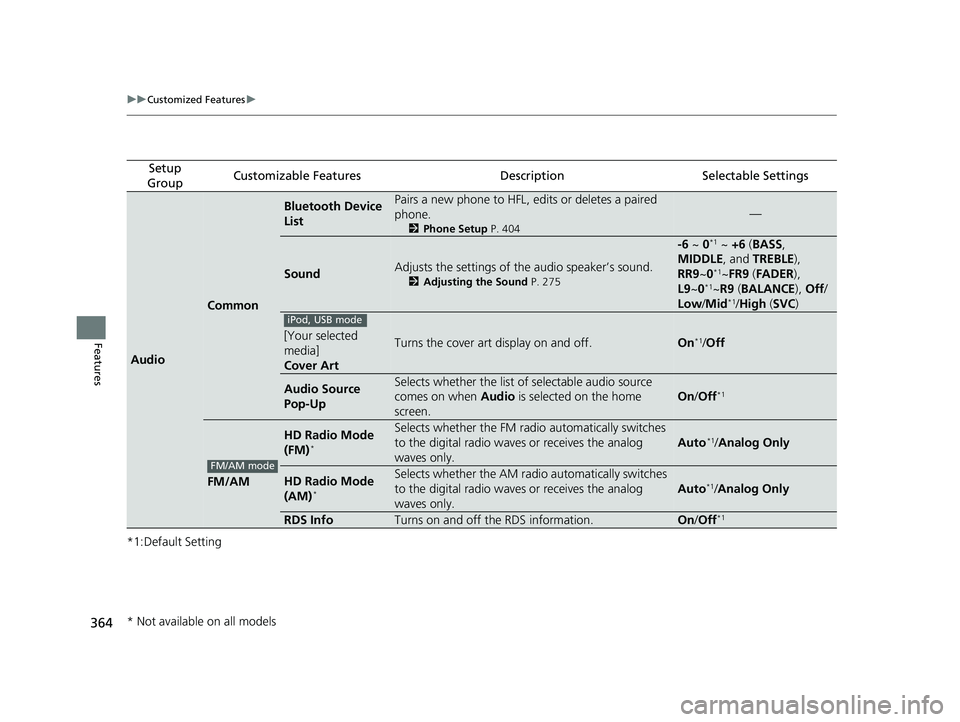
364
uuCustomized Features u
Features
*1:Default Setting
Setup
GroupCustomizable FeaturesDescriptionSelectable Settings
Audio
Common
Bluetooth Device
ListPairs a new phone to HFL, edits or deletes a paired
phone.
2 Phone Setup P. 404
—
SoundAdjusts the settings of the audio speaker’s sound.
2Adjusting the Sound P. 275
-6 ~ 0*1 ~ +6 (BASS ,
MIDDLE , and TREBLE ),
RR9 ~0
*1~FR9 (FADER ),
L9 ~0*1~R9 (BALANCE ), Off /
Low/ Mid*1/High (SVC )
[Your selected
media]
Cover ArtTurns the cover art display on and off.On*1/Off
Audio Source
Pop-UpSelects whether the list of selectable audio source
comes on when Audio is selected on the home
screen.
On /Off*1
FM/AM
HD Radio Mode
(FM)*
Selects whether the FM radio automatically switches
to the digital radio waves or receives the analog
waves only.
Auto*1/ Analog Only
HD Radio Mode
(AM)*
Selects whether the AM radio automatically switches
to the digital radio waves or receives the analog
waves only.
Auto*1/ Analog Only
RDS InfoTurns on and off the RDS information.On /Off*1
iPod, USB mode
FM/AM mode
* Not available on all models
21 HR-V HDMC-31T7A6500.book 364 ページ 2020年9月23日 水曜日 午前7時0分
Page 371 of 643
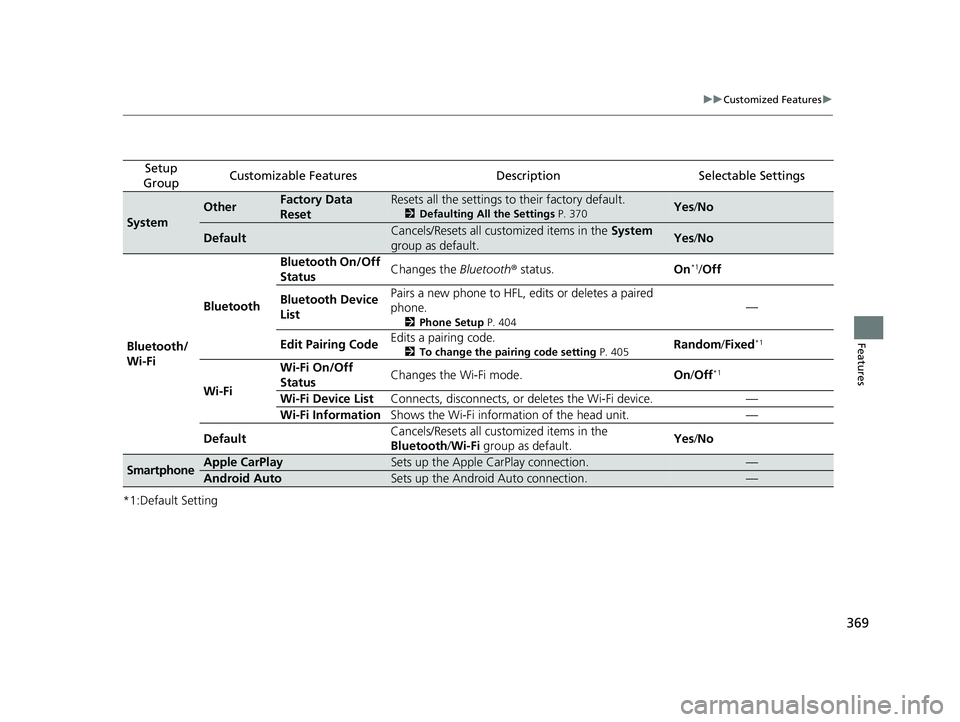
369
uuCustomized Features u
Features
*1:Default Setting
Setup
GroupCustomizable FeaturesDescriptionSelectable Settings
System
OtherFactory Data
ResetResets all the settings to their factory default.
2 Defaulting All the Settings P. 370Yes/No
DefaultCancels/Resets all customized items in the System
group as default.Yes /No
Bluetooth/
Wi-Fi Bluetooth
Bluetooth On/Off
Status
Changes the
Bluetooth® status. On
*1/Off
Bluetooth Device
List Pairs a new phone to HFL, edits or deletes a paired
phone.
2
Phone Setup P. 404
—
Edit Pairing Code Edits a pairing code.
2
To change the pairing code setting P. 405Random/Fixed*1
Wi-Fi Wi-Fi On/Off
Status
Changes the Wi-Fi mode.
On/Off
*1
Wi-Fi Device List Connects, disconnects, or deletes the Wi-Fi device. —
Wi-Fi Information Shows the Wi-Fi information of the head unit. —
Default Cancels/Resets all customized items in the
Bluetooth
/Wi-Fi group as default. Yes
/No
SmartphoneApple CarPlaySets up the Apple CarPlay connection.—
Android AutoSets up the Android Auto connection.—
21 HR-V HDMC-31T7A6500.book 369 ページ 2020年9月23日 水曜日 午前7時0分
Page 384 of 643
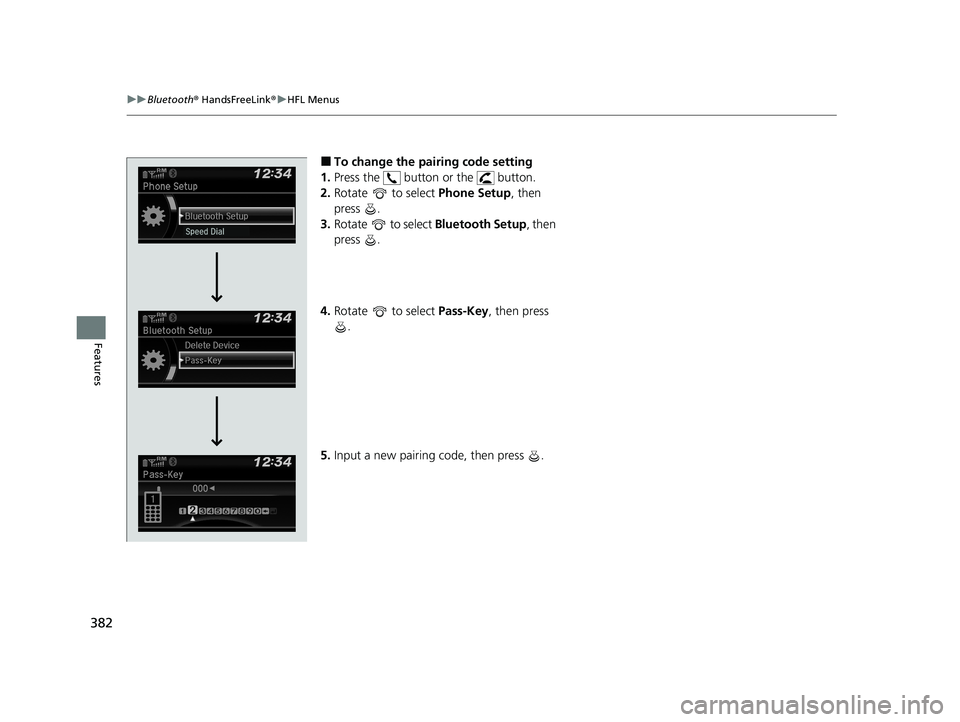
382
uuBluetooth ® HandsFreeLink ®u HFL Menus
Features
■To change the pairing code setting
1. Press the button or the button.
2. Rotate to select Phone Setup, then
press .
3. Rotate to select Bluetooth Setup, then
press .
4. Rotate to select Pass-Key, then press
.
5. Input a new pairing code, then press .
21 HR-V HDMC-31T7A6500.book 382 ページ 2020年9月23日 水曜日 午前7時0分
Page 386 of 643
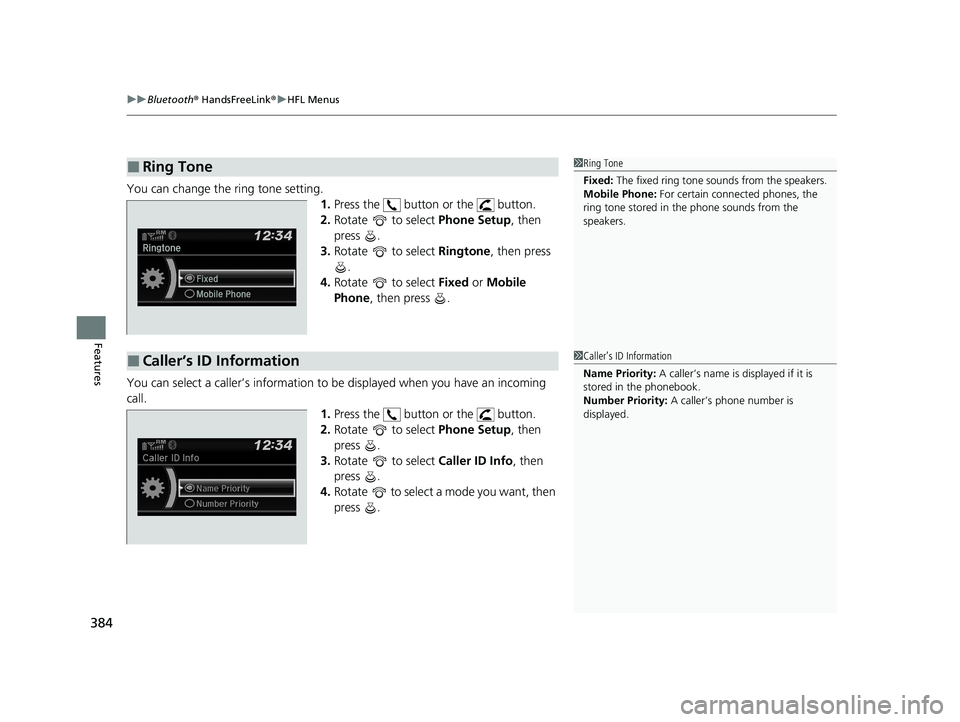
uuBluetooth ® HandsFreeLink ®u HFL Menus
384
Features
You can change the ring tone setting.
1.Press the button or the button.
2. Rotate to select Phone Setup, then
press .
3. Rotate to select Ringtone, then press
.
4. Rotate to select Fixed or Mobile
Phone , then press .
You can select a caller’s information to be displayed when you have an incoming
call. 1.Press the button or the button.
2. Rotate to select Phone Setup, then
press .
3. Rotate to select Caller ID Info, then
press .
4. Rotate to select a mode you want, then
press .
■Ring Tone1Ring Tone
Fixed: The fixed ring tone sounds from the speakers.
Mobile Phone: For certain connect ed phones, the
ring tone stored in the phone sounds from the
speakers.
■Caller’s ID Information1 Caller’s ID Information
Name Priority: A caller’s name is displayed if it is
stored in the phonebook.
Number Priority: A caller’s phone number is
displayed.
21 HR-V HDMC-31T7A6500.book 384 ページ 2020年9月23日 水曜日 午前7時0分
Page 399 of 643
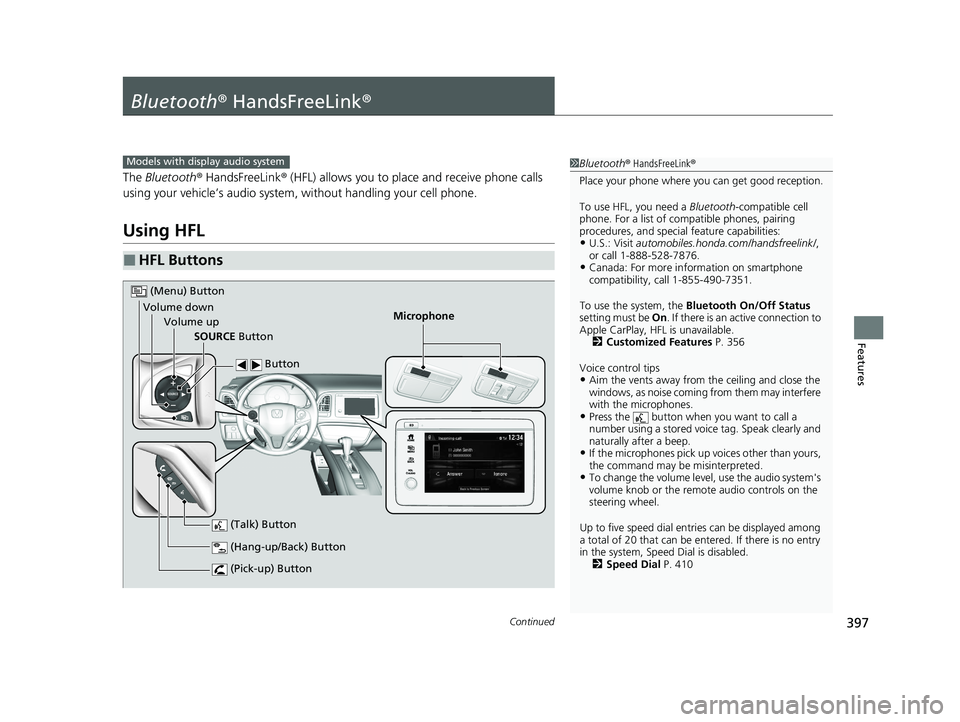
397Continued
Features
Bluetooth® HandsFreeLink ®
The Bluetooth ® HandsFreeLink ® (HFL) allows you to place and receive phone calls
using your vehicle’s audio system , without handling your cell phone.
Using HFL
■HFL Buttons
1Bluetooth ® HandsFreeLink ®
Place your phone where y ou can get good reception.
To use HFL, you need a Bluetooth-compatible cell
phone. For a list of compatible phones, pairing
procedures, and special feature capabilities:
•U.S.: Visit automobiles.honda.com /handsfreelink/,
or call 1-888-528-7876.
•Canada: For more info rmation on smartphone
compatibility, call 1-855-490-7351.
To use the system, the Bluetooth On/Off Status
setting must be On. If there is an active connection to
Apple CarPlay, H FL is unavailable.
2 Customized Features P. 356
Voice control tips
•Aim the vents away from the ceiling and close the
windows, as noise coming from them may interfere
with the microphones.
•Press the button when you want to call a
number using a stored voic e tag. Speak clearly and
naturally after a beep.
•If the microphones pick up vo ices other than yours,
the command may be misinterpreted.
•To change the volume level, use the audio system's
volume knob or the remote audio controls on the
steering wheel.
Up to five speed dial entries can be displayed among
a total of 20 that can be en tered. If there is no entry
in the system, Speed Dial is disabled. 2 Speed Dial P. 410
Models with display audio system
Microphone
(Pick-up) Button
(Hang-up/Back) Button
Volume up (Talk) Button
(Menu) Button
Volume downSOURCE Button Button
21 HR-V HDMC-31T7A6500.book 397 ページ 2020年9月23日 水曜日 午前7時0分
Page 402 of 643
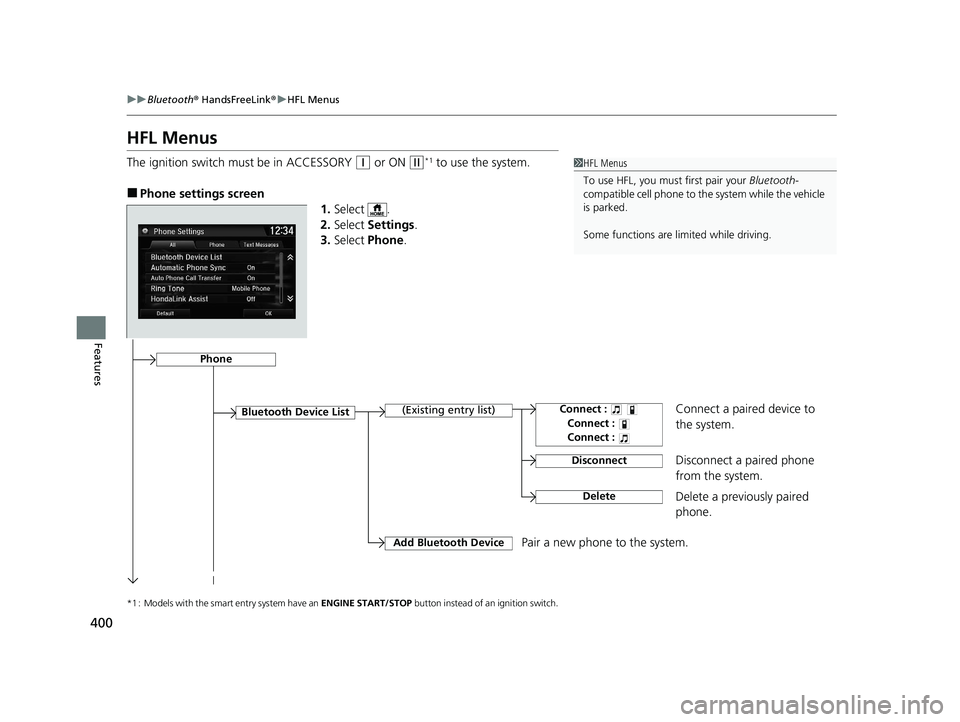
400
uuBluetooth ® HandsFreeLink ®u HFL Menus
Features
HFL Menus
The ignition switch must be in ACCESSORY (q or ON (w*1 to use the system.
■Phone settings screen
1.Select .
2. Select Settings .
3. Select Phone .
*1 : Models with the smart entry system have an ENGINE START/STOP button instead of an ignition switch.
1HFL Menus
To use HFL, you must first pair your Bluetooth-
compatible cell phone to th e system while the vehicle
is parked.
Some functions are li mited while driving.
Disconnect a paired phone
from the system.
Bluetooth Device List(Existing entry list)
Disconnect
DeleteDelete a previously paired
phone.
Add Bluetooth DevicePair a new phone to the system.
Phone
Connect a paired device to
the system.Connect :
Connect :
Connect :
21 HR-V HDMC-31T7A6500.book 400 ページ 2020年9月23日 水曜日 午前7時0分
Page 403 of 643
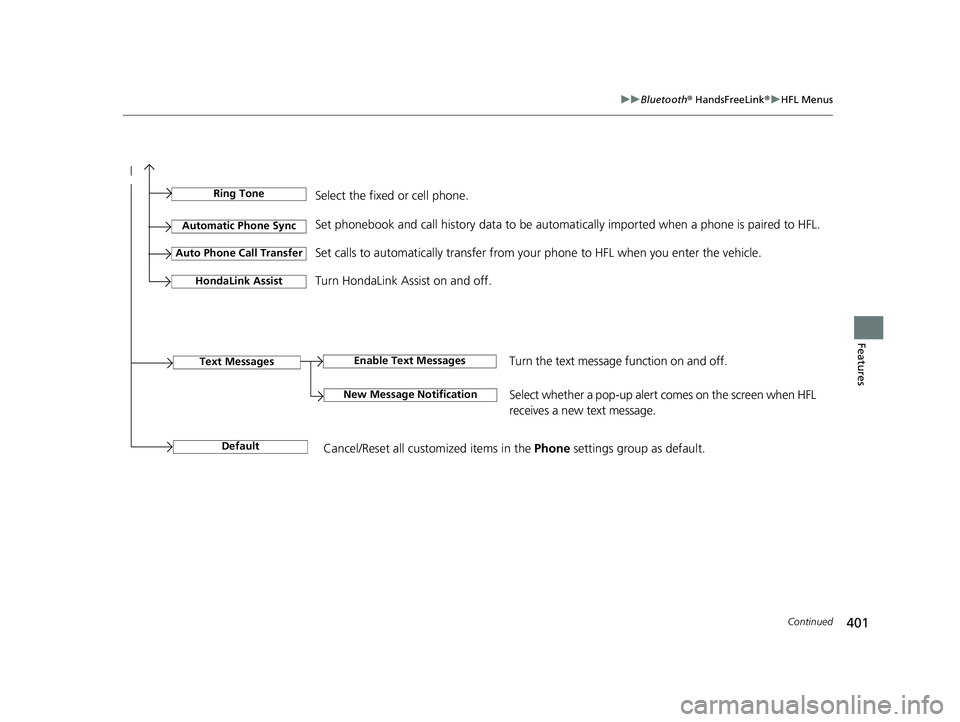
401
uuBluetooth ® HandsFreeLink ®u HFL Menus
Continued
Features
Ring ToneSelect the fixed or cell phone.
Automatic Phone SyncSet phonebook and call history data to be automa tically imported when a phone is paired to HFL.
Set calls to automatically transfer from your phone to HFL when you enter the vehicle.Auto Phone Call Transfer
Turn HondaLink Assist on and off.HondaLink Assist
Enable Text MessagesText Messages
New Message NotificationSelect whether a pop-up alert comes on the screen when HFL
receives a new text message.
Turn the text message function on and off.
DefaultCancel/Reset all customized items in the Phone settings group as default.
21 HR-V HDMC-31T7A6500.book 401 ページ 2020年9月23日 水曜日 午前7時0分
Page 407 of 643
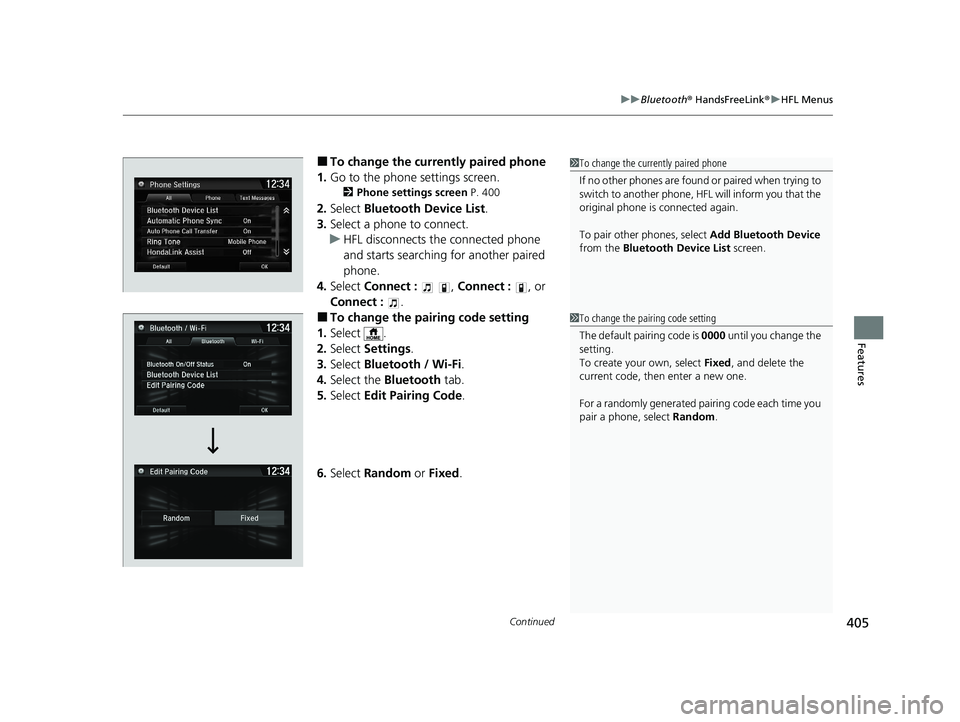
Continued405
uuBluetooth ® HandsFreeLink ®u HFL Menus
Features
■To change the currently paired phone
1. Go to the phone settings screen.
2 Phone settings screen P. 400
2.Select Bluetooth Device List .
3. Select a phone to connect.
u HFL disconnects the connected phone
and starts searching for another paired
phone.
4. Select Connect : , Connect : , or
Connect : .
■To change the pairing code setting
1. Select .
2. Select Settings .
3. Select Bluetooth / Wi-Fi .
4. Select the Bluetooth tab.
5. Select Edit Pairing Code .
6. Select Random or Fixed .
1To change the currently paired phone
If no other phones are found or paired when trying to
switch to another phone, HF L will inform you that the
original phone is connected again.
To pair other phones, select Add Bluetooth Device
from the Bluetooth Device List screen.
1To change the pairing code setting
The default pairing code is 0000 until you change the
setting.
To create your own, select Fixed, and delete the
current code, then enter a new one.
For a randomly generated pair ing code each time you
pair a phone , select Random .
21 HR-V HDMC-31T7A6500.book 405 ページ 2020年9月23日 水曜日 午前7時0分
Page 408 of 643
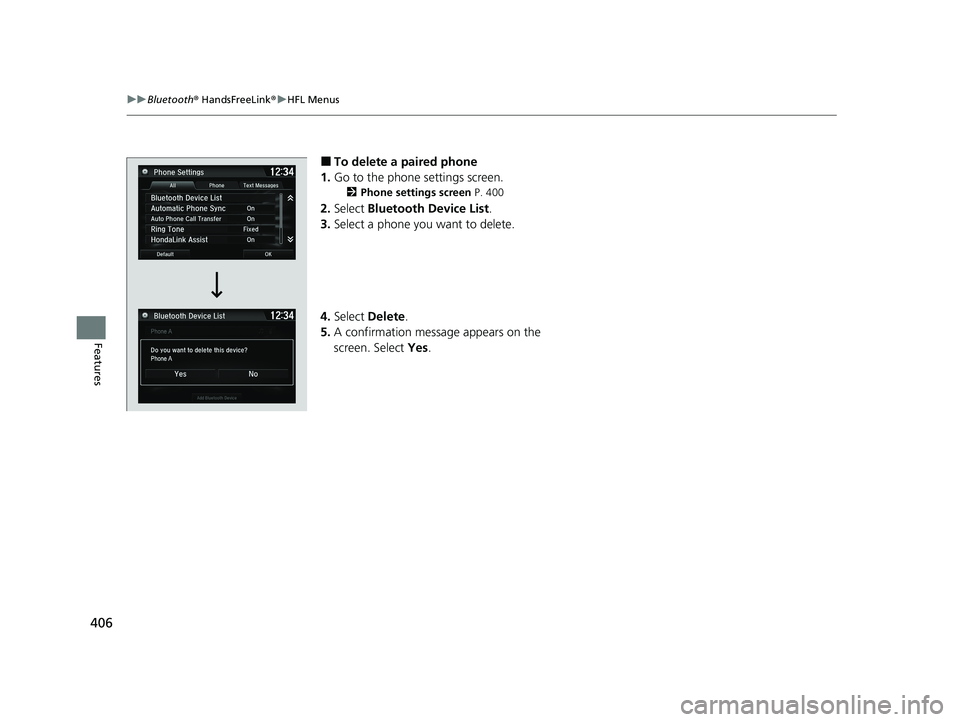
406
uuBluetooth ® HandsFreeLink ®u HFL Menus
Features
■To delete a paired phone
1. Go to the phone settings screen.
2 Phone settings screen P. 400
2.Select Bluetooth Device List .
3. Select a phone you want to delete.
4. Select Delete.
5. A confirmation message appears on the
screen. Select Yes.
21 HR-V HDMC-31T7A6500.book 406 ページ 2020年9月23日 水曜日 午前7時0分