android auto HONDA HR-V 2021 Owner's Manual (in English)
[x] Cancel search | Manufacturer: HONDA, Model Year: 2021, Model line: HR-V, Model: HONDA HR-V 2021Pages: 643, PDF Size: 39.63 MB
Page 24 of 643
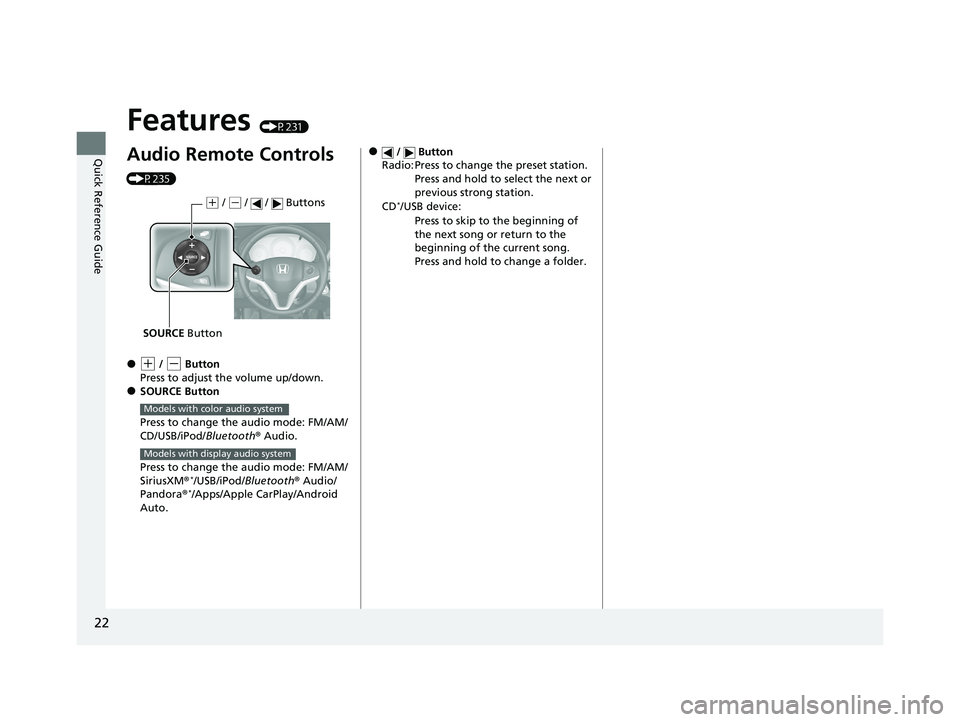
22
Quick Reference Guide
Features (P231)
Audio Remote Controls
(P235)
●(+ / (- Button
Press to adjust the volume up/down.
●SOURCE Button
Press to change the audio mode: FM/AM/
CD/USB/iPod/Bluetooth® Audio.
Press to change the audio mode: FM/AM/
SiriusXM ®
*/USB/iPod/ Bluetooth® Audio/
Pandora®*/Apps/Apple CarPlay/Android
Auto.
( + / (- / / Buttons
SOURCE Button
Models with color audio system
Models with display audio system
● / Button
Radio: Press to change the preset station.
Press and hold to select the next or
previous strong station.
CD
*/USB device: Press to skip to the beginning of
the next song or return to the
beginning of the current song.
Press and hold to change a folder.
21 HR-V HDMC-31T7A6500.book 22 ページ 2020年9月23日 水曜日 午前7時0分
Page 128 of 643
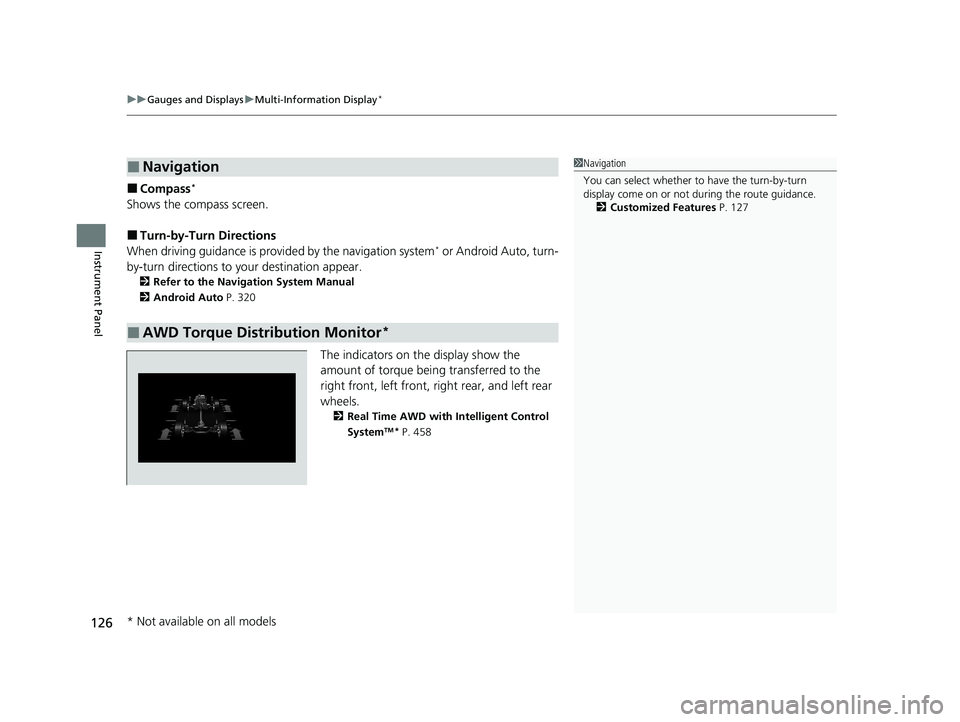
uuGauges and Displays uMulti-Information Display*
126
Instrument Panel
■Compass*
Shows the compass screen.
■Turn-by-Turn Directions
When driving guidance is provided by the navigation system* or Android Auto, turn-
by-turn directions to your destination appear.
2 Refer to the Navigation System Manual
2 Android Auto P. 320
The indicators on th e display show the
amount of torque being transferred to the
right front, left front, right rear, and left rear
wheels.
2 Real Time AWD with Intelligent Control
SystemTM* P. 458
■Navigation
■AWD Torque Distribution Monitor*
1Navigation
You can select whether to have the turn-by-turn
display come on or not dur ing the route guidance.
2 Customized Features P. 127
* Not available on all models
21 HR-V HDMC-31T7A6500.book 126 ページ 2020年9月23日 水曜日 午前7時0分
Page 233 of 643
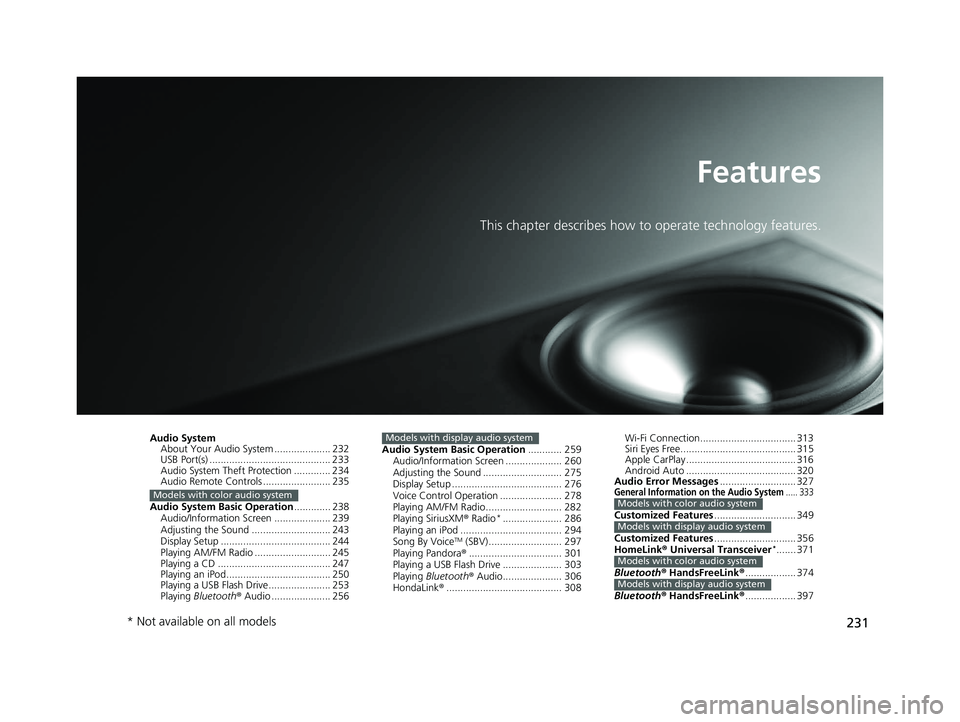
231
Features
This chapter describes how to operate technology features.
Audio System
About Your Audio System .................... 232
USB Port(s) ........................................... 233
Audio System Theft Protection ............. 234
Audio Remote Controls ........................ 235
Audio System Basic Operation ............. 238
Audio/Information Screen .................... 239
Adjusting the Sound ............................ 243
Display Setup ....................................... 244
Playing AM/FM Radio ........................... 245
Playing a CD ........................................ 247
Playing an iPod..................................... 250
Playing a USB Flash Drive...................... 253
Playing Bluetooth ® Audio ..................... 256
Models with color audio system
Audio System Basic Operation ............ 259
Audio/Information Screen .................... 260
Adjusting the Sound ............................ 275
Display Setup ....................................... 276
Voice Control Operation ...................... 278
Playing AM/FM Radio........................... 282
Playing SiriusXM ® Radio
*..................... 286
Playing an iPod .................................... 294
Song By Voice
TM (SBV).......................... 297
Playing Pandora ®................................. 301
Playing a USB Flash Drive ..................... 303
Playing Bluetooth ® Audio..................... 306
HondaLink ®......................................... 308
Models with display audio systemWi-Fi Connection.................................. 313
Siri Eyes Free......................................... 315
Apple CarPlay ....................................... 316
Android Auto ....................................... 320
Audio Error Messages ........................... 327
General Information on the Audio System..... 333
Customized Features............................. 349
Customized Features ............................. 356
HomeLink ® Universal Transceiver
*....... 371
Bluetooth ® HandsFreeLink ®.................. 374
Bluetooth ® HandsFreeLink ®.................. 397
Models with color audio system
Models with display audio system
Models with color audio system
Models with display audio system
* Not available on all models
21 HR-V HDMC-31T7A6500.book 231 ページ 2020年9月23日 水曜日 午前7時0分
Page 235 of 643

233
uuAudio System uUSB Port(s)
Features
USB Port(s)
Install the device USB connector or the USB
flash drive to the USB port.
The USB port (1.0A) is for playing audio files
on a USB flash drive, connecting a cellular
phone and charging devices.
The USB port (1.5 A) is for charging devices,
playing audio files and connecting compatible
phones with Apple CarPlay or Android Auto.
u To prevent any potenti al issues, be sure
to use an Apple MFi Certified Lightning
Connector for Apple CarPlay, and for
Android Auto, the USB cables should be
certified by USB-IF to be compliant with
USB 2.0 Standard.1 USB Port(s)
•Do not leave the iPod or USB flash drive in the
vehicle. Direct sunlight and high temperatures may
damage it.
•We recommend that you us e a USB cable if you are
attaching a USB flash drive to the USB port.
•Do not connect the iPod or USB flash drive using a
hub.
•Do not use a device such as a card reader or hard
disk drive, as the device or your files may be
damaged.
•We recommend backing up yo ur data before using
the device in your vehicle.
•Displayed messages may vary depending on the
device model and software version.
If the audio system does not recognize the iPod, try
reconnecting it a few times or reboot the device. To
reboot, follow the manufac turer’s instructions
provided with the iPod or visit www.apple.com/ipod.
The USB port can supply up to 1.5A
* of power. It
does not output 1.5A unless the device requests. For
amperage details, read th e operating manual of the
device that needs to be charged.
Under certain condi tions, a device connected to the
port may generate noise to the radio station you are
listening to.
USB charge
**
Models with display audio system
* Not available on all models
21 HR-V HDMC-31T7A6500.book 233 ページ 2020年9月23日 水曜日 午前7時0分
Page 237 of 643
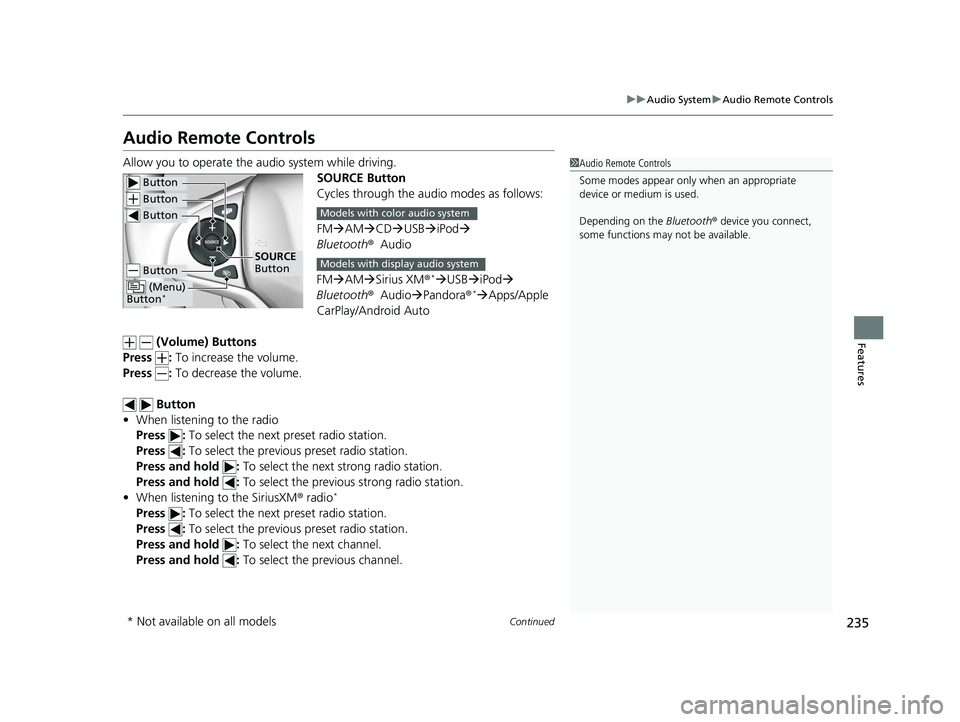
235
uuAudio System uAudio Remote Controls
Continued
Features
Audio Remote Controls
Allow you to operate the au dio system while driving.
SOURCE Button
Cycles through the audio modes as follows:
FMAM CD USB iPod
Bluetooth ®Audio
FM AM Sirius XM®
*USB iPod
Bluetooth ®Audio Pandora®* Apps/Apple
CarPlay/Android Auto
(Volume) Buttons
Press : To increase the volume.
Press : To decrease the volume.
Button
• When listening to the radio
Press : To select the next preset radio station.
Press : To select the previous preset radio station.
Press and hold : To select the next strong radio station.
Press and hold : To select the previous strong radio station.
• When listening to the SiriusXM ® radio
*
Press : To select the next preset radio station.
Press : To select the previous preset radio station.
Press and hold : To select the next channel.
Press and hold : To select the previous channel.
1Audio Remote Controls
Some modes appear only when an appropriate
device or medium is used.
Depending on the Bluetooth® device you connect,
some functions may not be available.
Button
Button
Button
Button
(Menu)
Button*
SOURCE
Button
Models with color audio system
Models with display audio system
* Not available on all models
21 HR-V HDMC-31T7A6500.book 235 ページ 2020年9月23日 水曜日 午前7時0分
Page 263 of 643
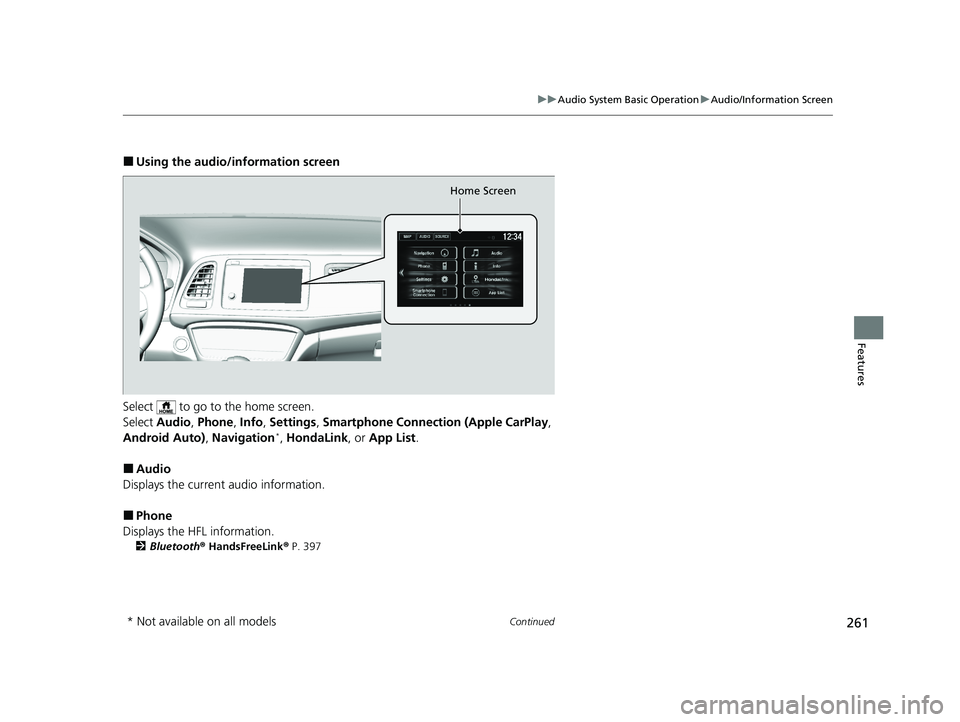
261
uuAudio System Basic Operation uAudio/Information Screen
Continued
Features
■Using the audio/in formation screen
Select to go to the home screen.
Select Audio , Phone , Info , Settings , Smartphone Connection (Apple CarPlay ,
Android Auto), Navigation
*, HondaLink , or App List.
■Audio
Displays the current audio information.
■Phone
Displays the HFL information.
2 Bluetooth ® HandsFreeLink ® P. 397
Home Screen
* Not available on all models
21 HR-V HDMC-31T7A6500.book 261 ページ 2020年9月23日 水曜日 午前7時0分
Page 264 of 643
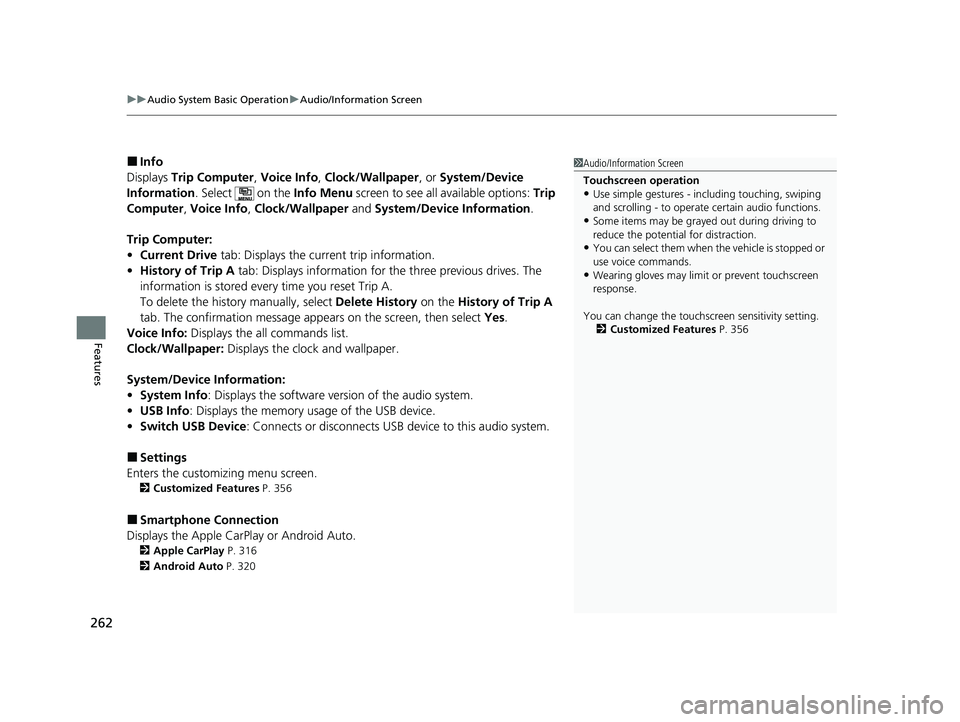
uuAudio System Basic Operation uAudio/Information Screen
262
Features
■Info
Displays Trip Computer , Voice Info , Clock/Wallpaper , or System/Device
Information . Select on the Info Menu screen to see all available options: Trip
Computer , Voice Info , Clock/Wallpaper and System/Device Information .
Trip Computer:
• Current Drive tab: Displays the current trip information.
• History of Trip A tab: Displays information for the three previous drives. The
information is stored every time you reset Trip A.
To delete the history manually, select Delete History on the History of Trip A
tab. The confirmation message app ears on the screen, then select Yes.
Voice Info: Displays the all commands list.
Clock/Wallpaper: Displays the clock and wallpaper.
System/Device Information:
• System Info: Displays the software version of the audio system.
• USB Info : Displays the memory usage of the USB device.
• Switch USB Device : Connects or disconnects USB device to this audio system.
■Settings
Enters the customiz ing menu screen.
2Customized Features P. 356
■Smartphone Connection
Displays the Apple CarPlay or Android Auto.
2 Apple CarPlay P. 316
2 Android Auto P. 320
1Audio/Information Screen
Touchscreen operation
•Use simple gestures - in cluding touching, swiping
and scrolling - to operate certain audio functions.
•Some items may be grayed out during driving to
reduce the potential for distraction.
•You can select them when the vehicle is stopped or
use voice commands.
•Wearing gloves may limit or prevent touchscreen
response.
You can change the touchs creen sensitivity setting.
2 Customized Features P. 356
21 HR-V HDMC-31T7A6500.book 262 ページ 2020年9月23日 水曜日 午前7時0分
Page 273 of 643
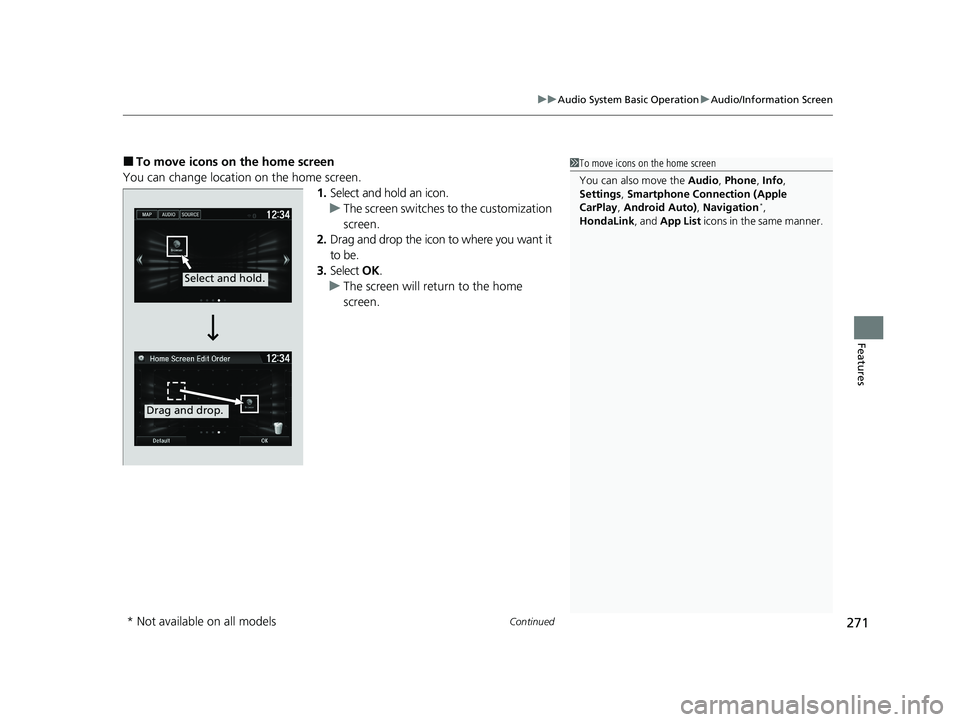
Continued271
uuAudio System Basic Operation uAudio/Information Screen
Features
■To move icons on the home screen
You can change location on the home screen. 1.Select and hold an icon.
u The screen switches to the customization
screen.
2. Drag and drop the icon to where you want it
to be.
3. Select OK.
u The screen will return to the home
screen.1To move icons on the home screen
You can also move the Audio, Phone , Info,
Settings , Smartphone Connection (Apple
CarPlay , Android Auto) , Navigation
*,
HondaLink, and App List icons in the same manner.
Select and hold.
Drag and drop.
* Not available on all models
21 HR-V HDMC-31T7A6500.book 271 ページ 2020年9月23日 水曜日 午前7時0分
Page 274 of 643
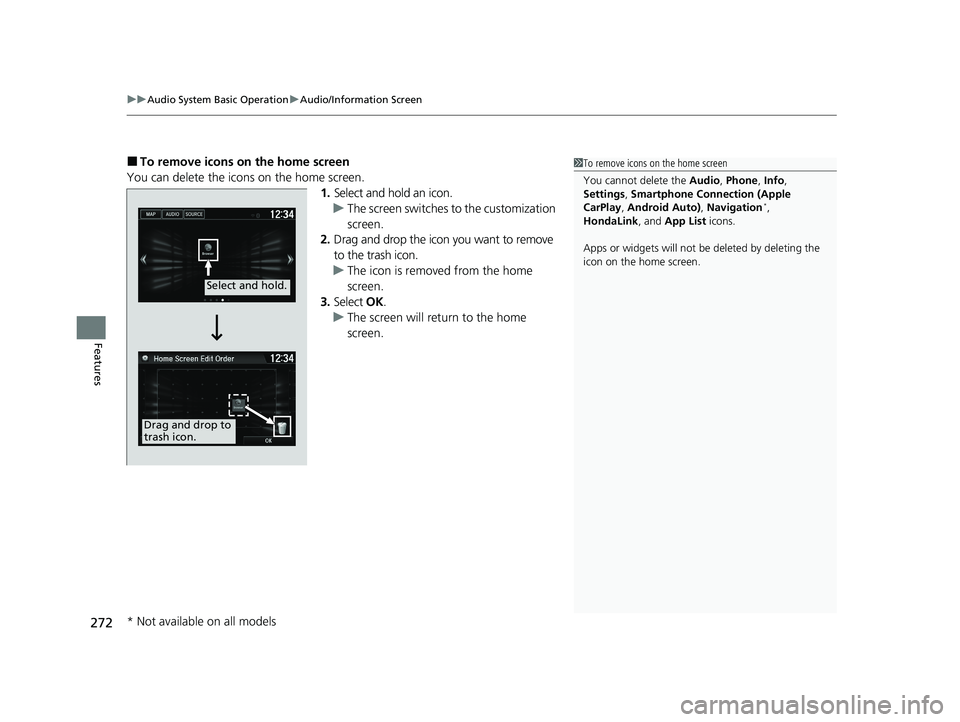
uuAudio System Basic Operation uAudio/Information Screen
272
Features
■To remove icons on the home screen
You can delete the icons on the home screen. 1.Select and hold an icon.
u The screen switches to the customization
screen.
2. Drag and drop the icon you want to remove
to the trash icon.
u The icon is removed from the home
screen.
3. Select OK.
u The screen will return to the home
screen.1To remove icons on the home screen
You cannot delete the Audio, Phone , Info,
Settings , Smartphone Connection (Apple
CarPlay , Android Auto) , Navigation
*,
HondaLink, and App List icons.
Apps or widgets will not be deleted by deleting the
icon on the home screen.
Select and hold.
Drag and drop to
trash icon.
* Not available on all models
21 HR-V HDMC-31T7A6500.book 272 ページ 2020年9月23日 水曜日 午前7時0分
Page 303 of 643

301
uuAudio System Basic Operation uPlaying Pandora ®
Continued
Features
Playing Pandora ®
Your audio system allows you to listen to music from the Pandora ® app on a
compatible smartphone.
This function is available when the phone is paired an d connected to the vehicle’s
Bluetooth ® HandsFreeLink ® (HFL) system, or with an iPhone, you can connect using
your USB cable to the USB port.
2 Phone Setup P. 404
2 USB Port(s) P. 233
*1:Some or all of the lists may not be displayed.
U.S. models
1Playing Pandora ®
Pandora ®, the Pandora logo, and the Pandora trade
dress are trademarks or registered trademarks of
Pandora Media, Inc., used with permission. Pandora
is only available in certai n countries. Visit the Pandora
website for more information.
To find out if your phone is compatible with this
feature, visit automobiles.honda.com /handsfreelink/,
or call 1-888-528-7876.
To use this service in your vehicle, the Pandora ® app
must first be installed on your phone. Visit
www.pandora.com. for more information.
Find the music you love and let the music you love
find you. Pandora ® gives you a personalized music
experience that continually evolves with your tastes.
Create personalized stati ons from songs, artists or
genres. Not sure where to start? Use our voice search
to easily find stations th at match your mood or
activity.
If you cannot operate Pandora ® through the audio
system, it may be streaming through Bluetooth®
Audio. Make sure Pandora ® mode on your audio
system is selected.
If your phone is connecte d to Android Auto, Pandora
is only available through the Android Auto interface.
Visit the Android Auto website to check
compatibility.
(Back)
Select to go back to
the previous display.
VOL/ (Power/volume) Knob
Press to turn the audio system on
and off.
Turn to adjust the volume.
(Menu)
Select to display
the menu items.
Play/Pause Icon
Select to resume or play a track.Station Up/Down Icons
Select to change a station. Skip Icon
Select to skip a track.Like/Dislike Icons
Select to evaluate a track.
Station List
Displays/
hides the
Station List.
Bookmark
Select to bookmark
a track.
21 HR-V HDMC-31T7A6500.book 301 ページ 2020年9月23日 水曜日 午前7時0分