HONDA HRV 2023 Owners Manual
Manufacturer: HONDA, Model Year: 2023, Model line: HRV, Model: HONDA HRV 2023Pages: 664, PDF Size: 20.2 MB
Page 291 of 664
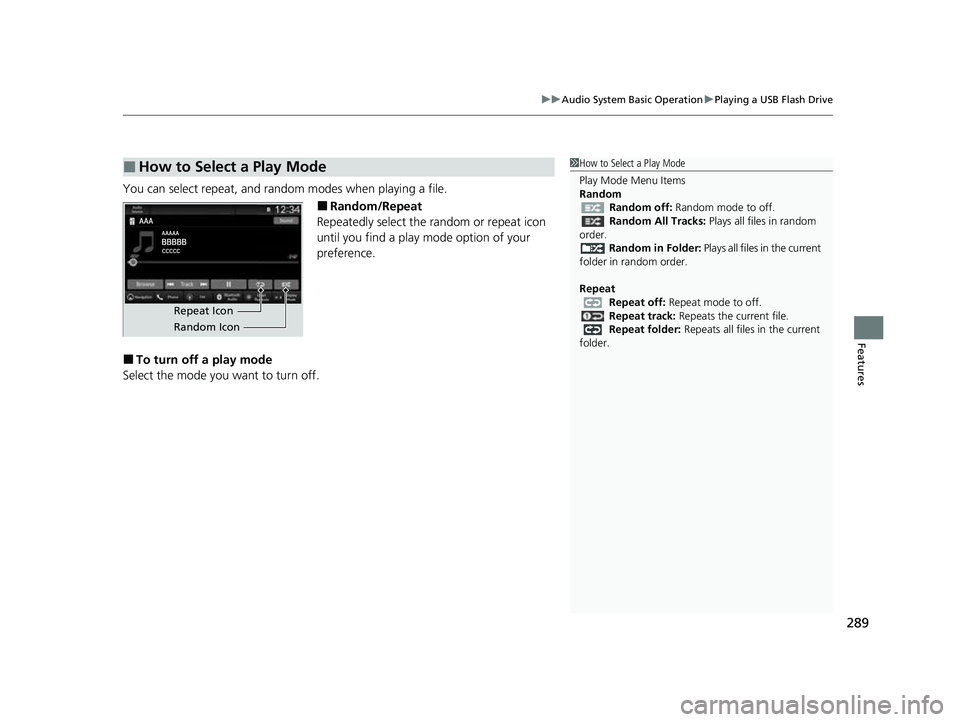
289
uuAudio System Basic Operation uPlaying a USB Flash Drive
Features
You can select repeat, and random modes when playing a file.
■Random/Repeat
Repeatedly select the random or repeat icon
until you find a play mode option of your
preference.
■To turn off a play mode
Select the mode you want to turn off.
■How to Select a Play Mode1 How to Select a Play Mode
Play Mode Menu Items
Random
Random off: Random mode to off.
Random All Tracks: Plays all files in random
order.
Random in Folder: Plays all files in the current
folder in random order.
Repeat Repeat off: Repeat mode to off.
Repeat track: Repeats the current file.
Repeat folder: Repeats all files in the current
folder.
Repeat Icon
Random Icon
23 HR-V-313V06000_01.book 289 ページ 2022年4月4日 月曜日 午前10時49分
Page 292 of 664
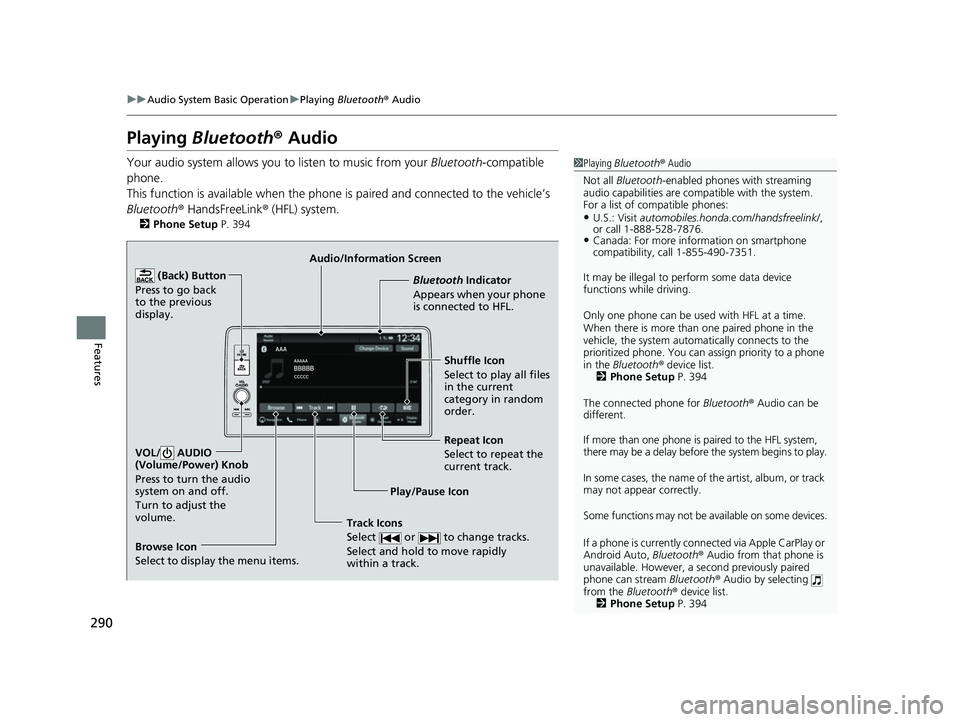
290
uuAudio System Basic Operation uPlaying Bluetooth ® Audio
Features
Playing Bluetooth ® Audio
Your audio system allows you to listen to music from your Bluetooth-compatible
phone.
This function is available when the phone is paired and connected to the vehicle’s
Bluetooth ® HandsFreeLink ® (HFL) system.
2 Phone Setup P. 394
1Playing Bluetooth ® Audio
Not all Bluetooth -enabled phones with streaming
audio capabilities are compatible with the system.
For a list of compatible phones:
•U.S.: Visit automobiles.honda.com/handsfreelink/ ,
or call 1-888-528-7876.
•Canada: For more info rmation on smartphone
compatibility, call 1-855-490-7351.
It may be illegal to perform some data device
functions while driving.
Only one phone can be used with HFL at a time.
When there is more than one paired phone in the
vehicle, the system automatically connects to the
prioritized phone. You can a ssign priority to a phone
in the Bluetooth ® device list.
2 Phone Setup P. 394
The connected phone for Bluetooth® Audio can be
different.
If more than one phone is paired to the HFL system,
there may be a delay before the system begins to play.
In some cases, the name of the artist, album, or track
may not appear correctly.
Some functions may not be available on some devices.
If a phone is currently conne cted via Apple CarPlay or
Android Auto, Bluetooth® Audio from that phone is
unavailable. However, a se cond previously paired
phone can stream Bluetooth® Audio by selecting
from the Bluetooth ® device list.
2 Phone Setup P. 394
Audio/Information Screen
Browse Icon
Select to display the menu items. Play/Pause IconBluetooth Indica
t
or
Appears when your phone
is connected to HFL.
Track Icons
Select or to change tracks.
Select and hold to move rapidly
within a track.
Repeat Icon
Select to repeat the
current track.
(Back) Button
Press to go back
to the previous
display.VOL/ AUDIO
(Volume/Power) Knob
Press to turn the audio
system on and off.
Turn to adjust the
volume.
Shuffle Icon
Select to play all files
in the current
category in random
order.
23 HR-V-313V06000_01.book 290 ページ 2022年4月4日 月曜日 午前10時49分
Page 293 of 664
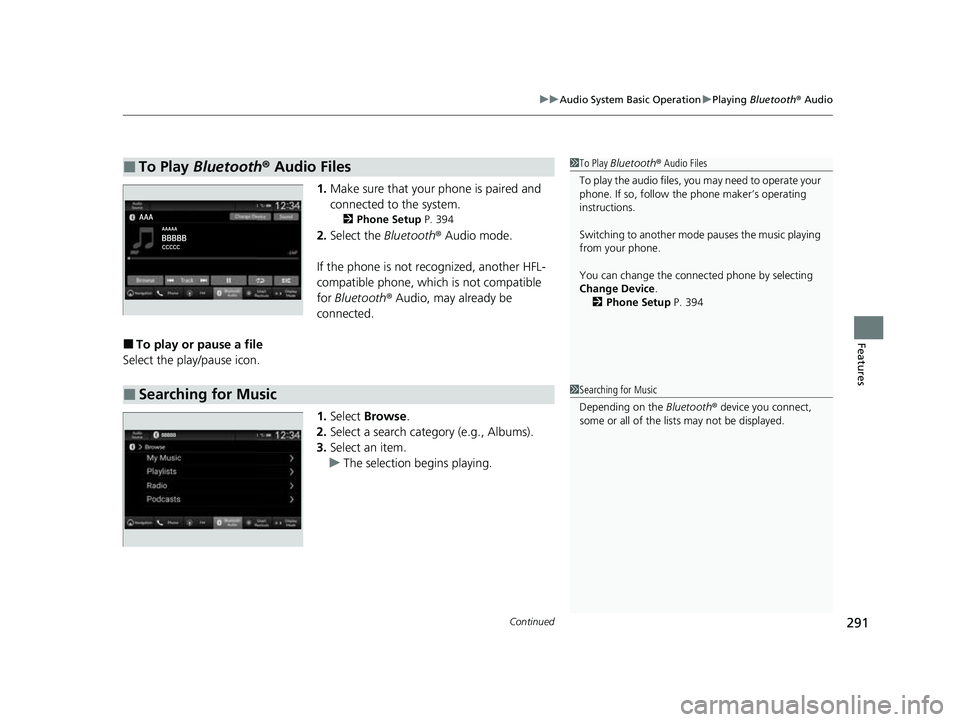
Continued291
uuAudio System Basic Operation uPlaying Bluetooth ® Audio
Features
1. Make sure that your phone is paired and
connected to the system.
2 Phone Setup P. 394
2.Select the Bluetooth® Audio mode.
If the phone is not recognized, another HFL-
compatible phone, which is not compatible
for Bluetooth ® Audio, may already be
connected.
■To play or pause a file
Select the play/pause icon.
1.Select Browse .
2. Select a search catego ry (e.g., Albums).
3. Select an item.
u The selection begins playing.
■To Play Bluetooth® Audio Files1To Play Bluetooth ® Audio Files
To play the audio files, y ou may need to operate your
phone. If so, follow the phone maker’s operating
instructions.
Switching to another mode pauses the music playing
from your phone.
You can change the connected phone by selecting
Change Device .
2 Phone Setup P. 394
■Searching for Music1Searching for Music
Depending on the Bluetooth® device you connect,
some or all of the list s may not be displayed.
23 HR-V-313V06000_01.book 291 ページ 2022年4月4日 月曜日 午前10時49分
Page 294 of 664
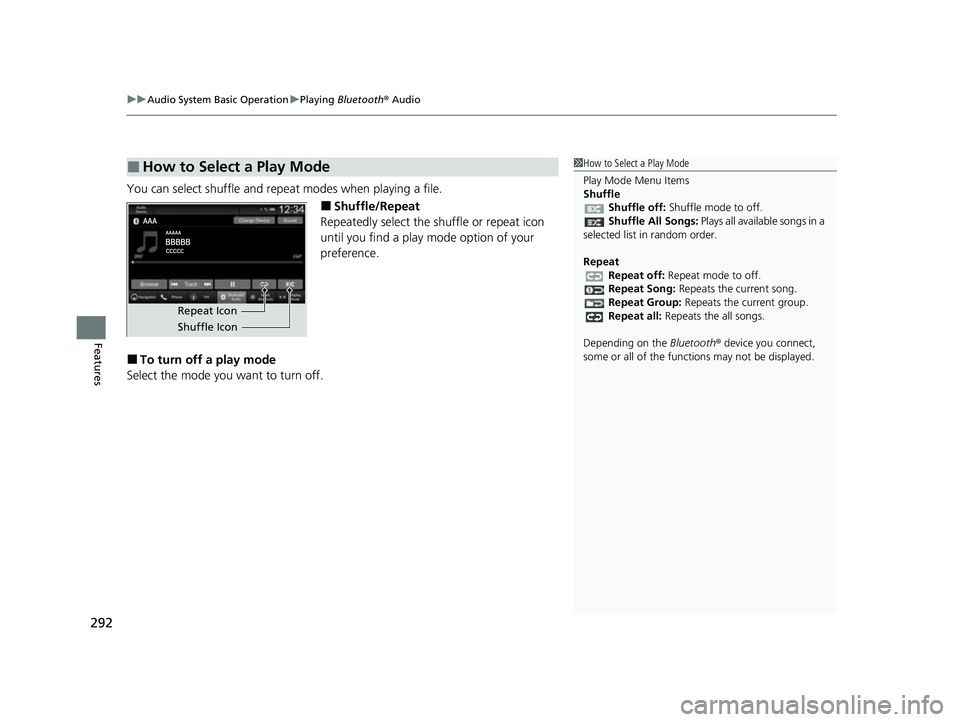
uuAudio System Basic Operation uPlaying Bluetooth ® Audio
292
Features
You can select shuffle and repeat modes when playing a file.
■Shuffle/Repeat
Repeatedly select the shuffle or repeat icon
until you find a play mode option of your
preference.
■To turn off a play mode
Select the mode you want to turn off.
■How to Select a Play Mode1 How to Select a Play Mode
Play Mode Menu Items
Shuffle
Shuffle off: Shuffle mode to off.
Shuffle All Songs: Plays all available songs in a
selected list in random order.
Repeat Repeat off: Repeat mode to off.
Repeat Song: Repeats the current song.
Repeat Group: Repeats the current group.
Repeat all: Repeats the all songs.
Depending on the Bluetooth® device you connect,
some or all of the functi ons may not be displayed.
Repeat Icon
Shuffle Icon
23 HR-V-313V06000_01.book 292 ページ 2022年4月4日 月曜日 午前10時49分
Page 295 of 664
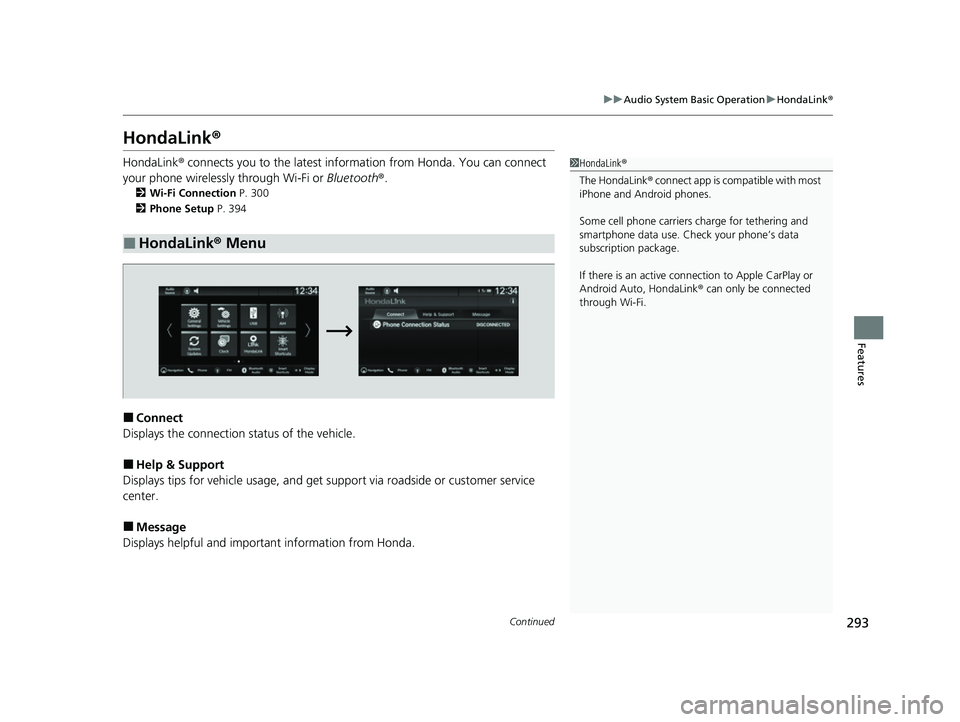
293
uuAudio System Basic Operation uHondaLink ®
Continued
Features
HondaLink ®
HondaLink® connects you to the latest info rmation from Honda. You can connect
your phone wirelessly through Wi-Fi or Bluetooth®.
2Wi-Fi Connection P. 300
2 Phone Setup P. 394
■Connect
Displays the connection status of the vehicle.
■Help & Support
Displays tips for vehicle us age, and get support via road side or customer service
center.
■Message
Displays helpful and important information from Honda.
■HondaLink® Menu
1HondaLink ®
The HondaLink® connect app is compatible with most
iPhone and Android phones.
Some cell phone carriers charge for tethering and
smartphone data use. Check your phone’s data
subscription package.
If there is an active connection to Appl e CarPlay or
Android Auto, HondaLink ® can only be connected
through Wi-Fi.
23 HR-V-313V06000_01.book 293 ページ 2022年4月4日 月曜日 午前10時49分
Page 296 of 664
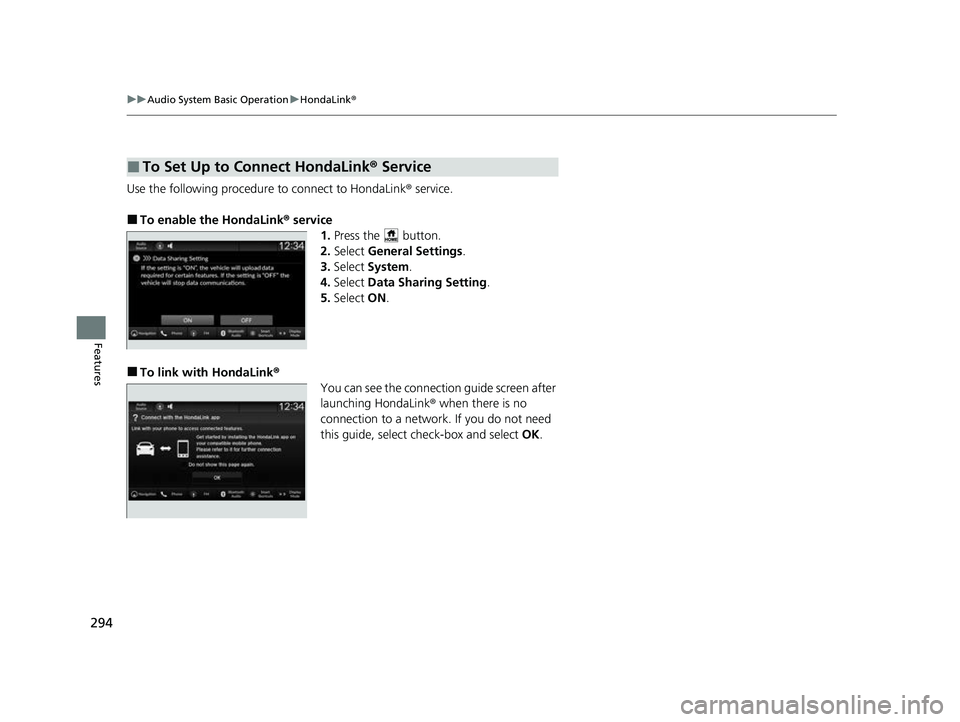
294
uuAudio System Basic Operation uHondaLink ®
Features
Use the following procedure to connect to HondaLink® service.
■To enable the HondaLink ® service
1.Press the button.
2. Select General Settings .
3. Select System .
4. Select Data Sharing Setting .
5. Select ON.
■To link with HondaLink ®
You can see the connection guide screen after
launching HondaLink ® when there is no
connection to a network. If you do not need
this guide, select check-box and select OK.
■To Set Up to Connect HondaLink ® Service
23 HR-V-313V06000_01.book 294 ページ 2022年4月4日 月曜日 午前10時49分
Page 297 of 664
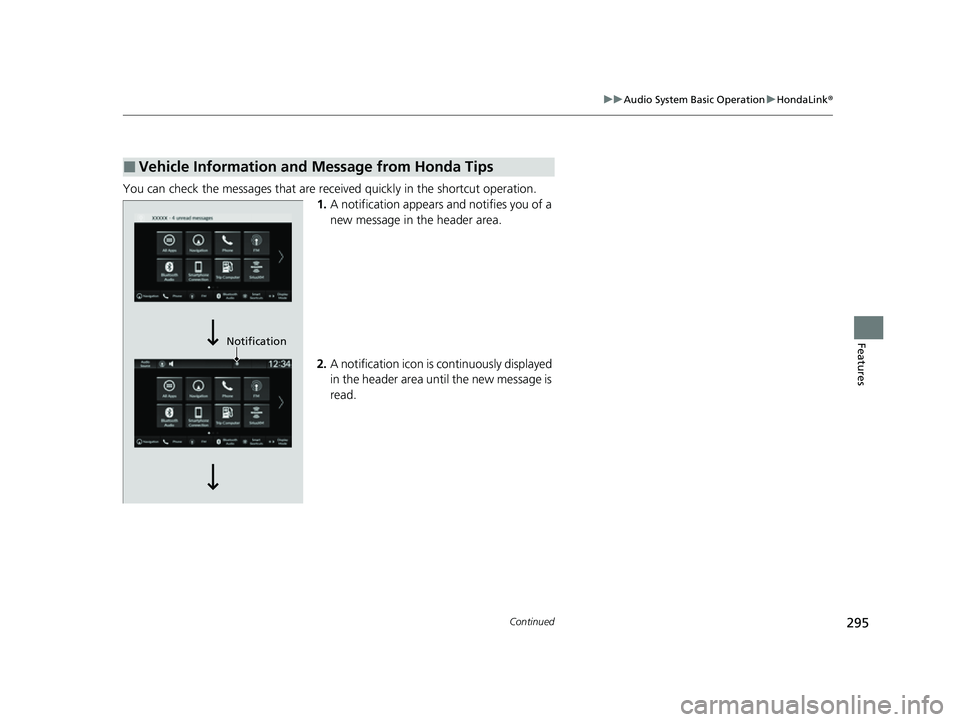
295
uuAudio System Basic Operation uHondaLink ®
Continued
Features
You can check the messages that are receiv ed quickly in the shortcut operation.
1. A notification appears and notifies you of a
new message in the header area.
2. A notification icon is continuously displayed
in the header area until the new message is
read.
■Vehicle Information and Message from Honda Tips
Notification
23 HR-V-313V06000_01.book 295 ページ 2022年4月4日 月曜日 午前10時49分
Page 298 of 664
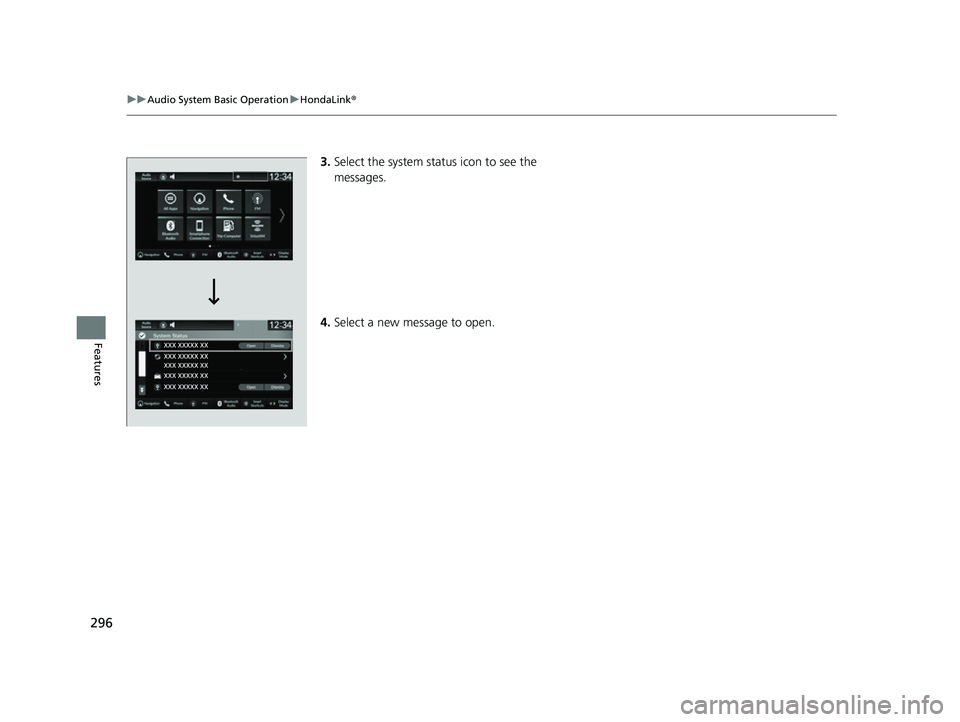
296
uuAudio System Basic Operation uHondaLink ®
Features
3.Select the system status icon to see the
messages.
4. Select a new message to open.
23 HR-V-313V06000_01.book 296 ページ 2022年4月4日 月曜日 午前10時49分
Page 299 of 664
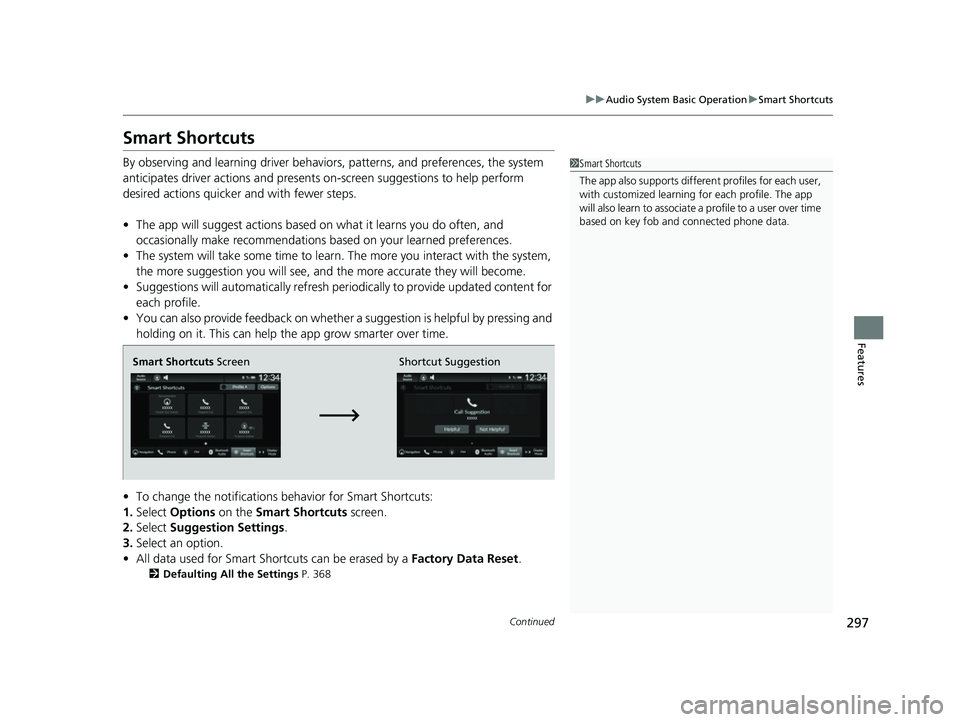
297
uuAudio System Basic Operation uSmart Shortcuts
Continued
Features
Smart Shortcuts
By observing and learning driver behavior s, patterns, and preferences, the system
anticipates driver actions and presents on-screen suggestions to help perform
desired actions quicker and with fewer steps.
• The app will suggest actions based on what it learns you do often, and
occasionally make recommendations ba sed on your learned preferences.
• The system will take some time to learn. The more you interact with the system,
the more suggestion you will see, and the more accurate they will become.
• Suggestions will automatically refresh periodically to provide updated content for
each profile.
• You can also provide feedback on whether a suggestion is helpful by pressing and
holding on it. This can help the app grow smarter over time.
• To change the notifications behavior for Smart Shortcuts:
1. Select Options on the Smart Shortcuts screen.
2. Select Suggestion Settings .
3. Select an option.
• All data used for Smart Shortcuts can be erased by a Factory Data Reset.
2Defaulting All the Settings P. 368
1Smart Shortcuts
The app also supports different profiles for each user,
with customized learning for each profile. The app
will also learn to associate a profile to a user over time
based on key fob and connected phone data.
Smart Shortcuts Screen Shortcut Suggestion
23 HR-V-313V06000_01.book 297 ページ 2022年4月4日 月曜日 午前10時49分
Page 300 of 664
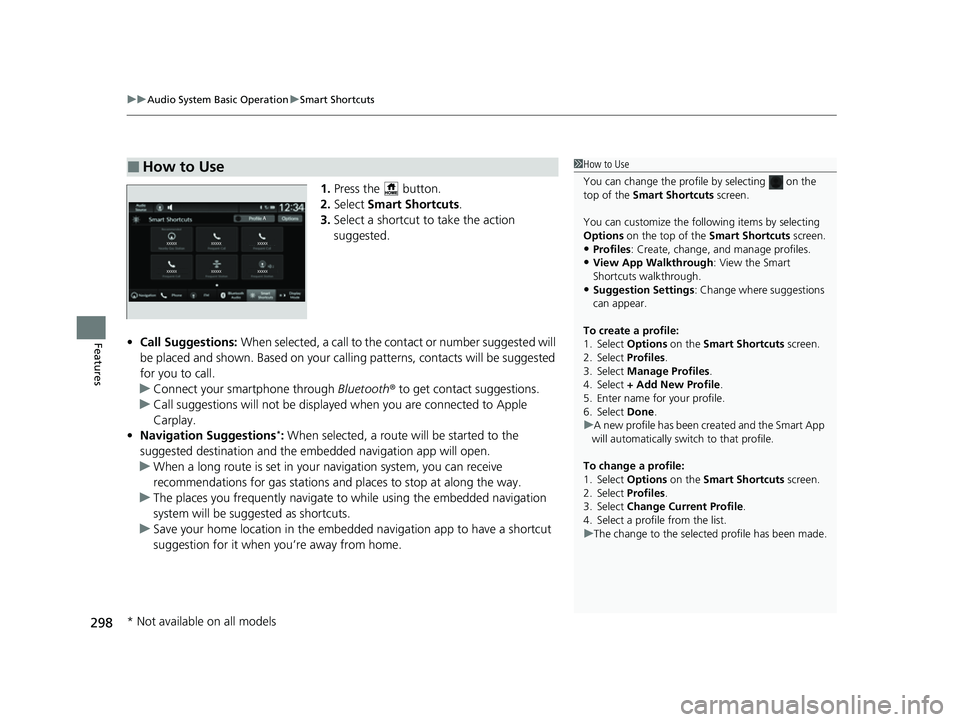
uuAudio System Basic Operation uSmart Shortcuts
298
Features
1. Press the button.
2. Select Smart Shortcuts .
3. Select a shortcut to take the action
suggested.
• Call Suggestions: When selected, a call to the c ontact or number suggested will
be placed and shown. Based on your cal ling patterns, contacts will be suggested
for you to call.
u Connect your smartphone through Bluetooth® to get contact suggestions.
u Call suggestions will not be displayed when you are connected to Apple
Carplay.
• Navigation Suggestions
*: When selected, a route will be started to the
suggested destination and the embedded navigation app will open.
u When a long route is set in your navigation system, you can receive
recommendations for gas stations and places to stop at along the way.
u The places you frequently navigate to while using the embedded navigation
system will be suggested as shortcuts.
u Save your home location in the embedded navigation app to have a shortcut
suggestion for it when you’re away from home.
■How to Use1How to Use
You can change the profile by selecting on the
top of the Smart Shortcuts screen.
You can customize the foll owing items by selecting
Options on the top of the Smart Shortcuts screen.
•Profiles: Create, change, a nd manage profiles.
•View App Walkthrough : View the Smart
Shortcuts walkthrough.
•Suggestion Settings : Change where suggestions
can appear.
To create a profile:
1. Select Options on the Smart Shortcuts screen.
2. Select Profiles .
3. Select Manage Profiles .
4. Select + Add New Profile .
5. Enter name for your profile.
6. Select Done .
u A new profile has been cr eated and the Smart App
will automatically switch to that profile.
To change a profile:
1. Select Options on the Smart Shortcuts screen.
2. Select Profiles .
3. Select Change Current Profile .
4. Select a profile from the list.
u The change to the selected profile has been made.
* Not available on all models
23 HR-V-313V06000_01.book 298 ページ 2022年4月4日 月曜日 午前10時49分