ECO mode HONDA INSIGHT 2020 Navigation Manual (in English)
[x] Cancel search | Manufacturer: HONDA, Model Year: 2020, Model line: INSIGHT, Model: HONDA INSIGHT 2020Pages: 127, PDF Size: 3 MB
Page 13 of 127
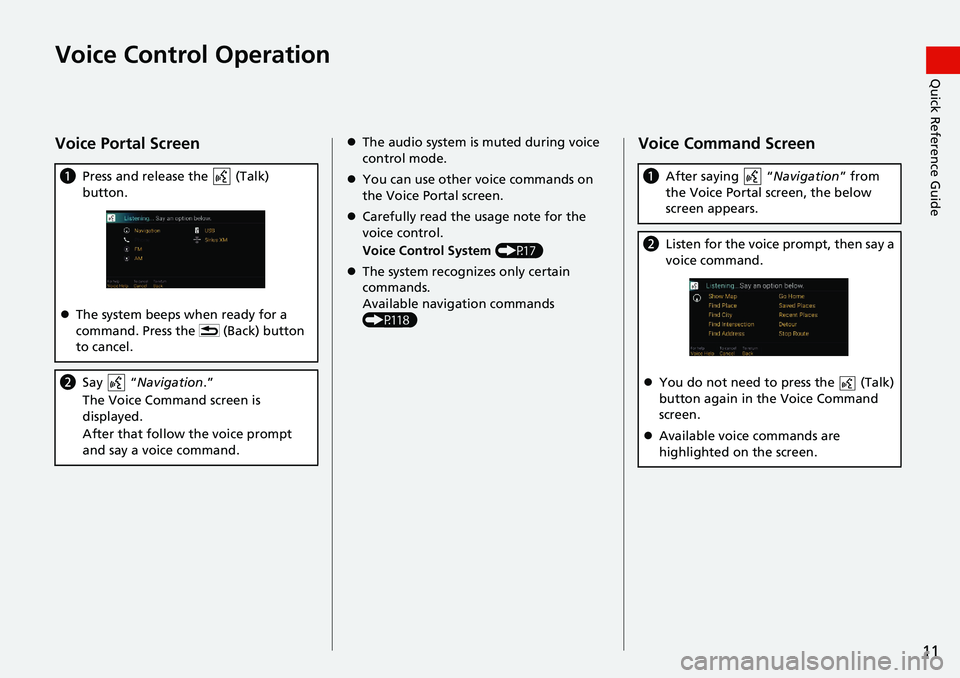
11
Quick Reference GuideVoice Control Operation
Voice Portal Screen
aPress and release the (Talk)
button.
The system beeps when ready for a
command. Press the (Back) button
to cancel.
b Say “ Navigation .”
The Voice Command screen is
displayed.
After that follow the voice prompt
and say a voice command.
The audio system is muted during voice
control mode.
You can use other voice commands on
the Voice Portal screen.
Carefully read the usage note for the
voice control.
Voice Control System (P17)
The system recognizes only certain
commands.
Available navigation commands
(P118)Voice Command Screen
a After saying “ Navigation” from
the Voice Portal screen, the below
screen appears.
b Listen for the voice prompt, then say a
voice command.
You do not need to press the (Talk)
button again in the Voice Command
screen.
Available voice commands are
highlighted on the screen.
Page 17 of 127
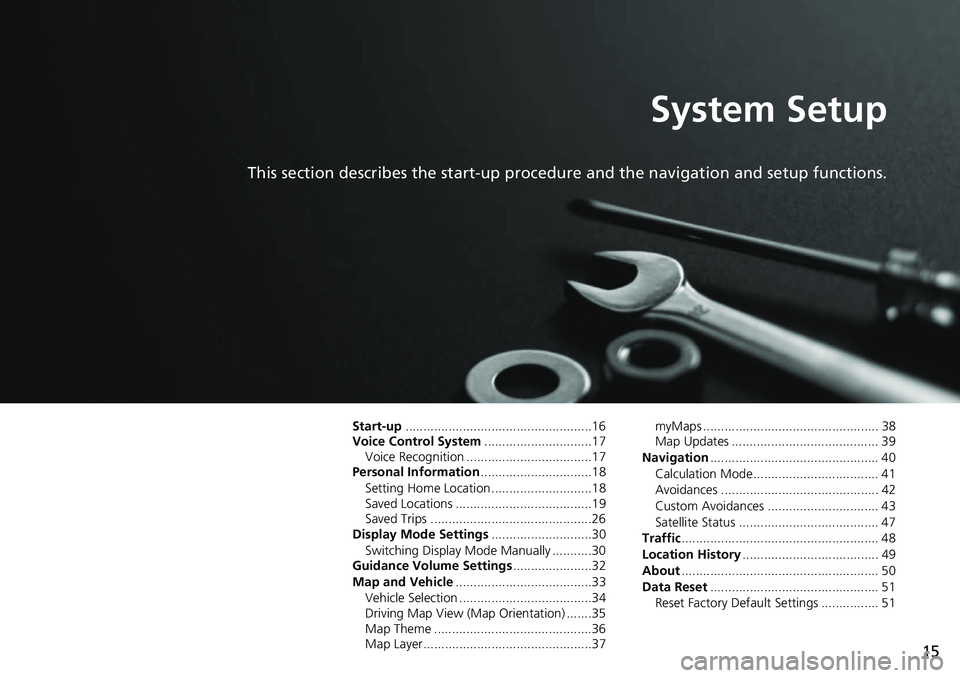
15
System Setup
This section describes the start-up procedure and the navigation and setup functions.
Start-up....................................................16
Voice Control System ..............................17
Voice Recognition ...................................17
Personal Information ...............................18
Setting Home Location ............................18
Saved Locations ......................................19
Saved Trips .............................................26
Display Mode Settings ............................30
Switching Display Mode Manually ...........30
Guidance Volume Settings ......................32
Map and Vehicle ......................................33
Vehicle Selection .....................................34
Driving Map View (Map Orientation) .......35
Map Theme ............................................36
Map Layer...............................................37 myMaps ................................................. 38
Map Updates ......................................... 39
Navigation ............................................... 40
Calculation Mode................................... 41
Avoidances ............................................ 42
Custom Avoidances ............................... 43
Satellite Status ....................................... 47
Traffic ....................................................... 48
Location History ...................................... 49
About ....................................................... 50
Data Reset ............................................... 51
Reset Factory Default Settings ................ 51
Page 32 of 127
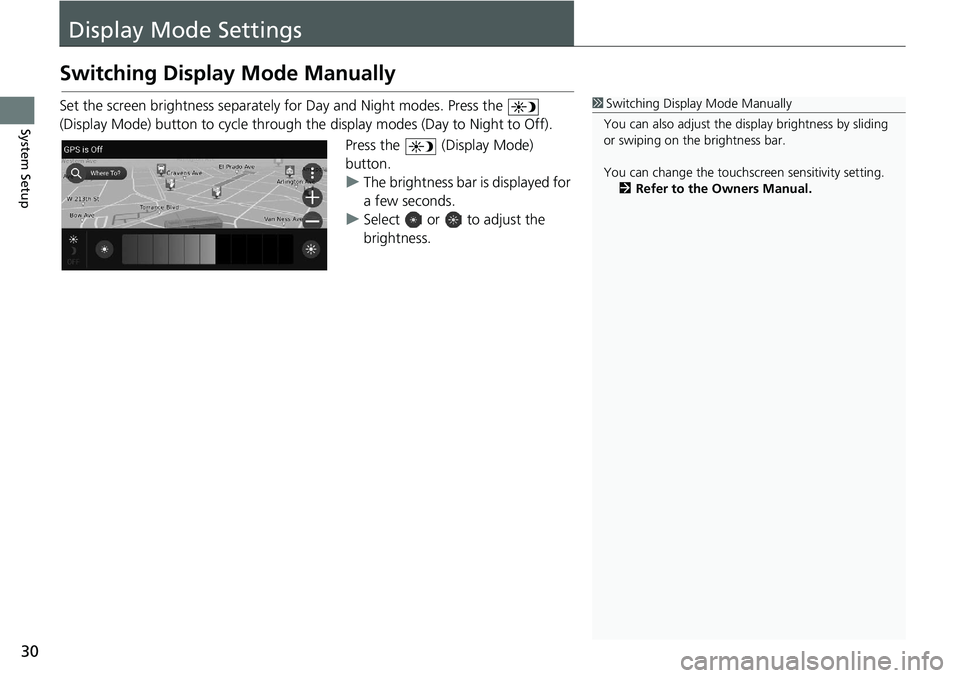
30
System Setup
Display Mode Settings
Switching Display Mode Manually
Set the screen brightness separately for Day and Night modes. Press the
(Display Mode) button to cycle through th e display modes (Day to Night to Off).
Press the (Display Mode)
button.
u The brightness bar is displayed for
a few seconds.
u Select or to adjust the
brightness.1Switching Display Mode Manually
You can also adjust the display brightness by sliding
or swiping on the brightness bar.
You can change the touchs creen sensitivity setting.
2 Refer to the Owners Manual.
Page 125 of 127
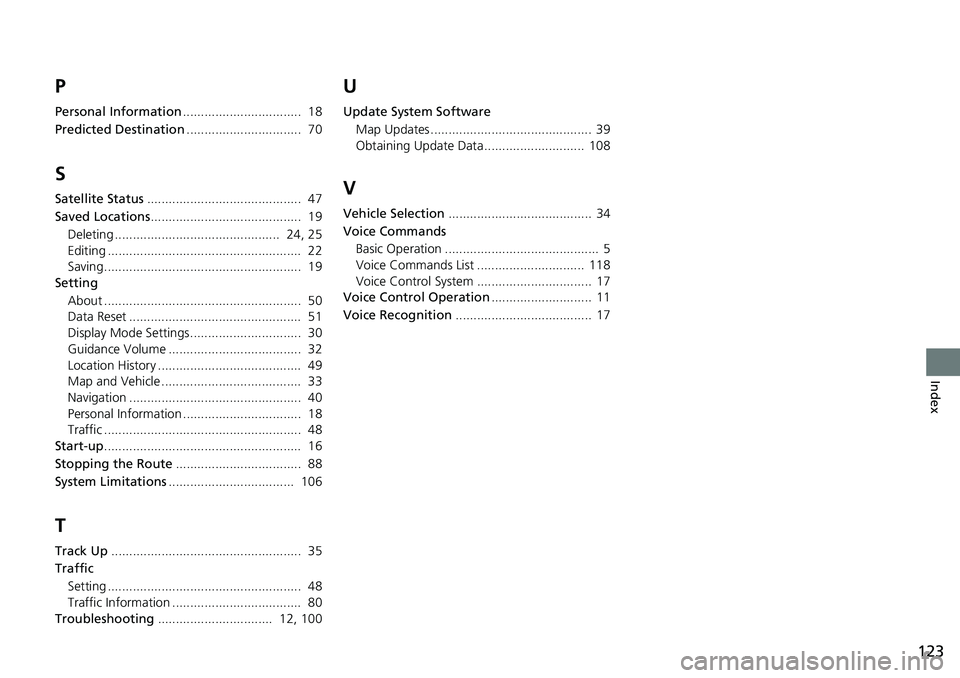
123
Index
P
Personal Information................................. 18
Predicted Destination ................................ 70
S
Satellite Status........................................... 47
Saved Locations .......................................... 19
Deleting .............................................. 24, 25
Editing ...................................................... 22
Saving....................................................... 19
Setting
About ....................................................... 50
Data Reset ................................................ 51
Display Mode Settings............................... 30
Guidance Volume ..................................... 32
Location History ........................................ 49
Map and Vehicle ....................................... 33
Navigation ................................................ 40
Personal Information ................................. 18
Traffic ....................................................... 48
Start-up ....................................................... 16
Stopping the Route ................................... 88
System Limitations ................................... 106
T
Track Up..................................................... 35
Traffic
Setting ...................................................... 48
Traffic Information .................................... 80
Troubleshooting ................................ 12, 100
U
Update System Software
Map Updates ............................................. 39
Obtaining Update Data ............................ 108
V
Vehicle Selection ........................................ 34
Voice Commands Basic Operation ........................................... 5
Voice Commands List .............................. 118
Voice Control System ................................ 17
Voice Control Operation ............................ 11
Voice Recognition ...................................... 17