reset HONDA INSIGHT 2020 Navigation Manual (in English)
[x] Cancel search | Manufacturer: HONDA, Model Year: 2020, Model line: INSIGHT, Model: HONDA INSIGHT 2020Pages: 127, PDF Size: 3 MB
Page 3 of 127
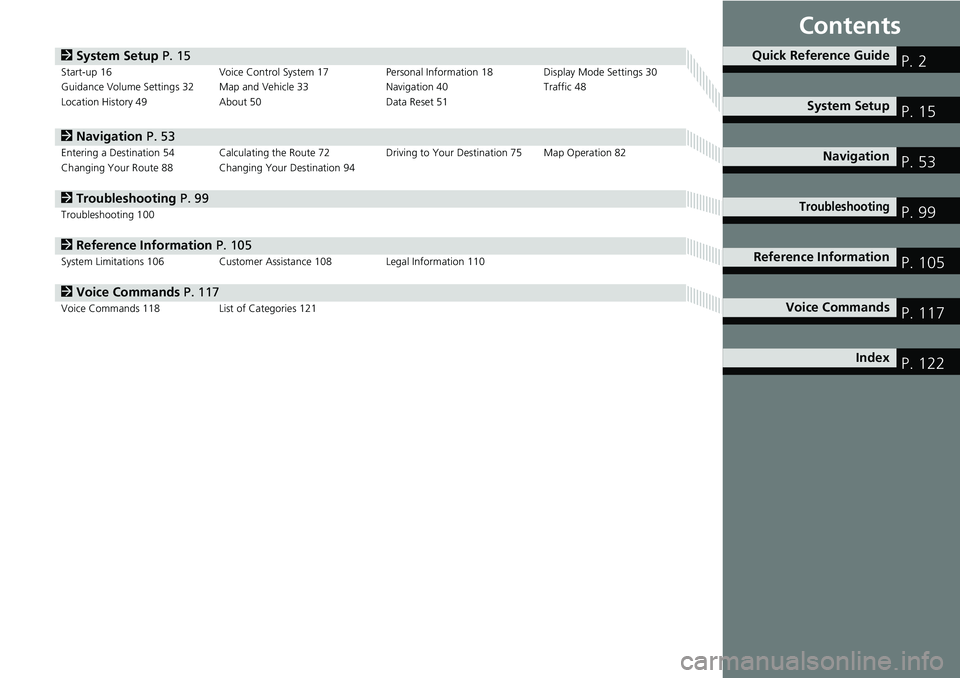
Contents
2System Setup P. 15Start-up 16 Voice Control System 17 Personal Information 18 Display Mode Settings 30
Guidance Volume Settings 32 Map and Vehicle 33 Navigation 40Traffic 48
Location History 49 About 50 Data Reset 51
2Navigation P. 53Entering a Destination 54 Calculating the Route 72 Driving to Your Destination 75 Map Operation 82
Changing Your Route 88 Changing Your Destination 94
2 Troubleshooting P. 99Troubleshooting 100
2Reference Information P. 105System Limitations 106 Customer Assistance 108 Legal Information 110
2Voice Commands P. 117Voice Commands 118 List of Categories 121
Quick Reference GuideP. 2
System SetupP. 15
NavigationP. 53
TroubleshootingP. 99
Reference InformationP. 105
Voice CommandsP. 117
IndexP. 122
Page 17 of 127
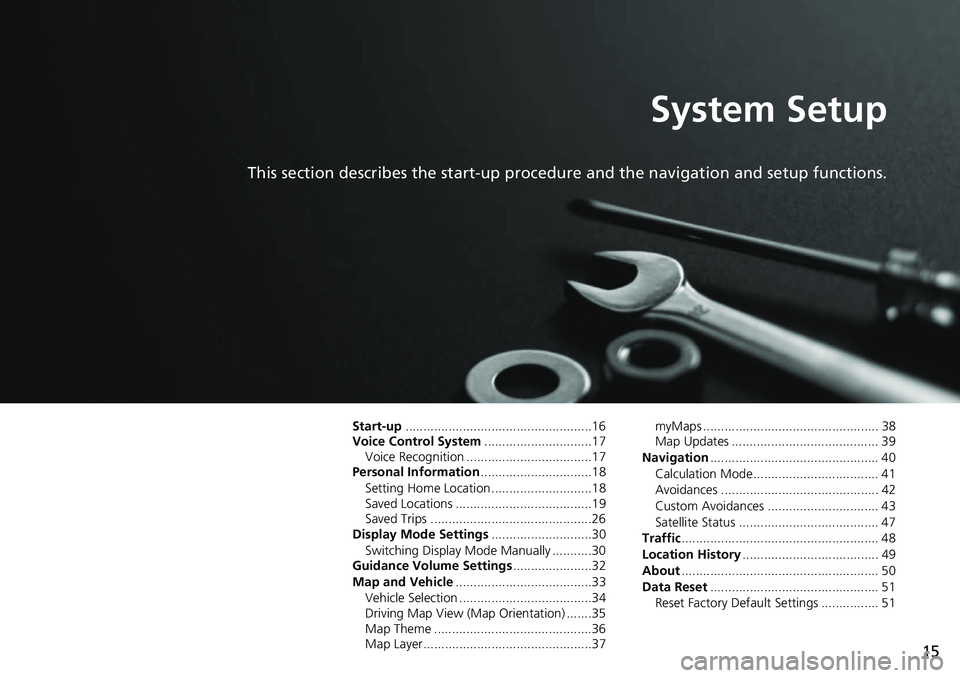
15
System Setup
This section describes the start-up procedure and the navigation and setup functions.
Start-up....................................................16
Voice Control System ..............................17
Voice Recognition ...................................17
Personal Information ...............................18
Setting Home Location ............................18
Saved Locations ......................................19
Saved Trips .............................................26
Display Mode Settings ............................30
Switching Display Mode Manually ...........30
Guidance Volume Settings ......................32
Map and Vehicle ......................................33
Vehicle Selection .....................................34
Driving Map View (Map Orientation) .......35
Map Theme ............................................36
Map Layer...............................................37 myMaps ................................................. 38
Map Updates ......................................... 39
Navigation ............................................... 40
Calculation Mode................................... 41
Avoidances ............................................ 42
Custom Avoidances ............................... 43
Satellite Status ....................................... 47
Traffic ....................................................... 48
Location History ...................................... 49
About ....................................................... 50
Data Reset ............................................... 51
Reset Factory Default Settings ................ 51
Page 52 of 127
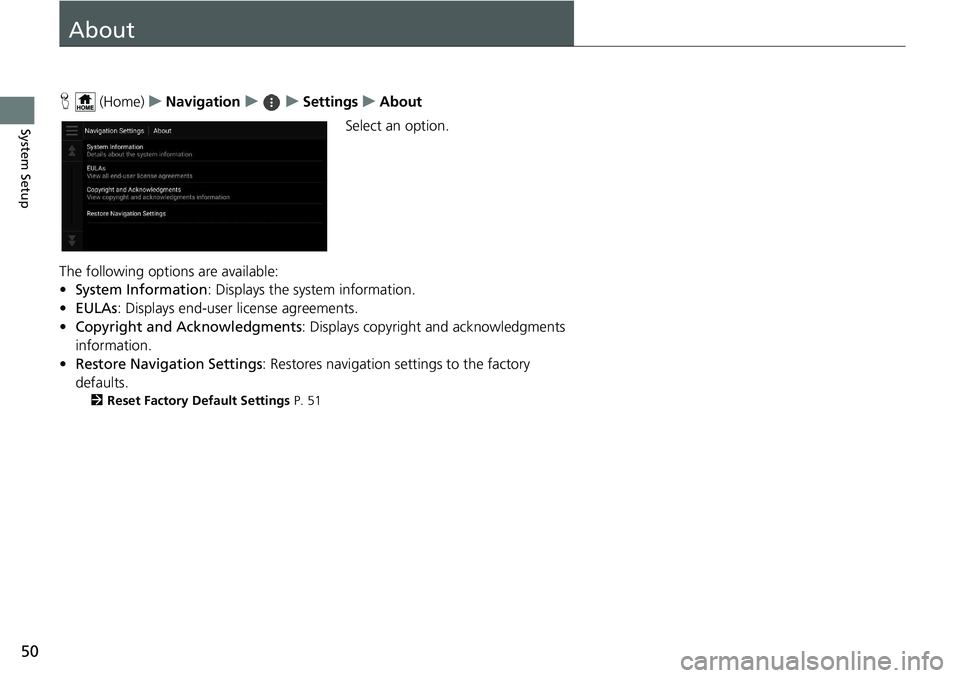
50
System Setup
About
H (Home) uNavigation uuSettings uAbout
Select an option.
The following options are available:
• System Information : Displays the system information.
• EULAs : Displays end-user license agreements.
• Copyright and Acknowledgments : Displays copyright and acknowledgments
information.
• Restore Navigation Settings : Restores navigation settings to the factory
defaults.
2 Reset Factory Default Settings P. 51
Page 53 of 127
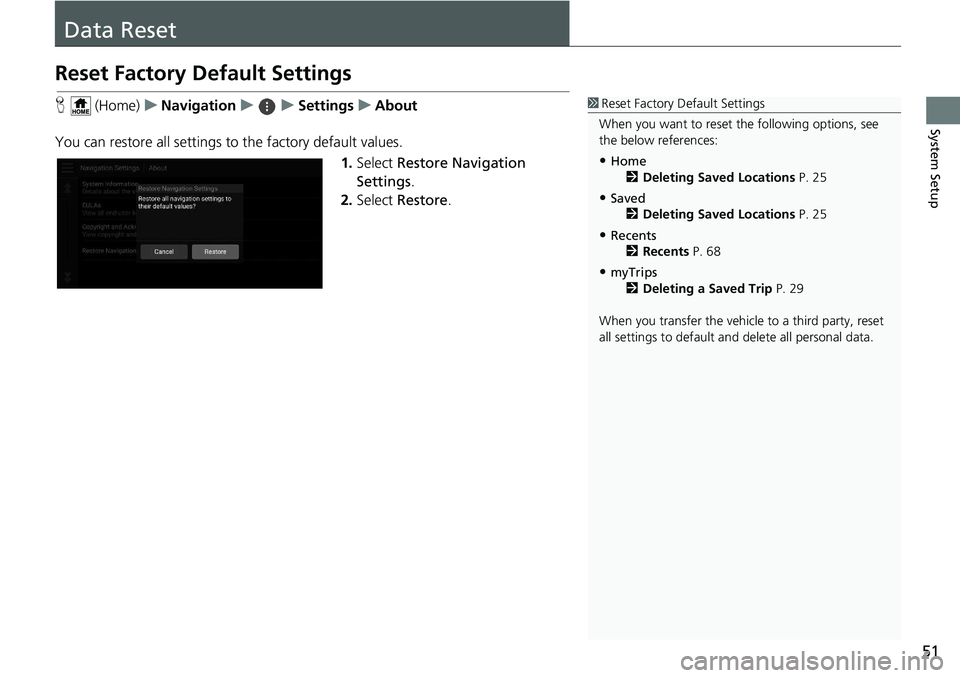
51
System Setup
Data Reset
Reset Factory Default Settings
H (Home) uNavigation uuSettings uAbout
You can restore all settings to the factory default values.
1.Select Restore Navigation
Settings .
2. Select Restore .1Reset Factory Default Settings
When you want to reset the following options, see
the below references:
•Home 2 Deleting Saved Locations P. 25
•Saved
2 Deleting Saved Locations P. 25
•Recents
2 Recents P. 68
•myTrips
2 Deleting a Saved Trip P. 29
When you transfer the vehicle to a third party, reset
all settings to default a nd delete all personal data.
Page 58 of 127
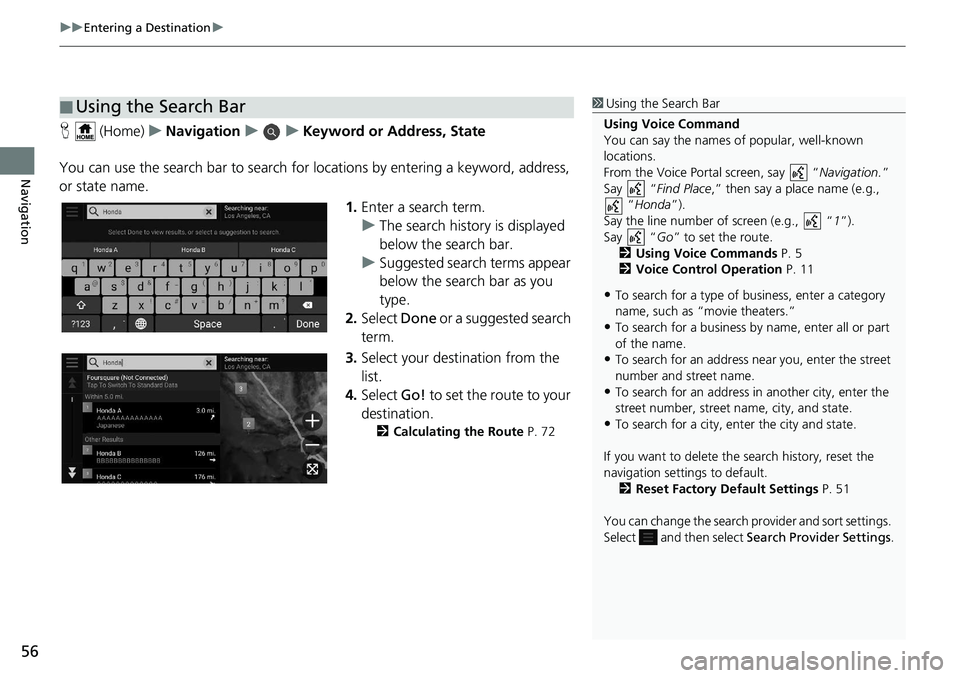
uuEntering a Destination u
56
Navigation
H (Home) uNavigation uuKeyword or Address, State
You can use the search bar to search for locations by entering a keyword, address,
or state name.
1.Enter a search term.
u The search history is displayed
below the search bar.
u Suggested search terms appear
below the search bar as you
type.
2. Select Done or a suggested search
term.
3. Select your destination from the
list.
4. Select Go! to set the route to your
destination.
2 Calculating the Route P. 72
■Using the Search Bar1
Using the Search Bar
Using Voice Command
You can say the names of popular, well-known
locations.
From the Voice Portal screen, say “ Navigation.”
Say “ Find Place ,” then say a place name (e.g.,
“Honda ”).
Say the line number of screen (e.g., “ 1”).
Say “ Go” to set the route.
2 Using Voice Commands P. 5
2 Voice Control Operation P. 11
•To search for a type of business, enter a category
name, such as “movie theaters.”
•To search for a business by name, enter all or part
of the name.
•To search for an address near you, enter the street
number and street name.
•To search for an address in another city, enter the
street number, street name, city, and state.
•To search for a city, enter the city and state.
If you want to delete the search history, reset the
navigation settings to default. 2 Reset Factory Default Settings P. 51
You can change the search pr ovider and sort settings.
Select and then select Search Provider Settings .
Page 81 of 127
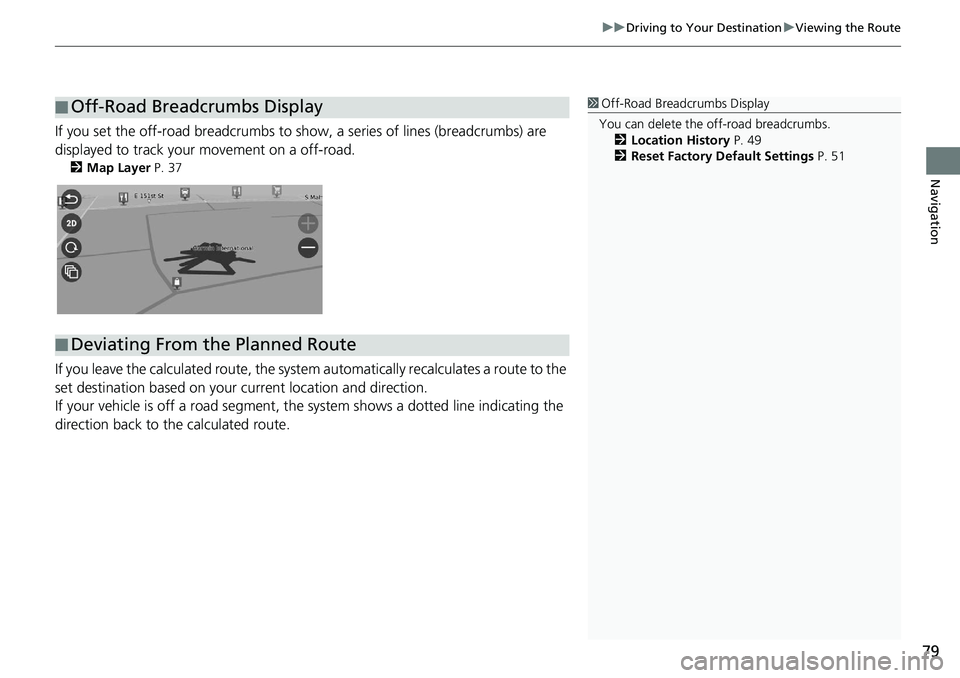
79
uuDriving to Your Destination uViewing the Route
Navigation
If you set the off-road breadcrumbs to s how, a series of lines (breadcrumbs) are
displayed to track your movement on a off-road.
2 Map Layer P. 37
If you leave the calculated r oute, the system automatically recalculates a route to the
set destination based on your current location and direction.
If your vehicle is off a road segment, the system shows a dotted line indicating the
direction back to the calculated route.
■ Off-Road Breadcrumbs Display1
Off-Road Breadcrumbs Display
You can delete the off-road breadcrumbs. 2 Location History P. 49
2 Reset Factory Default Settings P. 51
■Deviating From the Planned Route
Page 124 of 127
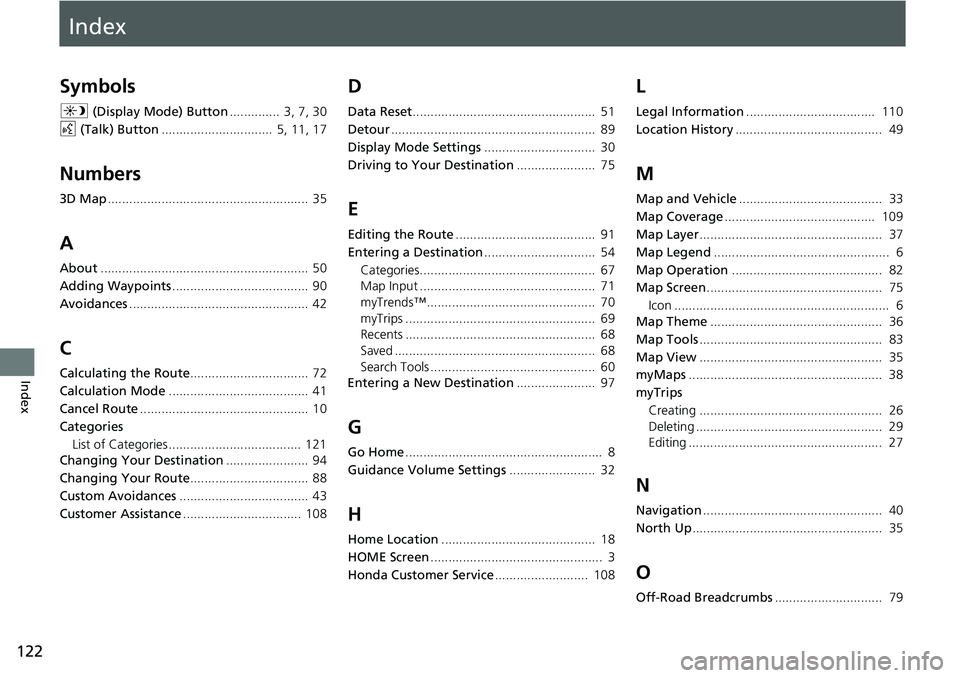
Index
122
Index
Index
Symbols
a (Display Mode) Button .............. 3, 7, 30
d (Talk) Button ............................... 5, 11, 17
Numbers
3D Map........................................................ 35
A
About.......................................................... 50
Adding Waypoints ...................................... 90
Avoidances .................................................. 42
C
Calculating the Route ................................. 72
Calculation Mode ....................................... 41
Cancel Route ............................................... 10
Categories List of Categories ..................................... 121
Changing Your Destination ....................... 94
Changing Your Route ................................. 88
Custom Avoidances .................................... 43
Customer Assistance ................................. 108
D
Data Reset................................................... 51
Detour ......................................................... 89
Display Mode Settings ............................... 30
Driving to Your Destination ...................... 75
E
Editing the Route....................................... 91
Entering a Destination ............................... 54
Categories................................................. 67
Map Input ................................................. 71
myTrends™............................................... 70
myTrips ..................................................... 69
Recents ..................................................... 68
Saved ........................................................ 68
Search Tools .............................................. 60
Entering a New Destination ...................... 97
G
Go Home....................................................... 8
Guidance Volume Settings ........................ 32
H
Home Location........................................... 18
HOME Screen ................................................ 3
Honda Customer Service .......................... 108
L
Legal Information.................................... 110
Location History ......................................... 49
M
Map and Vehicle ........................................ 33
Map Coverage .......................................... 109
Map Layer ................................................... 37
Map Legend ................................................. 6
Map Operation .......................................... 82
Map Screen ................................................. 75
Icon ............................................................ 6
Map Theme ................................................ 36
Map Tools ................................................... 83
Map View ................................................... 35
myMaps ...................................................... 38
myTrips Creating ................................................... 26
Deleting .................................................... 29
Editing ...................................................... 27
N
Navigation .................................................. 40
North Up ..................................................... 35
O
Off-Road Breadcrumbs .............................. 79
Page 125 of 127
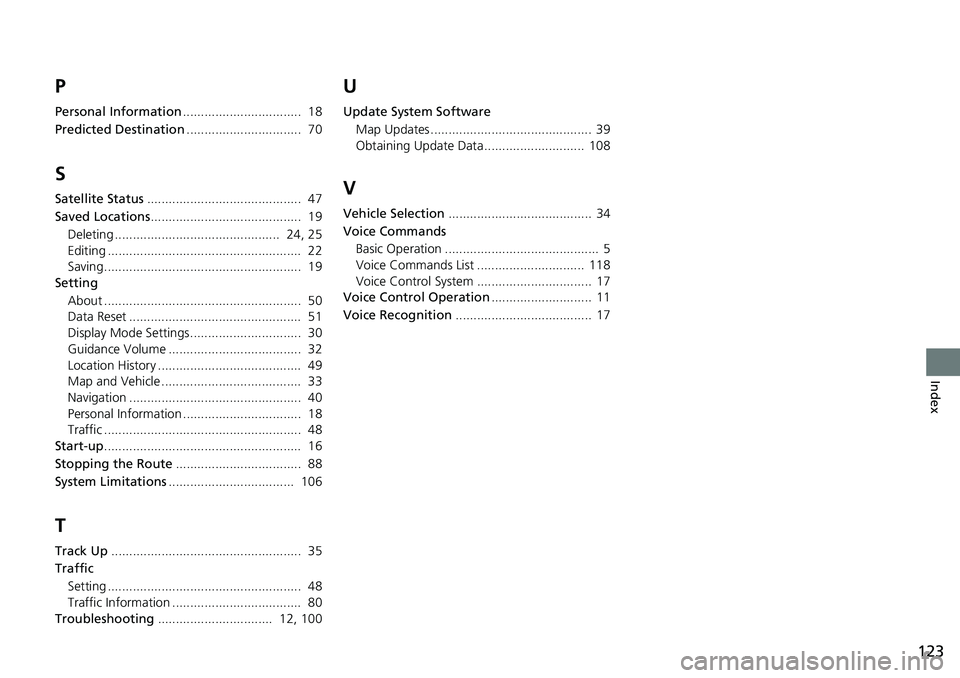
123
Index
P
Personal Information................................. 18
Predicted Destination ................................ 70
S
Satellite Status........................................... 47
Saved Locations .......................................... 19
Deleting .............................................. 24, 25
Editing ...................................................... 22
Saving....................................................... 19
Setting
About ....................................................... 50
Data Reset ................................................ 51
Display Mode Settings............................... 30
Guidance Volume ..................................... 32
Location History ........................................ 49
Map and Vehicle ....................................... 33
Navigation ................................................ 40
Personal Information ................................. 18
Traffic ....................................................... 48
Start-up ....................................................... 16
Stopping the Route ................................... 88
System Limitations ................................... 106
T
Track Up..................................................... 35
Traffic
Setting ...................................................... 48
Traffic Information .................................... 80
Troubleshooting ................................ 12, 100
U
Update System Software
Map Updates ............................................. 39
Obtaining Update Data ............................ 108
V
Vehicle Selection ........................................ 34
Voice Commands Basic Operation ........................................... 5
Voice Commands List .............................. 118
Voice Control System ................................ 17
Voice Control Operation ............................ 11
Voice Recognition ...................................... 17