audio HONDA INSIGHT 2020 (in English) User Guide
[x] Cancel search | Manufacturer: HONDA, Model Year: 2020, Model line: INSIGHT, Model: HONDA INSIGHT 2020Pages: 675, PDF Size: 36.95 MB
Page 136 of 675
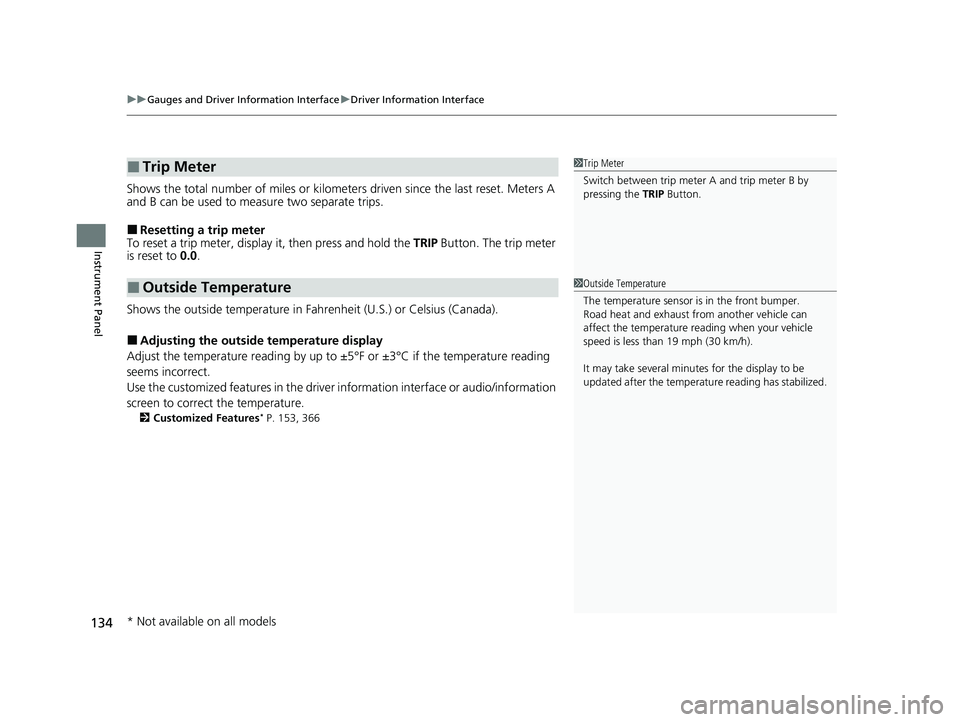
uuGauges and Driver Information Interface uDriver Information Interface
134
Instrument Panel
Shows the total number of miles or kilomete rs driven since the last reset. Meters A
and B can be used to measure two separate trips.
■Resetting a trip meter
To reset a trip meter, display it, then press and hold the TRIP Button. The trip meter
is reset to 0.0.
Shows the outside temperature in Fahr enheit (U.S.) or Celsius (Canada).
■Adjusting the outside temperature display
Adjust the temperature readi ng by up to ±5°F or ±3°C if the temperature reading
seems incorrect.
Use the customized features in the driver information interface or audio/information
screen to correct the temperature.
2 Customized Features* P. 153, 366
■Trip Meter
■Outside Temperature
1Trip Meter
Switch between trip meter A and trip meter B by
pressing the TRIP Button.
1Outside Temperature
The temperature sensor is in the front bumper.
Road heat and exhaust fr om another vehicle can
affect the temperature reading when your vehicle
speed is less than 19 mph (30 km/h).
It may take several minutes for the display to be
updated after the temperature reading has stabilized.
* Not available on all models
20 INSIGHT-31TXM6100.book 134 ページ 2019年4月24日 水曜日 午後2時2分
Page 144 of 675
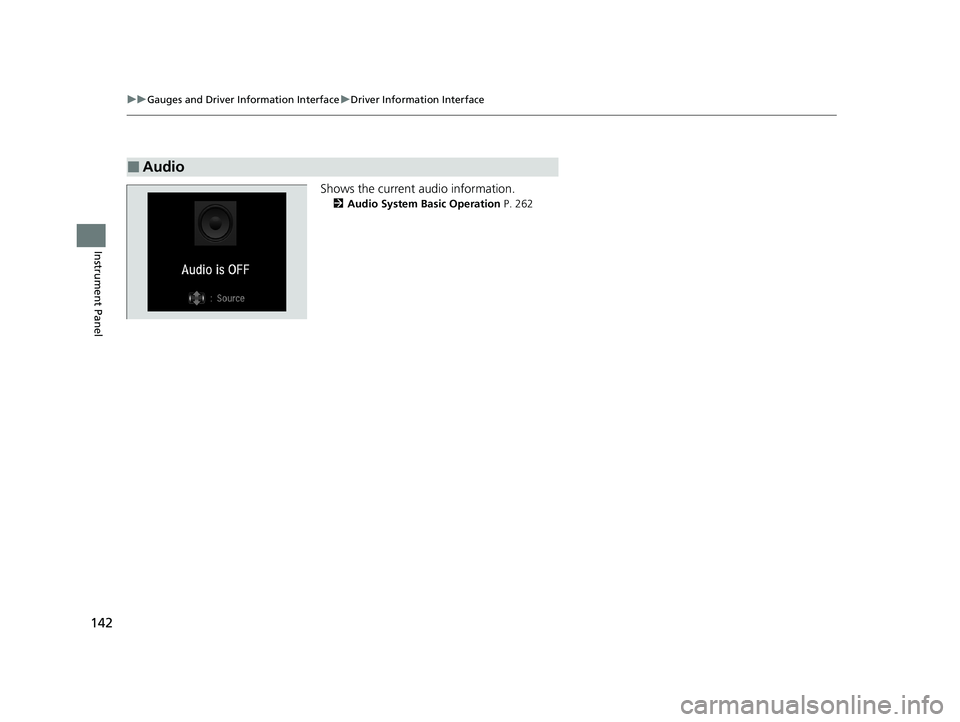
142
uuGauges and Driver Information Interface uDriver Information Interface
Instrument Panel
Shows the current audio information.
2 Audio System Basic Operation P. 262
■Audio
20 INSIGHT-31TXM6100.book 142 ページ 2019年4月24日 水曜日 午後2時2分
Page 148 of 675
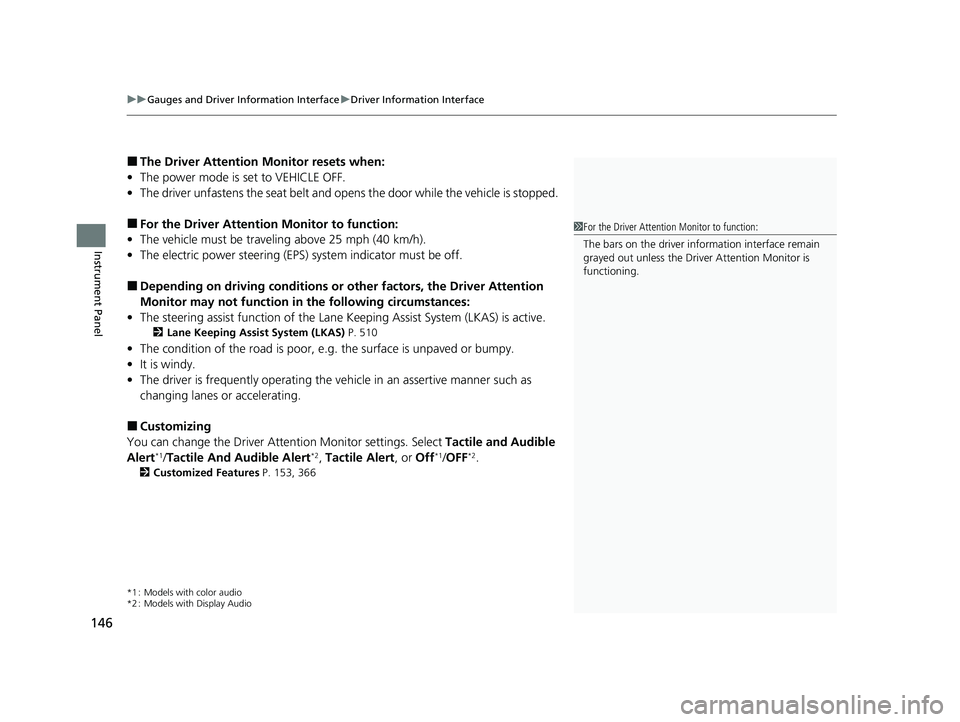
uuGauges and Driver Information Interface uDriver Information Interface
146
Instrument Panel
■The Driver Attention Monitor resets when:
• The power mode is set to VEHICLE OFF.
• The driver unfastens the seat belt and op ens the door while the vehicle is stopped.
■For the Driver Attention Monitor to function:
• The vehicle must be traveling above 25 mph (40 km/h).
• The electric power steering (EPS) system indicator must be off.
■Depending on driving conditions or other factors, the Driver Attention
Monitor may not function in the following circumstances:
• The steering assist function of the Lane Keeping Assist System (LKAS) is active.
2Lane Keeping Assist System (LKAS) P. 510
•The condition of the road is poor, e.g. the surface is unpaved or bumpy.
• It is windy.
• The driver is frequently op erating the vehicle in an assertive manner such as
changing lanes or accelerating.
■Customizing
You can change the Driver A ttention Monitor settings. Select Tactile and Audible
Alert
*1/ Tactile And Audible Alert*2, Tactile Alert , or Off*1/OFF*2.
2 Customized Features P. 153, 366
*1 : Models with color audio
*2 : Models with Display Audio
1For the Driver Attention Monitor to function:
The bars on the driver information interface remain
grayed out unless the Driv er Attention Monitor is
functioning.
20 INSIGHT-31TXM6100.book 146 ページ 2019年4月24日 水曜日 午後2時2分
Page 153 of 675
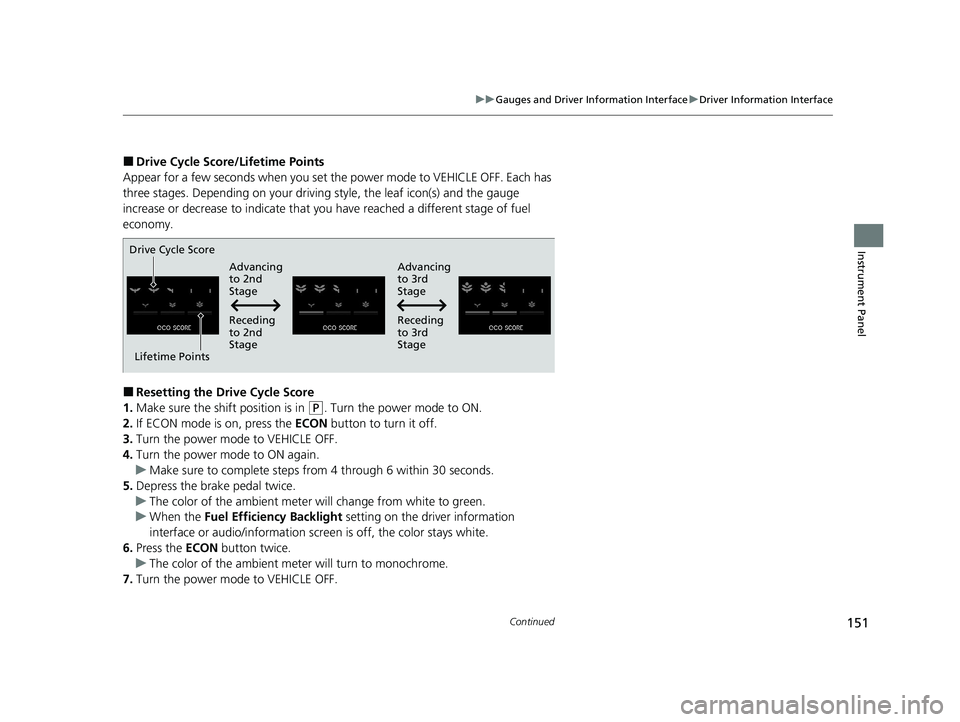
151
uuGauges and Driver Information Interface uDriver Information Interface
Continued
Instrument Panel
■Drive Cycle Score/Lifetime Points
Appear for a few seconds when you set th e power mode to VEHICLE OFF. Each has
three stages. Depending on your driving style, the leaf ic on(s) and the gauge
increase or decrease to indicate that yo u have reached a different stage of fuel
economy.
■Resetting the Drive Cycle Score
1. Make sure the shift position is in
(P. Turn the power mode to ON.
2. If ECON mode is on, press the ECON button to turn it off.
3. Turn the power mode to VEHICLE OFF.
4. Turn the power mode to ON again.
u Make sure to complete steps fro m 4 through 6 within 30 seconds.
5. Depress the brake pedal twice.
u The color of the ambient meter wi ll change from white to green.
u When the Fuel Efficiency Backlight setting on the driver information
interface or audio/information scr een is off, the color stays white.
6. Press the ECON button twice.
u The color of the ambient mete r will turn to monochrome.
7. Turn the power mode to VEHICLE OFF.
Drive Cycle Score
Lifetime Points Advancing
to 2nd
Stage
Advancing
to 3rd
Stage
Receding
to 3rd
Stage
Receding
to 2nd
Stage
20 INSIGHT-31TXM6100.book 151 ページ 2019年4月24日 水曜日 午後2時2分
Page 166 of 675
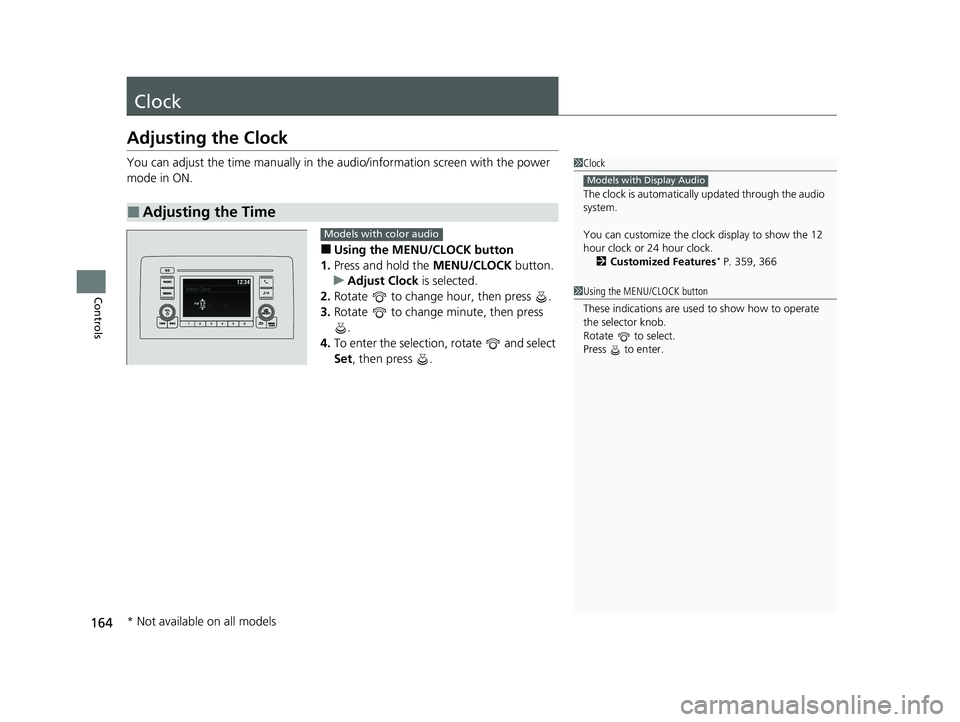
164
Controls
Clock
Adjusting the Clock
You can adjust the time manually in the audio/information screen with the power
mode in ON.
■Using the MENU/CLOCK button
1. Press and hold the MENU/CLOCK button.
u Adjust Clock is selected.
2. Rotate to change hour, then press .
3. Rotate to change minute, then press
.
4. To enter the selection, rotate and select
Set , then press .
■Adjusting the Time
1Clock
The clock is automatically updated through the audio
system.
You can customize the clock display to show the 12
hour clock or 24 hour clock.
2 Customized Features
* P. 359, 366
Models with Display Audio
Models with color audio
1Using the MENU/CLOCK button
These indications are used to show how to operate
the selector knob.
Rotate to select.
Press to enter.
* Not available on all models
20 INSIGHT-31TXM6100.book 164 ページ 2019年4月24日 水曜日 午後2時2分
Page 167 of 675
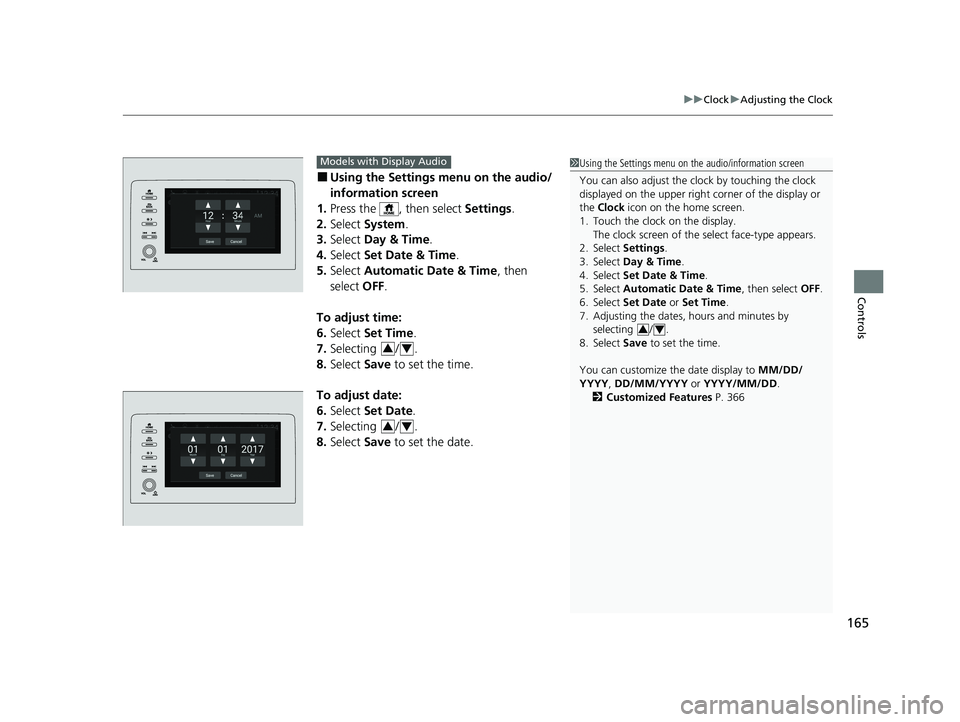
165
uuClock uAdjusting the Clock
Controls
■Using the Setti ngs menu on the audio/
information screen
1. Press the , then select Settings.
2. Select System.
3. Select Day & Time.
4. Select Set Date & Time .
5. Select Automatic Date & Time , then
select OFF.
To adjust time:
6. Select Set Time.
7. Selecting / .
8. Select Save to set the time.
To adjust date:
6. Select Set Date.
7. Selecting / .
8. Select Save to set the date.
1Using the Settings menu on the audio/information screen
You can also adjust the clock by touching the clock
displayed on the upper right corner of the display or
the Clock icon on the home screen.
1. Touch the clock on the display. The clock screen of the select face-type appears.
2. Select Settings .
3. Select Day & Time.
4. Select Set Date & Time .
5. Select Automatic Date & Time , then select OFF.
6. Select Set Date or Set Time.
7. Adjusting the dates, hours and minutes by
selecting / .
8. Select Save to set the time.
You can customize th e date display to MM/DD/
YYYY , DD/MM/YYYY or YYYY/MM/DD .
2 Customized Features P. 366
34
Models with Display Audio
34
34
20 INSIGHT-31TXM6100.book 165 ページ 2019年4月24日 水曜日 午後2時2分
Page 172 of 675
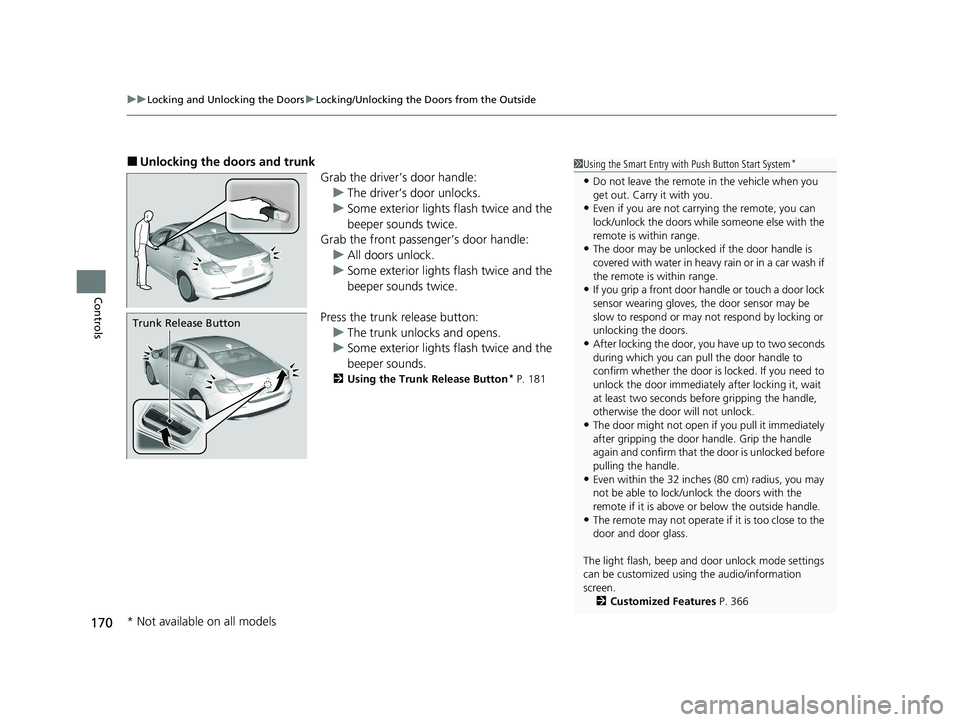
uuLocking and Unlocking the Doors uLocking/Unlocking the Doors from the Outside
170
Controls
■Unlocking the doors and trunk
Grab the driver’s door handle:u The driver’s door unlocks.
u Some exterior lights flash twice and the
beeper sounds twice.
Grab the front passenger’s door handle:
u All doors unlock.
u Some exterior lights flash twice and the
beeper sounds twice.
Press the trunk release button: u The trunk unlocks and opens.
u Some exterior lights flash twice and the
beeper sounds.
2 Using the Trunk Release Button* P. 181
Trunk Release Button
1Using the Smart Entry with Push Button Start System*
•Do not leave the remote in the vehicle when you
get out. Carry it with you.
•Even if you are not carr ying the remote, you can
lock/unlock the doors whil e someone else with the
remote is within range.
•The door may be unlocked if the door handle is
covered with water in heavy rain or in a car wash if
the remote is within range.
•If you grip a front door ha ndle or touch a door lock
sensor wearing gloves, the door sensor may be
slow to respond or may no t respond by locking or
unlocking the doors.
•After locking the door, yo u have up to two seconds
during which you can pull the door handle to
confirm whether the door is locked. If you need to
unlock the door immediately after locking it, wait
at least two seconds befo re gripping the handle,
otherwise the door will not unlock.
•The door might not open if you pull it immediately
after gripping the door handle. Grip the handle
again and confirm that th e door is unlocked before
pulling the handle.
•Even within the 32 inches (80 cm) radius, you may
not be able to lock/unl ock the doors with the
remote if it is above or below the outside handle.
•The remote may not operate if it is too close to the
door and door glass.
The light flash, beep and door unlock mode settings
can be customized using the audio/information
screen. 2 Customized Features P. 366
* Not available on all models
20 INSIGHT-31TXM6100.book 170 ページ 2019年4月24日 水曜日 午後2時2分
Page 173 of 675
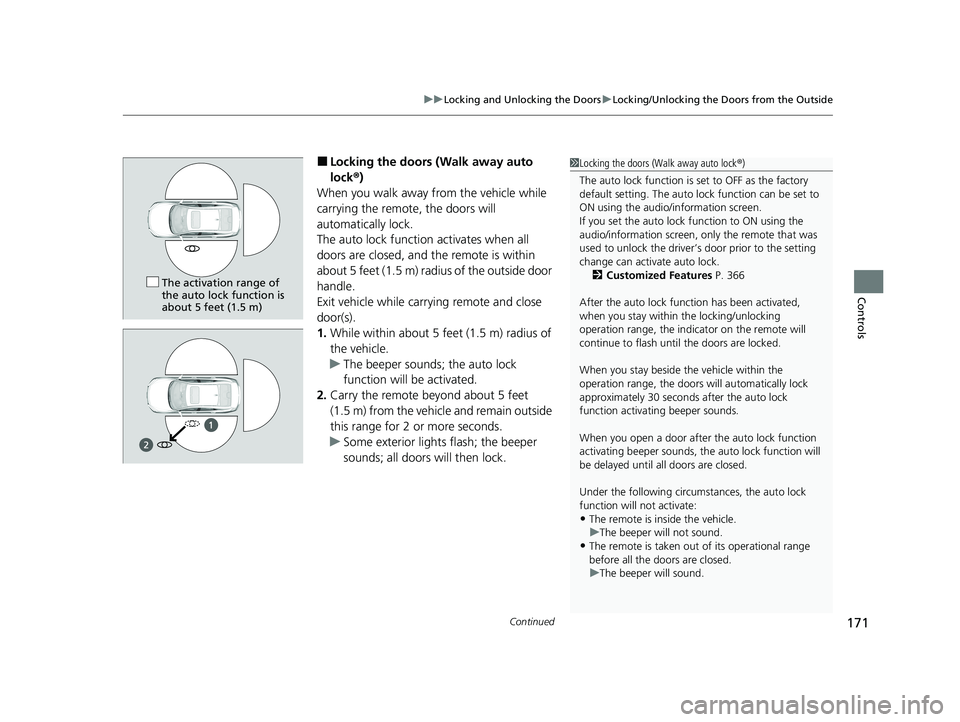
Continued171
uuLocking and Unlocking the Doors uLocking/Unlocking the Doors from the Outside
Controls
■Locking the doors (Walk away auto
lock ®)
When you walk away from the vehicle while
carrying the remote, the doors will
automatically lock.
The auto lock function activates when all
doors are closed, and the remote is within
about 5 feet (1.5 m) ra dius of the outside door
handle.
Exit vehicle while carrying remote and close
door(s).
1. While within about 5 feet (1.5 m) radius of
the vehicle.
u The beeper sounds; the auto lock
function will be activated.
2. Carry the remote beyond about 5 feet
(1.5 m) from the vehicle and remain outside
this range for 2 or more seconds.
u Some exterior lights flash; the beeper
sounds; all doors will then lock.1Locking the doors (Walk away auto lock ®)
The auto lock function is set to OFF as the factory
default setting. The auto lo ck function can be set to
ON using the audio/information screen.
If you set the auto lock function to ON using the
audio/information screen, only the remote that was
used to unlock the driver’s door prior to the setting
change can activate auto lock. 2 Customized Features P. 366
After the auto lock function has been activated,
when you stay within the locking/unlocking
operation range, the indica tor on the remote will
continue to flash until the doors are locked.
When you stay beside the vehicle within the
operation range, the doors wi ll automatically lock
approximately 30 seconds after the auto lock
function activating beeper sounds.
When you open a door after the auto lock function
activating beeper sounds, the auto lock function will
be delayed until al l doors are closed.
Under the following circumstances, the auto lock
function will not activate:
•The remote is inside the vehicle.
•The remote is taken out of its operational range
before all the doors are closed.
u
The beeper will not sound.
u The beeper will sound.
The activation range of
the auto lock function is
about 5 feet (1.5 m)
20 INSIGHT-31TXM6100.book 171 ページ 2019年4月24日 水曜日 午後2時2分
Page 179 of 675
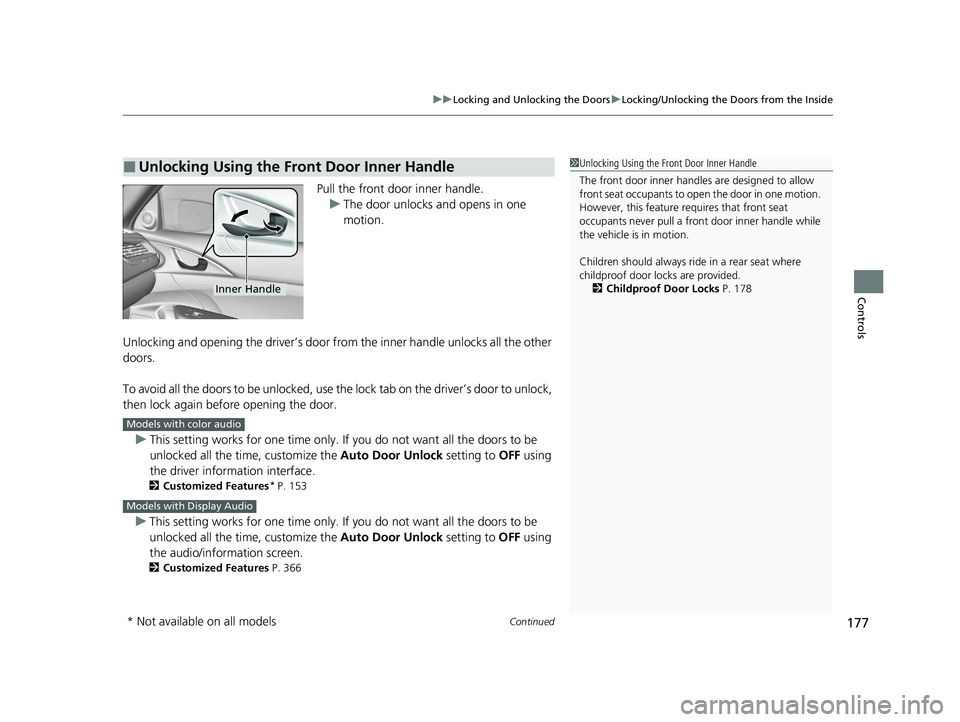
Continued177
uuLocking and Unlocking the Doors uLocking/Unlocking the Doors from the Inside
Controls
Pull the front door inner handle.
u The door unlocks and opens in one
motion.
Unlocking and opening the driver’s door from the inner handle unlocks all the other
doors.
To avoid all the doors to be unlocked, use th e lock tab on the driver’s door to unlock,
then lock again before opening the door.
u This setting works for one time only. If you do not want all the doors to be
unlocked all the ti me, customize the Auto Door Unlock setting to OFF using
the driver information interface.
2 Customized Features* P. 153
uThis setting works for one time only. If you do not want all the doors to be
unlocked all the ti me, customize the Auto Door Unlock setting to OFF using
the audio/information screen.
2 Customized Features P. 366
■Unlocking Using the Front Door Inner Handle1Unlocking Using the Front Door Inner Handle
The front door inne r handles are designed to allow
front seat occupants to ope n the door in one motion.
However, this feature requires that front seat
occupants never pull a front door inner handle while
the vehicle is in motion.
Children should always ride in a rear seat where
childproof door locks are provided.
2 Childproof Door Locks P. 178
Inner Handle
Models with color audio
Models with Display Audio
* Not available on all models
20 INSIGHT-31TXM6100.book 177 ページ 2019年4月24日 水曜日 午後2時2分
Page 181 of 675
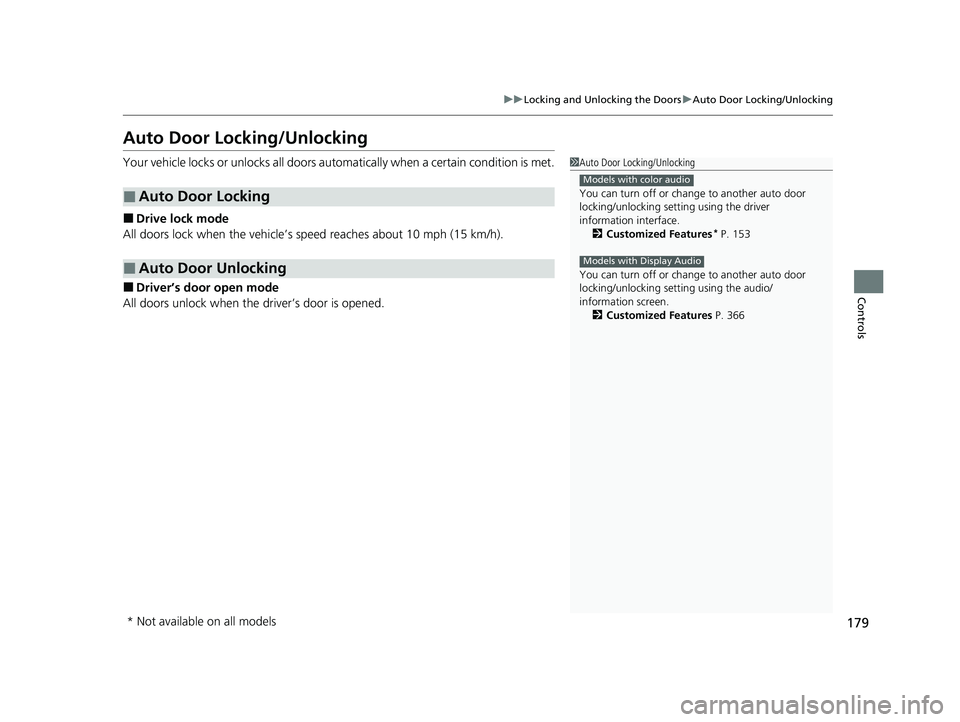
179
uuLocking and Unlocking the Doors uAuto Door Locking/Unlocking
Controls
Auto Door Locking/Unlocking
Your vehicle locks or unlocks all doors automatically when a certain condition is met.
■Drive lock mode
All doors lock when the vehicle’s speed reaches about 10 mph (15 km/h).
■Driver’s door open mode
All doors unlock when the driver’s door is opened.
■Auto Door Locking
■Auto Door Unlocking
1 Auto Door Locking/Unlocking
You can turn off or cha nge to another auto door
locking/unlocking sett ing using the driver
information interface. 2 Customized Features
* P. 153
You can turn off or cha nge to another auto door
locking/unlocking sett ing using the audio/
information screen. 2 Customized Features P. 366
Models with color audio
Models with Display Audio
* Not available on all models
20 INSIGHT-31TXM6100.book 179 ページ 2019年4月24日 水曜日 午後2時2分