buttons HONDA INSIGHT 2021 Navigation Manual (in English)
[x] Cancel search | Manufacturer: HONDA, Model Year: 2021, Model line: INSIGHT, Model: HONDA INSIGHT 2021Pages: 127, PDF Size: 3.06 MB
Page 19 of 127
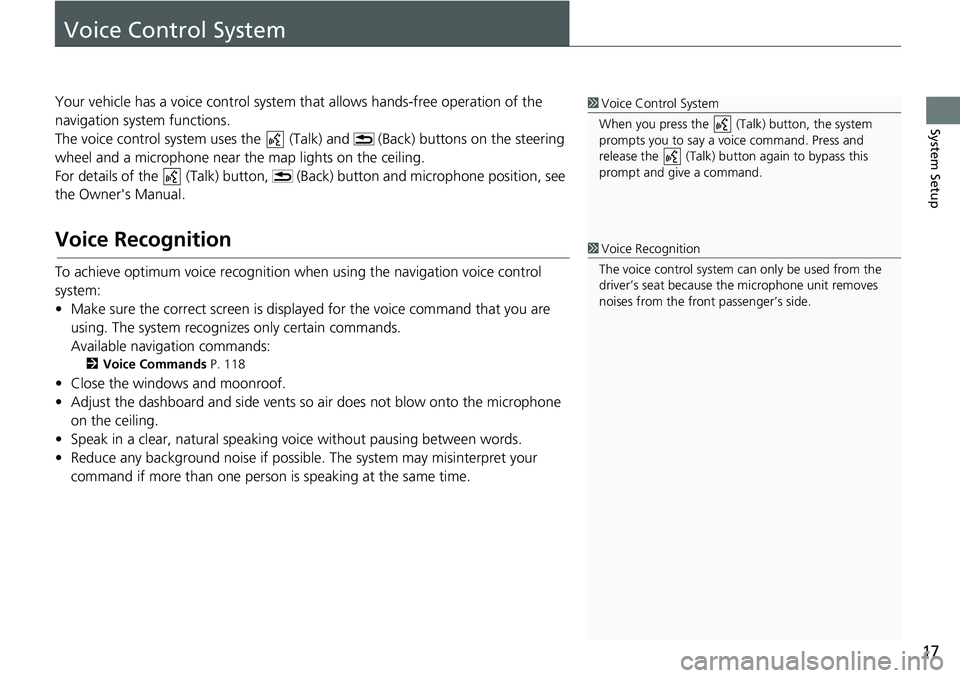
17
System Setup
Voice Control System
Your vehicle has a voice control system that allows hands-free operation of the
navigation system functions.
The voice control system us es the (Talk) and (Bac k) buttons on the steering
wheel and a microphone near the map lights on the ceiling.
For details of the (Talk) button, (Back) button and microphone position, see
the Owner's Manual.
Voice Recognition
To achieve optimum voice recognition wh en using the navigation voice control
system:
• Make sure the correct screen is displa yed for the voice command that you are
using. The system recogniz es only certain commands.
Available navigation commands:
2 Voice Commands P. 118
• Close the windows and moonroof.
• Adjust the dashboard and side vents so air does not blow onto the microphone
on the ceiling.
• Speak in a clear, natural speaking voice without pausing between words.
• Reduce any background noise if possible. The system may misinterpret your
command if more than one person is speaking at the same time.
1Voice Control System
When you press the (Talk) button, the system
prompts you to say a voice command. Press and
release the (Talk) butt on again to bypass this
prompt and give a command.
1 Voice Recognition
The voice control system can only be used from the
driver’s seat because the microphone unit removes
noises from the front passenger’s side.
Page 33 of 127
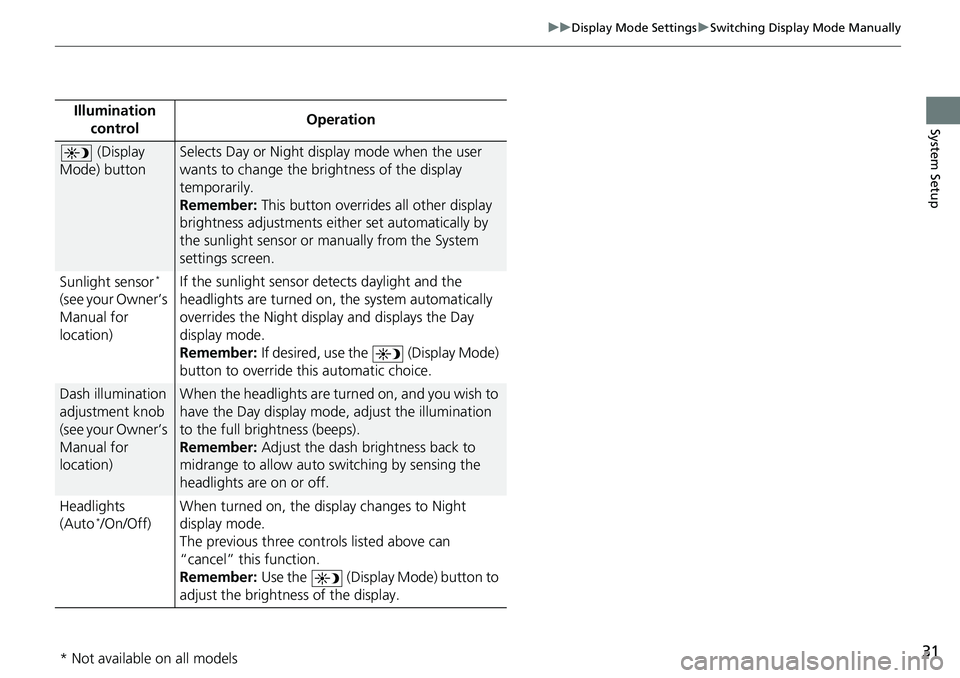
31
uuDisplay Mode Settings uSwitching Display Mode Manually
System SetupIllumination
control Operation
(Display
Mode) buttonSelects Day or Night display mode when the user
wants to change the brightness of the display
temporarily.
Remember: This button overrides all other display
brightness adjustments either set automatically by
the sunlight sensor or manually from the System
settings screen.
Sunlight sensor
*
(see your Owner’s
Manual for
location) If the sunlight sensor detects daylight and the
headlights are turned on, the system automatically
overrides the Nigh
t display and displays the Day
display mode.
Remember: If desired, use the (Display Mode)
button to override this automatic choice.
Dash illumination
adjustment knob
(see your Owner’s
Manual for
location)When the headlights are turn ed on, and you wish to
have the Day display mode, adjust the illumination
to the full brightness (beeps).
Remember: Adjust the dash brightness back to
midrange to allow auto switching by sensing the
headlights are on or off.
Headlights
(Auto
*/On/Off) When turned on, the di
splay changes to Night
display mode.
The previous three controls listed above can
“cancel” this function.
Remember: Use the (Display Mode) button to
adjust the brightness of the display.
* Not available on all models
Page 56 of 127
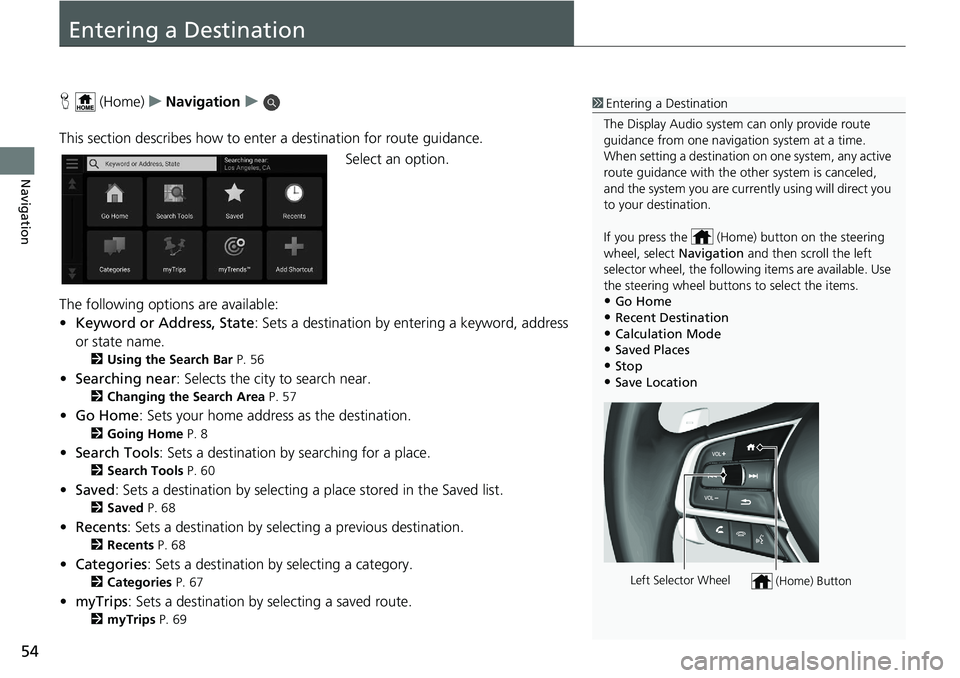
54
Navigation
Entering a Destination
H (Home) uNavigation u
This section describes how to enter a destination for route guidance. Select an option.
The following options are available:
• Keyword or Address, State : Sets a destination by entering a keyword, address
or state name.
2 Using the Search Bar P. 56
•Searching near : Selects the city to search near.
2Changing the Search Area P. 57
•Go Home : Sets your home address as the destination.
2Going Home P. 8
•Search Tools : Sets a destination by searching for a place.
2Search Tools P. 60
•Saved : Sets a destination by selecting a place stored in the Saved list.
2Saved P. 68
•Recents : Sets a destination by selecting a previous destination.
2Recents P. 68
•Categories : Sets a destination by selecting a category.
2Categories P. 67
•myTrips : Sets a destination by selecting a saved route.
2myTrips P. 69
1Entering a Destination
The Display Audio system can only provide route
guidance from one naviga tion system at a time.
When setting a destination on one system, any active
route guidance with the other system is canceled,
and the system you are currently using will direct you
to your destination.
If you press the (Hom e) button on the steering
wheel, select Navigation and then scroll the left
selector wheel, the following items are available. Use
the steering wheel buttons to select the items.
•Go Home
•Recent Destination•Calculation Mode
•Saved Places
•Stop•Save Location
(Home) ButtonLeft Selector Wheel