android auto HONDA INSIGHT 2021 Owner's Manual (in English)
[x] Cancel search | Manufacturer: HONDA, Model Year: 2021, Model line: INSIGHT, Model: HONDA INSIGHT 2021Pages: 687, PDF Size: 37.14 MB
Page 28 of 687
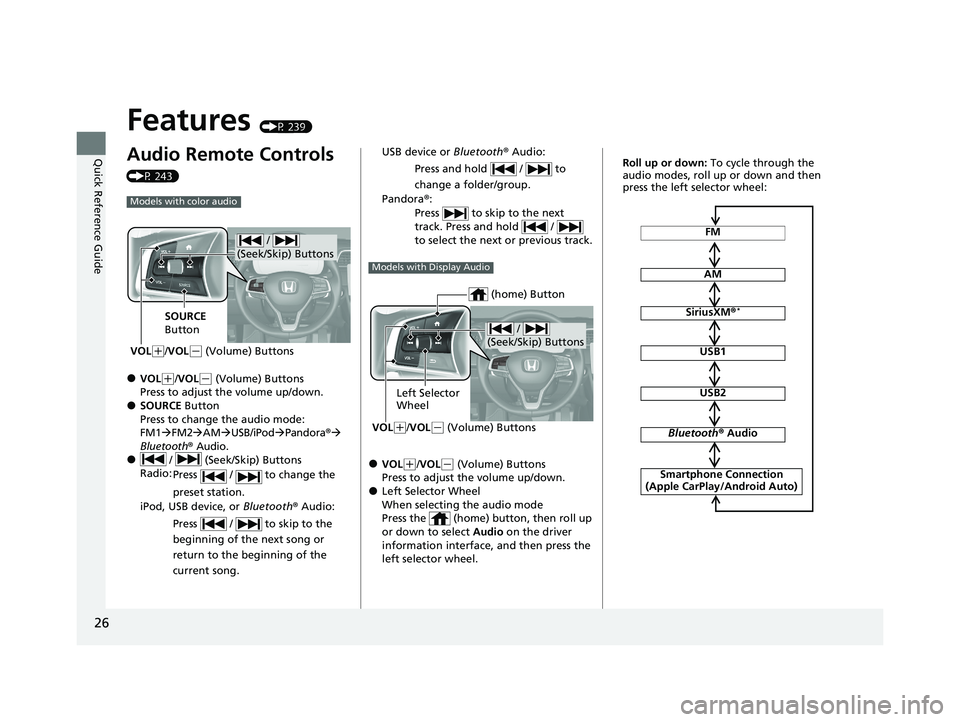
26
Quick Reference Guide
Features (P 239)
Audio Remote Controls
(P 243)
●VOL(+/VOL(- (Volume) Buttons
Press to adjust the volume up/down.
●SOURCE Button
Press to change the audio mode:
FM1 FM2 AM USB/iPod Pandora®
Bluetooth® Audio.
● / (Seek/Skip) Buttons
Radio: Press / to change the
preset station.
iPod, USB device, or Bluetooth® Audio:
Press / to skip to the
beginning of the next song or
return to the beginning of the
current song.
Models with color audio
/
(Seek/Skip) Buttons
SOURCE
Button
VOL
( +/VOL(- (Volume) Buttons
●VOL(+/VOL(- (Volume) Buttons
Press to adjust the volume up/down.
●Left Selector Wheel
When selecting the audio mode
Press the (home) button, then roll up
or down to select Audio on the driver
information interface, and then press the
left selector wheel. USB device or Bluetooth® Audio:
Press and hold / to
change a folder/group.
Pandora ®:
Press to skip to the next
track. Press and hold /
to select the next or previous track.
Models with Display Audio
/
(Seek/Skip) Buttons
Left Selector
Wheel
VOL
( +/VOL(- (Volume) Buttons
(home) Button
FM
AM
SiriusXM ®*
USB1
USB2
Bluetooth® Audio
Smartphone Connection
(Apple CarPlay/Android Auto)
Roll up or down: To cycle through the
audio modes, roll up or down and then
press the left selector wheel:
21 INSIGHT-31TXM6200.book 26 ページ 2020年2月5日 水曜日 午前10時0分
Page 146 of 687
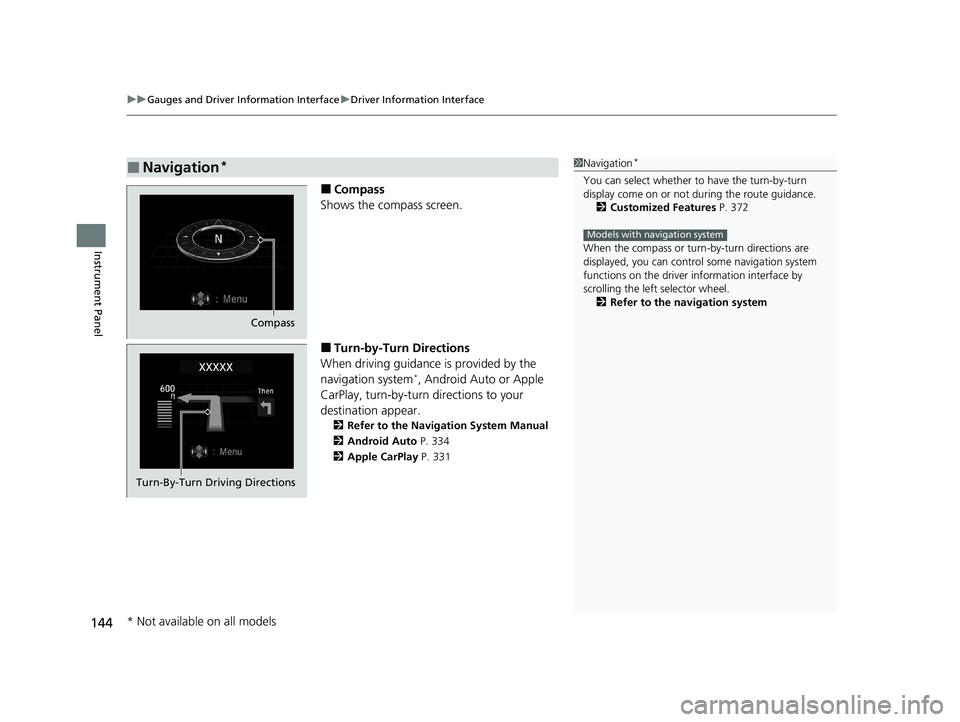
uuGauges and Driver Information Interface uDriver Information Interface
144
Instrument Panel
■Compass
Shows the compass screen.
■Turn-by-Turn Directions
When driving guidance is provided by the
navigation system
*, Android Auto or Apple
CarPlay, turn-by-turn directions to your
destination appear.
2 Refer to the Navigation System Manual
2 Android Auto P. 334
2 Apple CarPlay P. 331
■Navigation*1Navigation*
You can select whether to have the turn-by-turn
display come on or not dur ing the route guidance.
2 Customized Features P. 372
When the compass or turn-by-turn directions are
displayed, you can contro l some navigation system
functions on the driver information interface by
scrolling the left selector wheel.
2 Refer to the navigation system
Models with navigation system
Compass
Turn-By-Turn Driving Directions
* Not available on all models
21 INSIGHT-31TXM6200.book 144 ページ 2020年2月5日 水曜日 午前10時0分
Page 241 of 687
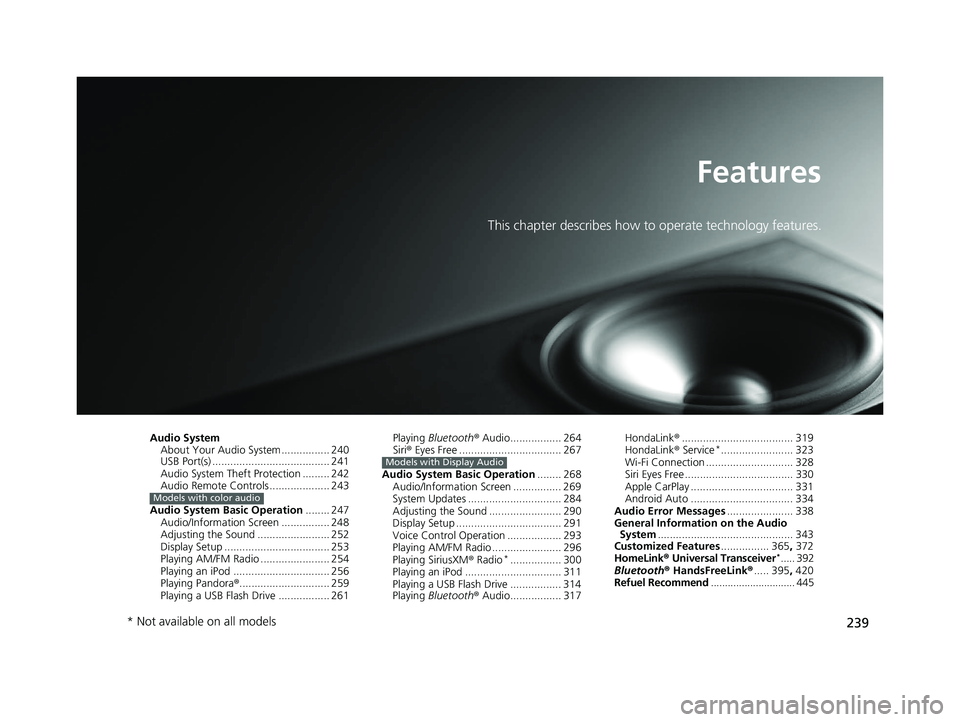
239
Features
This chapter describes how to operate technology features.
Audio SystemAbout Your Audio System ................ 240
USB Port(s) ....................................... 241
Audio System Theft Protection ......... 242
Audio Remote Controls .................... 243
Audio System Basic Operation ........ 247
Audio/Information Screen ................ 248
Adjusting the Sound ........................ 252
Display Setup ................................... 253
Playing AM/FM Radio ....................... 254
Playing an iPod ................................ 256
Playing Pandora ®.............................. 259
Playing a USB Flash Drive ................. 261
Models with color audio
Playing Bluetooth ® Audio................. 264
Siri ® Eyes Free .................................. 267
Audio System Basic Operation ........ 268
Audio/Information Screen ................ 269
System Updates ............................... 284
Adjusting the Sound ........................ 290
Display Setup ................................... 291
Voice Control Operation .................. 293
Playing AM/FM Radio ....................... 296
Playing SiriusXM ® Radio
*................. 300
Playing an iPod ................................ 311
Playing a USB Flash Drive ................. 314
Playing Bluetooth ® Audio................. 317
Models with Display Audio
HondaLink ®..................................... 319
HondaLink ® Service*........................ 323
Wi-Fi Connection ............................. 328
Siri Eyes Free .................................... 330
Apple CarPlay .................................. 331
Android Auto .................................. 334
Audio Error Messages ...................... 338
General Information on the Audio System ............................................. 343
Customized Features ................ 365, 372
HomeLink ® Universal Transceiver
*..... 392
Bluetooth ® HandsFreeLink® ..... 395, 420
Refuel Recommend .............................. 445
* Not available on all models
21 INSIGHT-31TXM6200.book 239 ページ 2020年2月5日 水曜日 午前10時0分
Page 243 of 687
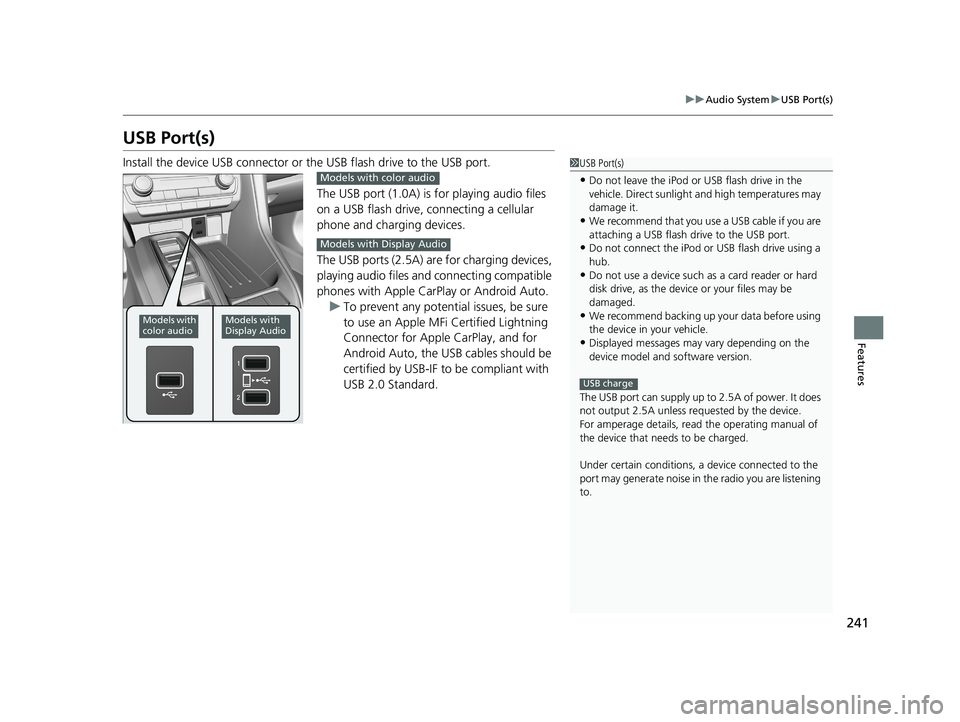
241
uuAudio System uUSB Port(s)
Features
USB Port(s)
Install the device USB connector or the USB flash drive to the USB port.
The USB port (1.0A) is for playing audio files
on a USB flash drive, connecting a cellular
phone and charging devices.
The USB ports (2.5A) are for charging devices,
playing audio files and connecting compatible
phones with Apple CarPlay or Android Auto. u To prevent any potenti al issues, be sure
to use an Apple MFi Certified Lightning
Connector for Apple CarPlay, and for
Android Auto, the USB cables should be
certified by USB-IF to be compliant with
USB 2.0 Standard.1 USB Port(s)
•Do not leave the iPod or USB flash drive in the
vehicle. Direct sunlight and high temperatures may
damage it.
•We recommend that you us e a USB cable if you are
attaching a USB flash drive to the USB port.
•Do not connect the iPod or USB flash drive using a
hub.
•Do not use a device such as a card reader or hard
disk drive, as the device or your files may be
damaged.
•We recommend backing up yo ur data before using
the device in your vehicle.
•Displayed messages may vary depending on the
device model and software version.
The USB port can supply up to 2.5A of power. It does
not output 2.5A unless requested by the device.
For amperage details, read the operating manual of
the device that ne eds to be charged.
Under certain condi tions, a device connected to the
port may generate noise in the radio you are listening
to.
USB charge
Models with
color audioModels with
Display Audio
Models with color audio
Models with Display Audio
21 INSIGHT-31TXM6200.book 241 ページ 2020年2月5日 水曜日 午前10時0分
Page 247 of 687
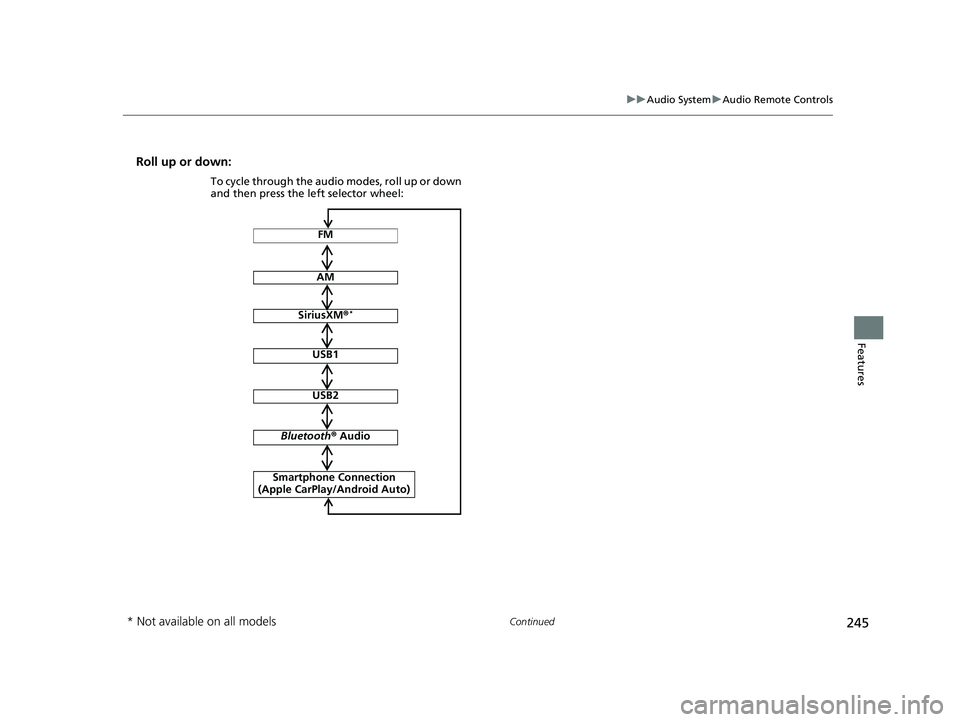
245
uuAudio System uAudio Remote Controls
Continued
Features
Roll up or down:
FM
AM
SiriusXM ®*
USB1
USB2
Bluetooth ® Audio
Smartphone Connection
(Apple CarPlay/Android Auto)
To cycle through the audio modes, roll up or down
and then press the left selector wheel:
* Not available on all models
21 INSIGHT-31TXM6200.book 245 ページ 2020年2月5日 水曜日 午前10時0分
Page 273 of 687
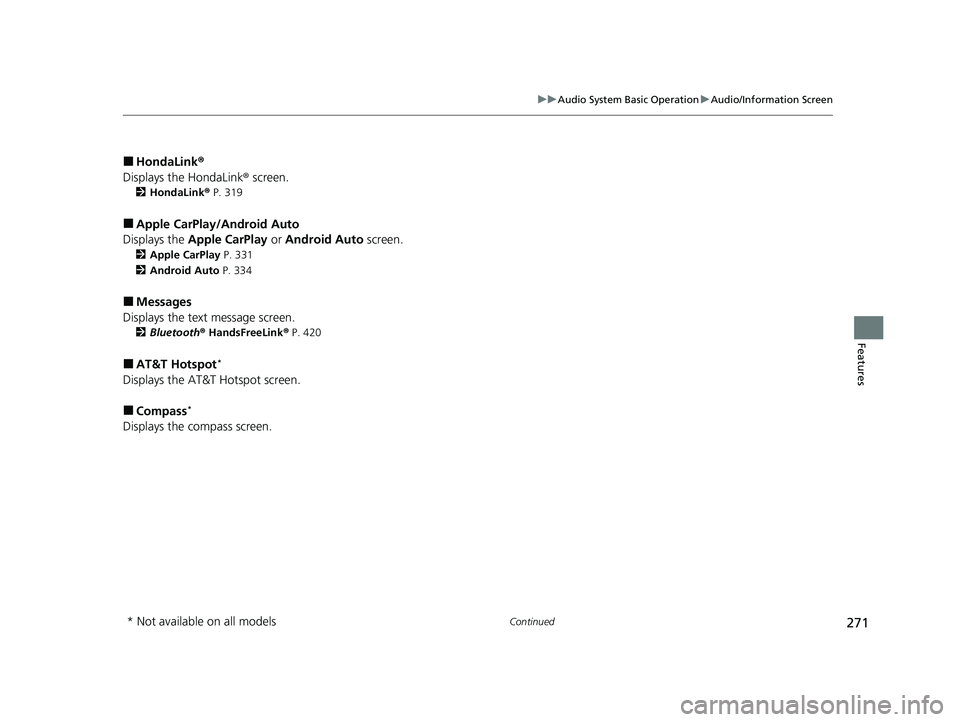
271
uuAudio System Basic Operation uAudio/Information Screen
Continued
Features
■HondaLink ®
Displays the HondaLink ® screen.
2HondaLink ® P. 319
■Apple CarPlay/Android Auto
Displays the Apple CarPlay or Android Auto screen.
2Apple CarPlay P. 331
2 Android Auto P. 334
■Messages
Displays the text message screen.
2 Bluetooth ® HandsFreeLink ® P. 420
■AT&T Hotspot*
Displays the AT&T Hotspot screen.
■Compass*
Displays the compass screen.
* Not available on all models
21 INSIGHT-31TXM6200.book 271 ページ 2020年2月5日 水曜日 午前10時0分
Page 319 of 687
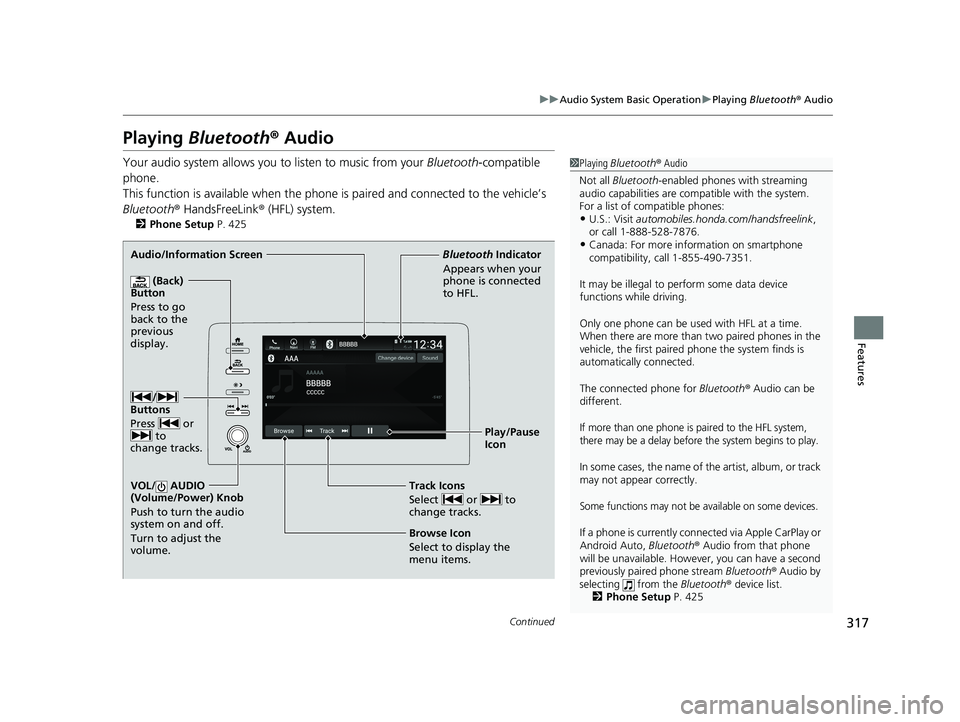
317
uuAudio System Basic Operation uPlaying Bluetooth ® Audio
Continued
Features
Playing Bluetooth ® Audio
Your audio system allows you to listen to music from your Bluetooth-compatible
phone.
This function is available when the phone is paired an d connected to the vehicle’s
Bluetooth ® HandsFreeLink ® (HFL) system.
2Phone Setup P. 425
1Playing Bluetooth ® Audio
Not all Bluetooth -enabled phones with streaming
audio capabilities are compatible with the system.
For a list of compatible phones:
•U.S.: Visit automobiles.honda.c om/handsfreelink,
or call 1-888-528-7876.
•Canada: For more info rmation on smartphone
compatibility, call 1-855-490-7351.
It may be illegal to pe rform some data device
functions while driving.
Only one phone can be used with HFL at a time.
When there are more than two paired phones in the
vehicle, the first paired phone the system finds is
automatically connected.
The connected phone for Bluetooth® Audio can be
different.
If more than one phone is paired to the HFL system,
there may be a delay before the system begins to play.
In some cases, the name of the artist, album, or track
may not appear correctly.
Some functions may not be available on some devices.
If a phone is currently conne cted via Apple CarPlay or
Android Auto, Bluetooth® Audio from that phone
will be unavailable. Howe ver, you can have a second
previously paired phone stream Bluetooth® Audio by
selecting from the Bluetooth® device list.
2 Phone Setup P. 425
Audio/Information Screen
(Back)
Button
Press to go
back to the
pre
vious
display.
VOL/ AUDIO
(Volume/Power) Knob
Push to turn the audio
system on and off.
Turn to adjust the
volume.
Play/Pause
Icon
Bluetooth
Ind
icator
Appears when your
phone is connected
to HFL.
Track Icons
Select or to
change tracks.
Browse Icon
Select to display the
menu items.
/
Buttons
Press or to
change tracks.
21 INSIGHT-31TXM6200.book 317 ページ 2020年2月5日 水曜日 午前10時0分
Page 336 of 687
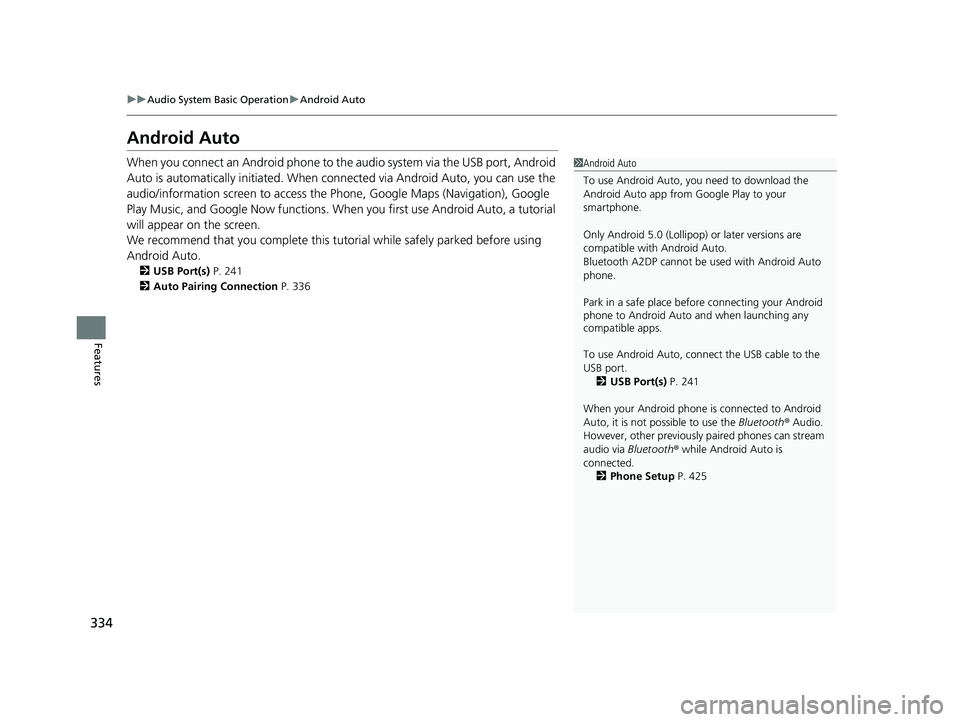
334
uuAudio System Basic Operation uAndroid Auto
Features
Android Auto
When you connect an Android phone to the audio system via the USB port, Android
Auto is automatically initia ted. When connected via Android Auto, you can use the
audio/information screen to access the Phone, Google Maps (Navigation), Google
Play Music, and Google Now functions. Wh en you first use Android Auto, a tutorial
will appear on the screen.
We recommend that you complete this tuto rial while safely parked before using
Android Auto.
2 USB Port(s) P. 241
2 Auto Pairing Connection P. 336
1Android Auto
To use Android Auto, you need to download the
Android Auto app from Google Play to your
smartphone.
Only Android 5.0 (Lollipop) or later versions are
compatible with Android Auto.
Bluetooth A2DP cannot be used with Android Auto
phone.
Park in a safe place befo re connecting your Android
phone to Android Auto and when launching any
compatible apps.
To use Android Auto, connect the USB cable to the
USB port.
2 USB Port(s) P. 241
When your Android phone is connected to Android
Auto, it is not possible to use the Bluetooth® Audio.
However, other previously paired phones can stream
audio via Bluetooth ® while Android Auto is
connected. 2 Phone Setup P. 425
21 INSIGHT-31TXM6200.book 334 ページ 2020年2月5日 水曜日 午前10時0分
Page 337 of 687
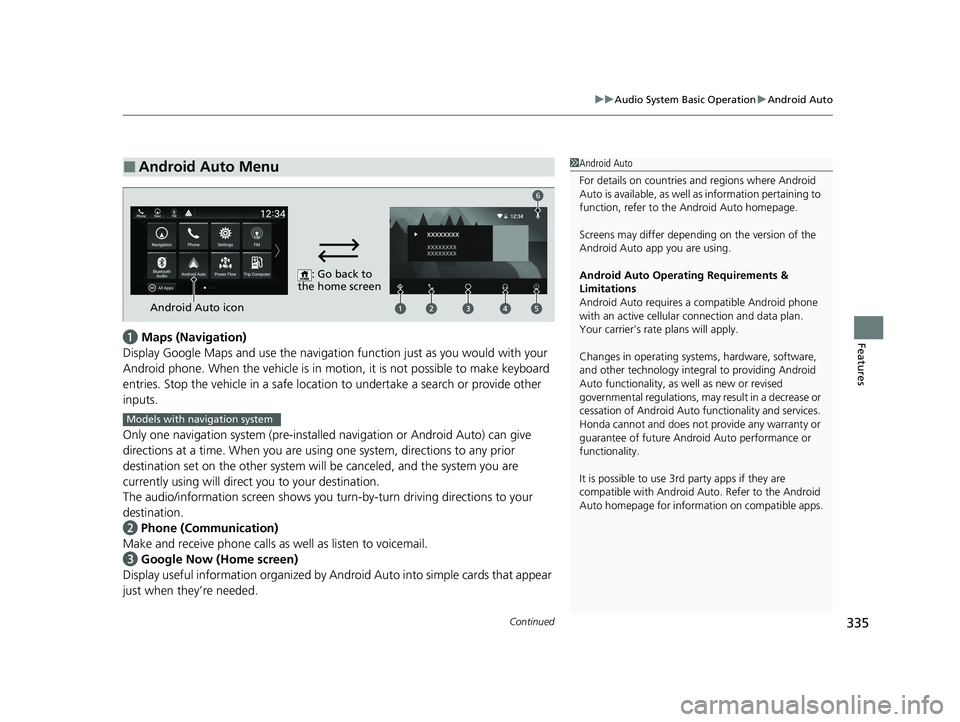
Continued335
uuAudio System Basic Operation uAndroid Auto
Featuresa Maps (Navigation)
Display Google Maps and use the navigation function just as you would with your
Android phone. When the vehicle is in motion, it is not possible to make keyboard
entries. Stop the vehicle in a safe locati on to undertake a search or provide other
inputs.
Only one navigation system (pre-installed navigation or Android Auto) can give
directions at a time. When you are using one system, directions to any prior
destination set on the other system will be canceled, and the system you are
currently using will direct you to your destination.
The audio/information screen shows you turn-by-turn dr iving directions to your
destination.
b Phone (Communication)
Make and receive phone calls as well as listen to voicemail.
c Google Now (Home screen)
Display useful information organized by Android Auto into simple cards that appear
just when they’re needed.
■Android Auto Menu1 Android Auto
For details on c ountries and regions where Android
Auto is available, as well as information pertaining to
function, refer to the Android Auto homepage.
Screens may differ depending on the version of the
Android Auto app you are using.
Android Auto Operating Requirements &
Limitations
Android Auto requires a compatible Android phone
with an active cellular connection and data plan.
Your carrier’s rate plans will apply.
Changes in operating system s, hardware, software,
and other technology integral to providing Android
Auto functionality, as well as new or revised
governmental regulations, may result in a decrease or
cessation of Android Auto functionality and services.
Honda cannot and does not pr ovide any warranty or
guarantee of future Android Auto performance or
functionality.
It is possible to use 3r d party apps if they are
compatible with Android Auto. Refer to the Android
Auto homepage for informat ion on compatible apps.
: Go back to
the home screen
Android Auto icon
6
Models with navigation system
21 INSIGHT-31TXM6200.book 335 ページ 2020年2月5日 水曜日 午前10時0分
Page 338 of 687
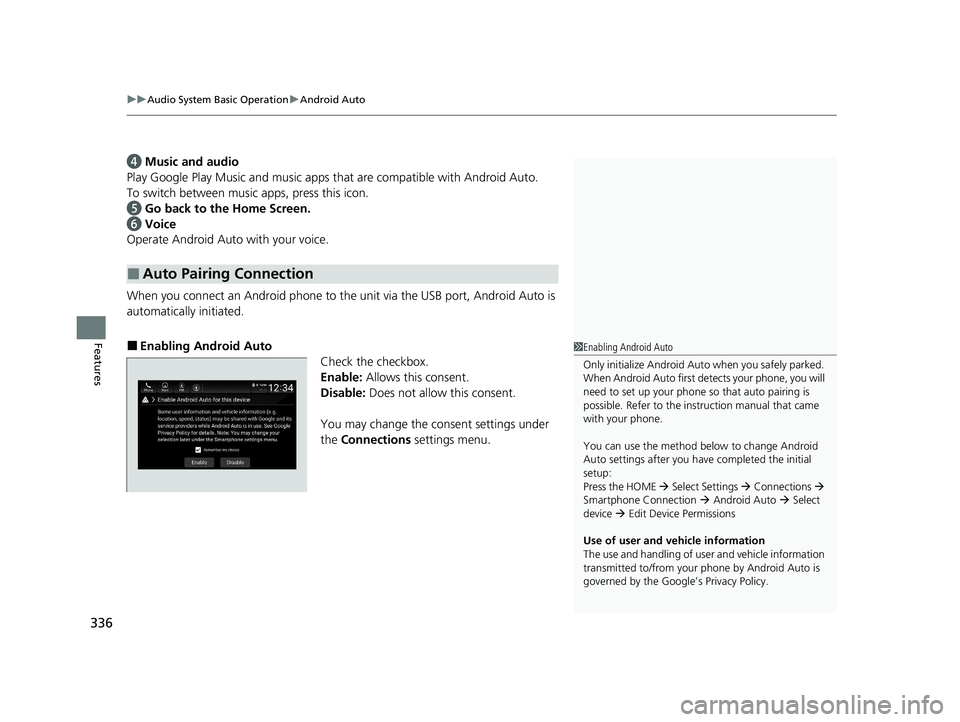
uuAudio System Basic Operation uAndroid Auto
336
Features
d Music and audio
Play Google Play Music and music apps that are compatible with Android Auto.
To switch between music apps, press this icon.
e Go back to the Home Screen.
f Voice
Operate Android Auto with your voice.
When you connect an Android phone to the unit via the USB port, Android Auto is
automatically initiated.
■Enabling Android Auto Check the checkbox.
Enable: Allows this consent.
Disable: Does not allo w this consent.
You may change the consent settings under
the Connections settings menu.
■Auto Pairing Connection
1Enabling Android Auto
Only initialize Android Auto when you safely parked.
When Android Auto first detects your phone, you will
need to set up your phone so that auto pairing is
possible. Refer to the inst ruction manual that came
with your phone.
You can use the method below to change Android
Auto settings after you have completed the initial
setup:
Press the HOME Select Settings Connections
Smartphone Connection Android Auto Select
device Edit Device Permissions
Use of user and vehicle information
The use and handling of user and vehicle information
transmitted to/from your phone by Android Auto is
governed by the Google’s Privacy Policy.
21 INSIGHT-31TXM6200.book 336 ページ 2020年2月5日 水曜日 午前10時0分