set clock HONDA INSIGHT 2022 Owners Manual
[x] Cancel search | Manufacturer: HONDA, Model Year: 2022, Model line: INSIGHT, Model: HONDA INSIGHT 2022Pages: 609, PDF Size: 18.48 MB
Page 23 of 609
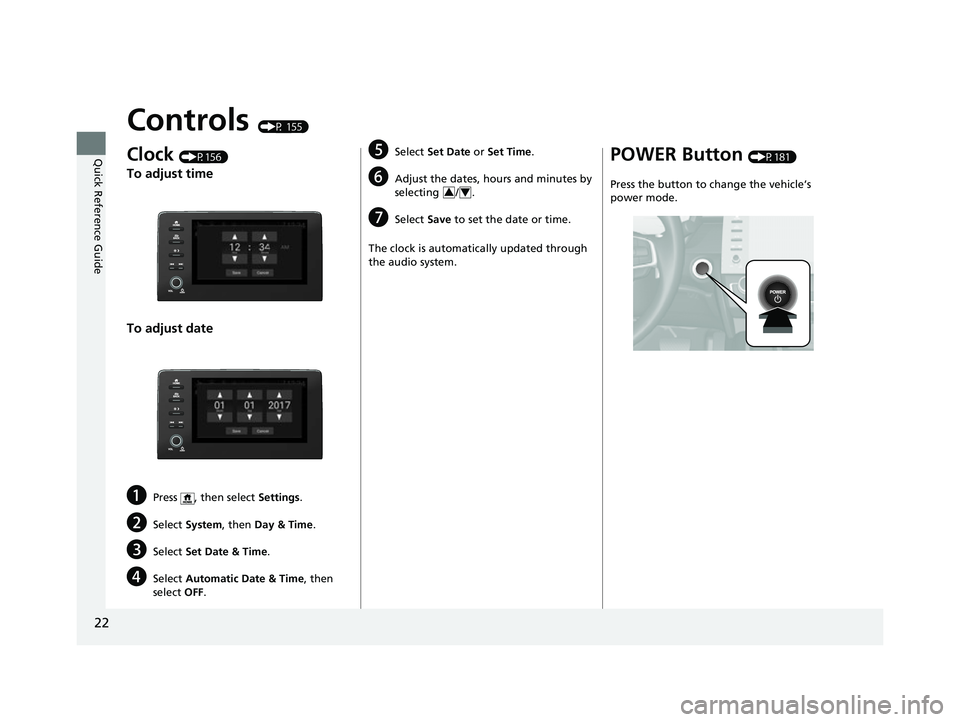
22
Quick Reference Guide
Controls (P 155)
Clock (P156)
To adjust time
To adjust date
aPress , then select Settings.
bSelect System , then Day & Time .
cSelect Set Date & Time .
dSelect Automatic Date & Time , then
select OFF.
eSelect Set Date or Set Time.
fAdjust the dates, hours and minutes by
selecting / .
gSelect Save to set the date or time.
The clock is automatically updated through
the audio system.
34
POWER Button (P181)
Press the button to change the vehicle’s
power mode.
22 INSIGHT HMIN-31TXM6300.book 22 ページ 2021年2月24日 水曜日 午後3時45分
Page 157 of 609
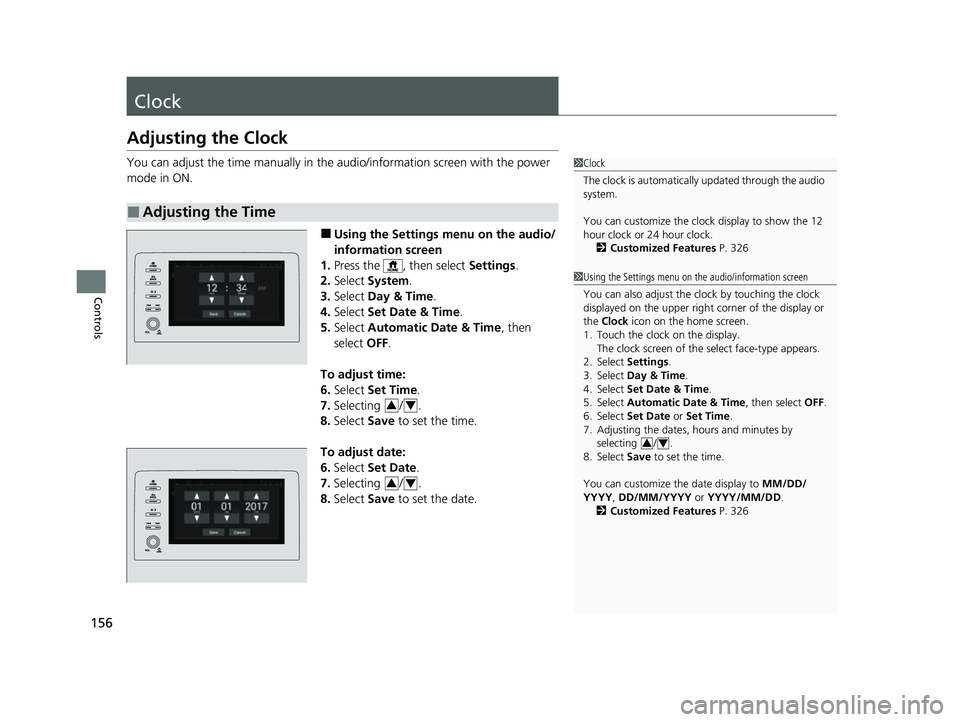
156
Controls
Clock
Adjusting the Clock
You can adjust the time manually in the audio/information screen with the power
mode in ON.
■Using the Settings menu on the audio/
information screen
1. Press the , then select Settings.
2. Select System .
3. Select Day & Time .
4. Select Set Date & Time .
5. Select Automatic Date & Time , then
select OFF.
To adjust time:
6. Select Set Time.
7. Selecting / .
8. Select Save to set the time.
To adjust date:
6. Select Set Date .
7. Selecting / .
8. Select Save to set the date.
■Adjusting the Time
1Clock
The clock is automatically updated through the audio
system.
You can customize the clock display to show the 12
hour clock or 24 hour clock.
2 Customized Features P. 326
1Using the Settings menu on the audio/information screen
You can also adjust the clock by touching the clock
displayed on the upper right corner of the display or
the Clock icon on the home screen.
1. Touch the clock on the display. The clock screen of the select face-type appears.
2. Select Settings .
3. Select Day & Time .
4. Select Set Date & Time .
5. Select Automatic Date & Time , then select OFF.
6. Select Set Date or Set Time.
7. Adjusting the dates, hours and minutes by
selecting / .
8. Select Save to set the time.
You can customize the date display to MM/DD/
YYYY, DD/MM/YYYY or YYYY/MM/DD .
2 Customized Features P. 326
34
34
34
22 INSIGHT HMIN-31TXM6300.book 156 ページ 2021年2月24日 水曜日 午後3時45分
Page 233 of 609
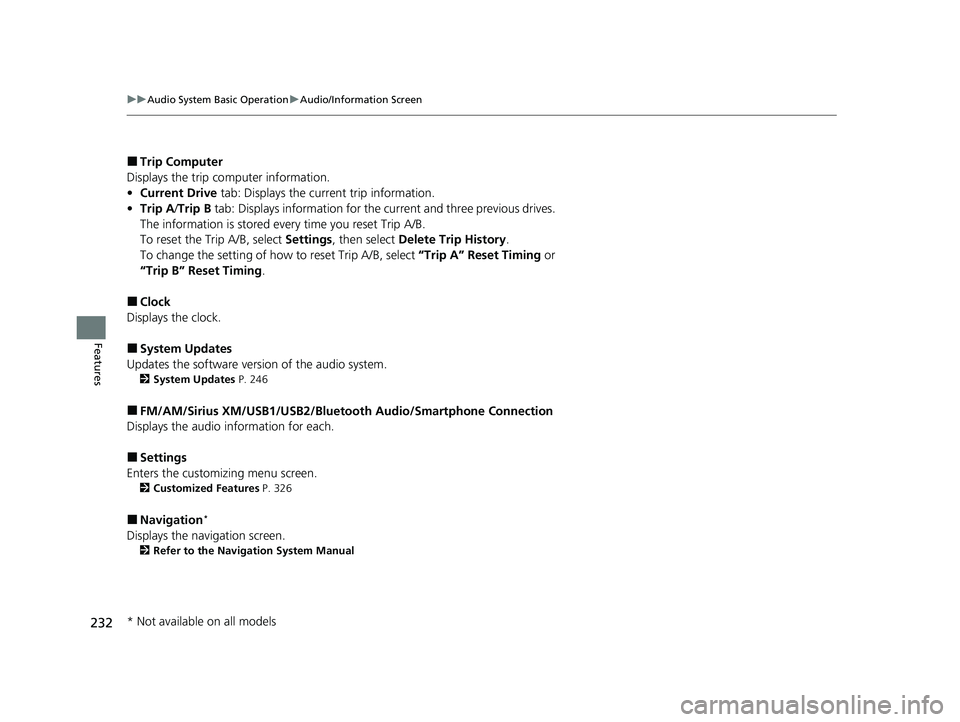
232
uuAudio System Basic Operation uAudio/Information Screen
Features
■Trip Computer
Displays the trip co mputer information.
• Current Drive tab: Displays the current trip information.
• Trip A /Trip B tab: Displays information for the current and three previous drives.
The information is stored every time you reset Trip A/B.
To reset the Trip A/B, select Settings, then select Delete Trip History .
To change the setting of how to reset Trip A/B, select “Trip A” Reset Timing or
“Trip B” Reset Timing .
■Clock
Displays the clock.
■System Updates
Updates the software version of the audio system.
2 System Updates P. 246
■FM/AM/Sirius XM/USB1/USB2/Bluetooth Audio/Smartphone Connection
Displays the audio information for each.
■Settings
Enters the customiz ing menu screen.
2Customized Features P. 326
■Navigation*
Displays the navigation screen.
2Refer to the Navigation System Manual
* Not available on all models
22 INSIGHT HMIN-31TXM6300.book 232 ページ 2021年2月24日 水曜日 午後3時45分
Page 238 of 609
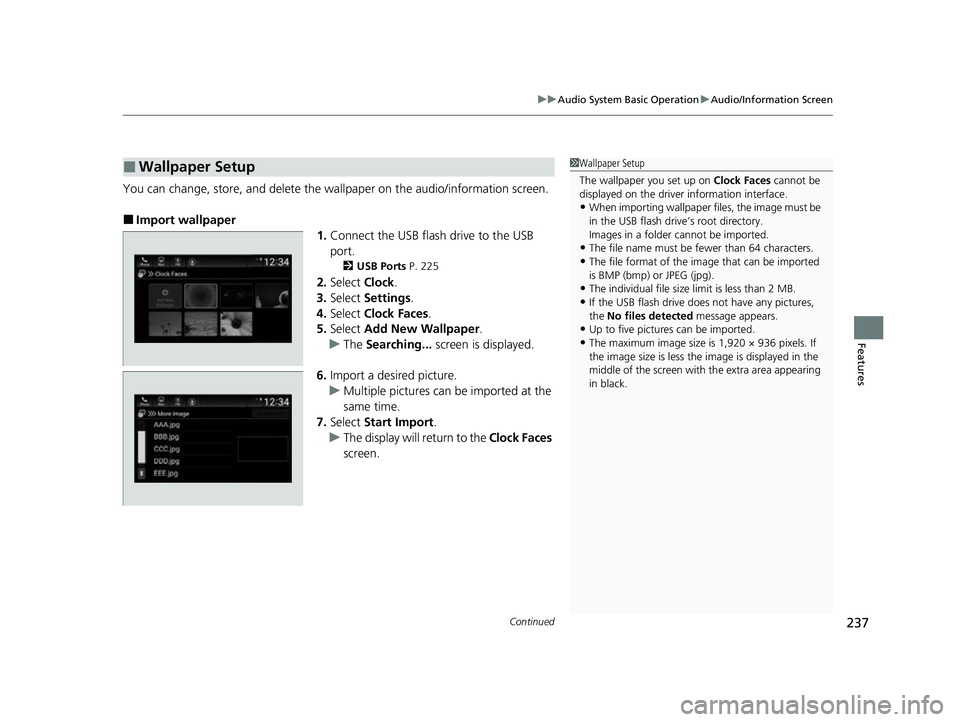
Continued237
uuAudio System Basic Operation uAudio/Information Screen
Features
You can change, store, and delete the wa llpaper on the audio/information screen.
■Import wallpaper
1.Connect the USB flash drive to the USB
port.
2 USB Ports P. 225
2.Select Clock.
3. Select Settings .
4. Select Clock Faces .
5. Select Add New Wallpaper .
u The Searching... screen is displayed.
6. Import a desired picture.
u Multiple pictures can be imported at the
same time.
7. Select Start Import .
u The display will return to the Clock Faces
screen.
■Wallpaper Setup1 Wallpaper Setup
The wallpaper you set up on Clock Faces cannot be
displayed on the driver information interface.
•When importing wallpaper files, the image must be
in the USB flash drive’s root directory.
Images in a folder cannot be imported.
•The file name must be fewer than 64 characters.
•The file format of the im age that can be imported
is BMP (bmp) or JPEG (jpg).
•The individual file size limit is less than 2 MB.
•If the USB flash drive doe s not have any pictures,
the No files detected message appears.
•Up to five pictur es can be imported.
•The maximum image size is 1,920 × 936 pixels. If
the image size is less the image is displayed in the
middle of the screen with the extra area appearing
in black.
22 INSIGHT HMIN-31TXM6300.book 237 ページ 2021年2月24日 水曜日 午後3時45分
Page 239 of 609
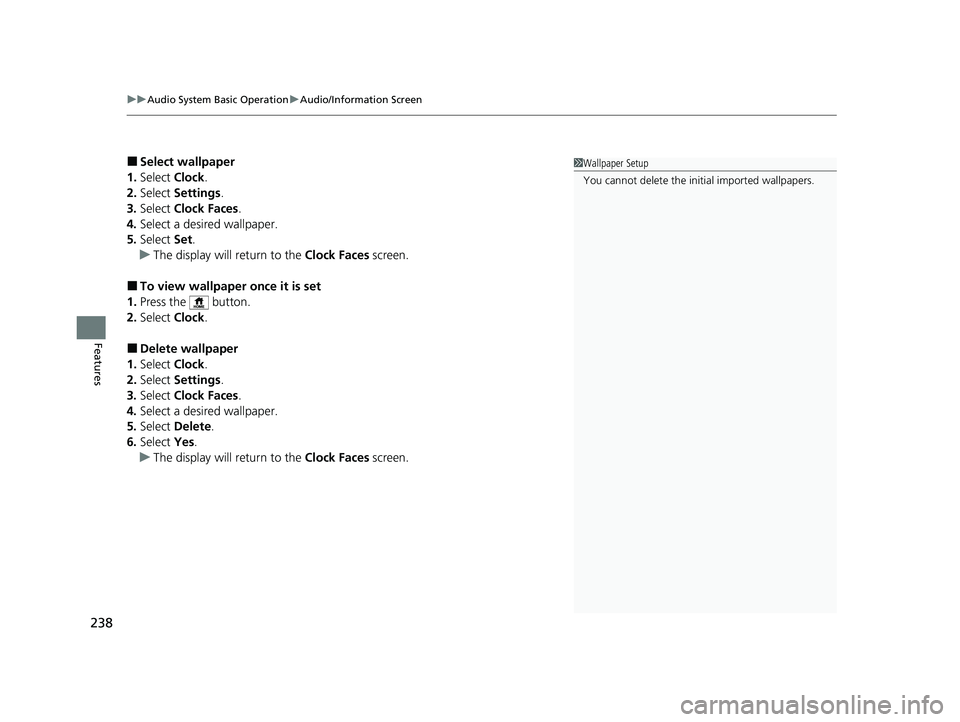
uuAudio System Basic Operation uAudio/Information Screen
238
Features
■Select wallpaper
1. Select Clock.
2. Select Settings .
3. Select Clock Faces.
4. Select a desired wallpaper.
5. Select Set.
u The display will return to the Clock Faces screen.
■To view wallpaper once it is set
1. Press the button.
2. Select Clock.
■Delete wallpaper
1. Select Clock.
2. Select Settings .
3. Select Clock Faces.
4. Select a desired wallpaper.
5. Select Delete.
6. Select Yes.
u The display will return to the Clock Faces screen.
1Wallpaper Setup
You cannot delete the initial imported wallpapers.
22 INSIGHT HMIN-31TXM6300.book 238 ページ 2021年2月24日 水曜日 午後3時45分
Page 334 of 609
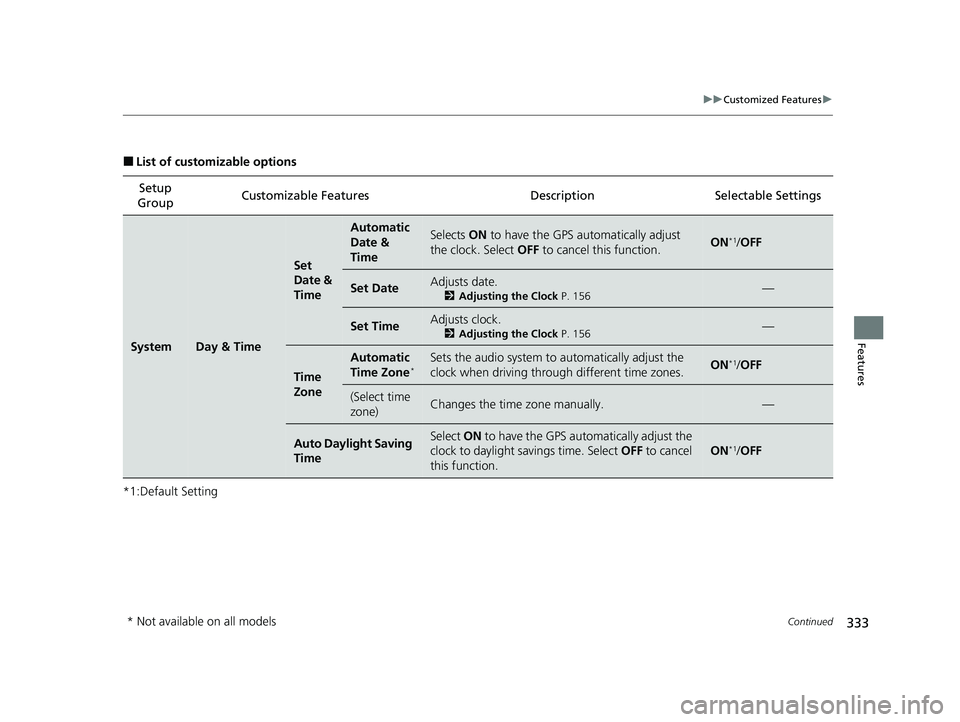
333
uuCustomized Features u
Continued
Features
■List of customizable options
*1:Default Setting Setup
Group Customizable Features
DescriptionSelectable Settings
SystemDay & Time
Set
Date &
Time
Automatic
Date &
TimeSelects ON to have the GPS automatically adjust
the clock. Select OFF to cancel this function.ON*1/OFF
Set DateAdjusts date.
2 Adjusting the Clock P. 156—
Set TimeAdjusts clock.
2Adjusting the Clock P. 156—
Time
Zone
Automatic
Time Zone*Sets the audio system to automatically adjust the
clock when driving through different time zones.ON*1/ OFF
(Select time
zone)Changes the time zone manually.—
Auto Daylight Saving
TimeSelect ON to have the GPS automatically adjust the
clock to daylight savings time. Select OFF to cancel
this function.
ON*1/ OFF
* Not available on all models
22 INSIGHT HMIN-31TXM6300.book 333 ページ 2021年2月24日 水曜日 午後3時45分
Page 335 of 609
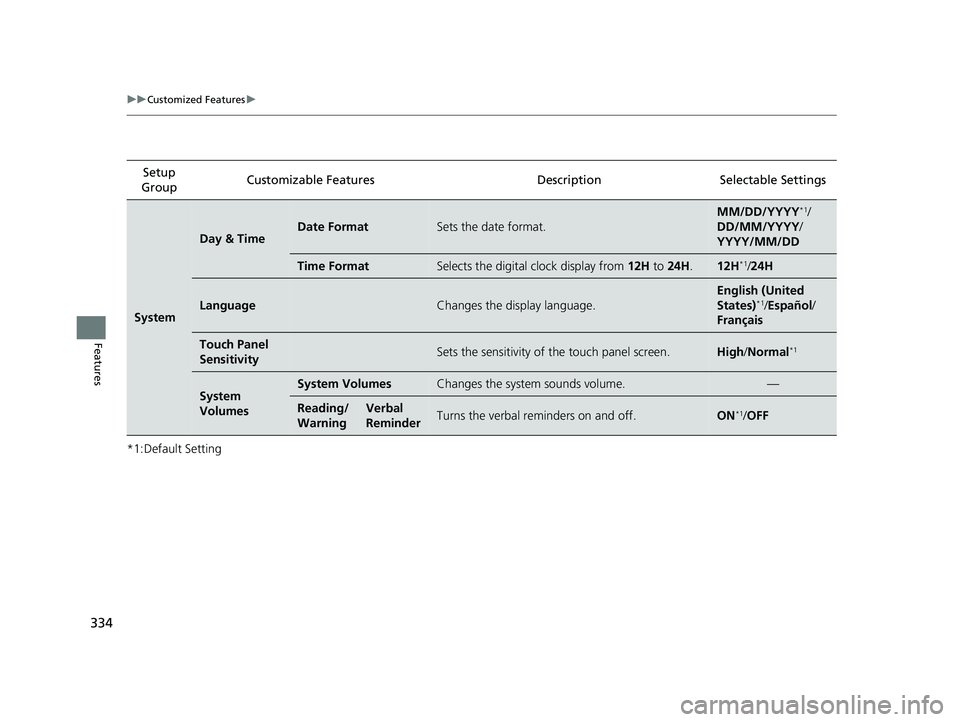
334
uuCustomized Features u
Features
*1:Default SettingSetup
Group Customizable Features Desc
ription Selectable Settings
System
Day & TimeDate FormatSets the date format.
MM/DD/YYYY*1/
DD/MM/YYYY/
YYYY/MM/DD
Time FormatSelects the digital clock display from 12H to 24H .12H*1/24H
LanguageChanges the display language.
English (United
States)*1/Español /
Français
Touch Panel
SensitivitySets the sensitivity of the touch panel screen.High /Normal*1
System
VolumesSystem VolumesChanges the system sounds volume.—
Reading/
WarningVerbal
ReminderTurns the verbal reminders on and off.ON*1/ OFF
22 INSIGHT HMIN-31TXM6300.book 334 ページ 2021年2月24日 水曜日 午後3時45分
Page 529 of 609
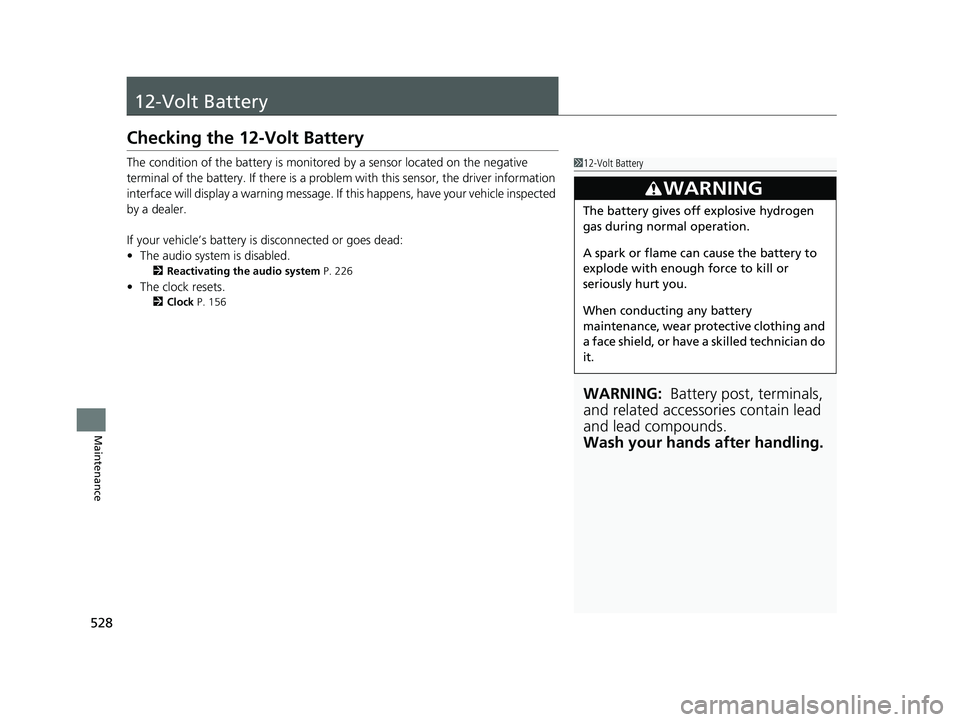
528
Maintenance
12-Volt Battery
Checking the 12-Volt Battery
The condition of the battery is monitored by a sensor located on the negative
terminal of the battery. If there is a problem with this sensor, the driver information
interface will display a warning message. If this happens, have your vehicle inspected
by a dealer.
If your vehicle’s battery is disconnected or goes dead:
• The audio system is disabled.
2 Reactivating the audio system P. 226
•The clock resets.
2 Clock P. 156
112-Volt Battery
WARNING: Battery post, terminals,
and related accessories contain lead
and lead compounds.
Wash your hands after handling.
3WARNING
The battery gives off explosive hydrogen
gas during normal operation.
A spark or flame can cause the battery to
explode with enough force to kill or
seriously hurt you.
When conducting any battery
maintenance, wear prot ective clothing and
a face shield, or have a skilled technician do
it.
22 INSIGHT HMIN-31TXM6300.book 528 ページ 2021年2月24日 水曜日 午後3時45分