change time HONDA ODYSSEY 2008 RB1-RB2 / 3.G Navigation Manual
[x] Cancel search | Manufacturer: HONDA, Model Year: 2008, Model line: ODYSSEY, Model: HONDA ODYSSEY 2008 RB1-RB2 / 3.GPages: 148, PDF Size: 7.91 MB
Page 2 of 148
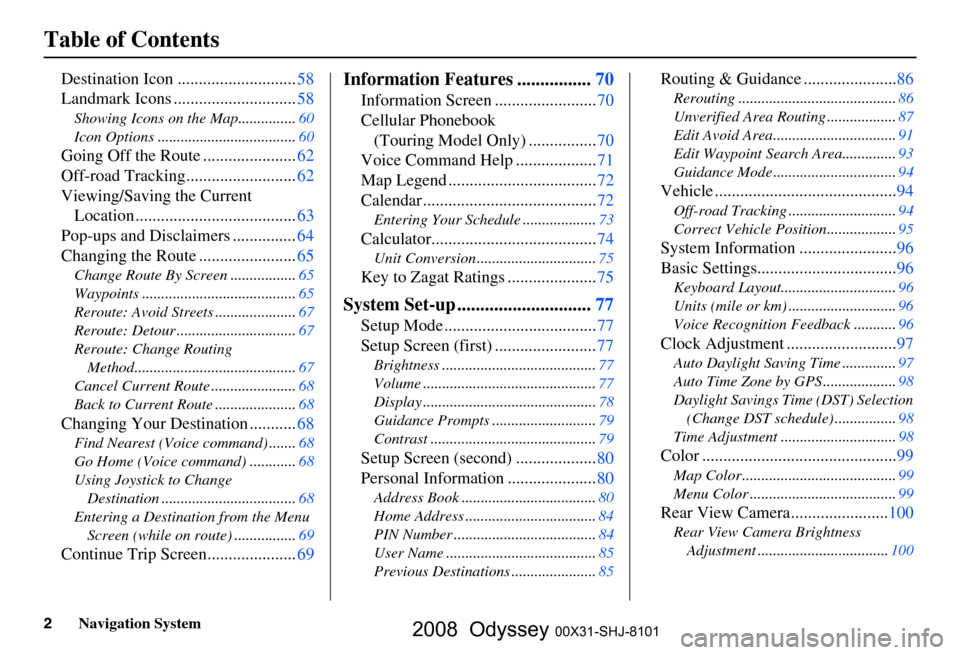
2Navigation System
Table of Contents
Destination Icon ............................58
Landmark Icons .............................
58
Showing Icons on the Map............... 60
Icon Options ....................................
60
Going Off the Route ......................62
Off-road Tracking..........................
62
Viewing/Saving the Current Location ......................................
63
Pop-ups and Disclaimers ...............
64
Changing the Route .......................
65
Change Route By Screen ................. 65
Waypoints ........................................
65
Reroute: Avoid Streets .....................
67
Reroute: Detour ...............................
67
Reroute: Change Routing Method..........................................
67
Cancel Current Route ......................
68
Back to Current Route .....................
68
Changing Your Destination ...........68
Find Nearest (Voice command) ....... 68
Go Home (Voice command) ............
68
Using Joystick to Change Destination ...................................
68
Entering a Destination from the Menu Screen (while on route) ................
69
Continue Trip Screen.....................69
Information Features ................70
Information Screen ........................ 70
Cellular Phonebook
(Touring Model Only) ................
70
Voice Command Help ...................
71
Map Legend ...................................
72
Calendar .........................................
72
Entering Your Schedule ................... 73
Calculator.......................................74
Unit Conversion ............................... 75
Key to Zagat Ratings .....................75
System Set-up .............................77
Setup Mode .................................... 77
Setup Screen (first) ........................
77
Brightness ........................................ 77
Volume .............................................
77
Display .............................................
78
Guidance Prompts ...........................
79
Contrast ........................................... 79
Setup Screen (second) ...................80
Personal Information .....................
80
Address Book ................................... 80
Home Address ..................................
84
PIN Number .....................................
84
User Name .......................................
85
Previous Destinations ......................
85
Routing & Guidance ......................86
Rerouting ......................................... 86
Unverified Area Routing ..................
87
Edit Avoid Area................................
91
Edit Waypoint Search Area..............
93
Guidance Mode ................................
94
Vehicle ...........................................94
Off-road Tracking............................ 94
Correct Vehicle Position..................
95
System Information .......................96
Basic Settings.................................
96
Keyboard Layout.............................. 96
Units (mile or km) ............................
96
Voice Recognition Feedback ...........
96
Clock Adjustment ..........................97
Auto Daylight Saving Time .............. 97
Auto Time Zone by GPS ...................
98
Daylight Savings Time (DST) Selection
(Change DST schedule) ................
98
Time Adjustment .............................. 98
Color ..............................................99
Map Color ........................................ 99
Menu Color ......................................
99
Rear View Camera.......................100
Rear View Camera Brightness
Adjustment .................................. 100
2008 Odyssey 00X31-SHJ-8101
Page 7 of 148
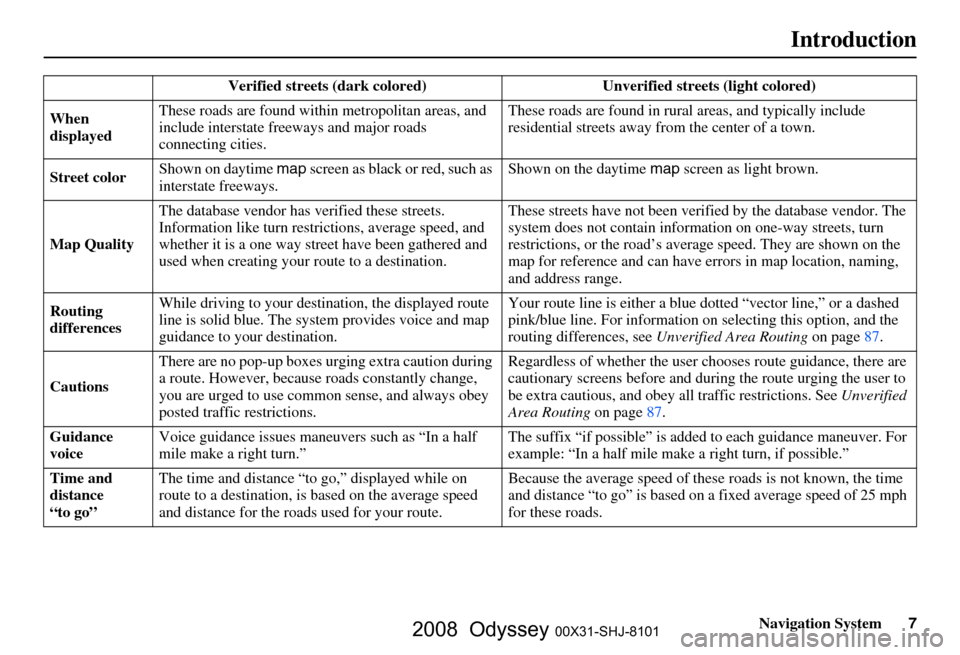
Navigation System7
Introduction
Verified streets (dark colored) Unverified streets (light colored)
When
displayed These roads are found within
metropolitan areas, and
include interstate freeways and major roads
connecting cities. These roads are found in rural
areas, and typically include
residential street s away from the center of a town.
Street color Shown on daytime
map screen as black or red, such as
interstate freeways. Shown on the daytime
map screen as light brown.
Map Quality The database vendor has
verified these streets.
Information like tu rn restrictions, average speed, and
whether it is a one way street have been gathered and
used when creating your route to a destination. These streets have not been veri
fied by the database vendor. The
system does not contain inform ation on one-way streets, turn
restrictions, or the road’s average speed. They are shown on the
map for reference and can have e rrors in map location, naming,
and address range.
Routing
differences While driving to your destin
ation, the displayed route
line is solid blue. The system provides voice and map
guidance to your destination. Your route line is either a blue
dotted “vector line,” or a dashed
pink/blue line. For information on selecting this option, and the
routing differences, see Unverified Area Routing on page
87.
Cautions There are no pop-up boxes urging extra caution during
a route. However, because
roads constantly change,
you are urged to use common sense, and always obey
posted traffic restrictions. Regardless of whether the user c
hooses route guidance, there are
cautionary screens before and dur ing the route urging the user to
be extra cautious, and obey a ll traffic restrictions. See Unverified
Area Routing on page87.
Guidance
voice Voice guidance issues maneuvers such as “In a half
mile make a right turn.” The suffix “if possible” is adde
d to each guidance maneuver. For
example: “In a half mile make a right turn, if possible.”
Time and
distance
“to go” The time and distance “t
o go,” displayed while on
route to a destination, is based on the average speed
and distance for the roads used for your route. Because the average speed of thes
e roads is not known, the time
and distance “to go” is based on a fixed average speed of 25 mph
for these roads.
2008 Odyssey 00X31-SHJ-8101
Page 11 of 148
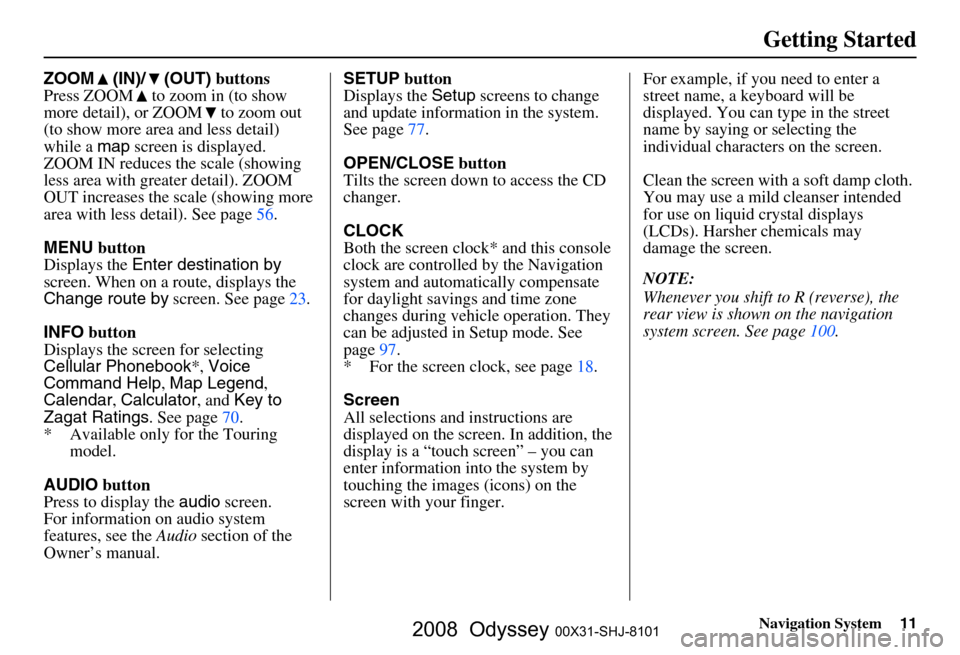
Navigation System11
Getting Started
ZOOM (IN)/ (OUT) buttons
Press ZOOM to zoom in (to show
more detail), or ZOOM to zoom out
(to show more area and less detail)
while a map screen is displayed.
ZOOM IN reduces the scale (showing
less area with greater detail). ZOOM
OUT increases the scale (showing more
area with less detail). See page
56.
MENU button
Displays the Enter destination by
screen. When on a route, displays the
Change route by screen. See page
23.
INFO button
Displays the screen for selecting
Cellular Phonebook *, Voice
Command Help , Map Legend ,
Calendar , Calculator , and Key to
Zagat Ratings . See page
70 .
* Available only for the Touring model.
AUDIO button
Press to display the audio screen.
For information on audio system
features, see the Audio section of the
Owner’s manual. SETUP
button
Displays the Setup screens to change
and update informa tion in the system.
See page
77 .
OPEN/CLOSE button
Tilts the screen down to access the CD
changer.
CLOCK
Both the screen clock* and this console
clock are controlled by the Navigation
system and automatically compensate
for daylight savings and time zone
changes during vehicle operation. They
can be adjusted in Setup mode. See
page
97 .
* For the screen clock, see page
18.
Screen
All selections and instructions are
displayed on the screen. In addition, the
display is a “touch screen” – you can
enter information into the system by
touching the images (icons) on the
screen with your finger.For example, if you need to enter a
street name, a keyboard will be
displayed. You can type in the street
name by saying or selecting the
individual character
s on the screen.
Clean the screen with a soft damp cloth.
You may use a mild cleanser intended
for use on liquid crystal displays
(LCDs). Harsher chemicals may
damage the screen.
NOTE:
Whenever you shift to R (reverse), the
rear view is shown on the navigation
system screen. See page
100.
2008 Odyssey 00X31-SHJ-8101
Page 13 of 148
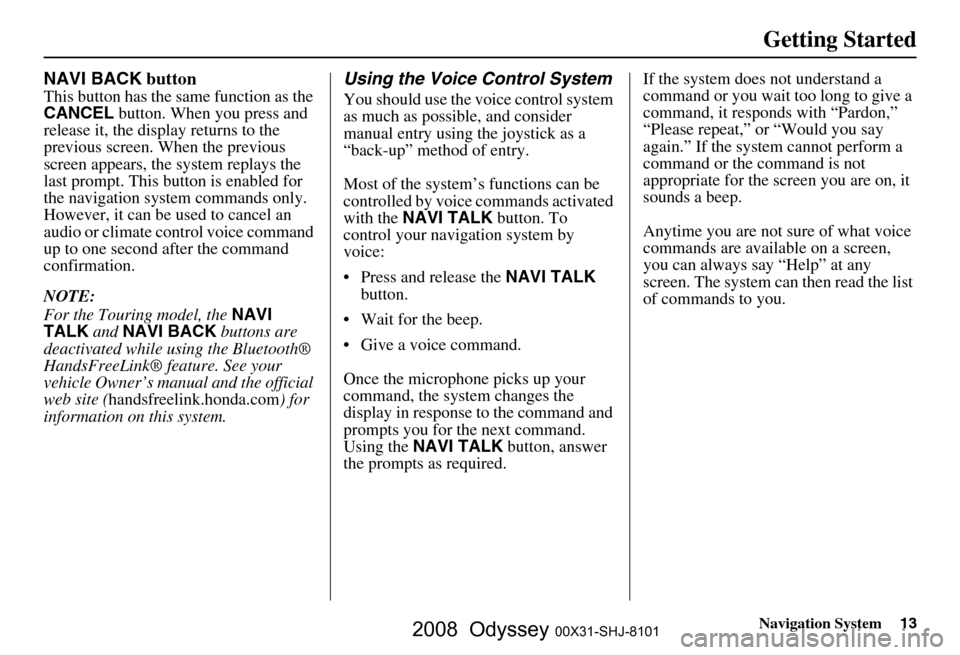
Navigation System13
Getting Started
NAVI BACK button
This button has the same function as the
CANCEL button. When you press and
release it, the display returns to the
previous screen. When the previous
screen appears, the system replays the
last prompt. This button is enabled for
the navigation system commands only.
However, it can be used to cancel an
audio or climate control voice command
up to one second after the command
confirmation.
NOTE:
For the Touring model, the NAVI
TALK and NAVI BACK buttons are
deactivated while using the Bluetooth®
HandsFreeLink® feature. See your
vehicle Owner’s manual and the official
web site ( handsfreelink.honda.com ) for
information on this system.
Using the Voice Control System
You should use the voice control system
as much as possible, and consider
manual entry using the joystick as a
“back-up” method of entry.
Most of the system’s functions can be
controlled by voice commands activated
with the NAVI TALK button. To
control your navigation system by
voice:
Press and release the NAVI TALK
button.
Wait for the beep.
Give a voice command.
Once the microphone picks up your
command, the system changes the
display in response to the command and
prompts you for the next command.
Using the NAVI TALK button, answer
the prompts as required. If the system does not understand a
command or you wait too long to give a
command, it responds with “Pardon,”
“Please repeat,” or “Would you say
again.” If the system cannot perform a
command or the command is not
appropriate for the screen you are on, it
sounds a beep.
Anytime you are not sure of what voice
commands are available on a screen,
you can always say “Help” at any
screen. The system can
then read the list
of commands to you.
2008 Odyssey 00X31-SHJ-8101
Page 18 of 148
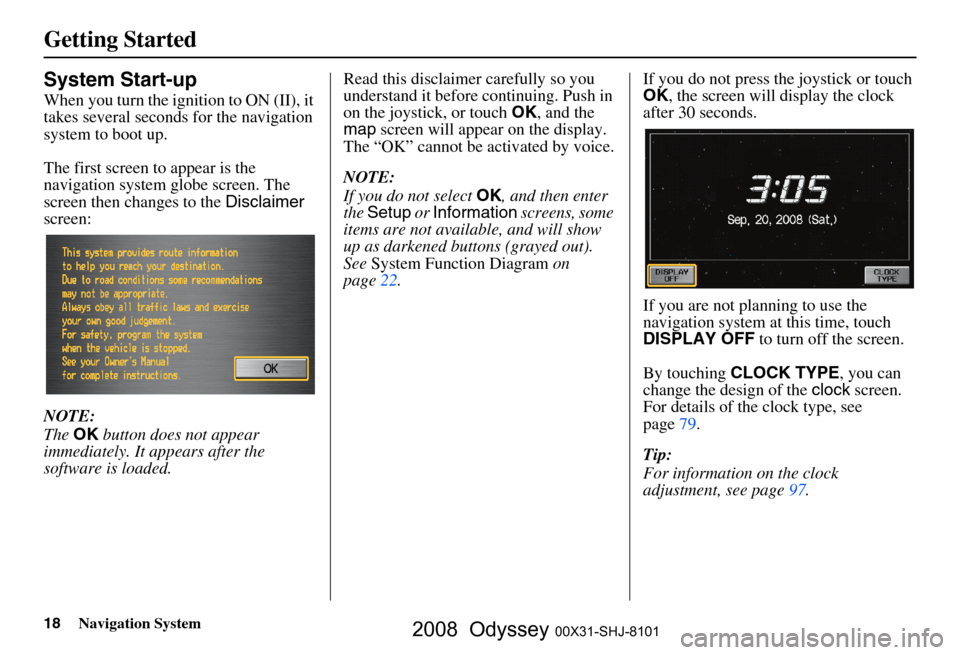
18Navigation System
Getting Started
System Start-up
When you turn the ignition to ON (II), it
takes several seconds for the navigation
system to boot up.
The first screen to appear is the
navigation system globe screen. The
screen then changes to the Disclaimer
screen:
NOTE:
The OK button does not appear
immediately. It appears after the
software is loaded. Read this disclaimer carefully so you
understand it before continuing. Push in
on the joystick, or touch
OK, and the
map screen will appear on the display.
The “OK” cannot be activated by voice.
NOTE:
If you do not select OK, and then enter
the Setup or Information screens, some
items are not available, and will show
up as darkened buttons (grayed out).
See System Function Diagram on
page
22. If you do not press the joystick or touch
OK
, the screen will display the clock
after 30 seconds.
If you are not planning to use the
navigation system at this time, touch
DISPLAY OFF to turn off the screen.
By touching CLOCK TYPE , you can
change the design of the clock screen.
For details of the clock type, see
page
79 .
Tip:
For information on the clock
adjustment, see page
97 .
2008 Odyssey 00X31-SHJ-8101
Page 21 of 148
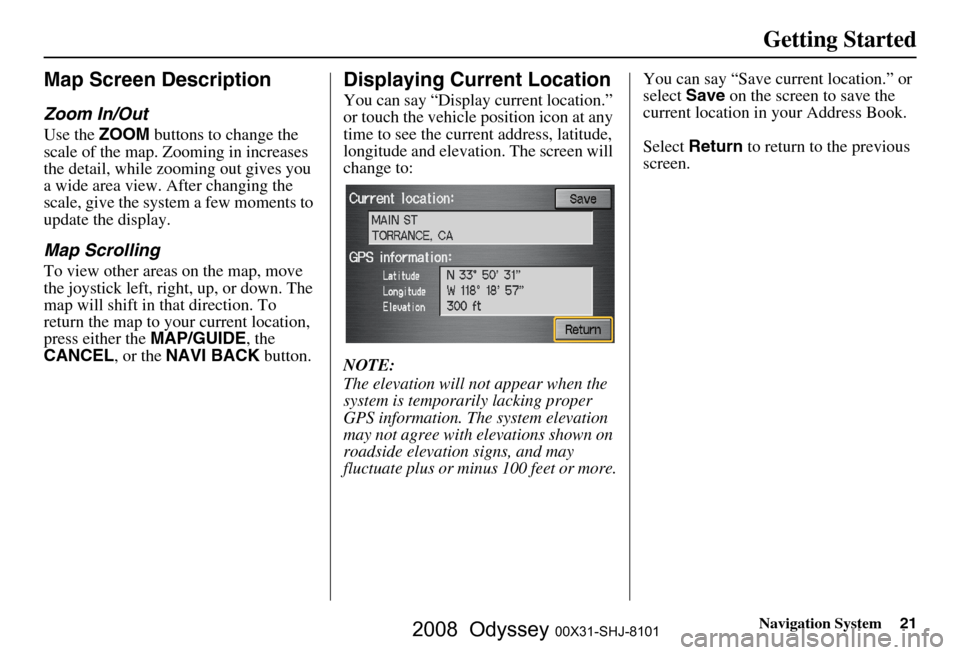
Navigation System21
Getting Started
Map Screen Description
Zoom In/Out
Use the ZOOM buttons to change the
scale of the map. Zooming in increases
the detail, while zooming out gives you
a wide area view. After changing the
scale, give the system a few moments to
update the display.
Map Scrolling
To view other areas on the map, move
the joystick left, right, up, or down. The
map will shift in that direction. To
return the map to your current location,
press either the MAP/GUIDE, the
CANCEL , or the NAVI BACK button.
Displaying Current Location
You can say “Display current location.”
or touch the vehicle position icon at any
time to see the current address, latitude,
longitude and elevation. The screen will
change to:
NOTE:
The elevation will not appear when the
system is temporarily lacking proper
GPS information. The system elevation
may not agree with elevations shown on
roadside elevation signs, and may
fluctuate plus or minus 100 feet or more. You can say “Save current location.” or
select
Save on the screen to save the
current location in your Address Book.
Select Return to return to the previous
screen.
2008 Odyssey 00X31-SHJ-8101
Page 22 of 148
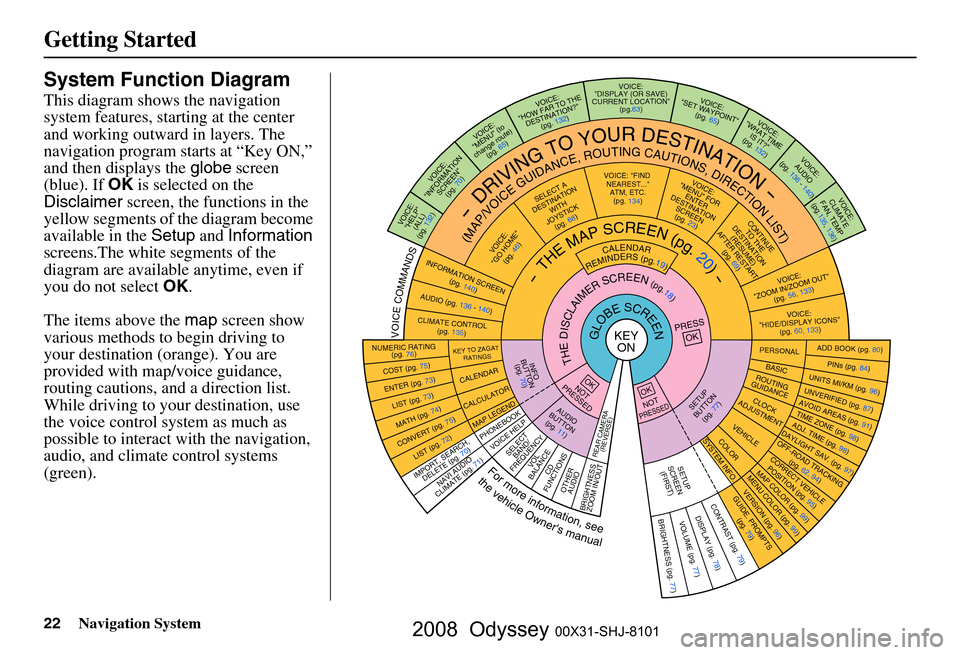
22Navigation System
Getting Started
System Function Diagram
This diagram shows the navigation
system features, starting at the center
and working outward in layers. The
navigation program starts at “Key ON,”
and then displays the globe screen
(blue). If OK is selected on the
Disclaimer screen, the functions in the
yellow segments of the diagram become
available in the Setup and Information
screens.The white segments of the
diagram are available anytime, even if
you do not select OK.
The items above the map screen show
various methods to begin driving to
your destination (orange). You are
provided with map/voice guidance,
routing cautions, and a direction list.
While driving to your destination, use
the voice control system as much as
possible to interact with the navigation,
audio, and climat e control systems
(green).
KEY ONGLOBESCREENPRESS
OK
OKNOT
PRESSED
THEDISCLAIMERSCREEN(pg.18)
CALENDAR
REMINDERS(pg.19)-THEMAPSCREEN(pg.20)-
AU DIO
BUTTO N
(pg. 11)
INFO
BUTTON (pg. 70)
Formoreinformation,see
thevehicleOwner'smanual
VOICECOMMANDS
REAR CAME RA
(REVERSE)
NAVI AUDIO
CLIMATE (pg. 71)
NUMERIC RATING (pg. 76)
COST (pg. 75)
ENTER (pg. 73)LIST (pg. 73)
MATH (pg. 74)
CONVERT ( pg. 75)LIST (pg. 72)
KEY TO ZAGAT
RATINGS
CALENDAR
CALCULATOR
MAP LEGEND
VOICE: "FIND
NEARE ST..."
ATM, ETC.
(pg. 134)
SELECT A
DESTINATION WITH
JOYSTICK (pg. 68)
VOICE:
"GO HOME" (pg. 46)
VOICE:
"MENU" FOR ENTER
DESTINATION SCREEN(pg. 23)
CONTIN UE
TO THE
DESTINATION (RESUME)
AFTER RESTART (pg. 69)
VOICE HELPSELECTBAND/
FREQUENCYVOL
BALANCECD
FUNCTIONS
OTHER AUDIO
BRIGHTNESS
ZOOM IN/OUT
VOICE:
"ZOOM IN/ZOO M OUT"
(pg. 56, 133)
VOICE:
"HIDE/DISP LAY ICONS"
(pg. 60, 133 )
INFORMATION SCREEN
(pg. 140)
AUDIO (pg. 136 - 140)
CLIMATE CONTROL
(pg. 135)
-DRIVINGTOYOURDESTINATION-
(MAP/VOICEGUIDANCE,ROUTINGCAUTIONS,DIRECTIONLIST)VOICE:"HELP"
(ALL)
(pg. 132)
VOICE:
"INFORMATION SCREEN"(pg. 70)
VOICE:
"MENU" (to
change route)
(pg. 65)
VOICE:
"HOW FAR TO THE
DESTINATION?" (pg. 132)
VOICE:
"DISPLAY (OR SAVE)
CURRENT LOCATION"
(pg.63)VOICE:"SET WAYPOIN T"
(pg. 65)
VOICE:
"WHAT TIM E
IS IT?"
(pg. 132)
VOICE:
AUDIO
(pg. 136 - 140)
VOICE:
CLIMATE
FAN, TEMP
(pg.135, 136)
IMPORT, SEARCH ,
DELETE (pg. 70)
PHONEBO OK
ADD BOOK (pg. 80)PINs (pg. 84)UNITS MI/KM (pg. 96)
PERSONALBASIC
UNVERIFIED (p g. 87)AVOID AREAS (pg. 91 )TIME ZONE (pg. 98)ADJ. TIME (pg. 98)DAYLIGHT SAV. (pg. 97)
ROUTING
GUIDANCE
CLOC K
ADJUSTME NT
OFF-ROAD TRACKING
(pg. 62, 94)CORRECT VEHICLEPOSITION (pg. 95)MAP COLOR (pg. 99 )MENU COLOR (pg. 99)
SETUP
BUTTON
(pg. 77)
VEHICLECOLOR
G UIDE. PR
OM
PTS
(pg. 79)
OKNOTPRESSED
VERSION ( pg. 96)
SYSTEM INF O.
BRIGHTNESS (pg. 77)VOLUME (pg. 77)DISPLAY (pg . 78)CONTRAST (pg. 79)
SETUP
SCREE N
(FIRST)
2008 Odyssey 00X31-SHJ-8101
Page 25 of 148
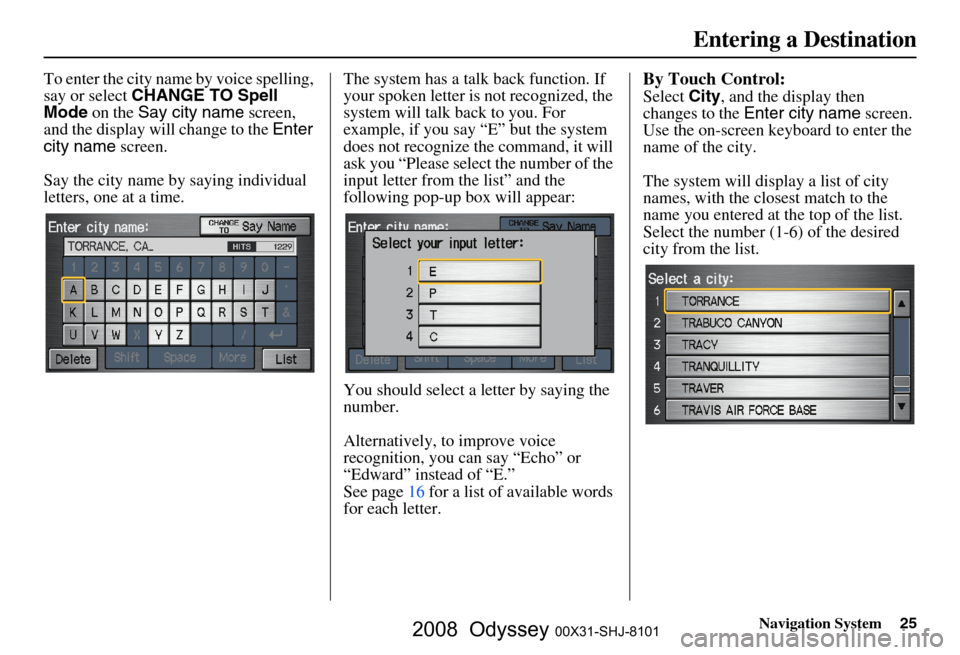
Navigation System25
To enter the city name by voice spelling,
say or select CHANGE TO Spell
Mode on the Say city name screen,
and the display will change to the Enter
city name screen.
Say the city name by saying individual
letters, one at a time. The system has a talk back function. If
your spoken letter is
not recognized, the
system will talk back to you. For
example, if you say “E” but the system
does not recognize the command, it will
ask you “Please select the number of the
input letter from the list” and the
following pop-up box will appear:
You should select a letter by saying the
number.
Alternatively, to improve voice
recognition, you can say “Echo” or
“Edward” instead of “E.”
See page
16 for a list of available words
for each letter.By Touch Control:
Select City, and the display then
changes to the Enter city name screen.
Use the on-screen keyb oard to enter the
name of the city.
The system will display a list of city
names, with the closest match to the
name you entered at the top of the list.
Select the number (1-6) of the desired
city from the list.
Entering a Destination
2008 Odyssey 00X31-SHJ-8101
Page 26 of 148
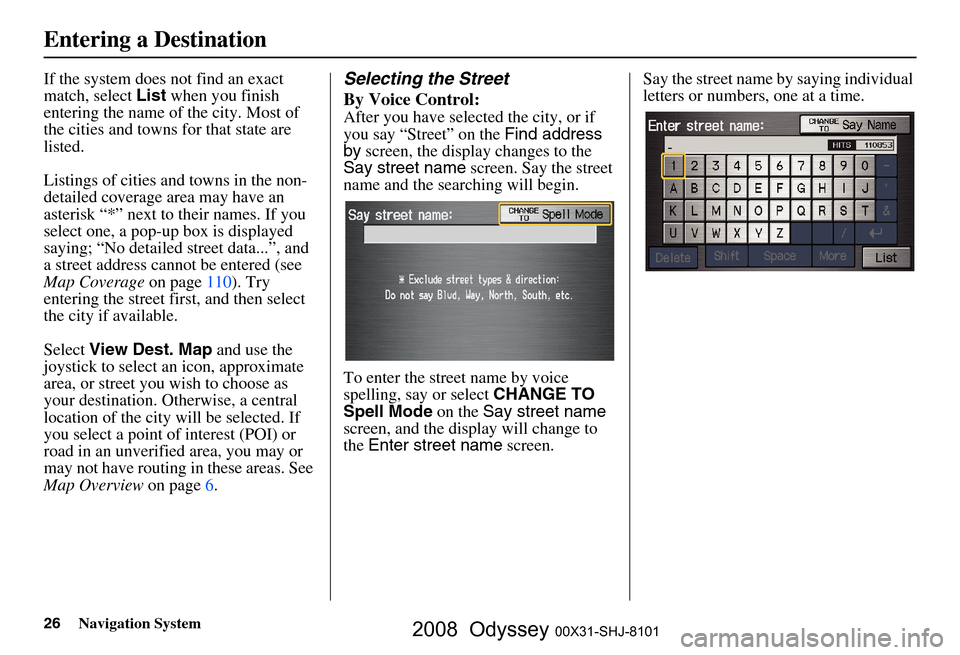
26Navigation System
If the system does not find an exact
match, select List when you finish
entering the name of the city. Most of
the cities and towns for that state are
listed.
Listings of cities and towns in the non-
detailed coverage area may have an
asterisk “*” next to their names. If you
select one, a pop-up box is displayed
saying; “No detailed street data...”, and
a street address cannot be entered (see
Map Coverage on page
110). Try
entering the street fi rst, and then select
the city if available.
Select View Dest. Map and use the
joystick to select an icon, approximate
area, or street you wish to choose as
your destination. Otherwise, a central
location of the city will be selected. If
you select a point of interest (POI) or
road in an unverified area, you may or
may not have routing in these areas. See
Map Overview on page
6 .Selecting the Street
By Voice Control:
After you have selected the city, or if
you say “Street” on the Find address
by screen, the display changes to the
Say street name screen. Say the street
name and the searching will begin.
To enter the street name by voice
spelling, say or select CHANGE TO
Spell Mode on the Say street name
screen, and the display will change to
the Enter street name screen. Say the street name by saying individual
letters or numbers, one at a time.
Entering a Destination
2008 Odyssey 00X31-SHJ-8101
Page 29 of 148

Navigation System29
NOTE:
If you find that your city is not listed,
it may be part of a larger
metropolitan area. Try entering the
street first.
Prior to departure, you can set areas to avoid. The system then includes
them in its calculations for the
destination you have entered. See
Edit Avoid Area on page
91.
Selecting the State or Province
The state you are in is displayed at the
top of the screen. If your desired
destination is in another state, select
Change State .
The display then changes to the Enter
state name screen. Use the voice
control system and say the name of the
state or use the on-screen keyboard to
enter the name of the state.
Selecting the City
This is helpful if the street runs through
several cities, and you know what city
includes the street. Th e city you are in is
displayed on the screen. If the city you
want is displayed on the screen, say
“Select current city .” If your desired
destination is in another city, say or
select another city.
By Voice Control:
Say “City” on the Find intersection by
screen, and the display changes to the
Say city name screen. Say the city
name and the searching will begin. To enter the city na
me by voice spelling,
say or select CHANGE TO Spell
Mode on the Say city name screen,
and the display will change to the Enter
city name screen.
Say the city name by saying individual
letters, one at a time.
Entering a Destination
2008 Odyssey 00X31-SHJ-8101