clock HONDA ODYSSEY 2008 RB1-RB2 / 3.G Navigation Manual
[x] Cancel search | Manufacturer: HONDA, Model Year: 2008, Model line: ODYSSEY, Model: HONDA ODYSSEY 2008 RB1-RB2 / 3.GPages: 148, PDF Size: 7.91 MB
Page 2 of 148
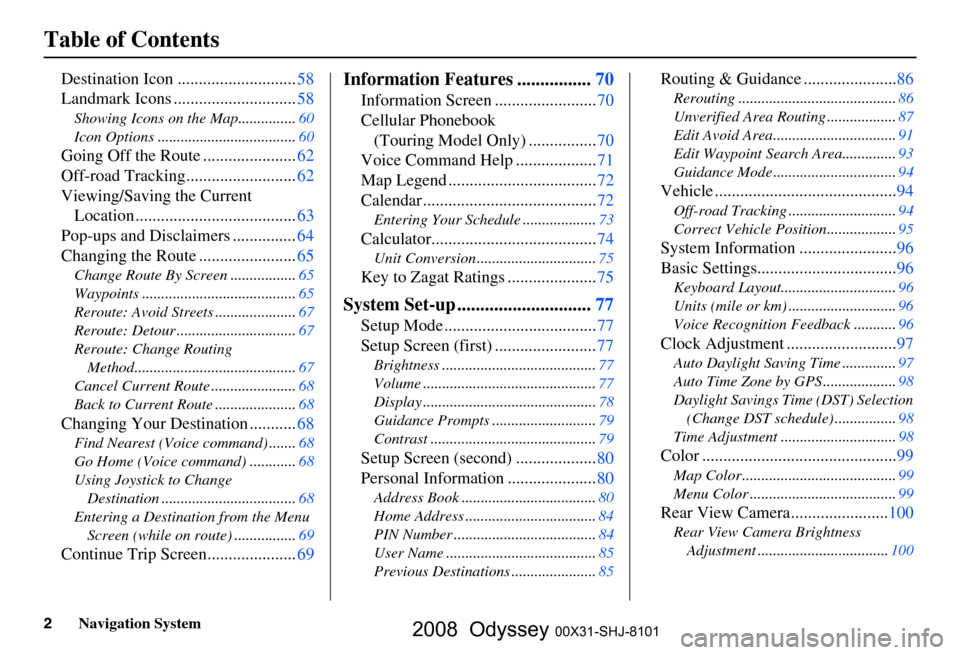
2Navigation System
Table of Contents
Destination Icon ............................58
Landmark Icons .............................
58
Showing Icons on the Map............... 60
Icon Options ....................................
60
Going Off the Route ......................62
Off-road Tracking..........................
62
Viewing/Saving the Current Location ......................................
63
Pop-ups and Disclaimers ...............
64
Changing the Route .......................
65
Change Route By Screen ................. 65
Waypoints ........................................
65
Reroute: Avoid Streets .....................
67
Reroute: Detour ...............................
67
Reroute: Change Routing Method..........................................
67
Cancel Current Route ......................
68
Back to Current Route .....................
68
Changing Your Destination ...........68
Find Nearest (Voice command) ....... 68
Go Home (Voice command) ............
68
Using Joystick to Change Destination ...................................
68
Entering a Destination from the Menu Screen (while on route) ................
69
Continue Trip Screen.....................69
Information Features ................70
Information Screen ........................ 70
Cellular Phonebook
(Touring Model Only) ................
70
Voice Command Help ...................
71
Map Legend ...................................
72
Calendar .........................................
72
Entering Your Schedule ................... 73
Calculator.......................................74
Unit Conversion ............................... 75
Key to Zagat Ratings .....................75
System Set-up .............................77
Setup Mode .................................... 77
Setup Screen (first) ........................
77
Brightness ........................................ 77
Volume .............................................
77
Display .............................................
78
Guidance Prompts ...........................
79
Contrast ........................................... 79
Setup Screen (second) ...................80
Personal Information .....................
80
Address Book ................................... 80
Home Address ..................................
84
PIN Number .....................................
84
User Name .......................................
85
Previous Destinations ......................
85
Routing & Guidance ......................86
Rerouting ......................................... 86
Unverified Area Routing ..................
87
Edit Avoid Area................................
91
Edit Waypoint Search Area..............
93
Guidance Mode ................................
94
Vehicle ...........................................94
Off-road Tracking............................ 94
Correct Vehicle Position..................
95
System Information .......................96
Basic Settings.................................
96
Keyboard Layout.............................. 96
Units (mile or km) ............................
96
Voice Recognition Feedback ...........
96
Clock Adjustment ..........................97
Auto Daylight Saving Time .............. 97
Auto Time Zone by GPS ...................
98
Daylight Savings Time (DST) Selection
(Change DST schedule) ................
98
Time Adjustment .............................. 98
Color ..............................................99
Map Color ........................................ 99
Menu Color ......................................
99
Rear View Camera.......................100
Rear View Camera Brightness
Adjustment .................................. 100
2008 Odyssey 00X31-SHJ-8101
Page 10 of 148
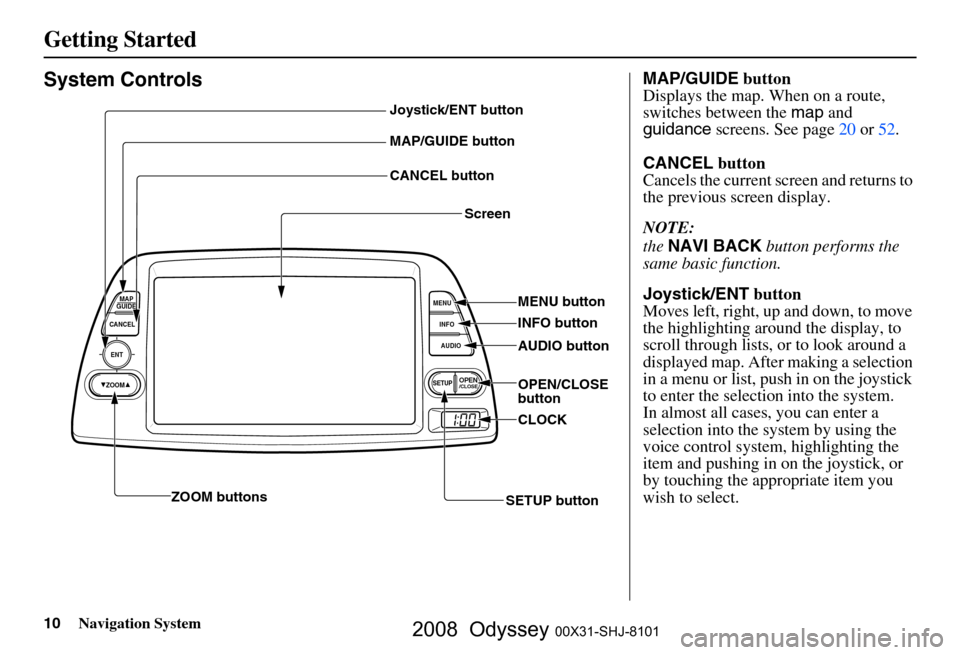
10Navigation System
Getting Started
System Controls
ENT
CANCELMAP
GUIDE
MENU
INFO
AUDIO
SETUPOPEN/CLOSEZOOM
Joystick/ENT button
MAP/GUIDE button
CANCEL button Screen
MENU button
INFO button
AUDIO button
OPEN/CLOSE
button
CLOCK
SETUP button
ZOOM buttons
MAP/GUIDE
button
Displays the map. When on a route,
switches between the map and
guidance screens. See page
20 or 52.
CANCEL button
Cancels the current screen and returns to
the previous screen display.
NOTE:
the NAVI BACK button performs the
same basic function.
Joystick/ENT button
Moves left, right, up and down, to move
the highlighting around the display, to
scroll through lists, or to look around a
displayed map. After making a selection
in a menu or list, push in on the joystick
to enter the selectio n into the system.
In almost all cases, you can enter a
selection into the sy stem by using the
voice control system, highlighting the
item and pushing in on the joystick, or
by touching the appropriate item you
wish to select.
2008 Odyssey 00X31-SHJ-8101
Page 11 of 148
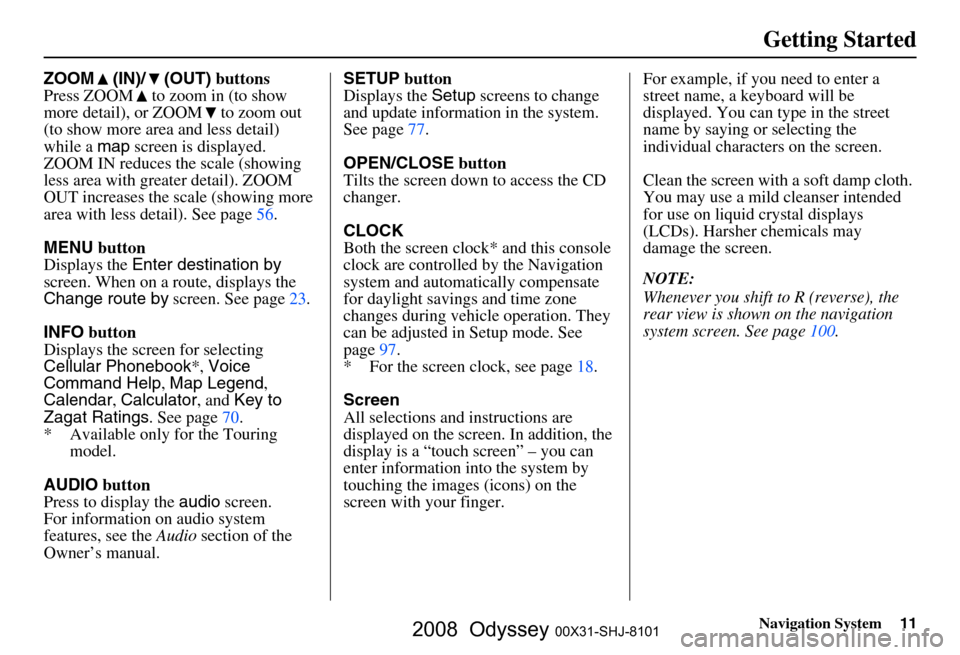
Navigation System11
Getting Started
ZOOM (IN)/ (OUT) buttons
Press ZOOM to zoom in (to show
more detail), or ZOOM to zoom out
(to show more area and less detail)
while a map screen is displayed.
ZOOM IN reduces the scale (showing
less area with greater detail). ZOOM
OUT increases the scale (showing more
area with less detail). See page
56.
MENU button
Displays the Enter destination by
screen. When on a route, displays the
Change route by screen. See page
23.
INFO button
Displays the screen for selecting
Cellular Phonebook *, Voice
Command Help , Map Legend ,
Calendar , Calculator , and Key to
Zagat Ratings . See page
70 .
* Available only for the Touring model.
AUDIO button
Press to display the audio screen.
For information on audio system
features, see the Audio section of the
Owner’s manual. SETUP
button
Displays the Setup screens to change
and update informa tion in the system.
See page
77 .
OPEN/CLOSE button
Tilts the screen down to access the CD
changer.
CLOCK
Both the screen clock* and this console
clock are controlled by the Navigation
system and automatically compensate
for daylight savings and time zone
changes during vehicle operation. They
can be adjusted in Setup mode. See
page
97 .
* For the screen clock, see page
18.
Screen
All selections and instructions are
displayed on the screen. In addition, the
display is a “touch screen” – you can
enter information into the system by
touching the images (icons) on the
screen with your finger.For example, if you need to enter a
street name, a keyboard will be
displayed. You can type in the street
name by saying or selecting the
individual character
s on the screen.
Clean the screen with a soft damp cloth.
You may use a mild cleanser intended
for use on liquid crystal displays
(LCDs). Harsher chemicals may
damage the screen.
NOTE:
Whenever you shift to R (reverse), the
rear view is shown on the navigation
system screen. See page
100.
2008 Odyssey 00X31-SHJ-8101
Page 18 of 148
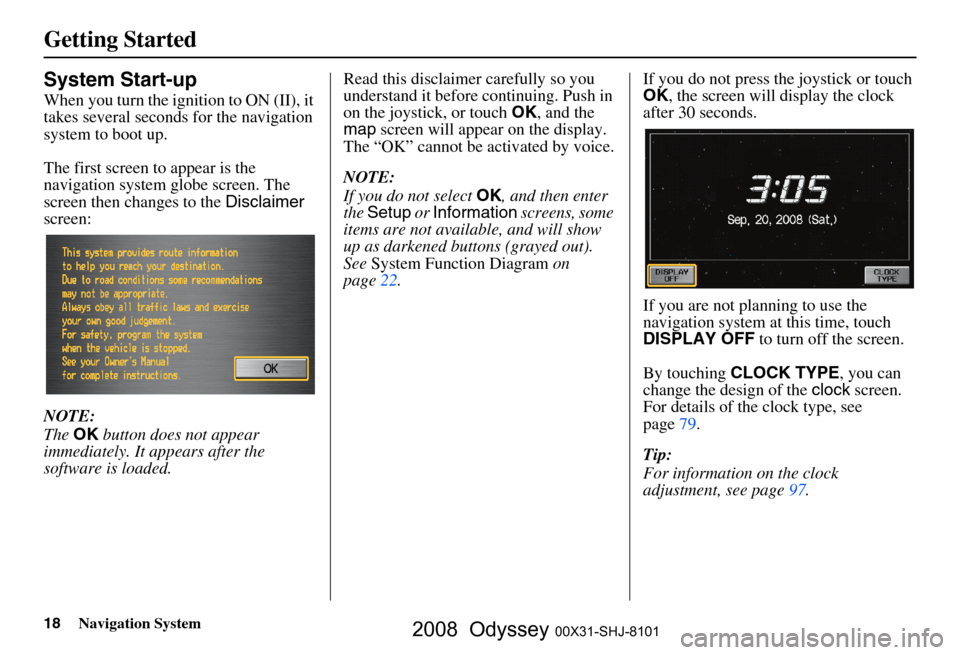
18Navigation System
Getting Started
System Start-up
When you turn the ignition to ON (II), it
takes several seconds for the navigation
system to boot up.
The first screen to appear is the
navigation system globe screen. The
screen then changes to the Disclaimer
screen:
NOTE:
The OK button does not appear
immediately. It appears after the
software is loaded. Read this disclaimer carefully so you
understand it before continuing. Push in
on the joystick, or touch
OK, and the
map screen will appear on the display.
The “OK” cannot be activated by voice.
NOTE:
If you do not select OK, and then enter
the Setup or Information screens, some
items are not available, and will show
up as darkened buttons (grayed out).
See System Function Diagram on
page
22. If you do not press the joystick or touch
OK
, the screen will display the clock
after 30 seconds.
If you are not planning to use the
navigation system at this time, touch
DISPLAY OFF to turn off the screen.
By touching CLOCK TYPE , you can
change the design of the clock screen.
For details of the clock type, see
page
79 .
Tip:
For information on the clock
adjustment, see page
97 .
2008 Odyssey 00X31-SHJ-8101
Page 78 of 148
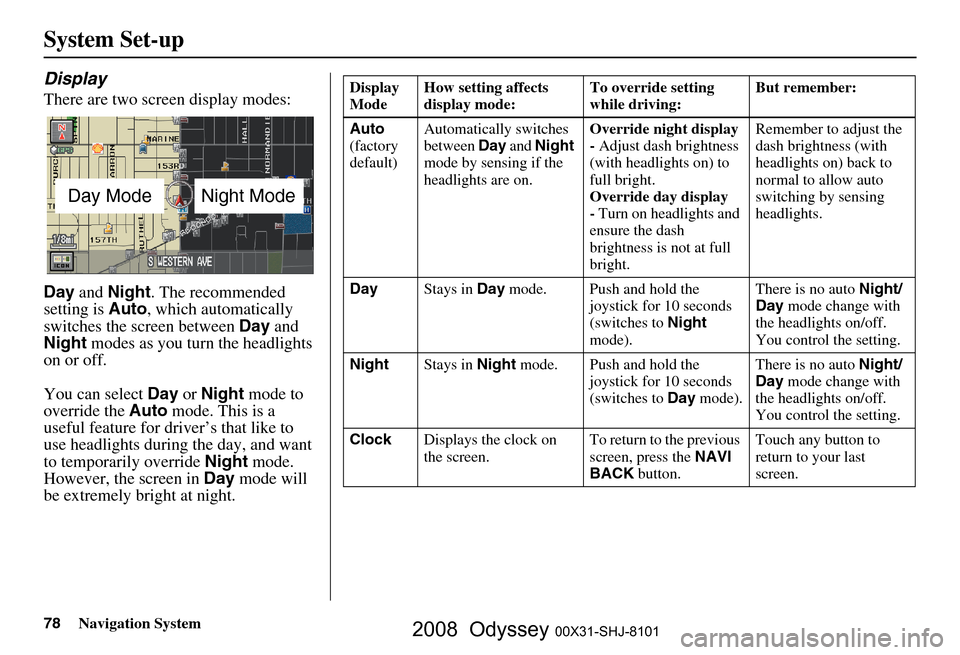
78Navigation System
System Set-up
Display
There are two screen display modes:
Day and Night . The recommended
setting is Auto, which automatically
switches the screen between Day and
Night modes as you turn the headlights
on or off.
You can select Day or Night mode to
override the Auto mode. This is a
useful feature for driver’s that like to
use headlights during the day, and want
to temporarily override Night mode.
However, the screen in Day mode will
be extremely bright at night.
Day ModeNight Mode
Display
Mode How setting affects
display mode: To override setting
while driving: But remember:
Auto
(factory
default) Automatically switches
between
Day and Night
mode by sensing if the
headlights are on. Override night display
-
Adjust dash brightness
(with headlights on) to
full bright.
Override day display
- Turn on headlights and
ensure the dash
brightness is not at full
bright. Remember to adjust the
dash brightness (with
headlights on) back to
normal to allow auto
switching by sensing
headlights.
Day Stays in Day mode. Push and hold the
joystick for 10 seconds
(switches to Night
mode). There is no auto
Night/
Day mode change with
the headlights on/off.
You control the setting.
Night Stays in Night mode. Push and hold the
joystick for 10 seconds
(switches to Day mode). There is no auto
Night/
Day mode change with
the headlights on/off.
You control the setting.
Clock Displays the clock on
the screen. To return to the previous
screen, press the
NAVI
BACK button. Touch any button to
return to your last
screen.
2008 Odyssey 00X31-SHJ-8101
Page 79 of 148
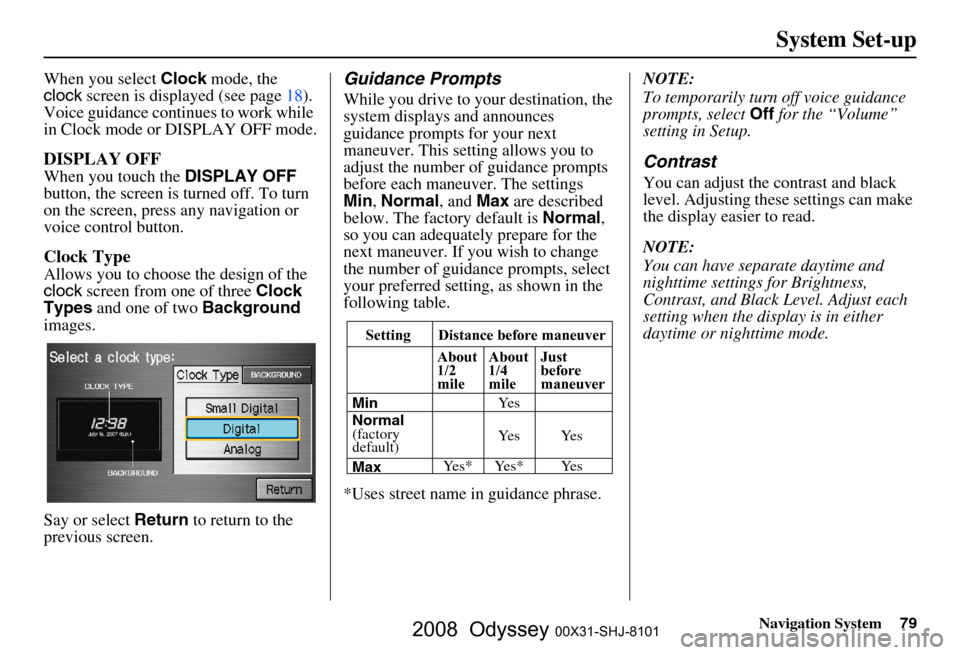
Navigation System79
System Set-up
When you select Clock mode, the
clock screen is displayed (see page
18).
Voice guidance contin ues to work while
in Clock mode or DISPLAY OFF mode.
DISPLAY OFF
When you touch the DISPLAY OFF
button, the screen is turned off. To turn
on the screen, press any navigation or
voice control button.
Clock Type
Allows you to choose the design of the
clock screen from one of three Clock
Types and one of two Background
images.
Say or select Return to return to the
previous screen.
Guidance Prompts
While you drive to your destination, the
system displays and announces
guidance prompts for your next
maneuver. This setting allows you to
adjust the number of guidance prompts
before each maneuver. The settings
Min , Normal , and Max are described
below. The factory default is Normal,
so you can adequately prepare for the
next maneuver. If you wish to change
the number of guidance prompts, select
your preferred setting, as shown in the
following table.
*Uses street name in guidance phrase. NOTE:
To temporarily turn off voice guidance
prompts, select
Off for the “Volume”
setting in Setup.
Contrast
You can adjust the contrast and black
level. Adjusting thes e settings can make
the display easier to read.
NOTE:
You can have separate daytime and
nighttime settings for Brightness,
Contrast, and Black Level. Adjust each
setting when the display is in either
daytime or nighttime mode.
Setting Distance before maneuver
About
1/2
mile
Max Normal
(factory
default) Min About
1/4
mile
Just
before
maneuver
Ye s * Ye s * Ye s Ye s Ye s Ye s
2008 Odyssey 00X31-SHJ-8101
Page 97 of 148
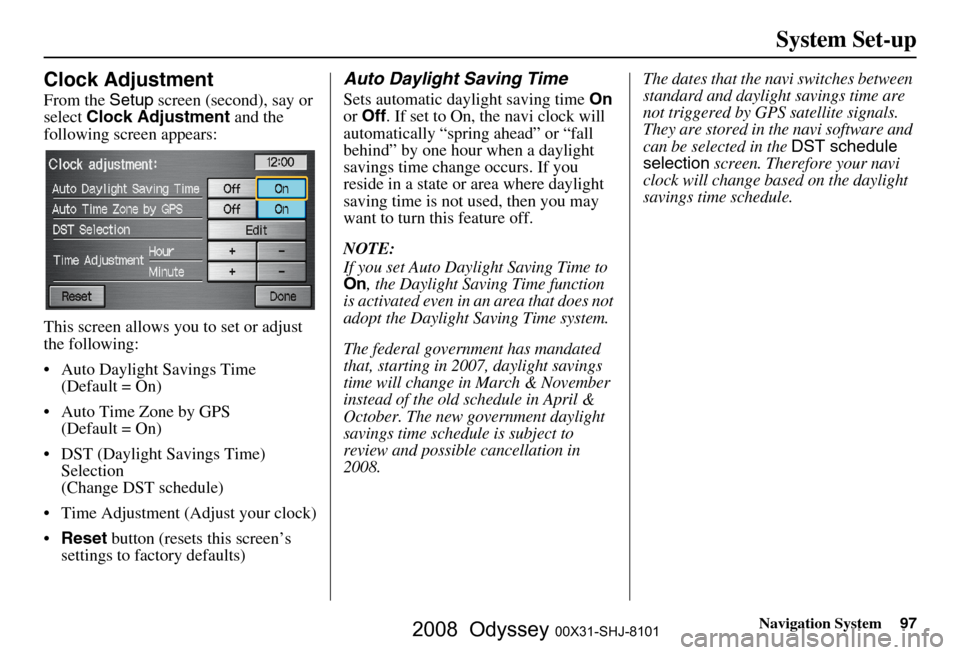
Navigation System97
System Set-up
Clock Adjustment
From the Setup screen (second), say or
select Clock Adjustment and the
following screen appears:
This screen allows you to set or adjust
the following:
Auto Daylight Savings Time (Default = On)
Auto Time Zone by GPS (Default = On)
DST (Daylight Savings Time) Selection
(Change DST schedule)
Time Adjustment (Adjust your clock)
Reset button (resets this screen’s
settings to factory defaults)
Auto Daylight Saving Time
Sets automatic daylight saving time On
or Off . If set to On, the navi clock will
automatically “spring ahead” or “fall
behind” by one hour when a daylight
savings time change occurs. If you
reside in a state or area where daylight
saving time is not used, then you may
want to turn this feature off.
NOTE:
If you set Auto Daylight Saving Time to On, the Daylight Saving Time function
is activated even in an area that does not
adopt the Daylight Saving Time system.
The federal government has mandated
that, starting in 2007, daylight savings
time will change in March & November
instead of the old schedule in April &
October. The new government daylight
savings time schedule is subject to
review and possible cancellation in
2008. The dates that the navi switches between
standard and daylight savings time are
not triggered by GPS satellite signals.
They are stored in the navi software and
can be selected in the
DST schedule
selection screen. Therefore your navi
clock will change based on the daylight
savings time schedule.
2008 Odyssey 00X31-SHJ-8101
Page 110 of 148
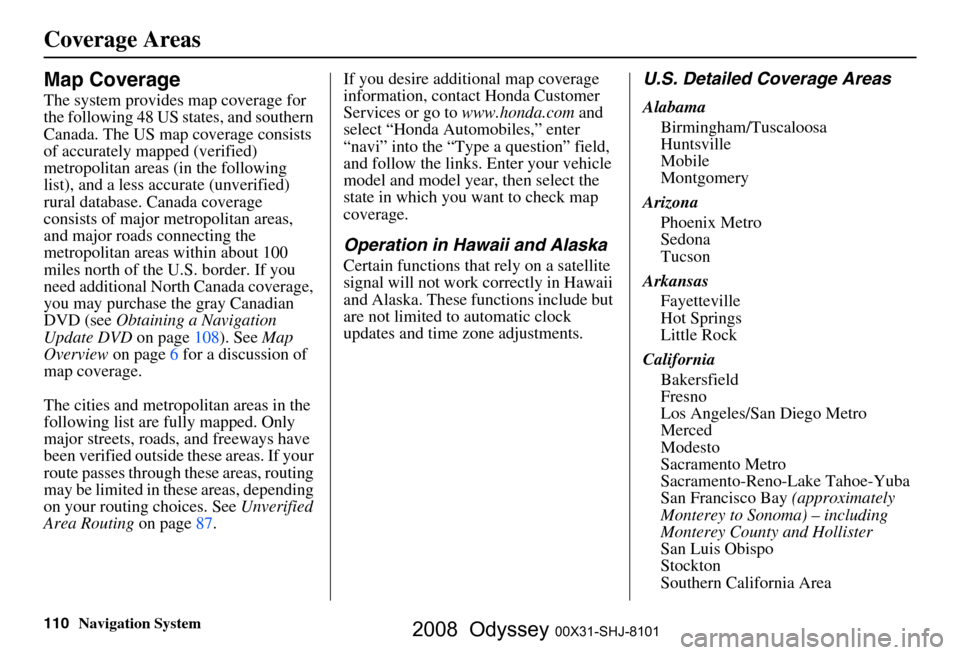
110Navigation System
Coverage Areas
Map Coverage
The system provides map coverage for
the following 48 US states, and southern
Canada. The US map coverage consists
of accurately mapped (verified)
metropolitan areas (in the following
list), and a less accurate (unverified)
rural database. Canada coverage
consists of major metropolitan areas,
and major roads connecting the
metropolitan areas within about 100
miles north of the U.S. border. If you
need additional North Canada coverage,
you may purchase the gray Canadian
DVD (see Obtaining a Navigation
Update DVD on page
108 ). See Map
Overview on page
6 fo r a discussion of
map coverage.
The cities and metropolitan areas in the
following list are fully mapped. Only
major streets, roads, and freeways have
been verified outside these areas. If your
route passes through these areas, routing
may be limited in these areas, depending
on your routing choices. See Unverified
Area Routing on page
87 .If you desire additional map coverage
information, contact Honda Customer
Services or go to
www.honda.com and
select “Honda Automobiles,” enter
“navi” into the “Typ e a question” field,
and follow the links. Enter your vehicle
model and model year, then select the
state in which you want to check map
coverage.
Operation in Hawaii and Alaska
Certain functions that rely on a satellite
signal will not work correctly in Hawaii
and Alaska. These functions include but
are not limited to automatic clock
updates and time zone adjustments.
U.S. Detailed Coverage Areas
Alabama
Birmingham/Tuscaloosa
Huntsville
Mobile
Montgomery
Arizona Phoenix Metro
Sedona
Tucson
Arkansas Fayetteville
Hot Springs
Little Rock
California Bakersfield
Fresno
Los Angeles/San Diego Metro
Merced
Modesto
Sacramento Metro
Sacramento-Reno-Lake Tahoe-Yuba
San Francisco Bay (approximately
Monterey to Sonoma) – including
Monterey County and Hollister
San Luis Obispo
Stockton
Southern California Area
2008 Odyssey 00X31-SHJ-8101
Page 126 of 148
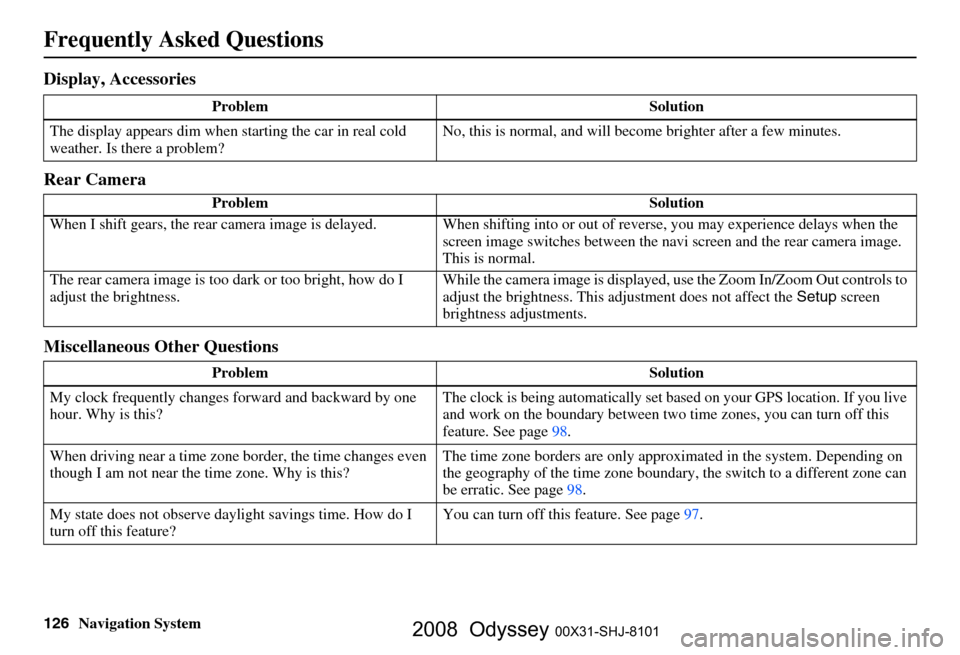
126Navigation System
Frequently Asked Questions
Display, Accessories
Rear Camera
Miscellaneous Other Questions
Problem Solution
The display appears dim when starting the car in real cold
weather. Is there a problem? No, this is normal, and will beco
me brighter after a few minutes.
Problem Solution
When I shift gears, the rear camera image is delayed. When shifting into or out of reverse, you may experience delays when the
screen image switches between the navi screen and the rear camera image.
This is normal.
The rear camera image is too dark or too bright, how do I
adjust the brightness. While the camera image is displayed, use the Zoom In/Zoom Out controls to
adjust the brightness. This ad
justment does not affect the Setup screen
brightness adjustments.
Problem Solution
My clock frequently changes forward and backward by one
hour. Why is this? The clock is being auto
matically set based on your GPS location. If you live
and work on the boundary between two time zones, you can turn off this
feature. See page
98.
When driving near a time zone border, the time changes even
though I am not near the time zone. Why is this? The time zone borders are only appr
oximated in the system. Depending on
the geography of the time zone boundary, the switch to a different zone can
be erratic. See page
98.
My state does not observe dayl ight savings time. How do I
turn off this feature? You can turn off this feature. See page
97.
2008 Odyssey 00X31-SHJ-8101
Page 127 of 148
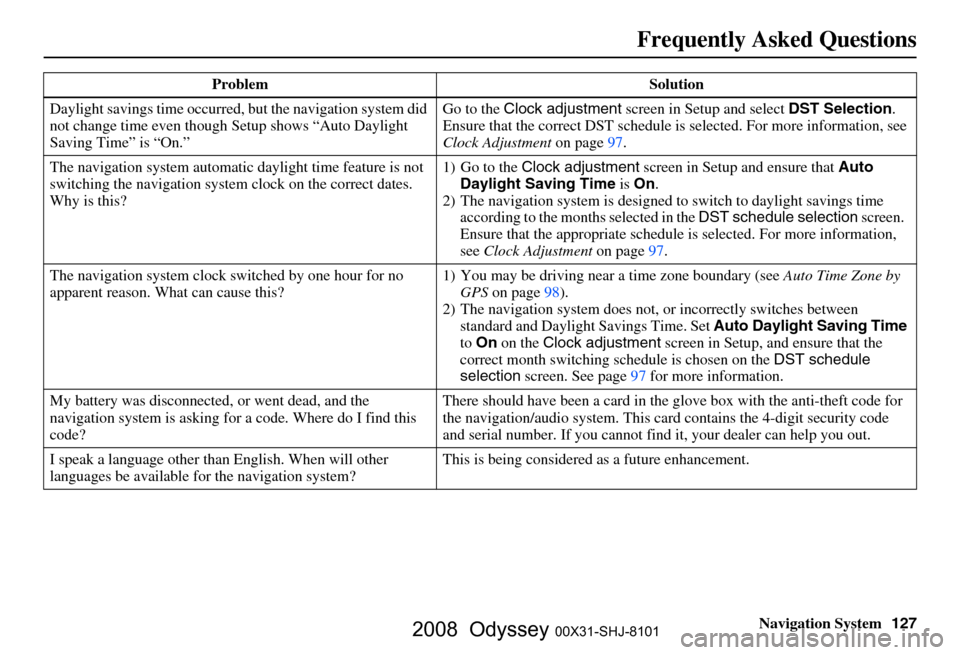
Navigation System127
Frequently Asked Questions
Daylight savings time occurred, but the navigation system did
not change time even though Setup shows “Auto Daylight
Saving Time” is “On.” Go to the
Clock adjustment screen in Setup and select DST Selection.
Ensure that the correct DST schedule is selected. For more information, see
Clock Adjustment on page
97.
The navigation system automatic daylight time feature is not
switching the navigation system clock on the correct dates.
Why is this? 1) Go to the
Clock adjustment screen in Setup and ensure that Auto
Daylight Saving Time is On .
2) The navigation system is designed to switch to daylight savings time
according to the months selected in the DST schedule selection screen.
Ensure that the appropriate schedule is selected. For more information,
see Clock Adjustment on page97.
The navigation system clock switched by one hour for no
apparent reason. Wh at can cause this? 1) You may be driving near
a time zone boundary (see Auto Time Zone by
GPS on page
98).
2) The navigation system does not, or incorrectly switches between
standard and Daylight Savings Time. Set Auto Daylight Saving Time
to On on the Clock adjustment screen in Setup, and ensure that the
correct month switching sc hedule is chosen on the DST schedule
selection screen. See page
97 for more information.
My battery was disconnected, or went dead, and the
navigation system is asking for a code. Where do I find this
code? There should have been a card in the
glove box with the anti-theft code for
the navigation/audio system. This card contains the 4-digit security code
and serial number. If you cannot find it, your de aler can help you out.
I speak a language other than English. When will other
languages be available fo r the navigation system? This is being considered
as a future enhancement.
Problem Solution
2008 Odyssey 00X31-SHJ-8101