diagram HONDA ODYSSEY 2008 RB1-RB2 / 3.G Navigation Manual
[x] Cancel search | Manufacturer: HONDA, Model Year: 2008, Model line: ODYSSEY, Model: HONDA ODYSSEY 2008 RB1-RB2 / 3.GPages: 148, PDF Size: 7.91 MB
Page 1 of 148
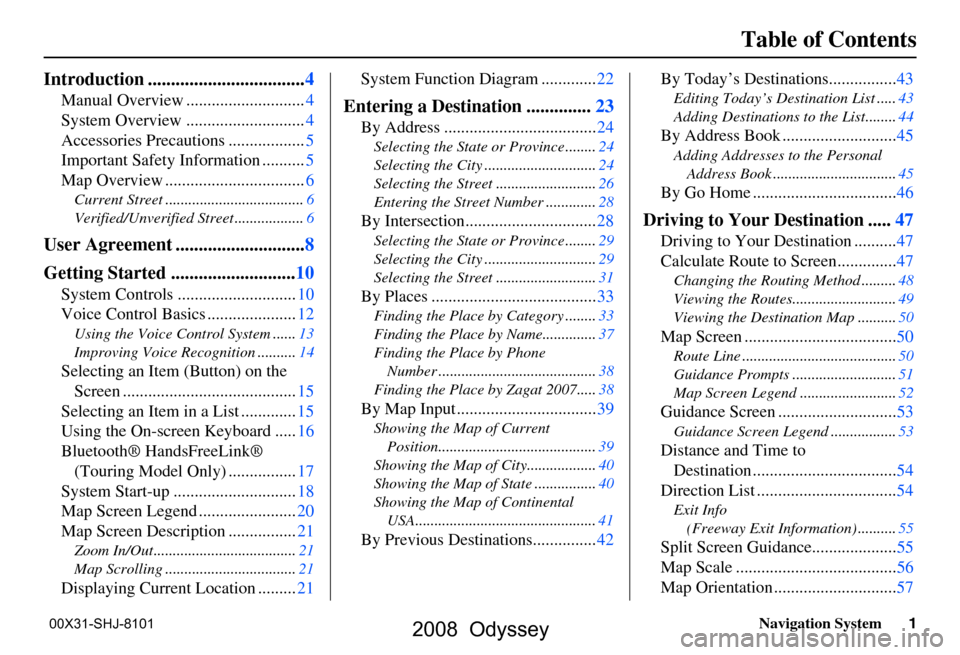
Navigation System1
Table of Contents
Introduction .................................. 4
Manual Overview ............................ 4
System Overview ............................ 4
Accessories Precautions .................. 5
Important Safety Information .......... 5
Map Overview ................................. 6
Current Street .................................... 6
Verified/Unverified Street .................. 6
User Agreement ............................8
Getting Started ........................... 10
System Controls ............................ 10
Voice Control Basics ..................... 12
Using the Voice Control System ...... 13
Improving Voice Rec ognition ..........14
Selecting an Item (Button) on the
Screen ......................................... 15
Selecting an Item in a List ............. 15
Using the On-screen Keyboard ..... 16
Bluetooth® HandsFreeLink® (Touring Model Only) ................ 17
System Start-up ............................. 18
Map Screen Legend ....................... 20
Map Screen Description ................ 21
Zoom In/Out..................................... 21
Map Scrolling .................................. 21
Displaying Current Location .........21System Function Diagram .............
22
Entering a Destination ..............23
By Address .................................... 24
Selecting the State or Province ........ 24
Selecting the City ............................. 24
Selecting the Street .......................... 26
Entering the Street Number ............. 28
By Intersection...............................28
Selecting the State or Province ........ 29
Selecting the City ............................. 29
Selecting the Street .......................... 31
By Places .......................................33
Finding the Place by Category ........ 33
Finding the Place by Name.............. 37
Finding the Place by Phone Number ......................................... 38
Finding the Place by Zagat 2007..... 38
By Map Input .................................39
Showing the Map of Current
Position......................................... 39
Showing the Map of City ..................40
Showing the Map of Stat e ................40
Showing the Map of Continental USA............................................... 41
By Previous Destinations............... 42By Today’s Destinations................
43
Editing Today’s Destination List .....43
Adding Destinations to the List........44
By Address Book ........................... 45
Adding Addresses to the Personal
Address Book ................................ 45
By Go Home .................................. 46
Driving to Your Destination .....47
Driving to Your Destination .......... 47
Calculate Route to Screen.............. 47
Changing the Routing Method ......... 48
Viewing the Routes........................... 49
Viewing the Destination Map .......... 50
Map Screen ....................................50
Route Line ........................................ 50
Guidance Prompts ...... ..................... 51
Map Screen Legend ......................... 52
Guidance Screen ............................53
Guidance Screen Legend.................53
Distance and Time to
Destination .................................. 54
Direction List ................................. 54
Exit Info
(Freeway Exit Information) .......... 55
Split Screen Guidance.................... 55
Map Scale ...................................... 56
Map Orientation ............................. 57
2008 Odyssey
00X31-SHJ-8101
Page 18 of 148
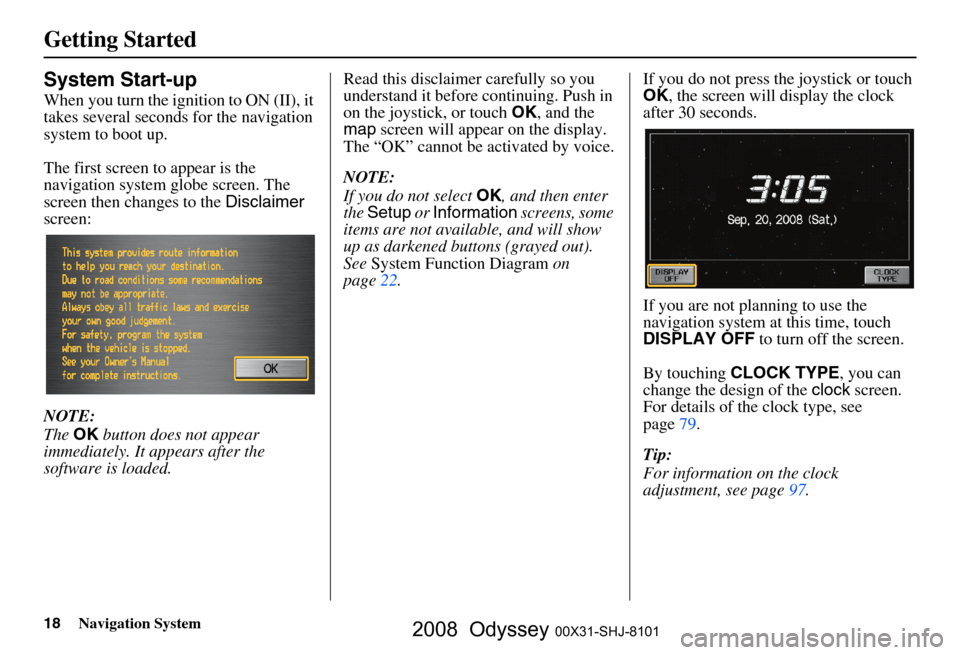
18Navigation System
Getting Started
System Start-up
When you turn the ignition to ON (II), it
takes several seconds for the navigation
system to boot up.
The first screen to appear is the
navigation system globe screen. The
screen then changes to the Disclaimer
screen:
NOTE:
The OK button does not appear
immediately. It appears after the
software is loaded. Read this disclaimer carefully so you
understand it before continuing. Push in
on the joystick, or touch
OK, and the
map screen will appear on the display.
The “OK” cannot be activated by voice.
NOTE:
If you do not select OK, and then enter
the Setup or Information screens, some
items are not available, and will show
up as darkened buttons (grayed out).
See System Function Diagram on
page
22. If you do not press the joystick or touch
OK
, the screen will display the clock
after 30 seconds.
If you are not planning to use the
navigation system at this time, touch
DISPLAY OFF to turn off the screen.
By touching CLOCK TYPE , you can
change the design of the clock screen.
For details of the clock type, see
page
79 .
Tip:
For information on the clock
adjustment, see page
97 .
2008 Odyssey 00X31-SHJ-8101
Page 22 of 148
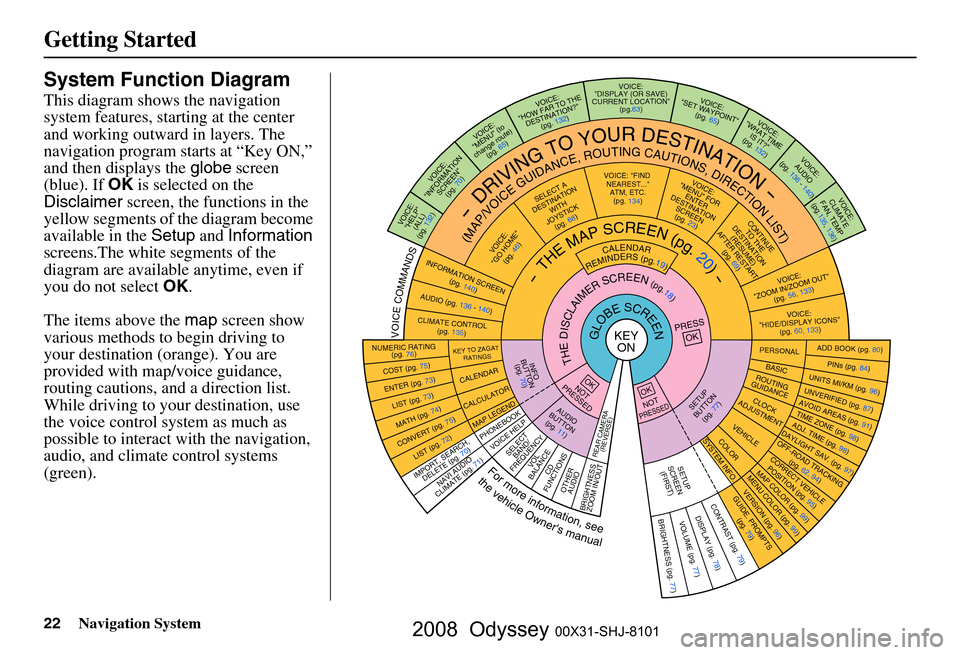
22Navigation System
Getting Started
System Function Diagram
This diagram shows the navigation
system features, starting at the center
and working outward in layers. The
navigation program starts at “Key ON,”
and then displays the globe screen
(blue). If OK is selected on the
Disclaimer screen, the functions in the
yellow segments of the diagram become
available in the Setup and Information
screens.The white segments of the
diagram are available anytime, even if
you do not select OK.
The items above the map screen show
various methods to begin driving to
your destination (orange). You are
provided with map/voice guidance,
routing cautions, and a direction list.
While driving to your destination, use
the voice control system as much as
possible to interact with the navigation,
audio, and climat e control systems
(green).
KEY ONGLOBESCREENPRESS
OK
OKNOT
PRESSED
THEDISCLAIMERSCREEN(pg.18)
CALENDAR
REMINDERS(pg.19)-THEMAPSCREEN(pg.20)-
AU DIO
BUTTO N
(pg. 11)
INFO
BUTTON (pg. 70)
Formoreinformation,see
thevehicleOwner'smanual
VOICECOMMANDS
REAR CAME RA
(REVERSE)
NAVI AUDIO
CLIMATE (pg. 71)
NUMERIC RATING (pg. 76)
COST (pg. 75)
ENTER (pg. 73)LIST (pg. 73)
MATH (pg. 74)
CONVERT ( pg. 75)LIST (pg. 72)
KEY TO ZAGAT
RATINGS
CALENDAR
CALCULATOR
MAP LEGEND
VOICE: "FIND
NEARE ST..."
ATM, ETC.
(pg. 134)
SELECT A
DESTINATION WITH
JOYSTICK (pg. 68)
VOICE:
"GO HOME" (pg. 46)
VOICE:
"MENU" FOR ENTER
DESTINATION SCREEN(pg. 23)
CONTIN UE
TO THE
DESTINATION (RESUME)
AFTER RESTART (pg. 69)
VOICE HELPSELECTBAND/
FREQUENCYVOL
BALANCECD
FUNCTIONS
OTHER AUDIO
BRIGHTNESS
ZOOM IN/OUT
VOICE:
"ZOOM IN/ZOO M OUT"
(pg. 56, 133)
VOICE:
"HIDE/DISP LAY ICONS"
(pg. 60, 133 )
INFORMATION SCREEN
(pg. 140)
AUDIO (pg. 136 - 140)
CLIMATE CONTROL
(pg. 135)
-DRIVINGTOYOURDESTINATION-
(MAP/VOICEGUIDANCE,ROUTINGCAUTIONS,DIRECTIONLIST)VOICE:"HELP"
(ALL)
(pg. 132)
VOICE:
"INFORMATION SCREEN"(pg. 70)
VOICE:
"MENU" (to
change route)
(pg. 65)
VOICE:
"HOW FAR TO THE
DESTINATION?" (pg. 132)
VOICE:
"DISPLAY (OR SAVE)
CURRENT LOCATION"
(pg.63)VOICE:"SET WAYPOIN T"
(pg. 65)
VOICE:
"WHAT TIM E
IS IT?"
(pg. 132)
VOICE:
AUDIO
(pg. 136 - 140)
VOICE:
CLIMATE
FAN, TEMP
(pg.135, 136)
IMPORT, SEARCH ,
DELETE (pg. 70)
PHONEBO OK
ADD BOOK (pg. 80)PINs (pg. 84)UNITS MI/KM (pg. 96)
PERSONALBASIC
UNVERIFIED (p g. 87)AVOID AREAS (pg. 91 )TIME ZONE (pg. 98)ADJ. TIME (pg. 98)DAYLIGHT SAV. (pg. 97)
ROUTING
GUIDANCE
CLOC K
ADJUSTME NT
OFF-ROAD TRACKING
(pg. 62, 94)CORRECT VEHICLEPOSITION (pg. 95)MAP COLOR (pg. 99 )MENU COLOR (pg. 99)
SETUP
BUTTON
(pg. 77)
VEHICLECOLOR
G UIDE. PR
OM
PTS
(pg. 79)
OKNOTPRESSED
VERSION ( pg. 96)
SYSTEM INF O.
BRIGHTNESS (pg. 77)VOLUME (pg. 77)DISPLAY (pg . 78)CONTRAST (pg. 79)
SETUP
SCREE N
(FIRST)
2008 Odyssey 00X31-SHJ-8101
Page 93 of 148
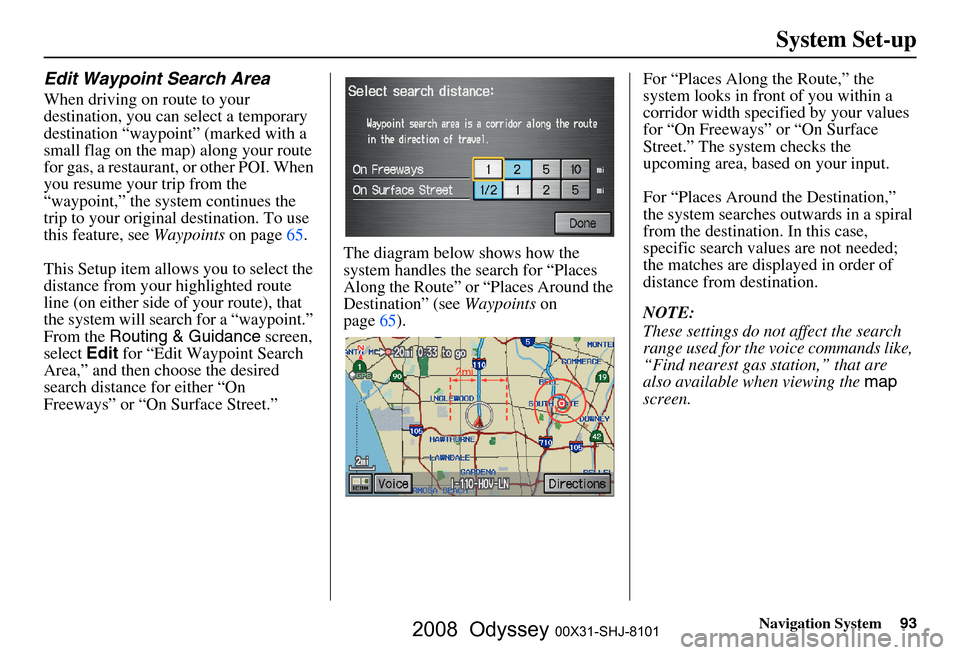
Navigation System93
System Set-up
Edit Waypoint Search Area
When driving on route to your
destination, you can select a temporary
destination “waypoint” (marked with a
small flag on the map) along your route
for gas, a restaurant, or other POI. When
you resume your trip from the
“waypoint,” the system continues the
trip to your original destination. To use
this feature, see Waypoints on page
65 .
This Setup item allows you to select the
distance from your highlighted route
line (on either side of your route), that
the system will search for a “waypoint.”
From the Routing & Guidance screen,
select Edit for “Edit Waypoint Search
Area,” and then choose the desired
search distance for either “On
Freeways” or “On Surface Street.” The diagram below shows how the
system handles the search for “Places
Along the Route” or
“Places Around the
Destination” (see Waypoints on
page
65 ).For “Places Along the Route,” the
system looks in front of you within a
corridor width specified by your values
for “On Freeways” or “On Surface
Street.” The system checks the
upcoming area, based on your input.
For “Places Around the Destination,”
the system searches outwards in a spiral
from the destination. In this case,
specific search values are not needed;
the matches are displayed in order of
distance from destination.
NOTE:
These settings do not affect the search
range used for the
voice commands like,
“Find nearest gas station,” that are
also available when viewing the map
screen.
2008 Odyssey 00X31-SHJ-8101
Page 121 of 148
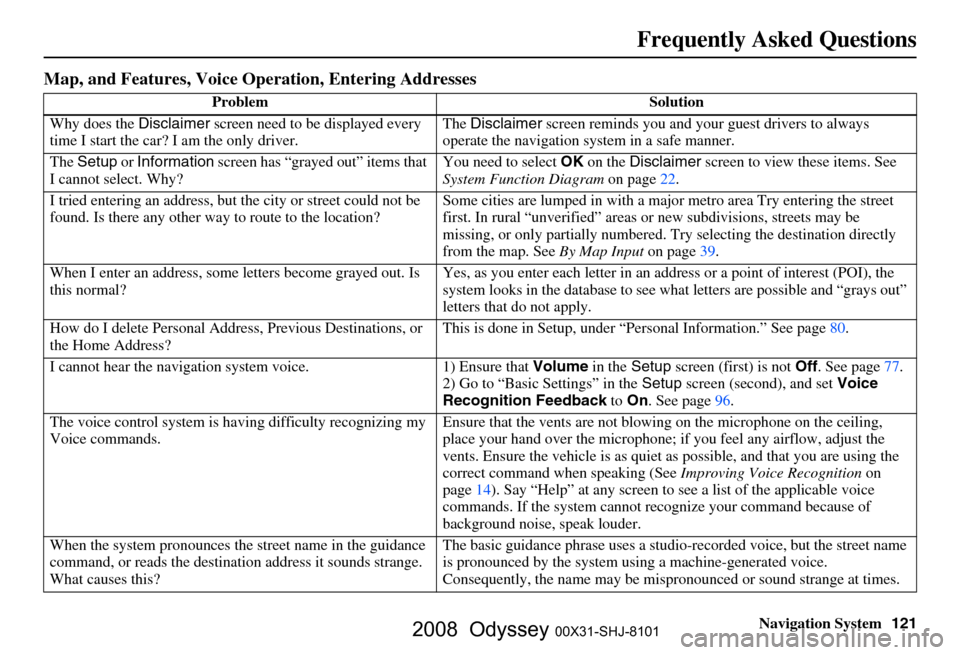
Navigation System121
Frequently Asked Questions
Map, and Features, Voice Oper ation, Entering Addresses
Problem Solution
Why does the Disclaimer screen need to be displayed every
time I start the car? I am the only driver. The
Disclaimer screen reminds you and your guest drivers to always
operate the navigation sy stem in a safe manner.
The Setup or Information screen has “grayed out” items that
I cannot select. Why? You need to select
OK on the Disclaimer screen to view these items. See
System Function Diagram on page22.
I tried entering an address, but th e city or street could not be
found. Is there any other way to route to the location? Some cities are lumped in with a major metro area Try entering the street
first. In rural “unverified” areas
or new subdivisions, streets may be
missing, or only partiall y numbered. Try selecting the destination directly
from the map. See By Map Input on page
39.
When I enter an address, some letters become grayed out. Is
this normal? Yes, as you enter each letter in an addr
ess or a point of interest (POI), the
system looks in the databa se to see what letters are possible and “grays out”
letters that do not apply.
How do I delete Personal Address, Previous Destinations, or
the Home Address? This is done in Setup, under “P
ersonal Information.” See page
80.
I cannot hear the navigation sy stem voice. 1) Ensure that Volume in the Setup screen (first) is not Off. See page
77.
2) Go to “Basic Settings” in the Setup screen (second), and set Voice
Recognition Feedback to On . See page
96.
The voice control system is ha ving difficulty recognizing my
Voice commands. Ensure that the vents are not blow
ing on the microphone on the ceiling,
place your hand over the microphone; if you feel any airflow, adjust the
vents. Ensure the vehicle is as quiet as possible, and that you are using the
correct command when speaking (See Improving Voice Recognition on
page
14). Say “Help ” at any screen to see a list of the applicable voice
commands. If the system cannot r ecognize your command because of
background noise, speak louder.
When the system pronounces the street name in the guidance
command, or reads the destinat ion address it sounds strange.
What causes this? The basic guidance phrase uses a studio
-recorded voice, but the street name
is pronounced by the system us ing a machine-generated voice.
Consequently, the name may be misp ronounced or sound strange at times.
2008 Odyssey 00X31-SHJ-8101
Page 145 of 148
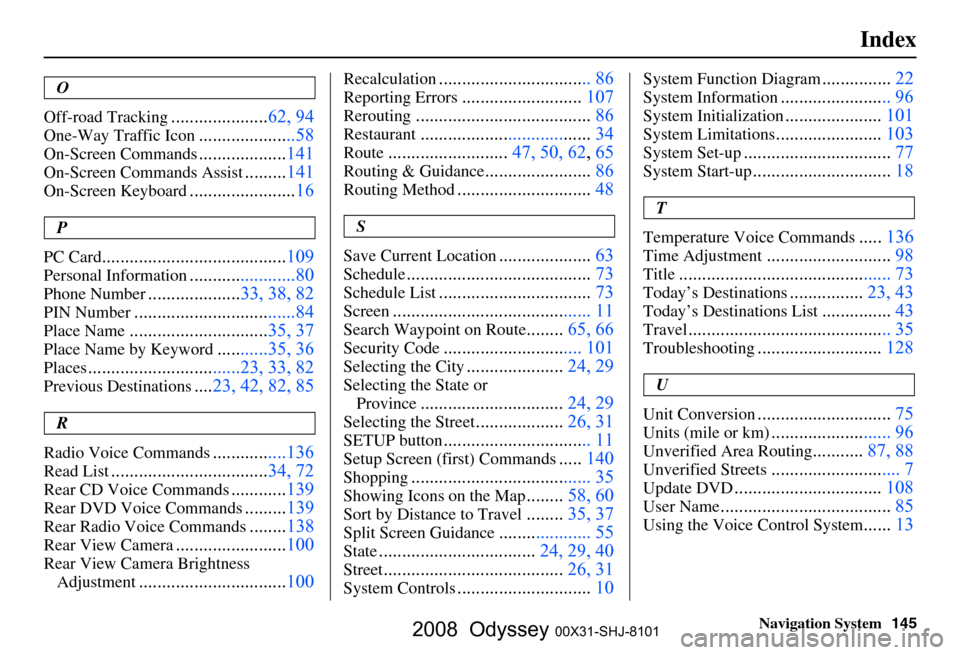
Navigation System145
Index
O
Off-road Tracking
..................... 62, 94
One-Way Traffic Icon.....................58
On-Screen Commands................... 141
On-Screen Commands Assist.........141
On-Screen Keyboard....................... 16
P
PC Card
........................................ 109
Personal Information.......................80
Phone Number....................33, 38, 82
PIN Number........................ ...........84
Place Name.............................. 35, 37
Place Name by Keyword...........35, 36
Places.................................23, 33, 82
Previous Destinations....23, 42, 82, 85
R
Radio Voice Commands
....... .........136
Read List.................................. 34, 72
Rear CD Voice Commands............139
Rear DVD Voice Commands.........139
Rear Radio Voice Commands........138
Rear View Camera........................ 100
Rear View Camera Brightness
Adjustment
................................ 100
Recalculation................................. 86
Reporting Errors..........................107
Rerouting...................................... 86
Restaurant..................................... 34
Route..........................47, 50, 62, 65
Routing & Guidance.......................86
Routing Method............................. 48
S
Save Current Location
.................... 63
Schedule........................................ 73
Schedule List.................................73
Screen........................................... 11
Search Waypoint on Route........65, 66
Security Code.............................. 101
Selecting the City..................... 24, 29
Selecting the State or
Province
............................... 24, 29
Selecting the Street...................26, 31
SETUP button................................ 11
Setup Screen (first) Commands.....140
Shopping....................................... 35
Showing Icons on the Map........ 58, 60
Sort by Distance to Travel........35, 37
Split Screen Guidance.................... 55
State.................................. 24, 29, 40
Street....................................... 26, 31
System Controls.............................10
System Function Diagram...............22
System Information........................ 96
System Initialization..................... 101
System Limitations....................... 103
System Set-up................................ 77
System Start-up..............................18
T
Temperature Voice Commands
..... 136
Time Adjustment........................... 98
Title.............................. ................ 73
Today’s Destinations................23, 43
Today’s Destinations List...............43
Travel............................ ................ 35
Troubleshooting...........................128
U
Unit Conversion
............................. 75
Units (mile or km).......................... 96
Unverified Area Routing........... 87, 88
Unverified Streets............................ 7
Update DVD................................ 108
User Name..................................... 85
Using the Voice Control System......13
2008 Odyssey 00X31-SHJ-8101