ad blue HONDA ODYSSEY 2009 RB3-RB4 / 4.G Navigation Manual
[x] Cancel search | Manufacturer: HONDA, Model Year: 2009, Model line: ODYSSEY, Model: HONDA ODYSSEY 2009 RB3-RB4 / 4.GPages: 153, PDF Size: 4.75 MB
Page 126 of 153
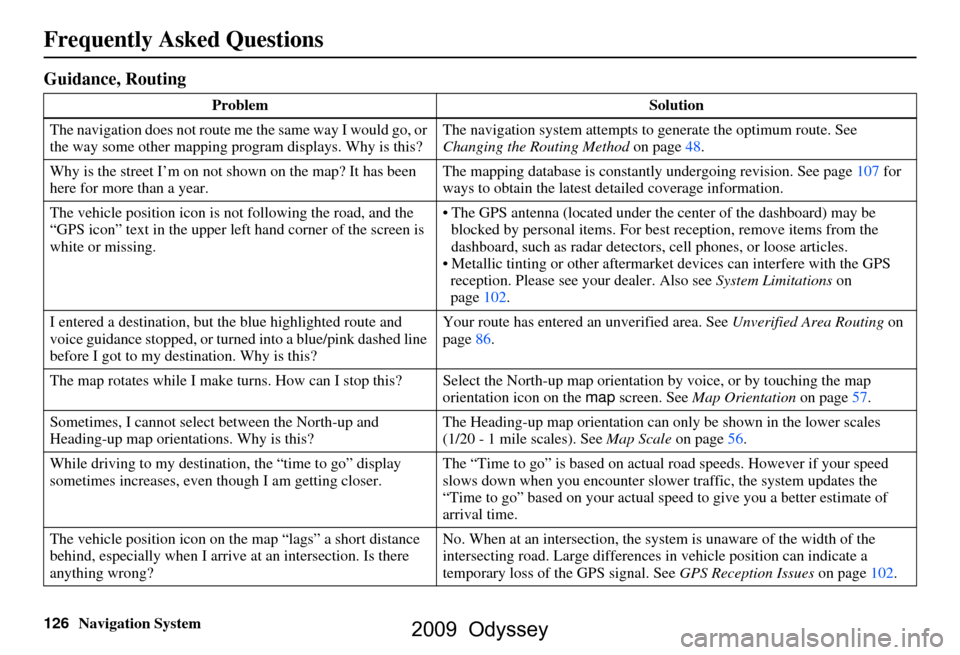
126Navigation System
Frequently Asked Questions
Guidance, Routing
ProblemSolution
The navigation does not route me the same way I would go, or
the way some other mapping program displays. Why is this? The navigation system attempts to
generate the optimum route. See
Changing the Routing Method on page48.
Why is the street I’m on not shown on the map? It has been
here for more than a year. The mapping database is
constantly undergoing revision. See page107 for
ways to obtain the latest de tailed coverage information.
The vehicle position icon is not following the road, and the
“GPS icon” text in the upper left hand corner of the screen is
white or missing. The GPS antenna (located under the center of the dashboard) may be
blocked by personal items. For best reception, remove items from the
dashboard, such as radar detector s, cell phones, or loose articles.
Metallic tinting or other aftermarke t devices can interfere with the GPS
reception. Please see your dealer. Also see System Limitations on
page102.
I entered a destination, but th e blue highlighted route and
voice guidance stopped, or turned into a blue/pink dashed line
before I got to my dest ination. Why is this? Your route has entered
an unverified area. See Unverified Area Routing on
page86.
The map rotates while I make turns. How can I stop this? Select the North-up map orientation by voice, or by touching the map
orientation icon on the map screen. See Map Orientation on page57.
Sometimes, I cannot select between the North-up and
Heading-up map orienta tions. Why is this? The Heading-up map orient
ation can only be shown in the lower scales
(1/20 - 1 mile scales). See Map Scale on page56.
While driving to my destinati on, the “time to go” display
sometimes increases, even though I am getting closer. The “Time to go” is based on actual
road speeds. However if your speed
slows down when you encounter slower traffic, the system updates the
“Time to go” based on your actual spee d to give you a better estimate of
arrival time.
The vehicle position icon on the map “lags” a short distance
behind, especially when I arrive at an intersection. Is there
anything wrong? No. When at an intersection, the syst
em is unaware of the width of the
intersecting road. Large differences in vehicle position can indicate a
temporary loss of the GPS signal. See GPS Reception Issues on page102.
2009 Odyssey
Page 133 of 153
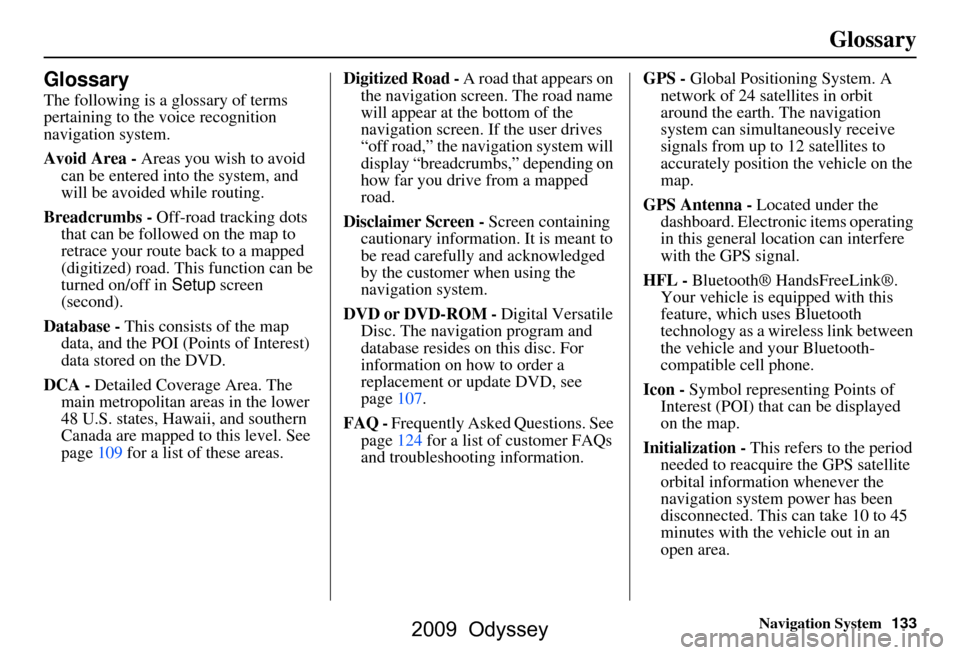
Navigation System133
Glossary
Glossary
The following is a glossary of terms
pertaining to the voice recognition
navigation system.
Avoid Area - Areas you wish to avoid
can be entered into the system, and
will be avoided while routing.
Breadcrumbs - Off-road tracking dots
that can be followe d on the map to
retrace your route back to a mapped
(digitized) road. This function can be
turned on/off in Setup screen
(second).
Database - This consists of the map
data, and the POI (Points of Interest)
data stored on the DVD.
DCA - Detailed Coverage Area. The
main metropolitan areas in the lower
48 U.S. states, Hawaii, and southern
Canada are mapped to this level. See
page109 for a list of these areas. Digitized Road -
A road that appears on
the navigation screen. The road name
will appear at the bottom of the
navigation screen. If the user drives
“off road,” the navigation system will
display “breadcrumbs,” depending on
how far you drive from a mapped
road.
Disclaimer Screen - Screen containing
cautionary information. It is meant to
be read carefully and acknowledged
by the customer when using the
navigation system.
DVD or DVD-ROM - Digital Versatile
Disc. The navigation program and
database resides on this disc. For
information on how to order a
replacement or update DVD, see
page107.
FAQ - Frequently Asked Questions. See
page124 for a list of customer FAQs
and troubleshootin g information. GPS -
Global Positioning System. A
network of 24 satellites in orbit
around the earth. The navigation
system can simultaneously receive
signals from up to 12 satellites to
accurately position the vehicle on the
map.
GPS Antenna - Located under the
dashboard. Electronic items operating
in this general location can interfere
with the GPS signal.
HFL - Bluetooth® HandsFreeLink®.
Your vehicle is equipped with this
feature, which uses Bluetooth
technology as a wireless link between
the vehicle and your Bluetooth-
compatible cell phone.
Icon - Symbol representing Points of
Interest (POI) that can be displayed
on the map.
Initialization - This refers to the period
needed to reacquire the GPS satellite
orbital information whenever the
navigation system power has been
disconnected. This can take 10 to 45
minutes with the vehicle out in an
open area.
2009 Odyssey
Page 142 of 153
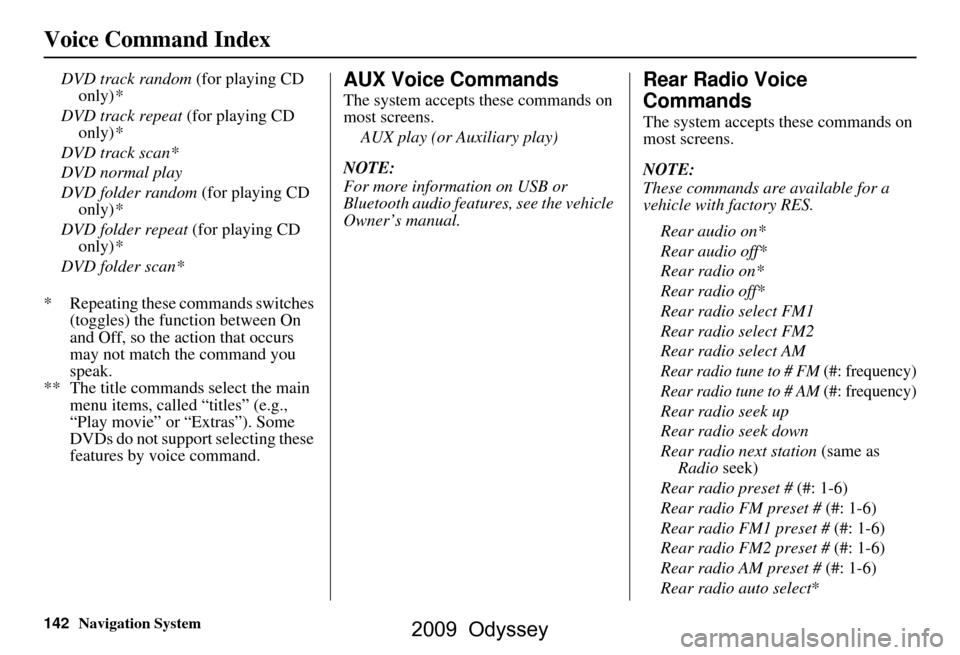
142Navigation System
Voice Command Index
DVD track random (for playing CD
only) *
DVD track repeat (for playing CD
only) *
DVD track scan*
DVD normal play
DVD folder random (for playing CD
only) *
DVD folder repeat (for playing CD
only) *
DVD folder scan*
* Repeating these commands switches (toggles) the function between On
and Off, so the action that occurs
may not match the command you
speak.
** The title commands select the main menu items, called “titles” (e.g.,
“Play movie” or “Extras”). Some
DVDs do not support selecting these
features by voice command.AUX Voice Commands
The system accepts these commands on
most screens.
AUX play (or Auxiliary play)
NOTE:
For more information on USB or
Bluetooth audio features, see the vehicle
Owner’s manual.
Rear Radio Voice
Commands
The system accepts these commands on
most screens.
NOTE:
These commands are available for a
vehicle with factory RES. Rear audio on*
Rear audio off*
Rear radio on*
Rear radio off*
Rear radio select FM1
Rear radio select FM2
Rear radio select AM
Rear radio tune to # FM (#: frequency)
Rear radio tune to # AM (#: frequency)
Rear radio seek up
Rear radio seek down
Rear radio next station (same as
Radio seek)
Rear radio preset # (#: 1-6)
Rear radio FM preset # (#: 1-6)
Rear radio FM1 preset # (#: 1-6)
Rear radio FM2 preset # (#: 1-6)
Rear radio AM preset # (#: 1-6)
Rear radio auto select*
2009 Odyssey
Page 144 of 153
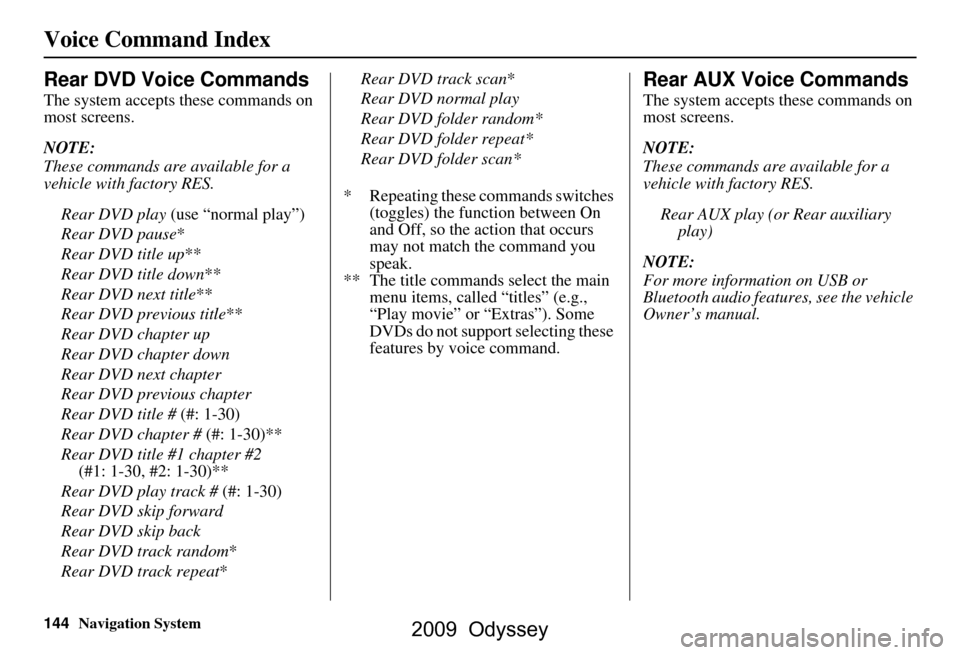
144Navigation System
Voice Command Index
Rear DVD Voice Commands
The system accepts these commands on
most screens.
NOTE:
These commands are available for a
vehicle with factory RES.Rear DVD play (use “normal play”)
Rear DVD pause *
Rear DVD title up **
Rear DVD title down **
Rear DVD next title **
Rear DVD previous title **
Rear DVD chapter up
Rear DVD chapter down
Rear DVD next chapter
Rear DVD previous chapter
Rear DVD title # (#: 1-30)
Rear DVD chapter # (#: 1-30)**
Rear DVD title #1 chapter #2 (#1: 1-30, #2: 1-30)**
Rear DVD play track # (#: 1-30)
Rear DVD skip forward
Rear DVD skip back
Rear DVD track random*
Rear DVD track repeat *Rear DVD track scan
*
Rear DVD normal play
Rear DVD folder random*
Rear DVD folder repeat*
Rear DVD folder scan*
* Repeating these commands switches (toggles) the function between On
and Off, so the action that occurs
may not match the command you
speak.
** The title commands select the main menu items, called “titles” (e.g.,
“Play movie” or “Extras”). Some
DVDs do not support selecting these
features by voice command.
Rear AUX Voice Commands
The system accepts these commands on
most screens.
NOTE:
These commands are available for a
vehicle with factory RES.
Rear AUX play (or Rear auxiliary play)
NOTE:
For more information on USB or
Bluetooth audio features, see the vehicle
Owner’s manual.
2009 Odyssey
Page 148 of 153
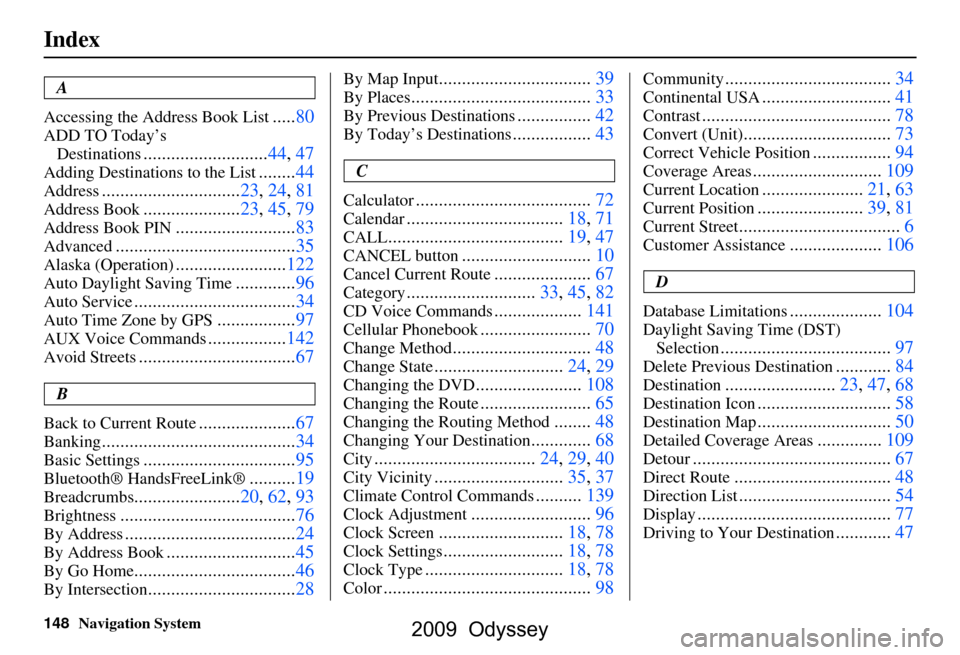
148Navigation System
Index
A
Accessing the Address Book List
..... 80
ADD TO Today’s
Destinations
........................... 44, 47
Adding Destinations to the List........44
Address..............................23, 24, 81
Address Book..................... 23, 45, 79
Address Book PIN.......................... 83
Advanced............................ ...........35
Alaska (Operation)........................ 122
Auto Daylight Saving Time.............96
Auto Service................................... 34
Auto Time Zone by GPS................. 97
AUX Voice Commands................. 142
Avoid Streets.................................. 67
B
Back to Current Route
..................... 67
Banking.......................................... 34
Basic Settings.................................95
Bluetooth® HandsFreeLink ®..........19
Breadcrumbs.......................20, 62, 93
Brightness...................................... 76
By Address.....................................24
By Address Book............................45
By Go Home................................... 46
By Intersection................................28
By Map Input................................. 39
By Places....................................... 33
By Previous Destinations................42
By Today’s Destinations................. 43
C
Calculator
.... .................................. 72
Calendar..................................18, 71
CALL...................................... 19, 47
CANCEL button............................10
Cancel Current Route.....................67
Category............................33, 45, 82
CD Voice Commands...................141
Cellular Phonebook........................ 70
Change Method..............................48
Change State............................ 24, 29
Changing the DVD.......................108
Changing the Route........................ 65
Changing the Routing Method........48
Changing Your Destination.............68
City................................... 24, 29, 40
City Vicinity............................35, 37
Climate Control Commands..........139
Clock Adjustment..........................96
Clock Screen........................... 18, 78
Clock Settings..........................18, 78
Clock Type.............................. 18, 78
Color............................................. 98
Community....................................34
Continental USA............................41
Contrast......................................... 78
Convert (Unit)................................73
Correct Vehicle Position................. 94
Coverage Areas............................ 109
Current Location...................... 21, 63
Current Position....................... 39, 81
Current Street................................... 6
Customer Assistance.................... 106
D
Database Limitations
.................... 104
Daylight Saving Time (DST)
Selection
..................................... 97
Delete Previous Destination............84
Destination........................23, 47, 68
Destination Icon............................. 58
Destination Map............................. 50
Detailed Coverage Areas..............109
Detour........................................... 67
Direct Route..................................48
Direction List.................................54
Display.......................................... 77
Driving to Your Destination............47
2009 Odyssey