ECU HONDA ODYSSEY 2009 RB3-RB4 / 4.G Navigation Manual
[x] Cancel search | Manufacturer: HONDA, Model Year: 2009, Model line: ODYSSEY, Model: HONDA ODYSSEY 2009 RB3-RB4 / 4.GPages: 153, PDF Size: 4.75 MB
Page 3 of 153
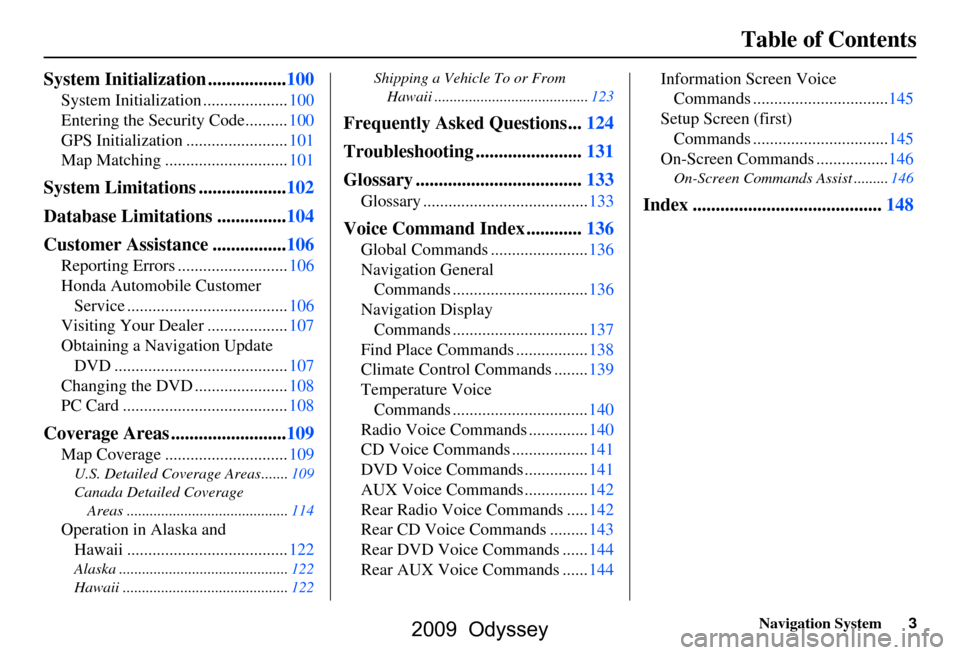
Navigation System3
Table of Contents
System Initialization .................100
System Initialization ....................100
Entering the Security Code..........100
GPS Initialization ........................101
Map Matching .............................101
System Limitations ...................102
Database Limitations ...............104
Customer Assistance ................106
Reporting Errors ..........................106
Honda Automobile Customer
Service ......................................106
Visiting Your Dealer ...................107
Obtaining a Navigation Update DVD .........................................107
Changing the DVD ......................108
PC Card .......................................108
Coverage Areas .........................109
Map Coverage .............................109
U.S. Detailed Coverage Areas.......109
Canada Detailed Coverage
Areas ..........................................114
Operation in Alaska and Hawaii ......................................122
Alaska ............................................122
Hawaii ...........................................122 Shipping a Vehicle To or From
Hawaii ........................................123
Frequently Asked Questions...124
Troubleshooting .......................131
Glossary ....................................133
Glossary .......................................133
Voice Command Index ............136
Global Commands .......................136
Navigation General Commands ................................136
Navigation Display Commands ................................137
Find Place Commands .................138
Climate Control Commands ........139
Temperature Voice Commands ................................140
Radio Voice Commands ..............140
CD Voice Commands ..................141
DVD Voice Commands ...............141
AUX Voice Commands ...............142
Rear Radio Voice Commands .....142
Rear CD Voice Commands .........143
Rear DVD Voice Commands ......144
Rear AUX Voice Commands ......144 Information Screen Voice
Commands ................................145
Setup Screen (first) Commands ................................145
On-Screen Commands .................146
On-Screen Commands Assist .........146
Index .........................................148
2009 Odyssey
Page 100 of 153
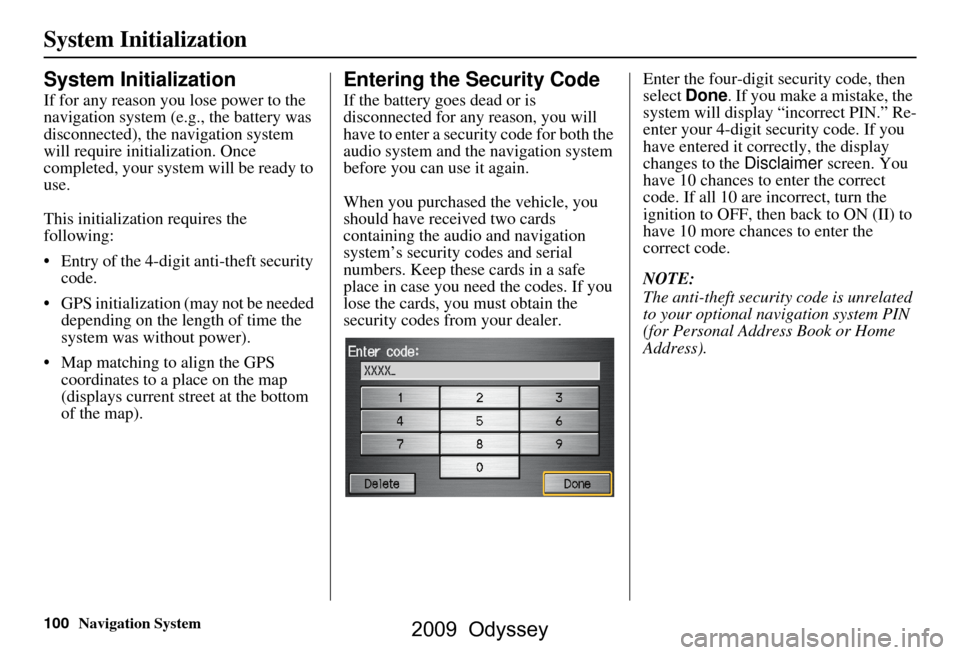
100Navigation System
System Initialization
System Initialization
If for any reason you lose power to the
navigation system (e.g., the battery was
disconnected), the navigation system
will require initialization. Once
completed, your system will be ready to
use.
This initialization requires the
following:
Entry of the 4-digit anti-theft security code.
GPS initialization (may not be needed depending on the le ngth of time the
system was without power).
Map matching to align the GPS coordinates to a place on the map
(displays current street at the bottom
of the map).
Entering the Security Code
If the battery goes dead or is
disconnected for any reason, you will
have to enter a security code for both the
audio system and the navigation system
before you can use it again.
When you purchased the vehicle, you
should have received two cards
containing the audio and navigation
system’s security codes and serial
numbers. Keep these cards in a safe
place in case you need the codes. If you
lose the cards, you must obtain the
security codes from your dealer. Enter the four-digit security code, then
select
Done. If you make a mistake, the
system will display “incorrect PIN.” Re-
enter your 4-digit security code. If you
have entered it corr ectly, the display
changes to the Disclaimer screen. You
have 10 chances to enter the correct
code. If all 10 are incorrect, turn the
ignition to OFF, then back to ON (II) to
have 10 more chances to enter the
correct code.
NOTE:
The anti-theft security code is unrelated
to your optional navigation system PIN
(for Personal Address Book or Home
Address).
2009 Odyssey
Page 102 of 153
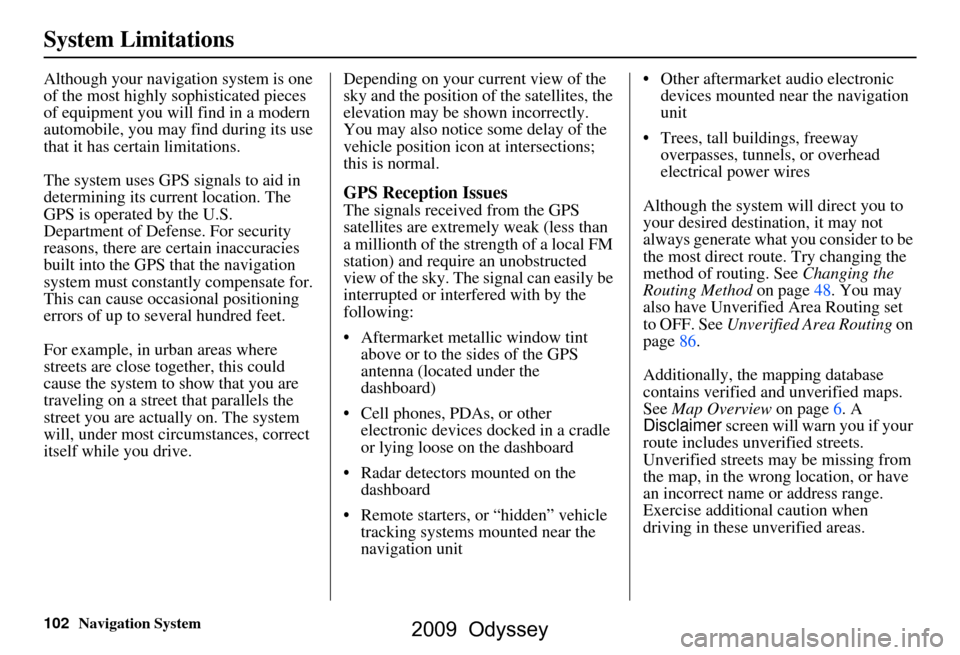
102Navigation System
System Limitations
Although your navigation system is one
of the most highly sophisticated pieces
of equipment you will find in a modern
automobile, you may find during its use
that it has certain limitations.
The system uses GPS signals to aid in
determining its current location. The
GPS is operated by the U.S.
Department of Defense. For security
reasons, there are certain inaccuracies
built into the GPS that the navigation
system must constantly compensate for.
This can cause occasional positioning
errors of up to several hundred feet.
For example, in urban areas where
streets are close together, this could
cause the system to show that you are
traveling on a street that parallels the
street you are actually on. The system
will, under most circumstances, correct
itself while you drive. Depending on your current view of the
sky and the position of the satellites, the
elevation may be shown incorrectly.
You may also notice some delay of the
vehicle position icon at intersections;
this is normal.
GPS Reception Issues
The signals received from the GPS
satellites are extremely weak (less than
a millionth of the strength of a local FM
station) and requir
e an unobstructed
view of the sky. The signal can easily be
interrupted or interfered with by the
following:
Aftermarket metallic window tint above or to the sides of the GPS
antenna (located under the
dashboard)
Cell phones, PDAs, or other electronic devices docked in a cradle
or lying loose on the dashboard
Radar detectors mounted on the dashboard
Remote starters, or “hidden” vehicle tracking systems mounted near the
navigation unit Other aftermarket audio electronic
devices mounted near the navigation
unit
Trees, tall buildings, freeway overpasses, tunnels, or overhead
electrical power wires
Although the system will direct you to
your desired destination, it may not
always generate what you consider to be
the most direct rout e. Try changing the
method of routing. See Changing the
Routing Method on page48. You may
also have Unverified Area Routing set
to OFF. See Unverified Area Routing on
page86.
Additionally, the mapping database
contains verified and unverified maps.
See Map Overview on page6. A
Disclaimer screen will warn you if your
route includes unverified streets.
Unverified streets may be missing from
the map, in the wrong location, or have
an incorrect name or address range.
Exercise addition al caution when
driving in these unverified areas.
2009 Odyssey
Page 117 of 153
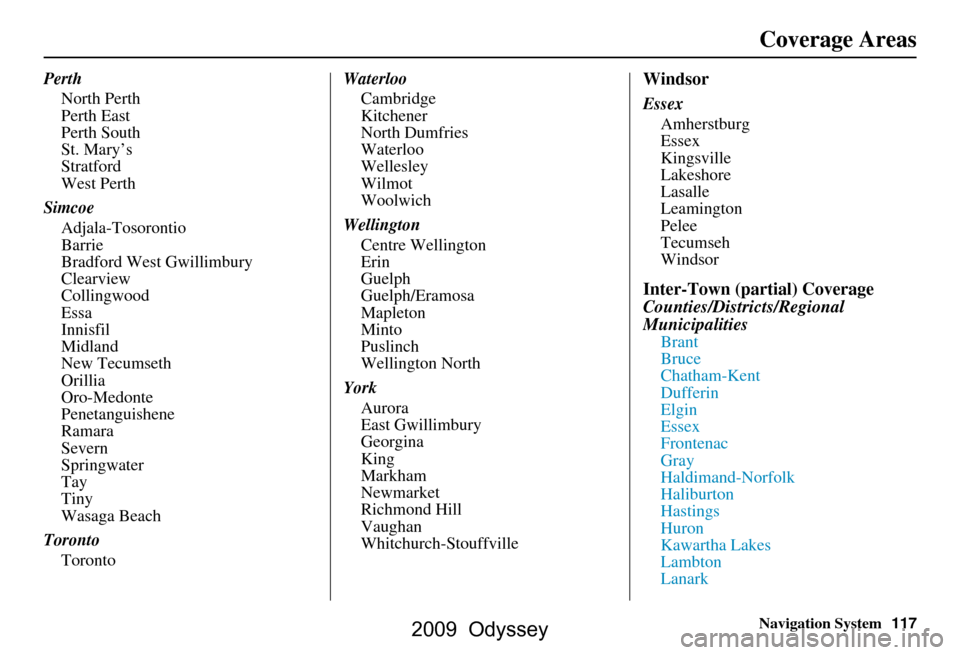
Navigation System117
Perth
North Perth
Perth East
Perth South
St. Mary’s
Stratford
West Perth
Simcoe Adjala-Tosorontio
Barrie
Bradford West Gwillimbury
Clearview
Collingwood
Essa
Innisfil
Midland
New Tecumseth
Orillia
Oro-Medonte
Penetanguishene
Ramara
Severn
Springwater
Tay
Tiny
Wasaga Beach
Toronto Toronto Waterloo
Cambridge
Kitchener
North Dumfries
Waterloo
Wellesley
Wilmot
Woolwich
Wellington Centre Wellington
Erin
Guelph
Guelph/Eramosa
Mapleton
Minto
Puslinch
Wellington North
York Aurora
East Gwillimbury
Georgina
King
Markham
Newmarket
Richmond Hill
Vaughan
Whitchurch-StouffvilleWindsor
Essex Amherstburg
Essex
Kingsville
Lakeshore
Lasalle
Leamington
Pelee
Tecumseh
Windsor
Inter-Town (partial) Coverage
Counties/Districts/Regional
Municipalities
Brant
Bruce
Chatham-Kent
Dufferin
Elgin
Essex
Frontenac
Gray
Haldimand-Norfolk
Haliburton
Hastings
Huron
Kawartha Lakes
Lambton
Lanark
Coverage Areas
2009 Odyssey
Page 130 of 153
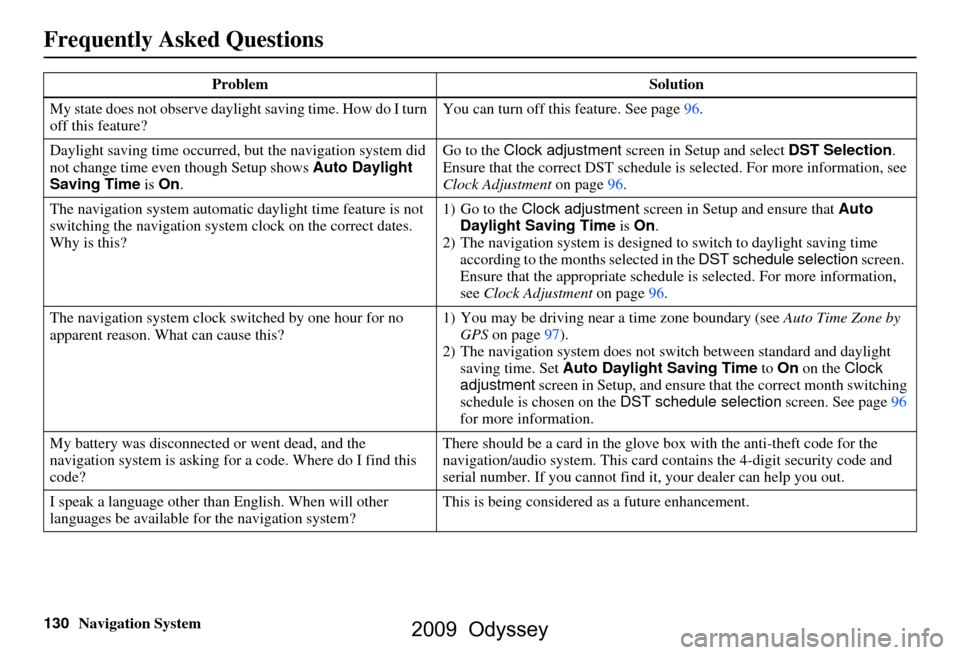
130Navigation System
Frequently Asked Questions
My state does not observe daylight saving time. How do I turn
off this feature? You can turn off this feature. See page
96.
Daylight saving time occurred, but the navigation system did
not change time even though Setup shows Auto Daylight
Saving Time is On . Go to the Clock adjustment
screen in Setup and select DST Selection.
Ensure that the correct DST schedule is selected. For more information, see
Clock Adjustment on page
96.
The navigation system automatic daylight time feature is not
switching the navigation system clock on the correct dates.
Why is this? 1) Go to the
Clock adjustment screen in Setup and ensure that Auto
Daylight Saving Time is On .
2) The navigation system is designed to switch to daylight saving time
according to the months selected in the DST schedule selection screen.
Ensure that the appropriate schedule is selected. For more information,
see Clock Adjustment on page96.
The navigation system clock switched by one hour for no
apparent reason. Wh at can cause this? 1) You may be driving near
a time zone boundary (see Auto Time Zone by
GPS on page
97).
2) The navigation system does not switch between standard and daylight
saving time. Set Auto Daylight Saving Time to On on the Clock
adjustment screen in Setup, and ensure that the correct month switching
schedule is chosen on the DST schedule selection screen. See page
96
for more information.
My battery was disconnected or went dead, and the
navigation system is asking for a code. Where do I find this
code? There should be a card in the glove
box with the anti-theft code for the
navigation/audio syst em. This card contains the 4-digit security code and
serial number. If you cannot find it , your dealer can help you out.
I speak a language other than English. When will other
languages be available fo r the navigation system? This is being considered
as a future enhancement.
Problem
Solution
2009 Odyssey
Page 134 of 153
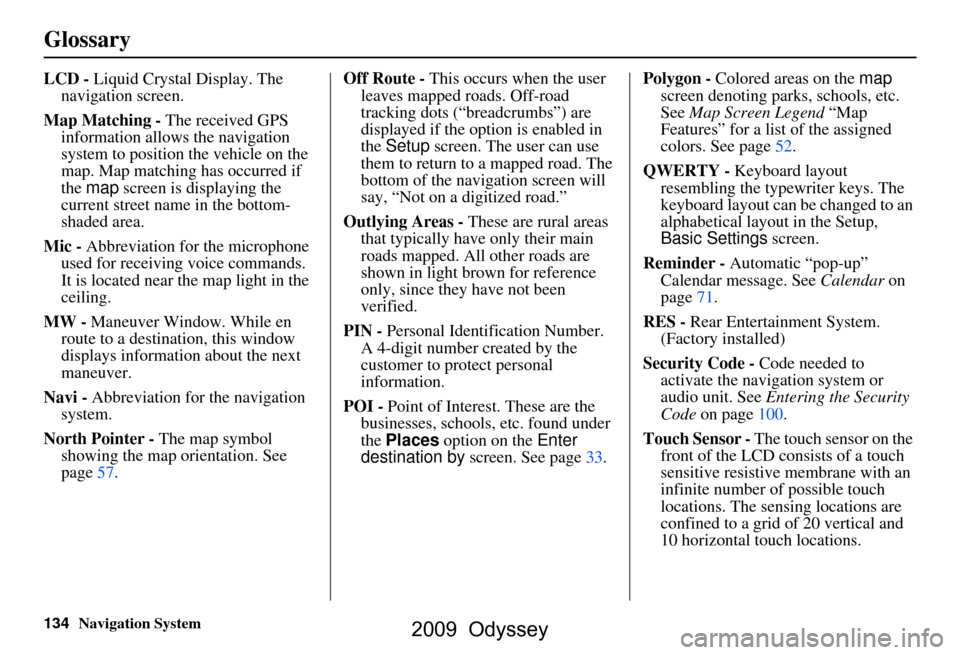
134Navigation System
Glossary
LCD - Liquid Crystal Display. The
navigation screen.
Map Matching - The received GPS information allows the navigation
system to position the vehicle on the
map. Map matching has occurred if
the map screen is displaying the
current street name in the bottom-
shaded area.
Mic - Abbreviation for the microphone
used for receiving voice commands.
It is located near the map light in the
ceiling.
MW - Maneuver Window. While en
route to a destination, this window
displays informatio n about the next
maneuver.
Navi - Abbreviation for the navigation
system.
North Pointer - The map symbol showing the map orientation. See
page57. Off Route -
This occurs when the user
leaves mapped roads. Off-road
tracking dots (“breadcrumbs”) are
displayed if the option is enabled in
the Setup screen. The user can use
them to return to a mapped road. The
bottom of the navigation screen will
say, “Not on a digitized road.”
Outlying Areas - These are rural areas
that typically have only their main
roads mapped. All other roads are
shown in light brown for reference
only, since they have not been
verified.
PIN - Personal Identification Number.
A 4-digit number created by the
customer to protect personal
information.
POI - Point of Interest. These are the
businesses, schools, etc. found under
the Places option on the Enter
destination by screen. See page33. Polygon - Colored areas on the
map
screen denoting parks, schools, etc.
See Map Screen Legend “Map
Features” for a list of the assigned
colors. See page52.
QWERTY - Keyboard layout
resembling the typewriter keys. The
keyboard layout can be changed to an
alphabetical layout in the Setup,
Basic Settings screen.
Reminder - Automatic “pop-up”
Calendar message. See Calendar on
page71.
RES - Rear Entertainment System.
(Factory installed)
Security Code - Code needed to
activate the navigation system or
audio unit. See Entering the Security
Code on page100.
Touch Sensor - The touch sensor on the
front of the LCD consists of a touch
sensitive resistive membrane with an
infinite number of possible touch
locations. The sensing locations are
confined to a grid of 20 vertical and
10 horizontal touch locations.
2009 Odyssey
Page 149 of 153
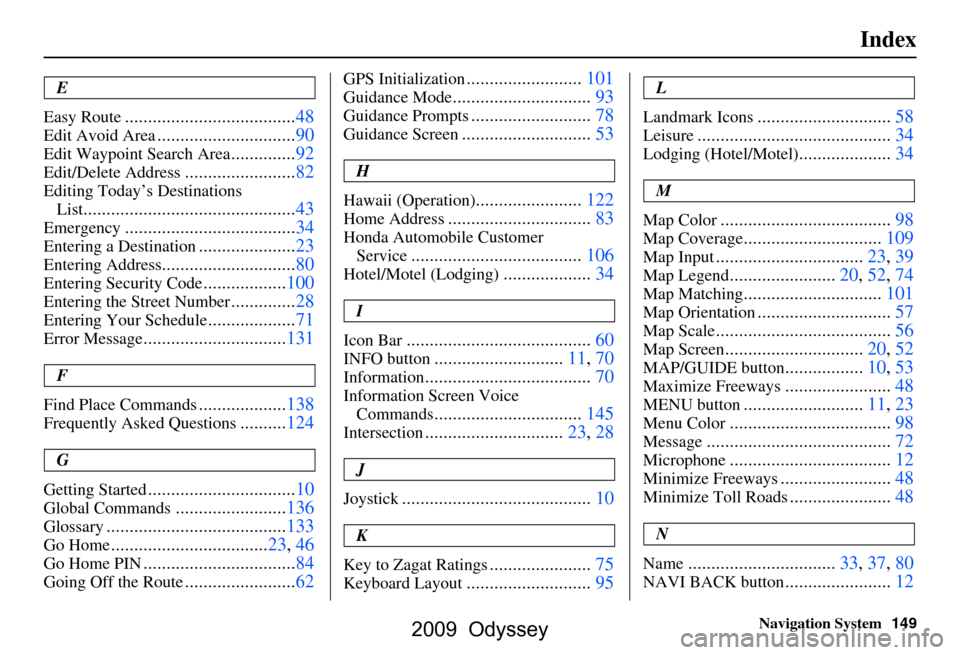
Navigation System149
Index
E
Easy Route
.....................................48
Edit Avoid Area..............................90
Edit Waypoint Search Area..............92
Edit/Delete Address........................82
Editing Today’s Destinations
List
..............................................43
Emergency.....................................34
Entering a Destination.....................23
Entering Address.............................80
Entering Security Code..................100
Entering the Street Number..............28
Entering Your Schedule...................71
Error Message...............................131
F
Find Place Commands
...................138
Frequently Asked Questions..........124
G
Getting Started
................................10
Global Commands........................136
Glossary.......................................133
Go Home..................................23, 46
Go Home PIN.................................84
Going Off the Route........................62
GPS Initialization.........................101
Guidance Mode..............................93
Guidance Prompts..........................78
Guidance Screen............................53
H
Hawaii (Operation)
.......................122
Home Address...............................83
Honda Automobile Customer Service
.....................................106
Hotel/Motel (Lodging)...................34
I
Icon Bar
........................................60
INFO button............................11, 70
Information....................................70
Information Screen Voice Commands
................................145
Intersection..............................23, 28
J
Joystick
.........................................10
K
Key to Zagat Ratings
......................75
Keyboard Layout...........................95
L
Landmark Icons
.............................58
Leisure..........................................34
Lodging (Hotel/Motel)....................34
M
Map Color
.....................................98
Map Coverage..............................109
Map Input................................23, 39
Map Legend.......................20, 52, 74
Map Matching..............................101
Map Orientation.............................57
Map Scale......................................56
Map Screen..............................20, 52
MAP/GUIDE button.................10, 53
Maximize Freeways.......................48
MENU button..........................11, 23
Menu Color...................................98
Message........................................72
Microphone...................................12
Minimize Freeways........................48
Minimize Toll Roads......................48
N
Name
................................33, 37, 80
NAVI BACK button.......................12
2009 Odyssey
Page 150 of 153
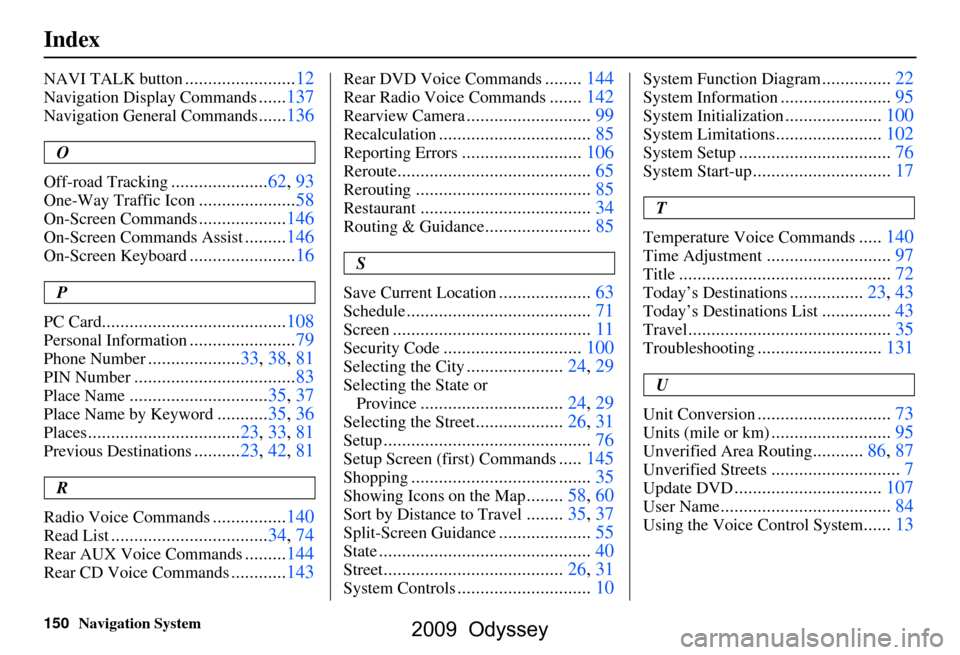
150Navigation System
Index
NAVI TALK button........................12
Navigation Display Commands......137
Navigation General Commands......136
O
Off-road Tracking
..................... 62, 93
One-Way Traffic Icon..................... 58
On-Screen Commands................... 146
On-Screen Commands Assist.........146
On-Screen Keyboard....................... 16
P
PC Card
........................................ 108
Personal Information.......................79
Phone Number....................33, 38, 81
PIN Number........................ ...........83
Place Name.............................. 35, 37
Place Name by Keyword...........35, 36
Places................................. 23, 33, 81
Previous Destinations.......... 23, 42, 81
R
Radio Voice Commands
....... ......... 140
Read List.................................. 34, 74
Rear AUX Voice Commands.........144
Rear CD Voice Commands............ 143
Rear DVD Voice Commands........144
Rear Radio Voice Commands.......142
Rearview Camera........................... 99
Recalculation.................................85
Reporting Errors..........................106
Reroute.......................................... 65
Rerouting......................................85
Restaurant.....................................34
Routing & Guidance.......................85
S
Save Current Location
.................... 63
Schedule........................................ 71
Screen........................................... 11
Security Code..............................100
Selecting the City.....................24, 29
Selecting the State or
Province
............................... 24, 29
Selecting the Street...................26, 31
Setup............................................. 76
Setup Screen (first) Commands.....145
Shopping....................................... 35
Showing Icons on the Map........58, 60
Sort by Distance to Travel........35, 37
Split-Screen Guidance.................... 55
State.............................................. 40
Street....................................... 26, 31
System Controls.............................10
System Function Diagram...............22
System Information........................ 95
System Initialization..................... 100
System Limitations....................... 102
System Setup................................. 76
System Start-up..............................17
T
Temperature Voice Commands
..... 140
Time Adjustment........................... 97
Title.............................. ................72
Today’s Destinations................23, 43
Today’s Destinations List...............43
Travel............................ ................35
Troubleshooting........................... 131
U
Unit Conversion
............................. 73
Units (mile or km).......................... 95
Unverified Area Routing...........86, 87
Unverified Streets............................ 7
Update DVD................................ 107
User Name..................................... 84
Using the Voice Control System......13
2009 Odyssey