clock setting HONDA ODYSSEY 2009 RB3-RB4 / 4.G Navigation Manual
[x] Cancel search | Manufacturer: HONDA, Model Year: 2009, Model line: ODYSSEY, Model: HONDA ODYSSEY 2009 RB3-RB4 / 4.GPages: 153, PDF Size: 4.75 MB
Page 2 of 153
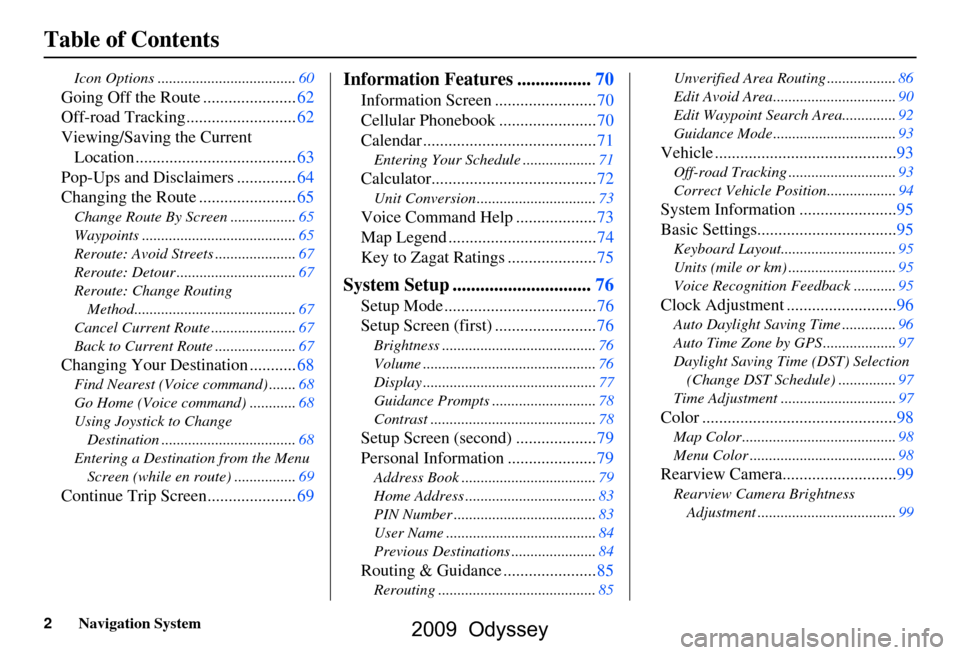
2Navigation System
Table of Contents
Icon Options ....................................60
Going Off the Route ......................62
Off-road Tracking..........................62
Viewing/Saving the Current Location ......................................63
Pop-Ups and Disclaimers ..............64
Changing the Route .......................65
Change Route By Screen .................65
Waypoints ........................................65
Reroute: Avoid Streets .....................67
Reroute: Detour ...............................67
Reroute: Change Routing
Method..........................................67
Cancel Current Route ......................67
Back to Current Route .....................67
Changing Your Destination ...........68
Find Nearest (Voice command) .......68
Go Home (Voice command) ............68
Using Joystick to Change Destination ...................................68
Entering a Destination from the Menu Screen (while en route) ................69
Continue Trip Screen.....................69
Information Features ................70
Information Screen ........................70
Cellular Phonebook .......................70
Calendar .........................................71
Entering Your Schedule ...................71
Calculator.......................................72
Unit Conversion ...............................73
Voice Command Help ...................73
Map Legend ...................................74
Key to Zagat Ratings .....................75
System Setup ..............................76
Setup Mode ....................................76
Setup Screen (first) ........................76
Brightness ........................................76
Volume .............................................76
Display .............................................77
Guidance Prompts ....... ....................78
Contrast ...........................................78
Setup Screen (second) ...................79
Personal Information .....................79
Address Book ...................................79
Home Address ..................................83
PIN Number .....................................83
User Name .......................................84
Previous Destinations ......................84
Routing & Guidance ......................85
Rerouting .........................................85 Unverified Area Routing ..................86
Edit Avoid Area................................90
Edit Waypoint Search Area..............92
Guidance Mode ....
............................93
Vehicle ...........................................93
Off-road Tracking ............................93
Correct Vehicle Position..................94
System Information .......................95
Basic Settings.................................95
Keyboard Layout.. ............................95
Units (mile or km) ............................95
Voice Recognition Fe edback ...........95
Clock Adjustment ..........................96
Auto Daylight Saving Time ..............96
Auto Time Zone by GPS ...................97
Daylight Saving Time (DST) Selection
(Change DST Schedule) ...............97
Time Adjustment ..............................97
Color ..............................................98
Map Color ........................................98
Menu Color ......................................98
Rearview Camera...........................99
Rearview Camera Brightness Adjustment ....................................99
2009 Odyssey
Page 77 of 153
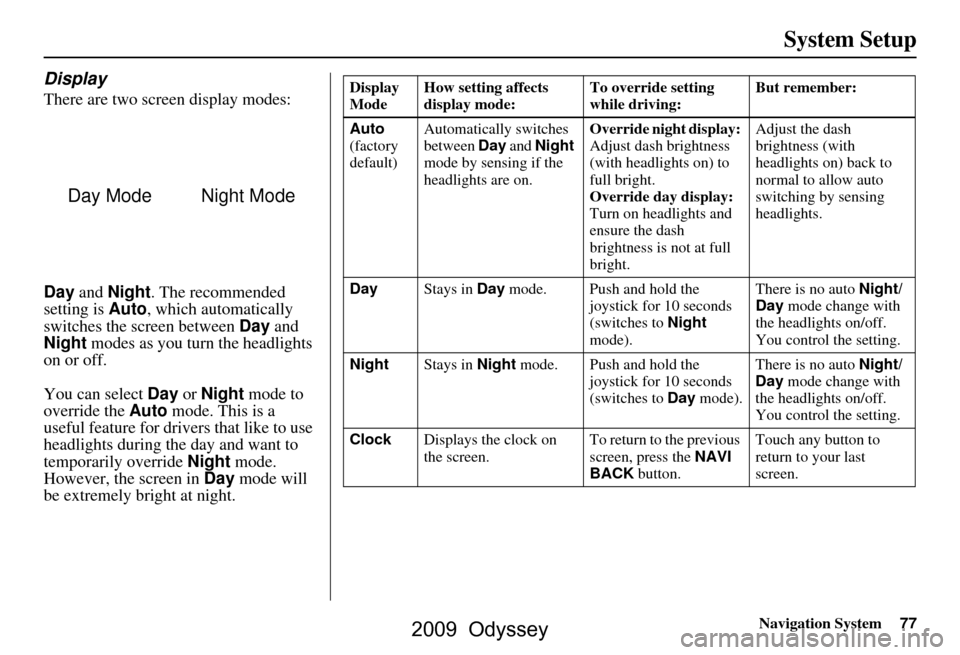
Navigation System77
System Setup
Display
There are two screen display modes:
Day and Night . The recommended
setting is Auto, which automatically
switches the screen between Day and
Night modes as you turn the headlights
on or off.
You can select Day or Night mode to
override the Auto mode. This is a
useful feature for drivers that like to use
headlights during the day and want to
temporarily override Night mode.
However, the screen in Day mode will
be extremely bright at night.
Day ModeNight Mode
Display
Mode How setting affects
display mode: To override setting
while driving: But remember:
Auto
(factory
default) Automatically switches
between
Day and Night
mode by sensing if the
headlights are on. Override night display:
Adjust dash brightness
(with headlights on) to
full bright.
Override day display:
Turn on headlights and
ensure the dash
brightness is not at full
bright. Adjust the dash
brightness (with
headlights on) back to
normal to allow auto
switching by sensing
headlights.
Day Stays in Day mode. Push and hold the
joystick for 10 seconds
(switches to Night
mode). There is no auto
Night/
Day mode change with
the headlights on/off.
You control the setting.
Night Stays in Night mode. Push and hold the
joystick for 10 seconds
(switches to Day mode). There is no auto
Night/
Day mode change with
the headlights on/off.
You control the setting.
Clock Displays the clock on
the screen. To return to the previous
screen, press the
NAVI
BACK button. Touch any button to
return to your last
screen.
2009 Odyssey
Page 78 of 153
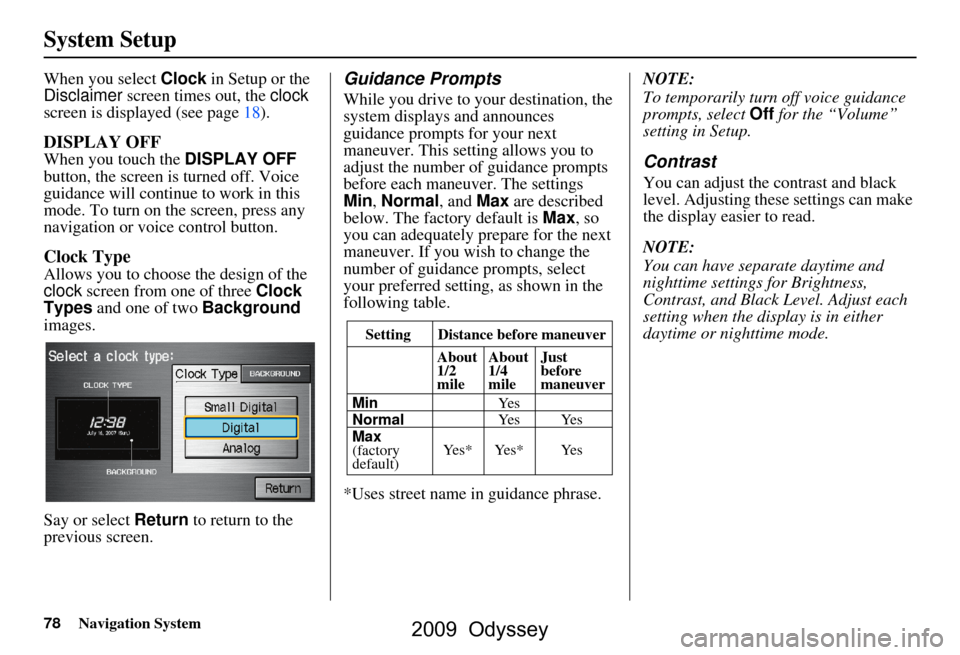
78Navigation System
System Setup
When you select Clock in Setup or the
Disclaimer screen times out, the clock
screen is displayed (see page18).
DISPLAY OFF
When you touch the DISPLAY OFF
button, the screen is turned off. Voice
guidance will continue to work in this
mode. To turn on the screen, press any
navigation or voice control button.
Clock Type
Allows you to choose the design of the
clock screen from one of three Clock
Types and one of two Background
images.
Say or select Return to return to the
previous screen.
Guidance Prompts
While you drive to your destination, the
system displays and announces
guidance prompts for your next
maneuver. This setting allows you to
adjust the number of guidance prompts
before each maneuver. The settings
Min , Normal , and Max are described
below. The factory default is Max , so
you can adequately prepare for the next
maneuver. If you wish to change the
number of guidance prompts, select
your preferred setting, as shown in the
following table.
*Uses street name in guidance phrase. NOTE:
To temporarily turn off voice guidance
prompts, select
Off for the “Volume”
setting in Setup.
Contrast
You can adjust the contrast and black
level. Adjusting thes e settings can make
the display easier to read.
NOTE:
You can have separate daytime and
nighttime settings for Brightness,
Contrast, and Black Level. Adjust each
setting when the display is in either
daytime or nighttime mode.
Setting Distance before maneuver
About
1/2
mile
Max
(factory
default)
Normal
Min About
1/4
mile
Just
before
maneuver
Ye s * Ye s * Ye s Ye s Ye s
Ye s
2009 Odyssey
Page 96 of 153
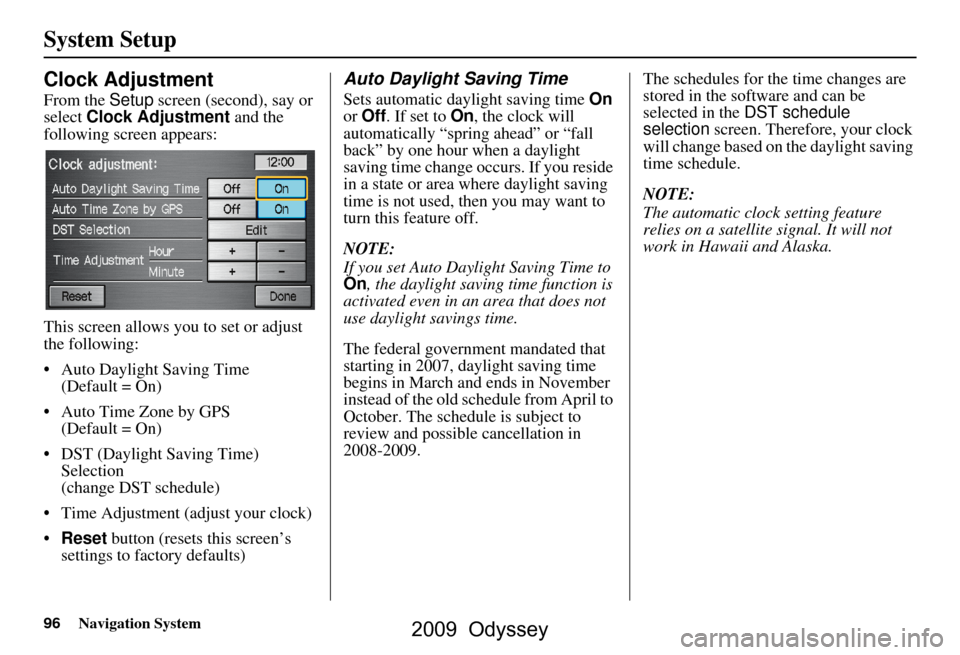
96Navigation System
System Setup
Clock Adjustment
From the Setup screen (second), say or
select Clock Adjustment and the
following screen appears:
This screen allows you to set or adjust
the following:
Auto Daylight Saving Time (Default = On)
Auto Time Zone by GPS (Default = On)
DST (Daylight Saving Time) Selection
(change DST schedule)
Time Adjustment (adjust your clock)
Reset button (resets this screen’s
settings to factory defaults)
Auto Daylight Saving Time
Sets automatic daylight saving time On
or Off . If set to On, the clock will
automatically “spring ahead” or “fall
back” by one hour when a daylight
saving time change occurs. If you reside
in a state or area where daylight saving
time is not used, then you may want to
turn this feature off.
NOTE:
If you set Auto Day light Saving Time to
On , the daylight saving time function is
activated even in an area that does not
use daylight savings time.
The federal government mandated that
starting in 2007, daylight saving time
begins in March and ends in November
instead of the old schedule from April to
October. The schedule is subject to
review and possible cancellation in
2008-2009. The schedules for the time changes are
stored in the software and can be
selected in the
DST schedule
selection screen. Therefore, your clock
will change based on the daylight saving
time schedule.
NOTE:
The automatic clock setting feature
relies on a satellite signal. It will not
work in Hawaii and Alaska.
2009 Odyssey
Page 123 of 153
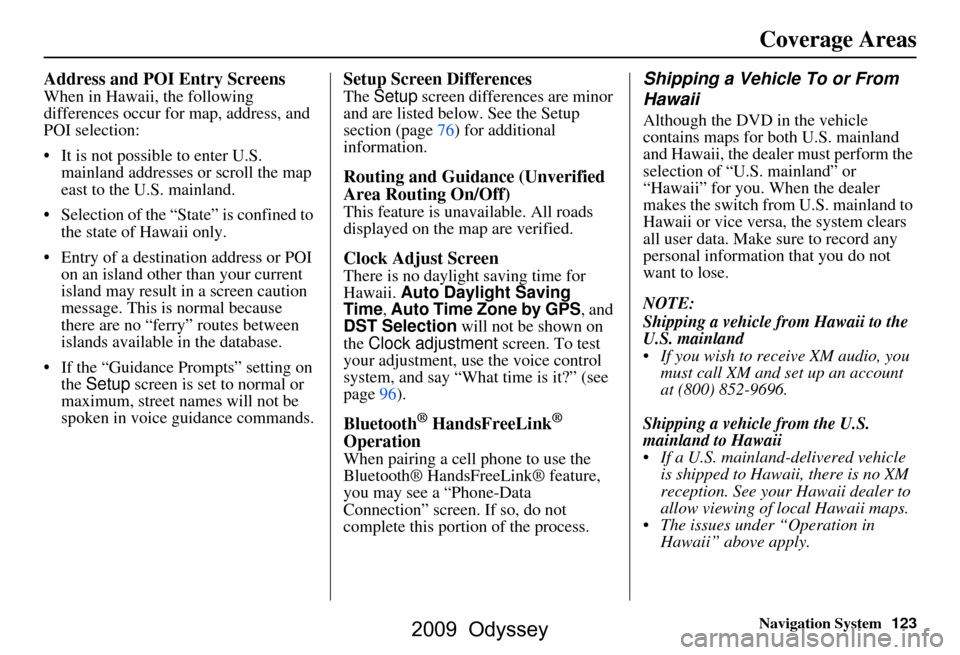
Navigation System123
Coverage Areas
Address and POI Entry Screens
When in Hawaii, the following
differences occur for map, address, and
POI selection:
It is not possible to enter U.S.
mainland addresses or scroll the map
east to the U.S. mainland.
Selection of the “State” is confined to the state of Hawaii only.
Entry of a destination address or POI on an island other than your current
island may result in a screen caution
message. This is normal because
there are no “ferry” routes between
islands available in the database.
If the “Guidance Prompts” setting on the Setup screen is set to normal or
maximum, street names will not be
spoken in voice guidance commands.
Setup Screen Differences
The Setup screen differences are minor
and are listed below. See the Setup
section (page76) for additional
information.
Routing and Guidance (Unverified
Area Routing On/Off)
This feature is unavailable. All roads
displayed on the map are verified.
Clock Adjust Screen
There is no daylight saving time for
Hawaii. Auto Daylight Saving
Time, Auto Time Zone by GPS , and
DST Selection will not be shown on
the Clock adjustment screen. To test
your adjustment, use the voice control
system, and say “What time is it?” (see
page96).
Bluetooth® HandsFreeLink®
Operation
When pairing a cell phone to use the
Bluetooth® HandsFreeLink® feature,
you may see a “Phone-Data
Connection” screen. If so, do not
complete this portion of the process.
Shipping a Vehicle To or From
Hawaii
Although the DVD in the vehicle
contains maps for both U.S. mainland
and Hawaii, the dealer must perform the
selection of “U.S. mainland” or
“Hawaii” for you. When the dealer
makes the switch from U.S. mainland to
Hawaii or vice versa, the system clears
all user data. Make sure to record any
personal information that you do not
want to lose.
NOTE:
Shipping a vehicle from Hawaii to the
U.S. mainland
If you wish to receive XM audio, you must call XM and set up an account
at (800) 852-9696.
Shipping a vehicle from the U.S.
mainland to Hawaii
If a U.S. mainland -delivered vehicle
is shipped to Hawaii, there is no XM
reception. See your Hawaii dealer to
allow viewing of local Hawaii maps.
The issues under “Operation in Hawaii” above apply.
2009 Odyssey
Page 148 of 153
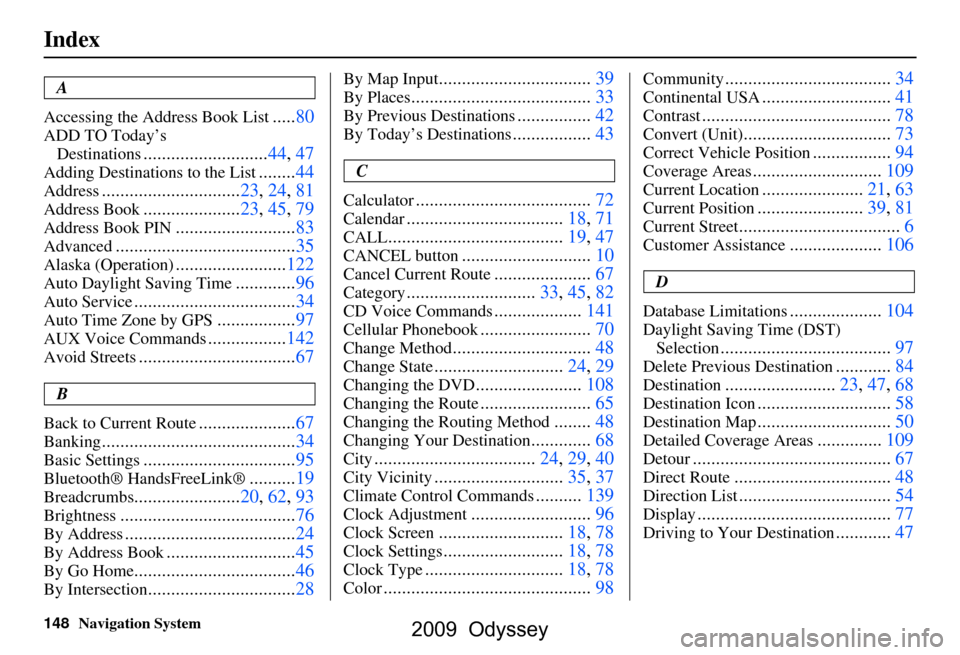
148Navigation System
Index
A
Accessing the Address Book List
..... 80
ADD TO Today’s
Destinations
........................... 44, 47
Adding Destinations to the List........44
Address..............................23, 24, 81
Address Book..................... 23, 45, 79
Address Book PIN.......................... 83
Advanced............................ ...........35
Alaska (Operation)........................ 122
Auto Daylight Saving Time.............96
Auto Service................................... 34
Auto Time Zone by GPS................. 97
AUX Voice Commands................. 142
Avoid Streets.................................. 67
B
Back to Current Route
..................... 67
Banking.......................................... 34
Basic Settings.................................95
Bluetooth® HandsFreeLink ®..........19
Breadcrumbs.......................20, 62, 93
Brightness...................................... 76
By Address.....................................24
By Address Book............................45
By Go Home................................... 46
By Intersection................................28
By Map Input................................. 39
By Places....................................... 33
By Previous Destinations................42
By Today’s Destinations................. 43
C
Calculator
.... .................................. 72
Calendar..................................18, 71
CALL...................................... 19, 47
CANCEL button............................10
Cancel Current Route.....................67
Category............................33, 45, 82
CD Voice Commands...................141
Cellular Phonebook........................ 70
Change Method..............................48
Change State............................ 24, 29
Changing the DVD.......................108
Changing the Route........................ 65
Changing the Routing Method........48
Changing Your Destination.............68
City................................... 24, 29, 40
City Vicinity............................35, 37
Climate Control Commands..........139
Clock Adjustment..........................96
Clock Screen........................... 18, 78
Clock Settings..........................18, 78
Clock Type.............................. 18, 78
Color............................................. 98
Community....................................34
Continental USA............................41
Contrast......................................... 78
Convert (Unit)................................73
Correct Vehicle Position................. 94
Coverage Areas............................ 109
Current Location...................... 21, 63
Current Position....................... 39, 81
Current Street................................... 6
Customer Assistance.................... 106
D
Database Limitations
.................... 104
Daylight Saving Time (DST)
Selection
..................................... 97
Delete Previous Destination............84
Destination........................23, 47, 68
Destination Icon............................. 58
Destination Map............................. 50
Detailed Coverage Areas..............109
Detour........................................... 67
Direct Route..................................48
Direction List.................................54
Display.......................................... 77
Driving to Your Destination............47
2009 Odyssey