phone HONDA ODYSSEY 2009 RB3-RB4 / 4.G Navigation Manual
[x] Cancel search | Manufacturer: HONDA, Model Year: 2009, Model line: ODYSSEY, Model: HONDA ODYSSEY 2009 RB3-RB4 / 4.GPages: 153, PDF Size: 4.75 MB
Page 1 of 153
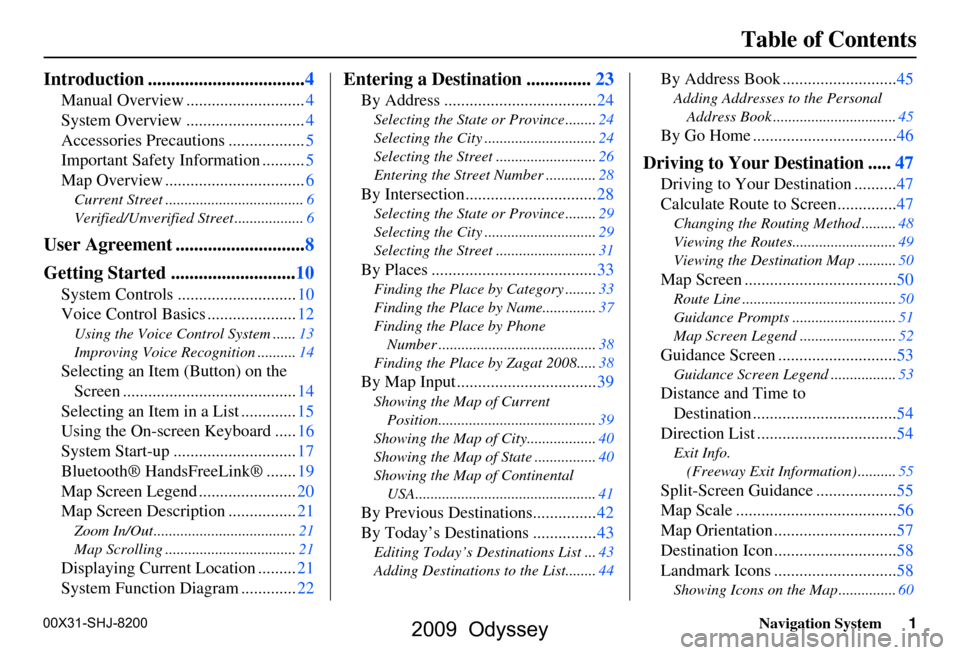
Navigation System1
Table of Contents
Introduction ..................................4
Manual Overview ............................4
System Overview ............................4
Accessories Precautions ..................5
Important Safety Information ..........5
Map Overview .................................6
Current Street ....................................6
Verified/Unverified Street ..................6
User Agreement ............................8
Getting Started ...........................10
System Controls ............................10
Voice Control Basics .....................12
Using the Voice Control System ......13
Improving Voice Recognition ..........14
Selecting an Item (Button) on the
Screen .........................................14
Selecting an Item in a List .............15
Using the On-screen Keyboard .....16
System Start-up .............................17
Bluetooth® HandsFreeLink® .......19
Map Screen Legend .......................20
Map Screen Description ................21
Zoom In/Out.....................................21
Map Scrolling ..................................21
Displaying Current Location .........21
System Function Diagram .............22
Entering a Destination ..............23
By Address ....................................24
Selecting the State or Province ........24
Selecting the City .............................24
Selecting the Street ..........................26
Entering the Street Number .............28
By Intersection...............................28
Selecting the State or Province ........29
Selecting the City .............................29
Selecting the Street ..........................31
By Places .......................................33
Finding the Place by Category ........33
Finding the Place by Name..............37
Finding the Place by Phone
Number .........................................38
Finding the Place by Zagat 2008.....38
By Map Input .................................39
Showing the Map of Current
Position.........................................39
Showing the Map of City..................40
Showing the Map of State ................40
Showing the Map of Continental
USA...............................................41
By Previous Destinations...............42
By Today’s Destinations ...............43
Editing Today’s Destinations List ...43
Adding Destinations to the List........44
By Address Book ...........................45
Adding Addresses to the Personal
Address Book ................................45
By Go Home ..................................46
Driving to Your Destination .....47
Driving to Your Destination ..........47
Calculate Route to Screen..............47
Changing the Routing Method .........48
Viewing the Routes...........................49
Viewing the Destination Map ..........50
Map Screen ....................................50
Route Line ........................................50
Guidance Prompts ...........................51
Map Screen Legend .........................52
Guidance Screen ............................53
Guidance Screen Legend.................53
Distance and Time to
Destination ..................................54
Direction List .................................54
Exit Info.
(Freeway Exit Information) ..........55
Split-Screen Guidance ...................55
Map Scale ......................................56
Map Orientation .............................57
Destination Icon .............................58
Landmark Icons .............................58
Showing Icons on the Map ...............60
00X31-SHJ-8200
2009 Odyssey
Page 2 of 153
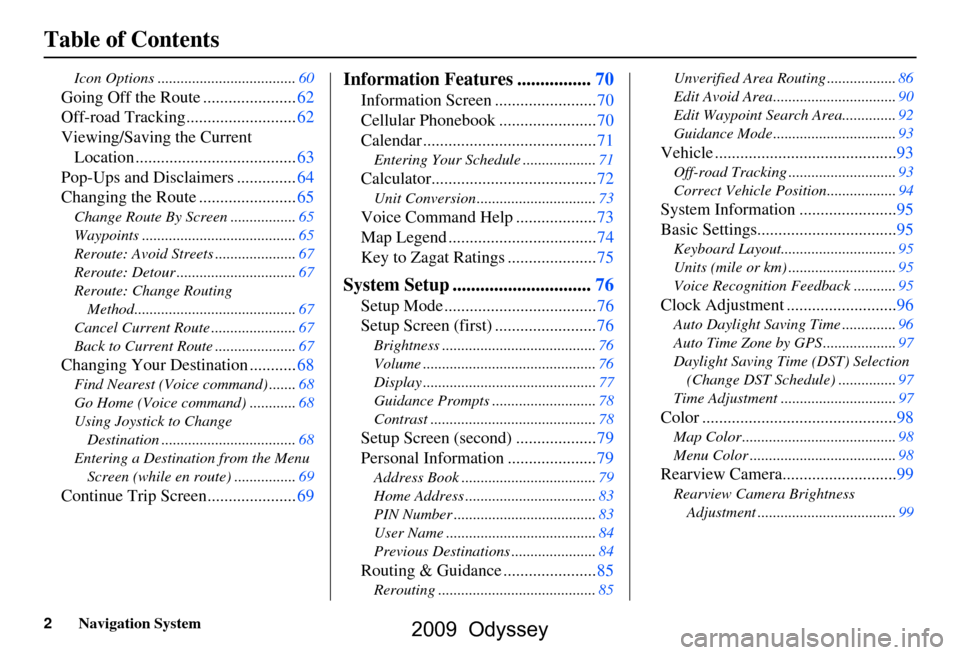
2Navigation System
Table of Contents
Icon Options ....................................60
Going Off the Route ......................62
Off-road Tracking..........................62
Viewing/Saving the Current Location ......................................63
Pop-Ups and Disclaimers ..............64
Changing the Route .......................65
Change Route By Screen .................65
Waypoints ........................................65
Reroute: Avoid Streets .....................67
Reroute: Detour ...............................67
Reroute: Change Routing
Method..........................................67
Cancel Current Route ......................67
Back to Current Route .....................67
Changing Your Destination ...........68
Find Nearest (Voice command) .......68
Go Home (Voice command) ............68
Using Joystick to Change Destination ...................................68
Entering a Destination from the Menu Screen (while en route) ................69
Continue Trip Screen.....................69
Information Features ................70
Information Screen ........................70
Cellular Phonebook .......................70
Calendar .........................................71
Entering Your Schedule ...................71
Calculator.......................................72
Unit Conversion ...............................73
Voice Command Help ...................73
Map Legend ...................................74
Key to Zagat Ratings .....................75
System Setup ..............................76
Setup Mode ....................................76
Setup Screen (first) ........................76
Brightness ........................................76
Volume .............................................76
Display .............................................77
Guidance Prompts ....... ....................78
Contrast ...........................................78
Setup Screen (second) ...................79
Personal Information .....................79
Address Book ...................................79
Home Address ..................................83
PIN Number .....................................83
User Name .......................................84
Previous Destinations ......................84
Routing & Guidance ......................85
Rerouting .........................................85 Unverified Area Routing ..................86
Edit Avoid Area................................90
Edit Waypoint Search Area..............92
Guidance Mode ....
............................93
Vehicle ...........................................93
Off-road Tracking ............................93
Correct Vehicle Position..................94
System Information .......................95
Basic Settings.................................95
Keyboard Layout.. ............................95
Units (mile or km) ............................95
Voice Recognition Fe edback ...........95
Clock Adjustment ..........................96
Auto Daylight Saving Time ..............96
Auto Time Zone by GPS ...................97
Daylight Saving Time (DST) Selection
(Change DST Schedule) ...............97
Time Adjustment ..............................97
Color ..............................................98
Map Color ........................................98
Menu Color ......................................98
Rearview Camera...........................99
Rearview Camera Brightness Adjustment ....................................99
2009 Odyssey
Page 4 of 153
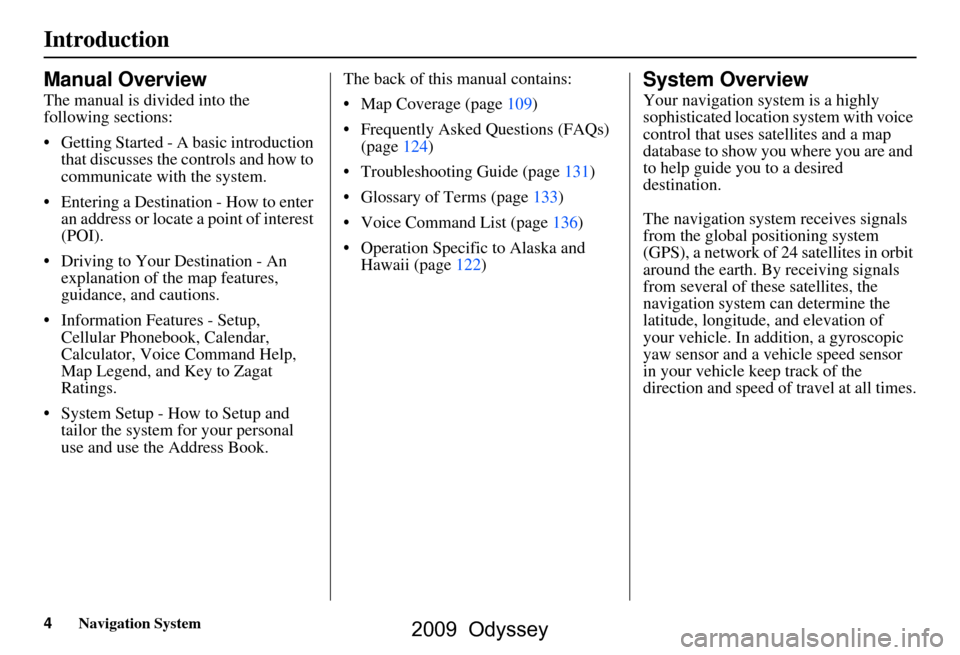
4Navigation System
Introduction
Manual Overview
The manual is divided into the
following sections:
Getting Started - A basic introduction that discusses the controls and how to
communicate with the system.
Entering a Destination - How to enter an address or locate a point of interest
(POI).
Driving to Your Destination - An explanation of the map features,
guidance, and cautions.
Information Features - Setup, Cellular Phonebook, Calendar,
Calculator, Voice Command Help,
Map Legend, and Key to Zagat
Ratings.
System Setup - How to Setup and tailor the system for your personal
use and use the Address Book. The back of this manual contains:
Map Coverage (page109)
Frequently Asked Questions (FAQs)
(page124)
Troubleshooting Guide (page131)
Glossary of Terms (page133)
Voice Command List (page136)
Operation Specific to Alaska and Hawaii (page122)
System Overview
Your navigation system is a highly
sophisticated location system with voice
control that uses satellites and a map
database to show you where you are and
to help guide you to a desired
destination.
The navigation system receives signals
from the global positioning system
(GPS), a network of 24 satellites in orbit
around the earth. By receiving signals
from several of these satellites, the
navigation system can determine the
latitude, longitude, and elevation of
your vehicle. In a ddition, a gyroscopic
yaw sensor and a vehicle speed sensor
in your vehicle k eep track of the
direction and speed of travel at all times.
2009 Odyssey
Page 5 of 153
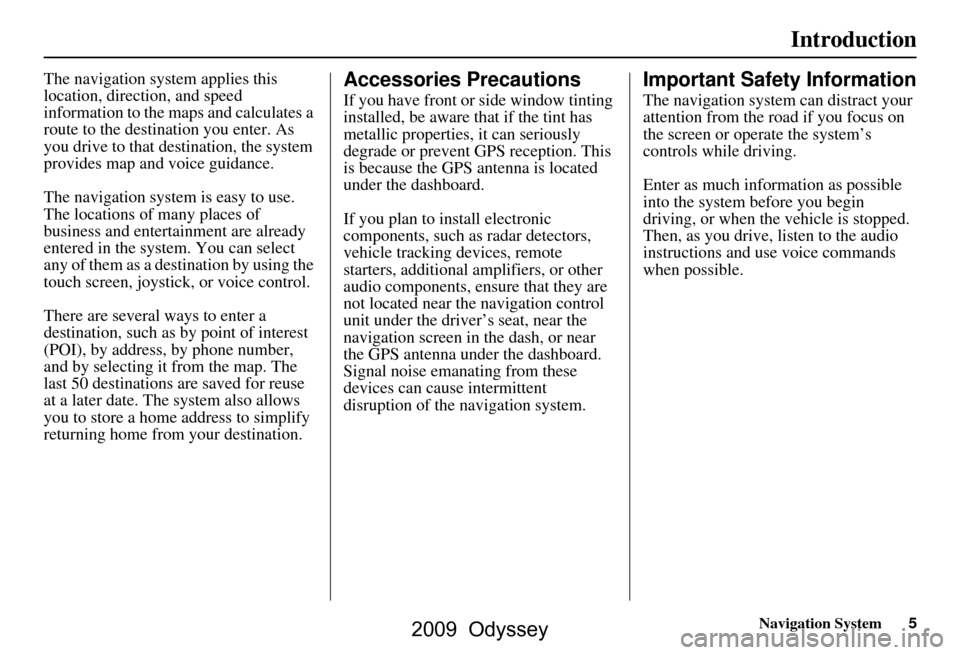
Navigation System5
Introduction
The navigation system applies this
location, direction, and speed
information to the maps and calculates a
route to the destination you enter. As
you drive to that destination, the system
provides map and voice guidance.
The navigation system is easy to use.
The locations of many places of
business and entertainment are already
entered in the system. You can select
any of them as a destination by using the
touch screen, joystick, or voice control.
There are several ways to enter a
destination, such as by point of interest
(POI), by address, by phone number,
and by selecting it from the map. The
last 50 destinations are saved for reuse
at a later date. The system also allows
you to store a home address to simplify
returning home from your destination.Accessories Precautions
If you have front or side window tinting
installed, be aware that if the tint has
metallic properties, it can seriously
degrade or prevent GPS reception. This
is because the GPS antenna is located
under the dashboard.
If you plan to install electronic
components, such as radar detectors,
vehicle tracking devices, remote
starters, additional amplifiers, or other
audio components, ensure that they are
not located near the navigation control
unit under the driver’s seat, near the
navigation screen in the dash, or near
the GPS antenna under the dashboard.
Signal noise emanating from these
devices can cause intermittent
disruption of the navigation system.
Important Safety Information
The navigation system can distract your
attention from the road if you focus on
the screen or operate the system’s
controls while driving.
Enter as much information as possible
into the system before you begin
driving, or when the vehicle is stopped.
Then, as you drive, listen to the audio
instructions and use voice commands
when possible.
2009 Odyssey
Page 11 of 153
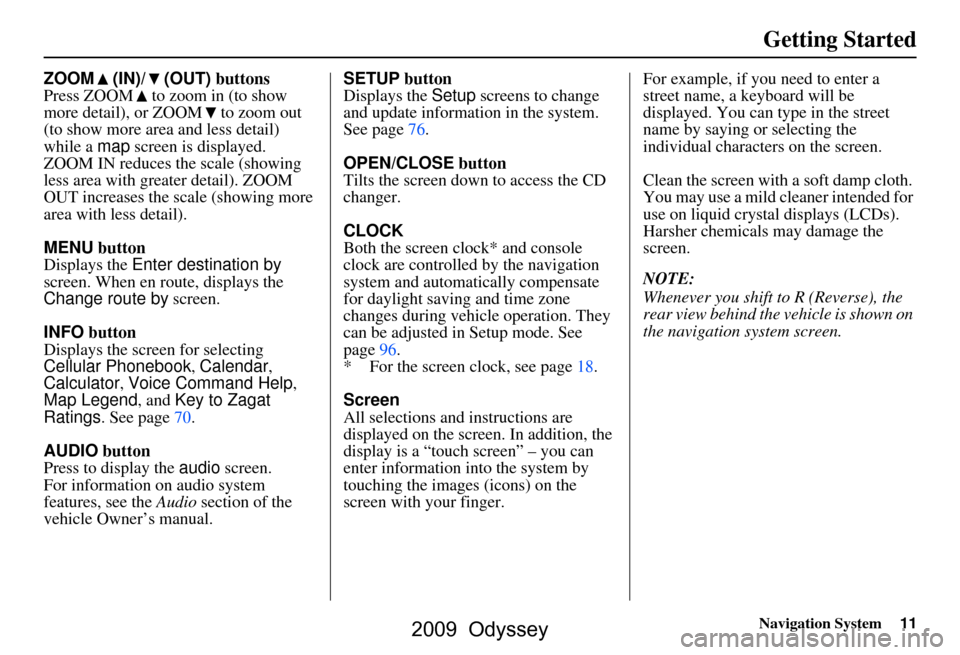
Navigation System11
Getting Started
ZOOM (IN)/ (OUT) buttons
Press ZOOM to zoom in (to show
more detail), or ZOOM to zoom out
(to show more area and less detail)
while a map screen is displayed.
ZOOM IN reduces the scale (showing
less area with greater detail). ZOOM
OUT increases the scale (showing more
area with less detail).
MENU button
Displays the Enter destination by
screen. When en r oute, displays the
Change route by screen.
INFO button
Displays the screen for selecting
Cellular Phonebook , Calendar,
Calculator , Voice Command Help ,
Map Legend , and Key to Zagat
Ratings . See page70.
AUDIO button
Press to display the audio screen.
For information on audio system
features, see the Audio section of the
vehicle Owner’s manual. SETUP button
Displays the
Setup screens to change
and update informa tion in the system.
See page76.
OPEN/CLOSE button
Tilts the screen down to access the CD
changer.
CLOCK
Both the screen clock* and console
clock are controlled by the navigation
system and automatically compensate
for daylight saving and time zone
changes during vehicle operation. They
can be adjusted in Setup mode. See
page96.
* For the screen clock, see page18.
Screen
All selections and instructions are
displayed on the screen. In addition, the
display is a “touch screen” – you can
enter information into the system by
touching the images (icons) on the
screen with your finger. For example, if you need to enter a
street name, a keyboard will be
displayed. You can type in the street
name by saying or selecting the
individual character
s on the screen.
Clean the screen with a soft damp cloth.
You may use a mild cl eaner intended for
use on liquid crystal displays (LCDs).
Harsher chemicals may damage the
screen.
NOTE:
Whenever you shift to R (Reverse), the
rear view behind the vehicle is shown on
the navigation system screen.
2009 Odyssey
Page 12 of 153
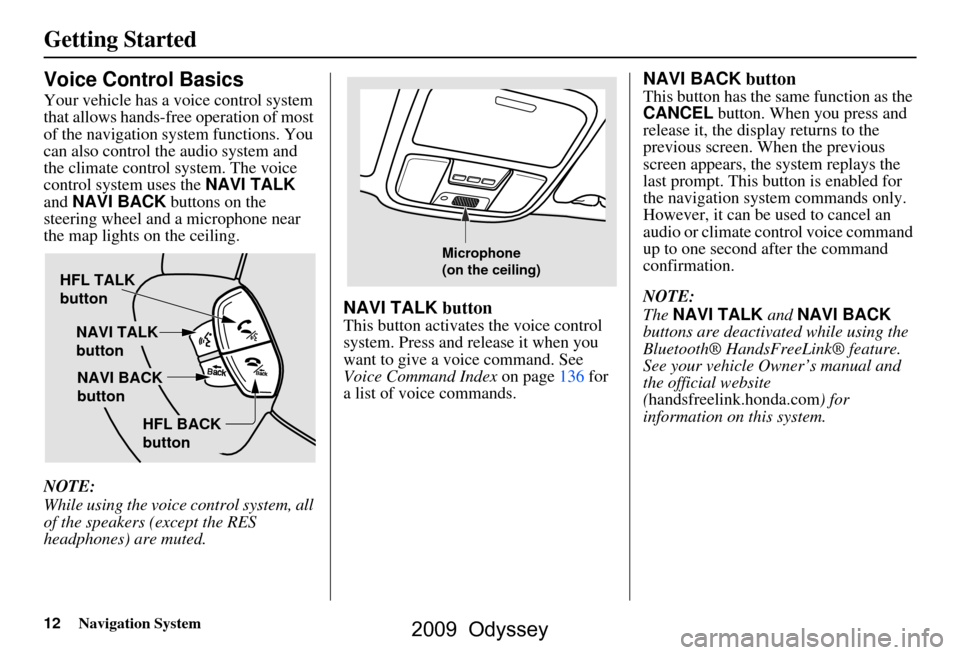
12Navigation System
Getting Started
Voice Control Basics
Your vehicle has a voice control system
that allows hands-free operation of most
of the navigation system functions. You
can also control the audio system and
the climate control system. The voice
control system uses the NAVI TALK
and NAVI BACK buttons on the
steering wheel and a microphone near
the map lights on the ceiling.
NOTE:
While using the voice control system, all
of the speakers (except the RES
headphones) are muted.
NAVI TALK button
This button activates the voice control
system. Press and release it when you
want to give a voice command. See
Voice Command Index on page136 for
a list of voice commands.
NAVI BACK button
This button has the same function as the
CANCEL button. When you press and
release it, the disp lay returns to the
previous screen. When the previous
screen appears, the system replays the
last prompt. This button is enabled for
the navigation system commands only.
However, it can be used to cancel an
audio or climate control voice command
up to one second after the command
confirmation.
NOTE:
The NAVI TALK and NAVI BACK
buttons are deactivated while using the
Bluetooth® HandsFreeLink® feature.
See your vehicle Owner’s manual and
the official website
(handsfreelink.honda.com ) for
information on this system.
HFL TALK
button
NAVI TALK
button
HFL BACK
button
NAVI BACK
button
Microphone
(on the ceiling)
2009 Odyssey
Page 13 of 153
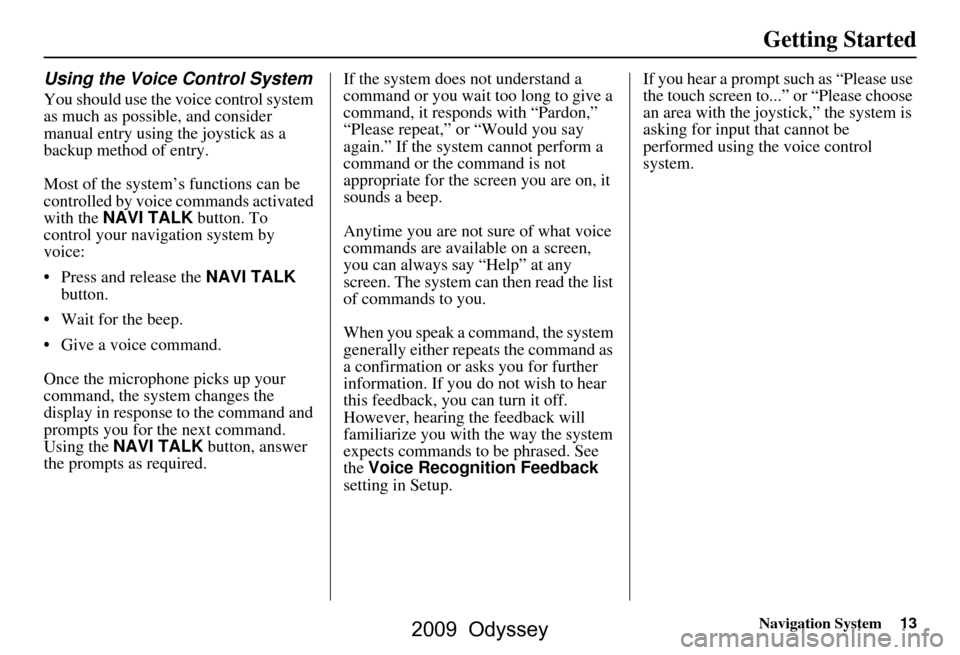
Navigation System13
Getting Started
Using the Voice Control System
You should use the voice control system
as much as possible, and consider
manual entry using the joystick as a
backup method of entry.
Most of the system’s functions can be
controlled by voice commands activated
with the NAVI TALK button. To
control your navigation system by
voice:
Press and release the NAVI TALK
button.
Wait for the beep.
Give a voice command.
Once the microphone picks up your
command, the system changes the
display in response to the command and
prompts you for the next command.
Using the NAVI TALK button, answer
the prompts as required. If the system does not understand a
command or you wait too long to give a
command, it responds with “Pardon,”
“Please repeat,” or “Would you say
again.” If the system cannot perform a
command or the command is not
appropriate for the screen you are on, it
sounds a beep.
Anytime you are not sure of what voice
commands are available on a screen,
you can always say “Help” at any
screen. The system can then read the list
of commands to you.
When you speak a command, the system
generally either repeats the command as
a confirmation or asks you for further
information. If you do not wish to hear
this feedback, you can turn it off.
However, hearing the feedback will
familiarize you with the way the system
expects commands to be phrased. See
the
Voice Recognition Feedback
setting in Setup. If you hear a prompt such as “Please use
the touch screen to...” or “Please choose
an area with the joystick,” the system is
asking for input that cannot be
performed using the voice control
system.
2009 Odyssey
Page 14 of 153
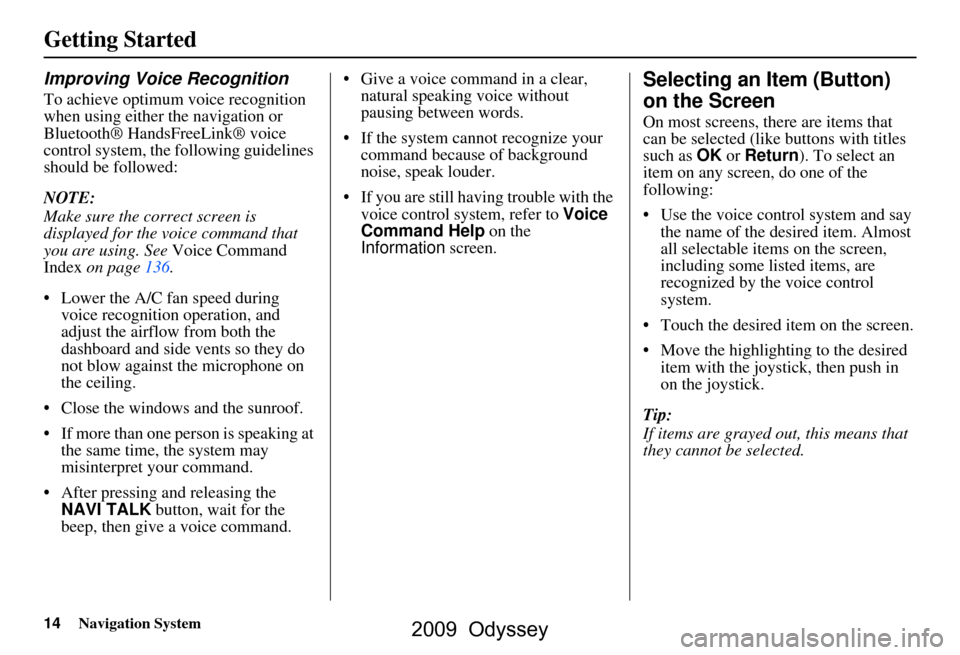
14Navigation System
Getting Started
Improving Voice Recognition
To achieve optimum voice recognition
when using either the navigation or
Bluetooth® HandsFreeLink® voice
control system, the following guidelines
should be followed:
NOTE:
Make sure the correct screen is
displayed for the voice command that
you are using. See Voice Command
Index on page136.
Lower the A/C fan speed during voice recognition operation, and
adjust the airflow from both the
dashboard and side vents so they do
not blow against the microphone on
the ceiling.
Close the windows and the sunroof.
If more than one pe rson is speaking at
the same time, the system may
misinterpret your command.
After pressing and releasing the NAVI TALK button, wait for the
beep, then give a voice command. Give a voice command in a clear,
natural speaking voice without
pausing between words.
If the system cannot recognize your command because of background
noise, speak louder.
If you are still having trouble with the voice control system, refer to Voice
Command Help on the
Information screen.
Selecting an Item (Button)
on the Screen
On most screens, there are items that
can be selected (lik e buttons with titles
such as OK or Return ). To select an
item on any screen, do one of the
following:
Use the voice control system and say the name of the desired item. Almost
all selectable items on the screen,
including some listed items, are
recognized by the voice control
system.
Touch the desired item on the screen.
Move the highlightin g to the desired
item with the joystick, then push in
on the joystick.
Tip:
If items are grayed out, this means that
they cannot be selected.
2009 Odyssey
Page 19 of 153
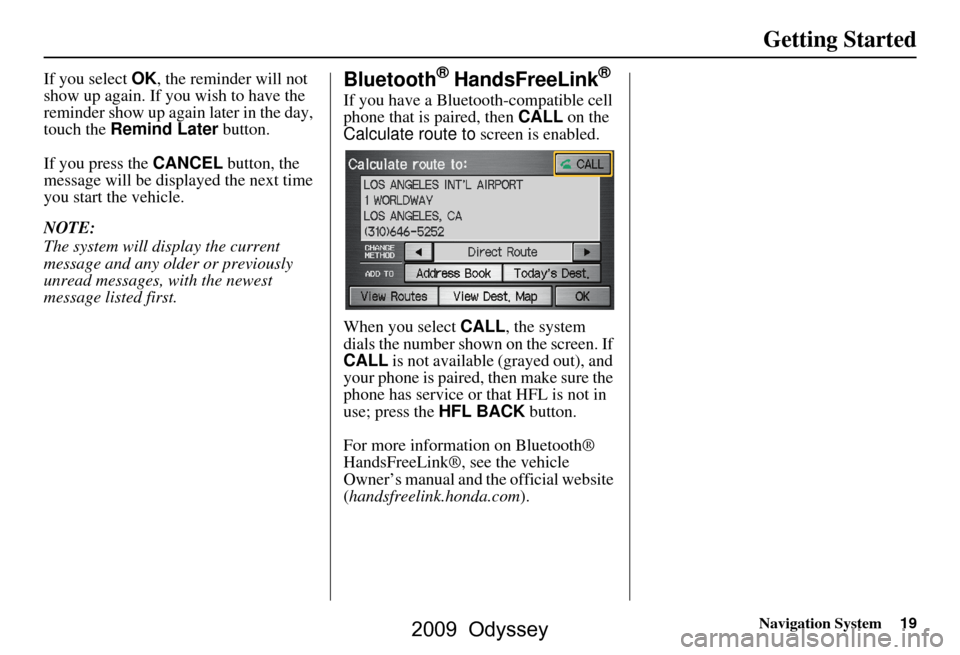
Navigation System19
Getting Started
If you select OK, the reminder will not
show up again. If you wish to have the
reminder show up again later in the day,
touch the Remind Later button.
If you press the CANCEL button, the
message will be displayed the next time
you start the vehicle.
NOTE:
The system will display the current
message and any older or previously
unread messages, with the newest
message listed first.Bluetooth® HandsFreeLink®
If you have a Bluetooth-compatible cell
phone that is paired, then CALL on the
Calculate route to screen is enabled.
When you select CALL, the system
dials the number shown on the screen. If
CALL is not available (grayed out), and
your phone is paired, then make sure the
phone has service or that HFL is not in
use; press the HFL BACK button.
For more information on Bluetooth®
HandsFreeLink®, see the vehicle
Owner’s manual and the official website
(handsfreelink.honda.com ).
2009 Odyssey
Page 22 of 153
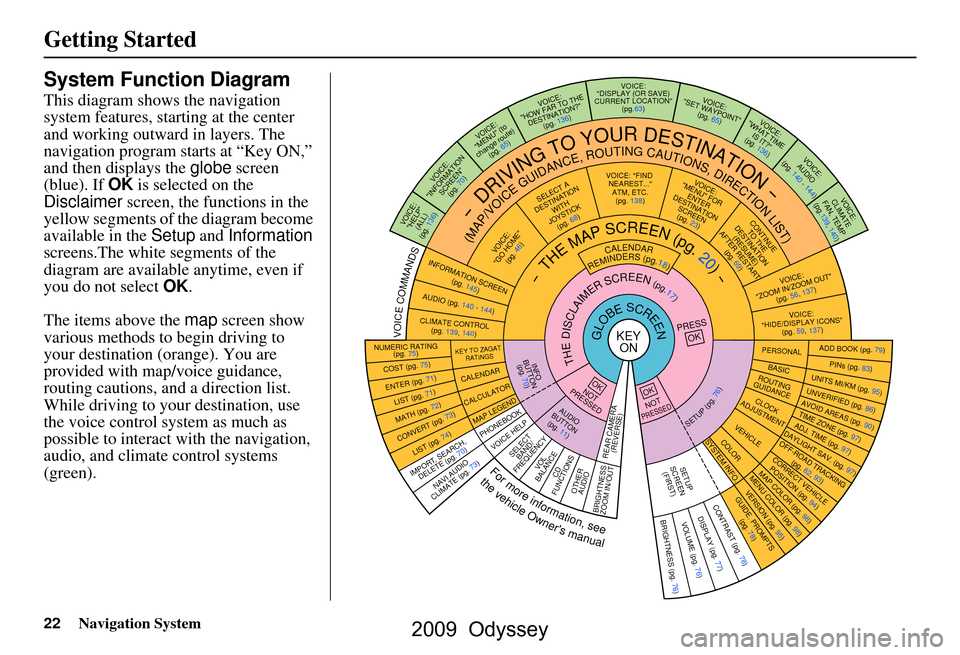
22Navigation System
Getting Started
System Function Diagram
This diagram shows the navigation
system features, starting at the center
and working outward in layers. The
navigation program starts at “Key ON,”
and then displays the globe screen
(blue). If OK is selected on the
Disclaimer screen, the functions in the
yellow segments of the diagram become
available in the Setup and Information
screens.The white segments of the
diagram are available anytime, even if
you do not select OK.
The items above the map screen show
various methods to begin driving to
your destination (orange). You are
provided with map/voice guidance,
routing cautions, and a direction list.
While driving to your destination, use
the voice control system as much as
possible to interact with the navigation,
audio, and climat e control systems
(green).
KEY ONGLOBESCREENPRESS
OK
OKNOT
PRESSED
THEDISCLAIMERSCREEN(pg.17)
CALENDAR
REMINDERS(pg.18)-THEMAPSCREEN(pg.20)-
AUDIO
BUTTO N
(pg. 11)
INFO
BUTTON (pg. 70)
Formoreinformation,see
thevehicleOwner'smanual
VOICECOMMANDS
NAVI A UDIO
CLIMATE (pg. 73)
NUMERIC RATING (pg. 75)
COST (pg. 75)
ENTER (pg. 71)LIST (pg. 71)
MATH (pg. 72)
CONVERT ( pg. 73)LIST (pg. 74)
KEY TO ZAGAT
RATINGS
CALENDAR
CALCULATOR
MAP LEGEND
VOICE: "FIND NEAREST..." ATM, ETC.(pg. 138)
SELECT A
DESTINATION WITH
JOYSTICK (pg. 68)
VOICE:
"GO HOME" (pg. 46)
VOICE:
"MENU" FOR ENTER
DESTINATION SCREEN(pg. 23)
CONTINUE TO THE
DESTINATION (RESUME)
AFTER RESTART
(pg. 69)
VOICE HELPSELECTBAND/
FREQUENCYVOL
BALANCECD
FUNCTIONSOTHER AUDIO
VOICE:
"ZOOM IN/ZOO M OUT"
(pg. 56, 137)
VOICE:
"HIDE/DISPLAY ICONS" (pg. 59, 137)
INFORMATION SCREEN
(pg. 145)
AUDIO (pg. 140 - 144)
CLIMATE CONTROL(pg. 139, 140)
-DRIVINGTOYOURDESTINATION-
(MAP/VOICEGUIDANCE,ROUTINGCAUTIONS,DIRECTIONLIST)VOICE:"HELP" (ALL)
(pg. 136)
VOICE:
"INFORMATION SCREEN"(pg. 70)
VOICE:
"MENU" (to
change route) (pg. 65)
VOICE:
"HOW FAR TO THE DESTINATION?" (pg. 136)
VOICE:
"DISPLAY (OR SAVE)
CURRENT LOCATION" (pg.63)VOICE:"SET WAYPOIN T"
(pg. 65)
VOICE:
"WHAT TIM E
IS IT?"
(pg. 136)
VOICE:
AUDIO
(pg. 140 - 144)
VO ICE:
CLIM ATE
FAN, TEM P
(pg.139, 140)
ADD BOOK (pg. 79)PINs (pg. 83)UNITS MI/KM (pg. 95)
PERSONALBASIC
UNVERIFIED (p g. 86)AVOID AREAS (pg. 90)TIME ZONE (pg. 97)ADJ. TIME (pg. 97)DAYLIGHT SAV. (pg. 97)
ROUTING
GUIDANCE
CLOC K
ADJUSTMENT
OFF-ROAD TRA CKING
(pg. 62, 93)CORRECT VEHICL E
POSITION (pg. 94)MAP COLOR (pg. 98)MENU COLOR (pg. 98)
VEHICLECOLOR
GUIDE. PROMPTS
(pg. 78)
SETUP
SCREEN (FIRST)
OKNOTPRESSED
VERSION ( pg. 95)
SYSTEM INF O.
BRIGHTNESS (pg. 76)VOLUME (pg. 76)DISPLAY (pg . 77)CONTRAST (pg. 78)
SETUP(pg.76)
IMPORT, SEARCH,
DELETE (pg. 70)
PHONEBOOK
BRIGHTNESS
ZOOM IN/OUT REAR CAMERA
(REVERSE)
2009 Odyssey