clock setting HONDA ODYSSEY 2011 RB3-RB4 / 4.G Navigation Manual
[x] Cancel search | Manufacturer: HONDA, Model Year: 2011, Model line: ODYSSEY, Model: HONDA ODYSSEY 2011 RB3-RB4 / 4.GPages: 178, PDF Size: 3.97 MB
Page 2 of 178
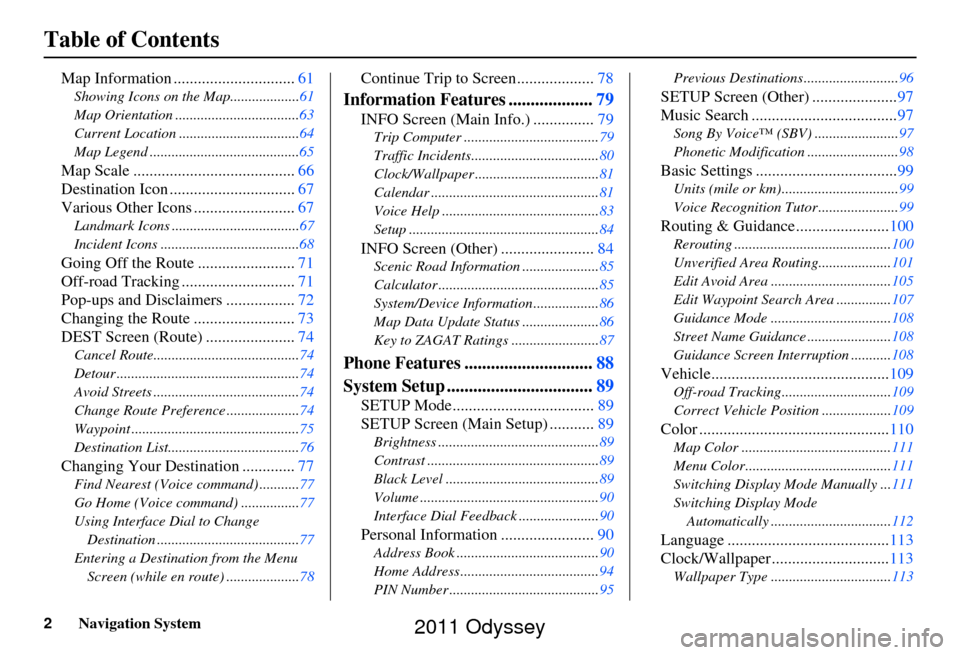
2Navigation System
Table of Contents
Map Information ..............................61
Showing Icons on the Map...................61
Map Orientation ..................................63
Current Location .................................64
Map Legend .........................................65
Map Scale ........................................ 66
Destination Icon ............................... 67
Various Other Icons ......................... 67
Landmark Icons ...................................67
Incident Icons ......................................68
Going Off the Route ........................71
Off-road Tracking ............................ 71
Pop-ups and Disclaimers ................. 72
Changing the Route ......................... 73
DEST Screen (Route) ...................... 74
Cancel Route........................................74
Detour ..................................................74
Avoid Streets ........................................74
Change Route Preference ....................74
Waypoint ..............................................75
Destination List....................................76
Changing Your Destination .............77
Find Nearest (Voice command) ...........77
Go Home (Voice command) ................77
Using Interface Dial to Change
Destination .......................................77
Entering a Destination from the Menu Screen (while en route) ....................78
Continue Trip to Screen................... 78
Information Features ...................79
INFO Screen (Main Info.) ............... 79
Trip Computer ..................................... 79
Traffic Incidents................................... 80
Clock/Wallpaper .................................. 81
Calendar .............................................. 81
Voice Help ........................................... 83
Setup .................................................... 84
INFO Screen (Other) .......................84
Scenic Road Information ..................... 85
Calculator ............................................ 85
System/Device Information .................. 86
Map Data Update Status ..................... 86
Key to ZAGAT Ratings ........................ 87
Phone Features .............................88
System Setup ................................. 89
SETUP Mode................................... 89
SETUP Screen (Main Setup) ........... 89
Brightness ............................................ 89
Contrast ............................................... 89
Black Level .......................................... 89
Volume ................................................. 90
Interface Dial Feedback ...................... 90
Personal Information .......................90
Address Book ....................................... 90
Home Address ...................................... 94
PIN Number ......................................... 95Previous Destinations..........................
96
SETUP Screen (Other) .....................97
Music Search .................................... 97
Song By Voice™ (SBV) ....................... 97
Phonetic Modification ......................... 98
Basic Settings ...................................99
Units (mile or km)................................ 99
Voice Recognition Tutor ...................... 99
Routing & Guidance.......................100
Rerouting ........................................... 100
Unverified Area Routing.................... 101
Edit Avoid Area ................................. 105
Edit Waypoint Search Area ............... 107
Guidance Mode ........... ......................108
Street Name Guidance ....................... 108
Guidance Screen Interruption ........... 108
Vehicle............................................109
Off-road Tracking..............................109
Correct Vehicle Position ................... 109
Color ...............................................110
Map Color ......................................... 111
Menu Color........................................ 111
Switching Display Mode Manually ... 111
Switching Display Mode Automatically ................................. 112
Language ........................................ 113
Clock/Wallpaper............................. 113
Wallpaper Type ................................. 113
2011 Odyssey
Page 3 of 178
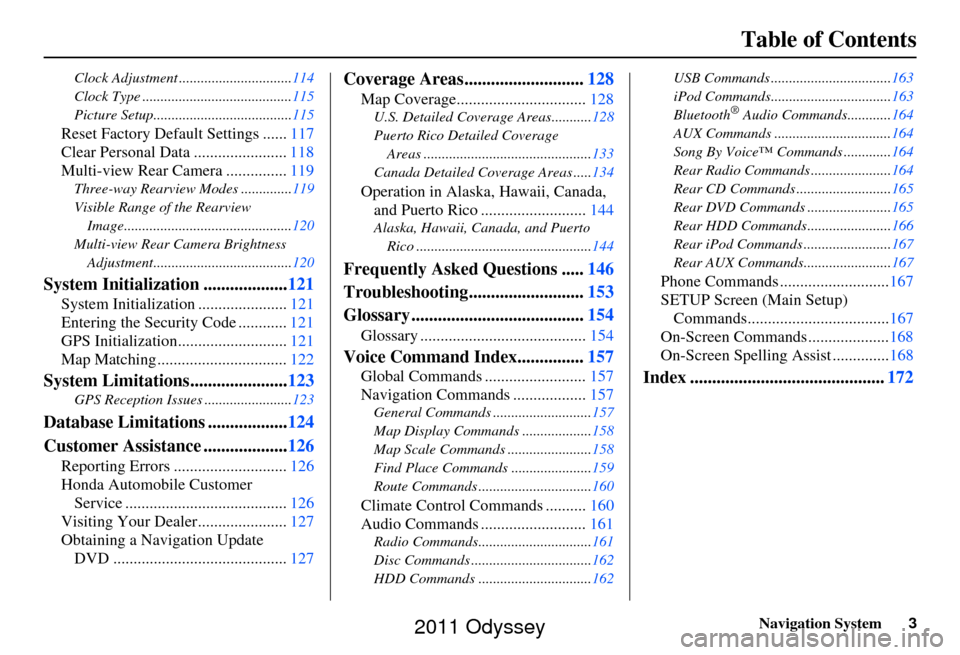
Navigation System3
Table of Contents
Clock Adjustment ............................... 114
Clock Type ......................................... 115
Picture Setup...................................... 115
Reset Factory Default Settings ......117
Clear Personal Data ....................... 118
Multi-view Rear Camera ............... 119
Three-way Rearview Modes .............. 119
Visible Range of the Rearview Image.............................................. 120
Multi-view Rear Camera Brightness Adjustment...................................... 120
System Initialization ...................121
System Initialization ......................121
Entering the Security Code ............ 121
GPS Initialization.................. .........121
Map Matching ................................ 122
System Limitations......................123
GPS Reception Issues ........................ 123
Database Limitations ..................124
Customer Assistance ................... 126
Reporting Errors ............................ 126
Honda Automobile Customer Service ........................................ 126
Visiting Your Dealer...................... 127
Obtaining a Navigation Update DVD ........................................... 127
Coverage Areas........................... 128
Map Coverage................................ 128
U.S. Detailed Coverage Areas........... 128
Puerto Rico Detailed Coverage Areas .............................................. 133
Canada Detailed Coverage Areas ..... 134
Operation in Alaska, Hawaii, Canada,
and Puerto Rico .......................... 144
Alaska, Hawaii, Canada, and Puerto
Rico ................................................ 144
Frequently Asked Questions .....146
Troubleshooting.......................... 153
Glossary ....................................... 154
Glossary ......................................... 154
Voice Command Index...............157
Global Commands ......................... 157
Navigation Commands .................. 157
General Commands ........................... 157
Map Display Commands ................... 158
Map Scale Commands .... ...................158
Find Place Commands ...................... 159
Route Commands ............ ...................160
Climate Control Commands .......... 160
Audio Commands .......................... 161
Radio Commands...............................161
Disc Commands .... .............................162
HDD Commands ............................... 162USB Commands .................................
163
iPod Commands................................. 163
Bluetooth
® Audio Commands............ 164
AUX Commands ................................ 164
Song By Voice™ Co mmands .............164
Rear Radio Commands .. ....................164
Rear CD Commands .......................... 165
Rear DVD Commands ....................... 165
Rear HDD Commands....................... 166
Rear iPod Commands ........................ 167
Rear AUX Commands........................ 167
Phone Commands ...........................167
SETUP Screen (Main Setup) Commands................................... 167
On-Screen Commands .................... 168
On-Screen Spelling Assist ..............168
Index ............................................ 172
2011 Odyssey
Page 18 of 178
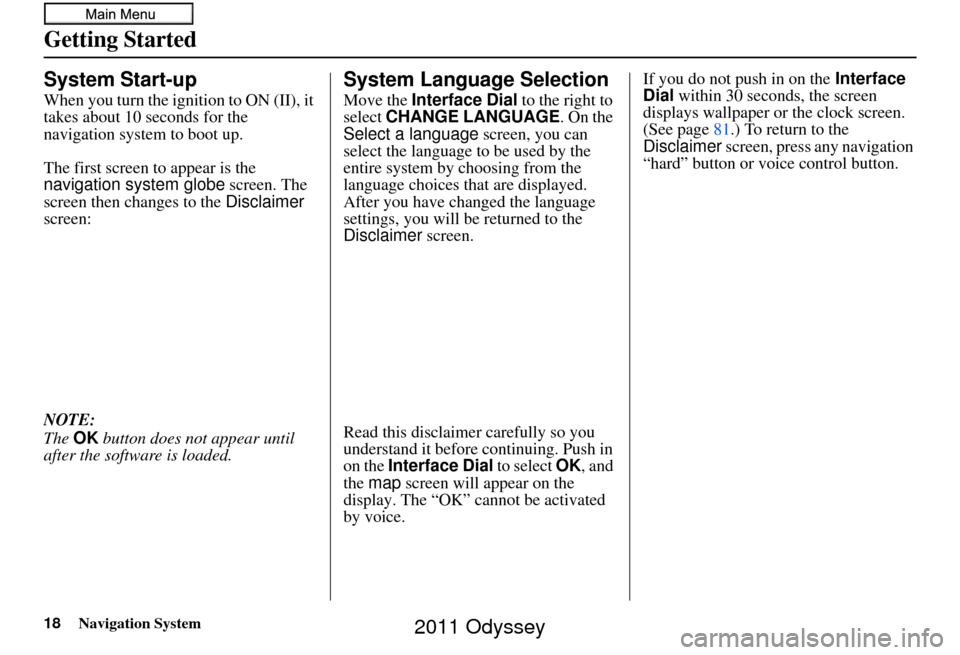
18Navigation System
Getting Started
System Start-up
When you turn the ignition to ON (II), it
takes about 10 seconds for the
navigation system to boot up.
The first screen to appear is the
navigation system globe screen. The
screen then changes to the Disclaimer
screen:
NOTE:
The OK button does not appear until
after the software is loaded.
System Language Selection
Move the Interface Dial to the right to
select CHANGE LANGUAGE. On the
Select a language screen, you can
select the language to be used by the
entire system by choosing from the
language choices that are displayed.
After you have changed the language
settings, you will be returned to the
Disclaimer screen.
Read this disclaimer carefully so you
understand it before continuing. Push in
on the Interface Dial to select OK, and
the map screen will appear on the
display. The “OK” cannot be activated
by voice. If you do not push in on the
Interface
Dial within 30 seconds, the screen
displays wallpaper or the clock screen.
(See page 81.) To return to the
Disclaimer screen, press any navigation
“hard” button or voice control button.
2011 Odyssey
Page 113 of 178
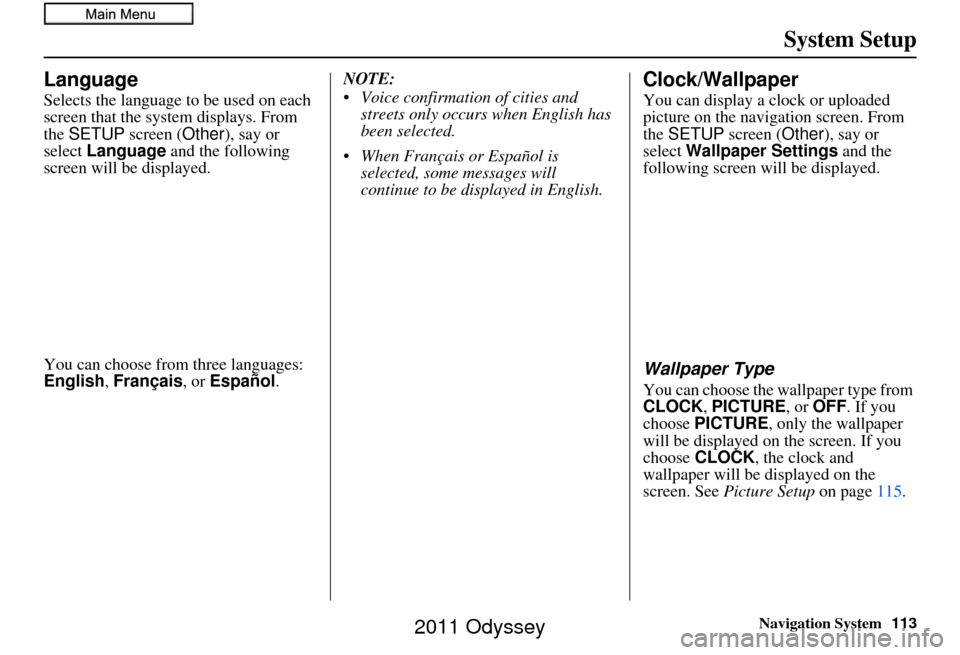
Navigation System113
System Setup
Language
Selects the language to be used on each
screen that the system displays. From
the SETUP screen ( Other), say or
select Language and the following
screen will be displayed.
You can choose from three languages:
English , Français, or Español .NOTE:
Voice confirmation of cities and
streets only occurs when English has
been selected.
When Français or Español is selected, some messages will
continue to be displayed in English.
Clock/Wallpaper
You can display a clock or uploaded
picture on the navigation screen. From
the SETUP screen (Other), say or
select Wallpaper Settings and the
following screen will be displayed.
Wallpaper Type
You can choose the wallpaper type from
CLOCK, PICTURE, or OFF. If you
choose PICTURE, only the wallpaper
will be displayed on the screen. If you
choose CLOCK , the clock and
wallpaper will be displayed on the
screen. See Picture Setup on page115.
2011 Odyssey
Page 114 of 178
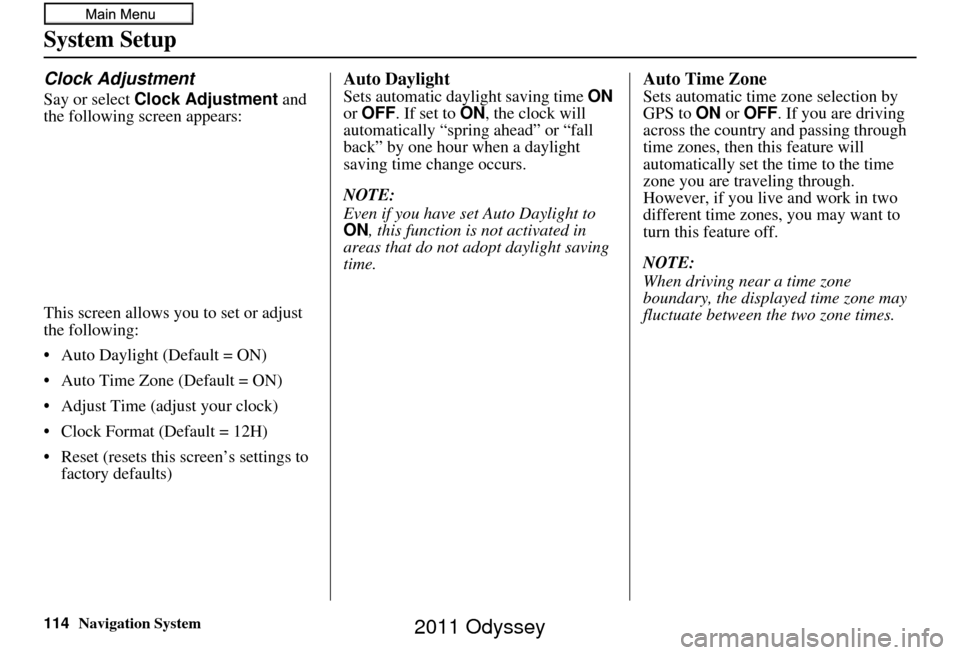
114Navigation System
System Setup
Clock Adjustment
Say or select Clock Adjustment and
the following screen appears:
This screen allows you to set or adjust
the following:
• Auto Daylight (Default = ON)
• Auto Time Zone (Default = ON)
• Adjust Time (adjust your clock)
• Clock Format (Default = 12H)
• Reset (resets this screen’s settings to factory defaults)
Auto Daylight
Sets automatic daylight saving time ON
or OFF . If set to ON , the clock will
automatically “spring ahead” or “fall
back” by one hour when a daylight
saving time change occurs.
NOTE:
Even if you have set Auto Daylight to
ON , this function is not activated in
areas that do not adopt daylight saving
time.
Auto Time Zone
Sets automatic time zone selection by
GPS to ON or OFF . If you are driving
across the country and passing through
time zones, then this feature will
automatically set the time to the time
zone you are traveling through.
However, if you live and work in two
different time zones, you may want to
turn this feature off.
NOTE:
When driving near a time zone
boundary, the displa yed time zone may
fluctuate between the two zone times.
2011 Odyssey
Page 115 of 178
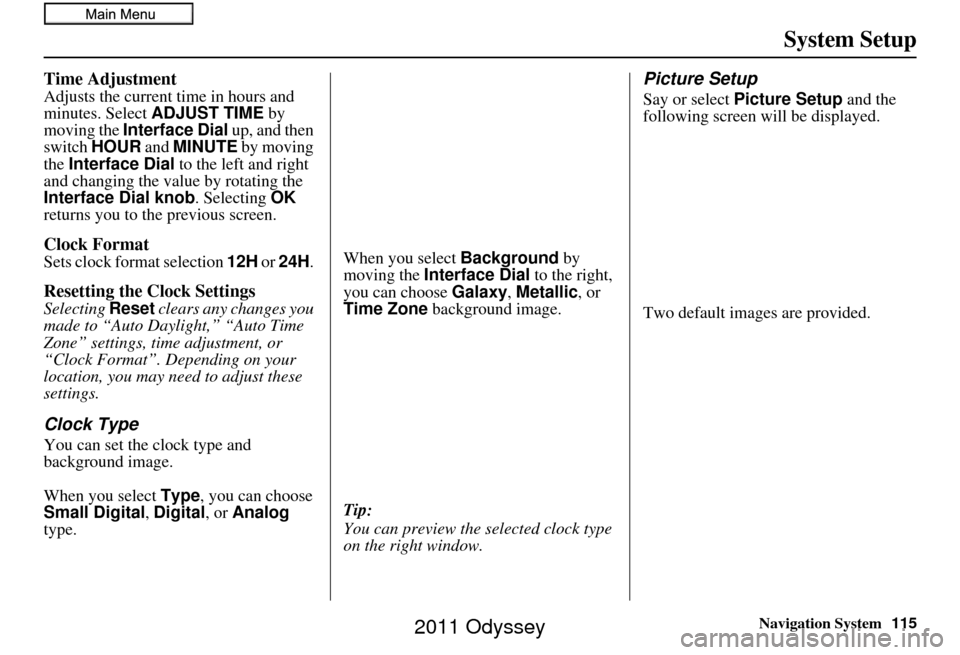
Navigation System115
System Setup
Time Adjustment
Adjusts the current time in hours and
minutes. Select ADJUST TIME by
moving the Interface Dial up, and then
switch HOUR and MINUTE by moving
the Interface Dial to the left and right
and changing the value by rotating the
Interface Dial knob . Selecting OK
returns you to the previous screen.
Clock Format
Sets clock format selection 12H or 24H .
Resetting the Clock Settings
Selecting Reset clears any changes you
made to “Auto Daylight,” “Auto Time
Zone” settings, time adjustment, or
“Clock Format”. Depending on your
location, you may need to adjust these
settings.
Clock Type
You can set the clock type and
background image.
When you select Type, you can choose
Small Digital, Digital , or Analog
type. When you select
Background by
moving the Interface Dial to the right,
you can choose Galaxy, Metallic , or
Time Zone background image.
Tip:
You can preview the se lected clock type
on the right window.
Picture Setup
Say or select Picture Setup and the
following screen will be displayed.
Two default images are provided.
2011 Odyssey
Page 118 of 178
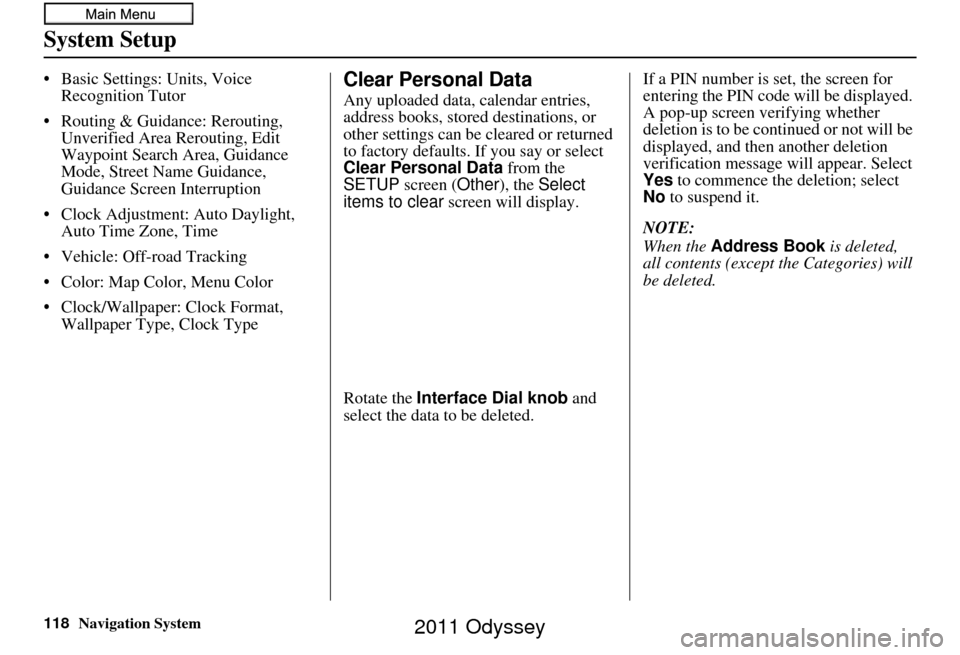
118Navigation System
System Setup
• Basic Settings: Units, Voice Recognition Tutor
• Routing & Guidance: Rerouting, Unverified Area Rerouting, Edit
Waypoint Search Area, Guidance
Mode, Street Name Guidance,
Guidance Screen Interruption
• Clock Adjustment: Auto Daylight, Auto Time Zone, Time
• Vehicle: Off-road Tracking
• Color: Map Color, Menu Color
• Clock/Wallpaper: Clock Format, Wallpaper Type, Clock TypeClear Personal Data
Any uploaded data, calendar entries,
address books, stored destinations, or
other settings can be cleared or returned
to factory defaults. If you say or select
Clear Personal Data from the
SETUP screen ( Other), the Select
items to clear screen will display.
Rotate the Interface Dial knob and
select the data to be deleted. If a PIN number is set, the screen for
entering the PIN code will be displayed.
A pop-up screen verifying whether
deletion is to be continued or not will be
displayed, and then another deletion
verification message will appear. Select
Yes
to commence the deletion; select
No to suspend it.
NOTE:
When the Address Book is deleted,
all contents (except the Categories) will
be deleted.
2011 Odyssey
Page 152 of 178
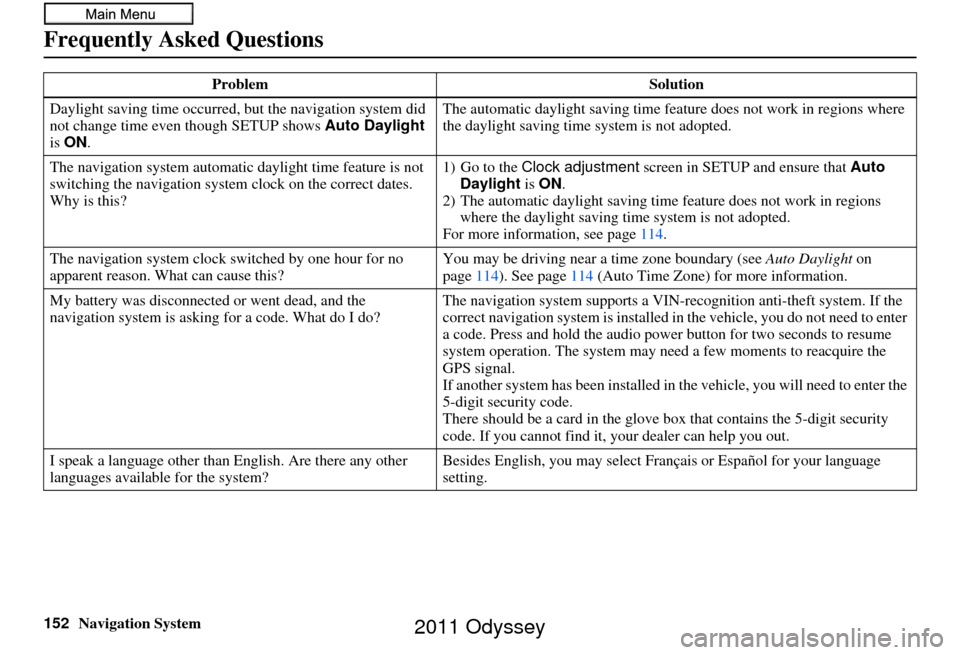
152Navigation System
Frequently Asked Questions
Daylight saving time occurred, but the navigation system did
not change time even though SETUP shows Auto Daylight
is ON . The automatic daylight saving time feature does not work in regions where
the daylight saving time
system is not adopted.
The navigation system automatic daylight time feature is not
switching the navigation system clock on the correct dates.
Why is this? 1) Go to the
Clock adjustment screen in SETUP and ensure that Auto
Daylight is ON .
2) The automatic daylight saving time feature does not work in regions
where the daylight saving ti me system is not adopted.
For more information, see page 114.
The navigation system clock switched by one hour for no
apparent reason. Wh at can cause this? You may be driving near
a time zone boundary (see Auto Daylight on
page 114). See page 114 (Auto Time Zone) for more information.
My battery was disconnected or went dead, and the
navigation system is asking for a code. What do I do? The navigation system suppor
ts a VIN-recognition anti-theft system. If the
correct navigation system is installed in the vehicle, you do not need to enter
a code. Press and hold the audio power button for two seconds to resume
system operation. The system may ne ed a few moments to reacquire the
GPS signal.
If another system has been in stalled in the vehicle, you will need to enter the
5-digit security code.
There should be a card in the glove box that contains the 5-digit security
code. If you cannot find it, your dealer can help you out.
I speak a language other than English. Are there any other
languages available for the system? Besides English, you may select Fr
ançais or Español for your language
setting.
Problem
Solution
2011 Odyssey
Page 172 of 178
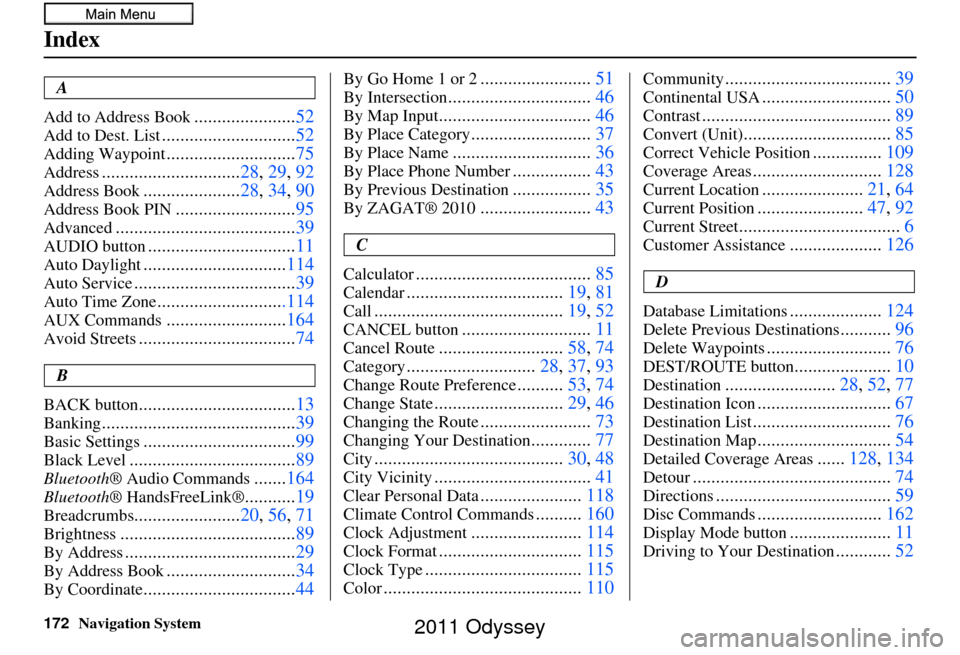
172Navigation System
Index
A
Add to Address Book
...................... 52
Add to Dest. List............................. 52
Adding Waypoint............................75
Address.............................. 28, 29, 92
Address Book..................... 28, 34, 90
Address Book PIN.......................... 95
Advanced....................................... 39
AUDIO button................................11
Auto Daylight...............................114
Auto Service................................... 39
Auto Time Zone............................114
AUX Commands..........................164
Avoid Streets.................................. 74
B
BACK button
.................................. 13
Banking.......................................... 39
Basic Settings.................................99
Black Level.................................... 89
Bluetooth® Audio Commands.......164
Bluetooth ® HandsFreeLink®...........19
Breadcrumbs....................... 20, 56, 71
Brightness...................................... 89
By Address.....................................29
By Address Book............................34
By Coordinate................................. 44
By Go Home 1 or 2........................51
By Intersection............................... 46
By Map Input................................. 46
By Place Category..........................37
By Place Name.............................. 36
By Place Phone Number.................43
By Previous Destination.................35
By ZAGAT® 2010........................ 43
C
Calculator
...................................... 85
Calendar..................................19, 81
Call......................................... 19, 52
CANCEL button............................11
Cancel Route...........................58, 74
Category............................ 28, 37, 93
Change Route Preference..........53, 74
Change State............................ 29, 46
Changing the Route........................73
Changing Your Destination.............77
City......................................... 30, 48
City Vicinity..................................41
Clear Personal Data......................118
Climate Control Commands..........160
Clock Adjustment........................ 114
Clock Format............................... 115
Clock Type.................................. 115
Color........................................... 110
Community....................................39
Continental USA............................50
Contrast......................................... 89
Convert (Unit)................................85
Correct Vehicle Position...............109
Coverage Areas............................ 128
Current Location......................21, 64
Current Position....................... 47, 92
Current Street................................... 6
Customer Assistance....................126
D
Database Limitations
.................... 124
Delete Previous Destinations...........96
Delete Waypoints........................... 76
DEST/ROUTE button.....................10
Destination........................ 28, 52, 77
Destination Icon............................. 67
Destination List.............................. 76
Destination Map.............................54
Detailed Coverage Areas......128, 134
Detour........................................... 74
Directions......................................59
Disc Commands...........................162
Display Mode button......................11
Driving to Your Destination............52
2011 Odyssey