length HONDA ODYSSEY 2011 RB3-RB4 / 4.G Navigation Manual
[x] Cancel search | Manufacturer: HONDA, Model Year: 2011, Model line: ODYSSEY, Model: HONDA ODYSSEY 2011 RB3-RB4 / 4.GPages: 178, PDF Size: 3.97 MB
Page 85 of 178
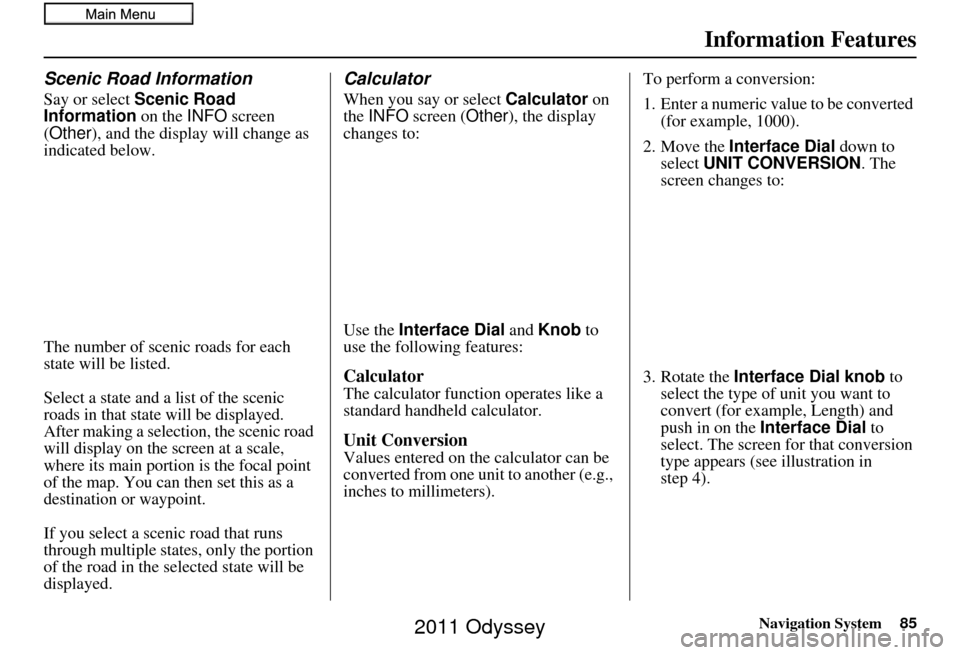
Navigation System85
Information Features
Scenic Road Information
Say or select Scenic Road
Information on the INFO screen
(Other ), and the displa y will change as
indicated below.
The number of scenic roads for each
state will be listed.
Select a state and a list of the scenic
roads in that state will be displayed.
After making a selection, the scenic road
will display on the screen at a scale,
where its main portion is the focal point
of the map. You can then set this as a
destination or waypoint.
If you select a scenic road that runs
through multiple states, only the portion
of the road in the se lected state will be
displayed.
Calculator
When you say or select Calculator on
the INFO screen ( Other), the display
changes to:
Use the Interface Dial and Knob to
use the following features:
Calculator
The calculator function operates like a
standard handheld calculator.
Unit Conversion
Values entered on the calculator can be
converted from one unit to another (e.g.,
inches to millimeters). To perform a conversion:
1. Enter a numeric value to be converted
(for example, 1000).
2. Move the Interface Dial down to
select UNIT CONVERSION . The
screen changes to:
3. Rotate the Interface Dial knob to
select the type of unit you want to
convert (for example, Length) and
push in on the Interface Dial to
select. The screen for that conversion
type appears (see illustration in
step 4).
2011 Odyssey
Page 106 of 178
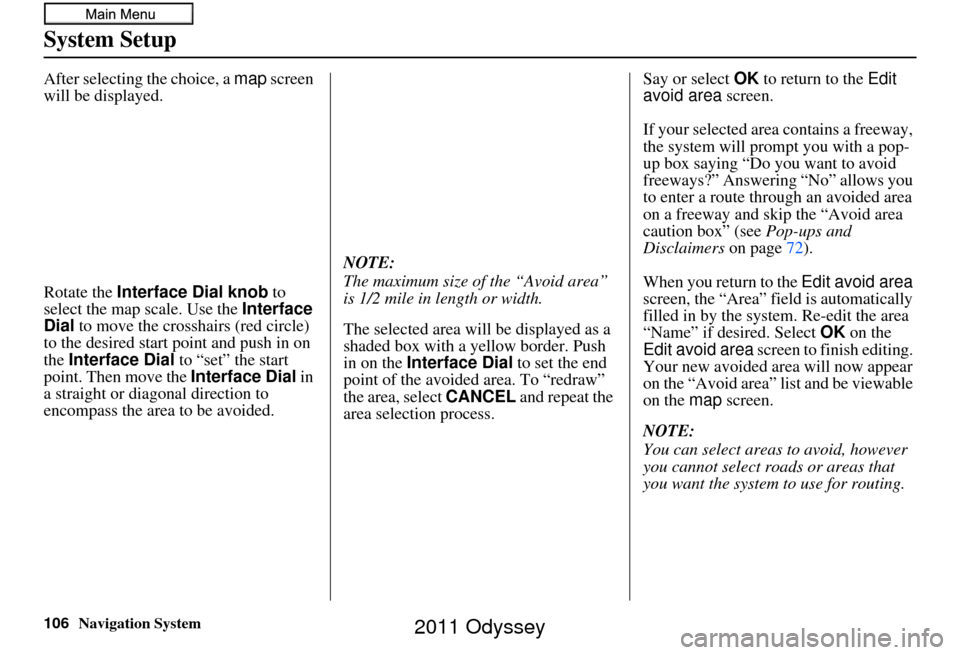
106Navigation System
System Setup
After selecting the choice, a map screen
will be displayed.
Rotate the Interface Dial knob to
select the map scale. Use the Interface
Dial to move the crosshairs (red circle)
to the desired start point and push in on
the Interface Dial to “set” the start
point. Then move the Interface Dial in
a straight or diagonal direction to
encompass the area to be avoided. NOTE:
The maximum size of the “Avoid area”
is 1/2 mile in length or width.
The selected area will be displayed as a
shaded box with a yellow border. Push
in on the
Interface Dial to set the end
point of the avoided area. To “redraw”
the area, select CANCEL and repeat the
area selection process. Say or select OK
to return to the Edit
avoid area screen.
If your selected area contains a freeway,
the system will prompt you with a pop-
up box saying “Do you want to avoid
freeways?” Answering “No” allows you
to enter a route thro ugh an avoided area
on a freeway and skip the “Avoid area
caution box” (see Pop-ups and
Disclaimers on page72).
When you return to the Edit avoid area
screen, the “Area” field is automatically
filled in by the system. Re-edit the area
“Name” if desired. Select OK on the
Edit avoid area screen to finish editing.
Your new avoided ar ea will now appear
on the “Avoid area” list and be viewable
on the map screen.
NOTE:
You can select areas to avoid, however
you cannot select roads or areas that
you want the system to use for routing.
2011 Odyssey