ECU HONDA ODYSSEY 2013 RC1-RC2 / 5.G Navigation Manual
[x] Cancel search | Manufacturer: HONDA, Model Year: 2013, Model line: ODYSSEY, Model: HONDA ODYSSEY 2013 RC1-RC2 / 5.GPages: 267, PDF Size: 8.64 MB
Page 18 of 267
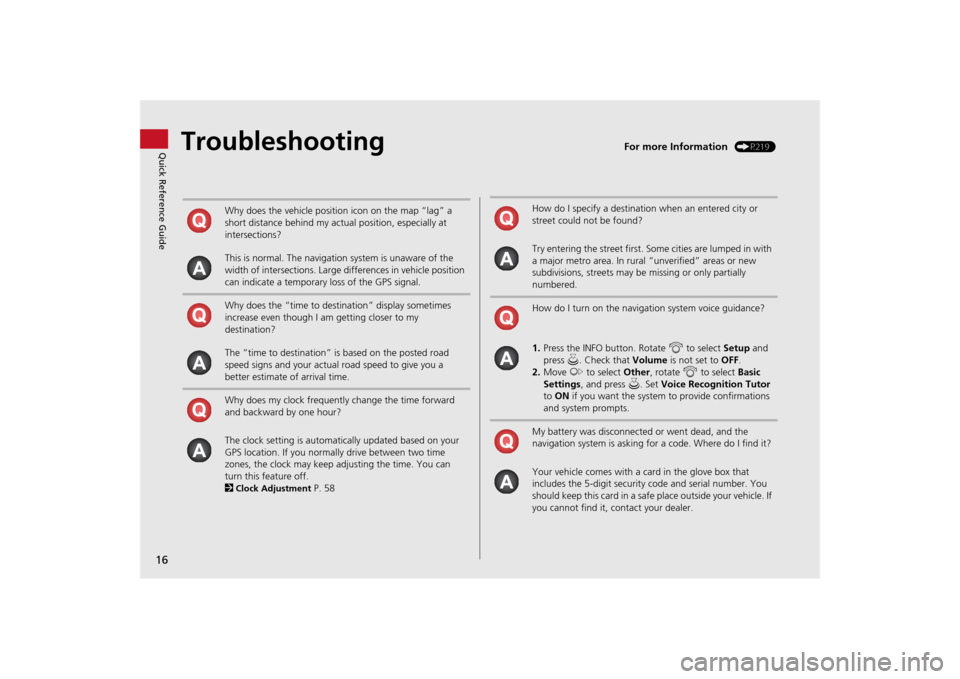
16Quick Reference Guide
Troubleshooting
For more Information
(P219)
Why does the vehicle position icon on the map “lag” a
short distance behind my actual position, especially at
intersections?
This is normal. The navigation system is unaware of the
width of intersections. Large differences in vehicle position
can indicate a temporary loss of the GPS signal.
Why does the “time to destination” display sometimes
increase even though I am getting closer to my
destination?
The “time to destination” is based on the posted road
speed signs and your actual road speed to give you a
better estimate of arrival time.
Why does my clock frequently change the time forward
and backward by one hour?
The clock setting is automatically updated based on your
GPS location. If you normally drive between two time
zones, the clock may keep adjusting the time. You can
turn this feature off.
2Clock Adjustment
P. 58
How do I specify a destination when an entered city or
street could not be found?
Try entering the street first. Some cities are lumped in with
a major metro area. In rural “unverified” areas or new
subdivisions, streets may be missing or only partially
numbered.
How do I turn on the navigation system voice guidance?
1. Press the INFO button. Rotate i to select Setup and
press u. Check that Volume is not set to OFF.
2. Move y to select Other, rotate i to select Basic
Settings , and press u. Set Voice Recognition Tutor
to ON if you want the system to provide confirmations
and system prompts.
My battery was disconnected or went dead, and the
navigation system is asking for a code. Where do I find it?
Your vehicle comes with a card in the glove box that
includes the 5-digit security code and serial number. You
should keep this card in a safe place outside your vehicle. If
you cannot find it, contact your dealer.
Page 22 of 267
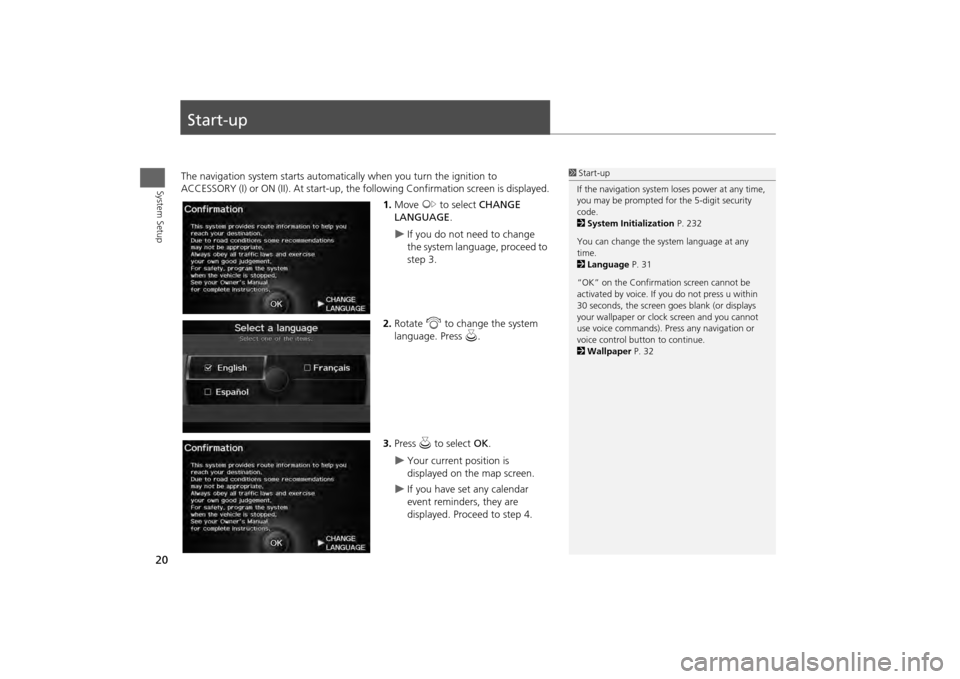
20System Setup
Start-upThe navigation system starts automatically when you turn the ignition to
ACCESSORY (I) or ON (II). At start-up, the fo llowing Confirmation screen is displayed.
1. Move y to select CHANGE
LANGUAGE .
If you do not need to change
the system language, proceed to
step 3.
2. Rotate i to change the system
language. Press u.
3. Press u to select OK.
Your current position is
displayed on the map screen.
If you have set any calendar
event reminders, they are
displayed. Proceed to step 4.
1Start-up
If the navigation system loses power at any time,
you may be prompted for the 5-digit security
code.
2 System Initialization P. 232
You can change the system language at any
time.
2 Language P. 31
“OK” on the Confirmati on screen cannot be
activated by voice. If you do not press u within
30 seconds, the screen goes blank (or displays
your wallpaper or cloc k screen and you cannot
use voice commands). Pre ss any navigation or
voice control button to continue.
2 Wallpaper P. 32
Page 45 of 267
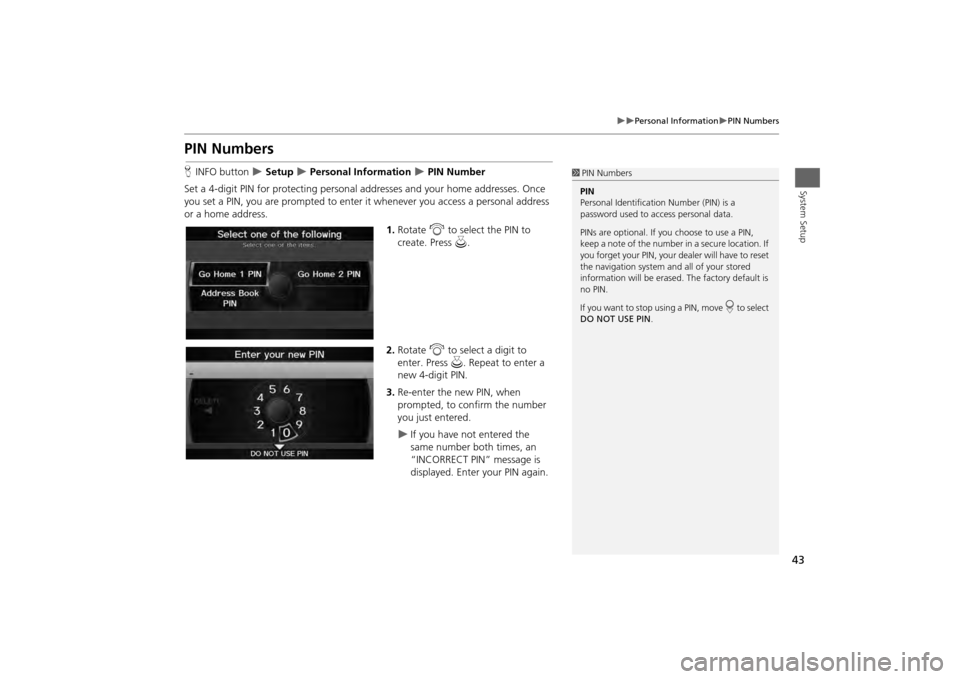
43
Personal Information
PIN Numbers
System Setup
PIN NumbersHINFO button
Setup
Personal Information
PIN Number
Set a 4-digit PIN for protecting personal addresses and your home addresses. Once
you set a PIN, you are prompted to enter it whenever you access a personal address
or a home address.
1.Rotate i to select the PIN to
create. Press u.
2. Rotate i to select a digit to
enter. Press u. Repeat to enter a
new 4-digit PIN.
3. Re-enter the new PIN, when
prompted, to confirm the number
you just entered.
If you have not entered the
same number both times, an
“INCORRECT PIN” message is
displayed. Enter your PIN again.
1PIN Numbers
PIN
Personal Identification Number (PIN) is a
password used to access personal data.
PINs are optional. If you choose to use a PIN,
keep a note of the number in a secure location. If
you forget your PIN, your dealer will have to reset
the navigation system a nd all of your stored
information will be erased . The factory default is
no PIN.
If you want to stop using a PIN, move
r to select
DO NOT USE PIN .
Page 133 of 267
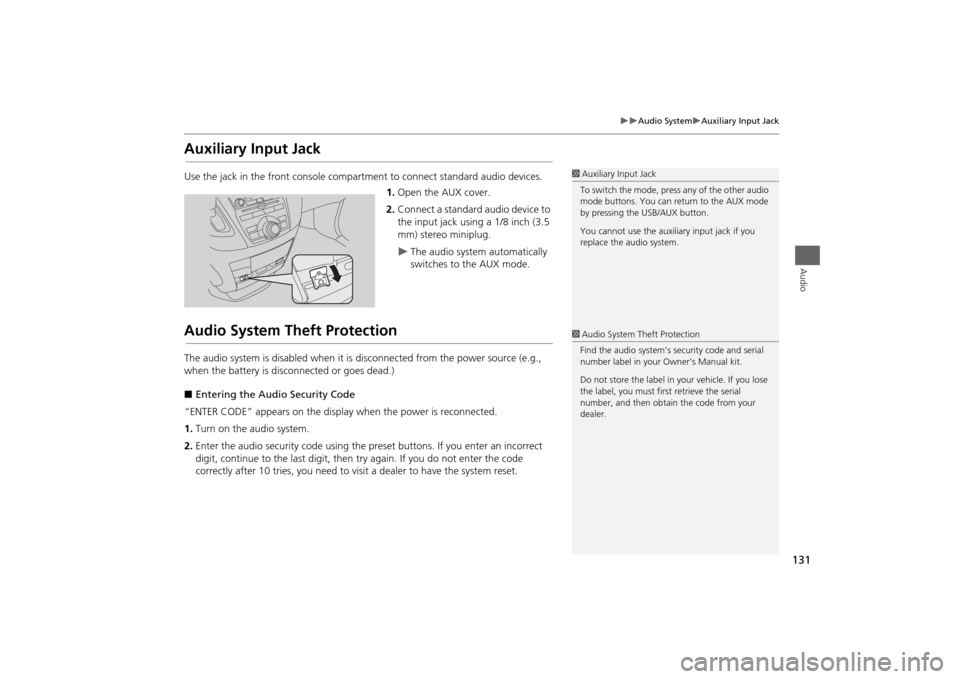
131
Audio System
Auxiliary Input Jack
Audio
Auxiliary Input JackUse the jack in the front console compartment to connect standard audio devices.
1. Open the AUX cover.
2. Connect a standard audio device to
the input jack using a 1/8 inch (3.5
mm) stereo miniplug.
The audio system automatically
switches to the AUX mode.
Audio System Theft ProtectionThe audio system is disabled when it is disconnected from the power source (e.g.,
when the battery is disc onnected or goes dead.)
■ Entering the Audio Security Code
“ENTER CODE” appears on the displa y when the power is reconnected.
1. Turn on the audio system.
2. Enter the audio security code using the pr eset buttons. If you enter an incorrect
digit, continue to the last digit, then try again. If you do not enter the code
correctly after 10 tries, you need to vi sit a dealer to have the system reset.
1Auxiliary Input Jack
To switch the mode, press any of the other audio
mode buttons. You can return to the AUX mode
by pressing the USB/AUX button.
You cannot use the auxili ary input jack if you
replace the audio system.1 Audio System Theft Protection
Find the audio system’s se curity code and serial
number label in your Owner’s Manual kit.
Do not store the label in y our vehicle. If you lose
the label, you must first retrieve the serial
number, and then obtain the code from your
dealer.
Page 162 of 267
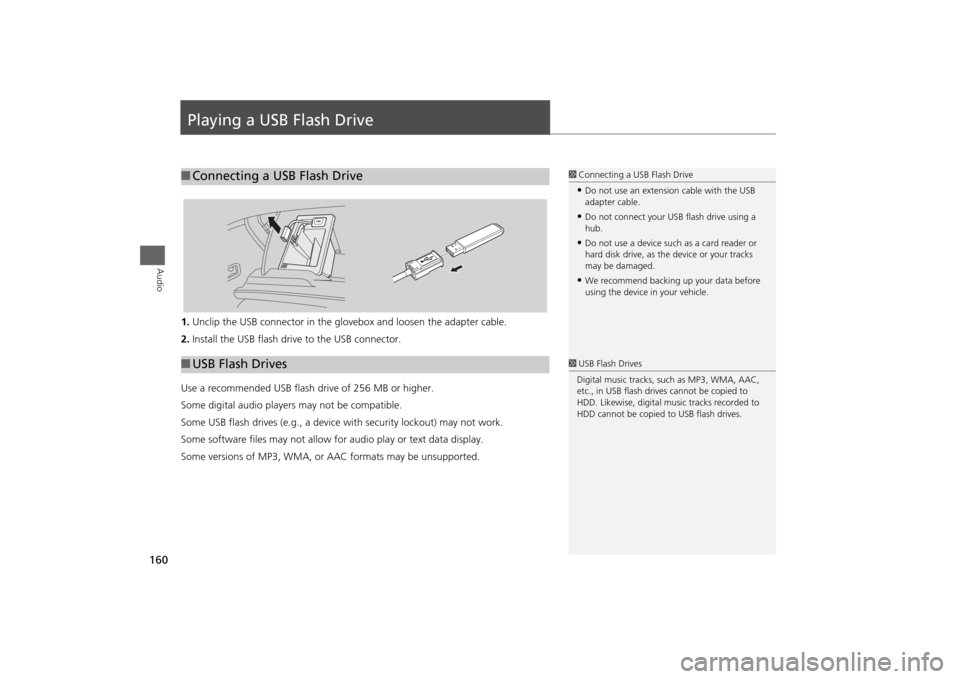
160Audio
Playing a USB Flash Drive1.Unclip the USB connector in the glov ebox and loosen the adapter cable.
2. Install the USB flash drive to the USB connector.
Use a recommended USB flash drive of 256 MB or higher.
Some digital audio players may not be compatible.
Some USB flash drives (e.g., a device with security lockout) may not work.
Some software files may not allow for audio play or text data display.
Some versions of MP3, WMA, or AAC formats may be unsupported.■ Connecting a USB Flash Drive
1 Connecting a USB Flash Drive•Do not use an extension cable with the USB
adapter cable.•Do not connect your US B flash drive using a
hub.•Do not use a device such as a card reader or
hard disk drive, as th e device or your tracks
may be damaged.•We recommend backing up your data before
using the device in your vehicle.
■ USB Flash Drives
1 USB Flash Drives
Digital music tracks, such as MP3, WMA, AAC,
etc., in USB flash drives cannot be copied to
HDD. Likewise, digital music tracks recorded to
HDD cannot be copied to USB flash drives.
Page 228 of 267
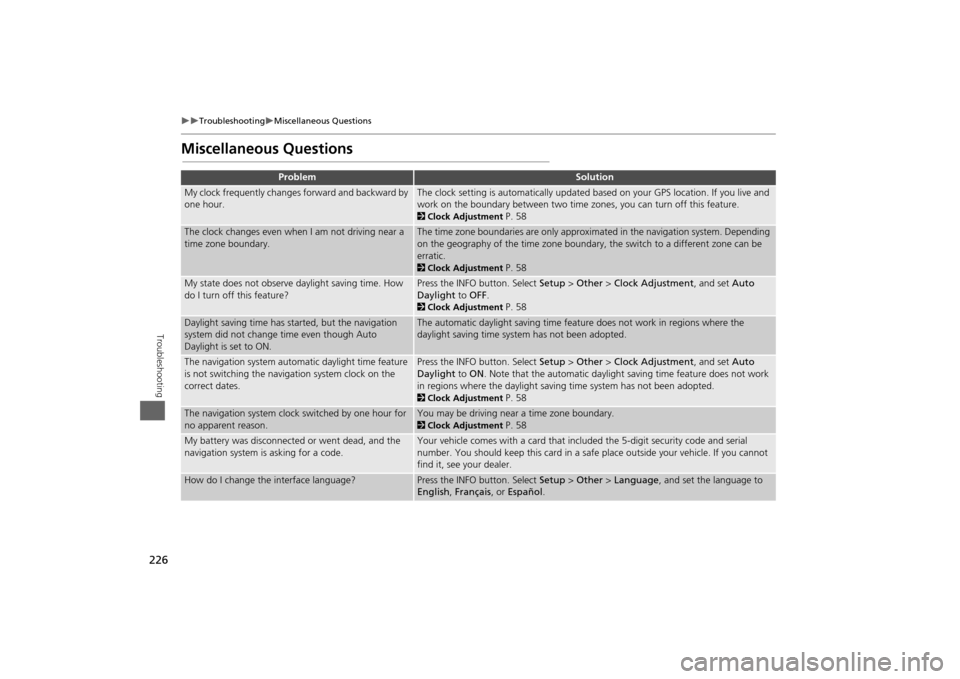
226
Troubleshooting
Miscellaneous Questions
Troubleshooting
Miscellaneous Questions
Problem
Solution
My clock frequently changes forward and backward by
one hour.
The clock setting is automatically updated based on your GPS location. If you live and
work on the boundary between two time zones, you can turn off this feature. 2Clock Adjustment
P. 58
The clock changes even when I am not driving near a
time zone boundary.
The time zone boundaries are only approximated in the navigation system. Depending
on the geography of the time zone boundary, the switch to a different zone can be
erratic. 2Clock Adjustment
P. 58
My state does not observe daylight saving time. How
do I turn off this feature?
Press the INFO button. Select Setup > Other > Clock Adjustment , and set Auto
Daylight to OFF . 2Clock Adjustment
P. 58
Daylight saving time has started, but the navigation
system did not change time even though Auto
Daylight is set to ON.
The automatic daylight saving time feat ure does not work in regions where the
daylight saving time system has not been adopted.
The navigation system automatic daylight time feature
is not switching the navigation system clock on the
correct dates.
Press the INFO button. Select Setup > Other > Clock Adjustment , and set Auto
Daylight to ON . Note that the automatic daylight saving time feature does not work
in regions where the daylight saving time system has not been adopted. 2 Clock Adjustment
P. 58
The navigation system clock switched by one hour for
no apparent reason.
You may be driving near a time zone boundary. 2Clock Adjustment
P. 58
My battery was disconnected or went dead, and the
navigation system is asking for a code.
Your vehicle comes with a card that included the 5-digit security code and serial
number. You should keep this card in a safe place outside your vehicle. If you cannot
find it, see your dealer.
How do I change the interface language?
Press the INFO button. Select Setup > Other > Language, and set the language to
English , Français , or Español .
Page 233 of 267

231
Reference Information
System Initialization..............................232
Entering the Security Code ....................232
Acquiring GPS Information ....................232
Startup Confirmation Screen .................233
Map Matching ......................................233
System Limitations ................................234
GPS System...........................................234
Address Calculation ..............................234
Database ..............................................234
Client Assistance ....................................236
Resolving Problems ...............................236
Reporting Errors ....................................236
Honda Automobile Customer Service Contact Information ............................236 Visiting Your Dealer ............................. 236
Map Coverage ..................................... 237
Obtaining a Navigation Update DVD .... 237
Traffic Information ............................... 238
Operation in Alaska, Hawaii, Canada, and
Puerto Rico......................................... 238
Shipping a Vehicle to the U.S. Mainland 238
Legal Information ................................. 239
Copyrights ........................................... 239
User Agreements ................................. 239
As required by the FCC ........................ 244
Page 234 of 267
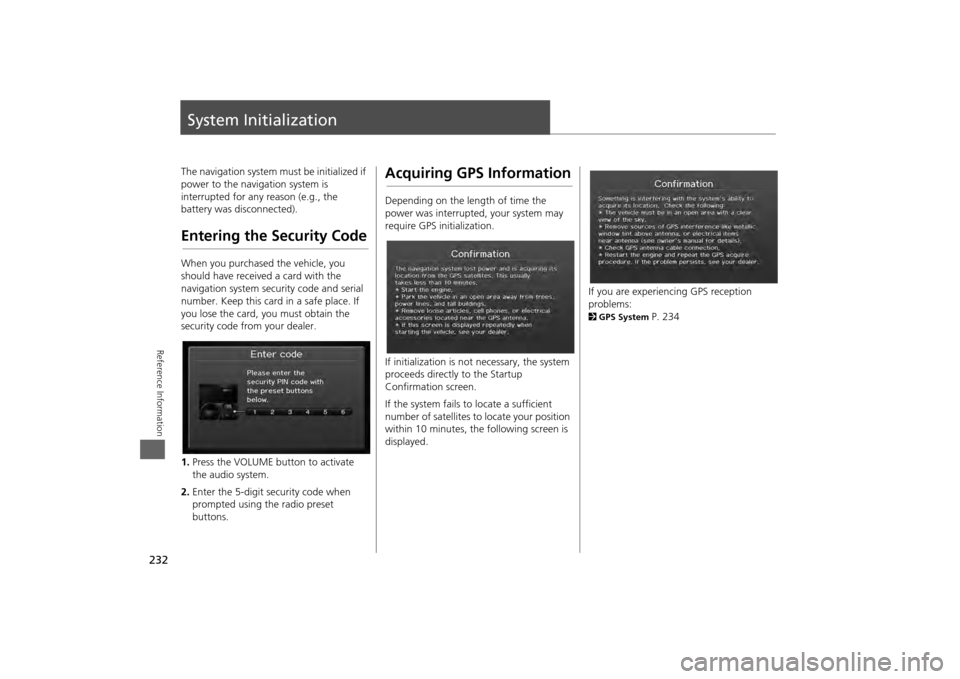
232Reference Information
System InitializationThe navigation system must be initialized if
power to the navigation system is
interrupted for any reason (e.g., the
battery was disconnected).Entering the Security CodeWhen you purchased the vehicle, you
should have received a card with the
navigation system security code and serial
number. Keep this card in a safe place. If
you lose the card, you must obtain the
security code from your dealer.
1.Press the VOLUME button to activate
the audio system.
2. Enter the 5-digit security code when
prompted using the radio preset
buttons.
Acquiring GPS InformationDepending on the length of time the
power was interrupted, your system may
require GPS initialization.
If initialization is not necessary, the system
proceeds directly to the Startup
Confirmation screen.
If the system fails to locate a sufficient
number of satellites to locate your position
within 10 minutes, th e following screen is
displayed.
If you are experiencing GPS reception
problems: 2 GPS System
P. 234
Page 236 of 267
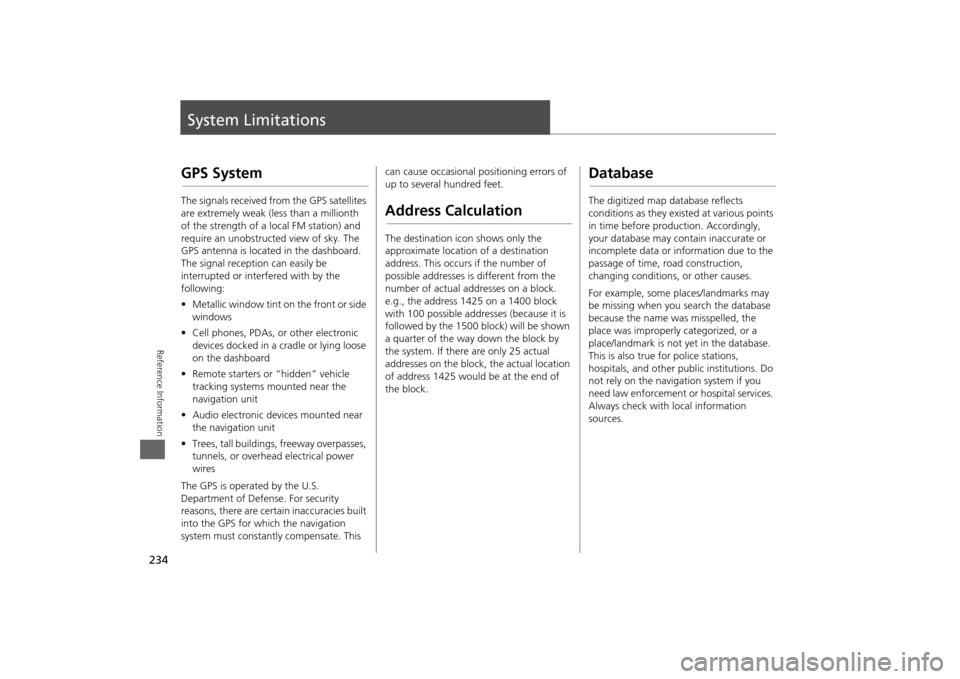
234Reference Information
System LimitationsGPS SystemThe signals received from the GPS satellites
are extremely weak (less than a millionth
of the strength of a local FM station) and
require an unobstructed view of sky. The
GPS antenna is located in the dashboard.
The signal reception can easily be
interrupted or interfered with by the
following:
• Metallic window tint on the front or side
windows
• Cell phones, PDAs, or other electronic
devices docked in a cradle or lying loose
on the dashboard
• Remote starters or “hidden” vehicle
tracking systems mounted near the
navigation unit
• Audio electronic devices mounted near
the navigation unit
• Trees, tall buildings, freeway overpasses,
tunnels, or overhead electrical power
wires
The GPS is operated by the U.S.
Department of Defense. For security
reasons, there are certain inaccuracies built
into the GPS for wh ich the navigation
system must constantly compensate. This can cause occasional positioning errors of
up to several hundred feet.
Address CalculationThe destination icon shows only the
approximate location of a destination
address. This occurs if the number of
possible addresses is different from the
number of actual addresses on a block.
e.g., the address 1425 on a 1400 block
with 100 possible addresses (because it is
followed by the 1500 block) will be shown
a quarter of the way down the block by
the system. If there are only 25 actual
addresses on the block,
the actual location
of address 1425 would be at the end of
the block.
DatabaseThe digitized map database reflects
conditions as they existed at various points
in time before production. Accordingly,
your database may contain inaccurate or
incomplete data or information due to the
passage of time, road construction,
changing conditions, or other causes.
For example, some places/landmarks may
be missing when you search the database
because the name was misspelled, the
place was improperly categorized, or a
place/landmark is not yet in the database.
This is also true for police stations,
hospitals, and other public institutions. Do
not rely on the navigation system if you
need law enforcement or hospital services.
Always check with local information
sources.
Page 266 of 267
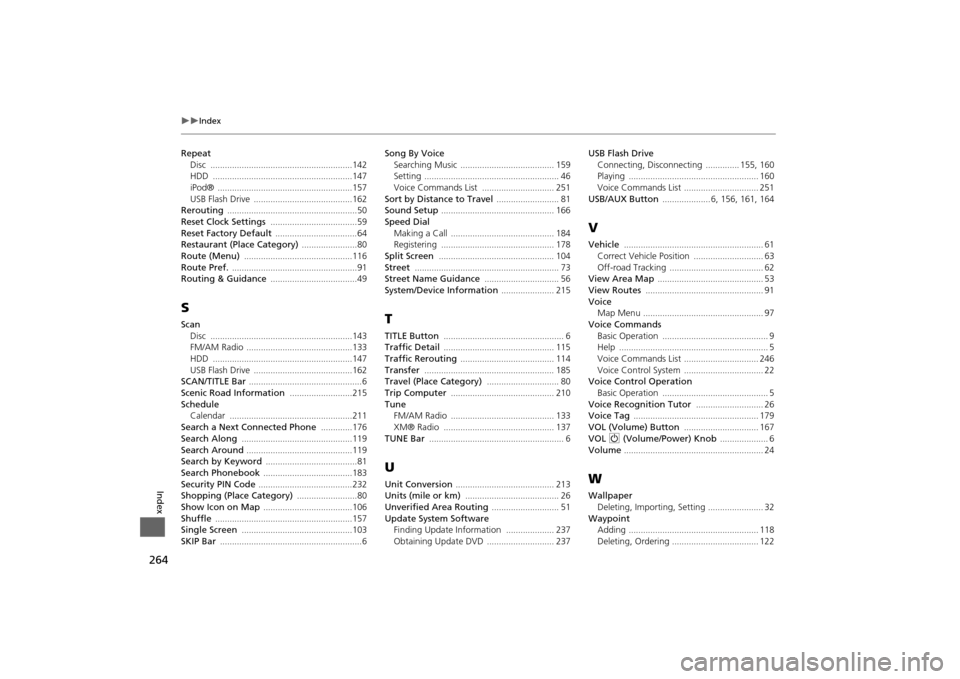
264
Index
Index
RepeatDisc
...........................................................142
HDD
..........................................................147
iPod®
........................................................157
USB Flash Drive
.........................................162
Rerouting
......................................................50
Reset Clock Settings
....................................59
Reset Factory Default
..................................64
Restaurant (Place Category)
.......................80
Route (Menu)
.............................................116
Route Pref.
....................................................91
Routing & Guidance
....................................49
SScan
Disc
...........................................................143
FM/AM Radio
............................................133
HDD
..........................................................147
USB Flash Drive
.........................................162
SCAN/TITLE Bar
...............................................6
Scenic Road Information
..........................215
Schedule
Calendar
...................................................211
Search a Next Connected Phone
.............176
Search Along
..............................................119
Search Around
............................................119
Search by Keyword
......................................81
Search Phonebook
.....................................183
Security PIN Code
.......................................232
Shopping (Place Category)
.........................80
Show Icon on Map
.....................................106
Shuffle
.........................................................157
Single Screen
..............................................103
SKIP Bar
...........................................................6
Song By Voice
Searching Music
....................................... 159
Setting
........................................................ 46
Voice Commands List
.............................. 251
Sort by Distance to Travel
.......................... 81
Sound Setup
............................................... 166
Speed Dial
Making a Call
........................................... 184
Registering
............................................... 178
Split Screen
................................................ 104
Street
............................................................ 73
Street Name Guidance
............................... 56
System/Device Information
...................... 215
TTITLE Button
.................................................. 6
Traffic Detail
.............................................. 115
Traffic Rerouting
....................................... 114
Transfer
...................................................... 185
Travel (Place Category)
.............................. 80
Trip Computer
........................................... 210
Tune
FM/AM Radio
........................................... 133
XM® Radio
.............................................. 137
TUNE Bar
........................................................ 6
UUnit Conversion
......................................... 213
Units (mile or km)
....................................... 26
Unverified Area Routing
............................ 51
Update System Software
Finding Update Information
.................... 237
Obtaining Update DVD
............................ 237
USB Flash Drive
Connecting, Disconnecting
.............. 155
, 160
Playing
...................................................... 160
Voice Commands List
............................... 251
USB/AUX Button
.................... 6
, 156
, 161
, 164
VVehicle
.......................................................... 61
Correct Vehicle Position
............................. 63
Off-road Tracking
....................................... 62
View Area Map
............................................ 53
View Routes
................................................. 91
Voice
Map Menu
.................................................. 97
Voice Commands
Basic Operation
............................................ 9
Help
.............................................................. 5
Voice Commands List
............................... 246
Voice Control System
................................. 22
Voice Control OperationBasic Operation
............................................ 5
Voice Recognition Tutor
............................ 26
Voice Tag
.................................................... 179
VOL (Volume) Button
............................... 167
VOL 9 (Volume/Power) Knob
.................... 6
Volume
.......................................................... 24
WWallpaper
Deleting, Impor ting, Setting
....................... 32
Waypoint
Adding
...................................................... 118
Deleting, Ordering
.................................... 122