pairing phone HONDA ODYSSEY 2013 RC1-RC2 / 5.G Navigation Manual
[x] Cancel search | Manufacturer: HONDA, Model Year: 2013, Model line: ODYSSEY, Model: HONDA ODYSSEY 2013 RC1-RC2 / 5.GPages: 267, PDF Size: 8.64 MB
Page 3 of 267
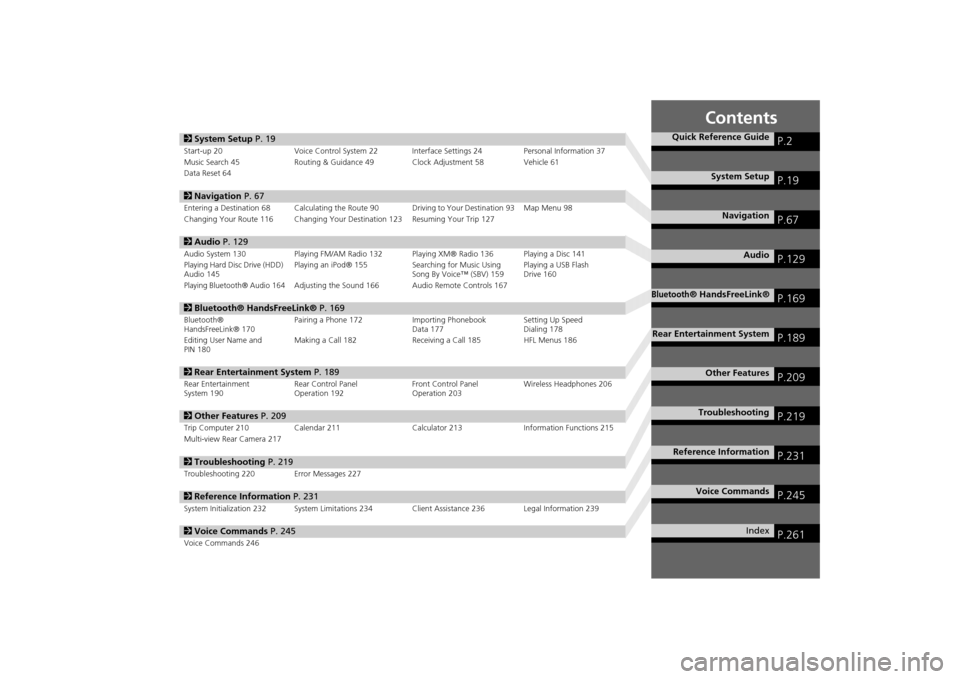
Contents
2System Setup P. 19Start-up 20 Voice Control System 22 Inte rface Settings 24Personal Information 37
Music Search 45 Routing & Guidance 49 Clock Adjustment 58 Vehicle 61
Data Reset 642 Navigation P. 67Entering a Destination 68 Calculating the Route 90 Driving to Your Destination 93 Map Menu 98
Changing Your Route 116 Changing Your Destination 123 Resuming Your Trip 1272 Audio P. 129Audio System 130 Playing FM/AM Radio 132 Playing XM® Radio 136 Playing a Disc 141
Playing Hard Disc Drive (HDD)
Audio 145 Playing an iPod® 155
Searching for Music Using
Song By Voice™ (SBV) 159 Playing a USB Flash
Drive 160Playing Bluetooth® Audio 164
Adjusting the Sound 166 Audio Remote Controls 167
2
Bluetooth® HandsFreeLink® P. 169Bluetooth®
HandsFreeLink® 170 Pairing a Phone 172 Importing Phonebook
Data 177Setting Up Speed
Dialing 178
Editing User Name and
PIN 180 Making a Call 182 Receiving a Call 185 HFL Menus 1862
Rear Entertainment System P. 189Rear Entertainment
System 190 Rear Control Panel
Operation 192 Front Control Panel
Operation 203Wireless Headphones 2062
Other Features P. 209Trip Computer 210 Calendar 211 Calculator 213Information Functions 215
Multi-view Rear Camera 2172 Troubleshooting P. 219Troubleshooting 220 Error Messages 2272Reference Information P. 231System Initialization 232 System Limitations 234 Client Assistance 236 Legal Information 2392Voice Commands P. 245Voice Commands 246
Quick Reference Guide
P.2
System Setup
P.19
Navigation
P.67
Audio
P.129
Bluetooth
® HandsFreeLink®
P.169
Rear Entertainment System
P.189
Other Features
P.209
Troubleshooting
P.219
Reference Information
P.231
Voice Commands
P.245
Index
P.261
Page 166 of 267
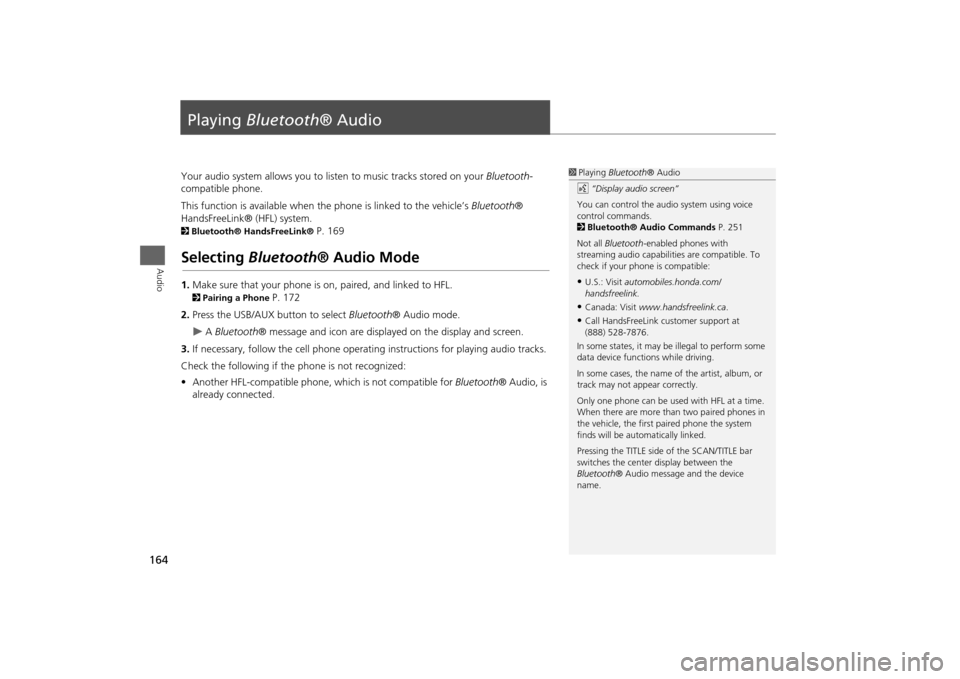
164Audio
Playing Bluetooth ® AudioYour audio system allows you to listen to music tracks stored on your Bluetooth-
compatible phone.
This function is available when the phone is linked to the vehicle’s Bluetooth®
HandsFreeLink® (HFL) system. 2 Bluetooth® HandsFreeLink®
P. 169
Selecting Bluetooth ® Audio Mode1.Make sure that your phone is on, paired, and linked to HFL. 2Pairing a Phone
P. 172
2. Press the USB/AUX button to select Bluetooth® Audio mode.
A Bluetooth ® message and icon are displaye d on the display and screen.
3. If necessary, follow the cell phone operating instructions for playing audio tracks.
Check the following if the phone is not recognized:
• Another HFL-compatible phone, which is not compatible for Bluetooth® Audio, is
already connected.
1 Playing Bluetooth ® Audio
d “Display audio screen”
You can control the audio system using voice
control commands.
2 Bluetooth® Audio Commands P. 251
Not all Bluetooth -enabled phones with
streaming audio capabilities are compatible. To
check if your phone is compatible:•U.S.: Visit automobiles.honda.com/
handsfreelink.•Canada: Visit www.handsfreelink.ca .•Call HandsFreeLink customer support at
(888) 528-7876.
In some states, it may be illegal to perform some
data device functions while driving.
In some cases, the name of the artist, album, or
track may not appear correctly.
Only one phone can be used with HFL at a time.
When there are more than two paired phones in
the vehicle, the first paired phone the system
finds will be automatically linked.
Pressing the TITLE side of the SCAN/TITLE bar
switches the center display between the
Bluetooth ® Audio message and the device
name.
Page 171 of 267

169
Bluetooth® HandsFreeLink®
This section describes how to operate Bluetooth® HandsFreeLink®. You
can place and receive phone calls using your vehicle’s audio system without handling your cell phone.
Bluetooth® HandsFreeLink®............... 170
Pairing a Phone .................................... 172
Importing Phonebook Data .................. 177
Setting Up Speed Dialing...................... 178
Editing User Name and PIN................... 180
Phone Setup ........................................ 181
Making a Call....................................... 182
Receiving a Call .................................... 185
HFL Menus ........................................... 186
Page 172 of 267
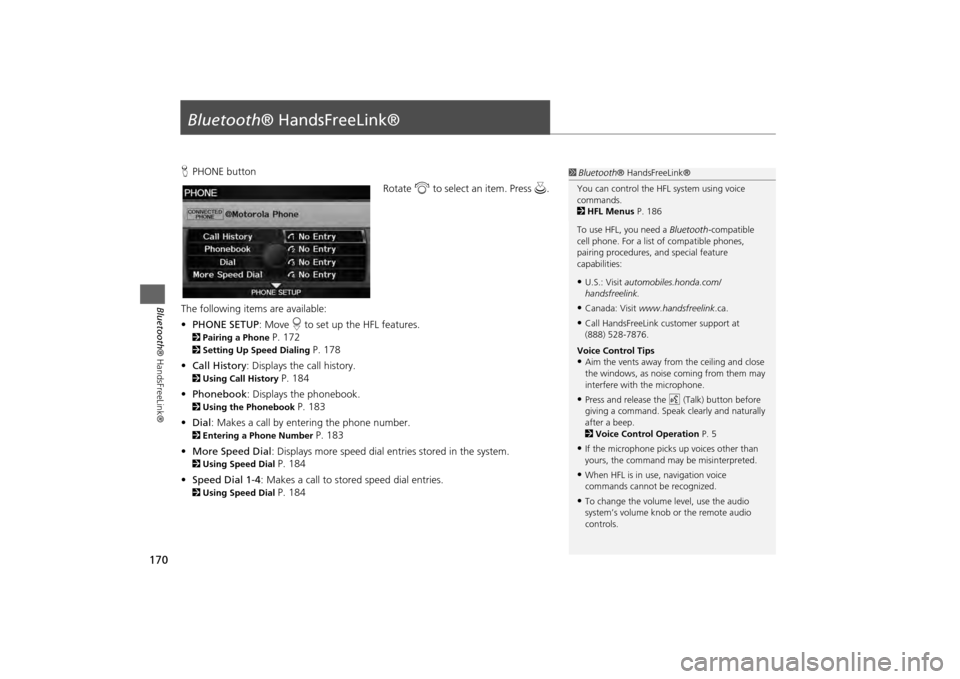
170Bluetooth® HandsFreeLink®
Bluetooth® HandsFreeLink®HPHONE button
Rotate i to select an item. Press u .
The following item s are available:
• PHONE SETUP : Move r to set up the HFL features.2 Pairing a Phone
P. 172
2Setting Up Speed Dialing
P. 178
• Call History : Displays the call history.
2Using Call History
P. 184
• Phonebook : Displays the phonebook.
2Using the Phonebook
P. 183
• Dial : Makes a call by entering the phone number.
2Entering a Phone Number
P. 183
• More Speed Dial : Displays more speed dial en tries stored in the system.
2Using Speed Dial
P. 184
• Speed Dial 1-4 : Makes a call to stored speed dial entries.
2Using Speed Dial
P. 184
1Bluetooth ® HandsFreeLink®
You can control the HFL system using voice
commands.
2 HFL Menus P. 186
To use HFL, you need a Bluetooth-compatible
cell phone. For a list of compatible phones,
pairing procedures, and special feature
capabilities:•U.S.: Visit automobiles.honda.com/
handsfreelink.•Canada: Visit www.handsfreelink .ca.•Call HandsFreeLink customer support at
(888) 528-7876.
Voice Control Tips•Aim the vents away from the ceiling and close
the windows, as noise coming from them may
interfere with the microphone.•Press and release the d (Talk) button before
giving a command. Speak clearly and naturally
after a beep.
2 Voice Control Operation P. 5•If the microphone picks up voices other than
yours, the command may be misinterpreted.•When HFL is in use, navigation voice
commands cannot be recognized.•To change the volume level, use the audio
system’s volume knob or the remote audio
controls.
Page 174 of 267
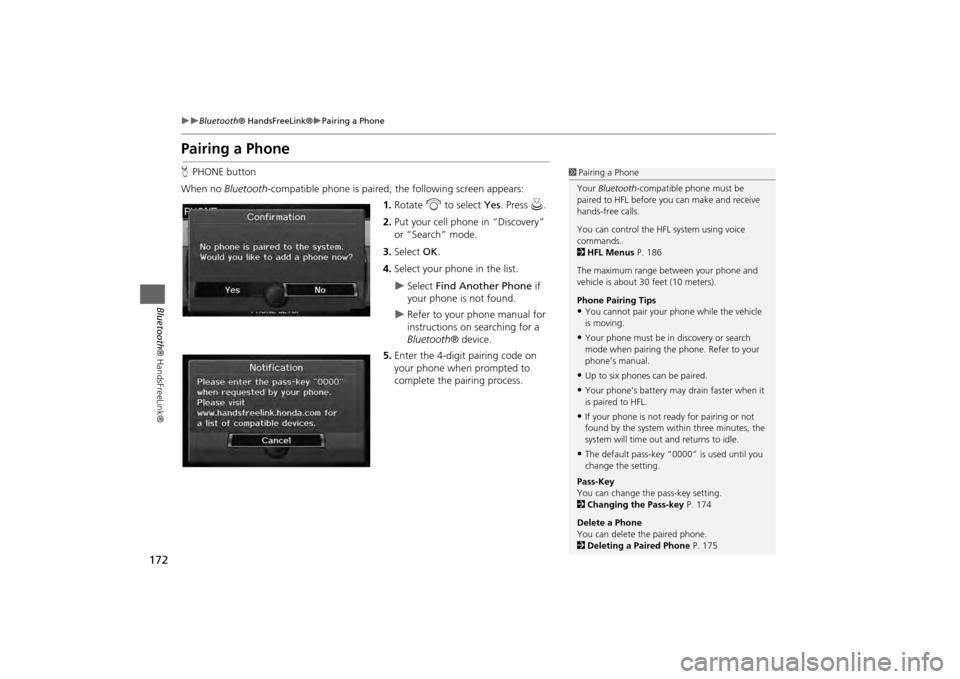
172
Bluetooth® HandsFreeLink®
Pairing a Phone
Bluetooth ® HandsFreeLink®
Pairing a PhoneHPHONE button
When no Bluetooth-compatible phone is paired, the following screen appears:
1. Rotate i to select Yes . Press u.
2. Put your cell phone in “Discovery”
or “Search” mode.
3. Select OK.
4. Select your phone in the list.
Select Find Another Phone if
your phone is not found.
Refer to your phone manual for
instructions on searching for a
Bluetooth ® device.
5. Enter the 4-digit pairing code on
your phone when prompted to
complete the pairing process.
1Pairing a Phone
Your Bluetooth -compatible phone must be
paired to HFL before you can make and receive
hands-free calls.
You can control the HFL system using voice
commands.
2 HFL Menus P. 186
The maximum range be tween your phone and
vehicle is about 30 feet (10 meters).
Phone Pairing Tips•You cannot pair your phone while the vehicle
is moving.•Your phone must be in discovery or search
mode when pairing the phone. Refer to your
phone’s manual.•Up to six phones can be paired.•Your phone’s battery may drain faster when it
is paired to HFL.•If your phone is not r eady for pairing or not
found by the system within three minutes, the
system will time out and returns to idle.•The default pass-key “0000” is used until you
change the setting.
Pass-Key
You can change the pass-key setting.
2 Changing the Pass-key P. 174
Delete a Phone
You can delete the paired phone.
2 Deleting a Paired Phone P. 175
Page 175 of 267
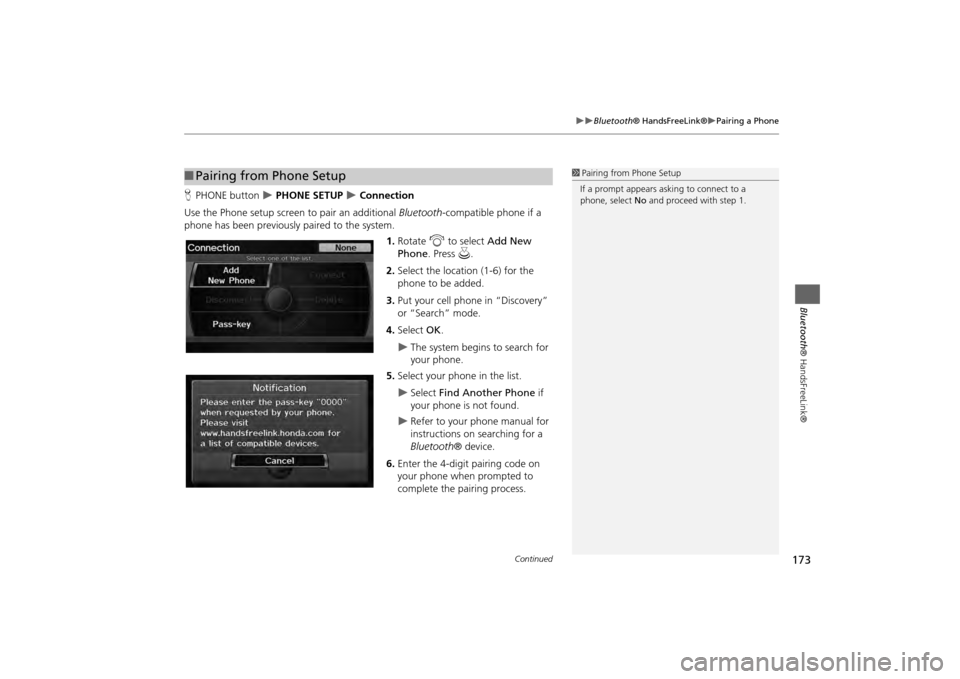
173
Bluetooth® HandsFreeLink®
Pairing a Phone
Bluetooth® HandsFreeLink®
HPHONE button
PHONE SETUP
Connection
Use the Phone setup screen to pair an additional Bluetooth -compatible phone if a
phone has been previously paired to the system.
1.Rotate i to select Add New
Phone . Press u.
2. Select the location (1-6) for the
phone to be added.
3. Put your cell phone in “Discovery”
or “Search” mode.
4. Select OK.
The system begins to search for
your phone.
5. Select your phon e in the list.
Select Find Another Phone if
your phone is not found.
Refer to your phone manual for
instructions on searching for a
Bluetooth ® device.
6. Enter the 4-digit pairing code on
your phone when prompted to
complete the pairing process.
■Pairing from Phone Setup
1 Pairing from Phone Setup
If a prompt appears asking to connect to a
phone, select No and proceed with step 1.
Continued
Page 176 of 267
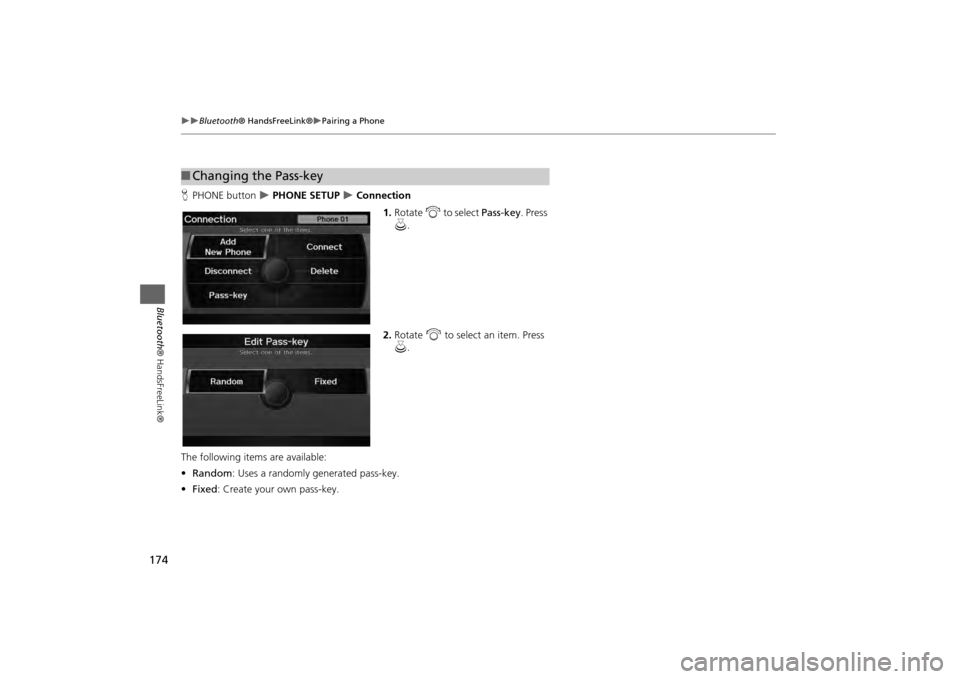
174
Bluetooth® HandsFreeLink®
Pairing a Phone
Bluetooth ® HandsFreeLink®
HPHONE button
PHONE SETUP
Connection
1.Rotate i to select Pass-key . Press
u .
2. Rotate i to select an item. Press
u .
The following item s are available:
• Random : Uses a randomly generated pass-key.
• Fixed : Create your own pass-key.
■Changing the Pass-key
Page 177 of 267
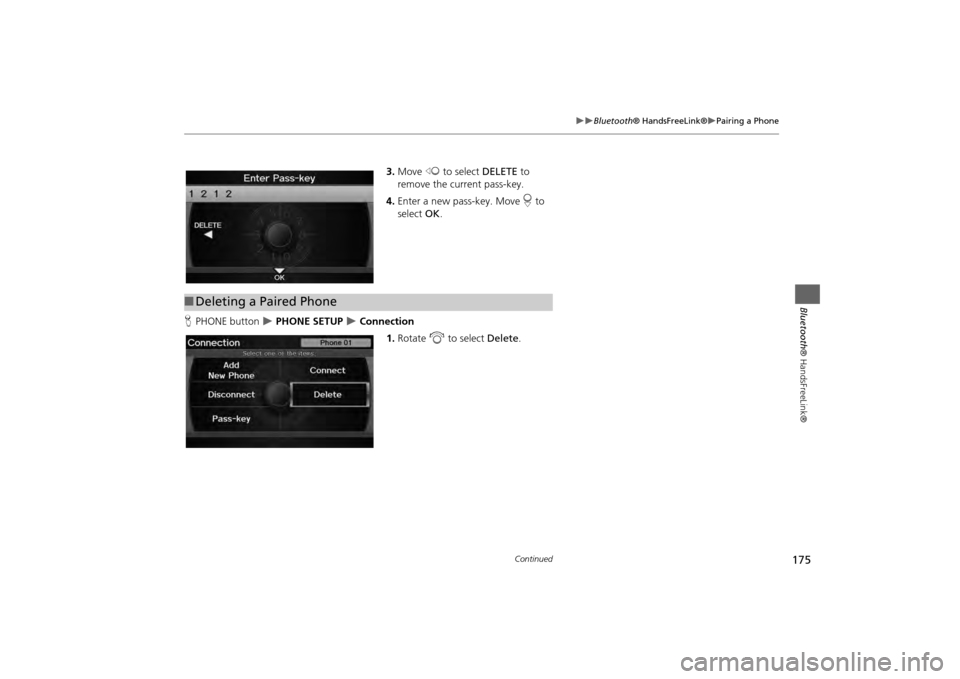
175
Bluetooth® HandsFreeLink®
Pairing a Phone
Bluetooth® HandsFreeLink®
3.Move w to select DELETE to
remove the current pass-key.
4. Enter a new pass-key. Move r to
select OK.
H PHONE button
PHONE SETUP
Connection
1.Rotate i to select Delete.
■Deleting a Paired Phone
Continued
Page 178 of 267
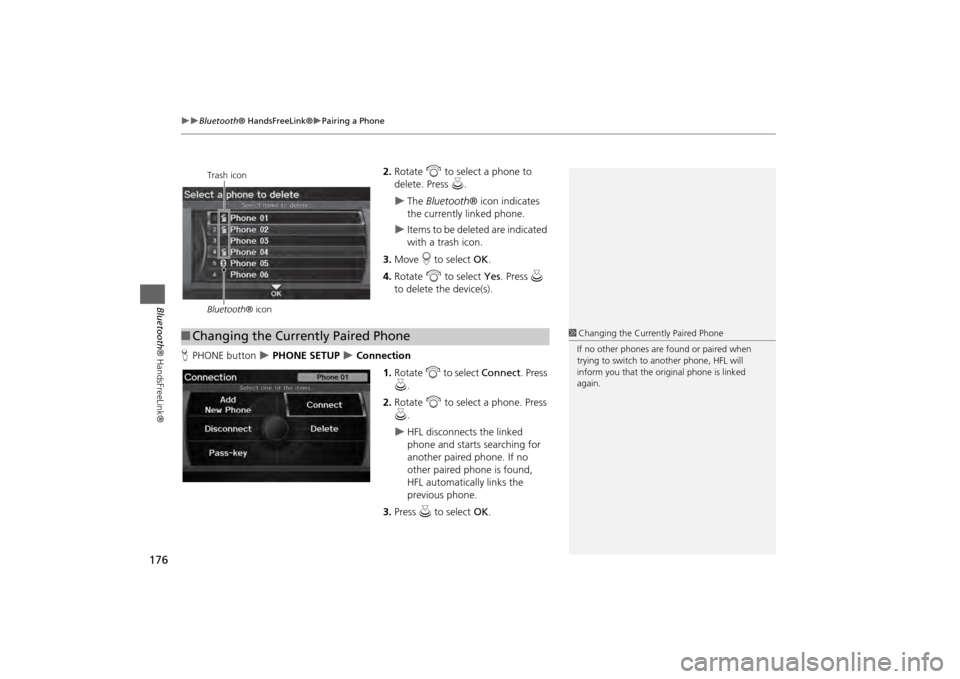
176
Bluetooth® HandsFreeLink®
Pairing a Phone
Bluetooth ® HandsFreeLink®
2.Rotate i to select a phone to
delete. Press u.
The Bluetooth ® icon indicates
the currently linked phone.
Items to be deleted are indicated
with a trash icon.
3. Move r to select OK.
4. Rotate i to select Yes . Press u
to delete the device(s).
H PHONE button
PHONE SETUP
Connection
1.Rotate i to select Connect . Press
u .
2. Rotate i to select a phone. Press
u .
HFL disconnects the linked
phone and starts searching for
another paired phone. If no
other paired phone is found,
HFL automatically links the
previous phone.
3. Press u to select OK.
Trash icon
Bluetooth ® icon
■Changing the Currently Paired Phone
1 Changing the Currently Paired Phone
If no other phones are found or paired when
trying to switch to another phone, HFL will
inform you that the original phone is linked
again.
Page 183 of 267

181
Bluetooth® HandsFreeLink®
Phone Setup
Bluetooth ® HandsFreeLink®
Phone SetupHPHONE button
PHONE SETUP
Set HFL options and features. 1.Rotate i to select an item. Press
u .
2. Rotate i to select an option.
Press u.
The following items are available:
• Connection: Pairs your phone to the system, connect/disconnect your phone, or
changes the pass-key.
2 Pairing a Phone
P. 172
• Edit Speed Dial : Stores/deletes the speed dials or edits the voice tag.
2Setting Up Speed Dialing
P. 178
• Phone Name/PIN : Change your phone name or protects the phonebook/speed
dials with a PIN.
2 Editing User Name and PIN
P. 180
• Auto Transfer : Sets whether to automatically tra nsfer a call from your phone to
HFL when you enter and turn on the vehicle.
ON (factory default): Automatica lly transfers your call to HFL.
OFF : Disables the feature.
• Auto Answer : Sets whether to automatically answ er an incoming call after about
2 , 5 , or 10 seconds. To disable the feature, select OFF (factory default).
1Editing User Name and PIN
You can control the HFL system using voice
commands.
2 HFL Menus P. 186
Clear Phone Information
When you transfer the vehicle to a third party,
delete all paired phones.
Continued