service HONDA ODYSSEY 2013 RC1-RC2 / 5.G Navigation Manual
[x] Cancel search | Manufacturer: HONDA, Model Year: 2013, Model line: ODYSSEY, Model: HONDA ODYSSEY 2013 RC1-RC2 / 5.GPages: 267, PDF Size: 8.64 MB
Page 87 of 267
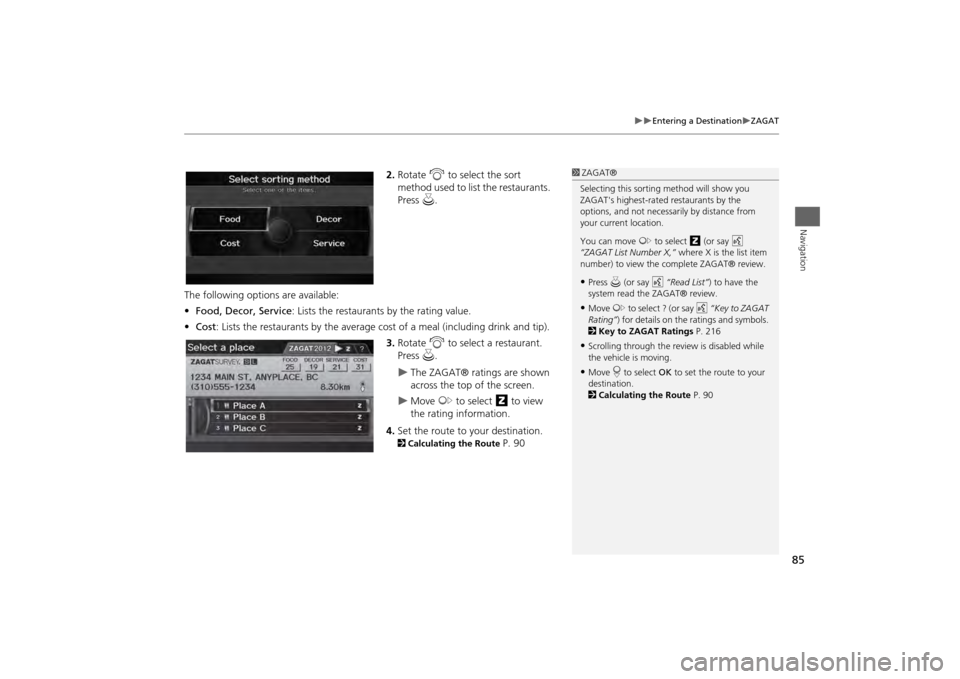
85
Entering a Destination
ZAGAT
Navigation
2.Rotate i to select the sort
method used to list the restaurants.
Press u.
The following options are available:
• Food, Decor, Service : Lists the restaurants by the rating value.
• Cost : Lists the restaurants by the average co st of a meal (including drink and tip).
3. Rotate i to select a restaurant.
Press u.
The ZAGAT® ratings are shown
across the top of the screen.
Move y to select z to view
the rating information.
4. Set the route to your destination.
2 Calculating the Route
P. 90
1ZAGAT®
Selecting this sorting method will show you
ZAGAT's highest-rated restaurants by the
options, and not necessari ly by distance from
your current location.
You can move y to select z (or say d
“ZAGAT List Number X,” where X is the list item
number) to view the complete ZAGAT® review.•Press u (or say d “Read List” ) to have the
system read the ZAGAT® review.•Move y to select ? (or say d “Key to ZAGAT
Rating” ) for details on the ra tings and symbols.
2 Key to ZAGAT Ratings P. 216•Scrolling through the review is disabled while
the vehicle is moving.•Move r to select OK to set the route to your
destination.
2 Calculating the Route P. 90
Page 131 of 267

129
Audio
This section describes how to operate the audio system. You can play
music from a wide array of media s ources, and control the audio system
using the audio buttons, the Interface Dial, or voice control.
Audio System .................................................. 130
About Your Audio System .............................. 130
Auxiliary Input Jack ......... .......................... ..... 131
Audio System Theft Protection ....................... 131
Playing FM/AM Radio ..................................... 132
Selecting FM/AM Mode.................................. 132
Audio Screen Control ..................................... 132
Audio Menu .................................................. 133
Radio Data System (RDS) ................................ 134
Playing XM® Radio ......................................... 136
Selecting XM Mode........................................ 136
Audio Screen Control ..................................... 136
Audio Menu .................................................. 137
Note Function ................................................ 138
XM® Radio Service ........................................ 140
Playing a Disc ................................................... 141
Selecting Disc Mode ....................................... 141
Audio Screen Control ..................................... 141 Audio Menu ................................................... 142
Playing MP3/WMA/AAC Discs ........................ 143
Recommended Discs ...................................... 144
Playing Hard Disc Drive (HDD) Audio ............ 145
Selecting HDD Mode ...................................... 145
Audio Screen Control ..................................... 146
Audio Menu ................................................... 146
Recording a Music CD to HDD........................ 148
Searching for Music........................................ 150
Adding a Track to a User Playlist ..................... 151
Editing a Playlist ............................................. 151
Displaying Music Information ......................... 153
Updating Gracenote® Album Info .................. 154
Playing an iPod® ............................................. 155
Selecting iPod® Mode .................................... 156
Audio Screen Control ..................................... 156
Audio Menu ................................................... 157
Searching for Music........................................ 158 Searching for Music Using Song By Voice™
(SBV) ............................................................... 159
Playing a USB Flash Drive ............................... 160
Selecting USB Mode....................................... 161
Audio Screen Control..................................... 161
Audio Menu .................................................. 162
Playing Tracks in Folders................................. 163
Playing Bluetooth® Audio ............................. 164
Selecting Bluetooth® Audio Mode ................. 164
Switching to HFL Mode .................................. 165
Audio Screen Control..................................... 165
Adjusting the Sound ....................................... 166
Audio Remote Controls .................................. 167
Steering Wheel Controls ................................ 167
Page 132 of 267
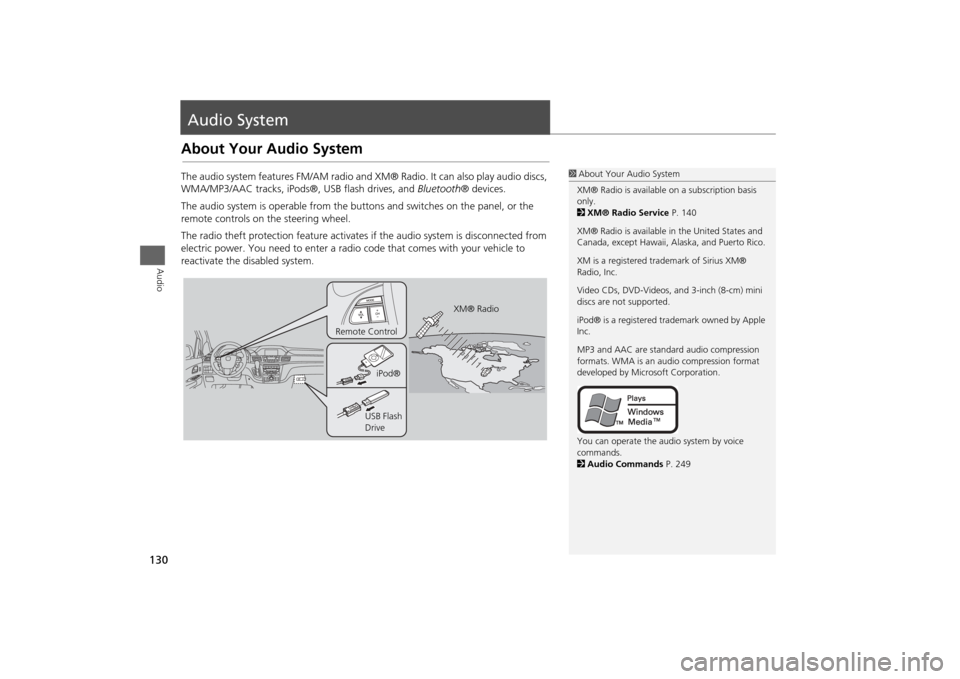
130Audio
Audio SystemAbout Your Audio SystemThe audio system features FM/AM radio and XM® Radio. It can also play audio discs,
WMA/MP3/AAC tracks, iPods®, USB flash drives, and Bluetooth® devices.
The audio system is operable from the butto ns and switches on the panel, or the
remote controls on the steering wheel.
The radio theft protection feature activates if the audio system is disconnected from
electric power. You need to enter a radio code that comes with your vehicle to
reactivate the disabled system.
1 About Your Audio System
XM® Radio is available on a subscription basis
only.
2 XM® Radio Service P. 140
XM® Radio is available in the United States and
Canada, except Ha waii, Alaska, and Puerto Rico.
XM is a registered trademark of Sirius XM®
Radio, Inc.
Video CDs, DVD-Videos, and 3-inch (8-cm) mini
discs are not supported.
iPod® is a registered tra demark owned by Apple
Inc.
MP3 and AAC are standard audio compression
formats. WMA is an audio compression format
developed by Micr osoft Corporation.
You can operate the audio system by voice
commands.
2 Audio Commands P. 249
XM® Radio
Remote Control
iPod®
USB Flash
Drive
Page 142 of 267
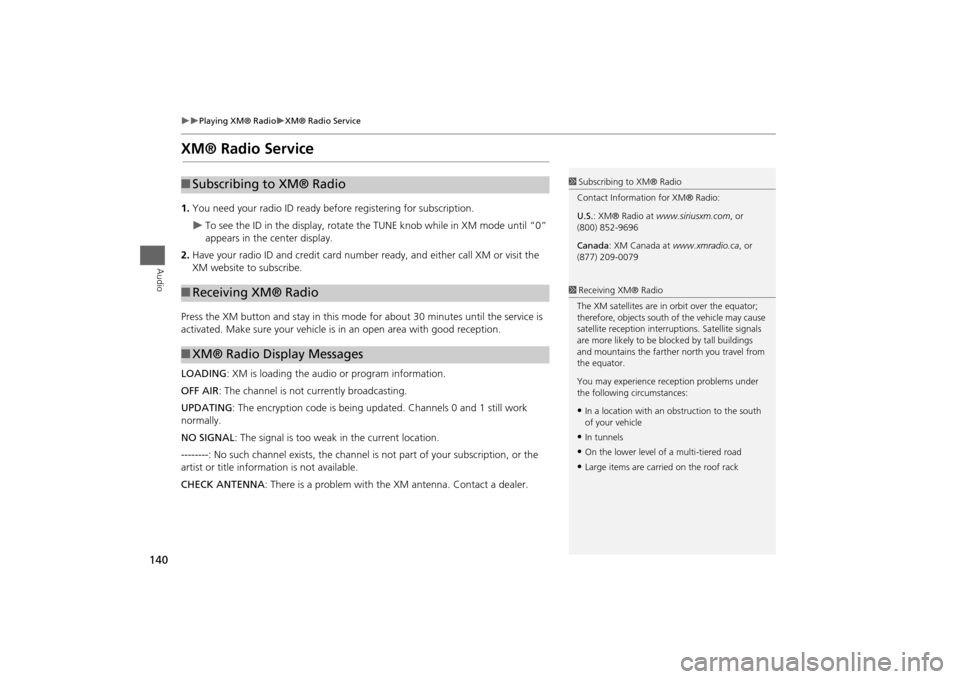
140
Playing XM® Radio
XM® Radio Service
Audio
XM® Radio Service1.You need your radio ID ready be fore registering for subscription.
To see the ID in the display, rotate the TUNE knob while in XM mode until “0”
appears in the center display.
2. Have your radio ID and credit card number ready, and either call XM or visit the
XM website to subscribe.
Press the XM button and stay in this mode for about 30 minutes until the service is
activated. Make sure your vehicle is in an open area with good reception.
LOADING: XM is loading the audio or program information.
OFF AIR : The channel is not currently broadcasting.
UPDATING : The encryption code is being updated. Channels 0 and 1 still work
normally.
NO SIGNAL : The signal is too weak in the current location.
--------: No such channel exists, the channel is not part of your subscription, or the
artist or title information is not available.
CHECK ANTENNA : There is a problem with the XM antenna. Contact a dealer.
■Subscribing to XM® Radio■Receiving XM® Radio■XM® Radio Display Messages
1 Subscribing to XM® Radio
Contact Information for XM® Radio:
U.S. : XM® Radio at www.siriusxm.com, or
(800) 852-9696
Canada : XM Canada at www.xmradio.ca , or
(877) 209-00791 Receiving XM® Radio
The XM satellites are in orbit over the equator;
therefore, objects south of the vehicle may cause
satellite reception interr uptions. Satellite signals
are more likely to be bl ocked by tall buildings
and mountains the farther north you travel from
the equator.
You may experience reception problems under
the following circumstances:•In a location with an obstruction to the south
of your vehicle•In tunnels•On the lower level of a multi-tiered road•Large items are carried on the roof rack
Page 218 of 267
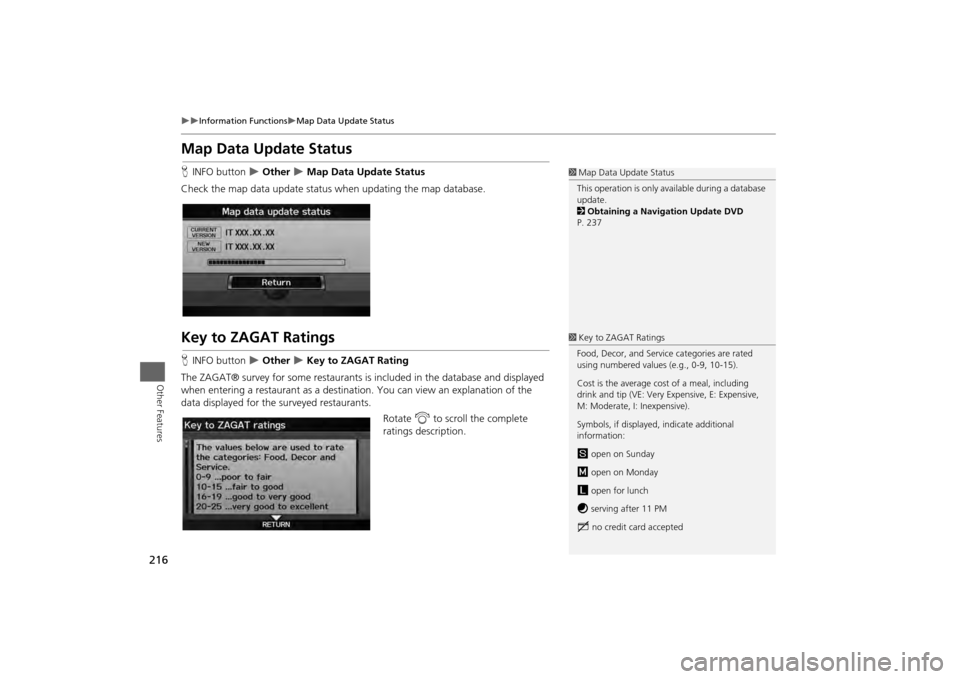
216
Information Functions
Map Data Update Status
Other Features
Map Data Update StatusHINFO button
Other
Map Data Update Status
Check the map data update status when updating the map database.
Key to ZAGAT RatingsH INFO button
Other
Key to ZAGAT Rating
The ZAGAT® survey for some restaurants is included in the database and displayed
when entering a restaurant as a destinat ion. You can view an explanation of the
data displayed for the surveyed restaurants.
Rotate i to scroll the complete
ratings description.
1 Map Data Update Status
This operation is only avai lable during a database
update.
2 Obtaining a Navigation Update DVD
P. 2371 Key to ZAGAT Ratings
Food, Decor, and Service categories are rated
using numbered values (e.g., 0-9, 10-15).
Cost is the average cost of a meal, including
drink and tip (VE: Very Expensive, E: Expensive,
M: Moderate, I: Inexpensive).
Symbols, if displayed, indicate additional
information:
s open on Sunday
m open on Monday
l open for lunch
f serving after 11 PM
g no credit card accepted
Page 224 of 267
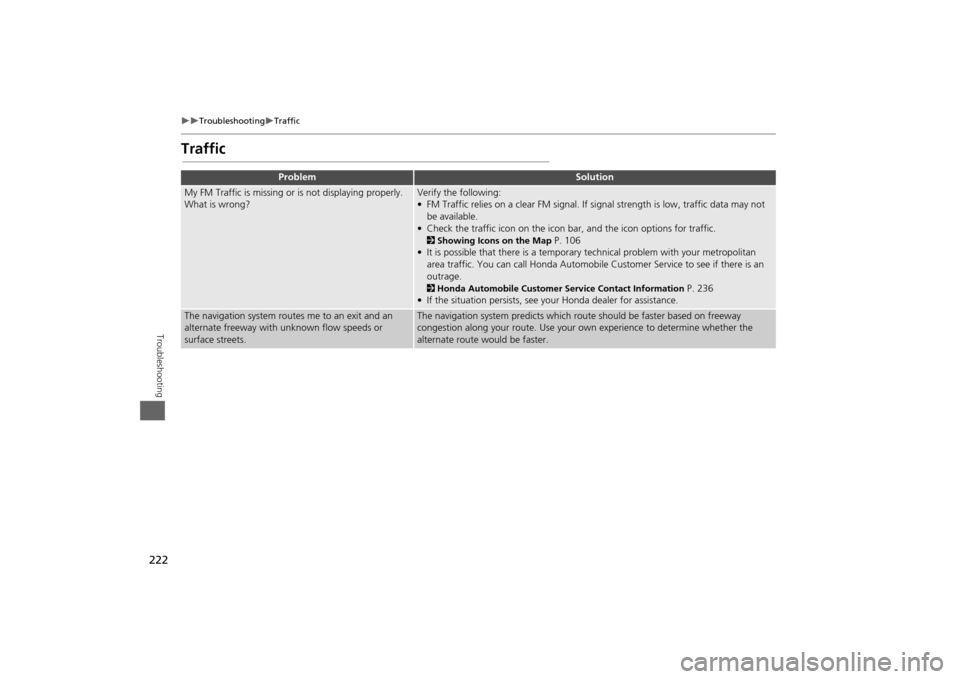
222
Troubleshooting
Traffic
Troubleshooting
Traffic
Problem
Solution
My FM Traffic is missing or is not displaying properly.
What is wrong?
Verify the following:
• FM Traffic relies on a clear FM signal. If signal strength is low, traffic data may not
be available.
• Check the traffic icon on the icon bar, and the icon op tions for traffic. 2Showing Icons on the Map
P. 106
• It is possible that there is a temporary technical problem with your metropolitan
area traffic. You can call Honda Automobile Customer Service to see if there is an
outrage.
2 Honda Automobile Customer Service Contact Information
P. 236
• If the situation persists, see your Honda dealer for assistance.
The navigation system routes me to an exit and an
alternate freeway with unknown flow speeds or
surface streets.
The navigation system predicts which ro ute should be faster based on freeway
congestion along your route. Use your own experience to determine whether the
alternate route would be faster.
Page 233 of 267

231
Reference Information
System Initialization..............................232
Entering the Security Code ....................232
Acquiring GPS Information ....................232
Startup Confirmation Screen .................233
Map Matching ......................................233
System Limitations ................................234
GPS System...........................................234
Address Calculation ..............................234
Database ..............................................234
Client Assistance ....................................236
Resolving Problems ...............................236
Reporting Errors ....................................236
Honda Automobile Customer Service Contact Information ............................236 Visiting Your Dealer ............................. 236
Map Coverage ..................................... 237
Obtaining a Navigation Update DVD .... 237
Traffic Information ............................... 238
Operation in Alaska, Hawaii, Canada, and
Puerto Rico......................................... 238
Shipping a Vehicle to the U.S. Mainland 238
Legal Information ................................. 239
Copyrights ........................................... 239
User Agreements ................................. 239
As required by the FCC ........................ 244
Page 236 of 267
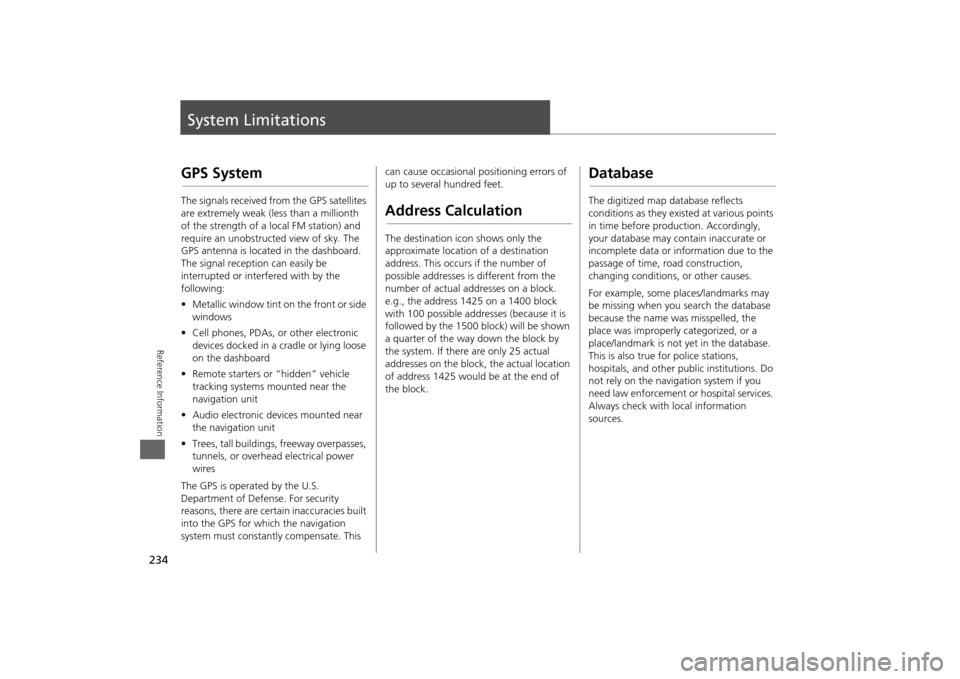
234Reference Information
System LimitationsGPS SystemThe signals received from the GPS satellites
are extremely weak (less than a millionth
of the strength of a local FM station) and
require an unobstructed view of sky. The
GPS antenna is located in the dashboard.
The signal reception can easily be
interrupted or interfered with by the
following:
• Metallic window tint on the front or side
windows
• Cell phones, PDAs, or other electronic
devices docked in a cradle or lying loose
on the dashboard
• Remote starters or “hidden” vehicle
tracking systems mounted near the
navigation unit
• Audio electronic devices mounted near
the navigation unit
• Trees, tall buildings, freeway overpasses,
tunnels, or overhead electrical power
wires
The GPS is operated by the U.S.
Department of Defense. For security
reasons, there are certain inaccuracies built
into the GPS for wh ich the navigation
system must constantly compensate. This can cause occasional positioning errors of
up to several hundred feet.
Address CalculationThe destination icon shows only the
approximate location of a destination
address. This occurs if the number of
possible addresses is different from the
number of actual addresses on a block.
e.g., the address 1425 on a 1400 block
with 100 possible addresses (because it is
followed by the 1500 block) will be shown
a quarter of the way down the block by
the system. If there are only 25 actual
addresses on the block,
the actual location
of address 1425 would be at the end of
the block.
DatabaseThe digitized map database reflects
conditions as they existed at various points
in time before production. Accordingly,
your database may contain inaccurate or
incomplete data or information due to the
passage of time, road construction,
changing conditions, or other causes.
For example, some places/landmarks may
be missing when you search the database
because the name was misspelled, the
place was improperly categorized, or a
place/landmark is not yet in the database.
This is also true for police stations,
hospitals, and other public institutions. Do
not rely on the navigation system if you
need law enforcement or hospital services.
Always check with local information
sources.
Page 238 of 267
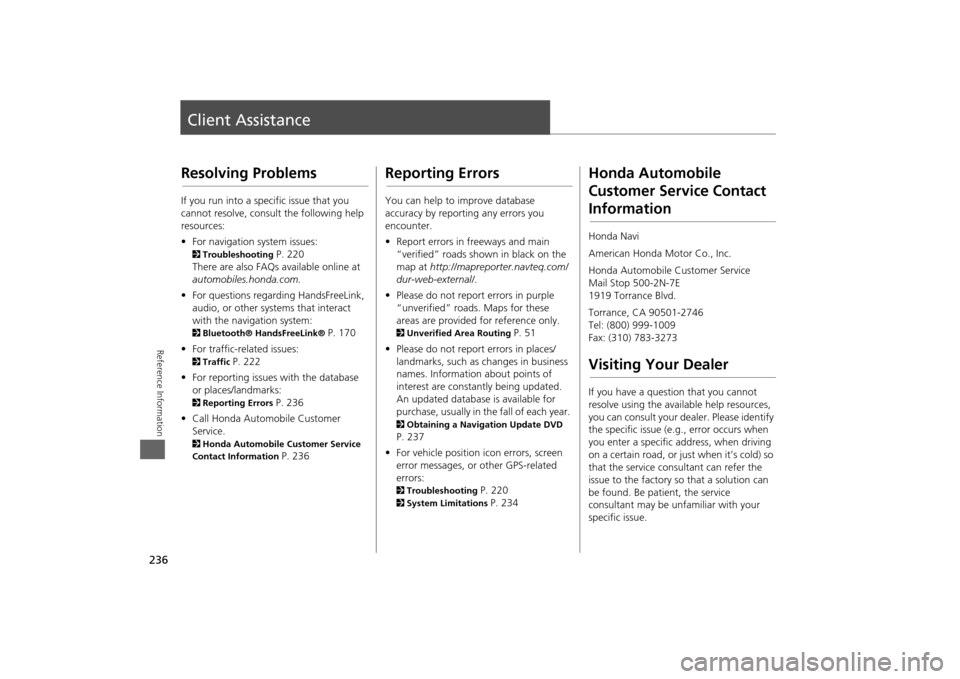
236Reference Information
Client AssistanceResolving ProblemsIf you run into a specific issue that you
cannot resolve, consult the following help
resources:
• For navigation system issues: 2 Troubleshooting
P. 220
There are also FAQs available online at
automobiles.honda.com.
• For questions regarding HandsFreeLink,
audio, or other systems that interact
with the navigation system:
2 Bluetooth® HandsFreeLink®
P. 170
• For traffic-related issues:
2 Traffic
P. 222
• For reporting issues with the database
or places/landmarks:
2 Reporting Errors
P. 236
• Call Honda Automobile Customer
Service.
2 Honda Automobile Customer Service
Contact Information
P. 236
Reporting ErrorsYou can help to improve database
accuracy by reporti ng any errors you
encounter.
• Report errors in freeways and main
“verified” roads shown in black on the
map at http://mapreporter.navteq.com/
dur-web-external/ .
• Please do not report errors in purple
“unverified” roads. Maps for these
areas are provided for reference only. 2 Unverified Area Routing
P. 51
• Please do not report errors in places/
landmarks, such as changes in business
names. Information about points of
interest are constantly being updated.
An updated database is available for
purchase, usually in the fall of each year.
2 Obtaining a Navigation Update DVD P. 237
• For vehicle position ic on errors, screen
error messages, or other GPS-related
errors: 2 Troubleshooting
P. 220
2System Limitations
P. 234
Honda Automobile
Customer Service Contact InformationHonda Navi
American Honda Motor Co., Inc.
Honda Automobile Customer Service
Mail Stop 500-2N-7E
1919 Torrance Blvd.
Torrance, CA 90501-2746
Tel: (800) 999-1009
Fax: (310) 783-3273Visiting Your DealerIf you have a question that you cannot
resolve using the available help resources,
you can consult your dealer. Please identify
the specific is sue (e.g., error occurs when
you enter a specific a ddress, when driving
on a certain road, or just when it’s cold) so
that the service consultant can refer the
issue to the factory so that a solution can
be found. Be patient, the service
consultant may be unfamiliar with your
specific issue.
Page 239 of 267
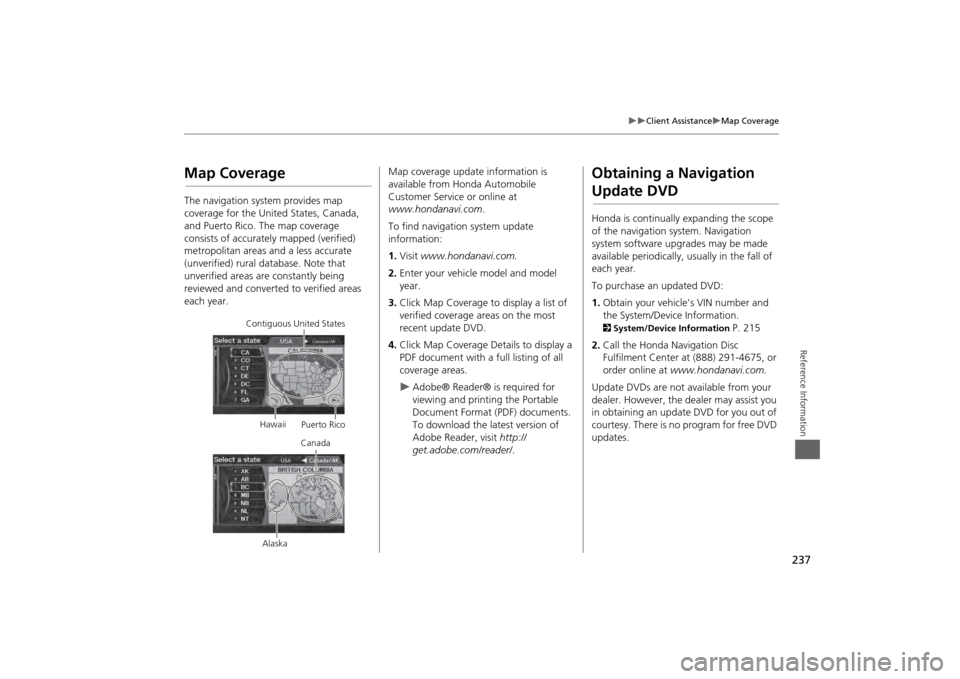
237
Client Assistance
Map Coverage
Reference Information
Map CoverageThe navigation system provides map
coverage for the United States, Canada,
and Puerto Rico. The map coverage
consists of accurately mapped (verified)
metropolitan areas and a less accurate
(unverified) rural database. Note that
unverified areas are constantly being
reviewed and converted to verified areas
each year.
Contiguous United States
Hawaii Puerto Rico
Canada
Alaska
Map coverage update information is
available from Honda Automobile
Customer Service or online at
www.hondanavi.com .
To find navigation system update
information:
1. Visit www.hondanavi.com.
2. Enter your vehicle model and model
year.
3. Click Map Coverage to display a list of
verified coverage areas on the most
recent update DVD.
4. Click Map Coverage Details to display a
PDF document with a full listing of all
coverage areas.
Adobe® Reader® is required for
viewing and printing the Portable
Document Format (PDF) documents.
To download the latest version of
Adobe Reader, visit http://
get.adobe.com/reader/ .
Obtaining a Navigation Update DVDHonda is continually expanding the scope
of the navigation system. Navigation
system software upgrades may be made
available periodically, usually in the fall of
each year.
To purchase an updated DVD:
1.Obtain your vehicle’s VIN number and
the System/Device Information. 2 System/Device Information
P. 215
2. Call the Honda Navigation Disc
Fulfilment Center at (888) 291-4675, or
order online at www.hondanavi.com.
Update DVDs are not available from your
dealer. However, the d ealer may assist you
in obtaining an update DVD for you out of
courtesy. There is no program for free DVD
updates.