HONDA ODYSSEY 2013 RC1-RC2 / 5.G Owners Manual
Manufacturer: HONDA, Model Year: 2013, Model line: ODYSSEY, Model: HONDA ODYSSEY 2013 RC1-RC2 / 5.GPages: 433, PDF Size: 12.35 MB
Page 271 of 433
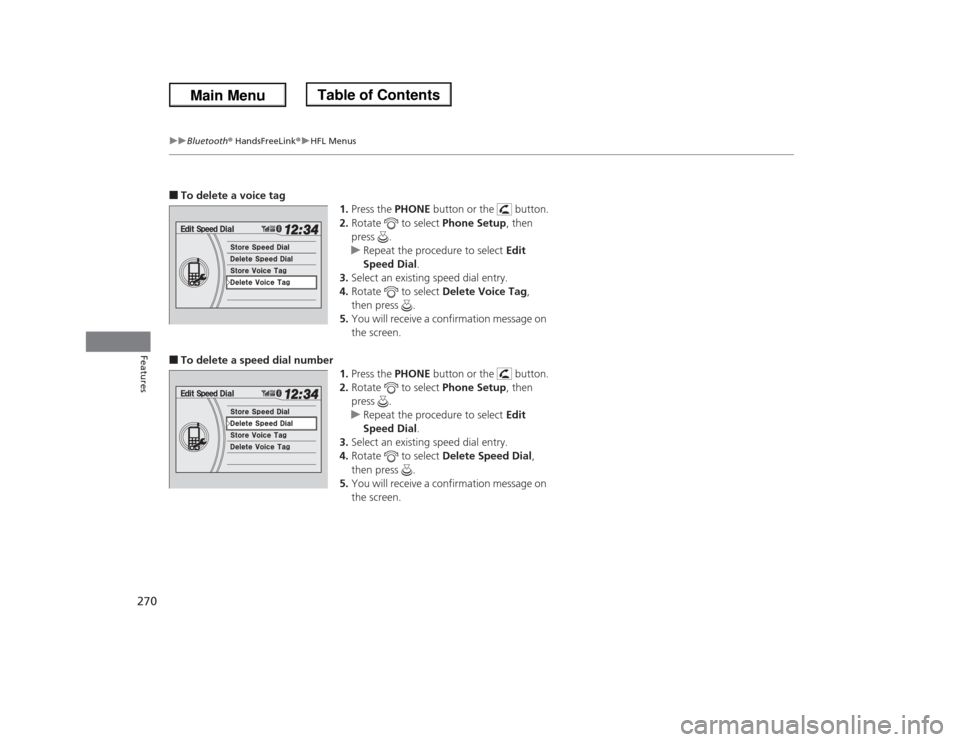
270
uuBluetooth® HandsFreeLink®uHFL Menus
Features
■To delete a voice tag
1.Press the PHONE button or the button.
2.Rotate to select Phone Setup, then
press .
uRepeat the procedure to select Edit
Speed Dial.
3.Select an existing speed dial entry.
4.Rotate to select Delete Voice Tag,
then press .
5.You will receive a confirmation message on
the screen.■To delete a speed dial number
1.Press the PHONE button or the button.
2.Rotate to select Phone Setup, then
press .
uRepeat the procedure to select Edit
Speed Dial.
3.Select an existing speed dial entry.
4.Rotate to select Delete Speed Dial,
then press .
5.You will receive a confirmation message on
the screen.
Page 272 of 433
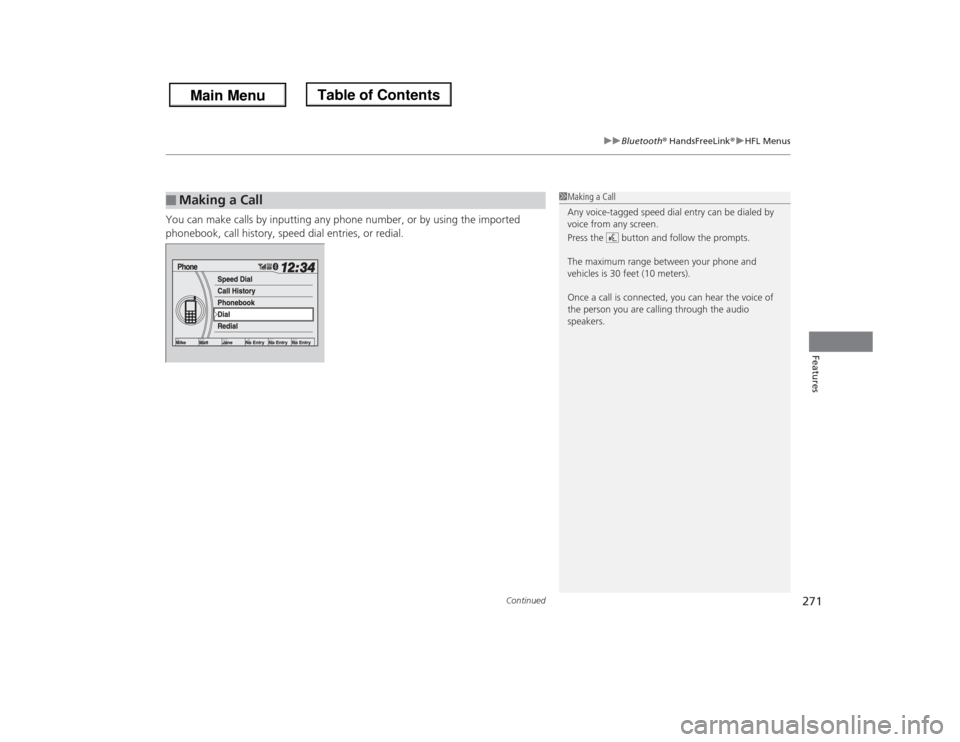
Continued
271
uuBluetooth® HandsFreeLink®uHFL Menus
Features
You can make calls by inputting any phone number, or by using the imported
phonebook, call history, speed dial entries, or redial.■
Making a Call
1Making a Call
Any voice-tagged speed dial entry can be dialed by
voice from any screen.
Press the button and follow the prompts.
The maximum range between your phone and
vehicles is 30 feet (10 meters).
Once a call is connected, you can hear the voice of
the person you are calling through the audio
speakers.
Page 273 of 433
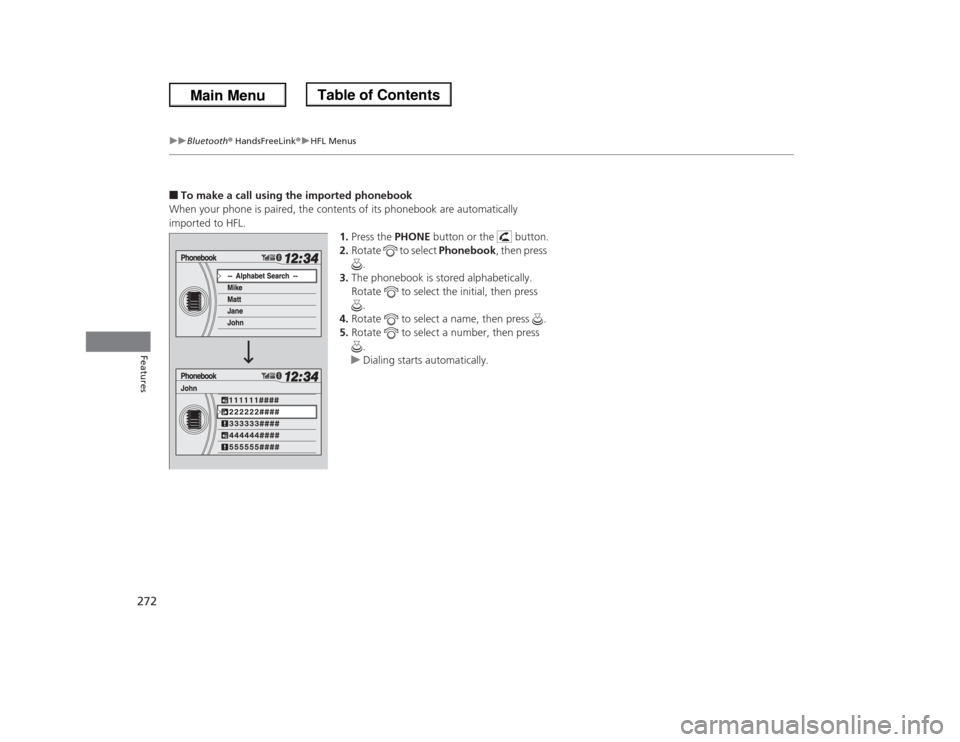
272
uuBluetooth® HandsFreeLink®uHFL Menus
Features
■To make a call using the imported phonebook
When your phone is paired, the contents of its phonebook are automatically
imported to HFL.
1.Press the PHONE button or the button.
2.Rotate to select Phonebook, then press
.
3.The phonebook is stored alphabetically.
Rotate to select the initial, then press
.
4.Rotate to select a name, then press .
5.Rotate to select a number, then press
.
uDialing starts automatically.
Page 274 of 433
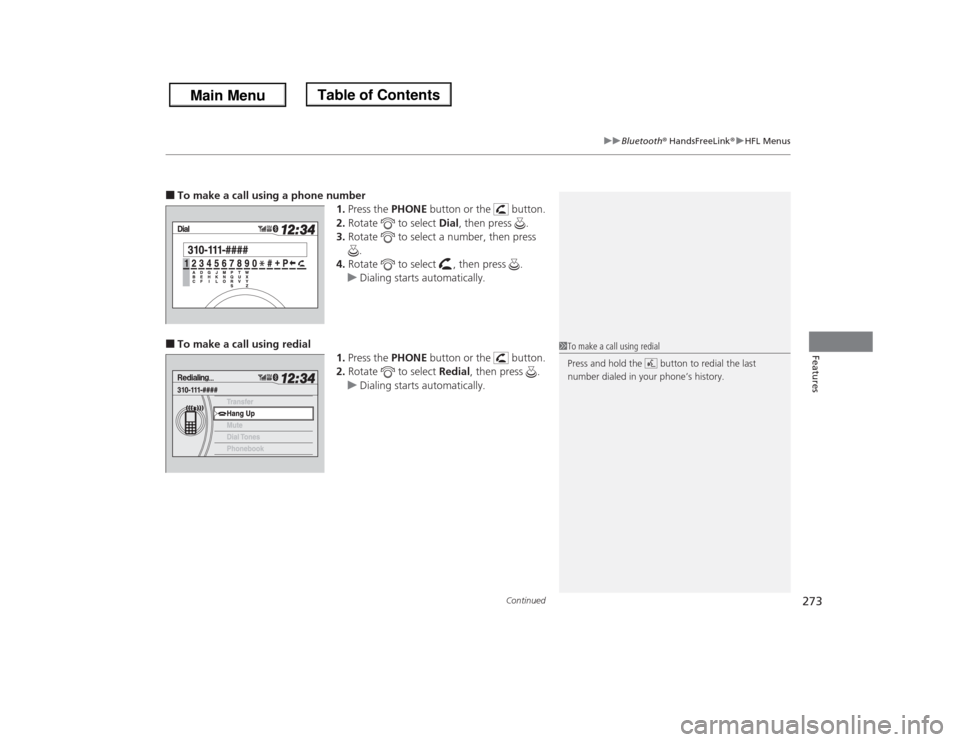
Continued
273
uuBluetooth® HandsFreeLink®uHFL Menus
Features
■To make a call using a phone number
1.Press the PHONE button or the button.
2.Rotate to select Dial, then press .
3.Rotate to select a number, then press
.
4.Rotate to select , then press .
uDialing starts automatically.■To make a call using redial
1.Press the PHONE button or the button.
2.Rotate to select Redial, then press .
uDialing starts automatically.
1To make a call using redial
Press and hold the button to redial the last
number dialed in your phone’s history.
Page 275 of 433
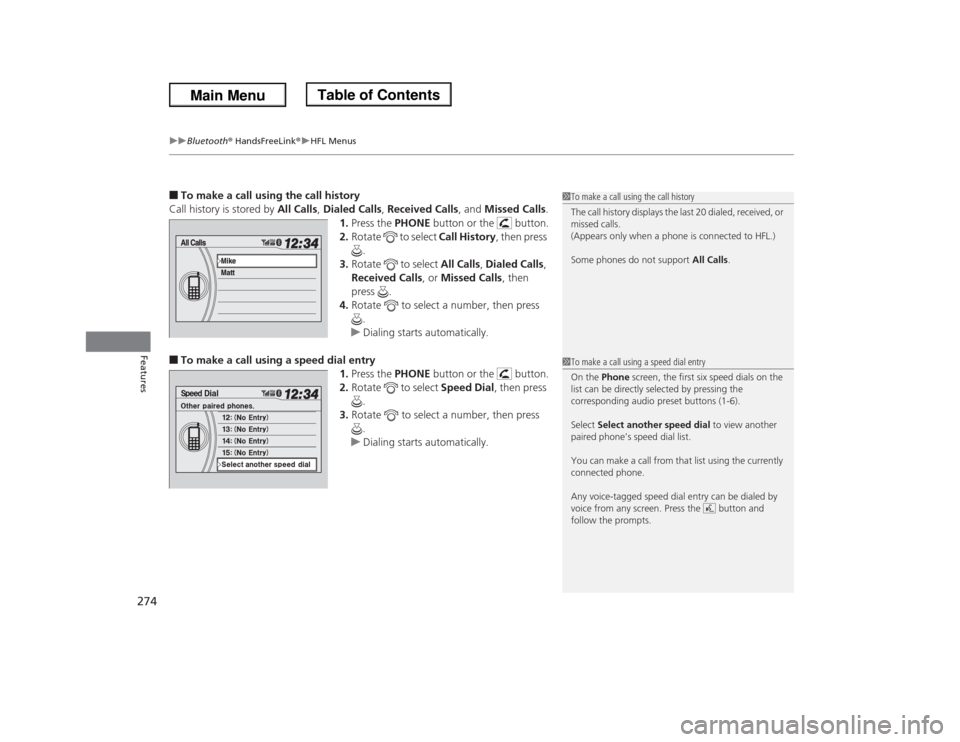
uuBluetooth® HandsFreeLink®uHFL Menus
274Features
■To make a call using the call history
Call history is stored by All Calls, Dialed Calls, Received Calls, and Missed Calls.
1.Press the PHONE button or the button.
2.Rotate to select Call History, then press
.
3.Rotate to select All Calls, Dialed Calls,
Received Calls, or Missed Calls, then
press .
4.Rotate to select a number, then press
.
uDialing starts automatically.■To make a call using a speed dial entry
1.Press the PHONE button or the button.
2.Rotate to select Speed Dial, then press
.
3.Rotate to select a number, then press
.
uDialing starts automatically.
1To make a call using the call history
The call history displays the last 20 dialed, received, or
missed calls.
(Appears only when a phone is connected to HFL.)
Some phones do not support All Calls.1To make a call using a speed dial entry
On the Phone screen, the first six speed dials on the
list can be directly selected by pressing the
corresponding audio preset buttons (1-6).
Select Select another speed dial to view another
paired phone’s speed dial list.
You can make a call from that list using the currently
connected phone.
Any voice-tagged speed dial entry can be dialed by
voice from any screen. Press the button and
follow the prompts.
Page 276 of 433
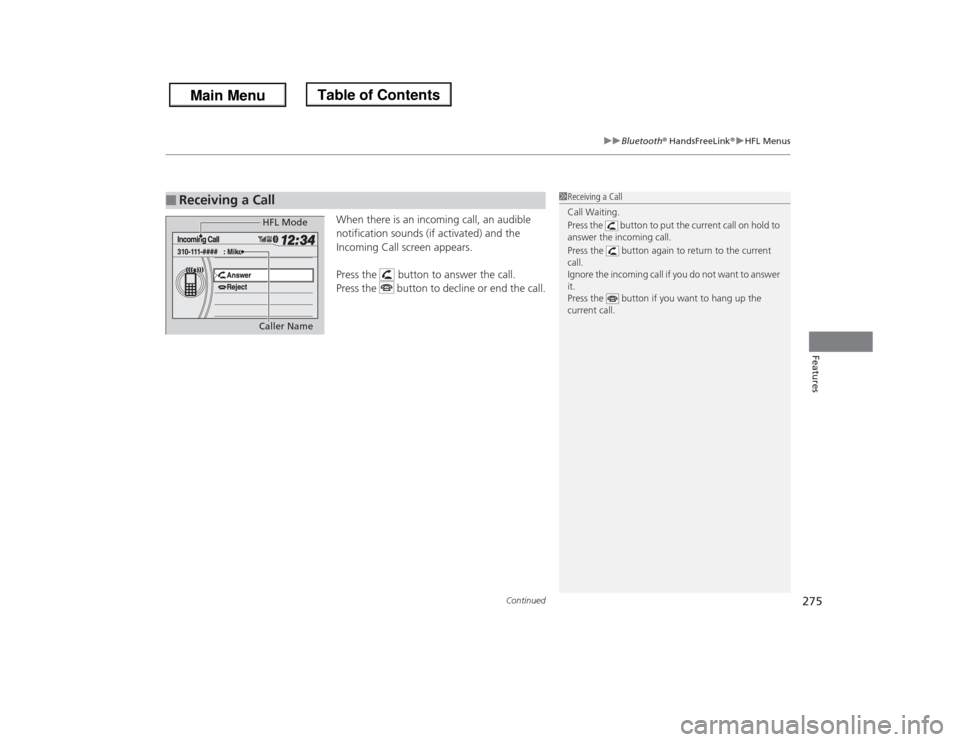
Continued
275
uuBluetooth® HandsFreeLink®uHFL Menus
Features
When there is an incoming call, an audible
notification sounds (if activated) and the
Incoming Call screen appears.
Press the button to answer the call.
Press the button to decline or end the call.
■
Receiving a Call
1Receiving a Call
Call Waiting.
Press the button to put the current call on hold to
answer the incoming call.
Press the button again to return to the current
call.
Ignore the incoming call if you do not want to answer
it.
Press the button if you want to hang up the
current call.
HFL Mode
Caller Name
Page 277 of 433
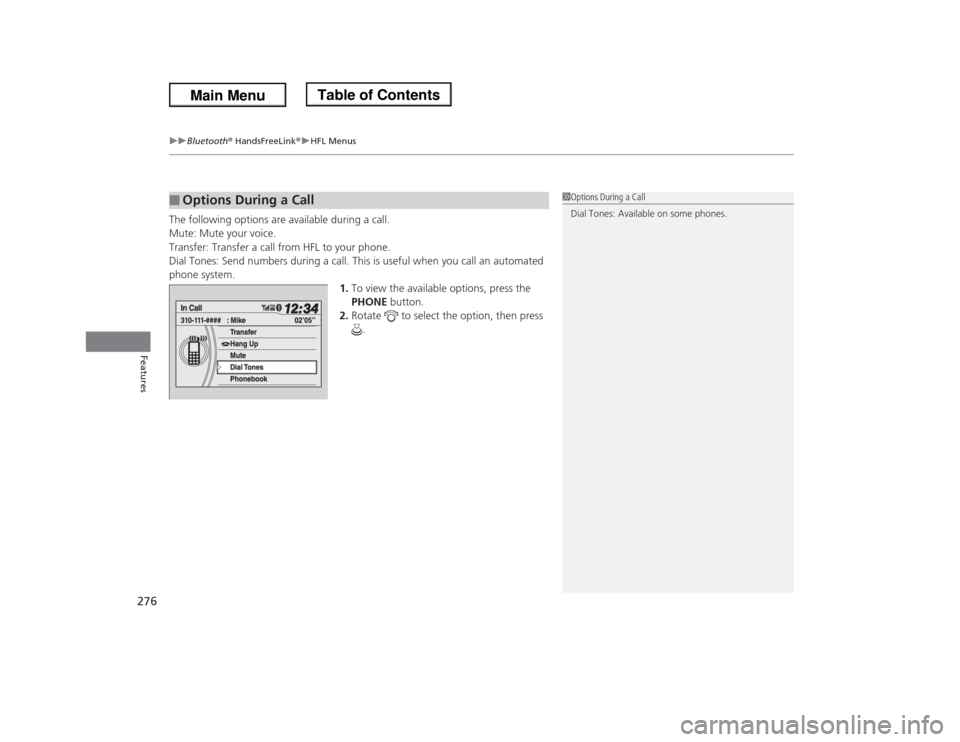
uuBluetooth® HandsFreeLink®uHFL Menus
276Features
The following options are available during a call.
Mute: Mute your voice.
Transfer: Transfer a call from HFL to your phone.
Dial Tones: Send numbers during a call. This is useful when you call an automated
phone system.
1.To view the available options, press the
PHONE button.
2.Rotate to select the option, then press
.■
Options During a Call
1Options During a Call
Dial Tones: Available on some phones.
Page 278 of 433
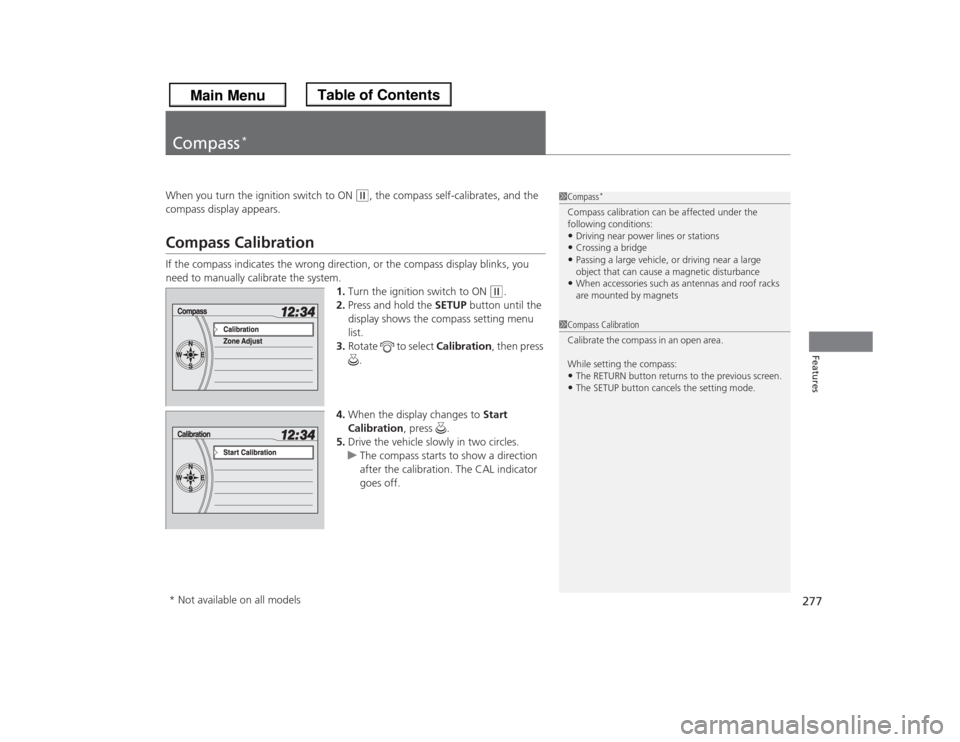
277Features
Compass
*
When you turn the ignition switch to ON
(w
, the compass self-calibrates, and the
compass display appears.
Compass CalibrationIf the compass indicates the wrong direction, or the compass display blinks, you
need to manually calibrate the system.
1.Turn the ignition switch to ON
(w
.
2.Press and hold the SETUP button until the
display shows the compass setting menu
list.
3.Rotate to select Calibration, then press
.
4.When the display changes to Start
Calibration, press .
5.Drive the vehicle slowly in two circles.
uThe compass starts to show a direction
after the calibration. The CAL indicator
goes off.
1Compass
*
Compass calibration can be affected under the
following conditions:•Driving near power lines or stations•Crossing a bridge•Passing a large vehicle, or driving near a large
object that can cause a magnetic disturbance•When accessories such as antennas and roof racks
are mounted by magnets
1Compass Calibration
Ca libra te the comp as s in a n ope n are a .
While setting the compass:•The RETURN button returns to the previous screen.•The SETUP button cancels the setting mode.
* Not available on all models
Page 279 of 433
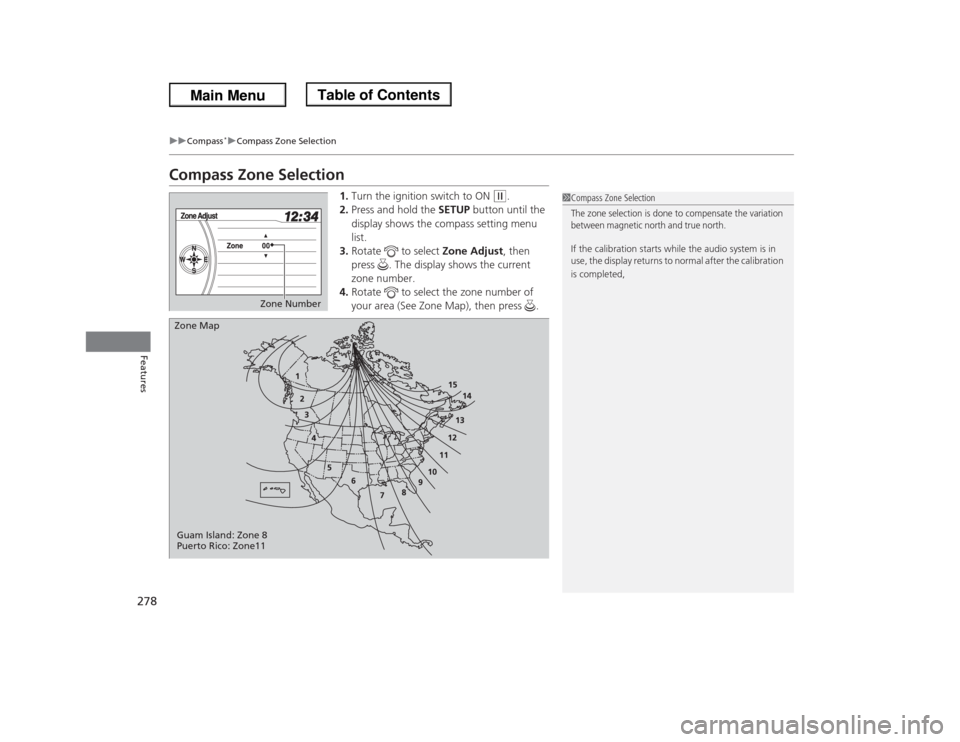
278
uuCompass
*uCompass Zone Selection
Features
Compass Zone Selection
1.Turn the ignition switch to ON
(w
.
2.Press and hold the SETUP button until the
display shows the compass setting menu
list.
3.Rotate to select Zone Adjust, then
press . The display shows the current
zone number.
4.Rotate to select the zone number of
your area (See Zone Map), then press .
1Compass Zone SelectionThe zone selection is done to compensate the variation
between magnetic north and true north. If the calibration starts while the audio system is in
use, the display returns to normal after the calibration
is completed,
Zone Number
Zone Map
Guam Island: Zone 8
Puerto Rico: Zone11
Page 280 of 433
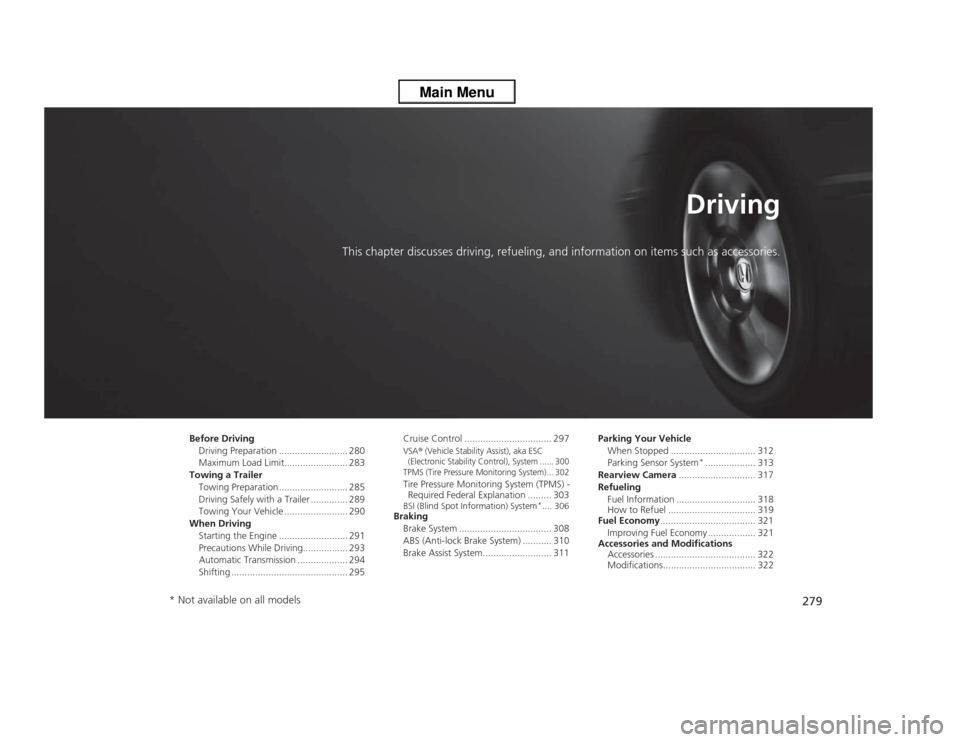
279
Driving
This chapter discusses driving, refueling, and information on items such as accessories.
Before Driving
Driving Preparation .......................... 280
Maximum Load Limit........................ 283
Towing a Trailer
Towing Preparation .......................... 285
Driving Safely with a Trailer .............. 289
Towing Your Vehicle ........................ 290
When Driving
Starting the Engine .......................... 291
Precautions While Driving................. 293
Automatic Transmission ................... 294
Shifting ............................................ 295Cruise Control ................................. 297
VSA
® (Vehicle Stability Assist), aka ESC
(Electronic Stability Control), System ...... 300
TPMS (Tire Pressure Monitoring System) ... 302
Tire Pressure Monitoring System (TPMS) -
Required Federal Explanation ......... 303BSI (Blind Spot Information) System
*.... 306
Braking
Brake System ................................... 308
ABS (Anti-lock Brake System) ........... 310
Brake Assist System.......................... 311Parking Your Vehicle
When Stopped ................................ 312
Parking Sensor System
*................... 313
Rearview Camera............................. 317
Refueling
Fuel Information .............................. 318
How to Refuel ................................. 319
Fuel Economy.................................... 321
Improving Fuel Economy .................. 321
Accessories and Modifications
Accessories ...................................... 322
Modifications................................... 322
* Not available on all models