HONDA ODYSSEY 2013 RC1-RC2 / 5.G Technology Reference Guide
Manufacturer: HONDA, Model Year: 2013, Model line: ODYSSEY, Model: HONDA ODYSSEY 2013 RC1-RC2 / 5.GPages: 21, PDF Size: 2.87 MB
Page 11 of 21
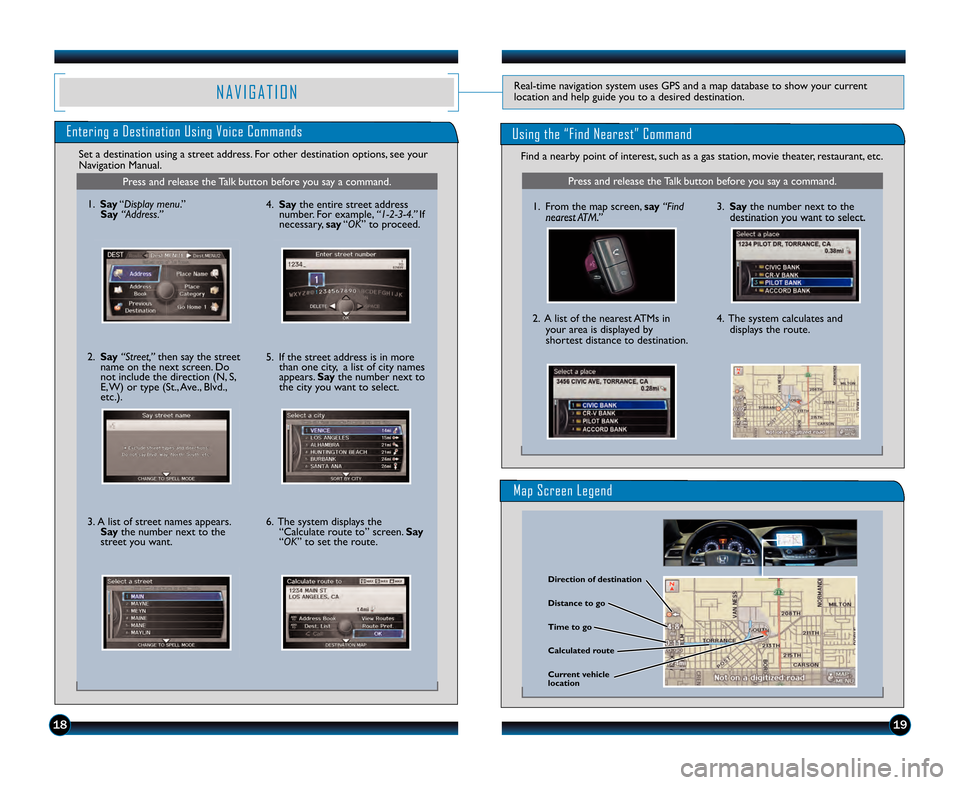
1\b19
N A V I G A T I O NReal\btime navigation system uses GPS and a map database to show your current
location and help guide you to a desired destination.
Entering a Destination Using Voice Commands
Set a destination using a street address. For other destination options, see your
Navigation Manual.
Press and release the Talk button before you say a command.
\f. Say “Display menu.”
Say “Address.”
2. Say “Street,” then say the street
name on the next screen. Do
not include the direction (N, S,
E, W) or type (St., Ave., Blvd.,
etc.).
3. A list of street names appears. Say the number next to the
street you want. 4. Say
the entire street address
number. For example, “\b�2�3�4.” If
necessary, say “OK” to proceed.
5. If the street address is in more than one city, a list of city names
appears. Say the number next to
the city you want to select.
6. The system displays the “Calculate route to” screen. Say
“OK” to set the route.
Find a nearby point of interest, such as a gas station, movie theater, restaurant, etc.
Press and release the Talk button before you say a command.
\f. From the map screen, say “Find
nearest ATM.”
2. A list of the nearest ATMs in your area is displayed by
shortest distance to destination. 3. Say
the number next to the
destination you want to select.
4. The system calculates and displays the route.
Using the “Find Nearest” Command
Direction of destination
\falculated route Distance to go
Time to go
\furrent vehicle
location
Map Screen Legend
13 Odyssey TRG_TOURIN\AG_qv9_ATG_NEW STYLE \A 8/\b/2012 12\f27 PM \A Page 11
Page 12 of 21
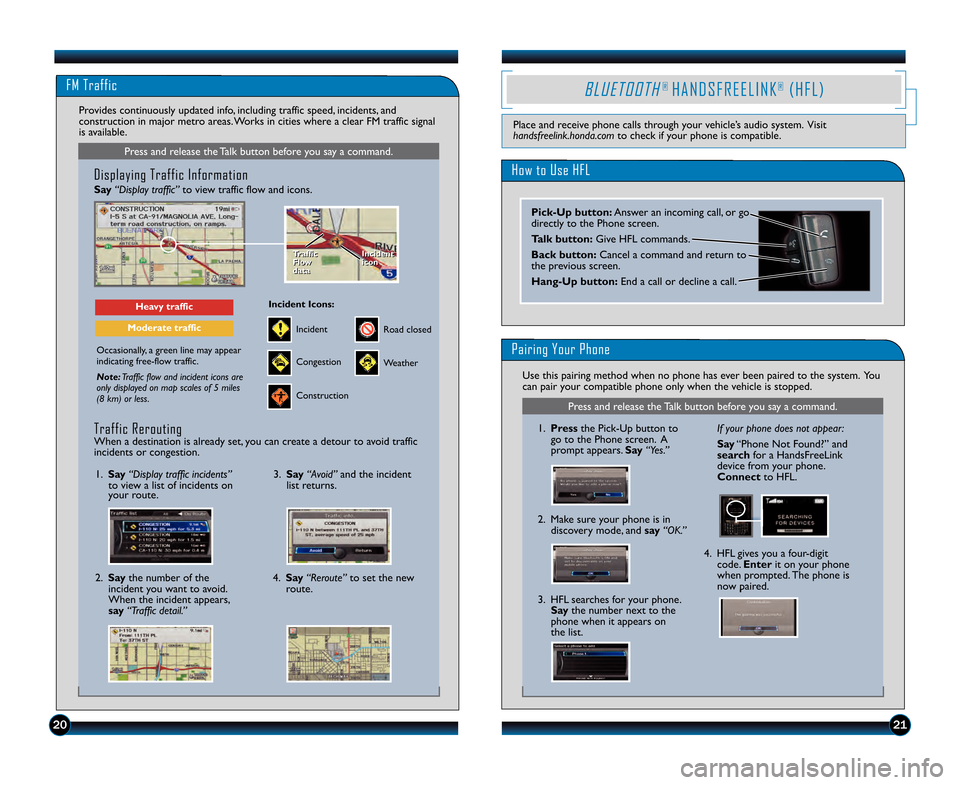
2021
B L U E T O O T H® H A N \f S F R E E L I N K®( H F L )
Place and receive phone calls through your vehicle’s audio system. Visit
handsfreelink.honda.comto check if your phone is compatible.
How to Use HFL
Pairing Your Phone
FM Traffic
Press and release the Talk button before you say a command.
\fisplaying Traffic Information
Say“Display traffic” to view traffic flow and icons.
Occasionally, a green line may appear
indicating free�flow traffic.
Note:Traffic flow and incident icons \Kare
only displayed on map scales of \K5 miles
(8 km) or less.
Heavy traffic
Moderate traffic
\fraffic
Flow
data
\fraffic
Flow
data
\bncident
icon
\bncident
icon
Incident
\bncident \bcons:
Congestion
Construction
Road closed
Weather
Provides continuously updated info, including traffic speed, incidents, and
construction in major metro areas. Works in cities where a clear FM traffic signal
is available.
Use this pairing method when no phone has ever been paired to the system. You
can pair your compatible phone only when the vehicle is stopped.
Press and release the Talk button before you say a command.
Pick�Up button: Answer an incoming call, or go
directly to the Phone screen.
\falk button:Give HFL commands.
Back button: Cancel a command and return to
the previous screen.
Hang�Up button: End a call or decline a call.
\b. Pressthe Pick�Up button to
go to the Phone screen. A
prompt appears. Say “Yes.”
2. Make sure your phone is in discovery mode, and say “OK.” \ff your phone does not \Kappear:
Say
“Phone Not Found?” and
search for a HandsFreeLink
device from your phone.
Connect to HFL.
4. HFL gives you a four�digit code. Enter it on your phone
when prompted. The phone is
now paired.
3. HFL searches for your phone. Say the number next to the
phone when it appears on
the list.
Traffic Rerouting When a destination is already set, you can create a detour to avoid traffic
incidents or congestion.
\b. Say “Display traffic incidents”
to view a list of incidents on
your route.
4. Say“Reroute” to set the new
route.
3. Say
“\bvoid” and the incident
list returns.
2. Say the number of the
incident you want to avoid.
When the incident appears,
say “Traffic detail.”
13 Odyssey TRG_TOURIN\AG_qv9_ATG_NEW STYLE \A 8/\b/2012 1\f1\b PM \APage 12
Page 13 of 21
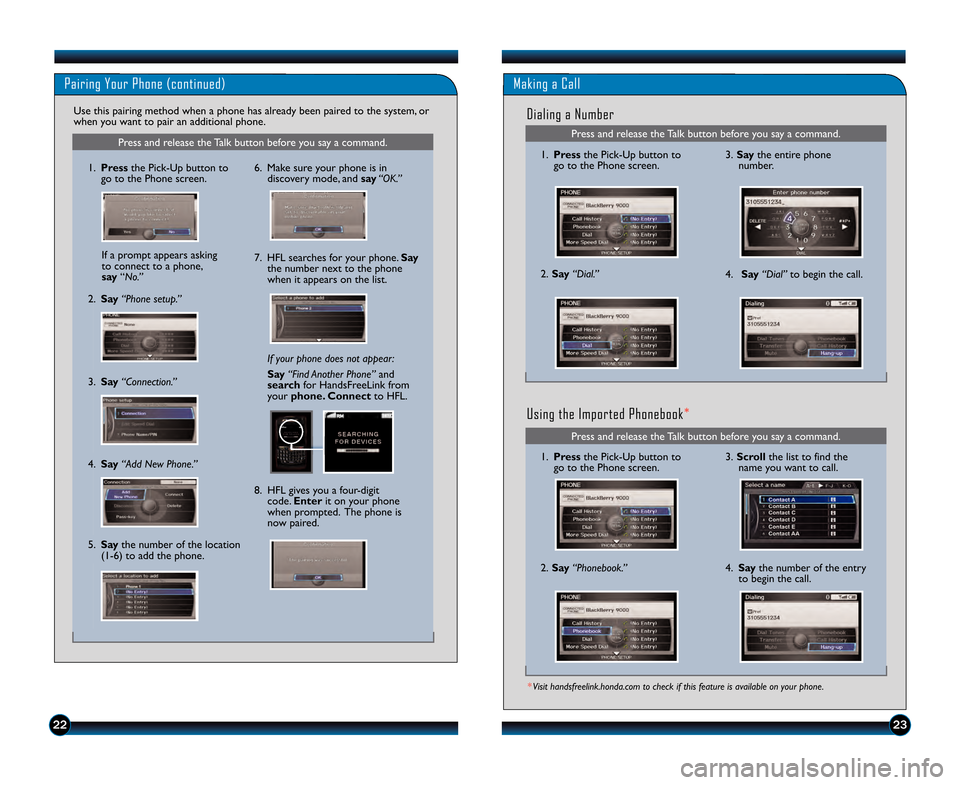
2223
Press and release the Talk button before you say a command.
Pairing Your Phone (continued)
\f. Pressthe Pick\bUp button to
go to the Phone screen.
If your phone does not appear:
Say “Find Another Phone” and
search for HandsFreeLink from
your phone. \fonnect to HFL.
Use this pairing method when a phone has already been paired to the system, or
when you want to pair an additional phone.
8. HFL gives you a four\bdigitcode. Enter it on your phone
when prompted. The phone is
now paired.
6. Make sure your phone is in discovery mode, and say “OK.”
2. Say “Phone setup.”
3. Say“Connection.”
4. Say“Add New Phone.”
5. Say the number of the location
(\f\b6) to add the phone. If a prompt appears asking
to connect to a phone,
say “No.”
7. HFL searches for your phone. Say
the number next to the phone
when it appears on the list.
Press and release the Talk button before you say a command.
Making a Call
Dialing a Number
\f. Press the Pick\bUp button to
go to the Phone screen.
2. Say “Dial.”
3. Say the entire phone
number.
4. Say “Dial”to begin the call.
Press and release the Talk button before you say a command.
\f. Press the Pick\bUp button to
go to the Phone screen.
2. Say “Phonebook.”
3. Scroll the list to find the
name you want to call.
4. Say the number of the entry
to begin the call.
* Visit handsfreelink.honda.com to check if this feature is available on your phone.
Using the Imported Phonebook *
13 Odyssey TRG_TOURIN\AG_qv9_ATG_NEW STYLE \A 8/\b/2012 12\f27 PM \A Page 13
Page 14 of 21
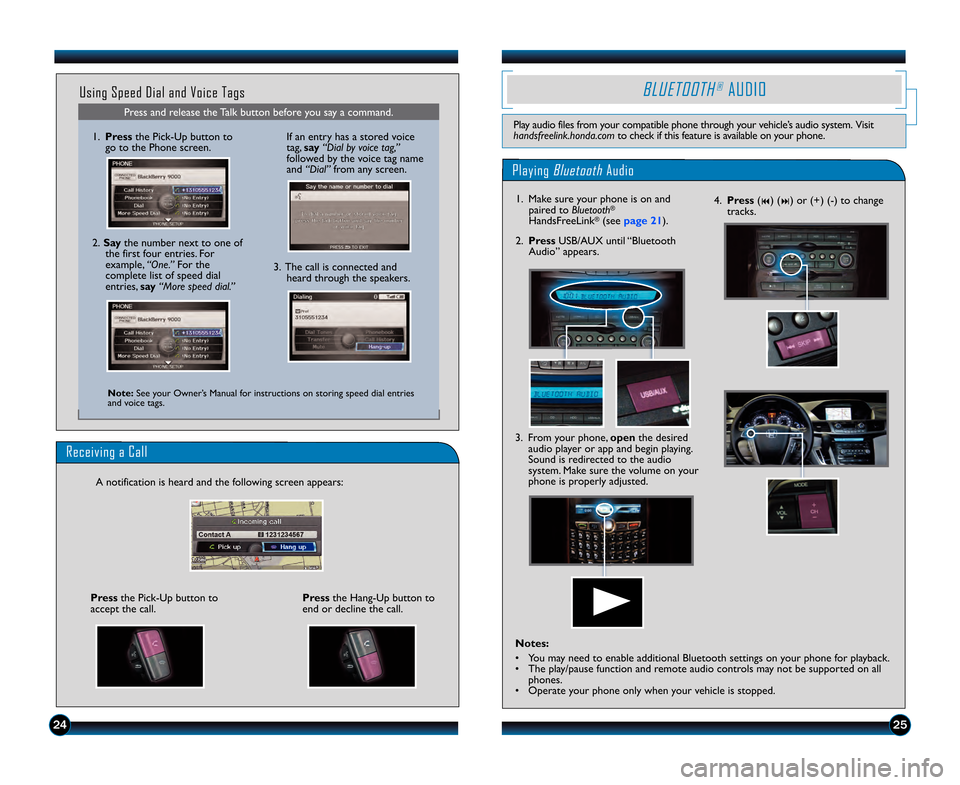
2425
Press and release the Talk button before you say a command.
Using Speed Dial and Voice Tags
\f. Pressthe Pick\bUp button to
go to the Phone screen.
Note: See your Owner’s Manual for instructions on storing speed dial entries
and voice tags.
2. Say the number next to one of
the first four entries. For
example, “One.” For the
complete list of speed dial
entries, say “More speed dial.”
Playing BluetoothAudio
BLUETOOTH®AUDIO
Play audio files from your compatible phone through your vehicle’s audio system. Visit
handsfreelink.honda.com to check if this feature is available on your phone.
2. PressUSB/AUX until “Bluetooth
Audio” appears.
\f. Make sure your phone is on and
paired to Bluetooth
®
HandsFreeLink®(see page 21).
3. The call is connected andheard through the speakers.
If an entry has a stored voice
tag, say “Dial by voice tag,”
followed by the voice tag name
and “Dial” from any screen.
Receiving a Call
A notification is heard and the following screen appears:
Pressthe Hang\bUp button to
end or decline the call.Press the Pick\bUp button to
accept the call.
4. Press (9) (:) or (+) (\b) to change
tracks.
3. From your phone, open the desired
audio player or app and begin playing.
Sound is redirected to the audio
system. Make sure the volume on your
phone is properly adjusted.
Notes:
• You may need to enable additional Bluetooth settings on your phone for playback.
• The play/pause function and remote audio controls may not be supported on all phones.
• Operate your phone only when your vehicle is stopped.
13 Odyssey TRG_TOURIN\AG_qv9_ATG_NEW STYLE \A 8/\b/2012 12\f27 PM \A Page 14
Page 15 of 21
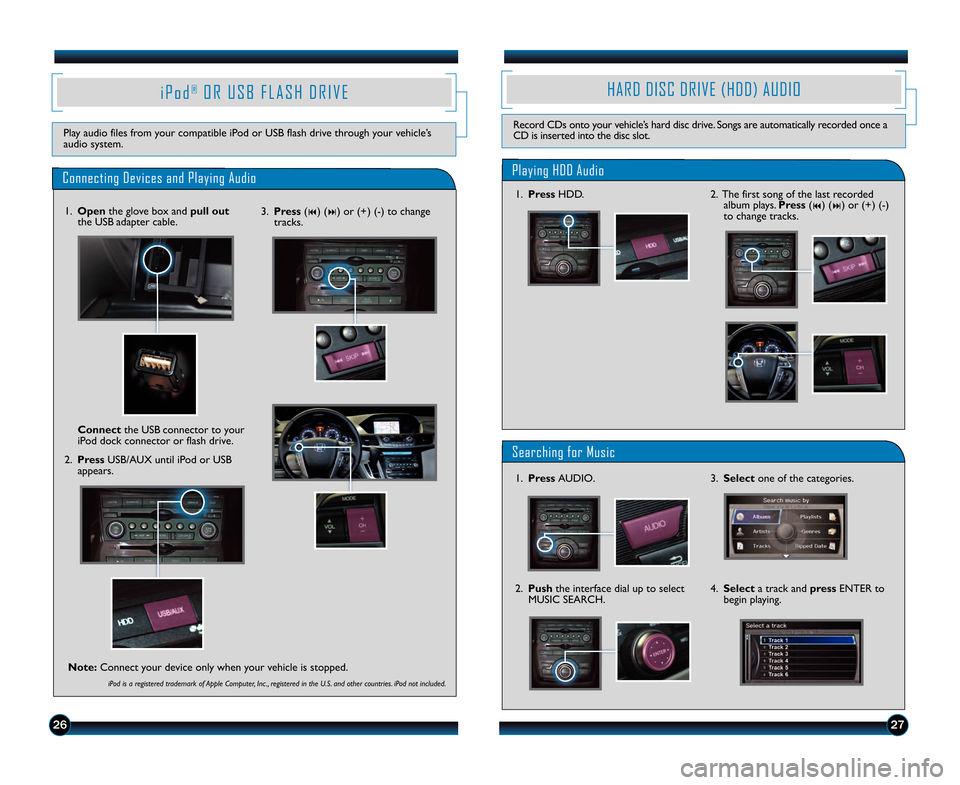
2726
i P o d®O R U S B F L A S H D R I V E
Play audio files from your compatible iPod or USB flash drive through your vehicle’s
audio system.
Searching for Music
Playing HDD Audio
HARD DISC DRIVE (HDD) AUDIO
Record CDs onto your vehicle’s hard disc drive. Songs are automatically recorded once a
CD is inserted into the disc slot.
\f. Press HDD.
\f. Press AUDIO.
3. Select one of the categories.
2. Push the interface dial up to select
MUSIC SEARCH. 4. Select
a track and press ENTER to
begin playing.
Connecting Devices and Playing Audio
\f. Open the glove box and pull out
the USB adapter cable.
2. Press USB/AUX until iPod or USB
appears.
\fonnect
the USB connector to your
iPod dock connector or flash drive.
iPod is a registered trademark of Apple Computer, Inc ., registered in the U.S. and other countries. iPod not included.
3. Press (9) (:) or (+) (\b) to change
tracks.
Note: Connect your device only when your vehicle is stopped.
2. The first song of the last recorded
album plays. Press (9) (:) or (+) (\b)
to change tracks.
13 Odyssey TRG_TOURIN\AG_qv9_ATG_NEW STYLE \A 8/\b/2012 12\f27 PM \A Page 15
Page 16 of 21
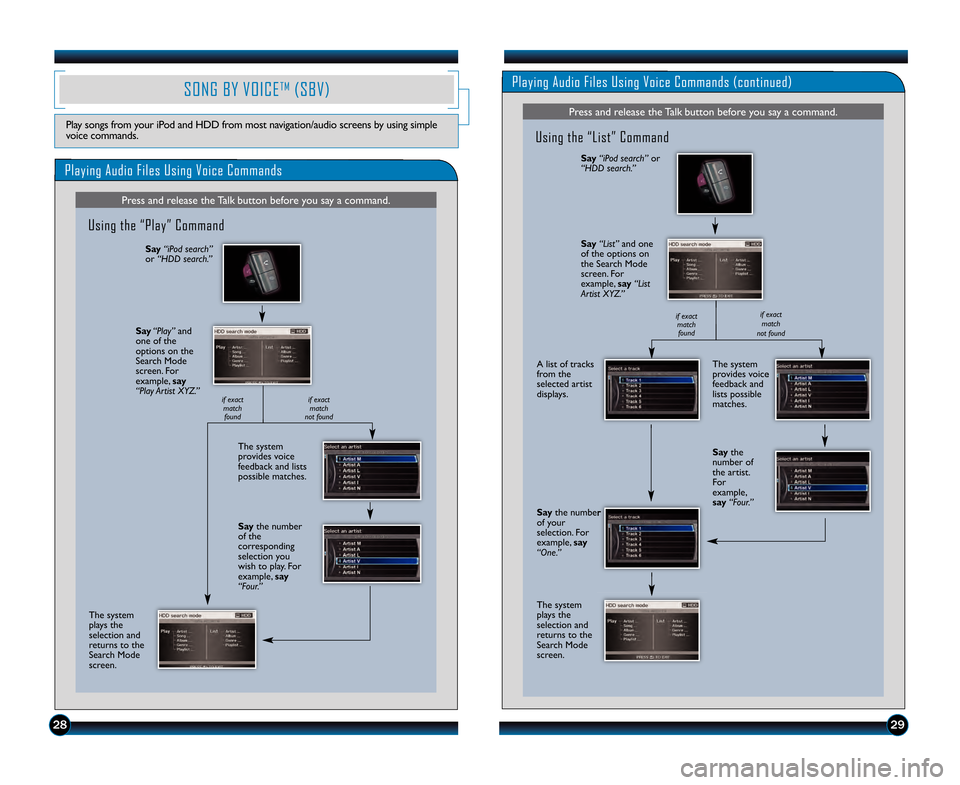
292\b
Playing Audio Files Using Voice Commands
SONG BY VOICETM(SBV)
Play songs from your iPod and HDD from most navigation/audio screens by using simple
voice commands.
Press and release the Talk button before you say a command.
Using the “Play” Command
The system
provides voice
feedback and lists
possible matches.
The system
plays the
selection and
returns to the
Search Mode
screen.
Say “iPod search”
or “HDD search.”
Say “Play” and
one of the
options on the
Search Mode
screen. For
example, say
“Play Artist XYZ.”
Saythe number
of the
corresponding
selection you
wish to play. For
example, say
“Four.”
if exact
matchfound if exact
match
not found
Playing Audio Files Using Voice Commands (continued)
Press and release the Talk button before you say a command.
Using the “List” Command
The system
provides voice
feedback and
lists possible
matches.
A list of tracks
from the
selected artist
displays.
Say “iPod search” or
“HDD search.”
Say “List” and one
of the options on
the Search Mode
screen. For
example, say “List
Artist XYZ.”
Say the number
of your
selection. For
example, say
“One.”
The system
plays the
selection and
returns to the
Search Mode
screen. Say
the
number of
the artist.
For
example,
say “Four.”
if exact
matchfound if exact
match
not found
13 Odyssey TRG_TOURIN\AG_qv9_ATG_NEW STYLE \A 8/\b/2012 12\f27 PM \A Page 1\b
Page 17 of 21
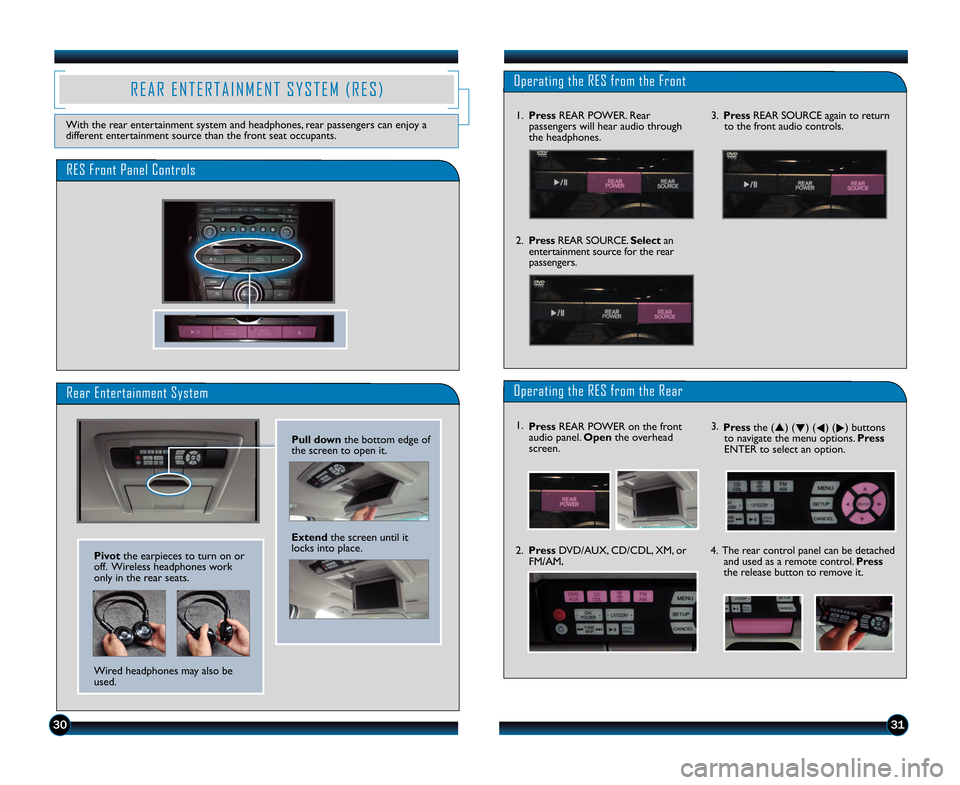
3130
R E A R E N T E R T A I N M E N T S Y S T E M ( R E S )
With the rear entertainment system and headphones, rear passengers can enjoy a
different entertainment source than the front seat occupants.
Rear Entertainment System
Pull down the bottom edge of
the screen to open it.
Extend the screen until it
locks into place.
RES Front Panel Controls
Pivot the earpieces to turn on or
off. Wireless headphones work
only in the rear seats.
Wired headphones may also be
used.
Operating the RES from the Front
\f. Press REAR POWER. Rear
passengers will hear audio through
the headphones.
2. Press REAR SOURCE. Selectan
entertainment source for the rear
passengers. 3.
Press REAR SOURCE again to return
to the front audio controls.
Operating the RES from the Rear
3. Press the (p) (
q) (
t) (
u) buttons
to navigate the menu options. Press
ENTER to select an option.
2. Press DVD/AUX, CD/CDL, XM, or
FM/AM. 4. The rear control panel can be detached
and used as a remote control. Press
the release button to remove it. \f. Press REAR POWER on the front
audio panel. Open the overhead
screen.
13 Odyssey TRG_TOURIN\AG_qv9_ATG_NEW STYLE \A 8/\b/2012 12\f27 PM \A Page 17
Page 18 of 21
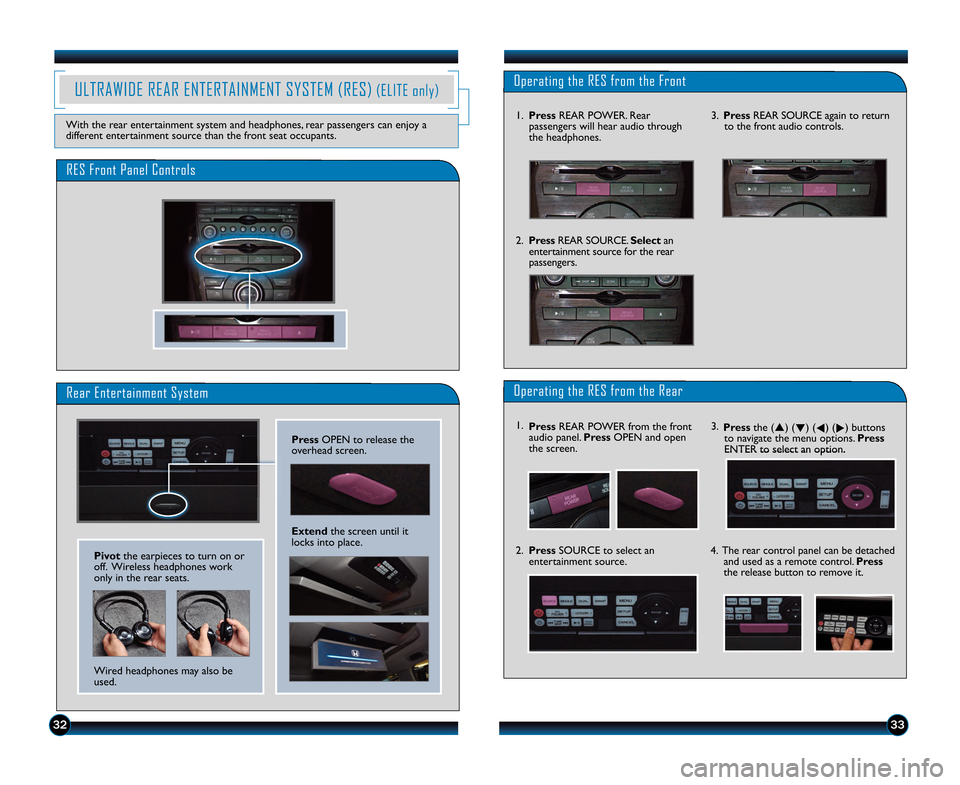
3332
ULTRAWIDE REAR ENTERTAINMENT SYSTEM (RES)(ELITE only)
With the rear entertainment system and headphones, rear passengers can enjoy a
different entertainment source than the front seat occupants.
Rear Entertainment System
Press OPEN to release the
overhead screen.
Extend the screen until it
locks into place.
RES Front Panel Controls
Pivot the earpieces to turn on or
off. Wireless headphones work
only in the rear seats.
Wired headphones may also be
used.
Operating the RES from the Front
2. Press REAR SOURCE. Selectan
entertainment source for the rear
passengers. 3.
Press REAR SOURCE again to return
to the front audio controls.
Operating the RES from the Rear
3. Press the (p) (
q) (
t) (
u) buttons
to navigate the menu options. Press
ENTER to select an option.
4. The rear control panel can be detached and used as a remote control. Press
the release button to remove it.\f. Press REAR POWER from the front
audio panel. Press OPEN and open
the screen.
2. Press SOURCE to select an
entertainment source.
\f.
Press REAR POWER. Rear
passengers will hear audio through
the headphones.
13 Odyssey TRG_TOURIN\AG_qv9_ATG_NEW STYLE \A 8/\b/2012 12\f27 PM \A Page 18
Page 19 of 21
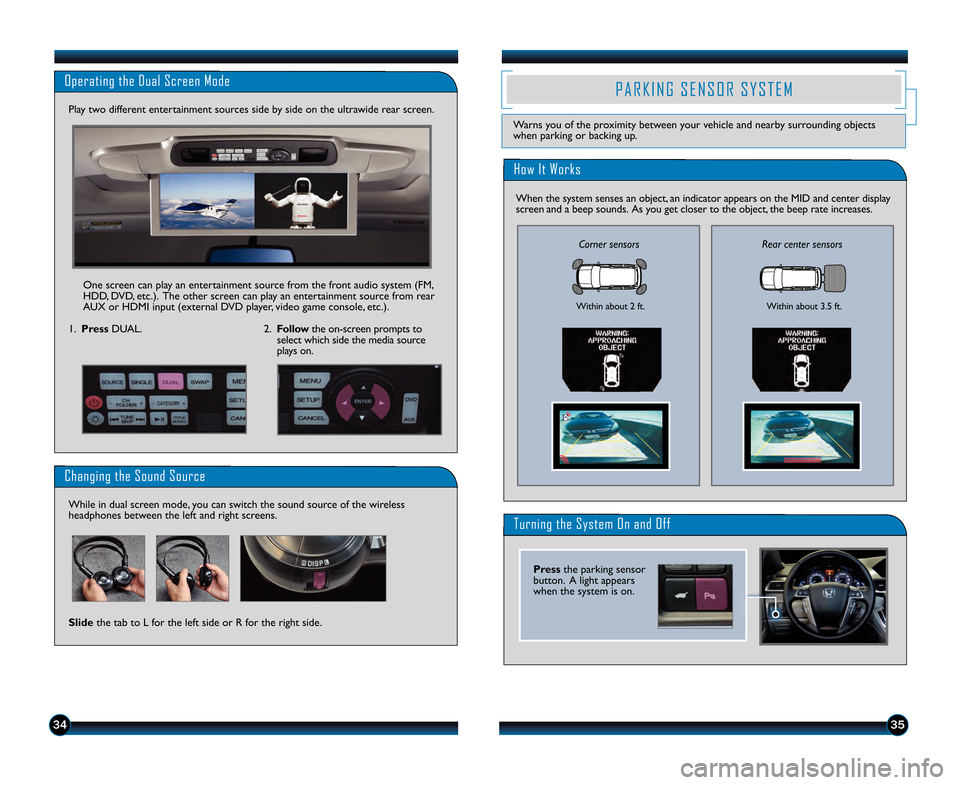
3534
Operating the Dual Screen Mode
\f.Press DUAL.
Play two different entertainment sources side by side on the ultrawide rear screen.
Changing the Sound Source
While in dual screen mode, you can switch the sound source of the wireless
headphones between the left and right screens.
Slide the tab to L for the left side or R for the right side.
One screen can play an entertainment source from the front audio system (FM,
HDD, DVD, etc.). The other screen can play an entertainment source from rear
AUX or HDMI input (external DVD player, video game console, etc.).
2. Follow the on\bscreen prompts to
select which side the media source
plays on.
P A R K I N G S E N S O R S Y S T E M
Warns you of the proximity between your vehicle and nearby surrounding objects
when parking or backing up.
How It Works
Turning the System On and Off
Corner sensorsRear center sensors
Within about 2 ft. Within about 3.5 ft.
When the system senses an object, an indicator appears on the MID and center display
screen and a beep sounds. As you get closer to the object, the beep rate increases.
Press the parking sensor
button. A light appears
when the system is on.
13 Odyssey TRG_TOURIN\AG_qv9_ATG_NEW STYLE \A 8/\b/2012 12\f27 PM \A Page 19
Page 20 of 21
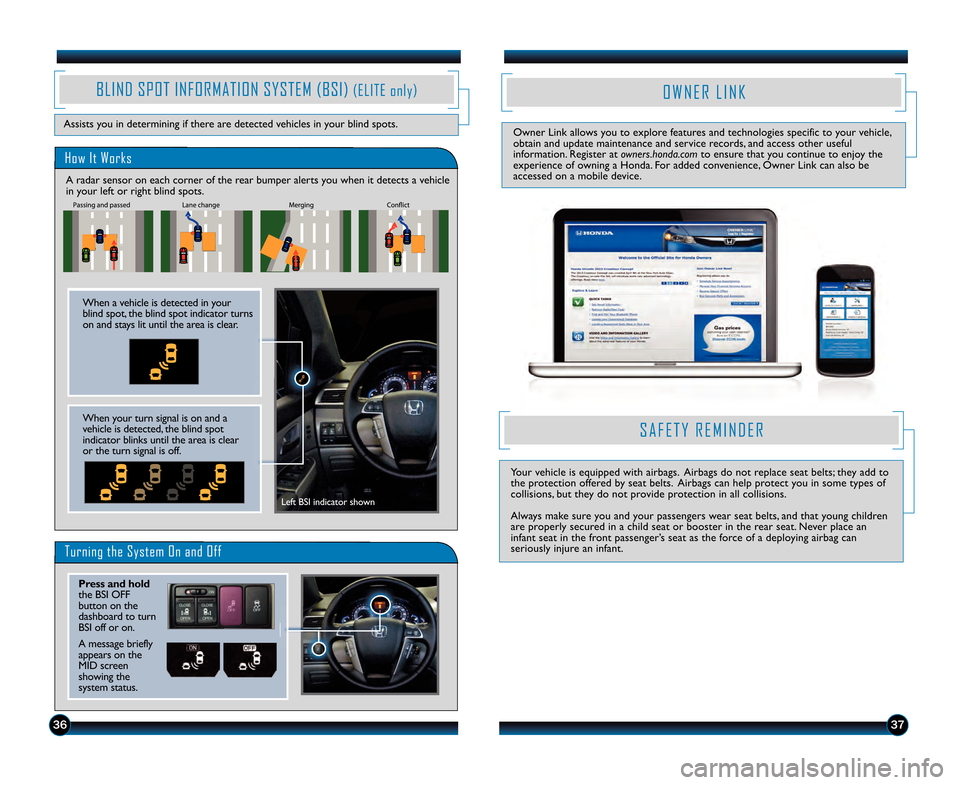
3736
How It Works
BLIN\f SPOT INFORMATION SYSTEM (BSI)(ELITE only)
Assists you in determining if there are detected vehicles in your blind spots.
A radar sensor on each corner of the rear bumper alerts you when it detects a vehicle
in your left or right blind spots.
When a vehicle is detected in your
blind spot, the blind spot indicator turns
on and stays lit until the area is clear.
When your turn signal is on and a
vehicle is detected, the blind spot
indicator blinks until the area is clear
or the turn signal is off.
Turning the System On and Off
Press and hold
the BSI OFF
button on the
dashboard to turn
BSI off or on.
A message briefly
appears on the
MID screen
showing the
system status.
Left BSI indicator shown
O W N E R L I N K
Owner Link allows you to explore features and technologies specific to your vehicle,
obtain and update maintenance and service records, and access other useful
information. Register at owners.honda.comto ensure that you continue to enjoy the
experience of owning a Honda. For added convenience, Owner Link can also be
accessed on a mobile device.
S A F E T Y R E M I N \f E R
Your vehicle is equipped with airbags. Airbags do not replace seat belts; they add to
the protection offered by seat belts. Airbags can help protect you in some types of
collisions, but they do not provide protection in all collisions.
Always make sure you and your passengers wear seat belts, and that young children
are properly secured in a child seat or booster in the rear seat. Never place an
infant seat in the front passenger’s seat as the force of a deploying airbag can
seriously injure an infant.
13 Odyssey TRG_TOURIN\AG_qv9_ATG_NEW STYLE \A 8/\b/2012 1\f1\b PM \APage 20