bluetooth HONDA ODYSSEY 2014 RC1-RC2 / 5.G Navigation Manual
[x] Cancel search | Manufacturer: HONDA, Model Year: 2014, Model line: ODYSSEY, Model: HONDA ODYSSEY 2014 RC1-RC2 / 5.GPages: 327, PDF Size: 19.96 MB
Page 240 of 327
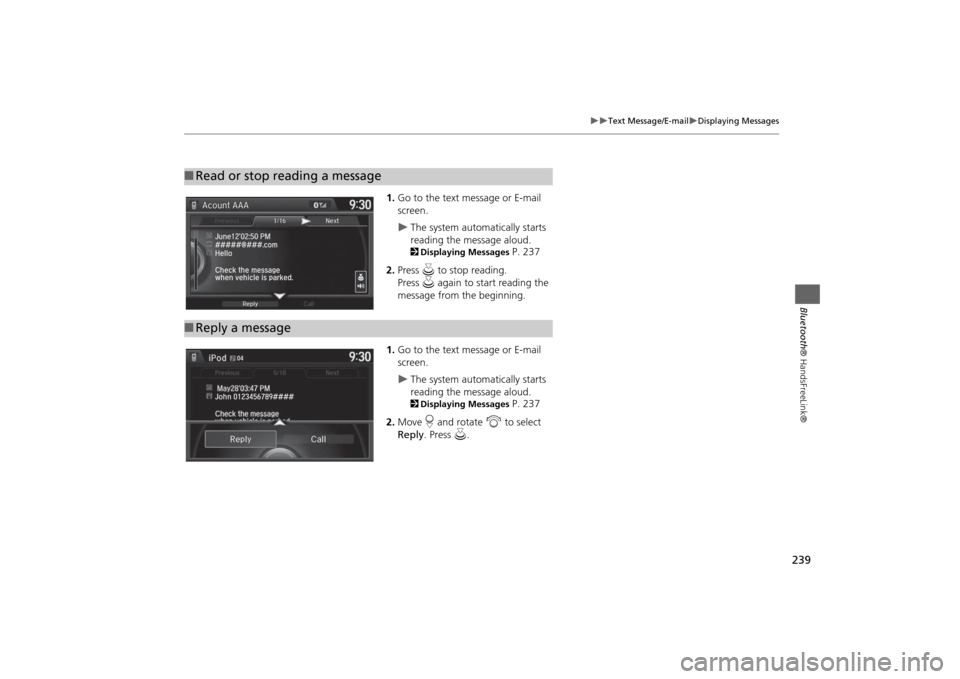
239
Text Message/E-mail
Displaying Messages
Bluetooth® HandsFreeLink®
1.Go to the text message or E-mail
screen.
The system automatically starts
reading the message aloud.2Displaying Messages
P. 237
2.Press u to stop reading.
Press u again to start reading the
message from the beginning.
1.Go to the text message or E-mail
screen.
The system automatically starts
reading the message aloud.2Displaying Messages
P. 237
2.Move r and rotate i to select
Reply. Press u.
■Read or stop reading a message■Reply a message
Page 241 of 327
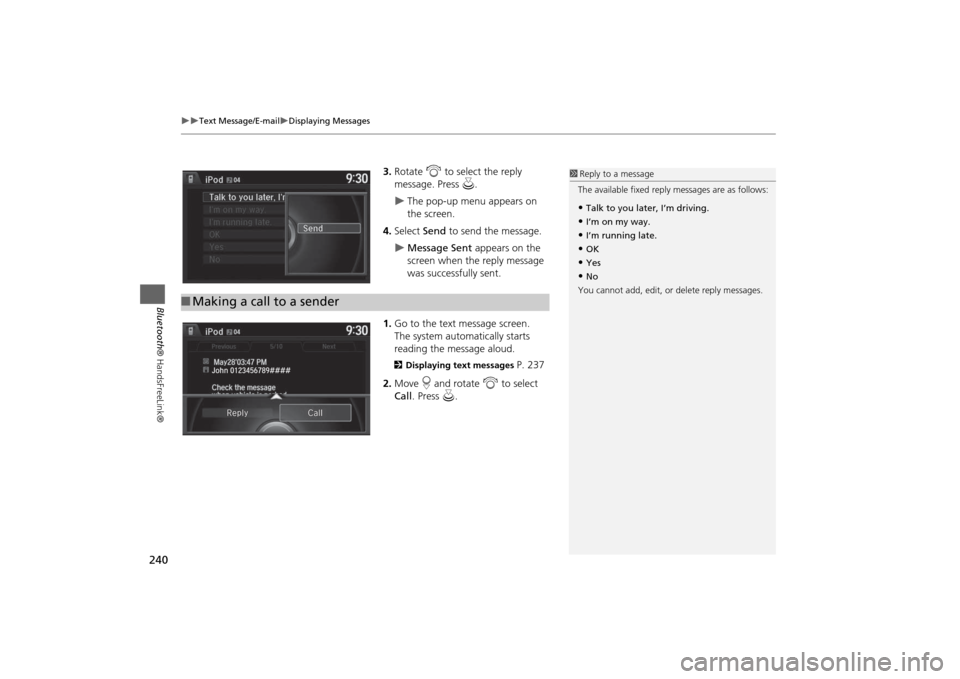
240
Text Message/E-mail
Displaying Messages
Bluetooth® HandsFreeLink®
3.Rotate i to select the reply
message. Press u.
The pop-up menu appears on
the screen.
4.Select Send to send the message.
Message Sent appears on the
screen when the reply message
was successfully sent.
1.Go to the text message screen.
The system automatically starts
reading the message aloud.
2Displaying text messages
P. 237
2.Move r and rotate i to select
Call. Press u.
■Making a call to a sender
1Reply to a message
The available fixed reply messages are as follows:•Talk to you later, I’m driving.•I’m on my way.•I’m running late.•OK•Yes•No
You cannot add, edit, or delete reply messages.
Page 242 of 327
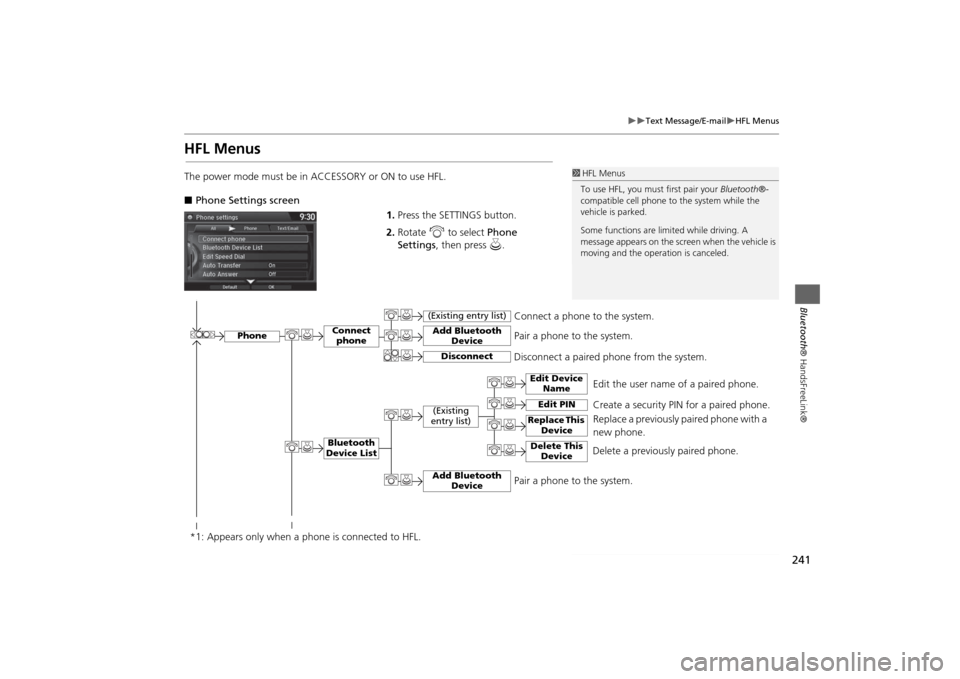
241
Text Message/E-mail
HFL Menus
Bluetooth® HandsFreeLink®
HFL MenusThe power mode must be in ACCESSORY or ON to use HFL.
■Phone Settings screen
1.Press the SETTINGS button.
2.Rotate i to select Phone
Settings, then press u.
1HFL Menus
To use HFL, you must first pair your Bluetooth®-
compatible cell phone to the system while the
vehicle is parked.
Some functions are limited while driving. A
message appears on the screen when the vehicle is
moving and the operation is canceled.
Edit the user name of a paired phone.
Phone
Edit Device
Name
Connect
phoneBluetooth
Device List
(Existing
entry list)
Replace This
Device
Add Bluetooth
Device
Disconnect a paired phone from the system.Connect a phone to the system.
*1: Appears only when a phone is connected to HFL.
Disconnect
(Existing entry list)
Pair a phone to the system.
Edit PIN
Create a security PIN for a paired phone.
Replace a previously paired phone with a
new phone.
Delete This
Device
Delete a previously paired phone.
Add Bluetooth
Device
Pair a phone to the system.
Page 243 of 327
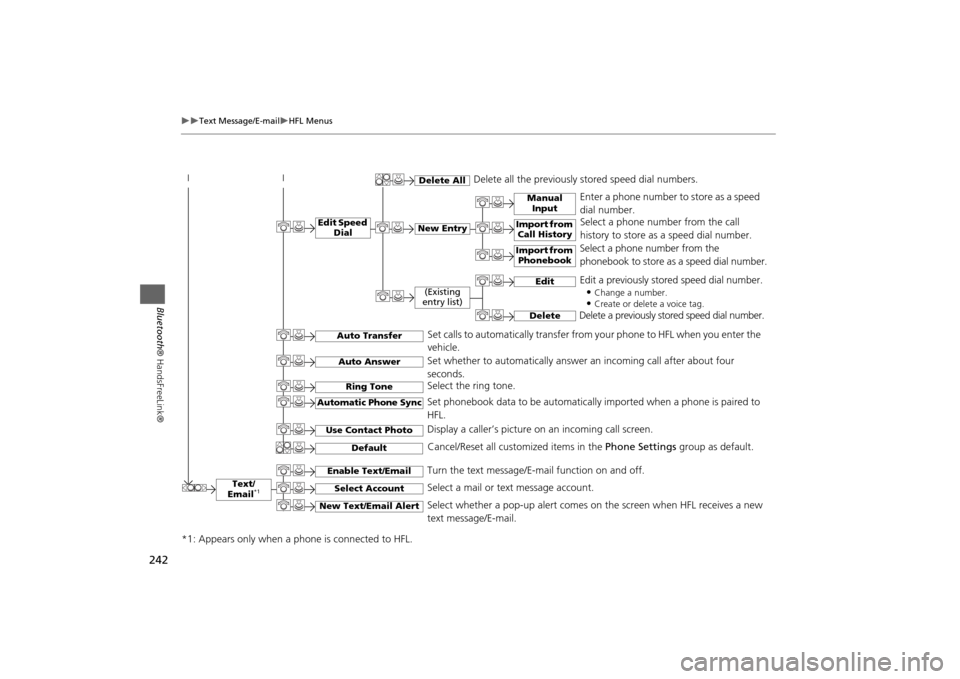
242
Text Message/E-mail
HFL Menus
Bluetooth® HandsFreeLink®
Text/
Email
*1
Manual
Input
Edit Speed
Dial
New Entry
Import from
Call History
*1: Appears only when a phone is connected to HFL.
Import from
Phonebook
Delete All
Delete all the previously stored speed dial numbers.
Select a phone number from the call
history to store as a speed dial number.
Select a phone number from the
phonebook to store as a speed dial number. Enter a phone number to store as a speed
dial number.
Edit
Delete
(Existing
entry list)
Edit a previously stored speed dial number.
•
Change a number.•Create or delete a voice tag.
Delete a previously stored speed dial number.
Set calls to automatically transfer from your phone to HFL when you enter the
vehicle.
Auto TransferAuto AnswerRing Tone
Set whether to automatically answer an incoming call after about four
seconds.
Select the ring tone.
Use Contact Photo
Set phonebook data to be automatically imported when a phone is paired to
HFL.
Display a caller’s picture on an incoming call screen.
Automatic Phone Sync
Select Account
Select a mail or text message account.
Enable Text/Email
Turn the text message/E-mail function on and off.
New Text/Email Alert
Select whether a pop-up alert comes on the screen when HFL receives a new
text message/E-mail.
Cancel/Reset all customized items in the Phone Settings group as default.
Default
Page 244 of 327
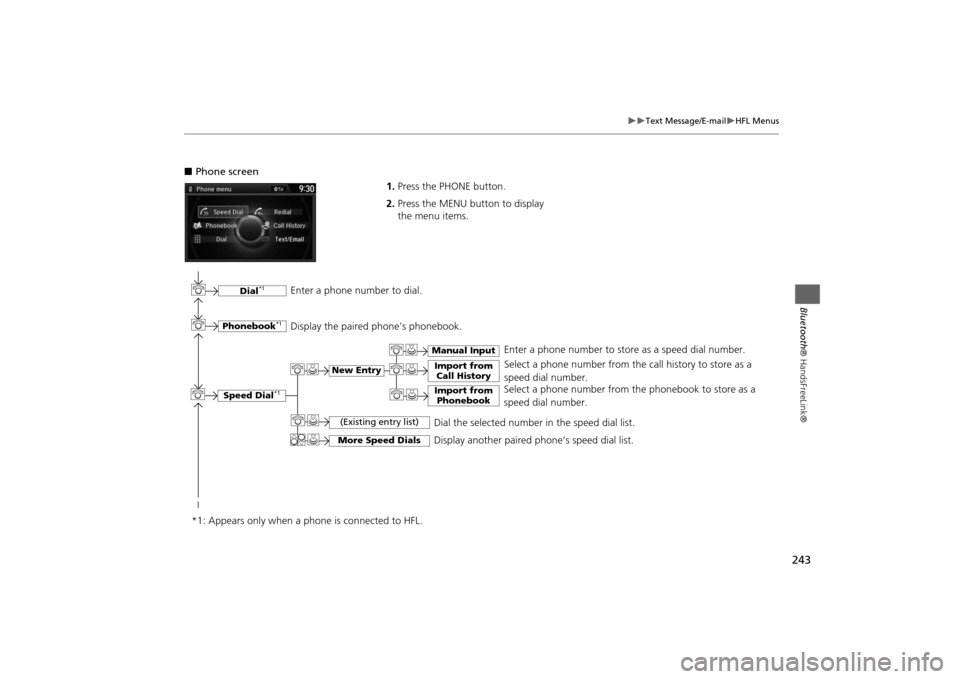
243
Text Message/E-mail
HFL Menus
Bluetooth® HandsFreeLink®
■Phone screen
1.Press the PHONE button.
2.Press the MENU button to display
the menu items.
Select a phone number from the call history to store as a
speed dial number.
Speed Dial
*1
Manual Input
New Entry
Import from
Call HistoryImport from
Phonebook
Select a phone number from the phonebook to store as a
speed dial number.Enter a phone number to store as a speed dial number.
More Speed Dials
Display another paired phone’s speed dial list.
*1: Appears only when a phone is connected to HFL.
(Existing entry list)
Dial the selected number in the speed dial list.
Phonebook
*1
Dial
*1
Display the paired phone’s phonebook. Enter a phone number to dial.
Page 245 of 327
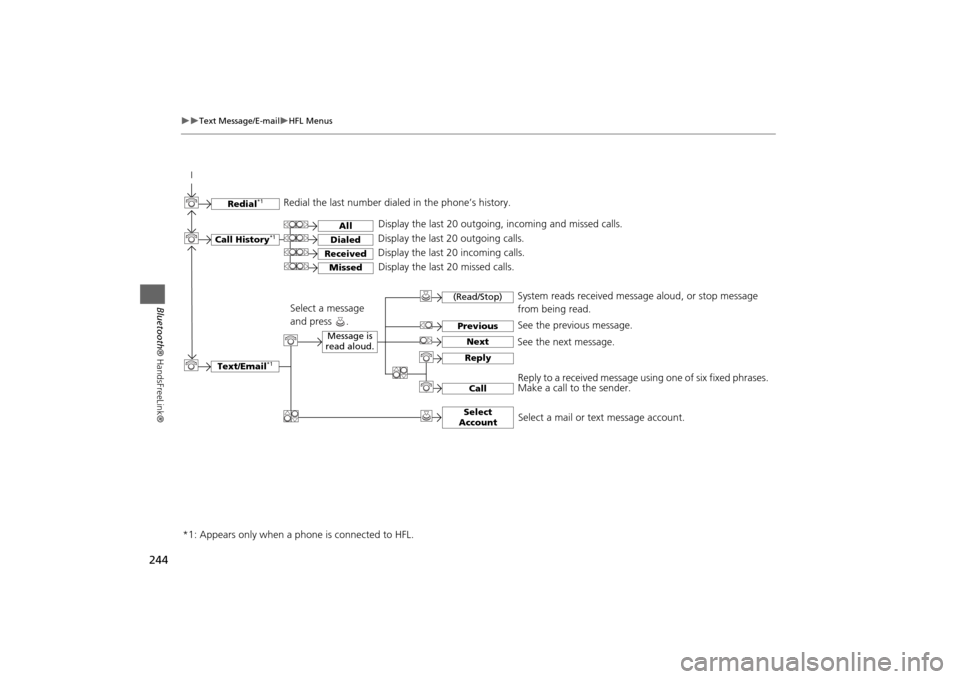
244
Text Message/E-mail
HFL Menus
Bluetooth® HandsFreeLink®
Text/Email
*1
Message is
read aloud.
See the previous message.
(Read/Stop)PreviousNext
See the next message.System reads received message aloud, or stop message
from being read.
ReplyCall
Reply to a received message using one of six fixed phrases.
Make a call to the sender.
Select
Account
Select a message
and press .
Select a mail or text message account.
Redial
*1
Redial the last number dialed in the phone’s history.
Display the last 20 outgoing, incoming and missed calls.
Call History
*1
AllDialedReceived
Display the last 20 outgoing calls.
Display the last 20 incoming calls.
Missed
Display the last 20 missed calls.
*1: Appears only when a phone is connected to HFL.
Page 249 of 327
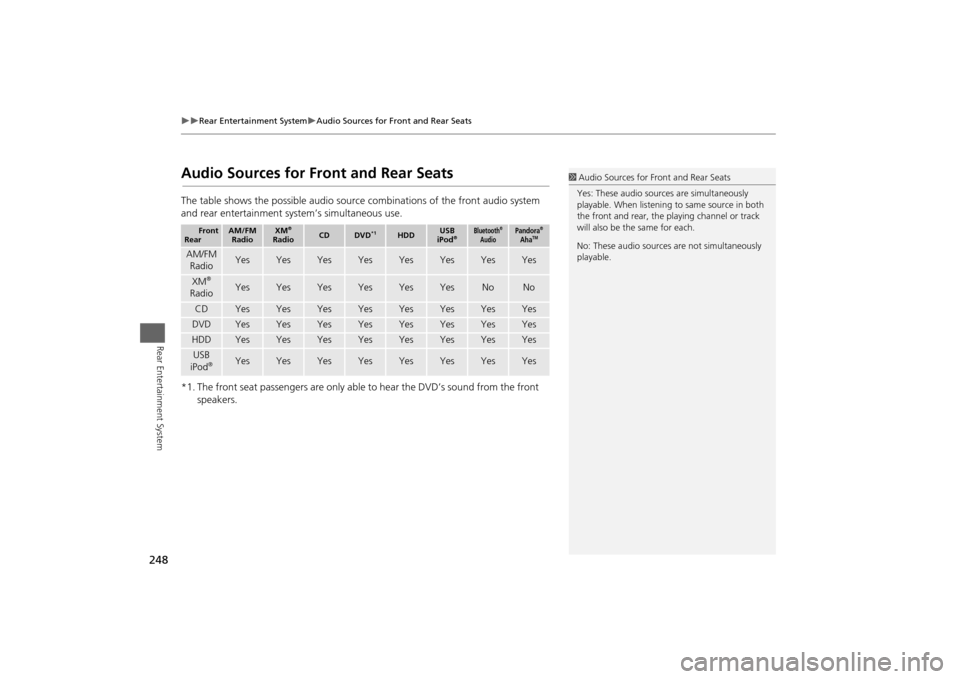
248
Rear Entertainment System
Audio Sources for Front and Rear Seats
Rear Entertainment System
Audio Sources for Front and Rear SeatsThe table shows the possible audio source combinations of the front audio system
and rear entertainment system’s simultaneous use.
*1. The front seat passengers are only able to hear the DVD’s sound from the front
speakers.
Front
Rear
AM/FM
Radio
XM
®
Radio
CD
DVD
*1
HDD
USB
iPod
®
Bluetooth
®
Audio
Pandora
®
Aha
TM
AM/FM
Radio
Yes
Yes
Yes
Yes
Yes
Yes
Yes
Yes
XM
®
Radio
Yes
Yes
Yes
Yes
Yes
Yes
No
No
CD
Yes
Yes
Yes
Yes
Yes
Yes
Yes
Yes
DVD
Yes
Yes
Yes
Yes
Yes
Yes
Yes
Yes
HDD
Yes
Yes
Yes
Yes
Yes
Yes
Yes
Yes
USB
iPod
®
Yes
Yes
Yes
Yes
Yes
Yes
Yes
Yes
1Audio Sources for Front and Rear Seats
Yes: These audio sources are simultaneously
playable. When listening to same source in both
the front and rear, the playing channel or track
will also be the same for each.
No: These audio sources are not simultaneously
playable.
Page 280 of 327
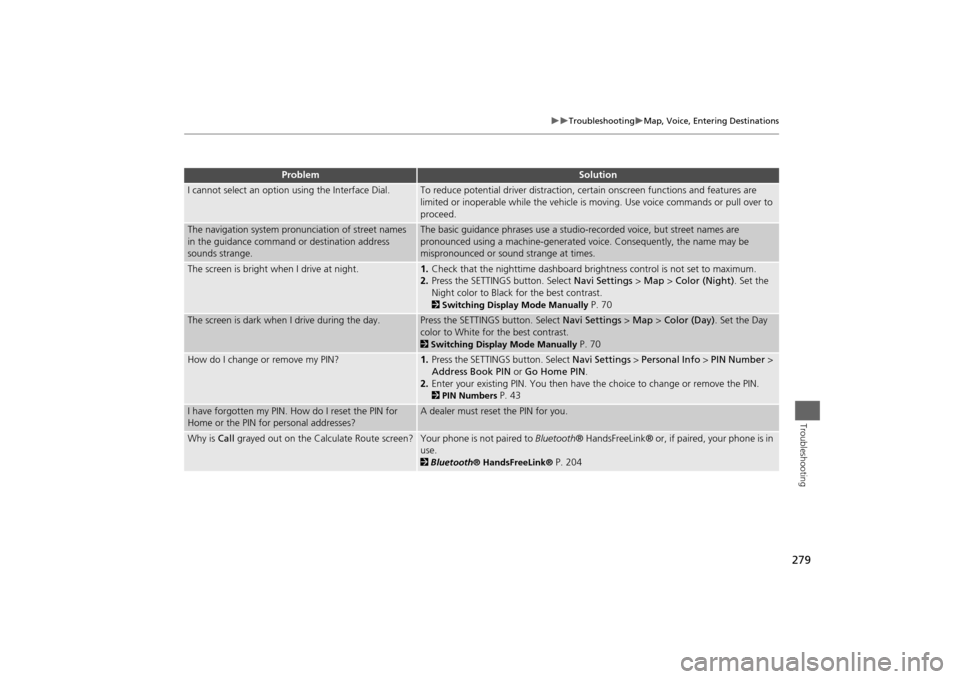
279
Troubleshooting
Map, Voice, Entering Destinations
Troubleshooting
I cannot select an option using the Interface Dial.
To reduce potential driver distraction, certain onscreen functions and features are
limited or inoperable while the vehicle is moving. Use voice commands or pull over to
proceed.
The navigation system pronunciation of street names
in the guidance command or destination address
sounds strange.
The basic guidance phrases use a studio-recorded voice, but street names are
pronounced using a machine-generated voice. Consequently, the name may be
mispronounced or sound strange at times.
The screen is bright when I drive at night.
1.Check that the nighttime dashboard brightness control is not set to maximum.
2.Press the SETTINGS button. Select Navi Settings > Map > Color (Night). Set the
Night color to Black for the best contrast. 2Switching Display Mode Manually
P. 70
The screen is dark when I drive during the day.
Press the SETTINGS button. Select Navi Settings > Map > Color (Day). Set the Day
color to White for the best contrast. 2Switching Display Mode Manually
P. 70
How do I change or remove my PIN?
1.Press the SETTINGS button. Select Navi Settings > Personal Info > PIN Number >
Address Book PIN or Go Home PIN.
2.Enter your existing PIN. You then have the choice to change or remove the PIN. 2PIN Numbers
P. 43
I have forgotten my PIN. How do I reset the PIN for
Home or the PIN for personal addresses?
A dealer must reset the PIN for you.
Why is Call grayed out on the Calculate Route screen?
Your phone is not paired to Bluetooth® HandsFreeLink® or, if paired, your phone is in
use. 2Bluetooth® HandsFreeLink®
P. 204
Problem
Solution
Page 315 of 327
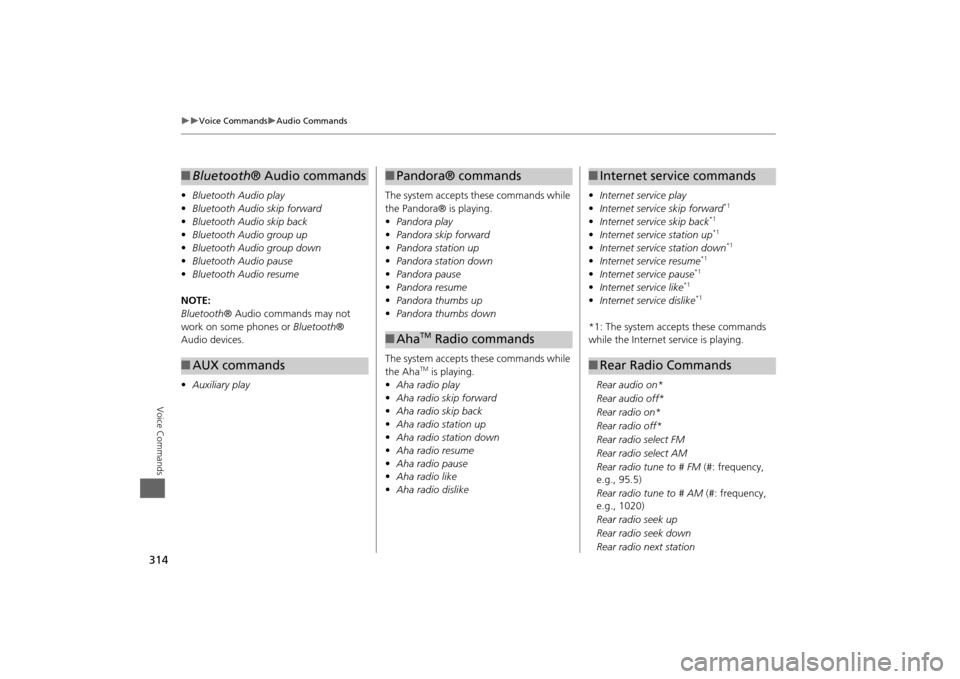
314
Voice Commands
Audio Commands
Voice Commands
•Bluetooth Audio play
• Bluetooth Audio skip forward
• Bluetooth Audio skip back
• Bluetooth Audio group up
• Bluetooth Audio group down
• Bluetooth Audio pause
• Bluetooth Audio resume
NOTE:
Bluetooth ® Audio commands may not
work on some phones or Bluetooth®
Audio devices.
• Auxiliary play■Bluetooth® Audio commands■AUX commands
The system accepts these commands while
the Pandora® is playing.
• Pandora play
• Pandora skip forward
• Pandora station up
• Pandora station down
• Pandora pause
• Pandora resume
• Pandora thumbs up
• Pandora thumbs down
The system accepts these commands while
the Aha
TM is playing.
• Aha radio play
• Aha radio skip forward
• Aha radio skip back
• Aha radio station up
• Aha radio station down
• Aha radio resume
• Aha radio pause
• Aha radio like
• Aha radio dislike
■Pandora® commands■Aha
TM Radio commands
• Internet service play
• Internet service skip forward
*1
•Internet service skip back
*1
•Internet service station up
*1
•Internet service station down
*1
•Internet service resume
*1
•Internet service pause
*1
•Internet service like
*1
•Internet service dislike
*1
*1: The system accepts these commands
while the Internet service is playing.
Rear audio on*
Rear audio off*
Rear radio on*
Rear radio off*
Rear radio select FM
Rear radio select AM
Rear radio tune to # FM (#: frequency,
e.g., 95.5)
Rear radio tune to # AM (#: frequency,
e.g., 1020)
Rear radio seek up
Rear radio seek down
Rear radio next station■ Internet service commands■Rear Radio Commands
Page 324 of 327
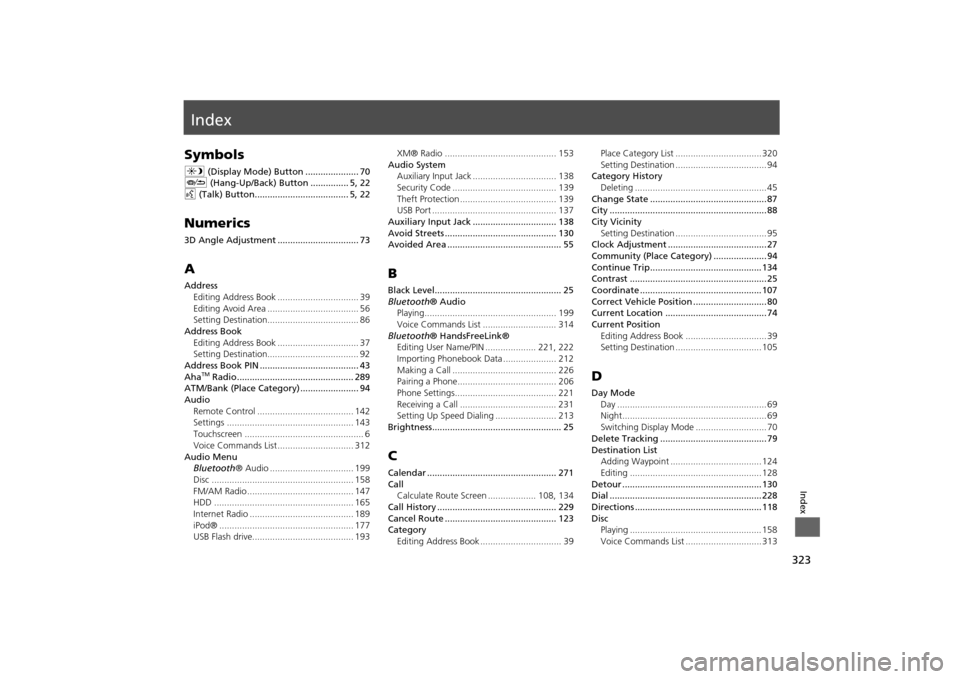
323Index
IndexSymbolsa (Display Mode) Button ..................... 70
J (Hang-Up/Back) Button ............... 5, 22
d (Talk) Button..................................... 5, 22Numerics3D Angle Adjustment ................................ 73AAddress
Editing Address Book ................................ 39
Editing Avoid Area .................................... 56
Setting Destination.................................... 86
Address Book
Editing Address Book ................................ 37
Setting Destination.................................... 92
Address Book PIN ....................................... 43
Aha
TM Radio.............................................. 289
ATM/Bank (Place Category) ....................... 94
Audio
Remote Control ...................................... 142
Settings .................................................. 143
Touchscreen ............................................... 6
Voice Commands List .............................. 312
Audio Menu
Bluetooth® Audio ................................. 199
Disc ........................................................ 158
FM/AM Radio .......................................... 147
HDD ....................................................... 165
Internet Radio ......................................... 189
iPod® ..................................................... 177
USB Flash drive........................................ 193XM® Radio ............................................ 153
Audio System
Auxiliary Input Jack ................................. 138
Security Code ......................................... 139
Theft Protection ...................................... 139
USB Port ................................................. 137
Auxiliary Input Jack ................................. 138
Avoid Streets ............................................ 130
Avoided Area ............................................. 55
BBlack Level.................................................. 25
Bluetooth® Audio
Playing.................................................... 199
Voice Commands List ............................. 314
Bluetooth® HandsFreeLink®
Editing User Name/PIN .................... 221, 222
Importing Phonebook Data ..................... 212
Making a Call ......................................... 226
Pairing a Phone....................................... 206
Phone Settings........................................ 221
Receiving a Call ...................................... 231
Setting Up Speed Dialing ........................ 213
Brightness................................................... 25CCalendar ................................................... 271
Call
Calculate Route Screen ................... 108, 134
Call History ............................................... 229
Cancel Route ............................................ 123
Category
Editing Address Book ................................ 39Place Category List .................................. 320
Setting Destination .................................... 94
Category History
Deleting .................................................... 45
Change State .............................................. 87
City .............................................................. 88
City Vicinity
Setting Destination .................................... 95
Clock Adjustment ....................................... 27
Community (Place Category) ..................... 94
Continue Trip............................................ 134
Contrast ...................................................... 25
Coordinate ................................................ 107
Correct Vehicle Position ............................. 80
Current Location ........................................ 74
Current Position
Editing Address Book ................................ 39
Setting Destination .................................. 105
DDay Mode
Day ........................................................... 69
Night......................................................... 69
Switching Display Mode ............................ 70
Delete Tracking .......................................... 79
Destination List
Adding Waypoint .................................... 124
Editing .................................................... 128
Detour ....................................................... 130
Dial ............................................................ 228
Directions .................................................. 118
Disc
Playing .................................................... 158
Voice Commands List .............................. 313